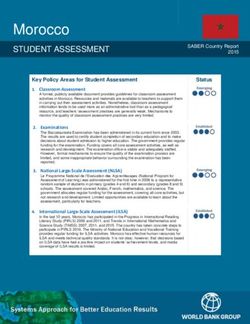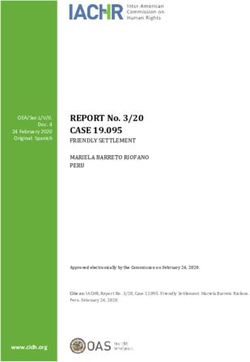Web Vulnerability Scanner v9.5 Product Manual
←
→
Page content transcription
If your browser does not render page correctly, please read the page content below
Information in this document is subject to change without notice. Companies, names, and data used in examples herein are fictitious unless otherwise noted. No part of this document may be reproduced or transmitted in any form or by any means, electronic or mechanical, for any purpose, without the express written permission of Acunetix Ltd. Acunetix Web Vulnerability Scanner is copyright of Acunetix Ltd. 2004–2014. Acunetix Ltd. All rights reserved. http://www.acunetix.com info@acunetix.com Document version 9.5 Last updated: 3rd November 2014
Table of Contents ● Introduction ● Overview ● Installing Acunetix ● Installing AcuSensor ● Scanning a Website ● Analysing Scan Results ● Scanning Web Services ● Generating Reports ● Acunetix Reports ● Scheduling Scans ● Troubleshooting and Support
Introduction to Acunetix Web Vulnerability Scanner
Why You Need To Secure Your Web Applications
Website security is today's most overlooked aspect of securing an enterprise and should be
a priority in any organization. Increasingly, hackers are concentrating their efforts on
webbased applications – shopping carts, forms, login pages, dynamic content, etc.
Accessible 24/7 from anywhere in the world, insecure web applications provide easy access
to backend corporate databases and also allow hackers to perform illegal activities using the
attacked sites. A victim’s website can be used to launch criminal activities such as hosting
phishing sites or to transfer illicit content, while abusing the website’s bandwidth and making
its owner liable for these unlawful acts.
Hackers already have a wide repertoire of attacks that they regularly launch against
organizations including SQL Injection, Cross Site Scripting, Directory Traversal Attacks,
Parameter Manipulation (e.g., URL, Cookie, HTTP headers, web forms), Authentication
Attacks, Directory Enumeration and other exploits.
The hacking community is also very closeknit; newly discovered web application intrusions,
known as Zero Day exploits, are posted on a number of forums and websites known only to
members of that exclusive underground group. Postings are updated daily and are used to
propagate and facilitate further hacking.
Web applications – shopping carts, forms, login pages, dynamic content, and other bespoke
applications – are designed to allow your website visitors to retrieve and submit dynamic
content including varying levels of personal and sensitive data.
If these web applications are not secure, then your entire database of sensitive information is
at serious risk. A Gartner Group study reveals that 75% of cyberattacks are done at the web
application level.
Why are web applications vulnerable?
● Websites and web applications are easily available via the internet 24 hours a day, 7
days a week to customers, employees, suppliers and therefore also hackers.
● Firewalls and SSL provide no protection against web application hacking, simply
because access to the website has to be made public.
● Web applications often have direct access to backend data such as customer
databases.
● Most web applications are custommade and, therefore, involve a lesser degree of
testing than offtheshelf software. Consequently, custom applications are more
susceptible to attack.
● Various highprofile hacking attacks have proven that web application security
remains the most critical. If your web applications are compromised, hackers will
have complete access to your backend data even though your firewall is configured
correctly and your operating system and applications are patched repeatedly.
● Network security defense provides no protection against web application attacks
since these are launched on port 80 which has to remain open to allow regularoperation of the business. It is therefore imperative that you regularly and consistently
audit your web applications for exploitable vulnerabilities.
The need for automated web application security scanning
Manual vulnerability auditing of all your web applications is complex and timeconsuming,
since it generally involves processing a large volume of data. It also demands a high level of
expertise and the ability to keep track of considerable volumes of code used in a web
application. In addition, hackers are constantly finding new ways to exploit your web
application, which means that you would have to constantly monitor the security
communities, and find new vulnerabilities in your web application code before hackers
discover them.
Automated vulnerability scanning allows you to focus on the already challenging task of
building a web application. An automated web application scanner is always on the lookout
for new attack paths that hackers can use to access your web application or the data behind
it.
Within minutes, an automated web application scanner can scan your web application,
identify all the files accessible from the internet and simulate hacker activity in order to identify
vulnerable components.
In addition, an automated vulnerability scanner can also be used to assess the code which
makes up a web application, allowing it to identify potential vulnerabilities which might not be
obvious from the internet, but still exist in the web application, and can thus still be exploited.
Acunetix Web Vulnerability Scanner
Acunetix Web Vulnerability Scanner is an automated web application security testing tool that
audits your web applications by checking for vulnerabilities like SQL Injection, Cross site
scripting and other exploitable vulnerabilities. In general, Acunetix Web Vulnerability Scanner
scans any website or web application that is accessible via a web browser and uses the
HTTP/HTTPS protocol.
Acunetix Web Vulnerability Scanner offers a strong and unique solution for analyzing
offtheshelf and custom web applications including those utilizing JavaScript, AJAX and Web
2.0 web applications. Acunetix has an advanced crawler that can find almost any file. This is
important since what is not found cannot be checked.
How Acunetix Web Vulnerability Scanner Works
Acunetix Web Vulnerability Scanner works in the following manner:
1. Acunetix DeepScan analyses the entire website by following all the links on the site,
including links which are dynamically constructed using JavaScript, and links found in
robots.txt and sitemap.xml (if available). The result is a map of the site, which
Acunetix Web Vulnerability Scanner will use to launch targeted checks against each
part of the site.Screenshot Crawler Results 2. If Acunetix AcuSensor Technology is enabled, the sensor will retrieve a listing of all the files present in the web application directory and add the files not found by the crawler to the crawler output. Such files usually are not discovered by the crawler as they are not accessible from the web server, or not linked through the website. Acunetix AcuSensor also analyses files which are not accessible from the internet, such as web.config. 3. After the crawling process, the Web Vulnerability Scanner automatically launches a series of vulnerability checks on each page found, in essence emulating a hacker. Acunetix Web Vulnerability Scanner also analyses each page for places where it can input data, and subsequently attempts all the different input combinations. This is the Automated Scan Stage. If the AcuSensor Technology is enabled, a series of additional vulnerability checks are launched against the website. More information about AcuSensor is provided in the following section. Screenshot Scan Results 4. The vulnerabilities identified are shown in the Scan Results. Each vulnerability alert contains information about the vulnerability such as POST data used, affected item, http response of the server and more. 5. If AcuSensor Technology is used details such as source code line number, stack trace or affected SQL query which lead to the vulnerability are listed. Recommendations on how to fix the vulnerability are also shown.
6. Various reports can be generated on completed scans, including Executive Summary
report, Developer report and various compliance reports such as PCI or ISO 270001.
Acunetix AcuSensor Technology
Acunetix’s unique AcuSensor Technology allows you to identify more vulnerabilities than
other Web Application Scanners, whilst generating less false positives. Acunetix AcuSensor
indicates exactly where in your code the vulnerability is and reports additional debug
information.
Screenshot AcuSensor pinpoints vulnerabilities in code
The increased accuracy, available for PHP and .NET web applications, is achieved by
combining black box scanning techniques with feedback from sensors placed inside the
source code. Black box scanning does not know how the application reacts and source code
analyzers do not understand how the application will behave while it is being attacked.
AcuSensor technology combines both techniques to achieve significantly better results than
using source code analyzers and black box scanning independently.
The AcuSensor sensors can be inserted in the .NET and PHP code transparently. The .NET
source code is not required; the sensors can be injected in already compiled .NETapplications! Thus there is no need to install a compiler or obtain the web applications’
source code, which is a big advantage when using a third party .NET application. In case of
PHP web applications, the source is readily available. To date, Acunetix is the only Web
Vulnerability Scanner to implement this technology.
Advantages of using AcuSensor Technology
● Ability to provide more information about the vulnerability, such as source code line
number, stack trace, affected SQL query.
● Allows you to locate and fix the vulnerability faster because of the ability to provide
more information about the vulnerability, such as source code line number, stack
trace, affected SQL query, etc.
● Significantly reduces false positives when scanning a website because it understands
the behavior of the web application better.
● Alerts you to web application configuration problems which can result in a vulnerable
application or expose sensitive information. E.g. If ‘custom errors’ are enabled in
.NET, this could expose sensitive application details to a malicious user.
● Advises you how to better secure your web server settings, e.g. if write access is
enabled on the web server.
● Detects more SQL injection vulnerabilities. Previously SQL injection vulnerabilities
could only be found if database errors were reported, whereas now the source code
can be analyzed for improved detection.
● Ability to detect SQL injection vulnerabilities in all SQL statements, including in SQL
INSERT statements. Using a black box scanner such SQL injection vulnerabilities
cannot be found. This significantly increases the ability for Acunetix Web Vulnerability
Scanner to find vulnerabilities.
● Discovers all the files present and accessible through the web server. If an attacker
gains access to the website and creates a backdoor file in the application directory,
the file is found and scanned when using the AcuSensor Technology and you will be
alerted.
● AcuSensor Technology is able to intercept all web application inputs and build a
comprehensive list with all possible inputs in the website and test them.
● No need to write URL rewrite rules when scanning web applications which use
search engine friendly URL’s! Using the AcuSensor Technology the scanner is able to
rewrite SEO URL’s on the fly.
● Ability to test for arbitrary file creation and deletion vulnerabilities. E.g. Through a
vulnerable script a malicious user can create a file in the web application directory
and execute it to have privileged access, or delete sensitive web application files.
● Ability to test for email injection. E.g. A malicious user may append additional
information such as a list or recipients or additional information to the message body
to a vulnerable web form, to spam a large number of recipients anonymously.
Network Vulnerability Scanning
As part of a website audit, Acunetix will execute a network security audit of the server hosting
the website. This network security scan will identify any services running on the scanned
server by running a port scan on the system. Acunetix will report the operating system andthe software hosting the services detected. This process will also identify Trojans which might be lurking on the server. The network vulnerability scan assesses the security of popular protocols such as FTP, DNS, SMTP, IMAP, POP3, SSH, SNMP and Telnet. Apart from testing for weak or default passwords, Acunetix will also check for misconfiguration in the services detected which could lead to a security breach. Acunetix will also check that any other servers running on the machine are not using any deprecated protocols. All these lead to an insecure system, which would allow an intruder to damage your web site and your reputation. Acunetix Online Vulnerability Scanner (OVS) also integrates the popular OpenVAS network scanner to check for over 35,000 network vulnerabilities. During a network scan, Acunetix OVS makes use of various port probing and OS fingerprinting techniques to identify a vast number of devices, Operating Systems and server products. Numerous security checks are then launched against the products identified running on the scanned server, allowing you to detect all the vulnerabilities that exist on your perimeter servers.
Acunetix Web Vulnerability Scanner Overview
Acunetix Web Vulnerability Scanner allows you to secure your website quickly and efficiently.
It consists of the following components:
Screenshot Acunetix Web Vulnerability Scanner
Web Scanner
The Web Scanner launches an automatic security audit of a website. A website security
scan typically consists of two phases:
1. Crawling – Making use of Acunetix DeepScan, Acunetix Web Vulnerability Scanner
automatically analyzes and crawls the website in order to build the site's structure.
The crawling process enumerates all files and is vital to ensure that all the files of
your website are scanned.
2. Scanning – Acunetix Web Vulnerability Scanner launches a series of web vulnerability
checks against each file in your web application – in effect, emulating a hacker. The
results of a scan are displayed in the Alert Node tree and include comprehensive
details of all the vulnerabilities found within the website.
AcuSensor Technology Agent
Acunetix AcuSensor Technology is a unique technology that allows you to identify more
vulnerabilities than a traditional black box web security scanner, and is designed to furtherreduce false positives. Additionally, it also indicates the code where the vulnerability was found. This increased accuracy is achieved by combining black box scanning techniques with dynamic code analysis whilst the source code is being executed. For Acunetix AcuSensor to work, an agent must be installed on your website to enable communication between Acunetix Web Vulnerability Scanner and AcuSensor. Acunetix AcuSensor can be used with both PHP and .NET web applications. AcuMonitor Service Some vulnerabilities can only be detected using an intermediate service. The Acunetix AcuMonitor service allows Acunetix Web Vulnerability Scanner to detect such vulnerabilities. Depending on the vulnerability, AcuMonitor can either report the vulnerability immediately during a scan, or send a notification email directly to the user if the vulnerability is identified after the scan has finished. More information on the AcuMonitor Service can be found at http://www.acunetix.com/websitesecurity/acumonitor/ Port Scanner Screenshot Port Scanning The Port Scanner performs a port scan against the web server hosting the scanned website. Where open ports are found, Acunetix Web Vulnerability Scanner will perform network level security checks against the network service running on that port. These include DNS Open Recursion tests, badly configured proxy server tests, weak SNMP community strings, and many other network level security checks. You can also write your own network services security checks using the script engine. A scripting reference is available from:
http://www.acunetix.com/blog/docs/creatingcustomchecksacunetixwebvulnerabilityscan ner/ Target Finder Screenshot Target Finder The Target Finder is a scanner that allows you to locate web servers (generally on ports 80, 443) within a given range of IP addresses. If a web server is found, the scanner will also display the response header of the server and the web server software. The port numbers to scan are configurable. More information about the target finder can be found here: http://www.acunetix.com/blog/docs/targetfinder/
Subdomain Scanner Screenshot Subdomain Scanner Using various techniques, the Subdomain scanner allows fast and easy identification of active sub domains of a toplevel domain. The Subdomain Scanner can be configured to use the target’s DNS server or any other DNS server specified by the user. More information about the Subdomain scanner can be found here: http://www.acunetix.com/blog/docs/subdomainscanner/
Blind SQL Injector Screenshot Blind SQL Injector Ideal for penetration testers, the Blind SQL injector is an automated database data extraction tool with which you can make manual tests to further analyze SQL injections reported during a scan. The tool makes use of Blind SQL Injection techniques to enumerate databases and tables, dump data and also read specific files on the file system of the web server if an exploitable SQL injection is discovered. With the Blind SQL Injector tool you can also run manual tests to check for different variants of SQL injection. Using this tool, you can also run custom SQL ‘Select’ queries against the database. More information about the blind SQL injector can be found here: http://www.acunetix.com/blog/docs/blindsqlinjectortool/
HTTP Editor Screenshot HTTP Editor The HTTP Editor allows you to create, analyze, and edit client HTTP requests and server responses. It also contains an encoding and decoding tool to encode / decode text and URL’s to MD5 hashes, UTF7 formats and many other formats. You can start the HTTP Editor from the ‘Tools’ node within the Tools Explorer. The Top pane in the HTTP editor displays the HTTP request data and headers. The bottom pane displays the HTTP response headers data. More information about the HTTP editor can be found here: http://www.acunetix.com/blog/docs/httpeditor/
HTTP Sniffer
Screenshot HTTP Sniffer
The HTTP Sniffer acts as a proxy and allows you to capture, examine and modify HTTP
traffic between an HTTP client and a web server. You can also enable, add or edit traps to
capture traffic before it is sent to the web server or back to the web client. This tool is useful
to:
● Analyze how Session IDs are stored and how inputs are sent to the server.
● Alter any HTTP requests being sent back to the server before they get sent.
● Manual crawling; navigate through parts of the website which cannot be crawled
automatically, and import the results into the scanner to include them in the
automated scan.
For HTTP requests to pass through Acunetix Web Vulnerability Scanner, Acunetix Web
Vulnerability Scanner must be configured as a proxy in your web browser.HTTP Fuzzer Screenshot HTTP Fuzzer The HTTP Fuzzer enables you to launch a series of sophisticated fuzzing tests to audit the web application’s handling of invalid and unexpected random data. The HTTP Fuzzer also allows you to easily create input rules for further testing in Acunetix Web Vulnerability Scanner. An example would be the following URL: http://testphp.acunetix.com/listproducts.php?cat=1 Using the HTTP Fuzzer you can create a rule that would automatically replace the last part of the URL ‘1’ with numbers between 1 and 999. Only valid results will be reported. This degree of automation allows you to quickly test the results of a 1000 queries without having to perform them one by one. More information about the HTTP Fuzzer can be found here: http://www.acunetix.com/blog/docs/httpfuzzertool/ Authentication Tester Screenshot Authentication Tester With the Authentication Tester you can perform a dictionary attack against login pages that use both HTTP (NTLM v1, NTLM v2, digest) or form based authentication. This tool uses two
predefined text files (dictionaries) containing a list of common usernames and passwords. You can add your own combinations to these text files. More information about the Authentication tester can be found here: http://www.acunetix.com/blog/docs/authenticationtester/ Web Services Scanner and Web Services Editor Screenshot Web Services Scanner The Web Services Scanner allows you to launch automated vulnerability scans against WSDL based Web Services. Web Services are commonly used to exchange data and generally vulnerabilities in Web Services can easily be exploited in order to leak sensitive information. The Web Services Editor allows you to import an online or local WSDL for custom editing and execution of various web service operations over different port types for an indepth analysis of WSDL requests and responses. The editor also features syntax highlighting for all languages to easily edit SOAP headers and customize your own manual attacks.
Acunetix Web Vulnerability Scanner SDK Screenshot – Web Vulnerability Scanner Scripting tool The Acunetix Web Vulnerability Scanner Scripting tool allows you to create new custom web vulnerability checks. These checks must be written in JavaScript and require installation of the Software Development Kit (SDK). You can read more about writing custom web security checks at the following URL: http://www.acunetix.com/blog/docs/creatingcustomvulnerabilitychecks/ You can download the scripting SDK from: http://www.acunetix.com/download/tools/Acunetix_SDK.zip Reporter The Reporter allows you to generate reports of scan results in a printable format. Various report templates are available, including summary, detailed reports and compliance reporting. The Consultant Version of Acunetix Web Vulnerability Scanner allows customization of the generated report.
Screenshot Typical Report including Chart of alerts
New in Acunetix Web Vulnerability Scanner Version 9
● Introduction of Acunetix DeepScan, which makes use of the same rendering engine
used in Google Chrome and Apple Safari to better identify the web site's structure
during a scan. Acunetix DeepScan provides a huge improvement in scanning of AJAX
sites, JavaScriptbased sites and Single Page Applications (SPA).
● Introduction of the Acunetix AcuMonitor service, which is used to identify specific
vulnerabilities which require an intermediate server.
● Improved support in detecting and scanning smartphone / tablet friendly websites.
When a mobile friendly site is scanned, the user is given the option to crawl and scan
the site as a normal browser or as a smartphone browser.
● Full support for HTML5 websites.
● Detection of DOMbased XSS vulnerabilities.
● Detection of Blind XSS vulnerabilities (using AcuMonitor).
● Detection of Server Side Request Forgery (SSRF), XML External Entity (XXE), Mail
Header Injection and Host Headerbased vulnerabilities (using AcuMonitor).
New in Acunetix Web Vulnerability Scanner Version
9.5
● Detection of SQL Injection, XSS and other vulnerabilities in web applications
implemented in Google Web Toolkit.
● Detection of vulnerabilities in JSON and XML data and HTTP HOST Headers.
● Alerts are now tagged with their CVE, CWE and CVSS.
● AcuSensor now supports .NET 4.5.
● Introduced support for CRUD (create, read, update and delete).
● New report for NIST 80053 rev4.Acunetix Blog and Support Page Acunetix publishes a number of web security and Acunetix ‘how to’ technical documents on the Acunetix Web Application Security Blog; http://www.acunetix.com/blog. You can also find a number of support related documents, such as FAQ’s in the Acunetix Web Vulnerability Scanner support page; http://www.acunetix.com/support. Licensing Acunetix Web Vulnerability Scanner Acunetix Web Vulnerability Scanner is available in 5 editions: Small Business, Enterprise, Enterprise x10 instances, Consultant and Consultant x10 instances. Ordering and pricing information can be found here: http://www.acunetix.com/ordering/pricing.htm Perpetual or TimeBased Licenses Acunetix Web Vulnerability Scanner Enterprise and Consultant editions are sold as a 1 year subscription or perpetual license. The 1 year subscription license expires after 1 year from the date of download or activation. The perpetual license does not expire. The Small Business version is available as a perpetual license only. If you purchase the perpetual license, you must buy a maintenance agreement to get free support and upgrades beyond the first month after purchase. The maintenance agreement entitles you to free version upgrades and support for the duration of the agreement. Support and version upgrades are included in the price of the oneyear license. Enterprise Edition Unlimited Sites/Servers The Enterprise edition license allows you to install one copy of Acunetix Web Vulnerability Scanner on one computer to scan an unlimited number of sites or servers. The sites or servers must be owned by yourself (or your company) and not by third parties. Acunetix Enterprise edition will leave a trail in the log files of the scanned server and scanning of third party sites is prohibited by the license agreement. Additional licenses are required for separate installs onto different workstations. This edition can also be upgraded to allow up to 10 simultaneous scans. Consultant Edition The Consultant edition license allows you to install one copy of Acunetix on one computer to scan an unlimited number of sites or servers including 3rd party sites, provided that you have obtained permission from the respective site owners. This is the correct edition to use if you are a consultant who provides web security testing services or are a hosting provider or ISP. The consultant edition also includes the capability of modifying the reports to include your own company logo. This edition does not leave any trail in the log files of the scanned server. Additional licenses are required for separate installs onto different workstations. This edition can also be upgraded to allow up to 10 simultaneous scans.
Limitations of the Trial
The trial of Acunetix Web Vulnerability Scanner – downloadable from the Acunetix website –
is practically identical to the full version in functionality and features, but contains the following
limitations:
● The Trial edition will expire after 15 days.When scanning your website, all the Web
Alerts will be reported. However you will not be able to drill down and find where the
vulnerability is found in your website.
● Reports cannot be generated. Scan results will not be stored in the Reports
database.
● Full scans (including detailed information on the vulnerabilities discovered) can be
made against the following Acunetix test web sites:
○ http://testphp.vulnweb.com
○ http://testasp.vulnweb.com
○ http://testaspnet.vulnweb.com
○ http://testhtml5.vulnweb.com
● The Scan Scheduler is not available.
If you decide to purchase Acunetix Web Vulnerability Scanner, you will need to uninstall the
trial and install the purchased edition, which must be downloaded as a separate installer file.
Download the installer file using the link provided by our sales team, and doubleclick to begin
the setup. You will be prompted to remove the trial and install the full edition. All settings from
the previously installed version will be retained.
Once the installation is complete, you will be prompted to enter the License key.Installing Acunetix Web Vulnerability Scanner
Minimum System Requirements
● Operating system: Microsoft Windows XP and later
● CPU: 32 bit or 64 bit processor
● System memory: minimum of 2 GB RAM
● Storage: 200 MB of available harddisk space
● Microsoft Internet Explorer 7 (or later) – some components of Internet Explorer are
used by Acunetix
● Optional: Microsoft SQL Server – for the reporting database. By default a Microsoft
Access database is used (Microsoft Access is not required).
Installing Acunetix Web Vulnerability Scanner
1. Download the latest version of Acunetix Web Vulnerability Scanner from the download
location provided when you purchased the license.
2. Double click the webvulnscan.exe file to launch the Acunetix Web Vulnerability
Scanner installation wizard and click Next when prompted.
3. Review and accept the License Agreement.
4. Select the folder location where Acunetix Web Vulnerability Scanner will be installed.
5. The installation will prompt you to install a unique root certificate used for HTTPs
traffic and to create a desktop shortcut.
6. Click Install to start the installation. Setup will now copy all files and install the Acunetix
Web Vulnerability Scanner Scheduler service.
7. Click Finish when ready.
Registering with AcuMonitor Service
Screenshot AcuMonitor Registration
When you start Acunetix Web Vulnerability Scanner the first time, you will be asked to
register with the AcuMonitor Service. The AcuMonitor Service is used to automatically detect
certain vulnerabilities which can only be detected using an intermediate server, such as Blind
XSS, Server Side Request Forgery (SSRF) and Email Header Injection.You can register to the AcuMonitor service using your email address and your license key.
Registration can also be done at a later stage from Acunetix Web Vulnerability Scanner >
Configuration > Application Settings > AcuMonitor. More information on the AcuMonitor
Service can be found at
http://www.acunetix.com/vulnerabilityscanner/acumonitorblindxssdetection/.
Installing AcuSensor in your web application
If you need to scan a .NET or PHP web application, you should install Acunetix AcuSensor on
your web application in order to improve the detection of vulnerabilities, get the line in the
source code where vulnerabilities are located and to decrease false positives.
Upgrading Acunetix Web Vulnerability Scanner
It is recommended that you backup your settings before proceeding with the upgrade as per
http://www.acunetix.com/blog/docs/backupacunetixsettingscustomizations/.
To upgrade a previous version of Acunetix Web Vulnerability Scanner to the latest version:
1. Close all instances of Acunetix Web Vulnerability Scanner (and related utilities such
as the Reporter)
2. Optionally backup the Login Sequences if you would like to use these in in the newer
version. Depending on the version, these can be copied from for
version 7 or older or for newer versions.
3. Optionally backup the Reporting Database if you would like to use it in the newer
version. If you are using an Access Database, the default location of the database is <
C:\Program Files (x86)\Acunetix\Web Vulnerability Scanner
X\Data\Database\vulnscanresults.mdb>
4. From the Acunetix Web Vulnerability Scanner Program Group, select to uninstall the
product.
5. Install the newer version of Acunetix Web Vulnerability Scanner.
6. To restore the Login Sequences, copy the files backed up in (2) to
7. If upgrading from version 7, the Reporting database needs to be updated before it can
be used in a newer version. This can be done using the Reporting Database Upgrade
tool which can be downloaded from
http://www.acunetix.com/download/tools/ConvertWVSDatabase.zip. Proceed as follows:
○ If you are using an SQL database, select MS SQL Server, and specify the
Server, credentials and Database which needs to be upgraded and click on
the Convert button. Then configure the new version of Acunetix Web
Vulnerability Scanner to use the upgraded database.Screenshot Upgrade Reporting Database
○ If you are using an Access database, select MS Access, and select the
database backed up in (3), and click on the Convert button. Once ready, copy
the upgraded database toInstalling AcuSensor
Acunetix AcuSensor increases the efficiency of an Acunetix scan by improving the crawling,
detection and reporting of vulnerabilities, while decreasing false positives. Acunetix
AcuSensor can be used on .NET and PHP web applications.
Installing the AcuSensor Agent
NOTE: Installing the AcuSensor Agent is optional. Acunetix Web Vulnerability Scanner is still
best in class as a “black box” scanner but the AcuSensor Agent improves accuracy and
vulnerability results when scanning .NET and PHP web applications.
The unique Acunetix AcuSensor Technology identifies more vulnerabilities than a black box
Web Application Scanner while generating less false positives. In addition, it indicates exactly
where vulnerabilities are detected in your code and also reports debug information
Acunetix AcuSensor requires an agent to be installed on your website. This agent is
generated uniquely for your website for security reasons.
Generating the AcuSensor files
First you will need to generate your unique AcuSensor files. Proceed as follows:
1. If using Acunetix WVS, open Acunetix WVS and navigate to the ‘Configuration >
Application Settings’ node. Click on the ‘AcuSensor Deployment’ node.
Screenshot – AcuSensor Deployment settings node
2. If using Acunetix Online Vulnerability Scanner, you can generate the AcuSensor files
from the Scan Target’s configuration. From Acunetix OVS, change to Scan Targets >
List Scan Targets > Click on the Scan Target’s name. Skip to step 6.
3. Enter a password or click on the padlock icon to randomly generate a password
unique to the AcuSensor file.
4. Select 'Also set password in currently selected settings template' to store the
password specified in the scan settings template.
5. Specify the path where you want the AcuSensor files to be generated.
6. Select whether to generate files for a PHP website or a .NET website.
7. Click on Generate AcuSensor Installation Files to generate the files.8. Depending on if you are using an ASP .NET or a PHP website, use one of the
following procedures to install the AcuSensor files.
Installing the AcuSensor agent for ASP .NET Websites
The AcuSensor agent will need to be installed in your web application. This section describes
how to install AcuSensor in an ASP.NET web application.
1. Install Prerequisites on the server hosting the website: The AcuSensor installer
application requires Microsoft .NET Framework 3.5 or higher.
Screenshot Enable IIS 6 Metabase Compatibility on Windows 2008
On Windows 2008, you must also install IIS 6 Metabase Compatibility from ‘Control
Panel > Turn Windows features On or Off > Roles > Web Server (IIS) > Management
Tools > IIS 6 Management Compatibility > IIS 6 Metabase Compatibility’ to enable
listing of all .NET applications running on server.2. Copy the AcuSensor installation files to the server hosting the .NET website.
Screenshot – Acunetix .NET AcuSensor Agent installation
3. Double click Setup.exe to install the Acunetix .NET AcuSensor agent and specify the
installation path. The application will start automatically once the installation is ready.
If the application is not set to start automatically, click on Acunetix .NET AcuSensor
Technology Injector from the program group menu.
Screenshot – Acunetix .NET AcuSensor Technology Agent
4. On startup, the Acunetix .NET AcuSensor Technology Installer will retrieve a list of
.NET applications installed on your server. Select which applications you would like to
inject with AcuSensor Technology and select the Framework version from the drop
down menu. Click on Inject Selected to inject the AcuSensor Technology code in the
selected .NET applications. Once files are injected, close the confirmation window
and also the AcuSensor Technology Injector.
Note: The AcuSensor installer will try to automatically detect the .NET framework version
used to develop the web application so you do not have to manually specify which framework
version was used from the Target Runtime drop down menu.
Installing the AcuSensor agent for PHP websites
This section describes how to install AcuSensor in an ASP.NET web application.
1. Locate the PHP AcuSensor file of the website you want to install AcuSensor on. Copy
the acu_phpaspect.php file to the remote web server hosting the web application.The AcuSensor agent file should be in a location where it can be accessed by the
web server software. Acunetix AcuSensor Technology works on websites using PHP
version 5 and up.
2. There are 2 methods to install the AcuSensor agent, one method can be used for
Apache servers, and the other method can be used for both IIS and Apache servers.
Method 1: Apache .htaccess file
Create a .htaccess file in the website directory and add the following directive:
php_value auto_prepend_file ‘[path to acu_phpaspect.php file]’.
Note: For Windows use ‘C:\sensor\acu_phpaspect.php’ and for Linux use
‘/Sensor/acu_phpaspect.php’ path declaration formats. If Apache does not execute .htaccess
files, it must be configured to do so. Refer to the following configuration guide:
http://httpd.apache.org/docs/2.0/howto/htaccess.html. The above directive can also be
configured in the httpd.conf file.
Method 2: IIS and Apache php.ini
1. Locate the file ‘php.ini’ on the server by using phpinfo() function.
2. Search for the directive auto_prepend_file, and specify the path to the
acu_phpaspect.php file. If the directive does not exist, add it in the php.ini file:
auto_prepend_file=”[path to acu_phpaspect.php file]”
3. Save all changes and restart the web server for the above changes to take effect.
Testing your AcuSensor Agent
To test if the AcuSensor agent is working properly on the target website, do the following:
1. In the Tools Explorer, Navigate to ‘Configuration > Scan Settings’ node and select
the AcuSensor node.
2. Enter the password of the AcuSensor agent file which was copied to the target
website.
3. Click Test AcuSensor installation on a Specific URL. A dialog will prompt you to
submit the URL of the target website where the AcuSensor Agent file is installed.
Enter the desired URL and click OK.
Changing the AcuSensor Password
If you need to change the password used by the AcuSensor agent on your website, you will
need to regenerate the AcuSensor Files and reinstall them on your website.
Perform the following if you are using a .NET website:
1. Use the procedure in the next section to Disable and Uninstall the AcuSensor agent.
2. Configure a new password.
This step can be omitted if you are using Acunetix Online Vulnerability Scanner, since
a new unique and secure password is automatically generated each time the
AcuSensor files are generated. The unique password is stored with the Scan Target’s
settings.
3. Click on Generate AcuSensor installation files.
4. Proceed with installing the new AcuSensor files. If you are using a PHP web
application, you will just need to overwrite the old acu_phpaspect.php with the new
acu_phpaspect.php file.Disabling and uninstalling AcuSensor
To uninstall and disable the sensor from your web site:
AcuSensor for ASP .NET websites
1. Browse to the installation directory where the AcuSensor Agent was been installed
2. Open AcuSensorInjector.exe.
Screenshot Select website and click Uninject Selected
3. Select the website where the AcuSensor agent is installed and click on ‘Uninject’ to
remove the AcuSensor Agent from the site.
4. Close AcuSensorInjector.exe
5. From the same directory, double click uninstall.exe to uninstall the AcuSensor Agent
files.
Note: If you uninstall the Acunetix .NET AcuSensor Technology Injector without uninjecting
the .NET application, then the AcuSensor code will not be removed from your .NET
application.
AcuSensor for PHP
1. If method 1 (.htaccess file) was used to install the PHP AcuSensor, delete the
directive: php_value auto_prepend_file=”[path to acu_phpaspect.php file]”
from .htaccess
2. If method 2 was used to install the PHP AcuSensor, delete the directive:
auto_prepend_file=”[path to acu_phpaspect.php file]” from php.ini.
3. Finally, delete the Acunetix AcuSensor PHP file: acu_phpaspect.php.
Note: Although the Acunetix AcuSensor agent requires authentication, it is recommended
that the AcuSensor client files are uninstalled and removed from the web application if they
are no longer in use.Scanning a Website
NOTE: DO NOT SCAN A WEBSITE WITHOUT PROPER AUTHORIZATION!
The web server logs will show your IP address and all the attacks made by Acunetix Web
Vulnerability Scanner. If you are not the sole administrator of the website please make sure to
warn other administrators before performing a scan. Some scans might cause a website to
crash, requiring a restart of the website.
To scan a website, you first need to perform the following steps:
Step 1: Select Target(s) to Scan
1. Click on File > New > New Website Scan to start the Scan Wizard, or click the New
Scan button on the top left hand of the Acunetix Web Vulnerability Scanner menu bar.
Screenshot Scan Wizard: Select Scan Type
2. Specify the scan options:
a. Scan single website Enter the URL of the target website, e.g.
http://testphp.vulnweb.com.
b. Scan using saved crawling results If you previously performed a crawl on a
website, you can use the saved results to launch a scan instead of having to
crawl the website again.
3. Click Next to continue.
Note: The Acunetix Web Vulnerability Scanner Scheduler can be used to scan websites
at a specific time and to configure recurring scans.Step 2: Specify Scanning Profile, Scan Settings Template and Crawling Options Screenshot – Scanning Profile and Scan Settings template Scanning Profile The Scanning Profile will determine which tests are to be launched against the target website. For example, if you only want to test your website(s) for SQL injection, select the profile sql_injection. No additional tests will be performed. The Default scanning profile will test your website for all known web vulnerabilities. Refer to the ‘Scanning Profiles’ section for more information on how to customize or create scanning profiles. Scan Settings template The Scan Settings template will determine what Crawler and Scanner settings are to be used during a scan. Refer to the ‘Scan Settings templates’ section for more information on how to customize or create new Scan Settings templates. Save scan Results If you want to automatically save the scan results to the reporting database, enable the Save scan results to the database for report generation option. Crawling Options Tick the option After crawling let me choose which files to scan if you would like to select / deselect files from the automated website security scan, instead of scanning the whole website. Tick the option Define list of URLs to be processed by crawler at start if you would like a specific URL to be crawled before any other (not available if using saved crawling results).
Step 3: Confirm Targets and Technologies Detected Screenshot – Scan Wizard Selecting Targets and Technologies Acunetix Web Vulnerability Scanner will automatically fingerprint the target website for the server’s operating system, the web server and its web server technologies. The web vulnerability scanner will reduce the scan time by scanning only for the selected web technologies. E.g. Acunetix Web Vulnerability Scanner will not launch IIS security checks against a Linux system running an Apache web server. Click on the relevant field and change the settings from the provided check boxes if you would like to add or remove scans for specific technologies. Note: If a specific web technology is not listed under Optimize for the following technologies, it does not mean that it is unsupported by Web Vulnerability Scanner, only that there are no vulnerability tests exclusive to that technology. Step 4: Configure Login for Password Protected Areas Two types of Login mechanisms are commonly used on the web: HTTP Authentication This type of authentication is handled by the web server, where the user is prompted with a password dialog. Scanning an HTTP password protected area requires that you either enter the credentials during the crawling of your web application, or you have the credentials preconfigured in Acunetix. This is covered in more detail here.. Forms Authentication This type of authentication is handled via a web form and not via HTTP. The credentials are sent to the server for validation by a custom script. Scanning websites using formsbased authentication is done using the Login Sequence Recorder and is covered in more detail here.
Step 5: Finalize Scan Options
Screenshot Finalize Scan Options
Before the Scan is started, the Scan Wizard will report issues which might hinder the scan.
The following is a list of actions which you might be presented with:
● If an error is encountered while connecting to the target server, the error will be
shown.
● If Acunetix Web Vulnerability Scanner is unable to automatically detect a custom 404
error page pattern, you will have to configure a custom 404 error page rule by clicking
the Customize button. Read more about configuring Acunetix to handle Custom 404
error pages.
● If the target server is using CASE insensitive URLs, you must force case insensitive
crawling. This can be done from Configuration > Scan Settings > Crawling Options >
Ignore CASE differences in paths.
● If AcuSensor Technology is enabled and the target server is running PHP or .NET,
you will get an error if the AcuSensor agent is not detected. Click the Customize
button to install AcuSensor on the target web application.
● If additional hosts have been found to be linked to from the web site being scanned,
you can optionally select to scan these too. You will require permissions to scan the
selected hosts too.
● If a smartphone friendly version of the website is detected, you will be given the option
to crawl and scan the site as a normal browser or a mobile browser.
● If you have made changes to the Scan Settings template, you will be asked if you
want to save the modifications to the existing or new template.Step 6: Start the scan Click on Finish to start the automated scan. If the option After crawling let me choose the files to scan was selected in the crawling options, you will be asked to select the files to scan after Acunetix Web Vulnerability Scanner has finished crawling the site. Depending on the size of the website, scanning profile selected, and the server’s response time, a scan may take several hours.
Analyzing the Scan Results The vulnerabilities discovered during the scan of a website are displayed in realtime in the Alerts node in the Scan Results window. A ‘Site Structure’ node is also shown listing the files and folders discovered. Screenshot Scan Results showing Alerts Summary Web Alerts The Web Alerts node displays all vulnerabilities found on the target website. Web Alerts are categorized according to 4 severity levels: High Risk Alert Level 3 – Vulnerabilities categorized as the most dangerous, which put a site at maximum risk for hacking and data theft. Medium Risk Alert Level 2 – Vulnerabilities caused by server misconfiguration and sitecoding flaws, which facilitate server disruption and intrusion. Low Risk Alert Level 1 – Vulnerabilities derived from lack of encryption of data traffic, or directory path disclosures.
Informational Alert – These are items which have been discovered during a scan and which
are deemed to be of interest, e.g. the possible disclosure of an internal IP address or email
address, or matching a search string found in the Google Hacking Database
More information about the vulnerability is shown when you click on an alert category node:
● Vulnerability description A description of the discovered vulnerability. The
AcuSensor logo is displayed in the Vulnerability Description for the vulnerabilities that
are detected using the AcuSensor Technology.
● Affected items The list of files vulnerable to the discovered vulnerability.
● The impact of this vulnerability – Level of impact on the website or web server if
this vulnerability is exploited.
● Attack details Details about the parameters and variables used to test for this
vulnerability. E.g. for a Cross Site Scripting alert, the name of the exploited input
variable and the string it was set to will be displayed. You can also find the HTTP
request sent to the web server and the response sent back by the web server
(including the HTML response). The attack can be inspected and relaunched
manually by clicking Launch the attack with HTTP Editor. For more information,
please refer to http://www.acunetix.com/blog/docs/httpeditor/.
● How to fix this vulnerability Guidance on how to fix the vulnerability.
● Detailed information More information about the reported vulnerability.
● Web references A list of web links providing more information on the vulnerability to
help you understand and fix it.
Marking an Alert as a False Positive
If you are certain that the vulnerability discovered is a false positive, you can flag the alert as a
False Positive to avoid it being reported in subsequent scans of the same website. To do
this, click on the ‘Mark alert as false positive’ link or right click on the alert and select the
menu option.
You can remove an alert from the false positives list by navigating to the ‘Configuration >
Application Settings’ node in the Tools Explorer and select the ‘False Positives’ node.
Network Alerts
Screenshot Network, Port Scanner and Knowledge base nodesThe Network Alerts node displays network level vulnerabilities discovered in scanned network
services, such as DNS, FTP, SMTP and SSH servers. Network alerts are categorized into 4
severity levels (similar to web alerts). The number of vulnerabilities detected is displayed in
brackets () next to the alert categories. Click an alert category node to view more information
(similar to web alerts).
Note: You can disable network security checks by unticking the ‘Enable Port Scanning’
option in the Scan Wizard. Network Security Checks are only performed on open ports
detected during the scan, thus disabling port scanning will effectively disable all the network
security checks.
Port Scanner
The Port Scanner node displays all the discovered open ports on the server. Network service
banners can be viewed by clicking on an open port.
Note: Port Scanning of the target server can be enabled or disabled from Acunetix WVS >
Configuration > Scan Settings > Scanning Options > Enable Port Scanning.
Knowledge Base
The knowledge base node is a high level report that displays:
● List of open TCP ports found on the server, including the port banner.
● List of Network Services running on the web server and their response.
● List of files with inputs found on the website. The number of inputs per file are also
shown.
● List of links to external hosts found on the website. E.g. testphp.vulnweb.com
contains a link to www.acunetix.com.
● List of Client and Server HTTP error responses together with the HTTP requests that
generated them. An example would be the response code Server Internal Error –
HTTP 500. Check the response for information exposure.
Site Structure
The Site Structure Node displays the layout of the target website including all files and
directories discovered during the crawling process.Screenshot Site Structure
In the Crawler results (Site Structure node), colorcodes are used to show different file
statuses. The filename color coding is as follows;
● Green – These files will be tested with AcuSensor Technology, resulting in more
advanced security checks and less false positive alerts. From the AcuSensor data
tab, the user can see what data related to these files is being returned by the
AcuSensor. Such information is useful to know what SQL queries were executed or if
the selected file is using functions which are monitored by AcuSensor.
● Blue – File was detected during a vulnerability test and not by the crawler. Most
probably such files are not linked from anywhere on the target website.
● Black – Files discovered by the crawler.
For every discovered item, more detailed information is available in the information pane on
the righthand side:
● Info Generic information such as file name, page title, path, length, URL etc.
● Referrers – The files or pages that linked to the tested file.
● HTTP Headers The HTTP headers of the request sent to the web server to retrieve
the selected file, and the HTTP response headers received.
● Inputs – Possible input parameters and values for the file.
● View Source The source HTML of the page.
● View Page The page is displayed as it is shown in a web browser. Most client side
scripts are disabled in this tab for security purposes to avoid launching vulnerabilities
against the computer on which Acunetix Web Vulnerability Scanner is running.● AcuSensor Data – Any AcuSensor Technology data returned.
● Alerts – A list of alerts for the selected file.
In addition, each item contains the HTML Structure Analysis, which includes:
● A list of links discovered in the file.
● Comments discovered in the selected page. The information contained in the
comments cannot be automatically analyzed but may reveal interesting information
about the construction and coding of the website.
● Any client side scripts (JavaScript, VBScript etc.) and their source code discovered in
the selected page. The client web browser will execute these scripts. This might
reveal information about the logic of the web application.
● Any forms discovered in the selected object are shown in the top window. A list of
parameters and their possible values are shown in the middle and bottom window.
● A list of META tags discovered in the selected object. META tags contain information
about the website, e.g. the description and keywords META tags used by search
engines. META tags with an HTTPEQUIV attribute are equivalent to HTTP headers.
Typically, such META tags control the action of browsers and may be used to refine
the information provided by the actual headers. Tags using this form should have an
equivalent effect when specified as an HTTP header, and in some servers may be
translated to actual HTTP headers automatically or by a preprocessing tool.
Grouping of Vulnerabilities
Screenshot – Grouping of vulnerabilitiesIf the same type of vulnerability is detected on multiple pages, the scanner will group them
under one alert node. Expanding the alert node will reveal all the vulnerable pages. Expand
further to view the vulnerable parameters for the selected page.
Saving / Loading Scan Results
When a scan is completed you can save the scan results to an external file for analysis and
comparison at a later stage. The saved file will contain all the scans from the current session
including alert information and site structure.
● To save the scan results click the File menu and select Save Scan Results.
● To load the scan results click the File menu and select Load Scan Results.Scanning Web Services
Web Services, like any other internetdependent systems, present new exploit possibilities
and increase the need for security audits. The Web Services Scanner performs automated
vulnerability scans for Web Services and generates a detailed security report of the results.
Screenshot 66 – Web Services Scanner
Starting a Web Service Scan
1. From the ‘Tools Explorer’ select Web Services Scanner and click the New Scan
button in the toolbar to launch the Web Service Scan Wizard. Specify the URL of an
online or local WSDL and choose a scanning profile. Click Next to proceed.
2. In the ‘Selection’ step, select the Web Services, Ports and Operations that must be
scanned. The number of inputs accepted by each operation and the URL of the ports
will be displayed in the Details section.
3. Enter specific input values (optional) for the scanner to use as Web Service
Operations in the ‘Default Values’ step.
4. Proceed to the scan summary, review it and click Finish to launch the scan.Web Services Editor
Screenshot 67 – Web Services Editor
The Web Services Editor allows importing of online or local WSDL for custom editing and
execution of various web service operations, for an in depth analysis of WSDL requests and
responses. The editor also features syntax highlighting for all languages, making it easy to
edit SOAP headers and customize manual attacks. Editing and sending of Web Services
SOAP messages is very similar to editing normal requests sent via the HTTP Editor.
Importing WDSL and Sending Request
1. Click on the ‘Web Services Editor’ node in the tools explorer and enter the URL of the
WSDL, or locate the local directory where the local WSDL file is stored. Click Import
to import all WSDL information.
2. From the drop down menus in the toolbar, select the Service, Port and Operation that
must be tested.
3. Specify a value for the operation and click Send to pass the SOAP request to the web
service. The web server response can then be viewed in a structured or XML view
type in the lower window pane.
Response Tab
Displays the response sent back from the web service in raw XML format.
Structured Data Tab
Presents the XML data received from the web service response using a hierarchy of nodes
that show the value for each element.
WSDL Structure Tab
Presents a detailed view of the web service data as provided by the WSDL Structure.
The WSDL information is structured in the form of nodes and subnodes and the main nodes
of the tree structure are XML Schema and Services.You can also read