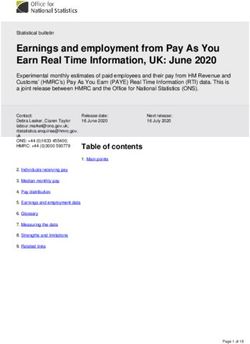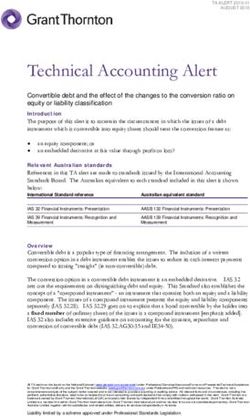Whozz Calling? Basic POS 4&8 Caller ID Unit Product Manual - Revision 3.2 -01/05/2021
←
→
Page content transcription
If your browser does not render page correctly, please read the page content below
Whozz Calling? WHOZZ
CALLING? 4 Basic POS Caller ID
Basic POS 4&8
CALLING? 8
WHOZZ Basic POS Caller ID
Caller ID Unit
Product Manual
Revision 3.2 -01/05/2021
(SMT Versions)Whozz Calling? Basic POS 4/8
Product Manual
[SMT V3.1 - 01/05/2021]
Introduction
The Whozz Calling? Basic POS units capture Caller ID data and sends this information to a computer via RS232 serial
port, USB (using a USB-to-Serial adaptor cable), or an Ethernet link depending on the model purchased. If Ethernet,
also refer to the Ethernet Link Supplement.
The Whozz Calling? Basic POS reports Caller ID information with associated telephone line number. Caller ID
information consists of date, time, caller’s phone number and caller’s name (when name is delivered by phone
company). This information is sent to the computer immediately after Caller ID data is captured. All options, formats,
and addresses are set using DIP switches located on the front panel of the unit.
Telephone Line and Serial Communication Requirements
The Whozz Calling? POS is designed to collect call data from standard analog central office telephone lines. It will not
work properly when connected to extensions (or station) lines coming from a telephone switch. Connect the unit only
to analog phone lines or phone lines that have been converted to analog signaling (i.e. Cable box converters, analog
terminal adaptors, etc.).
If your unit connects to a computer through a serial port, the serial port must be functioning correctly and no other
software application can be accessing this same port. This unit will work with any serial port or COM number setting
that your software supports. If you do not have an available serial port on your computer, a USB-to-serial adaptor cable
can be used. These can be found at any computer store or most office supply outlets. The USB-to-serial adaptor cable
must be verified as, “correctly installed and operational” within the Windows device Manager
If you unit connects via Ethernet cable, plug it into any switch or router on your Local Area Network. Use the Ethernet
Configuration Tool located at www.CallerID.com/Downloads/Diagnostic-Tools/ to set the unit to a static IP address
within your IP scheme and outside any DHCP range. Refer to the Ethernet Supplement for more details.
Connecting the Phones Lines
The unit will only capture Caller ID when connected to the central office phone lines coming into the building. The
unit will not function properly when connected to extension lines from a telephone switch. If your wiring is modular,
simple modular splitters will be required to form a "Y", “T”, or branching circuit such that each phone line can connect
to the Whozz Calling? Basic POS unit in parallel.
If your existing telephone wiring is not modular, consisting of "punched down" solid wire connections, it is
recommended that a qualified telephone technician install modular connectors for the installation. Figure 2 diagrams
the parallel connections required for proper installation.
4-Wire (RJ14) Phone Cord Connections
Most modular phone cords contain 4 wires which can supply two phone lines (2 wires for each line.) Your wiring
scheme may have either 1 phone line connected (RJ11 – using 2 wires) or 2 phone lines connected (RJ14 – using all 4
wires). The modular connectors on the unit are equipped to handle only 1 phone line per channel (RJ11 connection). If
you have 2-line, RJ14 connections, consult with a telephone technician to convert them to a compatible single line,
RJ11 wiring.Fig. 1 Front and Back Views of 8 Line Model
WHOZZ
CALLING? 8 Basic POS Caller ID
Device # [1-3]
CID Signal [4]
Baud Rate [5]
N/C [6]
Format [7]
4/8 Line [8]
N/C [9]
1 2 3 4 5 6 7 8
A few seconds after power-up, LEDs DIP Switch Controls
will flash in sequence. #1-3 Set unit line numbers when 2 or more units
The LEDs will then remain on. are connected together
#4 Caller ID Signal Type Transmitted by TelCo
(Off -USA, On -ETSI or BT)
#5 Baud rate (Off -9600, On -1200)
#7 Output Format (Off -CallerID.com, On-TCI)
#8 Unit model (Off -8 line, On -4 line)
Complies
Complieswith
with FCC
FCC Part 68. FCC
Part 68. FCC
CallerID.com
Reg.
Reg. No.
No. 2EWUSA-73088-ND-N
2EWUSA-73088-ND-N To Computer
REN
REN1.6B,
0.5A,Jack (USOC)RJ11
Jack (USOC) RJ14
Model: Whozz Calling?
Lines
L8 7 L7
&8 Lines
L6 5 &L5 6 Lines
L4 3 &
L34 Lines
L2 1 &L1
2 9600 Baud,N,8,1
OUT IN OUT IN OUT IN OUT IN
9VDC
2 conductor jacks connect Standard RS232 Power
to each phone line using 1200 or 9600 Baud. Jack
1 pair of wires on cord. (Default is 9600 Baud). (9 VDC
8 Bit, 1 Stop, No Parity. Center
Negative)
2Fig. 2 Telephone Connections
8 Outside Lines (modular or solid wire) to a
telephone system switch or directly to desktop phones
Lines Telephone
from Switch Out to
Tel. (if present) Desktop
Co. Phones
(RJ21x
Block) Solid wire to
Modular Adapters
(if needed)
8 Modular, single pair,
phone cords to unit
L1 L2 L3 L4 L5 L6 L7 L8
Whozz Calling? Basic POS
(8 Line Model)
Even if your telephone system switch is Caller ID capable, it will not pass analog Caller ID.
Therefore, the Basic POS series units must be connected to the phone lines coming into the building
from the telephone company. These lines are branched (split or half-tapped) and connected to the input
jacks of the monitoring unit. If these lines are not modular, solid wire to modular adapters must be
installed.
3Connecting to the Computer (for Serial Port models only, else refer to the Ethernet Supplement)
Connect the unit to a computer serial port with the supplied serial cable or using a “USB-to-Serial Port Adapter Cable”.
If using a USB-to-Serial Port Adaptor Cable, make sure that your drivers are loaded properly by checking your
Windows Device Manger.
If you purchased a software package designed to work in conjunction with the Whozz Calling? Basic POS,
you will need to set the COM port number within your software to match the connection.
If no communication can be established between the software and hardware, then most likely the serial port is not
operational, USB cable drivers are not loaded properly, or another software application is already using that port. To
determine whether your serial port is working properly without software conflicts, use the “Serial Loop” application. It
is a terminal program specifically designed for use with Whozz Calling? hardware.
NOTE: Close the software application designed to work with the Whozz Calling? hardware BEFORE running the
Serial Loop testing program below.
Using Serial Loop terminal application.
Location: www.CallerID.com/Downloads/Diagnostic-Tools/ Serial Loop II
1. Within Serial Loop, determine the status of all COM ports on computer by using:
Menu Selection: Tools / Port Scan
Possible Results
“Port Available” – no other software is using this port, you can connect the Whozz Calling? unit
“Another Program using Port” – the Whozz Calling? unit cannot be used on this port
"Modem Detected" – the Whozz Calling? unit cannot be used on this port
Close Port Scan window
2.. Attempt connection using Main Serial Loop screen
a. Select an available COM port
b. Use Default Baud Rate of 9600
c. Set all DIP switches on front of unit to Down position
d. Re-boot unit by power cycling the Whozz Calling? hardware
Upon power cycling, the unit immediately sends information from all channels of the Whozz Calling? unit.
3. If the boot-up information is clearly seen, the serial port on both the Whozz Calling? device and the computer are
operating properly.
a. Make test calls to all phone lines connected to the Whozz Calling? unit
b. Raw data results are seen in top window and formatted phone records in the bottom window
c. A “No-CallerID” response means the unit could not capture a Caller ID signal; usually the result of:
- No Caller ID service on the phone line.
- The phone cord connected to the port is an extension line from a phone system.
- The phone call was answered before the phone company actually sent Caller ID signaling.
4. If boot-up information is not seen from Step 2 (no data on Raw Data screen), change the COM port in Serial Loop
and re-boot again. Try all COM ports until boot-up data is seen. If not, connect the unit to another serial port on
the computer and try all COM ports in the software again, re-booting each time.
5. If Step 4 proves unsuccessful with every combination of COM ports selected and available serial ports connected,
then the serial circuitry within the computer, the unit, or both is not functioning properly. You can test the serial
port on your computer by using the Loopback Test.
46. Loopback Test in Serial Loop
The Loopback test determines whether your computer’s serial port hardware is functioning properly. Use Menu
selection: Tools / Port Scan and then select the “Loopback Test” button at the bottom of the window. Follow the
directions on the screen.
If the Loopback is found by the port scan, then your computers serial port is functioning properly.
If the Loopback is not found, then the serial port being tested is not working properly and cannot be used.
Try connecting the cable to a different serial port and select the “Rescan” button.
DIP Switch Settings
Located on the front panel, the DIP switches are used to set line numbers for units chained together, Caller ID input
formats, and data output formats. Normally the DIP switches are preset from the factory to match your requirements.
Switch #1-3 Used when multiple units are connected together to monitor additional phone lines.
Set all 3 of these switches OFF (down) when connecting only one unit to your computer.
Switch #4 Controls the type of Caller ID signaling captured.
Set OFF (down) for all installations in the US, Canada, Mexico, Australia, Egypt, Israel, and any other
area where FSK, US type Caller ID signaling is available.
Set ON (up) for the UK, Western Europe, and areas where ETSI type Caller ID signaling is delivered.
Switch #5 Controls the Baud rate of the serial output stream.
Set OFF (down) for most applications since they accept a 9600 Baud rate.
Set ON (up) for 1200 Baud rate serial streams. (Dominos/Pulse Setting)
Switch #6 Is not used
Switch #7 Controls the output data format. Set this switch to OFF (down) for the CallerID.com output format.
Set ON (up) for the Limited, TCI/MLX, output format.
Switch #8 Controls the line number addressing scheme when connecting multiple 4 and 8 line units together.
Set OFF (down) for 8 line models. Set ON (up) for 4 line models.
Switch #9 Is not used
INDIVIDUAL UNIT ADDRESSING - SWITCHES 1-3
As many as 12 individual serial units can be connected together to monitor up to 96 phone lines. (Multiple Ethernet
connected units do not to be connected together to show up on the same network.) Each unit should be configured to
report data with appropriate lines numbers. The first field in the data stream indicates the phone line for the subsequent
Caller ID data transmitted. DIP switches 1-3 determine the phone line number that each unit reports. Refer to the table
below to set each unit.
Address DIP Switch #
Unit # Lines 1 2 3
1 1-8 - - -
2 9-16 ON - -
3 17-24 - ON -
4 25-32 ON ON -
5 33-40 - - ON
6 41-48 ON - ON
7 49-56 - ON ON
8 57-64 ON ON ON
9+ (Contact Manufacturer)
5If you are chaining this unit to an existing unit that has an additional serial port, use the supplied serial cable to connect
this unit to the existing unit. If not, purchase a split serial cable with the correct connections. You will need a cable
with two male ends and one female end.
CALLER ID DELIVERY TYPE
Caller ID signaling is sent by the local phone company's central office in either of 4 different electronic formats.
Belcore 202 signaling is sent between the first and second ring in the countries such as the US, Canada, Mexico,
Australia and others. Caller ID is sent before the first ring by British Telecom (BT) in the United Kingdom. Similarly,
Caller ID is sent before the first ring or after a very short ring burst using ETSI signaling that is prevalent in eastern and
northern Europe. In countries or regions where older central office equipment is used Caller ID is delivered via DTMF
(touch-tones). Contact CallerID.com for a different version of this unit if Caller ID is delivered via DTMF signaling.
This unit is capable of capturing either Belcore 202, BT, or ETSI Caller ID signaling.
Caller ID Signaling DIP Switch #4
Belcore 202 (USA) -
BT or ETSI ON
BAUD RATE SETTING
The unit can be set to deliver data to the serial port at either 9600 or 1200 Baud. The DIP switch number 5 controls this
setting. Refer to the table below:
Baud Rate DIP Switch #5
9600 -
1200 ON
OUTPUT FORMAT
The unit can deliver either the CallerID.com Whozz Calling? format or the alternative TCI/Bek-Tel format. DIP switch
number 7 control the unit output format. Refer to the table below and Fig. 2:
Format #7
CallerID.com -
TCI/Bek-Tel ON
Unless the popup application you are using has only integrated the TCI/Bek-Tel format, the CallerID.com format is
recommended since it is the industry standard. This format is used with all other CallerID.com products. Most
software vendors have adopted this standard since it gives them the flexibility use both Basic and Deluxe Whozz
Calling? units. The CallerID.com format provides additional fields for outbound digits dialed, inbound digits dialed
after answer, number of rings before answer, call duration, and type of distinctive ring pattern reported by Whozz
Calling? Deluxe units.
Refer to Figure 3a and 3b on the following page for details on the two formats available.
6Fig. 3a CallerID.com Format
(DIP Switch #7 set OFF)
Inbound/Outbound
and Start/End of Checksum Date Field If Serial Output,
call Indicators. Indicator (Month, Day) Phone Number field - 14 characters. Carriage Return
(Always I and S G (Good) Leading zeroes The text, “Private” or “Out-of-Area” and Line Feed
for Basic units) or B (Bad) are displayed. can be displayed in Number Field. terminate string
02 I S 0000 G A0 09/26 01:28 AM 770-263-7111 CALLERID.COM C L
R F
1 2 3 4 5 6 7 8 9 0 1 2 3 4 5 6 7 8 9 0 1 2 3 4 5 6 7 8 9 0 1 2 3 4 5 6 7 8 9 0 1 2 3 4 5 6 7 8 9 0 1 2 3 4 5 6 7 8 9 0 1 2 3 4
Line Duration Type of Time including Name field - 15 characters. Padded with
Number of call in ring and AM/PM Indicator. spaces if name less than 15 characters
seconds # of rings. Leading zeroes (Caller ID Name not always available)
(always (always are included.
zero for “A0”for
Basic units) Basis units)
Note: No dashes are inserted in phone number when unit set to UK-BT/ETSI type Caller ID signaling (DIP #4 up).
Fig. 3b TCI Format
(DIP switch #7 set ON)
Date Field Phone number field - 14 characters. Name field - 15 characters, Right
(Month, Day) Unlike CallerID.com format, the phone justified. (Name sent in most areas).
leading zeroes number is right justified. Private & Out-of-Area codes are not
are sent as spaces Private & Out-of-Area sent in number field. shown in name field.
02 9/26 11:28 AM 770-263-7111 CALLERID.COM CR LF
1 2 3 4 5 6 7 8 9 0 1 2 3 4 5 6 7 8 9 0 1 2 3 4 5 6 7 8 9 0 1 2 3 4 5 6 7 8 9 0 1 2 3 4 5 6 7 8 9 0 1 2 3 4 5 6 7 8 9 0 1 2 3 4 5 6 7 8 9 0 1 2
1 2 3 4 5 6 7
Line Number Time 11 Spaces Carriage Return
including separate & Line Feed
AM/PM these fields 2 Characters
Indicator
NOTE: All fields right justified. 5 spaces separate each field except number and name fields.
7CONNECTING 4 LINE MODELS TOGETHER
When connecting multiple Whozz Calling? Basic POS 4 line models together set DIP switch #8 to ON. The DIP
switches 1-3, used to set the correct line numbers for each unit, will increment line numbers by 4 instead of 8. For
example, the first 4 line model would have DIP switch #8 ON (and #1,#2 & #3 OFF) to set it for line numbers 1
through 4. The second unit would have #8 ON, #1 ON (and #2 & #3 OFF) for lines 5 through 8.
Model DIP Switch #8
8 line -
4 line ON
Specifications
Supply Voltage: 9 VDC, center negative
Supply Current: Less than 250 mA
Loop Current Draw: Less than 1 mA
Loop Voltage: 30 to 105 VDC
Ringing Voltage: 60 to 130 VAC
Insertion Loss: Less than 0.3 dB
Voltage Drop: 2.7 VDC at 20 mA loop current
Ringer Equivalence: (REN) 0.1 B
Dimensions: 4.3" x 3.25" x 1.5"
Manufacture’s Information
CallerID.com
5680 Oakbrook Parkway, #150
Norcross, GA 30093
Sales (800) 240-4637
Customer Service (770) 263-7111
Web Site www.CallerID.com
Email Info@CallerID.com
Warranty Information
CallerID.com will repair this product with new or rebuilt parts, free of charge, when returned postage prepaid to the
CallerID.com repair facility in Norcross, GA within 1 year from the date of original purchase.
This warranty is extended only to the original purchaser. A purchase receipt or other acceptable proof of purchase date
will be required before warranty service is rendered.
This warranty covers failures due only to defects in materials or workmanship occurring during normal use. It does not
cover damage which occurs in shipment; failures which are caused by products not manufactured by CallerID.com;
failures which result from accident, misuse, abuse, neglect, mishandling, misapplication, alteration, modification or
unintended use of product; service by anyone other than an authorized CallerID.com repair facility; or damage
attributed to an act of God. Lightning is considered an act of God.
CallerID.com makes no other warranty, either expressed or implied, with respect to this product.
If a problem develops concerning this product, contact your local dealer or CallerID.com directly for a Return Material
Authorization (RMA) number. A RMA number is required for all returns.
8RS232 Pin Outs
When the serial port is configured to “No Flow Control,” only Transmit and Ground connections are required. Pin 7
and Pin 8 need to be connected only if other serial flow control types are selected.
Computer DB9/M Serial Port Monitoring Unit DB9/F
Pin 1 (Carrier Detect) Pin 1 (No Connection)
Pin 2 (Receive ) Pin 2 (Transmit)
Pin 3 (Transmit) Pin 3 (Receive)
Pin 4 (Data Term. Ready) Pin 4 (No Connection)
Pin 5 (Ground) Pin 5 (Ground)
Pin 6 (Data Set Ready) Pin 6 (Control Line between Units)
Pin 7 (Request to Send) Pin 7 (Internal
Pin 8 (Clear to Send) Pin 8 Connection)
Pin 9 (Ring Indicator) Pin 9 (No Connection)
Pin 6 is connected only between multiple units and acts as a control line. When units are not transmitting data this line
resides at -9 VDC. Upon transmit, the unit pulls this line to +9 VDC. Other Whozz Calling? POS units connected will
detect this as a busy condition and will not transmit until the line returns to -9 VDC.
9CallerID.com 5680 Oakbrook Parkway, #150, Norcross, GA 30071 800.240.4637 770.263.7111
You can also read