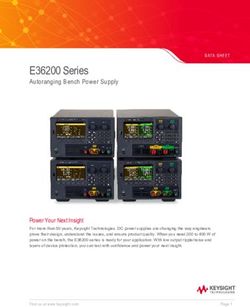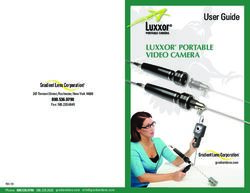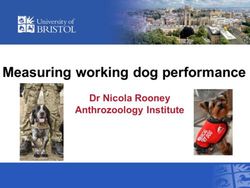Operating Instructions CAP Converter - Control Unit for Camping & Caravan Reception Systems - Kathrein
←
→
Page content transcription
If your browser does not render page correctly, please read the page content below
Operating Instructions
CAP Converter
ANT
IMPORT
refully
Read ca se!
before u
Control Unit for
Camping & Caravan Reception Systems Contents 1 General Safety Instructions...........................................................................................2 2 About These Operating Instructions.............................................................................6 2.1 Contents..............................................................................................................................................6 3 Scope of Supply...............................................................................................................6 4 CAP Converter Connections ..........................................................................................6 5 Installing the CAP Converter......................................................................................... 7 5.1 Connecting the CAP Converter to the WLAN....................................................................................7 6 Connecting the CAP Converter to other CAP Systems ����������������������������������������������� 7 6.1 Change of Location.............................................................................................................................7 6.2 Operating the Turntable Using the External Pushbutton ����������������������������������������������������������������8 6.2.1 Raising the Turntable from the Park Position...........................................................................................................................................8 6.2.2 Lowering the Turntable to the Park Position............................................................................................................................................8 6.2.3 Resetting the Turntable...............................................................................................................................................................................8 7 Connection Example CAP System..................................................................................8 7.1 LED Status Display in Conjunction with CAP Systems ��������������������������������������������������������������������9 8 Operating HDS Systems Using the External Pushbutton ������������������������������������������ 10 8.1.1 CAP Converter in Standby......................................................................................................................................................................... 10 8.1.2 Resetting the Turntable............................................................................................................................................................................. 10 8.1 Connection Example HDS System................................................................................................... 10 8.2 LED Status Display in Conjunction with the HDZ 66/HDS 166 ��������������������������������������������������������11 9 Updating the Channel List and Software.................................................................... 12 9.1 Updating the Channel List................................................................................................................ 12 9.2 Updating the Software...................................................................................................................... 12 9.3 Automatic Channel List and Software Update (Astra 19.2°E) �������������������������������������������������������� 12 10 Streaming...................................................................................................................... 13 10.1 Streaming via the CAPcontrol App.................................................................................................. 13 10.2 Streaming to PC/Laptop................................................................................................................... 13 11 Accessories (Not Included) .......................................................................................... 14 12 Possible Errors............................................................................................................... 15 13 Disposal......................................................................................................................... 15 2 of 16
1 General Safety Instructions
Warning
Risk of death due to electric shock. Risk of fires resulting from electric current. Note the
following points:
12 V connection (vehicle power supply)
• Make sure that the 12 V connection cable (power supply cable) is not reversed
and not damaged during installation.
Power supply unit
• Make sure that the power supply unit (power supply cable) is not damaged or
does not become damaged.
• A unit with a damaged power supply unit must be disconnected from the mains
(pull the mains plug first!) and repaired by an electrical specialist before it can
be used again.
Power supply voltage
• Operate the unit only at the specified mains voltage. The mains voltage is shown
on the rear of the unit and on the power supply unit.
• Connect the unit to the antenna and to the TV set or the cable network and PC
before connecting it to the mains and turning it on.
Accessibility of the mains socket
Position the unit close to an easily accessible mains socket so that you can disconnect it
at any time if required.
Playing children
Make sure that children do not stick any objects into the ventilation slots.
Cleaning
• Unplug the connection cable/power supply unit before cleaning the unit.
• Never open the casing of the unit.
• Do not insert any objects into the ventilation slots.
• Use a dry cloth for cleaning.
• Restrict cleaning to the outer surface of the unit.
Ambient conditions
• The CAP Converter and the power supply unit are for indoor use only.
• Protect the unit from moisture, dripping and splash water.
–– Do not operate the unit in damp areas.
–– Only use the unit in a moderate climate, not in tropical conditions.
–– Do not place any liquid-filled objects (e.g. vases) on top of the unit.
3 of 16General Safety Instructions
Note
Risk of damage to the unit. Note the following points:
Incorrect wiring of the connections
Incorrect wiring of the connections can lead to malfunctions or defects in the unit.
Overheating
Observe the following points, so that the heat generated in the unit is adequately
dissipated.
• Unless otherwise specified in the supplied instructions, maintain the following
clearances around the unit: 10 cm above and 2 cm to each side.
• Do not cover or block the ventilation slots and the fan of the unit by, for example,
other devices, magazines, table cloths, clothing or curtains.
• Do not place any objects on top of the unit.
• Do not place the unit near the heater. Do not place naked flames, such as lit
candles, on the unit.
• Do not expose the unit to direct sunlight.
Risk of data loss and software damage if the receiver is disconnected from the
mains during operation
Always wait until the control unit is in standby mode before disconnecting it from the
vehicle power supply or mains. This ensures that any changed or new data will be saved
by the control unit.
Long periods of absence or storms
In case of prolonged absence or thunderstorms, always switch off the unit (from stand-by
mode) at the mains switch.
Further points:
Effects of waste heat from the unit
• Every electronic device generates heat. The temperature rise of the unit lies
within the permissible range. Sensitive furniture surfaces and veneers may, how-
ever, discolour over time due to constant exposure to heat.
• The device feet can cause colour changes on treated furniture surfaces. To avoid
possible discolouration, place the unit on a suitable firm and level surface.
How to use these instructions
• Read the instructions carefully before setting up and operating the unit.
• Keep the instructions safe for future reference, and pass them on to any new
owner.
4 of 16Return shipment/original packaging
Keep the original packaging in case you need to return the unit. Due to their design,
receivers are sensitive to shocks and are only adequately protected by the original
packaging. Improper shipping will void the warranty/guarantee claim for the receiver.
Updates
The information in this manual was correct at the time of going to press. However, we
reserve the right to make changes at any time and without prior notice. If new software
which affects the information in this manual (e.g. changes to functions) is released for
your receiver, we will provide a new manual for download at www.kathrein-ds.com if we
deem it necessary.
Repair
Ensure that any repairs to your unit are carried out by qualified personnel only.
• Improper work on the unit can impair its electrical safety.
• The manufacturer accepts no liability for accidents caused by the user opening
the unit.
• Unauthorised opening and attempted repairs of the unit will result in the loss of
all warranty claims.
Repair centre
CSS Caravan-Sat-Service GmbH
Werksreparaturstelle
Bahnhofstr. 110
83224 Grassau, Germany
Phone: +49 8641 69984-27
Website: http://www.css-grassau.de
5 of 16About These Operating Instructions
2 About These Operating Instructions
2.1 Contents
These operating instructions describe how to quickly and easily connect the control unit to CAP or
HDS systems and put it into operation. All further information can be found in the detailed operating
instructions of the CAP or HDS systems at www.kathrein-ds.com.
►►Go to www.kathrein-ds.com ▶ Products ▶ Camping & Caravan.
The operating instructions are available for download on the product page of your CAP or
HDS system.
3 Scope of Supply
• CAP Converter control unit
• 12 V connection cable
• Pushbutton cable
• Operating instructions
4 CAP Converter Connections
① IF Output: Output satellite signal to TV/SAT receiver, F-type connector
1 2 4 5 6 8 9
3 DE - 83004 Rosenheim
7
② IF Input: Input satellite signal/control signal CAP or HDS system,
F-type connector
③ Reset: Reset button
④ USB port: USB port type A
⑤ Ethernet port: RJ 45
⑥ Control Unit: RJ 12, connection for pushbutton cable or control panel
⑦ Status LED: Operating status display
⑧ Mains switch: On/off
⑨ 12 V connection: Power supply
6 of 165 Installing the CAP Converter
✔✔ The master coaxial cable is connected to the IF INPUT ②.
1. Connect the TV set to the IF OUTPUT ① using a coaxial cable (not included).
Risk of malfunction!
►►Do not interchange the master coaxial cable and TV/receiver connection cable.
►►Pay attention to the polarity of the 12 V connection cable (+ red /– black).
2. For installation of the 12 V connection cable (included) contact a specialist dealer.
1 2
DE - 83004 Rosenheim
5.1 Connecting the CAP Converter to the WLAN
✔✔ Kathrein UFZ 1311) (USB WLAN adapter) is plugged into the CAP Converter.
1. Download the CAPcontrol app onto your smartphone/tablet (Google: Play Store,
Apple: App Store).
2. Start the CAP Converter.
3. Open the WLAN settings on your smartphone and select the WLAN network provided by your
CAP Converter.
The WLAN access data and the network key can be found on the top side of your CAP Converter.
4. Open the CAPcontrol app on your smartphone/tablet.
5. The connection to the receiver is established automatically.
1) Available as accessory
6 Connecting the CAP Converter to other CAP Systems
6.1 Change of Location
To speed up the search after a change of location, enter the new location in the CAPcontrol app1) or
use the external control panel to enter the new location.
1) Available as accessory
7 of 16Connection Example CAP System
6.2 Operating the Turntable Using the External Pushbutton
6.2.1 Raising the Turntable from the Park Position
✔✔ The turntable is in the park position.
►►Press the pushbutton.
➯➯ The turntable moves to the last satellite position.
6.2.2 Lowering the Turntable to the Park Position
✔✔ The turntable is raised.
►►Press the pushbutton.
➯➯ The turntable moves to the park position.
6.2.3 Resetting the Turntable
►►Keep the pushbutton pressed for 5 seconds.
➯➯ The turntable is reset. The LED flashes 3 x green and 1 x red until the turntable is in the park
position.
7 Connection Example CAP System
UFZ 131*
Wi-Fi Hotspot
le
ly cab
Ignition
TV-Gerät 1 Powe
r supp
with satellite tuner
l cable
coaxia r
Slave Masteble
a x ia l ca
c o
12V
HDS 50* CAP Converter
separate control panel control unit
* Available as accessory
8 of 167.1 LED Status Display in Conjunction with CAP Systems
LED
Function Signal Description
Colour
LED flashes 1 x for 0.5 s, then pauses for 2 s No connection to HDP
LED flashes 2 x for 0.5 s, then pauses for 2 s Satellite not found
LED flashes 3 x for 0.5 s, then pauses for 2 s Ignition is active
Problem Red LED flashes 4 x for 0.5 s, then pauses for 2 s Turntable is blocked
LED flashes 5 x for 0.5 s, then pauses for 2 s Battery voltage too low
LED flashes 6 x for 0.5 s, then pauses for 2 s Temperature warning
LED flashes 7 x for 0.5 s, then pauses for 2 s Transponder does not exist
To return the CAP Converter to normal operation:
1. Check the cause of error.
2. Press the pushbutton once to acknowledge the error so that the CAP Converter can
return to normal operation.
LED flashes slowly Turntable is in the park position
Turntable is moving, e.g. to the
LED flashes 3 x, followed by a short pause
park position
Normal Green
Turntable is searching for a
operation LED flashes quickly
satellite position
LED is permanently on Satellite found
Red LED is permanently on Standby
Yellow1) LED is permanently on Downloading data from USB
USB Green LED lights up green for 1 s Data download successful
update Red LED lights up red for 1 s Data download failed
Yellow1) LED lights up yellow for 1 s Data download complete
Yellow1) LED is permanently on Bootloader is active
LED flashes 1 x for 0.5 s, then pauses for 1.5 s Data carrier not found
Boot- Folder structure/update file not
LED flashes 2 x for 0.5 s, then pauses for 1.5 s
loader Red found
LED flashes 3 x for 0.5 s, then pauses for 1.5 s Invalid update file
LED flashes 4 x for 0.5 s, then pauses for 1.5 s Saving update file failed
1) The red and the green LEDs on the external pushbutton are on at the same time
9 of 16Operating HDS Systems Using the External Pushbutton
8 Operating HDS Systems Using the External Pushbutton
8.1.1 CAP Converter in Standby
✔✔ The antenna was successfully aligned with a satellite.
►►Press the pushbutton.
➯➯ The CAP Converter switches from standby to normal operation.
8.1.2 Resetting the Turntable
►►Keep the pushbutton pressed for 5 seconds.
➯➯ The turntable is reset. The LED flashes 3 x green and 1 x red until the turntable is in the park
position.
8.1 Connection Example HDS System
UFZ 131*
Wi-Fi Hotspot
CAP Converter
control unit
Coaxial cable
* Available as accessory
10 of 168.2 LED Status Display in Conjunction with the HDZ 66/HDS 166
LED
Function Signal Description
Colour
Problem Red LED flashes No connection to antenna
To return the CAP Converter to normal operation:
1. Check the cause of error.
2. Press the pushbutton once to acknowledge the error so that the CAP Converter can
return to normal operation.
Connection to antenna OK,
LED flashes slowly
Green no satellite found
Normal
operation LED is permanently on Satellite found
Red LED is permanently on Standby
Yellow1) LED is permanently on Downloading data from USB
USB Green LED lights up green for 1 s Data download successful
update Red LED lights up red for 1 s Data download failed
Yellow1) LED lights up yellow for 1 s Data download complete
Yellow1) LED is permanently on Bootloader is active
LED flashes 1 x for 0.5 s, then pauses for 1.5 s Data carrier not found
Boot- Folder structure/update file not
LED flashes 2 x for 0.5 s, then pauses for 1.5 s
loader Red found
LED flashes 3 x for 0.5 s, then pauses for 1.5 s Invalid update file
LED flashes 4 x for 0.5 s, then pauses for 1.5 s Saving update file failed
1) The red and the green LEDs on the external pushbutton are on at the same time
11 of 16Updating the Channel List and Software
9 Updating the Channel List and Software
9.1 Updating the Channel List
✔✔ An FAT32 formatted USB stick is available for this task.
1. Create a folder named kathrein and a subfolder named capconverter on the USB stick.
2. Download the channel.xml file with the current channel list from www.kathrein-ds.com ▶ Service.
3. Save the channel.xml file on the USB stick in the capconverter subfolder.
4. Plug the USB stick in the CAP Converter.
5. Switch off the CAP Converter at the mains switch.
6. Switch the CAP Converter on again.
➯➯ The channel list is loaded automatically when the CAP Converter is switched on. The LED
status indicates if the channel list has been loaded successfully or if a problem has occured,
see LED Display in Conjunction with CAP Systems, page 9.
9.2 Updating the Software
✔✔ An FAT32 formatted USB stick is available for this task.
1. Create a folder named kathrein and a subfolder named capconverter on the USB stick.
2. Download the CAP650-Vq.xx_Bxx.bin file with the current software from www.kathrein-ds.com ▶
Service.
3. Save the CAP650-Vq.xx_Bxx.bin file on the USB stick in the capconverter subfolder.
4. Plug the USB stick in the CAP Converter.
5. Switch off the CAP Converter at the mains switch.
6. Press the pushbutton and simultaneously switch the CAP Converter on again at the mains
switch.
➯➯ The software is loaded automatically when the CAP Converters is switched on. The LED status
display indicates if the software has been loaded successfully of if a problem has occured, see
LED Status Display in Conjunction with CAP Systems, page 9.
The update only works if the pushbutton on the rear side of the CAP Converter is
pushed!
9.3 Automatic Channel List and Software Update (Astra 19.2°E)
✔✔ The antenna is aligned with Astra 19.2°E during the night.
The CAP Converter performs an automatic channel list and software update during the night.
The automatic update only works if the CAP Converter is aligned with Astra 19.2°E
during the night!
12 of 1610 Streaming
10.1 Streaming via the CAPcontrol App
✔✔ The CAPcontrol app is installed on your smartphone/tablet.
✔✔ Smartphone/tablet and CAP Converter are connected via WLAN or a wired network.
• Open the CAPcontrol app
• Select a TV/radio station
• The selected station will be played on your smartphone/tablet
10.2 Streaming via PC/Laptop
✔✔ VLC Media Player is installed on your PC/laptop1).
✔✔ PC/laptop and CAP Converter are connected via WLAN or a wired network.
• Start the VLC Media Player
• Media -> Open file … select
• Open m3u list2)
• Streaming starts automatically with “Das Erste”
• Use the N or P key to switch to the next or previous channel
• Click on the icon circled in red to show or hide the playlist. Double-click on the playlist to switch
to the desired channel:
1) The VLC Media Player may be downloaded free of charge from the Internet.
2) The m3u list may be downloaded at www.kathrein-ds.com (country-specific downloads: firmware, config files and channel list)
13 of 16Accessories (Not Included)
11 Accessories (Not Included)
The following accessories are available for the control unit:
HDS 50
Order number: 20410070
External control panel
• The external control panel HDS 50 allows easy and convenient ope-
ration of the CAP 650, 750 und 950 without having to switch on a
receiver or TV set
• The HDS 50 offers a multitude of functions, e.g. selecting a satellite,
lowering the antenna to the park position and others. The functions
can be called up via an intuitively structured menu. An LC display
provides the necessary overview
UFZ 131
Order number: 20410061
WLAN/USB adapter for wireless connection to the home network
• The UFZ 131 supports the wireless standards IEEE 802.11a/b/g/n with
a data rate of up to 300 Mbps
• Easy installation via the receiver menu, no additional software
required
• Supports 2.4 and 5 GHz ISM bands (dual-band)
• Supports 64-/128-bit WEP, WPA, WPA2 and WAPI encryption
HDS 42
Order number: 2040000006
The HDS 42 is a master/slave switch and is connected between a receiver-independent CAP turntable
and the HDS 166 antenna set. It automatically passes on the received satellite signal without having to
reconnect the coax cable on the TV set.
12V Power Supply Unit
Order number: 1683660
For connection to 230 V outlets
The power supply unit can ordered from:
CSS Caravan-Sat-Service GmbH
Werksreparaturstelle
Bahnhofstr. 110
83224 Grassau, Germany
Phone: +49 8641 69984-27
http://www.css-grassau.de
14 of 1612 Possible Errors
If a satellite cannot be found, make sure that the sequence of the satellite positions in
your receiver corresponds to the sequence of the satellite positions in the CAP
Converter.
If there is a connection problem between the CAP converter and the turntable or HDS
system, check the cabling.
Tip Device information required for a claim under warranty
If a claim under warranty is made, we require as much information as possible about
your device, e.g. device name, order number, serial number. You can find this infor-
mation on the sticker on the bottom of the device.
13 Disposal
Electronic equipment
Electronic equipment is not domestic waste – in accordance with Directive 2002/96/EC
OF THE EUROPEAN PARLIAMENT AND THE COUNCIL of 27 January 2003 on waste elec-
trical and electronic equipment, it must be disposed of properly. At the end of its service
life, take this unit to a designated public collection point for disposal.
.
15 of 16www.kathrein-ds.com | support@kathrein-ds.com 9360000295/b/PM/0919/GB | Subject to change. KATHREIN Digital Systems GmbH | Anton-Kathrein-Str. 1–3 | 83022 Rosenheim | Germany | Phone +49 731 270 909 70
You can also read