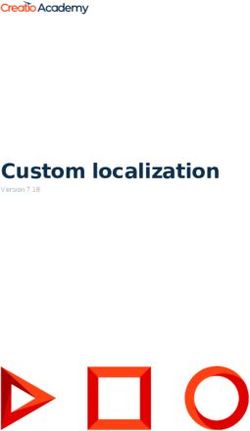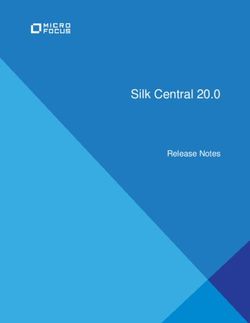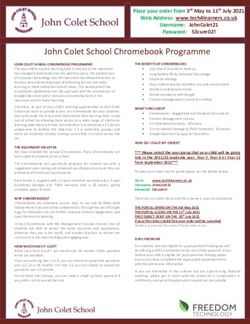THANK YOU FOR PURCHASING THIS 9.2" PREMIUM 5 GENERATION GCS NAVIGATION - Genesis Owners
←
→
Page content transcription
If your browser does not render page correctly, please read the page content below
THANK YOU FOR PURCHASING THIS 9.2" PREMIUM
5 GENERATION GCS NAVIGATION.
Please scan this QR Code to open the 9.2" Premium 5 Generation GCS Navigation Web manual.
Before using the product, read the contents of this user’s manual
carefully and use this product safely.
2How to scan QR code
HOW TO SCAN QR CODE
IOS (IPHONE)
K You can access directly following URL address.
http://webmanual.genesis.com/PREM_GEN5/
AVNT/DH19MY/CAN/English/index.html
a Open the Camera on your iPhone and b Scanning QR code : c Access the content.
point it at the code. Press [SETUP] > [System Info] > [Web Manual].
Scan the QR code, then tap the notification to go to
the web page.
ANDROID (GALAXY ETC.)
K You can access directly following URL address.
http://webmanual.genesis.com/PREM_GEN5/
AVNT/DH19MY/CAN/English/index.html
a Open the Play Store : After searching QR code b Scanning QR code : c Access the content.
reader, install it. Press [SETUP] > [System Info] > [Web Manual].
Open the QR code reader on your android and Scan the QR code, then tap the notification to go to
point it at the code. the web page.
3Precautions for Safety
PRECAUTIONS FOR SAFETY
SAFETY NOTES
Always operate the vehicle in a safe When driving your vehicle, be sure to
CAUTION
manner. Do not become distracted by keep the volume of the unit low enough to
RISK OF ELECTRIC SHOCK
DO NOT OPEN
the vehicle while driving and always be allow you to hear sounds coming from the
fully aware of all driving conditions. Do outside.
CAUTION: TO REDUCE THE RISK OF ELECTRIC SHOCK, DO NOT not change settings or any functions. Pull
REMOVE THE COVER (OR BACK). NO USER SERVICEABLE PARTS
INSIDE. REFER SERVICING TO QUALIFIED SERVICE PERSONNEL. over in a safe and legal manner before
attempting such operations.
To promote safety, certain functions are
disabled unless the parking brake is on. Do not drop it and avoid heavy impacts at
anytime.
The lightning flash with the arrowhead
symbol within an equilateral triangle
is intended to alert the user about the
presence of uninsulated dangerous voltage To reduce the risk of electric shock, do not
remove the cover or back of this product. The driver should not watch the monitor
within the product’s enclosure that may be
There are no user-serviceable parts while driving. If the driver watches the
of sufficient magnitude to constitute a risk
inside. Refer servicing to qualified service monitor while driving, it may lead to
of electric shock.
personnel. carelessness and cause an accident.
The exclamation point within an equilateral
triangle is intended to alert the user to To reduce the risk of fire or electric shock,
the presence of important operating and do not expose this product to dripping or
maintenance (servicing) instructions in the splashing water, rain, or moisture.
literature accompanying the appliance.
4PRECAUTIONS FOR SAFETY
FCC NOTICE (FOR USA) This device complies with part 15 of the INDUSTRY CANADA STATEMENT
FCC Rules. Operation is subject to the
following two conditions:
This equipment has been tested and found [For having wireless function]
to comply with the limits for a Class B (1) this device may not cause harmful
This device contains licence-exempt
digital device, pursuant to Part 15 of the interference and
transmitter(s)/receiver(s) that comply
FCC Rules. These limits are designed to (2) this device must accept any interference with Innovation, Science and Economic
provide reasonable protection against received, including interference that may Development Canada’s licence-exempt
harmful interference in a residential cause undesired operation. Any changes or RSS(s). Operation is subject to the following
installation. This equipment generates, uses modifications in construction of this device two conditions:
and can radiate radio frequency energy which are not expressly approved by the
and, if not installed and used in accordance (1) This device may not cause interference.
party responsible for compliance could
with the instructions, may cause harmful void the user’s authority to operate the (2) This device must accept any interference,
interference to radio communications. equipment. including interference that may cause
However, there is no guarantee that undesired operation of the device.
interference will not occur in a particular FCC RF Radiation Exposure Statement
IC Radiation Exposure Statement (For
installation. If this equipment does cause [For having wireless function]
Canada)
harmful interference to radio or television This equipment complies with FCC
reception, which can be determined [For having wireless function]
radiation exposure limits set forth for an
by turning the equipment off and on, uncontrolled environment. This transmitter This equipment complies with IC radiation
the user is encouraged to try to correct must not be colocated or operating in exposure limits set forth for an uncontrolled
the interference by one or more of the conjunction with any other antenna or environment. This equipment should be
following measures: transmitter. This equipment should be installed and operated with minimum
Reorient or relocate the receiving installed and operated with minimum distance 20 cm (7.8 inches) between the
antenna. distance 20 cm (7.8 inches) between the antenna & your body.
Increase the separation between the radiator and your body. Users must follow NOTE: THE MANUFACTURER IS
equipment and the receiver. the specific operating instructions for NOT RESPONSIBLE FOR ANY RADIO
satisfying RF exposure compliance. OR TV INTERFERENCE CAUSED BY
Connect the equipment to an outlet on UNAUTHORIZED MODIFICATIONS TO
a circuit different from that to which the THIS EQUIPMENT. SUCH MODIFICATIONS
receiver is connected. COULD VOID THE USER’S AUTHORITY TO
Consult the dealer or an experienced OPERATE THE EQUIPMENT.
radio/TV technician for help.
5Table of contents
TABLE OF CONTENTS
3 HOW TO SCAN QR CODE 13 SYSTEM INFO
3 IOS (IPHONE) 13 UPDATE
3 ANDROID (GALAXY ETC.)
14 TROUBLESHOOTING
4 PRECAUTIONS FOR SAFETY
4 SAFETY NOTES
5 FCC NOTICE (FOR USA)
5 INDUSTRY CANADA STATEMENT
6 TABLE OF CONTENTS
7 NAME OF EACH COMPONENT
7 HEAD UNIT
9 DRIVER INFORMATION SYSTEM (DIS) CONTROL
9 STEERING WHEEL REMOTE CONTROL
11 BASIC OPERATION
11 SYSTEM ON
11 SYSTEM OFF
12 RESETTING THE SYSTEM
12 USING THE CONTROLLER
6Name of Each Component
NAME OF EACH COMPONENT
HEAD UNIT
The image of this product may be different from the actual product.
."1 /"7 3"%*0 .&%*" %*41 4&&, 53"$,
a Power (PWR PUSH) button b MAP button d RADIO button
Power on: Press this button in power Press to display the map screen of Selects the FM/AM/SiriusXM mode. Each
OFF status. the current location. time the button is pressed, the mode is
Power off: Press and hold this button Press to repeat the voice guidance changed in order to FM > AM > SiriusXM
in power ON status. when a destination is set. > FM.
Press this button to turn AV on or off c NAV button e MEDIA button
in power ON status. Press this button to move to the media
Press to display the Navigation menu
Volume control knob (VOL) screen. playing screen. Press this button again
to display the Media menu screen.
Turn left/right to control volume. Press and hold to move to the
Destination Search screen.
7NAME OF EACH COMPONENT
The image of this product may be different from the actual product.
."1 /"7 3"%*0 .&%*" %*41 4&&, 53"$,
f DISP button g S SEEK/TRACK W button h TUNE/FILE button
Press to turn the screen on or off. The previous/next item is selected or FM/AM: Turn to change the
searched in each mode. frequency.
Radio: A station with a good SiriusXM mode: Turn to change the
reception is selected channel.
USB, iPod: File Change (Short Press), Media mode: Turn to search for the
Fast Forward/Reverse Search (Long desired file.
Press)
i RESET hole
Bluetooth Audio: File Change
Press to reset the unit.
Android Auto/Apple CarPlay: File
Change
8NAME OF EACH COMPONENT
DRIVER INFORMATION SYSTEM c (Custom Button) STEERING WHEEL REMOTE
(DIS) CONTROL Press to move to the Custom Button CONTROL
menu. After setting a desired function,
The image of this product may be different press to use the desired function. After The image of this product may be different
from the actual product. setting it, press and hold to move to the from the actual product.
Custom Button menu.
d BACK button
)0.& .&/6
Press to move to the previous screen. 02'(
."1 Press and hold to move to the HOME 92/
menu screen.
#"$, /"7 e SETUP button 92/
Press to move to the Setup menu.
4&561 f NAV button
Press to display the Navigation menu
a Controller screen.
a MODE button
Press or rotate to navigate through the Press and hold to move to the
Each time this button is pressed, the
menu screen. Destination Search screen.
mode is changed. You can select
g MAP button the accessible media manually from
b HOME button
Press to display the map screen of Mode Button (Steering Wheel) menu.
Press to move to the HOME menu
the current location. Only active/available media can be
screen.
Press to repeat the voice guidance accessed.
Press and hold to move to the map when a destination is set. If the media is not connected,
screen. corresponding modes will be
h MENU button
disabled.
Press to move to the pop-up menu in
Press and hold the button to turn the
each mode.
AV on/off.
9NAME OF EACH COMPONENT
When power is off, press the button Media mode: rewinds or fast forwards to Bluetooth Hands (Operates only
to turn power back on. the file. when Bluetooth Hands-Free is
connected)
b button e button
f button
Press the button to activate voice When it is pressed shortly;
recognition mode. When pressed during a call, ends the
Searches new Bluetooth phone or
Press and hold the button to cancel phone call.
connects the registered phone if
voice recognition. Bluetooth is not connected. When pressed on the incoming call
screen, rejects the call.
c VOL +/VOL - button If Bluetooth is connected,
Increases or decreases the volume level. - Switches to the recent call history
screen.
button - When pressed on the dial screen,
Press to mute the sound. makes a call.
- When pressed on the incoming call
d W/S button
screen, answers the call.
When it is pressed shortly; - When pressed during call waiting,
FM/AM: plays broadcast frequencies switches to waiting call (Call
saved to Favorites. waiting).
SiriusXM mode: plays broadcast When it is pressed and held;
channels saved to Favorites. Searches new Bluetooth phone or
Media mode: plays previous/next file. connects the registered phone if
When it is pressed and held; Bluetooth is not connected.
FM/AM: changes the broadcast If Bluetooth is connected,
frequencies saved to Presets until the - When pressed during a Bluetooth
button is released. Hands-Free call, switches call back
SiriusXM mode: changes the to mobile phone (Private)
broadcast channels saved to Presets - When pressed while calling on the
until the button is released. mobile phone, switches call back
10Basic Operation
BASIC OPERATION
SYSTEM ON SYSTEM OFF
The image of this product may be different from the actual product. Press and hold [PWR PUSH] button on the head unit.
To turn the system on again, press [PWR PUSH] button on the head
1. Press the engine start button. Once the system is turned on, unit.
the booting process will start and the safety warning page is
displayed.
,NOTE
Check the volume when turning on the system. Before turning
on the system, adjust the volume to a reasonable level.
2. Press [Confirm]. If you want to change the system language,
press [Language].
,NOTE
You cannot operate the system while it is booting up. It may
take some time for all of features of the system boot up.
The safety warning page is displayed every time the ignition
is turned on. The displayed warnings are related to safety,
please closely read and comply with the safety warnings.
11BASIC OPERATION
RESETTING THE SYSTEM USING THE CONTROLLER
This feature is used to reset the system in the occurrence of an This control is used to move and select menus.
unforeseen error or problem. Press “RESET” button. (The use of a
clip or pin is recommended when resetting the system.) Controller Description
Move in the menu by turning the controller
left/right.
."1 /"7 3"%*0 .&%*" %*41 4&&, 53"$,
Push the controller up/down/left/right/
diagonally to move in the menu.
Press the controller to select menu.
12System Info
SYSTEM INFO
UPDATE
,NOTE
For system’s software security, new function addition, and map This product requires regular updates for software
update, you need an update. corrections, new functions and map updates. Updating
may require up to 1 hour depending on the data size.
1. Press [HOME] button or [ ] > [Setup] > [System Info] >
Turning off the power or ejecting the USB during the
[Software Information].
update process may result in data loss.
2. After inserting the USB with the update file, press [Update].
Once updating is complete, the system will automatically
restart.
13Troubleshooting
TROUBLESHOOTING
Problem: The power does not turn on. Problem: Sound does not work.
Possible Cause : The fuse is disconnected. Possible Cause : The volume level is set to the lowest level.
Countermeasure: Countermeasure: Adjust the volume level.
- Replace with a suitable fuse. Possible Cause : The connection is not proper.
- If the fuse is disconnected again, please contact your dealer. Countermeasure: Check to see that the device has been
properly connected.
Possible Cause : Device is not properly connected.
Countermeasure: Check to see that the device has been Possible Cause : The device is currently fast-forwarding,
properly connected. rewinding, scanning, or playing in slow mode.
Countermeasure: The sound will not work when the device is
Problem: The system does not play.
fast-forwarding, rewinding, scanning, or playing in slow mode.
Possible Cause : The vehicle battery is low.
Problem: The sound or image quality is low.
Countermeasure: Charge the battery if the problem persists,
contact your point of purchase or service center. Possible Cause : Vibration is occurring from where the
conversion switch has been installed.
Problem: The image color/tone quality is low.
Countermeasure: The sound may be short circuited and the
Possible Cause : The brightness, saturation, and contrast levels image distorted if the device vibrates.
are not set properly.
Countermeasure: Properly adjust the brightness, saturation,
and contrast levels through Display Setup.
14TROUBLESHOOTING
Problem: The USB does not work Problem: The iPod is not recognized even though it has been
connected
Possible Cause : USB memory is damaged.
Countermeasure: Please use after formatting the USB into FAT Possible Cause : There are no titles which can be played.
16/32, exFAT, NTFS format. Countermeasure: Use iTunes to download and save MP3 files
into the iPod.
Possible Cause : USB memory has been contaminated.
Countermeasure: Remove any foreign substances on the Possible Cause : The iPod firmware version has not been
contact surface of the USB memory and multimedia terminal. properly updated.
Countermeasure: Use iTunes to update the firmware version
Possible Cause : A separately purchased USB HUB is being and reconnect the iPod with the device.
used.
Countermeasure: Directly connect the USB memory with the Possible Cause : The iPod device does not recognize
multimedia terminal on the vehicle. downloads.
Countermeasure: Reset the iPod and reconnect with the
Possible Cause : A USB extension cable is being used. device.
Countermeasure: Directly connect the USB memory with the
multimedia terminal on the vehicle.
Possible Cause : A USB which is not a Metal Cover Type USB
Memory is being used.
Countermeasure: Use standard USB Memory.
Possible Cause : An HDD type, CF, SD Memory is being used.
Countermeasure: Use standard USB Memory.
Possible Cause : There are no music files which can be played.
Countermeasure: Only MP3, WMA file formats are supported.
Please use only the supported music file formats.
15*MFL71401313*
You can also read