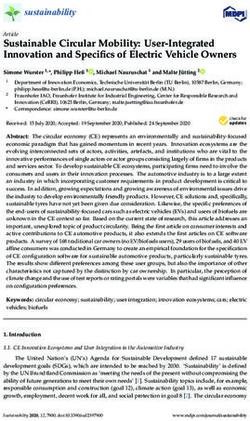Workspace ONE Boxer Admin Guide - VMware Workspace ONE UEM - VMware Docs
←
→
Page content transcription
If your browser does not render page correctly, please read the page content below
Workspace ONE Boxer Admin Guide
You can find the most up-to-date technical documentation on the VMware website at:
https://docs.vmware.com/
VMware, Inc.
3401 Hillview Ave.
Palo Alto, CA 94304
www.vmware.com
©
Copyright 2021 VMware, Inc. All rights reserved. Copyright and trademark information.
VMware, Inc. 2Contents
1 VMware Workspace ONE Boxer 6
Benefits of Using Workspace ONE Boxer 6
Requirements to Deploy Workspace ONE Boxer 6
Components to Use with Workspace ONE Boxer 7
2 Workspace ONE Boxer Deployment 9
Smart Group Based Assignments 9
Add Workspace ONE Boxer to Public Applications 9
Assign and Configure Workspace ONE Boxer Using the App Assignment Page 10
3 Supported Capabilities for Workspace ONE Boxer 15
Interoperability Features of Workspace ONE Boxer 18
New Email Compose View for iOS 19
Using Escrow Gateway to Retrieve S/MIME Certificates 19
Clear Cached Contacts 19
Access the User Guide Documentation 19
Use Advanced Search Filters to Find Your Emails 19
Categorize your Events 20
End Events Early 20
Handling Multiple Authentication Certificates 20
Sideload S/MIME Certificates from Workspace ONE Web to Workspace ONE Boxer 21
Check-In/Check-Out Support for Shared Android Devices 22
4 Application Configurations for Workspace ONE Boxer 23
Sync Period 25
(iOS only) FastSync - Key Sync Escrow 25
Default S/MIME Signing and Encryption Algorithms 25
(Android Only) S/MIME Algorithms Compliance 26
ENSv2 Notification Policy 27
Plain Text Mode 27
Policy Allow Metrics 28
Minimum Characters for GAL Search 28
Policy Allow Crash Reporting 28
(iOS only) Allow Print 29
(iOS only) Enforce HTTPS 29
Limit Notification 29
Mark External Addresses 29
Mobile Flows 30
VMware, Inc. 3Workspace ONE Boxer Admin Guide
Allow Local Calendars 30
PolicyDerivedCredentials 31
Default Swipe Actions 31
Default Conversation View 31
Default Avatar Policy 31
(iOS only) Allow Custom Keyboards 31
Export Contacts by Default 32
Allow Caller ID (Contact Export for iOS) 32
Allow Archive 32
Phishing Reporting 32
Restricting Third-Party Attachments 33
Restricting sharing of UNC/HTTP links 33
S/MIME 33
Refetch Empty Links 34
Modern Authentication 34
Enable Umlaut Characters in Login Password on Android Devices 35
Downloading Attachments 35
Managing Attachments 36
Spam Reporting 36
Activate SSO 36
Health Check - Boxer Version update for iOS devices 37
QuickJoin - Vanity URL Support 37
Browser Exception List 37
Enterprise Content 38
Watermark Support 38
Security Classifications 39
Restrict Screenshots in Boxer on Android Devices 40
Skipping the In-App Tutorial in Android Boxer 40
Skipping the Battery Optimization Screen in Android Boxer 40
Enable S/MIME Signing by default for iOS Boxer 41
Enable AIP Sensitivity Labels in Workspace ONE Boxer 41
Configure Purebred as a Certificate Source for Android Boxer 41
Configure Android Boxer to Verify Purebred 42
Excluding Sender's Email Signature from the Conference Dialer 42
Important Notes 43
5 DISA Purebred Support for Workspace ONE Boxer on Android 44
Set Up Purebred as Your Derived Credential Provider 44
Verifying Purebred Registration Application 45
Enroll Android Boxer with DISA Purebred 45
VMware, Inc. 4Workspace ONE Boxer Admin Guide
6 Calendar and Mailbox Delegation in Workspace ONE Boxer 47
Requirements for Calendar Delegation 48
Delegate Your Calendar 49
Manage Delegate Calendar Using Workspace ONE Boxer 49
Adding a Shared Calendar to Workspace ONE Boxer 49
Mailbox Delegation for Workspace ONE Boxer 50
Requirements for Mailbox Delegation 51
Manage Someone Else's Mailbox in Workspace ONE Boxer 51
Adding a Shared Mailbox to Workspace ONE Boxer 52
7 Secure your Emails and Documents with Azure Information Protection (AIP)
Sensitivity labels in Workspace ONE Boxer 53
Supported Features of AIP 54
Enable Azure Information Protection (AIP) Sensitivity Labels for Your Organization 54
Configure Azure Information Protection (AIP) Sensitivity Labels in Workspace ONE Boxer 55
Apply Azure Information Protection (AIP) Sensitivity labels to Emails 56
Receiving Emails with Azure Information Protection (AIP) Sensitivity Labels 56
8 Device Management 58
Enterprise Wipe 58
Device Wipe Considerations 59
Block Access to IBM Traveler Server 59
Workaround for Third-Party Address Book (iOS Only) 59
Workaround for Sync and Policy Errors on Workspace ONE Boxer using IBM Notes 60
Background Process Execution in Workspace ONE Boxer for Android 61
9 Workspace ONE Boxer Comparison Matrix 62
Workspace ONE Boxer Comparison Matrix for Microsoft Exchange 62
Workspace ONE Boxer Comparison Matrix for IBM Notes Traveler 67
10 Frequently Asked Questions for Workspace ONE Boxer 72
FAQs for Mailbox Delegation 72
FAQs for Multiple Managed Accounts 72
General FAQs 73
FAQs for Azure Information Protection (AIP) Sensitivity Labels 73
VMware, Inc. 5VMware Workspace ONE Boxer
1
Workspace ONE Boxer is an enterprise email client that provides access to enterprise email,
calendar, and contacts across corporate-owned devices and bring your own devices (BYOD.
Boxer offers a consumer-centric focus on mobile productivity with enterprise-grade security in
the form of AES 256-bit encryption. This application separates business data from personal data.
This chapter includes the following topics:
n Benefits of Using Workspace ONE Boxer
n Requirements to Deploy Workspace ONE Boxer
n Components to Use with Workspace ONE Boxer
Benefits of Using Workspace ONE Boxer
With Workspace ONE Boxer, users can customize the app with features such as custom swipe
gestures, contact avatars, custom smart folders, and account color preferences. This single app
provides an intuitive user experience on iOS and Android devices following native design
patterns.
Audience of this Guide
This guide is intended for administrators looking to configure Workspace ONE Boxer as part of
their deployment. Setting up Workspace ONE Boxer involves configuring the various email
settings and options you want to be avialable to your end users.
Requirements to Deploy Workspace ONE Boxer
To deploy and use the Workspace ONE Boxer application, you must meet the prerequisites
related to Workspace ONE UEM console, operating system, and email servers.
Console Requirements
n Workspace ONE UEM console 9.4 and later.
Anchor Apps
VMware, Inc. 6Workspace ONE Boxer Admin Guide
Android iOS
VMware Workspace ONE Intelligent Hub 19.04 and later. VMware Workspace ONE Intelligent Hub 19.04 and later.
AirWatch Container v3.0.1 and later
Supported Devices
Android iOS
Android 5.1 and later iOS 11 and later
Supported File Types
File Types
iOS
DOC
PDF
PPT
TXT
BMP
Android
DOC
DOCX
DOT
XLS
XLSX
XLTX
MP3
Supported Email Infrastructure
n Supports the following email infrastructures for the Boxer integration:
n iOS – G Suite, 2010, 2013, 2016, Office 365, and IBM Notes Traveler version 9.0.1.
n Android – G Suite, 2010, 2013, 2016, Office 365, and IBM Notes Traveler version 9.0.1.
n Requires a Public trusted SSL certificate such as Symantec, GoDaddy, and Verisign.
Components to Use with Workspace ONE Boxer
Integrate Workspace ONE Boxer with other components in your Workspace ONE UEM
deployment for more control of your enterprise email system.
Email Notification Service
VMware, Inc. 7Workspace ONE Boxer Admin Guide The Email Notification Service (ENS) adds Apple Push Notification support to Exchange. On iOS, a third-party app can receive notifications using Apple’s background app refresh or Apple Push Notification Service (APNs) technologies. Background app refresh is used by default, as each app can provide irregular notifications using this method. However, iOS attempts to balance the needs of all apps and the system itself. To provide notifications quickly and consistently, Apple also provides APNs. APNs allows a remote server to send notifications to the user for that application, however Exchange does not natively support these APNs. ENS adds APNs support to your deployment to allow quick and consistent notifications about the new items in your end users email inbox. Deploy the Email Notification Service (ENS2) to provide real-time email notifications. Email Notification Service 2 (ENS2) is an initial rewrite of the solution for new email notifications for VMware Workspace ONE Boxer on both iOS and Android. The service works by monitoring the Exchange or Office365 back end for email events and sending updates to the end user devices through Apple or Google’s push notification services. The service works by monitoring the Exchange or Office365 back end for email events and sending updates to the end user devices through Apple or Google’s push notification services. The updates come through as new email banners and on iOS through the app’s badge counter. This provides a more robust security model, high availability, and a cloud deployment option. To change the badge count, Android users must clear the Boxer notification, as Android does not support the badge count. For more information on deploying Email Notification Service, see the Workspace ONE UEM Online Help topic, Introduction to Email Notification Service 2. Note: Boxer creates and triggers calendar event alerts locally and does not depend on ENS. Workspace ONE UEM Mobile Email Management Models (Optional) Configure one of the Workspace ONE UEM email deployment models, either Secure Email Gateway (SEG) or PowerShell. For more information on choosing a MEM deployment model, see the Workspace ONE UEM Online Help topic Protect Email Infrastructure. Note: In Boxer, you are unable to view emails inviting you to join Office 365's shared groups. This is because Microsoft Exchange does not deliver join-request emails to Boxer using the Exchange ActiveSync Protocol (EAS) protocol. The Microsoft EAS protocol does not allow to return the user's response (approval or deny) to server and therefore the exchange does not deliver such emails to Boxer. The Join-request emails are visible in email clients using the EWS protocol, which means that you only receive push notifications for these emails but cannot access emails directly. VMware, Inc. 8
Workspace ONE Boxer Deployment 2 Deploy Workspace ONE Boxer with the Workspace ONE UEM console. Configuring the Workspace ONE Boxer application involves adding it as a public application and assigning it with set email configurations to end users. This chapter includes the following topics: n Smart Group Based Assignments n Add Workspace ONE Boxer to Public Applications Smart Group Based Assignments Create single or multiple smart group based assignments and deploy different Workspace ONE Boxer email settings specific to a set of users in your organization. An assignment group is a representation of single or multiple smart groups that are assigned with same email configuration. The deployment of Workspace ONE Boxer to iOS and Android devices is configured in two parts. You must perform both procedures. 1 Add Workspace ONE Boxer as a public application. 2 Assign Workspace ONE Boxer to smart groups. For in-depth instructions on deploying public applications, see the Workspace ONE UEM Online Help topic Public Application Overview. Note: When you deploy Workspace ONE Boxer as a public app in a PowerShell deployment, you must configure a device access rule on Exchange to allow Workspace ONE Boxer users to access emails. For more information about configuring the device access rule, see Workaround for Workspace ONE Boxer Flexible Deployment section of the Mobile Email Management (MEM) guide. Add Workspace ONE Boxer to Public Applications Add Workspace ONE Boxer as a public application to the UEM console. VMware, Inc. 9
Workspace ONE Boxer Admin Guide
Adding applications through an app store enables Workspace ONE UEM to manage applications
by your settings in the console.
1 Navigate to Apps & Books > Applications > Native > List View > Public.
2 Select Add Application.
3 Configure the text boxes that display and select Next.
Option Description
Managed By View the organization group where the application is uploaded.
Platform Choose the appropriate platform. Only iOS and Android devices are supported currently.
Source Select to search for the application in the app store or play store.
Name Enter "Workspace ONE Boxer".
4 Locate and select the Workspace ONE Boxer app in the Search results screen.
5 Review the information that automatically populates in the Details tab.
6 Under the Deployment tab, choose the app delivery mode either as On-Demand or
Automatic.
Option Description
Device must be Enable this option if a device must be managed to install the Workspace ONE Boxer app.
MDM Managed to n If you enable this option, only the devices enrolled using Hub and Workspace ONE step
install this App up enrollment method receive the email configurations.
n If you disable this option, the devices enrolled using Container, Workspace ONE without
step up enrollment, Workspace ONE with step up enrollment, and the Hub receive the
email configurations.
Assign Terms of Use, which displays when users first access the application from the App
Catalog.
Select Save and Assign.
Assign and Configure Workspace ONE Boxer Using the App
Assignment Page
Configure Workspace ONE Boxer using App Policies and custom KVPs provided in the
Assignment page.
Upload Boxer as a public or an internal application to the Workspace ONE UEM console.
You can use the following steps to assign Boxer 5.17 or later using the Workspace ONE UEM
console version 2004 or higher. If you are using a console version of less than 2004 to assign
older versions of Boxer, see Chapter 4 Application Configurations for Workspace ONE Boxer.
1 Navigate to Apps & Books > Applications > Native > List View > Public.
VMware, Inc. 10Workspace ONE Boxer Admin Guide
2 Select Assign under the Install Status column for Boxer. Alternatively, you can also select the
edit icon and then select Save & Assign.
3 Select Add Assignment in the Assignment window.
a. In the Distribution tab, enter the following information:
Settings Description
Name Enter the name of the assignment.
Description Enter the description for the assignment.
Assignment Groups Enter smart groups to receive the Workspace ONE Boxer flexible deployment assignment.
As you enter the smart group name, options are displayed and you can select the appropriate
smart group from the list.
If necessary, you can add more assignment groups.
App Delivery On Demand – Deploys Boxer to the deployment agent. The device user can decide if and
Method when to install the application.
Automatic – Deploys Boxer to a deployment Hub on a device when enrollment. After the
device enrolls, the system prompts users to install Boxer on their devices.
Settings Description
Send Configuration When enabled, it configures Boxer using the settings provided by the app developer.
UPLOAD XML You can upload an XML file that contains the key value pairs supported by Boxer.
ADD You can also manually add the configuration keys, value types, and the look up values.
e. In the Email Settings, enter the following information:
Settings Description
Account Name Enter the Exchange account name.
Exchange ActiveSync Enter the EAS server URL. For SEG deployments, enter the SEG URL.
Host
Email Management If you want to associate a Mobile Email Management with the Boxer configuration,you must
enter at least one MEM configuration.
Domain, User, and Enter the domain name, user name, and email address. By default, the login information
Email Address includes {EmailDomain}, {EmailUserName} and {EmailAddress} that are defined as lookup
values in your directory service. To override these values, use custom lookup values.
Password Enter the password.
Note: Password field only supports lookup values, not the actual password value.
Email Signature Enter the email signature.
Authentication
VMware, Inc. 11Workspace ONE Boxer Admin Guide
Settings Description
Modern Modern Authentication is an OAuth based token authentication method for Office 365.
Authentication When enabled, you are redirected to the login page for authentication.
Authentication Type Select one of the following authentication types for end users to authenticate with
Exchange Server using the credentials used to log in Workspace ONE.
n Basic – Authenticates using a user name and a password.
n Certificate – Authenticates using a certificate.
n Select the desired Certificate Authority and Certificate Template.
n Both – Authenticates using a certificate to authenticate with a network appliance and a
password to authenticate with Exchange.
n Certificate-Based Authentication with Modern Authentication (CBA with Modern
Authentication) - Workspace ONE Boxer supports certificate-based authentication with
Modern Authentication. Boxer support SCEP. To view the supported certificates, see
section Supported Certificate Authorities.
SyncConfigure Boxer to determine how to sync email and calendar.NotificationsConfigure
Email Notification Service (ENS) and its behaviour to provide real-time notification.Spam &
Phishing ReportingConfigure the actions to be taken on email identified as spam or
phishing attack.Mobile FlowsConfigure mobile flows server information with which Boxer
can integrate.S/MIMEConfigure S/MIME status.Email ClassificationConfigure S/MIME
status.
Flexible Deployment Assignments and Workspace ONE Boxer
Assignment by flexible deployment enables mapping of your email settings to smart groups.
An assignment can contain single or multiple smart groups belonging to an Organization Group.
Assignments with same email settings are grouped together. You can choose existing smart
groups or create new smart groups from the Assigned Smart Groups field as per your
requirement.
If you have multiple email settings that are assigned to different assignment groups, then the
most recently created settings gets priority. If a device exists in multiple assignment groups that
have been configured with different email settings, the device will receive the email settings from
the assignment group with the highest priority.
Assign Workspace ONE Boxer with Email Settings
Assign Workspace ONE Boxer to devices with the assignment feature known as flexible
deployment. Configure the security and email management features within the assignment
procedure so that they meet your organization's needs.
Important: If the passcode is set to None, then the Workspace ONE Boxer app is not encrypted.
If you do not enforce an app-level passcode, then consider enforcing a device-level passcode
using a device profile, which encrypts the iOS device.
n All attachment security, Data Loss Prevention (DLP), and encryption are handled from within
the Workspace ONE Boxer app itself.
VMware, Inc. 12Workspace ONE Boxer Admin Guide
n Enabling DLP > Caller ID settings cause an error if end users have deleted their local address
book. See Workaround for Third-Party Address Book – iOS in the Device Management topic
for more information.
n For information on optional application configurations, see Chapter 4 Application
Configurations for Workspace ONE Boxer.
a Navigate with one of the following paths.
n Select Add Assignment in the Assignment window.
This navigation reflects adding an assignment immediately after adding the application to
the public tab of the console.
n Go to Apps & Books > Public, select the Workspace ONE Boxer application in the List
View, select Assign, and choose Add Assignment.
This navigation reflects adding an assignment later after adding the application to the
public tab of the console.
b Complete the settings on the Email Settings page.
Settings Description
Assigned Smart Groups Enter smart groups to receive the Workspace ONE Boxer flexible deployment
assignment.
Is App Restricted to Enable to assign the application to those devices that support the silent install or the
Silent Install (Android) silent uninstall capability only.
Account Name Enter a description of the mail account.
Exchange ActiveSync Enter your EAS server URL. For SEG deployments, enter the SEG URL instead.
Host
Domain, User, Email Enter the login information, including Domain name, user name, and Email Address.
Address By default, the login information includes {EmailDomain}, {EmailUserName} and
{EmailAddress} that are defined as lookup values in your directory service. If you need to
override these values, you can use custom lookup values.
Password (Android Enter the password to the email account or input the lookup value for pulling the
Only) password from the user account.
Email Sync Period Set the number of past days of emails for Workspace ONE Boxer to sync.
Calendar Sync Period Set the number of past days of calendar events for Workspace ONE Boxer to sync.
VMware, Inc. 13Workspace ONE Boxer Admin Guide
Settings Description
Email Signature Specify an email signature to be used in emails that are sent using Workspace ONE
Boxer.
Authentication Type Choose one of the following authentication types for end users to authenticate with
Exchange using the AirWatch credentials:
n Basic – Authenticates using a user name and a password.
n Certificate – Authenticates using a certificate.
n Select the desired Certificate Authority and Certificate Template.
Both – Authenticates using a certificate to authenticate with network appliance and
a password to authenticate with Exchange. Modern Authentication - OAuth based
token authentication method for Office 365. To setup, see the Modern
Authentication section. Certificate-Based Authentication with Modern
Authentication (CBA with Modern Auth) - Workspace ONE Boxer supports
certificate-based authentication with Modern Authentication. Boxer support SCEP.
To view the supported certificates, see Supported Certificate Authorities section in
the On-Premises Certificate Authority admin guide.
Note:
n On iOS, the default signature links to the page Workspace ONE® User Zone that provides more information on
Workspace ONE Boxer.
n Boxer does not support SDK's Integrated Authentication functionality.
VMware, Inc. 14Supported Capabilities for
Workspace ONE Boxer 3
Learn about the various features supported by Boxer and understand how best these features
meet your requirements.
n ENS2 VIP Notifications - Workspace ONE Boxer when configured with ENS2 supports VIP
notifications. User can create a list of VIP contacts using VIP notifications. Users can choose
only to receive notifications from those contacts and set a custom notification sound for the
list. Configuration of this VIP list can be found in Boxer Settings > your exchange account >
VIP notifications.
n Information Rights Management - Workspace ONE Boxer supports information rights
management for both iOS and Android platforms.
n VPP Application Deployment - You can deploy Workspace ONE Boxer for iOS through
Apple's Volume Purchase Program (VPP) from the UEM console. This deployment allows end
users to download the app without the need to enter Apple ID. For more information on how
to deploy applications through VPP, see Purchased Applications (Apple VPP) Feature
Overview section of the Mobile Application Management Guide.
n Google G Suite Support - Workspace ONE Boxer supports G Suite for both iOS and Android.
For more information about the limitations of Workspace ONE Boxer when used with G Suite,
see Current VMware Boxer limitations when used with Google G Suite.
Note: OAuth and third-party identity providers are not supported due to limitations of G
Suite's Exchange ActiveSync implementation.
n Apple Wallet Support- Workspace ONE Boxer for iOS has the ability to preview the .pkpass
attachments that the user adds to the Apple Wallet.
n Workspace ONE Boxer supports both IRM and Email Classification when composing a
message.
n Phishing Report - Workspace ONE Boxer supports the ability to select and report any emails
as phishing. The reported email is forwarded to the email address specified in the KVP set in
the console. After reporting, the original email reported as phishing is permanently deleted.
n Spam Reporting- Workspace ONE Boxer supports the ability to report any emails as spam.
When the user marks an email as spam, the marked email is forwarded to the KVP specified
email address. An extra KVP can be used to delete the email upon forwarding.
VMware, Inc. 15Workspace ONE Boxer Admin Guide
n Block Insecure Attachments (Android Only) - Workspace ONE Boxer for Android restricts
opening and downloading insecure attachment types by default. The device user can allow
downloading of an insecure attachment by navigating to Boxer > Settings > More mail
settings and select Allow insecure attachments. Workspace ONE Boxer restricts the
following file types:
Restricted File Types
Common File Formats
ADE
CMD
EXE
JSE
MSP
SCT
VBE
WSF
Common Container Formats
TGZ
ZIP
n Health Check of Boxer
Workspace ONE Boxer displays and maintains a Health Check screen, describing the current
health status of the Boxer under the following metrics.
n App Version - Checks the current version of Boxer.
n Green- Indicates the current version.
n Yellow - Indicates that the version installed is the previous version.
n Red - Indicates that the version installed is an outdated version.
n Sync Health - Checks the network connection and Exchange server's response.
n Green- Indicates that your network connection and Exchange server's response are
within normal parameters.
n Yellow - Indicates that the last 10 sync average response times are greater than 2
seconds.
n Red - Indicates that the last 10 sync average response times are greater than 5
seconds.
VMware, Inc. 16Workspace ONE Boxer Admin Guide
n Push Notification Health - Shows if you have the Email Notification Service (ENS2) set up
by the admin or admin is having issues in subscribing to the ENS service. Users can
update Boxer from the App Store or Play Store and can send logs to the admin by
capturing the issue through email. This information is also logged in the Boxer logs for the
admin to see more details.
n QuickJoin for Online Meetings
Workspace ONE Boxer allows you to quickly join online meetings such as Skype for Business,
Webex, Microsoft Teams, and Zoom with one tap from the calendar invitation. Boxer
supports meeting links with words such as Lync, Skype, Zoom, or Webex.
You can also configure Boxer to handle meeting links that are vanity URLs specific to a user’s
environment. Vanity URLs do not contain the term Lync, Skype, Webex, or Zoom. To
configure Boxer to detect vanity URLs, see the QuickJoin - Vanity URL Support section on the
Application Configurations for Workspace ONE Boxer.
n ICS File Support
Workspace ONE Boxer supports viewing and adding ICS files to your calendar. This file
contains event details such as title, date and time of the event, location, attendees, and user
availability. Users can tap on the ICS attachment to add event to their Boxer calendar and
preview the event's details. Boxer also supports ICS attachments with multiple events.
Note: ICS file is a snapshot of a calendar invite. Users do not get any event updates unless
they receive a new ICS file.
n Boxer Siri Shortcuts on iOS Devices
You can enable Siri Shortcuts for quicker access to the information you need. Workspace
ONE Boxer provides the following Siri Shortcuts:
n View upcoming Boxer meeting
n View Boxer agenda for the day
n Dial into your next Boxer meeting To enable Siri Shortcuts in Boxer, you can navigate to
iOS Settings > Siri & Search > Boxer > Siri & Suggestions or Boxer Settings > Advanced
> Siri Shortcuts and record their Siri suggestions.
You can also combine Boxer with Apple's Shortcuts application to create more complex
workflows.
n Synchronize Draft Emails
Workspace ONE Boxer supports synchronization of draft emails between Exchange and
Boxer. Users can synchronize newly created draft emails and edit existing drafts. This
synchronization requires Office 365, Exchange 2016 and later versions.
n Dark Mode Support for iOS
Boxer follows the iOS Dark Mode settings. When in Dark Mode, in the email detail screen, you
can toggle an email's contents back into light mode with the sun or moon toggle.
VMware, Inc. 17Workspace ONE Boxer Admin Guide
Dark Mode requires iOS 13 and higher version.
n Dark Theme Support for Android
On Android Boxer, you can view email's content in dark theme. When in dark theme, in the
email detail screen, you can toggle an email's content back into light mode with the sun or
moon toggle.
How dark theme works in VMware Boxer depends on the Android version of your device.
n You can always force Boxer to use the light or dark theme from the Select theme option
in the Boxer settings.
n Android 10: Boxer uses the settings for dark theme configured at the OS level.
n Android 9 (Pie): Boxer follows the system Battery Saver settings to determine if the dark
theme is used.
Note: For dark theme on Samsung devices running Android Pie, Boxer always follows the
Battery Saver toggle and not the system's Night mode toggle.
n Android 8 (Oreo) and earlier versions: When Battery Saver is on, Boxer uses the dark
theme. If your device does not have Battery Saver, you can toggle the Dark theme in
Boxer Settings.
This chapter includes the following topics:
n Interoperability Features of Workspace ONE Boxer
Interoperability Features of Workspace ONE Boxer
Workspace ONE Boxer supports interoperability with different applications.
Workspace ONE Boxer URL Schemes for iOS
Workspace ONE Boxer app extends the support for inter-app integration using URL schemes.
Workspace ONE UEM provides you with a set of URLs that can be used to access different
Workspace ONE Boxer menus and options from supported third-party applications. The URL
schemes can be used with any application that supports URL formats, for example, browsers,
email applications, and notes. You can save the URLs and open them to directly access a specific
Workspace ONE Boxer menu or option. For example, use boxer://calendar URL scheme to
openWorkspace ONE Boxer calendar directly from any supported app.
Supported URL Schemes
URL Scheme Description
boxer://messages Workspace ONE Intelligent Hub v5.2 and higher.
boxer://calendar Opens calendar.
boxer://calendar/Opens calendar for a specific date or time.
VMware, Inc. 18Workspace ONE Boxer Admin Guide
New Email Compose View for iOS
Workspace ONE Boxer introduces a new email compose view for all the iOS device users. By
default, this feature is enabled on Boxer 5.14. The new email composing view includes the
following features:
n Move recipients between the To, Cc, and Bcc boxes.
n Automatically perform spell check on the email body.
n Highlights the external recipients in orange with an external recipients icon.
n Automatically collapses the To, Cc, and Bcc boxes to give you more space to write your
email.
Using Escrow Gateway to Retrieve S/MIME Certificates
Workspace ONE Boxer supports Credential Escrow Gateway (CEG) for distributing S/MIME
certificates to the managed iOS and Android devices. Using CEG eliminates the need to upload
certificates to the Workspace ONE UEM server. As an admin, you can deploy S/MIME certificates
to Escrow Gateway through the Workspace ONE UEM console version 2007 and later.
Workspace ONE Boxer can retrieve these certificates from Escrow Gateway by providing end-to-
end public-key encryption. For more information about this feature, see Uploading Certificates
for Credential Escrow Gateway.
Clear Cached Contacts
Workspace ONE Boxer gives you the ability to clear your contacts cache. Cached contacts
appear when composing an email or searching for contacts. This feature is useful when your
contacts have changed their email address and you do not want to see any suggestions about
their old email address when searching. To clear the cached data of your contacts, navigate to
Boxer Settings > Advanced > Clear Contact Cache. Removing cached contacts in Boxer does
not delete emails, contacts, or any other useful information.
Access the User Guide Documentation
Workspace ONE Boxer for Android provides a link to the User Guide documentation to help your
users learn more about the app and become self-reliant. To access this link, you must navigate to
Settings > Other > User Guide. When you access the link, the documentation opens in
Workspace ONE Web or any other browser that you have set as default. By pressing the
browser's back button, you can navigate back to Boxer.
Use Advanced Search Filters to Find Your Emails
Workspace ONE Boxer for iOS introduces advanced search criteria that help you quickly find the
email messages you are looking for. When searching for an email, you can tap a filter above the
keyboard or tap All Filters to apply the following filters.
n Keyword
VMware, Inc. 19Workspace ONE Boxer Admin Guide n From n To n Subject n Has attachment n Flagged n Unread n Time Boxer searches your mailbox based on your selected filter. For example, if you want to display all emails that have attachments, you can select Has attachment. To clear all the selected filters, tap Clear all. Categorize your Events Multiple events can be scheduled in the calendar and tracking numerous such events can be a challenge. You can categorize the calendar events by assigning colors using the color categories available on your Outlook desktop application. These color categories help you easily identify and organize your events. iOS Boxer displays the events with their assigned colors in the Agenda, Day, Week, and Month views. Note: You must enable EWS for the event color categorization to sync with Boxer. End Events Early You can configure Workspace ONE Boxer to end your appointments and meetings a few minutes early. This feature brings a focused and effective meeting culture to your organization. It helps to reduce fatigue that can come from back to back online meetings and build in travel time between meetings by ending your meetings 5 minutes early that are less than an hour and 10 minutes early for one hour or longer meetings. You can also configure a different end early duration for meetings under one hour and meetings over one hour or longer from the options in Boxer Settings > More (under Calendar) > Less than one hour or One hour or longer. When creating or editing events, if the End event early option is enabled by default, the setting applies to the default meeting duration and shortens the duration of the event. The Auto end events early option, found in Boxer Settings > More (under Calendar), takes the default event length and applies the settings to it while creating a calendar event. Handling Multiple Authentication Certificates Workspace ONE Boxer for iOS introduces a new screen to handle multiple authentication certificates for an Exchange account. With this new screen, users can view the list of available certificates and select any one authentication certificate. For example, users using the VMware PIV-D Manager application can use this screen to view and select any of the derived credential certificates. VMware, Inc. 20
Workspace ONE Boxer Admin Guide
Note: Workspace ONE Boxer does not synchronize the following contact information due to
limitation of the Exchange ActiveSync protocol:
n Assistant
n Callback
n Car
n ISDN
n Other Fax
n Primary
n Other
n Radio
n Telex
Sideload S/MIME Certificates from Workspace ONE Web to
Workspace ONE Boxer
You can install S/MIME certificates (used for signing, encrypting or both) from Workspace ONE
Web to Workspace ONE Boxer. This feature allows you to import S/MIME certificates from an
internal web portal without uploading the certificates to the Workspace ONE Console.
Prerequisites
Before installing S/MIME certificate, you must meet the following pre-requisites:
n Create and assign a custom SDK profile to Workspace ONE Web and enable the following
configuration key:
Configuration Key Configuration Value Description
EnableCertificateShare True, False Set this key to true to enable the ability to sideload certificates from
Workspace ONE Web application to Workspace ONE Boxer.
n Enable S/MIME by adding the PolicySMIME key to the application configuration for Boxer. For
information on configuring S/MIME, see Assign and Configure Workspace ONE Boxer Using
the App Assignment Page.
n This feature requires Workspace ONE Web 7.11 and later versions.
To install the S/MIME certificate in Boxer, perform the following actions in both Web and Boxer:
1 In Workspace ONE Web:
a. Download the S/MIME certificate from a web portal in Workspace ONE Web. b. Open the
Downloads section to view the list of downloaded files. c. Tap the S/MIME certificate. On iOS,
you can open the certificate in Boxer through the Copy to Boxer option in the share sheet
and for Android, open the certificate through the Open with option in the share screen.
2 In Workspace ONE Boxer:
VMware, Inc. 21Workspace ONE Boxer Admin Guide
a. Enter the password for the S/MIME certificate and review the certificate details. b. Tap
Install to install the S/MIME certificate. The S/MIME certificate is now installed and ready for
use.
Check-In/Check-Out Support for Shared Android Devices
Workspace ONE Boxer supports Check-In/Check-Out (CICO) for shared Android devices. The
Check-In/Check-Out feature allows you to share a device among multiple users. A user can check
out a device for use and can check in the device after use. Boxer streamlines the initial sign-in
process for CICO users.
To enable the CICO feature, you must deploy the Workspace ONE Launcher application on the
Android devices through the Workspace ONE UEM Console. For more information about this
feature, see Workspace ONE Launcher admin guide.
For other options to enhance the CICO experience, consider the following adjustments to your
application configuration for Boxer:
n Skipping the Data Privacy screen: For information on skipping the Data Privacy screen, see
the Configuring Privacy Settings for Workspace ONE Boxer section.
n Skipping the in-app tutorials: If you want users to skip the in-app tutorials every time they
open Boxer, you can disable the AppShowFirstTimeTutorials key in the application
configuration of Boxer. For information on this key, see the Chapter 4 Application
Configurations for Workspace ONE Boxer section.
n Skipping the Battery Optimization screen: To skip the Battery Optimization screen, disable
the AppShowOptOutBatteryOptimizationScreen key. For information on this key, see the
Chapter 4 Application Configurations for Workspace ONE Boxer section.
Note: You should only skip the Battery Optimization screen when you have another way of
adding Boxer to the battery optimization allowlist. If you do not add Boxer to the allowlist,
syncing and notifications may be delayed.
VMware, Inc. 22Application Configurations for Workspace ONE Boxer 4 Configure Workspace ONE Boxer with application configuration values. You can configure settings for your Workspace ONE Boxer deployment using the Configuration Key and Configuration Value pairs provided by Workspace ONE UEM. To configure these settings, enter the configuration key and the corresponding value into the Application Configuration setting during the app assignment. Important: If Workspace ONE Boxer is already installed on end-user device, it might take few minutes for Workspace ONE Boxer to download the new profile settings. This chapter includes the following topics: n Sync Period n (iOS only) FastSync - Key Sync Escrow n Default S/MIME Signing and Encryption Algorithms n (Android Only) S/MIME Algorithms Compliance n ENSv2 Notification Policy n Plain Text Mode n Policy Allow Metrics n Minimum Characters for GAL Search n Policy Allow Crash Reporting n (iOS only) Allow Print n (iOS only) Enforce HTTPS n Limit Notification n Mark External Addresses n Mobile Flows n Allow Local Calendars n PolicyDerivedCredentials n Default Swipe Actions VMware, Inc. 23
Workspace ONE Boxer Admin Guide n Default Conversation View n Default Avatar Policy n (iOS only) Allow Custom Keyboards n Export Contacts by Default n Allow Caller ID (Contact Export for iOS) n Allow Archive n Phishing Reporting n Restricting Third-Party Attachments n Restricting sharing of UNC/HTTP links n S/MIME n Refetch Empty Links n Modern Authentication n Enable Umlaut Characters in Login Password on Android Devices n Downloading Attachments n Managing Attachments n Spam Reporting n Activate SSO n Health Check - Boxer Version update for iOS devices n QuickJoin - Vanity URL Support n Browser Exception List n Enterprise Content n Watermark Support n Security Classifications n Restrict Screenshots in Boxer on Android Devices n Skipping the In-App Tutorial in Android Boxer n Skipping the Battery Optimization Screen in Android Boxer n Enable S/MIME Signing by default for iOS Boxer n Enable AIP Sensitivity Labels in Workspace ONE Boxer n Configure Purebred as a Certificate Source for Android Boxer n Configure Android Boxer to Verify Purebred n Excluding Sender's Email Signature from the Conference Dialer n Important Notes VMware, Inc. 24
Workspace ONE Boxer Admin Guide
Sync Period
Add this key value pair to configure the maximum number of past days of mail and calender to
sync in the Workspace ONE Boxer app. This setting allows you to hide the No Limit feature
available in the Workspace ONE Boxer app settings.
Value
Configuration Key Type Configuration Value Description
PolicyEmailMaxSyncPeriod Integer 0 - sync all 1 - 1 day 2 - 3 days 3 - 1 week 4 - 2 Enter the number of days
weeks 5 - 1 month of past mail to sync.
PolicyCalendarMaxSyncPeriod Integer 0 - sync all 4 - 2 weeks 5 - 1 month 6 - 3 Enter the number of days
months 7 - 6 months of past calendar events to
sync.
Note: Set the key value pairs to block syncing of all old emails and calendar until new emails or
calendar events are synced first. Removing 0 from the key values disables the No Limit option
for PolicyEmailMaxSyncPeriod and PolicyCalendarMaxSyncPeriod.
(iOS only) FastSync - Key Sync Escrow
Add the following key value pairs to improve the background syncing and speed of subsequent
syncs.
Configuration Key Value Type Configuration Value Description
ENSEnableKeyEscrow Integer 0 - disabled (default)1 - enabled Set to enable FastSync.
ENSKeyEscrowExpiry Integer 48 hours (default) Set the expiration time in hours when
Workspace ONE Boxer no longer receives this
key.
Default S/MIME Signing and Encryption Algorithms
Add the following key value pairs to configure the default encryption algorithms for signing and
encrypting S/MIME emails. When a default S/MIME algorithm is configured, Workspace ONE
Boxer sends the outgoing emails with the default configured algorithm. Workspace ONE Boxer
also checks the algorithms for the incoming emails. If the incoming emails are not configured with
the default algorithm, a warning message is displayed in the conversation view.
VMware, Inc. 25Workspace ONE Boxer Admin Guide
Value
Configuration Key Type Configuration Value Description
PolicySMIMEDefaultEncryptionAlgorithm String Allowed Values: 3DES AES128 AES192 Specify an
AES256 For example, encryption algorithm
PolicySMIMEDefaultEncryptionAlgorithm - to use for incoming
and outgoing emails.
If a valid algorithm is
not provided, the
lowest supported
algorithm is used
(3DES).
PolicySMIMEDefaultSigningAlgorithm String Allowed values: SHA1 SHA256 SHA384 Specify a default S/
SHA512 For example, MIME signing
PolicySMIMEDefaultSigningAlgorithm - algorithm to use for
incoming and
outgoing emails. If a
valid algorithm is not
provided, the lowest
supported algorithm
is used (SHA-1).
(Android Only) S/MIME Algorithms Compliance
Add the following key value pairs to configure the list of algorithms that Workspace ONE Boxer
checks for compliance when receiving a signed or encrypted S/MIME email. When set, only the
configured algorithms are recognized by Workspace ONE Boxer. Workspace ONE Boxer displays
non-compliance warning when accessing emails that are encrypted using any other algorithm,
both strong or weak, than that are listed using the key value pairs.
VMware, Inc. 26Workspace ONE Boxer Admin Guide
Value
Configuration Key Type Configuration Value Description
PolicySMIMEConformingEncryptionAlgorithms String Supported Values: 3DES AES128 AES192 Set the
AES256 For example, algorithms
PolicySMIMEConformingEncryptionAlgorithms that are
= recognized
by
Workspace
ONE Boxer
for
encrypting S/
MIME emails.
PolicySMIMEConformingSigningAlgorithms String Supported Values: SHA1 SHA256 SHA384 Set the
SHA512 For example, algorithms
PolicySMIMEConformingSigningAlgorithms = that are
recognized
by
Workspace
ONE Boxer
for signing S/
MIME emails.
ENSv2 Notification Policy
Add the following key value pair to configure the ENS Notification Policy for Workspace
ONE Boxer. When configured, Workspace ONE Boxer immediately re-subscribes to ENSv2 and
notification policy is updated as per the set key value. For more information about configuring
ENS2 for Workspace ONE Boxer, see VMware Email Notification Service v2.0 Installation and
Configuration Guide available at docs.vmware.com.
Value
Configuration Key Type Configuration Value Description
PolicyLimitNotificationText Integer 0 - sets notification to sender, subject and preview 1 - Configure the
sets notification to sender and subject(default) 2 - sets notification policy
notification to sender 3 - sets notification to generic used by Workspace
message (new message) 4 - sets notification to none ONE Boxer.
(only the badge is updated)
Plain Text Mode
Add the following key value pair to configure Workspace ONE Boxer plain text mode.
VMware, Inc. 27Workspace ONE Boxer Admin Guide
Value
Configuration Key Type Configuration Value Description
AppPlainTextMode Boolean False - disabled Set to True to enable Workspace ONE Boxer plain text
(default) True - mode. When set, Workspace ONE Boxer retrieves only plain
enabled text from HTML mails when syncing. Workspace ONE Boxer
sends only plain text regardless of the email message
format. The formatting controls in compose view is disabled
and only text can be copied and pasted from rich or HTML
content.
Policy Allow Metrics
Add this key to define the policy for allowing collection of anonymous usage data to improve
user's Workspace ONE Boxer experience. When enabled, a Data Sharing notice is displayed to
user when Workspace ONE Boxer is launched. The device user can enable or disable data
sharing by navigating to Settings > Privacy > Data Sharing.
Configuration Key Value Type Configuration Value Description
PolicyAllowMetrics Boolean False - disabled Set to True to enable data collection for Workspace
(default) True - ONE Boxer experience improvement.The value of
enabled PolicyAllowFeatureAnalytics, when set from Custom SDK
settings takes precedence over the value of
PolicyAllowMetrics that is set from App Configuration
Settings.
Minimum Characters for GAL Search
Add this key to define the minimum number of characters required to perform a Global Address
List (GAL) search.
Value
Configuration Key Type Configuration Value Description
AppMinGALCharacters Integer 2 - sets minimum characters to 2 before triggering a Set the minimum
GAL search 3 - sets minimum characters to 3 before characters required for
triggering a GAL search 4 (Exchange default) - sets performing a GAL
minimum characters to 4 before triggering a GAL search.
search
Policy Allow Crash Reporting
Add this key to define the policy for reporting Workspace ONE Boxer crashes to VMware.
VMware, Inc. 28Workspace ONE Boxer Admin Guide
Value
Configuration Key Type Configuration Value Description
PolicyAllowCrashReporting Boolean True - enabled Set to True to report Workspace ONE Boxer crashes
(default) False - to VMware. The value of PolicyAllowCrashReporting,
disabled when set from Custom SDK settings takes
precedence over the value that is set from App
Configuration Settings.
(iOS only) Allow Print
Configuration Key Value Type Configuration Value Description
PolicyAllowPrint Boolean True - enabled (default) False - Set to False to disable printing of emails from
disabled Workspace ONE Boxer.
Note: You can only print the email from a Boxer preview and not the attachments. To print
attachments, open it to some third-party apps, and then print it from there.
(iOS only) Enforce HTTPS
From Workspace ONE Boxer v4.13 for iOS, adding this key value pair blocks email content from
unsecured connections in Workspace ONE Boxer.
Configuration Key Value Type Configuration Value Description
PolicyEnforceHTTPS Boolean False = disabled (default) When set to True, email content from unsecured
True = enabled HTTP connections are not loaded. Outgoing links
(hrefs) are not affected since the outgoing links can
be controlled using Browser policy.
Limit Notification
Value
Configuration Key Type Configuration Value Description
PolicyLimitNotificationText Integer 0 - Displays Sender, Subject, and Body Preview Set configuration value to
1 - Displays Sender and Subject (Default) 2 - limit what is displayed in
Displays Sender 3 - Generic notification (You've Workspace ONE Boxer
got a new email)4 - No notification notification.
Mark External Addresses
Add the following keys to configure Workspace ONE Boxer to warn the user when adding
external recipients to emails.
VMware, Inc. 29Workspace ONE Boxer Admin Guide
Value
Configuration Key Type Configuration Value Description
AppDomainsInternal String Provide the list of Define the domains that are internal or permitted. The user
internal domains. For can disable the warning using the 'Confirm before sending'
example, . setting in Workspace ONE Boxer when the internal domains
are defined and AppDomainsWarning key is not set.
AppDomainsWarning Boolean False - disabled Set to True to enable warning when the user enters
(default) True - recipients from external domains. If the domains are
enabled configured and the AppDomainsWarning value is set to
True, the 'Confirm before sending' setting is unavailable to
the users. When the warning is displayed, the user can
either Accept and return to the Compose email menu or
Ignore and continue sending the email to external recipients.
If the AppDomainsInternal key is enabled and the AppDomainsWarning key is disabled, then the
‘Confirm before sending emails’ setting is disabled and the device user can toggle the setting in
the Workspace ONE Boxer app as per requirement. If the 'AppDomainsInternal' key and
'AppDomainsWarning' key is disabled, then the 'Confirm before sending emails' setting is
disabled and the device user can enable the setting in the Workspace ONE Boxer app as per
requirement. If both the AppDomainsInternal and AppDomainsWarning is set to true, then the
‘Confirm before sending emails’ setting is enabled and is unavailable to the device user.
Mobile Flows
Add the following keys to configure Mobile Flows for Workspace ONE Boxer.
Configuration Key Value Type Configuration Value Description
AppMobileFlowsEnabled Boolean False - disabled (default) True - enabled Set to True to enable Mobile
Flows for Workspace
ONE Boxer.
AppMobileFlowsHost String Provide a valid URL for the Mobile Flows Define the URL for the Mobile
host. For example, http:// Flows host.
acme.hero.acme1.com
AppMobileFlowsvIDM String Provide a valid URL for authenticating the Defines the URL for the device
device users. For example, http:// user to authenticate.
acme.vIDM.acme2.com
Allow Local Calendars
Add this key to define the policy for local calendars in Workspace ONE Boxer.
Configuration Key Value Type Configuration Value Description
PolicyAllowLocalCalendars Boolean True - enabled (default) Set to True to enable local calendars in
False - disabled Workspace ONE Boxer. If disabled, the Local
Contacts option in Workspace ONE Boxer is
unavailable to the end users.
VMware, Inc. 30Workspace ONE Boxer Admin Guide
PolicyDerivedCredentials
Add this key to enable derived credentials authentication policy for Workspace ONE Boxer.
When enabled, the device users must install VMware PIV-D Manager app for enrolling into
Workspace ONE Boxer.
Configuration Key Value Type Configuration Value Description
PolicyDerivedCredentials Integer 1- enabled 0 - disabled Set to 1 to enable derived credentials enrollment in
Workspace ONE Boxer.
Default Swipe Actions
Add this key to define the default swipe actions in Workspace ONE Boxer.
Value
Configuration Key Type Configuration Value Description
AppSwipesLeftShortDefault Integer 1 - actions grid 2 - archive 3 - delete 4 - Define the default swipe
AppSwipesLeftLongDefault move 5 - flag 6 - quick reply 7 - read or actions. User can customize
AppSwipesRightShortDefault unread 8 - spam swipe actions using the
AppSwipesRightLongDefault options provided in the
Workspace ONE Boxer app.
Default Conversation View
Add this key to define the default policy for conversation view in Workspace ONE Boxer.
Configuration Key Value Type Configuration Value Description
AppConversationViewDefault Boolean True - enabled (default) Set to True to enable conversation threading
False - disabled by default. When set to False, the
conversation threading option is disabled for
the users.
Default Avatar Policy
Add this key to define the default policy for avatars in Workspace ONE Boxer.
Configuration Key Value Type Configuration Value Description
AppAvatarsDefault Boolean True - enabled (default) False Set to True to enable avatars by default. User can
- disabled change the Avatar setting using the options provided
in the Workspace ONE Boxer app.
(iOS only) Allow Custom Keyboards
Add this key to define the policy for allowing third-party keyboards with Workspace ONE Boxer.
VMware, Inc. 31Workspace ONE Boxer Admin Guide
Configuration Key Value Type Configuration Value Description
PolicyAllowCustomKeyboards Boolean True - enable (default value for Set to True to permit users to
unmanaged device) False - disable activate third-party keyboards
(default value for managed device) within Workspace ONE Boxer.
Export Contacts by Default
Add this key to enable or disable exporting of contacts by default.
Configuration Key Value Type Configuration Value Description
AppDefaultCallerID Boolean True - enabled (default) Set to true to enable the exporting of contacts by
False - disabled default. This setting requires the Caller ID option in the
Workspace ONE UEM console to be set as
Unrestricted.
Allow Caller ID (Contact Export for iOS)
Add this key to enable or disable Export Contact option in Workspace ONE Boxer for end users.
Configuration Key Value Type Configuration Value Description
PolicyAllowCallerID Boolean True - enabled Set to true to enable the exporting of contacts by the end
(default)False - users. This setting requires the AppDefaultCallerID
disabled configuration value set to 'enabled'. If disabled, the
Export Contacts option in Workspace ONE Boxer is
unavailable for the end users.
Allow Archive
Add this key to enable or disable Archive action in Workspace ONE Boxer for end users.
Configuration Key Value Type Configuration Value Description
PolicyAllowActionArchive Boolean True - enabled(default) Set to true to enable archive action by the end
False - disabled users. If disabled, the Archive option in
Workspace ONE Boxer is unavailable for the
end users.
Phishing Reporting
Add this key to enable phishing reporting action in Workspace ONE Boxer for end users.
Configuration Key Value Type Configuration Value Description
AppPhishEmailAddress string Any email address that is in valid The reported email is sent to the email
format. address specified by the configuration
value.
VMware, Inc. 32Workspace ONE Boxer Admin Guide
Restricting Third-Party Attachments
Add these keys to restrict the device user from attaching files to emails from multiple third-party
sources.
Value
Configuration Key Type Configuration Value Description
PolicyAllowDocProviders Boolean True - enable Enables or disables attachments from
(default)False - disable external providers (iCloud, Dropbox, Google
Drive, etc.) within Workspace ONE Boxer.
PolicyAllowOpenIn Integer 1 - allowed (default) 0 - Enables or disables attaching of files from
not allowed other apps using open-in or share into
Workspace ONE Boxer. When open-in or
sharing of attachments are disabled, the
message 'Your administrator has restricted
attachments from external applications' is
displayed.
(iOS Only) Boolean True - enable (default) Enables or disables attaching of images and
PolicyAllowPhotoAttachment False - disable media files from photo gallery and camera.
Restricting sharing of UNC/HTTP links
Add this key to restrict the sharing of UNC/HTTP links in an email with long tap menu.
Configuration Key Value Type Configuration Value Description
PolicyAllowSharingLinks Boolean True - enable (default)False Enables or disables the sharing of UNC/HTTP links
- disable in an email. If set to False UNC/HTTP links cannot
be shared.
S/MIME
Use these key value pairs to configure S/MIME support.
Value
Configuration Key Type Configuration Value Description
PolicySMIME Integer 0 - disabled (default)1 - allowed 2 - required Changes the
status of S/MIME
support.
PolicySMIMEEnableRevocationCheck Integer 0 - disabled (default)1 - enabled Enable or disable
Online Certificate
Status Protocol
(OCSP).
PolicySMIMERevocationCheckUrl String Supported format: http://ocsp.acme.us/ ocsp:88 Configure the
Revocation check
URL.
VMware, Inc. 33You can also read