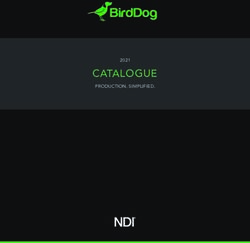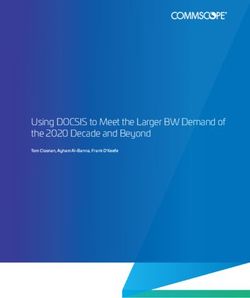XZone70V Streaming Mixer Amplifier - Installation Manual - Digital World nz
←
→
Page content transcription
If your browser does not render page correctly, please read the page content below
Mic Volume System Volume
Level
Clip
XZone70V Streaming Audio Amplifier
XZone70V
Streaming Mixer Amplifier
Installation ManualRUSSOUND CERTIFIED INSTALLER REQUIRED
NOTICE: Lockdown Feature
IF YOU ARE NOT A RUSSOUND CERTIFIED INSTALLER,
YOU WILL NOT BE ABLE TO INSTALL AND CONFIGURE
THIS PRODUCT
INTERNET CONNECTION REQUIRED
FOR PRODUCT INSTALLATION
There are two things that must be done at the time of installation of this
product that require a working internet connection:
1. Enter valid Russound Certified Installer credentials. The XZone70V is
shipped in a locked state. It cannot be operated without first being configured
by a Russound Certified Installer.
If you are a custom installation professional and wish to become authorized as a
Russound Certified Installer, please contact your Russound Sales Representative
for more information. Installer Credential Entry
Note: If you are a Russound Certified Installer and you plan on installing this
product on a job site that may not have working internet access, please When the XZone70V is shipped from Russound, it will only operate in a "locked"
configure the unit at your shop or other location where internet access is state. In this state, no audio or control is available. In order to unlock the system,
available BEFORE you take it to the job site. valid Russound Certified Installer credentials must be entered using the Web
2. Firmware may be updated easily through Web Config configuration. An Config.
internet connection is required for obtaining the most recent firmware. When the XZone70V is first powered on, a message will appear on any
Note: If an internet connection will not be available at the place of installation, compatible user interfaces and the MyRussound App indicating that the device
please download the latest firmware from the Russound website to a laptop must be unlocked. The message will contain the IP address of the XZone70V.
before going to the job site. Using your mobile device or computer, browse to the XZone70V IP address (type
http:// and then the IP address).
If you are using the MyRussound App, the IP address appears as a link that will
direct you to Web Config via your local web browser.
If you do not have a valid Russound Certified Installer credential, please
contact your Russound Sales Representative.
2 XZone70V Installation ManualPRODUCT OVERVIEW TABLE OF CONTENTS
Product Overview Product Overview.................................................................................................................... 3
Thank you for choosing the Russound XZone70V Streaming Mixer Amplifier Web Configuration.................................................................................................................. 4
as your audio solution. The Russound XZone70V features built-in XStream Front and Back Panel............................................................................................................... 5
technology, enabling popular streaming content from the cloud, local
Ethernet Connection and Factory Reset.......................................................................... 6
network, AirPlay™ enabled tablets and phones - all from a single component.
The built-in audio streamer offers the best audio content from the internet or Installation Overview.......................................................................................................... 6-8
even a user’s personal networked audio collection using DLNA. The rear panel Configuration............................................................................................................................. 9
includes an auxiliary input port and USB port for playing content from a Flash
Network Settings....................................................................................................................10
Drive or an externally powered USB hard drive.
Configuration Streaming Service Accounts..................................................................11
Features:
Troubleshooting.....................................................................................................................11
• Full Support for High Res Audio Connection Diagrams...........................................................................................................12
• Licensed Music Option for Commercial Music Performance 70/100V Wiring........................................................................................................................13
• Powerful High Quality 70v/100v/4Ω Amplifier Troubleshooting.....................................................................................................................14
• Integrated Mic Input With Ducking And Support For Phantom Power Network Best Practices.........................................................................................................15
• Wall-Mounted Touchscreen or App Control Technical Specifications.......................................................................................................15
• Built-In High Pass Filter Limited Warranty....................................................................................................................16
• Auxiliary Input Option Included Safety Instructions.......................................................................................................... 18-19
• Removable Screw-down Connectors
• Flexible Mounting Options
• Trusted 2-year Warranty
Configuration Password
In order to prevent unauthorized changes to configuration settings, a default
password of russound123 has been created that will be required to be
entered prior to changing any configuration settings. Enter this password
when prompted for a Configuration Password.
This password is separate from the Russound Certified Installer password that
is used to unlock the controller and cannot be modified.
XZone70V Installation Manual 3WEB CONFIGURATION
Key Programming Features
The XZone70V has a programming feature called Web Config. This program-
ming feature allows the installer to connect to the XZone70V via its IP address
or Host Name using any smartphone, tablet, or laptop and configure it.
Web Config is designed to be used with a web browser. With Web Config, the
XZone70V can be completely configured, quickly and easily, with no other
software tools required
Web Config Features
• General network configuration (DHCP/static IP)
• Firmware Updates
• Assign device name (zone name)
• Zone Volume Trim
• Set AirPlay password (if desired)
• Enable/disable or re-order streaming services
• Enable/disable front panel LED’s (for use in installations where light
pollution is a concern, such as bedrooms)
Web Config status page.
4 XZone70V Installation ManualFRONT AND BACK PANEL
Mic Volume System Volume
Level Mic Volume System Volume
Level Clip
Clip
XZone70V Streaming Audio Amplifier
XZone70V Streaming Audio Amplifier
Power Button Output Level Microphone System Status LEDs
Indicator Volume Control Volume Control
Audio In Mode 70/100V or 4 Ω Switch
Ethernet USB Port Factory Microphone Phantom Pre-Out Speaker AC Input
Port Reset Gain Control/Input Power Switch Left and Right Out
Power Button - Turns the XZone70V on/off. need to be unlocked and reconfigured by a Russound Certified Installer. Network
connections will also default back to DHCP during a reset.
Output Level Indicator - LEDs will illuminate sequentially from left to right to
indicate increasing output levels. Red indicates that the amplifier has begun clipping. Microphone Gain Control/Input - Connect a microphone here. If using a con-
Reduce the volume level when clipping is reached. denser microphone, set the Phantom Power switch to "On". Refer to "Adjusting the
Microphone Gain" section on page 12 for more information.
Microphone Volume Control - Adjust the microphone volume level here to in-
crease the microphone volume in relation to the background audio. Phantom Power Switch - Set this switch to "On" when using a condenser micro-
phone or when the microphone instructions specify using Phantom Power support.
System Volume - Use these volume buttons to increase/decrease the overall system
volume level. These buttons are similar to pressing volume up/down on the XTS or the Mode 70/100V or 4Ω Switch - Like any premium audio component, the XZone70V
MyRussound app. uses a high pass filter when operating at 70/100v. If using as a low impedance ampli-
fier (minimum 4 ohm), set this switch to the 4Ω position. Otherwise, leave it at the
Status LEDs - Troubleshooting - See LED diagnostic chart on page 11
70/100V position.
Ethernet Port - The Ethernet port is used for configuration as well as for enabling
control via the MyRussound App or the XTS Touchscreen. The default network setting is
Audio In - Connect any stereo audio source to this connection. This input is selectable
from the XTS touchscreen or the MyRussound app and has AUX input.
DHCP-enabled, but the XZone70V can be configured with a static IP address using the
Web Config interface. Pre-Out Left and Right - Balanced pre-out connections for both left and right audio
channels for connecting to additional amplifiers
USB Port - For audio from flash drives or externally powered USB hard drives
Factory Reset - The factory reset button has two functions. A 3-second press and Speaker Output - Refer to "Speaker Connections" on page 12.
hold will restore network settings to DHCP. A 10-second press and hold will reset the AC input - Voltage is autoswitching for 100V to 240V operation 50-60 Hz. This recep-
XZone70V to its factory default settings. tacle accepts a 3-prong IEC C13 type connector. A detachable 3-terminal power cord is
Note: A unit that has been reset to factory default will have no configuration and will included.
XZone70V Installation Manual 5ETHERNET CONNECTION AND FACTORY RESET INSTALLATION OVERVIEW
Ethernet Connection Installation
The Ethernet connection is used for configuration and audio streaming as well as Step 1. Mounting the XZone70V
for enabling control via the MyRussound App or the XTS Touchscreen. The default
The XZone70V comes with a pair of rack mount ears,
network setting is DHCP-enabled, but the XZone70V can be configured with static
that allows XZone70V to be mounted in any of four ways:
IP addressing using Web Config. The Ethernet connection is also used for the built-
in streaming services and for playing any music stored on connected network Rack mount ear
1. Table Top Mount
drives using DLNA.
Note: While the XZone70V has a single physical Ethernet connection, it will
occupy a total of 2 IP addresses on the network. One address is for XZone70V
management, and the other is for the internal streaming module that the
XZone70V utilizes to provide audio content. If using DHCP, both addresses will use
DHCP. If using static IP addressing, both addresses will need to be configured with
a static address. 2. Rack Mount
Factory Reset Attach the included rack mount ears to both sides of the unit as shown.
The factory reset button has two functions. A 3-second press and hold will restore
network settings to DHCP. A 10-second press and hold will reset the XZone70V to
its factory default settings. When performing either of these functions, do not
power off the XZone70V. It will reboot automatically on its own at the proper
time. The entire reset process will take several minutes. The XZone70V status LED
3. Under Cabinet Mount
will illuminate green when the process is complete.
Attach the included rack
The factory reset deletes all configuration and personal information including mount ears to both sides of
service account settings and passwords. the unit, with mounting ears
Note: After a factory reset, the XZone70V will require valid Russound Certified facing up as shown.
Installer credentials in order to be unlocked and configured again.
Installation
Clearance Requirements
When installing the XZone70V, the clearances shown here MUST be kept for
Top of the unit
proper ventilation of the unit.
4. Wall Mount
Attach the included rack
mount ears to both sides of the
1.75” (4.4cm)
unit, with mounting ears facing
Mic Volume System Volume
up as shown.
Level
Clip
XZone70V Streaming Audio Amplifier
6 XZone70V Installation ManualINSTALLATION OVERVIEW
Important Considerations Step 3. Connect an Ethernet cable from an open network port on the network
1. Disconnect the power cord before making any wiring connections to the to the Ethernet port on the rear of the XZone70V.
XZone70V. Step 4. Connect the power cord to the rear of the XZone70V and then plug the
2. Verify that all connections and polarity are correct. other end into an electrical outlet.
3. Keep all power cords away from all signal cables to prevent humming Step 5. Depress the power button on the front of the XZone70V to power on
caused by induced noise. the unit.
4. Label wires appropriately, on both ends of the wire run. The XZone70V will take 1-2 minutes to fully power up. The amber LED on the
front panel will illuminate during the power-up process. When the green LED
5. Avoid running speaker wires or signal cables close to house electrical on the front panel is illuminated, you are ready to proceed.
wiring for any distance. If you have to run them parallel, make sure to space
the wires at least two feet from the AC line. If you need to cross an AC line it Step 6. Unlock the XZone70V – Using a smartphone, tablet, or laptop, navigate
should be at a 90° angle. to the XZone70V Web Config main page by typing in one of the following:
Step 2. Connect the speaker wires as described in Speaker Connections on a. XZone70V IP address – Enter the IP address of the XZone70V into
page 12. the web browser on your phone, tablet, or PC connected to the same
network as the XZone70V. Example: if the IP address is 192.168.0.105, type
a. Strip back 1/8” of the insulation on the speaker wire and twist the end of http://192.168.0.105 into the web browser. Note: If you don’t know the
each wire to tighten the bundle of copper strands on each wire.
IP address, you can use a network scanning app such as FING (free for iOS
b. Place the stripped end of the wire into the appropriate terminal and and Android) to discover the IP address of the XZone70V. The device name
collapse the latch. Check to make sure there are no strands of copper you will be searching for in the FING device list is “XZone70V-XXXX” where
showing and check the security of the wire in the connector. Between each XXXX are the last four digits of the MAC ID of the XZone70V.
terminal, take caution to not let the wire fray or touch another connection.
Each terminal accepts up to 14 AWG wire. b. XZone70V Hostname – Enter the hostname of the XZone70V into the
web browser on your phone, tablet, or PC connected to the same network
c. Connect to each speaker. Be careful to maintain polarity.
as the XZone70V. For your convenience, the hostname is printed on a label
d. Re-connect the screw-down speaker terminal. on the rear of the XZone70V. The hostname is formatted as XZone70V-
Make sure to label the speaker wire with the zone name that it is connected to. XXXX where XXXX is the last four digits of the XZone70V’s MAC ID.
This will allow easier system maintenance in the future. Example: if the hostname is XZone70V-1234, type http://XZone70V-1234
into the web browser.
XZone70V Installation Manual 7INSTALLATION OVERVIEW
At the top of the web browser, a notification will appear stating that the Step 7. Firmware Update – Because new features and capabilities may
product must be unlocked by a Russound Certified Installer. Click on the unlock be added at any time, make sure to verify that the XZone70V has the latest
button and you will be taken to a page where you will enter your credentials. firmware available. From the Web Config page, go to Admin, Firmware Update.
Enter your Russound Certified Installer Email Address and password into the If the XZone70V has an internet connection, it will automatically verify if it is
fields shown and click “Apply”. Once your information has been validated, the running the latest firmware from Russound. You may update the XZone70V
XZone70V will unlock and be ready for configuration and use. This unlock by selecting Web Update for any XZone70V with an internet connection, or
process will need to be repeated any time that the XZone70V is reset to factory by choosing File Update to update the XZone70V from a firmware update file
settings using the rear panel reset button. stored on a computer that is on the same network as the XZone70V.
Note: It can take 10-15 minutes for a firmware update to be completed.
The front panel status LED will illuminate a steady green when the update is
completed.
Automatic Firmware Updates
The XZone70V is configured by default with Automatic Firmware Updates
Enabled. This means that it will check for an update to its firmware periodically
with Russound’s servers. This check will happen at the time configured in Web
Config under System Settings. The default time setting is set for early AM/
overnight hours in the Eastern Time Zone of the US. You may set this time for
any convenient time in your time zone. We recommend around 3am, when
it is not likely that the system is in use because a reboot will occur during an
update.
You may disable the automatic update feature if you would like the ability to
control the exact time when an update occurs. We recommend this only for
advanced users because it will require the update to be activated either onsite,
or via a 3rd party remote management service such as ihiji, BakPak, or OvrC.
8 XZone70V Installation ManualCONFIGURATION
Configuration of the XZone70V is done through Web Config. Navigate to the Services - By default, all available audio services are enabled and are selectable
XZone70V Web Config page (see Step 6 above) as options when streaming audio. If any of these services are not being used,
or if you wish to block access to any services for this, you can do so by dragging
Web Config Setup Tab and dropping the services between the “Enabled” and “Disabled” sections on
Front Panel LEDs – The front panel LED lights can be disabled for any this Web Config page.
installation where viewing the operational lights would be distracting, or
Note: You can also re-order the services so that the services the end user
where complete darkness is desired at night. The default setting is enabled.
wants to use first are at the top of the list. Simply drag and drop each service in
To disable the front panel LED’s, select “Disabled” for this option in Web Config.
the “Enabled” list to the appropriate order that you would like them to appear
Note: Only normal operation LEDs are disabled. Any error condition LED
to the end user for each zone.
lights will always illuminate.
Volume Trim – The Volume Trim setting is used to allow an audio
Device Name – Enter the desired zone name here. The name you enter will
compensation adjustment. In most cases, this setting does not need to be
be visible to all users of the MyRussound App or other user interfaces when
modified, but if there are unusual audio characteristics such as for small
selecting the zone they would like to control.
rooms, rooms filled with very reflective surfaces like tiled floors and bare walls,
Make sure to choose a unique name for each zone in the entire Russound or rooms filled with highly absorptive materials like thick carpet and heavy
system.. If there are two rooms named “Bar” for example, users will not know curtains, you can use the Volume Trim settings to tweak the sound levels.
which zone they are selecting and controlling. The default setting for the Volume Trim level in each zone is -3 dB.
AirPlay Password (Optional) - If you want to use an AirPlay password to limit
access for AirPlay users to stream audio to the XZone70V, enter an AirPlay
Congratulations! Your XZone70V is now fully configured.
password and click “Apply”. This same password must be entered on any iOS
device when attempting to use Apple AirPlay to stream audio. If you do not
want to use a password to control access to AirPlay, leave the AirPlay Password
field blank.
XZone70V Installation Manual 9NETWORKING SETTINGS (OPTIONAL)
The XZone70V can be configured to use either a dynamic DHCP network Power
address (Default) or to use a pre-assigned static IP address. Note that the
As an advanced networking device, the XZone70V is designed to be left on at
XZone70V occupies two IP addresses on a network. One IP address is used
all times. This allows instant access to your favorite streaming audio sources at
for communication and control information (HOST) and one is used for the
any time and is especially useful due to the fact that most installations involve
streaming services (STREAMER).
locating the XZone70V in remote locations where it would be difficult to know
Both IP addresses are set using the Admin > Networking selection from the if it is powered on or off or to know its current status.
Web Config menu. Both can be set as dynamic (Default) or both can be set as
For extended periods of non-use, we recommend disconnecting the power
static IP addresses. Use caution when setting static IP addresses as incorrect
source to the XZone70V unit until it is needed again.
settings can cause network instability and cause networking products such as
the XZone70V or any other device on the network to stop working properly.
If static settings have been entered and you are experiencing difficulty
communicating with the XZone70V, you can restore dynamic DHCP settings
by pressing the Reset button on the rear of the XZone70V and holding the
button pressed for 3 seconds.
When entering static IP information, two IP addresses must be assigned, one
for the Host and one for the Streamer. If DHCP is enabled on the network, use
caution to make sure that any static IP addresses assigned are not within the
range of possible DHCP addresses and that the addresses are not used for any
other networking device.
If necessary, change the Subnet Mask, Default Gateway, and DNS information
to the appropriate settings for your particular network.
Note: When changing the network address of the XZone70V, your browser
will lose its connection to the XZone70V and you will need to navigate to the
XZone70V’s new network address.
10 XZone70V Installation ManualCONFIGURATION STREAMING SERVICE ACCOUNTS (OPTIONAL) TROUBLESHOOTING
Note: Configuring accounts must be done before accessing any streaming DHCP Reset
source which requires an account such as SiriusXM, Pandora, or Spotify. If using
A DHCP Reset can be performed using the factory reset button on the rear
more than one XStream Series device, different accounts may be entered for
panel of the XZone70V.
each zone if desired.
If your XZone70V cannot communicate on the network, you can reset its
Spotify® – Spotify account credentials are entered in the Spotify app on your
DHCP connection by pressing and holding the Reset button on the rear of the
phone, tablet, or PC. No additional information needs to be entered on the
XZone70V for 3 seconds and then releasing it. This will restore the XZone70V to
XZone70V. Note that the name that you configured under “Device Name” will
a DHCP connection from a static IP connection.
be the same name that appears in the Spotify Connect menu as an available
selection. This same name is also the name used when connecting via Apple Factory Reset
AirPlay. For a full factory reset, erasing all configuration settings, and re-locking the
Pandora®– Pandora account credentials are entered by using the MyRussound XZone70V:
App or a connected Russound XTS in-wall touchscreen. Choose “Pandora” Press and hold the Reset button on the rear of the XZone70V for 10 seconds.
from the menu. If no account information has been entered, a login screen will The Red Status LED will light and the XZone70V will reboot on its own.
be displayed.
Note: Performing a factory reset will restore the unit to its factory default
SiriusXM® – SiriusXM account credentials are entered by using the settings and the unit will require valid Russound Certified Installer credentials
MyRussound App or a connected Russound XTS in-wall touchscreen. Select in order to be unlocked and configured again. The factory reset will also delete
SiriusXM as the active audio source. If no account information has been all personal information including service account settings and passwords.
entered, a login screen will be displayed.
vTuner® – No account information is needed to access vTuner internet radio.
There are four LED’s on the front panel of the XZone70V to assist with any troubleshooting.
If you wish to associate an XZone70V with a vTuner account so that you can
This chart explains the operation of the LED’s:
share vTuner favorites across multiple devices, you can select “Get Access
Code” from the vTuner menu and enter that code at http://russound.vtuner.
System Status Yellow Green Red Blue
com to associate the Streamer with your vTuner account. LED LED LED LED
TuneIn® – No account information is needed to access Tunein internet radio. Booting ON - - -
If you wish to associate a zone’s Streamer with a TuneIn account so that you
can share TuneIn favorites across multiple devices, you can select “Account Ready - ON - -
Association” from the zone’s TuneIn menu and enter that code in your account Factory Reset - - ON -
settings page at http://www.tunein.com to associate the Streamer with your
TuneIn account. Zone On - - - ON
Firmware Update - Blinking - -
Network Error Blinking - - -
XZone70V Installation Manual 11CONFIGURATION
Connections 4. While speaking into the microphone, slowly adjust the rear panel
Microphone - A microphone with an on/off switch is recommended for use Microphone Gain control until the volume level is at the maximum level
with the XZone70V. Connect the microphone using the Phoenix connector on you want to achieve.
the rear panel. Note: The XZone70V must be turned on for the microphone to work. The input
Automatic Ducking - The XZone70V will automatically reduce the volume of works for any operational state of the XZone70V: playing music, paused, or
any source when it detects an audio signal on the microphone input. muted.
Adjusting the Microphone Gain - There are two different controls for Speaker Connections
adjusting the microphone volume level on the XZone70V. In order to set the The XZone70V has three separate output options: 70-volt, 100-volt, and a low
appropriate level, we recommend following these steps: impedance setting of 4Ω (Minimum). When connecting speakers, use the
1. Pause or Mute the currently playing audio source appropriate connections for each application, see diagram below.
2. Set the front panel Mic Volume control to maximum (clockwise rotation)
3. Set the rear panel Microphone Gain control to minimum (counter-
clockwise rotation)
Speaker
AW70V6
70V Connection 100V Connection 4Ω Connection
Speaker XZone70V Speaker XZone70V Speaker XZone70V
COM 70V 70V COM COM 100V 100V COM COM 4Ω COM 4Ω
XZone70V
12 XZone70V Installation Manual70/100V WIRING
Wiring a 70/100V high impedance amplifier like the XZone70V is much simpler Adding a speaker at each wire loop is easy (either now, or in the future,
than a traditional low impedance residential amplifier. All connections are allowing for easy system updates at any time). See diagram below.
made in parallel and a thinner gauge wire may be used for a high impedance
system than a low impedance system. Typical wiring would use a 16 or 18
gauge wire in a single run from the amplifier to all possible speaker locations
(now or to be added in the future). A small loop can be left at each potential
speaker location.
From To Additional
Amplifier Speaker
XZone70V Installation Manual 13TROUBLESHOOTING General Troubleshooting Check for firmware updates available to make sure that your Russound product is always up to date and to take advantage of any additional features or supporting services that may be available. Many issues can be resolved by power cycling the XZone70V by disconnecting the power supply, waiting 15 seconds and re-connecting the power supply. For networking issues, resetting network gear in the home such as the router or any switches between the XZone70V and the router may also resolve any issues. If you have the XZone70V configured with a static IP address and do not remember the settings, you can reset the XZone70V to DHCP by pressing and holding the rear panel Reset button for 3 seconds. If there are any issues reconnecting to the XZone70V after resetting to DHCP, unplug the XZone70V from the network and re-connect it, or try power cycling the network router to force a new DHCP connection. For audio connection issues, verify all audio connections from the XZone70V to the speakers or any amplifier/receiver. For more system installation and network troubleshooting tips, visit www.russound.com 14 XZone70V Installation Manual
NETWORKING BEST PRACTICES TECHNICAL SPECIFICATIONS
Networking Best Practices IGMP: Internet Group Management Protocol is an integral part of IP Multicast
and is used for one-to-many networking applications such as online streaming
Some of the most common problems can be caused by improper network
audio and video, gaming, and allows more efficient use of resources when
configuration and out-of-date firmware. Improper network configuration can
supporting these types of applications.
prevent XStream Series devices from connecting and communicating on the
network. WMM: Wireless Media Management is designed to support consumer and
corporate applications and works with 802.11a, 802.11b and 802.11g. The
The first step for troubleshooting is to check networking connections and
specification provides basic prioritization of data packets based on four
power cycle the equipment to check for proper communication.
categories - voice, video, best effort and background.
A dedicated wireless 802.11n or better router is recommended. The reason
UPnP: Universal Plug and Play uses Multicast and allows media servers and
for this is that ISP supplied modem/router combination devices may have
streaming devices to communicate.
incompatible settings that can cause issues with XStream Series devices
connecting or communicating across the network. It is recommended to not
use these modem/router combination devices, because the end user may not Output Power: 300W Max
have access to all services of the device. The ISP may have sole control over the Output Modes: 70v/100v/4Ω
device settings and send updates to reset, reinitialize, or replace the device at
their discretion. Analog Audio Input: 3.5mm stereo (rear panel)
Check for firmware updates available for your Russound equipment to make Hi-Res Audio Support: 24-bit/192kHz
sure they are up-to-date in order to take advantage of any additional features Number of Audio Channels: 1
and supported services.
Pre-Amp Output: Stereo Balanced
Use a network discovery and IP scanning application that can assist to better
understand the network, such as FING. http://overlooksoft.com/FING is free Mic Input: 1
and available for iOS and Android and can assist in identifying devices on the Frequency Response: 20Hz to 20kHz +1/-1dB at 4 Ohms
network and if there are any IP addressing conflicts. Communication ports: Ethernet and USB (for music files)
Router Configuration: Music File Formats: MP3 (CBR, VBR), WAV (8, 16-bit),
A few routers may need additional configuration to prevent incompatibility OGG Vorbis, FLAC (8, 16-bit). AAC, AAC+
or intermittent connection issues. Access the router and check user accessible (supports up to 24-bit/192 kHz)
settings that enable support for Multicast or IGMP and enable them or check Total Harmonic Distortion: 1% THD+N at 300W into 4 ohms
for options that may be actively filtering these protocols and disable those 0.2% THD+N at 250W into 4 ohms
filters. Check for other options that could have an effect on communication:
Power Requirements: Input: 100-240V~50/60Hz 240W
Options such as UPnP should be enabled Options such as IGMP Proxy, IGMP
Snooping, Multicast Filtering or WMM Proxy should be disabled. Dimensions: 17" W x 9"D x 1.7"H (43 x 22.8 x 4.3cm)
Glossary Weight: 10.95 lbs (5 kg)
Multicast: The delivery of a message or information to a group of destination
computers simultaneously in a single transmission from the source.
Unicast: The delivery of a message or information which is sent from one point
to another point An example would be connecting to an IP address of a URL
such as www.google.com.
XZone70V Installation Manual 15LIMITED WARRANTY
The Russound XZone70V is guaranteed against all defects in materials and workmanship
for two (2) years from the date of purchase. During this period, Russound will replace any
defective parts and correct any defect in workmanship without charge for either parts
or labor.
For this warranty to apply, the unit must be installed and used according to its written
instructions. If service is necessary, it must be performed by Russound. The unit must
be returned to Russound at the owner’s expense and with prior written permission.
Accidental damage and shipping damage are not considered defects, nor is damage
resulting from abuse or from servicing by an agency or person not specifically authorized
in writing by Russound.
This Warranty does not cover:
• Damage caused by abuse, accident, misuse, negligence, or improper installation or
operation
• Power surges and lightning strikes
• Normal wear and maintenance
• Products that have been altered or modified
• Any product whose identifying number, decal, serial number, etc. has been altered,
defaced or removed.
Russound sells products only through authorized Dealers and Distributors to ensure that
customers obtain proper support and service. Any Russound product purchased from
an unauthorized dealer or other source, including retailers, mail order sellers and online
sellers will not be honored or serviced under existing Russound warranty policy. Any sale
of products by an unauthorized source or other manner not authorized by Russound
shall void the warranty on the applicable product.
Damage to or destruction of components due to application of excessive power voids
the warranty on those parts. In these cases, repairs will be made on the basis of the retail
value of the parts and labor. To return for repairs, the unit must be shipped to Russound
at the owner’s expense, along with a note explaining the nature of service required. Be
sure to pack the unit in a corrugated container with at least three (3) inches of resilient
material to protect the unit from damage in transit.
Before returning a unit for repair, call Russound at (603) 659-5170 for a Return
Authorization number. Write this number on the shipping label and ship to:
Russound
ATTN: Service
1 Forbes Road
Newmarket, NH 03857
Due to continual efforts to improve product quality as new technology and techniques
become available, Russound/FMP, Inc. reserves the right to revise system specifications
without notice.
16 XZone70V Installation ManualXZone70V Installation Manual 17
SAFETY INSTRUCTIONS
Lisez les instructions - Toutes les instructions de sécurité que recommandé par le fabricant. De temps en temps
et doivent être lues avant d'utiliser l'appareil. vous devriez essuyer les panneaux latéraux avant et
arrière et le boîtier avec un chiffon doux. Ne pas utiliser de
2. Retain Instructions - The safety and operating matériel rugueux, de diluant, d'alcool ou d'autres solvants
instructions should be retained for future reference. chimiques ou de chiffons car cela pourrait endommager la
Conservez les instructions - Les instructions de sécurité et finition ou faire disparaître la sérigraphie du boîtier.
devrait être conservé pour référence future.
7. Ventilation - The appliance should be situated so that
ATTENTION: 3. Heed Warnings - All warnings on the appliance in the its location or position does not interfere with its proper
RISQUE DE CHOC ÉLECTRIQUE NE PAS OUVRIR. operating instructions should be adhered to. ventilation. For example, the appliance should not be
Tenez compte des avertissements - Tous les situated on a bed, sofa, rug, or similar surface that may
WARNING: TO REDUCE THE RISK OF FIRE
avertissements figurant sur l'appareil dans les instructions block the ventilation openings, or placed in a built-in
OR ELECTRIC SHOCK, DO NOT EXPOSE THIS
APPLIANCE TO RAIN OR MOISTURE. de fonctionnement doivent être respectées. installation, such as a bookcase or cabinet that may
ATTENTION: AFIN DE RÉDUIRE LES RISQUES 4. Follow Instructions - All operating and user instructions impede the flow of air through the ventilation openings.
D'INCENDIE OU DE CHOC ÉLECTRIQUE, NE PAS should be followed. Place the unit in a well-ventilated location, leaving at least
EXPOSER CET APPAREIL À LA PLUIE OU. Suivez les instructions - Toutes les instructions de 2 inches (5 cm) of clearance on all sides, top and rear of
fonctionnement et d'utilisation doivent être suivies. unit for air flow. If ventilation is blocked, the unit may
CAUTION: TO REDUCE THE RISK OF ELECTRIC
overheat and malfunction.
SHOCK, DO NOT REMOVE THE COVER. NO 5. Water and Moisture - The appliance should not be
USER-SERVICEABLE PARTS INSIDE. REFER Ventilation - L'appareil doit être placé de telle sorte que
used near water; for example, near a bathtub, washbowl, son emplacement ou sa position ne gêne pas sa propre
SERVICING TO QUALIFIED SERVICE PERSONNEL.
kitchen sink, laundry tub, in a wet basement, or near a ventilation. Par exemple, l'appareil ne doit pas être placé
ATTENTION: AFIN DE RÉDUIRE LE RISQUE swimming pool. The apparatus shall not be exposed to
DE CHOC ÉLECTRIQUE, NE PAS RETIRER LE sur un lit, un canapé, un tapis ou une surface similaire qui
dripping or splashing liquids and no objects filled with pourrait obstruer les ouvertures de ventilation, ou placés
CAPOT. AUCUNE PIÈCE À L'INTÉRIEUR. CONFIER
liquids, such as vases, shall be placed on the apparatus. dans un haut-installation, comme une bibliothèque ou
L'ENTRETIEN DE PERSONNEL QUALIFIÉ.
Do not touch the appliance with wet hands. Do not un meuble qui pourrait empêcher le flux d'air à travers
handle the appliance or power cord with wet or damp les ouvertures de ventilation. Placer l'appareil dans un
WARNING: The terminals marked with this hands. If water or any other liquid enters the appliance endroit bien aéré, laissant au moins 2 pouces (5 cm) de
symbol are hazardous live. External wiring cabinet, take it to qualified service personnel for dégagement de tous les côtés, en haut et à l'arrière de
connected to these terminals requires inspection.
installation by an instructed person or the use l'unité de circulation de l'air. Si la ventilation est bloqué,
Eau et humidité - L'appareil ne doit pas être utilisé près l'appareil peut surchauffer et mal fonctionner.
of ready-made leads or cords.
de l'eau, par exemple près d'une baignoire, d'un lavabo,
8. Heat - The appliance should be situated away from heat
The lightning flash with arrowhead symbol, d'un évier, machine à laver, dans un sous-sol humide ou
sources such as radiators, heat registers, stoves, or other
within an equilateral triangle, is intended to près d'une piscine. L'appareil ne doit pas être exposé à
appliances (including amplifiers) that produce heat.
alert the user to the presence of uninsulated des éclaboussures de liquides et aucun objet rempli de
Chaleur - L'appareil doit être placé loin des sources de
dangerous voltage within the product’s liquide, comme des vases, ne doit être posé sur l'appareil.
chaleur telles que des radiateurs, registres de chaleur,
enclosure that may be of sufficient magnitude Ne pas toucher l'appareil avec les mains mouillées. Ne
poêles ou autres appareils (incluant les amplificateurs) qui
to constitute a risk of electric shock to persons. manipulez pas l'appareil ou le cordon d'alimentation
produisent de la chaleur.
avec les mains mouillées ou humides. Si de l'eau ou
The exclamation point within an equilateral tout autre liquide pénètre dans le coffret de l'appareil, il 9. Grounding or Polarization - Precaution should be
triangle is intended to alert the user to amène à un personnel qualifié pour l'inspection. taken so that the grounding or polarization means of an
the presence of important operating and appliance is not defeated.
maintenance (servicing) instructions in the 6. Cleaning - The appliance should be cleaned only as La terre ou polarisation - précautions doivent être
literature accompanying the appliance. recommended by the manufacturer. From time to time prises pour que les moyens d'un appareil à la terre ou
you should wipe off the front and side panels and the polarisation ne soit pas annulée.
Safety Instructions cabinet with a soft cloth. Do not use rough material,
thinners, alcohol or other chemical solvents or cloths 10. Power Cord Protection - Power supply cords should
1. Read Instructions - All the safety and operating since this may damage the finish or remove the panel be routed so that they are not likely to be walked on or
instructions should be read before the appliance is lettering. pinched by items placed upon or against them, paying
operated. Nettoyage - L'appareil doit être nettoyé uniquement tel particular attention to cords at plugs, receptacles, and the
18 XZone70V Installation ManualSAFETY INSTRUCTIONS
point where they exit from the appliance. et raccourcir la durée de vie des composants. Evitez les endroits humides et poussiéreux.
Protection du cordon d'alimentation - Les cordons d'alimentation doivent être acheminés
18. Object and Liquid Entry - Care should be taken so that objects do not fall and liquids are
de sorte qu'ils ne sont pas susceptibles d'être piétinés ou coincés par des objets placés sur
not spilled into the enclosure through the openings.
ou contre eux, en accordant une attention particulière aux cordons au niveau des fiches,
Objets et de liquides - Des précautions doivent être prises afin que des objets ne tombent
des prises et à l'endroit où ils sortent de l'appareil.
ou que des liquides coulent dans le boîtier à travers les ouvertures.
11. Power Sources - The appliance should be connected to a power supply only of the type
19. Servicing - The user should not attempt to service the appliance beyond that described
described in the operating instructions or as marked on the appliance.
in the operating instructions. All other servicing should be referred to qualified service
Sources d'énergie - Cet appareil doit être connecté à une source d'alimentation du
personnel.
type décrit dans le mode manuel ou tel qu'indiqué sur l'appareil.
Entretien - L'utilisateur ne doit pas tenter de réparer l'appareil au-delà de celle qui est
12. Main Power Disconnect - The power switch is a single-pole switch. When the switch is in décrite dans le manuel d'instructions. Toutes les réparations doivent être effectuées par un
the “Off” position, the appliance is not completely disconnected from the main power. The technicien qualifié.
main power plug is used as the disconnect device and shall remain readily operable. When
20. Damage Requiring Service - The appliance should be serviced by qualified service
installing the product, ensure that the plug is easily accessible.
personnel when: A. The power supply cord or the plug has been damaged; B. Objects have
Débranchez l'alimentation principale - L'interrupteur est un interrupteur unipolaire.
fallen, liquid has been spilled into the appliance; C. The appliance has been exposed to
Lorsque l'interrupteur est en position "Off", l'appareil n'est pas complètement déconnecté
rain; or D. The appliance does not appear to operate normally; or E. The appliance has been
de l'alimentation principale. La fiche d'alimentation est utilisée comme dispositif de
dropped or the enclosure is damaged.
déconnexion et doit rester facilement accessible. Lors de l'installation du produit, assurez-
Dommages nécessitant des réparations - L'appareil doit être réparé par un personnel
vous que la prise soit facilement accessible.
qualifié lorsque: A. Le cordon d'alimentation ou la prise a été endommagé; B. Des objets
12. Non-Use Periods - The power cord of the appliance should be unplugged from the outlet sont tombés, du liquide a été renversé dans l'appareil C. Si l'appareil a été exposé à pluie;
when left unused for a long period of time. ou D. l'appareil ne semble pas fonctionner normalement, ou E. L'appareil est tombé ou son
Périodes de non-utilisation - Le cordon d'alimentation de l'appareil doit être débranché de boîtier est endommagé.
la prise en cas de non utilisé pendant une longue période de temps.
14. Attachments - Only use attachments/accessories specified by the manufacturer.
Accessoires - N'utilisez que des fixations / accessoires spécifiés par le fabricant.
15. Carts and Stands - The appliance should be used only with a cart or stand that is
recommended by the manufacturer. An appliance and cart combination Note: This equipment has been tested and found to comply with the limits for a Class B digital device,
should be moved with care. Quick stops, excessive force and uneven pursuant to part 15 of the FCC rules. These limits are designed to provide reasonable protection
surfaces may cause the appliance and cart combination to overturn. against harmful interference in a residential installation. This equipment generates, uses and can
Chariots et supports - L'appareil doit être utilisé uniquement avec un radiate radio frequency energy and, if not installed and used in accordance with the instructions, may
chariot ou un support recommandé par le fabricant. Une combinaison de cause harmful interference to radio communications. However, there is no guarantee that interference
l'appareil et chariot doit être déplacé avec précaution. Des arrêts brusques, will not occur in a particular installation. If this equipment does cause harmful interference to radio
une force excessive et des surfaces inégales peuvent provoquer la chute de l'appareil et du or television reception, which can be determined by turning the equipment off and on, the user is
chariot. encouraged to try to correct the interference by one of or more of the following measures: reorient or
relocate the receiving antenna; increase the separation between the equipment and receiver; connect
16. Wall or Ceiling Mounting - The appliance should be mounted to a wall or ceiling only as the equipment into an outlet on a circuit different from that to which the receiver is connected, or
recommended by the manufacturer. consult the dealer or an experienced radio/TV technician for help.
Mur ou au plafond - L'appareil doit être fixé au mur ou au plafond, tel que recommandé This Class B digital apparatus complies with Canadian ICES-003.
par le fabricant. Cet appareil numérique de la classe B est conforme à la norme NMB-003 du Canada.
17. Location of the Amplifier - Do not mount this unit under a kitchen cabinet. Do
Laite on liitettävä suojakoskettimilla varustettuun pistorasiaan (for Finland). Apparatet må tilkoples
not expose the amplifier to direct sun light or heating units as the amplifier internal
jordet stikkontakt (for Norway). Apparaten skall anslutas till jordat uttag (for Sweden).
components’ temperature may rise and shorten the life of the components. Avoid damp
and dusty places. Apparatets stikprop skal tilsluttes en stikkontakt med jord, som giver f orbindelse til stikproppens jord
(for Denmark).
Localisation de l'amplificateur - Ne montez pas cet appareil dans une armoire de cuisine.
N'exposez pas l'amplificateur à la lumière directe du soleil ou appareils de chauffage Changes or modifications not expressly approved by the party responsible for compliance could void
comme la température des composants internes de l'amplificateur de risque d'augmenter the user's authority to operate the equipment.
XZone70V Installation Manual 19XZone70V
Streaming Mixer Amplifier
Installation Manual
Russound, Inc.
1 Forbes Road, Newmarket, NH 03857
tel 603.659.5170 • fax 603.659.5388
email: tech@russound.com www.russound.com
28-1404 11.09.16, Rev.2
AirPlay, iPad, iPhone and iPod, are trademarks of Apple Inc., registered in the U.S. and other countries. iPad Air and iPad mini are trademarks of Apple Inc.
“Made for iPhone” means that an electronic accessory has been designed to connect specifically to iPhone and has been certified by the developer to meet Apple
performance standards. Apple is not responsible for the operation of this device or its compliance with safety and regulatory standards. Please note that the use of this
accessory with iPhone may affect wireless performance.
SiriusXM Internet Radio Service is available in the USA, PR or Canada. SiriusXM Internet Radio subscriptions are sold separately and are governed by the Sirius Terms and
Conditions (see www.siriusxm.com). Be sure to read this agreement before you purchase your subscription. Sirius, XM and all related marks and logos are trademarks of
Sirius XM Radio Inc. and its subsidiaries. All rights reserved.
This product includes some software components that are licensed under the General Public License (GPL). Source code for GPL components is available upon request.
©2016 Russound. All rights reserved. All trademarks are the property of their respective owners. Specifications are subject to change without notice.You can also read