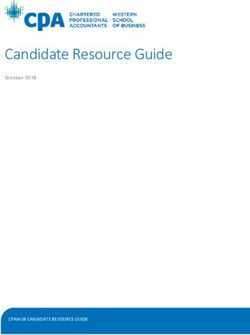ANR004 PROTEUS HOW TO USE THE PERIPHERAL ONLY MODE - FEBRUARY 16, 2021 - Würth Elektronik
←
→
Page content transcription
If your browser does not render page correctly, please read the page content below
Revision history
Manual
Notes Date
version
1.0 • Initial version February 2017
1.1 • Updated MTU size to 247 bytes July 2017
2.0 • New corporate design June 2018
2.1 • Updated product name from AMB2621 to Proteus-I November 2018
• Updated file name to new AppNote name structure.
2.2 Updated important notes, legal notice & license terms June 2019
chapters.
• Added Proteus-II and Proteus-III description
2.3 • Updated address of Division Wireless Connectivity & January 2020
Sensors location
• Restructured app note
• Added new chapter Quickstart with new connection setup
2.4 examples February 2021
• Added information on the Proteus-III mini evaluation board
ANR004 Proteus version 2.4 © February 2021
www.we-online.com/wireless-connectivity 1Abbreviations and abstract
Abbreviation Name Description
Bluetooth® conform MAC address of the module used
BTMAC
on the RF-interface.
CS Checksum Byte wise XOR combination of the preceding fields.
DTM Direct test mode Mode to test Bluetooth® specific RF settings.
Generic Access The GAP provides a basic level of functionality that all
GAP
Profile Bluetooth® devices must implement.
I/O Input/output Pinout description.
LPM Low power mode Mode for efficient power consumption.
Least significant
LSB
bit
MAC MAC address of the module.
MSB Most significant bit
Maximum
MTU Maximum packet size of the Bluetooth® connection.
transmission unit
Payload The intended message in a frame / package.
RF Radio frequency Describes wireless transmission.
Receive Signal The RSSI indicates the strength of the RF signal. Its
RSSI
Strength Indicator value is always printed in two’s complement notation.
Soft device Operating system used by the nRF52 chip.
Universal
Asynchronous
UART Allows the serial communication with the module.
Receiver
Transmitter
All numbers beginning with 0x are hexadecimal
[HEX] 0xhh Hexadecimal numbers. All other numbers are decimal, unless
stated otherwise.
ANR004 Proteus version 2.4 © February 2021
www.we-online.com/wireless-connectivity 2Contents
1 Introduction 4
2 Prerequisites 5
3 Peripheral only mode: General information 6
3.1 How to set the Proteus radio module to peripheral only mode? . . . . . . . 6
3.2 General connection setup information . . . . . . . . . . . . . . . . . . . . . 9
3.3 Preconfiguring of the module . . . . . . . . . . . . . . . . . . . . . . . . . . 10
4 Quickstart 12
4.1 Smart phone using nRFConnect app as central device . . . . . . . . . . . . 12
4.2 Smart phone using Proteus Connect app as central device . . . . . . . . . 22
4.2.1 Background service on iOS . . . . . . . . . . . . . . . . . . . . . . 30
4.3 Proteus module or plug as central device . . . . . . . . . . . . . . . . . . . 31
5 References 34
6 Important notes 35
6.1 General customer responsibility . . . . . . . . . . . . . . . . . . . . . . . . . 35
6.2 Customer responsibility related to specific, in particular safety-relevant ap-
plications . . . . . . . . . . . . . . . . . . . . . . . . . . . . . . . . . . . . . 35
6.3 Best care and attention . . . . . . . . . . . . . . . . . . . . . . . . . . . . . 35
6.4 Customer support for product specifications . . . . . . . . . . . . . . . . . . 35
6.5 Product improvements . . . . . . . . . . . . . . . . . . . . . . . . . . . . . . 36
6.6 Product life cycle . . . . . . . . . . . . . . . . . . . . . . . . . . . . . . . . . 36
6.7 Property rights . . . . . . . . . . . . . . . . . . . . . . . . . . . . . . . . . . 36
6.8 General terms and conditions . . . . . . . . . . . . . . . . . . . . . . . . . . 36
7 Legal notice 37
7.1 Exclusion of liability . . . . . . . . . . . . . . . . . . . . . . . . . . . . . . . . 37
7.2 Suitability in customer applications . . . . . . . . . . . . . . . . . . . . . . . 37
7.3 Trademarks . . . . . . . . . . . . . . . . . . . . . . . . . . . . . . . . . . . . 37
7.4 Usage restriction . . . . . . . . . . . . . . . . . . . . . . . . . . . . . . . . . 37
8 License terms 39
8.1 Limited license . . . . . . . . . . . . . . . . . . . . . . . . . . . . . . . . . . 39
8.2 Usage and obligations . . . . . . . . . . . . . . . . . . . . . . . . . . . . . . 39
8.3 Ownership . . . . . . . . . . . . . . . . . . . . . . . . . . . . . . . . . . . . . 40
8.4 Firmware update(s) . . . . . . . . . . . . . . . . . . . . . . . . . . . . . . . . 40
8.5 Disclaimer of warranty . . . . . . . . . . . . . . . . . . . . . . . . . . . . . . 40
8.6 Limitation of liability . . . . . . . . . . . . . . . . . . . . . . . . . . . . . . . . 40
8.7 Applicable law and jurisdiction . . . . . . . . . . . . . . . . . . . . . . . . . . 41
8.8 Severability clause . . . . . . . . . . . . . . . . . . . . . . . . . . . . . . . . 41
8.9 Miscellaneous . . . . . . . . . . . . . . . . . . . . . . . . . . . . . . . . . . . 41
ANR004 Proteus version 2.4 © February 2021
www.we-online.com/wireless-connectivity 31 Introduction The Proteus is a Bluetooth® module based on the nRF52 Nordic Semiconductors SoC which provides various Bluetooth® LE and low power features. In addition to the standard command mode, that uses predefined commands to run and configure the radio module, Würth Elektronik eiSos launches the "peripheral only mode" on the Proteus to use the module as Bluetooth® LE bridge in a simple way. In this mode, a Bluetooth® LE interface using the static passkey authentication method (with bonding) and a transparent UART interface is provided, such that no configuration of the module is required to equip a custom application with it. In case the user needs a non-standard configuration, it can be configured in advance using the command mode, or upon request Würth Elektronik eiSos can apply customer specific configurations during the production process. The following chapters describe how to set the module into peripheral only mode and which steps have to be applied to establish a connection to the radio module. ANR004 Proteus version 2.4 © February 2021 www.we-online.com/wireless-connectivity 4
2 Prerequisites
• A Proteus evaluation board in factory state, for example
– the Proteus-I evaluation board with firmware version 3.0.0 or newer.
– the Proteus-II evaluation board.
– the Proteus-III evaluation board or mini evaluation board.
• A central device, that initiates the connetion setup. For example
– a smart phone with Bluetooth® LE function and the Nordic Semiconductor nRF
Connect App.
– another Proteus evaluation board or mini evaluation board.
– a Proteus Plug (radio stick containing a Proteus radio module).
Figure 1: Proteus-III evaluation board
To be sure that the Proteus radio module or Proteus Plug is in factory state,
please run a factory reset before doing any other action.
Please check whether the most recent firmware is installed on any Proteus
radio module, EV board or Proteus Plug.
ANR004 Proteus version 2.4 © February 2021
www.we-online.com/wireless-connectivity 53 Peripheral only mode: General information
For a better understanding of the content of this chapter, basic knowledge of the Bluetooth®
standard as well as that of the SPP-like profile is of advantage. Please find more details on
that in the respective advanced developer guide:
• ANR002 Proteus-I advanced developer guide
• ANR005 Proteus-II advanced developer guide
• ANR009 Proteus-III advanced developer guide
3.1 How to set the Proteus radio module to peripheral only mode?
The Proteus starts in peripheral only mode, when a HIGH level is applied at the OPERA-
TION_MODE pin and a reset is done via the /RESET pin. If the OPERATION_MODE pin is
LOW during the reset, the module starts in normal operation mode with command interface.
A pull-down is applied to the OPERATION_MODE pin during start-up. Thus
increased currents can occur for a period ≤ 1 ms.
After the start-up procedure has been finished, the OPERATION_MODE pin
and thus the applied signal level has no function.
For Proteus-III, the OPERATION_MODE pin has been renamed to MODE_1,
while maintaining the same function. Throughout this app note we will use
OPERATION_MODE as a term for this pin.
In case of the evaluation board for Proteus, simply connect the OPERATION_MODE pin to
VCC by setting the respective jumper (see figure 2, 3 and 4). Then press the reset button to
start the module in peripheral only mode.
ANR004 Proteus version 2.4 © February 2021
www.we-online.com/wireless-connectivity 6Figure 2: On Proteus-I and Proteus-II evaluation board, set these jumpers to start the pe-
ripheral only mode after reset.
Figure 3: On Proteus-III evaluation board, set these jumpers to start the peripheral only mod-
e after reset.
ANR004 Proteus version 2.4 © February 2021
www.we-online.com/wireless-connectivity 7Figure 4: On Proteus-III mini evaluation board, set these jumpers to start the peripheral only
mode after reset.
ANR004 Proteus version 2.4 © February 2021
www.we-online.com/wireless-connectivity 83.2 General connection setup information
In factory state, the peripheral only mode uses the static passkey pairing with bonding au-
thentication method, which requests a static passkey from the connecting device. Figure 5
shows the steps that have to be performed successively during connection setup using the
static passkey pairing method:
1. Physical connection establishment
A physical connection has to be established first. Therefore, a central device (usually
smart phone) has to connect to the Proteus which runs as peripheral.
2. Pairing process
The authentication and exchange of encryption information is part of the pairing pro-
cess. The central device must request at least the same security level to access the
characteristics of the Proteus. The peripheral only mode uses static passkey bonding
by default. The Proteus waits for the bonding request of the central device to perform
this step.
In case the central device goes on with the next steps without placing this bond-
ing request, the peripheral device disconnects immediately as the required
security level is not achieved. The same holds, if the central device places a
bonding request with lower security level than required by the peripheral device
(static passkey with bonding).
3. Exchange of the maximum transmission unit (MTU)
The maximum transmission unit can be increased to allow the transmission of larger
data packets. The Proteus allows an MTU of up to 247 bytes, which results in a payload
of up to 243 bytes. This step is optional. Not selecting a higher MTU will use the
Bluetooth® LE 4.0 default MTU which results in 19 bytes payload for the user but will
be compatible to pre Bluetooth® LE 4.2 devices.
4. Discover the characteristics of the Proteus SPP-like profile
The characteristics offered by the Proteus have to be discovered by the central.
5. Notification enable
The peripheral must let the central know, when there is new data. Therefore, notifica-
tions have to be enabled. After this step, the channel is open and data transmission
can start.
For the description, we assume that a smart phone is the initiator of the connection. Thus, it
acts as central and the Proteus acts as peripheral in figure 5.
ANR004 Proteus version 2.4 © February 2021
www.we-online.com/wireless-connectivity 9Figure 5: Steps for the connection setup in static passkey mode (default) 3.3 Preconfiguring of the module In case user settings (such as UART baud rate, security mode or the static passkey value) have to be modified, please start the module in normal mode (apply a low signal at the OPERATION MODE pin during start-up). Then use the commands like CMD_SET_REQ to update these user settings and switch back to peripheral only mode (apply a high signal to the OPERATION MODE pin during start-up). ANR004 Proteus version 2.4 © February 2021 www.we-online.com/wireless-connectivity 10
For security reasons it is strongly recommended to change the default
RF_StaticPasskey to a customer specific passkey.
Custom product: Upon request Würth Elektronik eiSos can apply customer
specific configuration(s) during the production process.
ANR004 Proteus version 2.4 © February 2021
www.we-online.com/wireless-connectivity 114 Quickstart
In chapter 3.2, it has been described which steps have to be performed by the central device
to setup a connection to a Proteus radio module running in peripheral only mode. What this
means in practice will be shown in this chapter. Two examples are following. First, how
to use a smart phone and the nRF Connect App to setup a connection to a Proteus radio
module running in peripheral only mode (see chapter 4.1). And second, how to use another
Proteus radio module or Proteus plug to do so (see chapter 4.3).
4.1 Smart phone using nRFConnect app as central device
This chapter describes how to setup a connection to the Proteus radio module in peripheral
mode (factory state), when a smart phone and the nRF Connect App are used.
The nRF Connect App is an open source App providing standard
Bluetooth® LE functions for iOS as well as for Android devices.
Please perform the following steps:
ANR004 Proteus version 2.4 © February 2021
www.we-online.com/wireless-connectivity 12Android iOS
• Connect the module to a PC and open a terminal program using the Proteus
default UART settings (115200 Baud, 8n1).
• Set the module into peripheral only mode as described in chapter 3.1. Initially,
the module is advertising. Thus the Proteus LED_1 is blinking.
• Start your smart phone, enable the Bluetooth® LE feature and start the nRF Con-
nect App.
• Press "SCAN" to find the module on the radio.
• When the module A-xxxxxx appears, press connect. (Note: the part after "A-" is
the 3 LSB as ASCII hex of the BTMAC, the fixed part "0x0018DA" is not part of
the device descriptor).
ANR004 Proteus version 2.4 © February 2021
www.we-online.com/wireless-connectivity 13Android iOS
• As soon as the module has received the connection request the module LED_1
(LED_3 on the Proteus-EV) will constantly light up.
• Then the radio module requests for the static passkey. In default, the passkey is
"123123".
• The Bluetooth® coupling requirement popup is shown in your smartphone.
• When the bonding feature is enabled in the authentication settings and the bond-
ing information already exists, a re-entering of the passkey is not required when
reconnecting.
ANR004 Proteus version 2.4 © February 2021
www.we-online.com/wireless-connectivity 14Android iOS
• Now you are authenticated. • Now you are authenticated.
• Please click on the menu bullets on • Please click on the "Unknown Ser-
the right and press "Request MTU" to vice" to start the service discovery
request for a larger MTU. and the MTU request.
ANR004 Proteus version 2.4 © February 2021
www.we-online.com/wireless-connectivity 15Android iOS
• The Proteus allows an MTU of up to • The iOS App runs this step simulta-
247 bytes, which results in a payload neously in the background, a user-
size of 243 bytes. defined MTU is not possible.
ANR004 Proteus version 2.4 © February 2021
www.we-online.com/wireless-connectivity 16Android iOS
• Press the arrows on the RX-
characteristic 6E400003- C352-
11E5- 953D -0002A5D5C51B to en-
• Again click on the menu bullets on the able the notifications. Press it until
right and press "Enable services" to a cross appears (see below, it has
enable the notifications. to be pressed at least once). If a
cross is already shown press it twice
so the cross disappears and then
reappears.
• As soon as the module has received the notification enable request the Proteus
LED_2 (LED_2 on the Proteus-EV) is turned on.
ANR004 Proteus version 2.4 © February 2021
www.we-online.com/wireless-connectivity 17Android iOS
• Now you are fully connected and you can access the characteristics. The max-
imum size of payload depends on the chosen MTU size. Here we chose 247
bytes, which allows us to send 243 bytes of payload via the channel.
• To send data to the Proteus, press the arrow next to the TX-characteristic
6E400002-C352-11E5-953D-0002A5D5C51B.
• Then enter 0x01 as header byte followed by your payload (for example 0x11
0x22 0x33 0x44) and press "SEND". The payload size is dependent on the MTU
that was negotiated in the connection process. The smallest supported MTU for
all Bluetooth® 4.0 (or newer) devices results in a max payload (after the 0x01
header) of 19 bytes.
ANR004 Proteus version 2.4 © February 2021
www.we-online.com/wireless-connectivity 18Android iOS
• The payload that has been sent via radio is output by the Proteus via UART. In
peripheral only mode, a transparent UART interface is used. This means, that
only payload data is transmitted, without any packet header or footer. Thus the
transmitted bytes 0x11 0x22 0x33 0x44 are displayed on the connected terminal
program.
ANR004 Proteus version 2.4 © February 2021
www.we-online.com/wireless-connectivity 19Android iOS
• To send back data simply enter your payload in the respective terminal program
field and press enter. In this example we choose 0xDE 0xAD 0xBE 0xEF. The
header 0x01 will be automatically applied by the module and is not to be trans-
mitted by the host.
• Here again the maximum payload size (MTU) must be respected.
ANR004 Proteus version 2.4 © February 2021
www.we-online.com/wireless-connectivity 20Android iOS
• The received data can be found in the RX-characteristic
6E400003-C352-11E5-953D-0002A5D5C51B. It contains the header byte 0x01
and the payload 0xDE 0xAD 0xBE 0xEF.
ANR004 Proteus version 2.4 © February 2021
www.we-online.com/wireless-connectivity 214.2 Smart phone using Proteus Connect app as central device
This chapter describes how to setup a connection to the Proteus radio module in peripheral
mode (factory state), when a smart phone and the Proteus Connect App are used.
The Proteus Connect App [1] (for iOS and Android) is provided by Würth Elek-
tronik eiSos as executable as well as source code.
Please perform the following steps:
Android iOS
• Connect the module to a PC and open a terminal program using the Proteus
default UART settings (115200 Baud, 8n1).
• Set the module into peripheral only mode as described in chapter 3.1. Initially,
the module is advertising. Thus the Proteus LED_1 is blinking.
• Start your smart phone, enable the Bluetooth® LE feature and start the Proteus
Connect App.
ANR004 Proteus version 2.4 © February 2021
www.we-online.com/wireless-connectivity 22Android iOS
• Press "Scan" to find the module on
the radio.
• When the module A-xxxxxx appears, press connect. (Note: the part after "A-" is
the 3 LSB as ASCII hex of the BTMAC, the fixed part "0x0018DA" is not part of
the device descriptor).
• As soon as the module has received the connection request the module LED_1
(LED_3 on the Proteus-EV) will constantly light up.
ANR004 Proteus version 2.4 © February 2021
www.we-online.com/wireless-connectivity 23Android iOS
• Then the radio module requests for the static passkey. In default, the passkey is
"123123".
• The Bluetooth® coupling requirement popup is shown in your smartphone.
• When the bonding feature is enabled in the authentication settings and the bond-
ing information already exists, a re-entering of the passkey is not required when
reconnecting.
ANR004 Proteus version 2.4 © February 2021
www.we-online.com/wireless-connectivity 24In few cases the Android may show an "authentication timeout" pop-up mes-
sage, when entering the key. In this case, please proceed entering the key
and simply do a reconnect. On this reconnect, the entered key information is
reused and the connection is opened.
Android iOS
• Now you are authenticated and the LED_2 (LED_2 on the Proteus-EV) is turned
on. Now data can be transmitted in both directions.
ANR004 Proteus version 2.4 © February 2021
www.we-online.com/wireless-connectivity 25Android iOS
• First of all, we want to send data from the smart phone to the radio module. To
do so, enter your payload (for example 0x11 0x22 0x33 0x44) and press "SEND".
The allowed payload size is dependent on the MTU that was negotiated in the
connection process. The smallest supported MTU for all Bluetooth® 4.0 (or new-
er) devices results in a max payload of 19 bytes.
• Android usually allows up to 243
• iOS usually allows up to 181 bytes
bytes.
ANR004 Proteus version 2.4 © February 2021
www.we-online.com/wireless-connectivity 26Android iOS
• The payload that has been sent via radio is output by the Proteus via UART. In
peripheral only mode, a transparent UART interface is used. This means, that
only payload data is transmitted, without any packet header or footer. Thus the
transmitted bytes 0x11 0x22 0x33 0x44 are displayed on the connected terminal
program.
ANR004 Proteus version 2.4 © February 2021
www.we-online.com/wireless-connectivity 27Android iOS
• To send back data simply enter your payload in the respective terminal program
field and press enter. In this example we choose 0xDE 0xAD 0xBE 0xEF. The
header 0x01 will be automatically applied by the module and is not to be trans-
mitted by the host.
• Here again the maximum payload size (MTU) must be respected.
ANR004 Proteus version 2.4 © February 2021
www.we-online.com/wireless-connectivity 28Android iOS
• The received data is shown in the s-
tatus window. It contains the header
• The received data is shown in the s-
byte 0x01 and the payload 0xDE 0x-
tatus window.
AD 0xBE 0xEF, that has been entered
in the terminal program.
ANR004 Proteus version 2.4 © February 2021
www.we-online.com/wireless-connectivity 294.2.1 Background service on iOS
By default, iOS disconnects the Bluetooth® LE connection, in case the Proteus Connect App
is put to background. To avoid this behavior, the background service of the Proteus Connect
App must be enabled by going to the info tab and selecting the "Bluetooth Background Mode"
slider.
Figure 6: Enable the background service on iOS
ANR004 Proteus version 2.4 © February 2021
www.we-online.com/wireless-connectivity 304.3 Proteus module or plug as central device
This chapter describes how to setup a connection to the Proteus radio module in peripheral
mode (factory state), when another Proteus radio module or even Proteus plug is used as
central device.
For reasons of simplicity, we will call the Proteus radio module or plug, that is
intended to setup the connection to the Proteus module running in peripheral
only mode, Proteus_central. Furthermore, we will call the Proteus module
running in peripheral only mode, Proteus_peripheral.
Please note that the Proteus_central must run in command mode to initiate
the connection setup.
In this example we assume that the MAC of the Proteus_peripheral is
0x0018DA000011.
1. Configuring the correct security mode of the Proteus_central:
The Proteus_peripheral uses the "static passkey pairing with bonding" as default se-
curity mode. As the central device must use the same security mode, the user setting
RF_SecFlags of the Proteus_central must be also set to "static passkey with bond-
ing" (0x0B = 11), before a connection setup can be done. To do so, please send
the following command (CMD_SET_REQ with settings index 0x0C and value 0x0B) to the
Proteus_central:
Info Proteus_central Proteus_peripheral
⇒ Request CMD_SET_REQ to set the right security 02 11 02 00 0C 0B
mode of the Proteus_central 16
⇐ Response CMD_SET_CNF: Setting successfully
02 51 01 00 00 52
set
⇐ Response CMD_GETSTATE_CNF:
02 41 02 00 01 01 41
Proteus_central restarted
Now, the connection setup can be initiated.
2. Connect Proteus_central to the Proteus_peripheral via Bluetooth® LE.
ANR004 Proteus version 2.4 © February 2021
www.we-online.com/wireless-connectivity 31Info Proteus_central Proteus_peripheral
⇒ Request CMD_CONNECT_REQ with FS_BTMAC of 02 06 06 00 11 00 00
Proteus_peripheral DA 18 00 D1
⇐ Response CMD_CONNECT_CNF: Request
02 46 01 00 00 45
understood, try to connect now
⇐ Indication CMD_CONNECT_IND: Physical
connection established successfully to the 02 86 07 00 00 11 00
module with FS_BTMAC 0x11 0x00 0x00 0xDA 00 DA 18 00 50
0x18 0x00
a) Option A: No bonding data available (i.e. when connecting for the first time).
Pass key must be entered as soon as requested by the Proteus_central by a
CMD_PASSKEY_IND message.
In case the CMD_PASSKEY_IND message does not appear, but the Bluetooth® LE
connection has been closed, the security settings of the Proteus_central do
not match. Please check again the user setting RF_SecFlags of the Pro-
teus_central, as described in step 1.
Info Proteus_central Proteus_peripheral
⇐ Indication CMD_PASSKEY_IND to ask for the 02 8D 07 00 00 11
pass key 00 00 DA 18 00 5B
⇒ Answer with the CMD_PASSKEY_REQ and the 02 0D 06 00 31 32
correct pass key (default is "123123") 33 31 32 33 09
⇐ Response CMD_PASSKEY_CNF: Pass key ok 02 4D 01 00 00 4E
⇐ Indication CMD_SECURITY_IND, status 0x01
02 88 07 00 01 11 00
(encrypted link, bonding established), with
00 DA 18 00 5F
FS_BTMAC 0x11 0x00 0x00 0xDA 0x18 0x00
⇐ Indication CMD_CHANNELOPEN_RSP: Channel
opened successfully to the module with
02 C6 08 00 00 11 00
FS_BTMAC 0x11 0x00 0x00 0xDA 0x18 0x00 and
00 DA 18 00 F3 EC
maximum payload size of 0xF3 (243 Bytes) per
packet
b) Option B: Bonding data is already available (i.e. when reconnecting). No pass
key must be entered.
ANR004 Proteus version 2.4 © February 2021
www.we-online.com/wireless-connectivity 32Info Proteus_central Proteus_peripheral
⇐ Indication CMD_SECURITY_IND, status 0x00
02 88 07 00 00 11 00
(encrypted link, bonding data already available),
00 DA 18 00 5E
with FS_BTMAC 0x11 0x00 0x00 0xDA 0x18 0x00
⇐ Indication CMD_CHANNELOPEN_RSP: Channel
opened successfully to the module with
02 C6 08 00 00 11 00
FS_BTMAC 0x11 0x00 0x00 0xDA 0x18 0x00 and
00 DA 18 00 F3 EC
maximum payload size of 0xF3 (243 Bytes) per
packet
3. Now the connection is active. Thus data can be sent in each direction. Let us send a
string "ABCD" from Proteus_peripheral to Proteus_central.
The RSSI values will be different in your tests.
Info Proteus_central Proteus_peripheral
⇒ Transparent send "ABCD" to
41 42 43 44
Proteus_central
⇐ Indication CMD_DATA_IND: Received string 02 84 0B 00 11 00
"ABCD" from FS_BTMAC 0x11 0x00 0x00 0xDA 00 DA 18 00 CA 41
0x18 0x00 with RSSI of 0xCA (-54dBm) 42 43 44 90
4. Reply with "EFGH" to the Proteus_peripheral.
Info Proteus_central Proteus_peripheral
⇒ Request CMD_DATA_REQ: Send "EFGH" to 02 04 04 00 45 46 47
Proteus_peripheral 48 0E
⇐ Response CMD_DATA_CNF: Request received,
02 44 01 00 00 47
send data now
⇐ Transparent received string "EFGH" 45 46 47 48
⇐ Response CMD_TXCOMPLETE_RSP: Data
02 C4 01 00 00 C7
transmitted successfully
5. Now Proteus_central closes the connection.
Info Proteus_central Proteus_peripheral
⇒ Request CMD_DISCONNECT_REQ: Disconnect 02 07 00 00 05
⇐ Response CMD_DISCONNECT_CNF: Request
02 47 01 00 00 44
received, disconnect now
⇐ Indication CMD_DISCONNECT_IND: Connection
02 87 01 00 16 92
closed
ANR004 Proteus version 2.4 © February 2021
www.we-online.com/wireless-connectivity 335 References
[1] Source codes of Proteus Connect App
https://github.com/WurthElektronik/Proteus-Connect-Android
https://github.com/WurthElektronik/Proteus-Connect-iOS
ANR004 Proteus version 2.4 © February 2021
www.we-online.com/wireless-connectivity 346 Important notes
The following conditions apply to all goods within the wireless connectivity product range of
Würth Elektronik eiSos GmbH & Co. KG:
6.1 General customer responsibility
Some goods within the product range of Würth Elektronik eiSos GmbH & Co. KG contain
statements regarding general suitability for certain application areas. These statements
about suitability are based on our knowledge and experience of typical requirements con-
cerning the areas, serve as general guidance and cannot be estimated as binding statements
about the suitability for a customer application. The responsibility for the applicability and use
in a particular customer design is always solely within the authority of the customer. Due to
this fact, it is up to the customer to evaluate, where appropriate to investigate and to decide
whether the device with the specific product characteristics described in the product speci-
fication is valid and suitable for the respective customer application or not. Accordingly, the
customer is cautioned to verify that the documentation is current before placing orders.
6.2 Customer responsibility related to specific, in particular
safety-relevant applications
It has to be clearly pointed out that the possibility of a malfunction of electronic components
or failure before the end of the usual lifetime cannot be completely eliminated in the current
state of the art, even if the products are operated within the range of the specifications. The
same statement is valid for all software sourcecode and firmware parts contained in or used
with or for products in the wireless connectivity and sensor product range of Würth Elektronik
eiSos GmbH & Co. KG. In certain customer applications requiring a high level of safety
and especially in customer applications in which the malfunction or failure of an electronic
component could endanger human life or health, it must be ensured by most advanced
technological aid of suitable design of the customer application that no injury or damage is
caused to third parties in the event of malfunction or failure of an electronic component.
6.3 Best care and attention
Any product-specific data sheets, manuals, application notes, PCN’s, warnings and cautions
must be strictly observed in the most recent versions and matching to the products firmware
revisions. This documents can be downloaded from the product specific sections on the
wireless connectivity homepage.
6.4 Customer support for product specifications
Some products within the product range may contain substances, which are subject to re-
strictions in certain jurisdictions in order to serve specific technical requirements. Necessary
information is available on request. In this case, the field sales engineer or the internal sales
person in charge should be contacted who will be happy to support in this matter.
ANR004 Proteus version 2.4 © February 2021
www.we-online.com/wireless-connectivity 356.5 Product improvements Due to constant product improvement, product specifications may change from time to time. As a standard reporting procedure of the Product Change Notification (PCN) according to the JEDEC-Standard, we inform about major changes. In case of further queries regarding the PCN, the field sales engineer, the internal sales person or the technical support team in charge should be contacted. The basic responsibility of the customer as per section 6.1 and 6.2 remains unaffected. All wireless connectivity module driver software ¨wireless con- nectivity SDK¨ and it’s source codes as well as all PC software tools are not subject to the Product Change Notification information process. 6.6 Product life cycle Due to technical progress and economical evaluation we also reserve the right to discontin- ue production and delivery of products. As a standard reporting procedure of the Product Termination Notification (PTN) according to the JEDEC-Standard we will inform at an early stage about inevitable product discontinuance. According to this, we cannot ensure that all products within our product range will always be available. Therefore, it needs to be verified with the field sales engineer or the internal sales person in charge about the current product availability expectancy before or when the product for application design-in disposal is con- sidered. The approach named above does not apply in the case of individual agreements deviating from the foregoing for customer-specific products. 6.7 Property rights All the rights for contractual products produced by Würth Elektronik eiSos GmbH & Co. KG on the basis of ideas, development contracts as well as models or templates that are subject to copyright, patent or commercial protection supplied to the customer will remain with Würth Elektronik eiSos GmbH & Co. KG. Würth Elektronik eiSos GmbH & Co. KG does not warrant or represent that any license, either expressed or implied, is granted under any patent right, copyright, mask work right, or other intellectual property right relating to any combination, application, or process in which Würth Elektronik eiSos GmbH & Co. KG components or services are used. 6.8 General terms and conditions Unless otherwise agreed in individual contracts, all orders are subject to the current ver- sion of the "General Terms and Conditions of Würth Elektronik eiSos Group", last version available at www.we-online.com. ANR004 Proteus version 2.4 © February 2021 www.we-online.com/wireless-connectivity 36
7 Legal notice 7.1 Exclusion of liability Würth Elektronik eiSos GmbH & Co. KG considers the information in this document to be correct at the time of publication. However, Würth Elektronik eiSos GmbH & Co. KG re- serves the right to modify the information such as technical specifications or functions of its products or discontinue the production of these products or the support of one of these products without any written announcement or notification to customers. The customer must make sure that the information used corresponds to the latest published information. Würth Elektronik eiSos GmbH & Co. KG does not assume any liability for the use of its products. Würth Elektronik eiSos GmbH & Co. KG does not grant licenses for its patent rights or for any other of its intellectual property rights or third-party rights. Notwithstanding anything above, Würth Elektronik eiSos GmbH & Co. KG makes no repre- sentations and/or warranties of any kind for the provided information related to their accuracy, correctness, completeness, usage of the products and/or usability for customer applications. Information published by Würth Elektronik eiSos GmbH & Co. KG regarding third-party prod- ucts or services does not constitute a license to use such products or services or a warranty or endorsement thereof. 7.2 Suitability in customer applications The customer bears the responsibility for compliance of systems or units, in which Würth Elektronik eiSos GmbH & Co. KG products are integrated, with applicable legal regulations. Customer acknowledges and agrees that it is solely responsible for compliance with all le- gal, regulatory and safety-related requirements concerning its products, and any use of Würth Elektronik eiSos GmbH & Co. KG components in its applications, notwithstanding any applications-related in-formation or support that may be provided by Würth Elektronik eiSos GmbH & Co. KG. Customer represents and agrees that it has all the necessary ex- pertise to create and implement safeguards which anticipate dangerous consequences of failures, monitor failures and their consequences lessen the likelihood of failures that might cause harm and take appropriate remedial actions. The customer will fully indemnify Würth Elektronik eiSos GmbH & Co. KGand its representatives against any damages arising out of the use of any Würth Elektronik eiSos GmbH & Co. KG components in safety-critical applications. 7.3 Trademarks AMBER wireless is a registered trademark of Würth Elektronik eiSos GmbH & Co. KG. All other trademarks, registered trademarks, and product names are the exclusive property of the respective owners. 7.4 Usage restriction Würth Elektronik eiSos GmbH & Co. KG products have been designed and developed for usage in general electronic equipment only. This product is not authorized for use in equip- ment where a higher safety standard and reliability standard is especially required or where a failure of the product is reasonably expected to cause severe personal injury or death, ANR004 Proteus version 2.4 © February 2021 www.we-online.com/wireless-connectivity 37
unless the parties have executed an agreement specifically governing such use. Moreover, Würth Elektronik eiSos GmbH & Co. KG products are neither designed nor intended for use in areas such as military, aerospace, aviation, nuclear control, submarine, transportation (automotive control, train control, ship control), transportation signal, disaster prevention, medical, public information network etc. Würth Elektronik eiSos GmbH & Co. KG must be informed about the intent of such usage before the design-in stage. In addition, sufficient reliability evaluation checks for safety must be performed on every electronic component, which is used in electrical circuits that require high safety and reliability function or perfor- mance. By using Würth Elektronik eiSos GmbH & Co. KG products, the customer agrees to these terms and conditions. ANR004 Proteus version 2.4 © February 2021 www.we-online.com/wireless-connectivity 38
8 License terms This License Terms will take effect upon the purchase and usage of the Würth Elektronik eiSos GmbH & Co. KG wireless connectivity products. You hereby agree that this license terms is applicable to the product and the incorporated software, firmware and source codes (collectively, "Software") made available by Würth Elektronik eiSos in any form, including but not limited to binary, executable or source code form. The software included in any Würth Elektronik eiSos wireless connectivity product is pur- chased to you on the condition that you accept the terms and conditions of this license terms. You agree to comply with all provisions under this license terms. 8.1 Limited license Würth Elektronik eiSos hereby grants you a limited, non-exclusive, non-transferable and royalty-free license to use the software and under the conditions that will be set forth in this license terms. You are free to use the provided Software only in connection with one of the products from Würth Elektronik eiSos to the extent described in this license terms. You are entitled to change or alter the source code for the sole purpose of creating an application embedding the Würth Elektronik eiSos wireless connectivity product. The transfer of the source code to third parties is allowed to the sole extent that the source code is used by such third parties in connection with our product or another hardware provided by Würth Elektronik eiSos under strict adherence of this license terms. Würth Elektronik eiSos will not assume any liability for the usage of the incorporated software and the source code. You are not entitled to transfer the source code in any form to third parties without prior written consent of Würth Elektronik eiSos. You are not allowed to reproduce, translate, reverse engineer, decompile, disassemble or create derivative works of the incorporated Software and the source code in whole or in part. No more extensive rights to use and exploit the products are granted to you. 8.2 Usage and obligations The responsibility for the applicability and use of the Würth Elektronik eiSos wireless con- nectivity product with the incorporated Firmware in a particular customer design is always solely within the authority of the customer. Due to this fact, it is up to you to evaluate and investigate, where appropriate, and to decide whether the device with the specific product characteristics described in the product specification is valid and suitable for your respective application or not. You are responsible for using the Würth Elektronik eiSos wireless connectivity product with the incorporated Firmware in compliance with all applicable product liability and product safety laws. You acknowledge to minimize the risk of loss and harm to individuals and bear the risk for failure leading to personal injury or death due to your usage of the product. Würth Elektronik eiSos’ products with the incorporated Firmware are not authorized for use in safety-critical applications, or where a failure of the product is reasonably expected to cause severe personal injury or death. Moreover, Würth Elektronik eiSos’ products with the incorporated Firmware are neither designed nor intended for use in areas such as military, aerospace, aviation, nuclear control, submarine, transportation (automotive control, train control, ship control), transportation signal, disaster prevention, medical, public information network etc. You shall inform Würth Elektronik eiSos about the intent of such usage before design-in stage. In certain customer applications requiring a very high level of safety and in which the malfunction or failure of an electronic component could endanger human life or ANR004 Proteus version 2.4 © February 2021 www.we-online.com/wireless-connectivity 39
health, you must ensure to have all necessary expertise in the safety and regulatory ramifi- cations of your applications. You acknowledge and agree that you are solely responsible for all legal, regulatory and safety-related requirements concerning your products and any use of Würth Elektronik eiSos’ products with the incorporated Firmware in such safety-critical ap- plications, notwithstanding any applications-related information or support that may be pro- vided by Würth Elektronik eiSos. YOU SHALL INDEMNIFY WÜRTH ELEKTRONIK EISOS AGAINST ANY DAMAGES ARISING OUT OF THE USE OF WÜRTH ELEKTRONIK EISOS’ PRODUCTS WITH THE INCORPORATED FIRMWARE IN SUCH SAFETY-CRITICAL AP- PLICATIONS. 8.3 Ownership The incorporated Firmware created by Würth Elektronik eiSos is and will remain the exclu- sive property of Würth Elektronik eiSos. 8.4 Firmware update(s) You have the opportunity to request the current and actual Firmware for a bought wireless connectivity Product within the time of warranty. However, Würth Elektronik eiSos has no obligation to update a modules firmware in their production facilities, but can offer this as a service on request. The upload of firmware updates falls within your responsibility, e.g. via ACC or another software for firmware updates. Firmware updates will not be communicated automatically. It is within your responsibility to check the current version of a firmware in the latest version of the product manual on our website. The revision table in the product manual provides all necessary information about firmware updates. There is no right to be provided with binary files, so called "Firmware images", those could be flashed through JTAG, SWD, Spi-Bi-Wire, SPI or similar interfaces. 8.5 Disclaimer of warranty THE FIRMWARE IS PROVIDED "AS IS". YOU ACKNOWLEDGE THAT WÜRTH ELEK- TRONIK EISOS MAKES NO REPRESENTATIONS AND WARRANTIES OF ANY KIND RELATED TO, BUT NOT LIMITED TO THE NON-INFRINGEMENT OF THIRD PARTIES’ INTELLECTUAL PROPERTY RIGHTS OR THE MERCHANTABILITY OR FITNESS FOR YOUR INTENDED PURPOSE OR USAGE. WÜRTH ELEKTRONIK EISOS DOES NOT WARRANT OR REPRESENT THAT ANY LICENSE, EITHER EXPRESS OR IMPLIED, IS GRANTED UNDER ANY PATENT RIGHT, COPYRIGHT, MASK WORK RIGHT, OR OTHER INTELLECTUAL PROPERTY RIGHT RELATING TO ANY COMBINATION, MACHINE, OR PROCESS IN WHICH THE WÜRTH ELEKTRONIK EISOS’ PRODUCT WITH THE INCOR- PORATED FIRMWARE IS USED. INFORMATION PUBLISHED BY WÜRTH ELEKTRONIK EISOS REGARDING THIRD-PARTY PRODUCTS OR SERVICES DOES NOT CONSTI- TUTE A LICENSE FROM WÜRTH ELEKTRONIK EISOS TO USE SUCH PRODUCTS OR SERVICES OR A WARRANTY OR ENDORSEMENT THEREOF. 8.6 Limitation of liability Any liability not expressly provided by Würth Elektronik eiSos shall be disclaimed. You agree to hold us harmless from any third-party claims related to your usage of the Würth Elektronik eiSos’ products with the incorporated Firmware, software and source code. Würth ANR004 Proteus version 2.4 © February 2021 www.we-online.com/wireless-connectivity 40
Elektronik eiSos disclaims any liability for any alteration, development created by you or your customers as well as for any combination with other products. 8.7 Applicable law and jurisdiction Applicable law to this license terms shall be the laws of the Federal Republic of Germany. Any dispute, claim or controversy arising out of or relating to this license terms shall be resolved and finally settled by the court competent for the location of Würth Elektronik eiSos’ registered office. 8.8 Severability clause If a provision of this license terms is or becomes invalid, unenforceable or null and void, this shall not affect the remaining provisions of the terms. The parties shall replace any such provisions with new valid provisions that most closely approximate the purpose of the terms. 8.9 Miscellaneous Würth Elektronik eiSos reserves the right at any time to change this terms at its own discre- tion. It is your responsibility to check at Würth Elektronik eiSos homepage for any updates. Your continued usage of the products will be deemed as the acceptance of the change. We recommend you to be updated about the status of new firmware and software, which is available on our website or in our data sheet and manual, and to implement new software in your device where appropriate. By ordering a wireless connectivity product, you accept this license terms in all terms. ANR004 Proteus version 2.4 © February 2021 www.we-online.com/wireless-connectivity 41
List of Figures
1 Proteus-III evaluation board . . . . . . . . . . . . . . . . . . . . . . . . . . . . 5
2 On Proteus-I and Proteus-II evaluation board, set these jumpers to start the
peripheral only mode after reset. . . . . . . . . . . . . . . . . . . . . . . . . . 7
3 On Proteus-III evaluation board, set these jumpers to start the peripheral only
mode after reset. . . . . . . . . . . . . . . . . . . . . . . . . . . . . . . . . . . 7
4 On Proteus-III mini evaluation board, set these jumpers to start the peripheral
only mode after reset. . . . . . . . . . . . . . . . . . . . . . . . . . . . . . . . 8
5 Steps for the connection setup in static passkey mode (default) . . . . . . . . 10
6 Enable the background service on iOS . . . . . . . . . . . . . . . . . . . . . . 30
List of Tables
ANR004 Proteus version 2.4 © February 2021
www.we-online.com/wireless-connectivity 42more than you expect
Internet Monitoring Automated Meter
of Things & Control Reading
Contact:
Würth Elektronik eiSos GmbH & Co. KG
Division Wireless Connectivity & Sensors
Max-Eyth-Straße 1
74638 Waldenburg
Germany
Tel.: +49 651 99355-0
Fax.: +49 651 99355-69
www.we-online.com/wireless-connectivityYou can also read