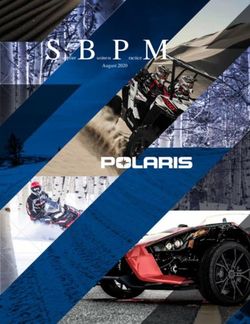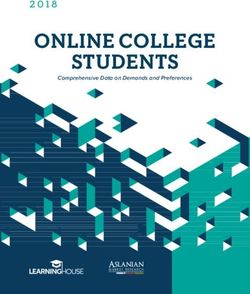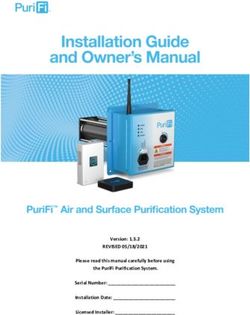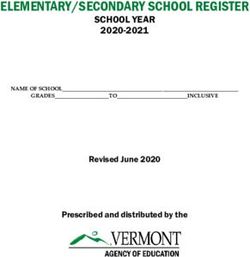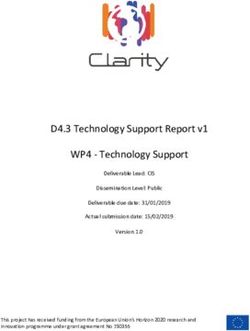CAR-A-WAN.automotive Plus CAR-A-WAN.coach Plus
←
→
Page content transcription
If your browser does not render page correctly, please read the page content below
CAR-A-WAN.automotive Plus
CAR-A-WAN.coach Plus
Optimized vehicle 2G/3G router
with integrated WLAN-Hotspot
Manual
CAWv4E5321gw / CAWv4E5321gwP
CAWv4E5321gwC / CAWv4E5321gwPC
CAWv4-SE-f3307 / CAWv4-SE-f3307 Plus (g
CAWv4-SE-f5521gw / CAWv4-SE-f5521gw Plus (
August 2013CAR-A-WAN.automotive Manual
Index
1 Description 6
2 Warranty Terms 7
3 Limitation of product liability 8
4 Safety 9
4.1 General safety advice 9
4.2 Incorrect installation 9
4.3 12V/24V-connection 9
4.4 Mobil communication aerial 9
4.5 Device fitting 10
4.6 Risk of Injury 10
4.7 Danger of material damage & injury risk during assembly 10
4.8 Damaging the airbags 10
4.9 Damaging important vehicle parts 10
4.10 Maintenance, Service und Faults 11
5 Introduction 12
6 System description 13
7 Device description CAR-A-WAN.automotive / .coach 14
7.1 Front Panel Components 14
7.2 Display and ports on the rear 15
7.3 Identification label 16
7.4 Mounting bracket 16
7.5 Acoustic signals of the CAR-A-WAN.automotive / .coach 17
8 Storage and Unpacking 18
8.1 Storage of the CAR-A-WAN.automotive / .coach 18
8.2 Unpacking of the CAR-A-WAN.automotive / .coach 18
Page 2 of 52CAR-A-WAN.automotive Manual
9 Installation und connection of the CAR-A-WAN.automotive /
.coach 19
9.1 Voltage supply of the CAR-A-WAN.automotive / .coach 19
9.2 Antenna connectors of CAR-A-WAN.automotive / .coach 20
9.3 Installation order 20
9.3.1 Mounting bracket 20
9.3.2 Power 20
9.3.3 Thoughts on SIM-Cards 21
9.3.4 De-activating the SIM-Pin 21
9.3.5 Routing of antenna wire – avoid damage! 21
9.3.6 Installation of Oracle’s JAVA (formerly SUN JAVA) 22
9.3.7 Installation of CAR-A-WAN.automotive / .coach Monitor 22
10 Device Operation and Function 23
10.1 CAR-A-WAN.automotive / .coach Monitor Usage 23
10.1.1 Find Router 24
10.1.2 Router Logs 24
10.1.3 Reset Modules 24
10.1.4 Disconnect CAR-A-WAN.automotive / .coach Control from CAR-
A-WAN.automotive / .coach 24
10.1.5 Modules 24
10.1.5.1 Power 24
10.1.5.2 Ready 24
10.1.5.3 Dialing 25
10.1.5.4 Online 25
10.1.5.5 Hang up 25
10.1.6 Signal strength und Registration status 25
10.1.6.1 Yellow: 2G 25
10.1.6.2 Green: 3G 25
10.1.6.3 Blue: Bluetooth 25
10.1.7 Dial All 26
Page 3 of 52CAR-A-WAN.automotive Manual
10.1.8 Hangup All 26
10.1.9 Load Router Configuration. 26
10.1.10 Save Router Configuration. 26
10.1.11 Hide Tabs. 26
10.1.12 Show Statistics. 26
10.1.13 Disconnect CAR-A-WAN.automotive / .coach 26
10.1.14 Router Discovery Dialog 26
10.1.15 CAR-A-WAN.automotive / .coach-Monitor Transfer Chart 27
10.1.16 Configuration Dialog (General) 28
10.1.17 Configuration Dialog (Display) 29
10.1.18 Configuration Dialog (Misc) 29
10.2 CAR-A-WAN.automotive / .coach Web-Administration usage 30
10.2.1 CAR-A-WAN.automotive / .coach Web-Administration start up 30
10.2.2 The landing page 31
10.2.3 User Management / Change Password 32
10.2.4 Module Settings / Global Settings 33
10.2.5 Module configuration 34
10.2.6 Host-Access point 35
10.2.7 Permitted WLAN channels 36
10.2.8 Routing 37
10.2.9 DHCP 38
10.2.10 DNS 38
10.2.11 Port redirections 39
10.2.12 Bluetooth PAN Devices 40
10.2.13 Power management 41
10.2.14 Channel bundling 42
10.3 Operating modes and notifications 42
11 Commissioning the CAR-A-WAN.automotive / .coach 43
12 Troubleshooting 43
Page 4 of 52CAR-A-WAN.automotive Manual
12.1 Service-Protocol 47
12.2 Service-Hotline 47
13 Technical Data 48
13.1 Specification CAR-A-WAN.automotive / .coach 48
13.2 Specification 12V/24V-Power supply cable (front side) 48
13.3 Specification CAN connector (rear side) 48
13.4 Accessories 49
14 Recycling of the CAR-A-WAN.automotive / .coach 50
15 Identification of CAR-A-WAN.automotive / .coach 50
Declaration of conformity 51
Page 5 of 52CAR-A-WAN.automotive Manual
1 Description
The abbreviation CAW is used in this manual for CAR-A-WAN.automotive / .coach. The version
descriptor v4 is not used in the manual.
The following symbols will be used in this manual:
Warning symbol; please obey to protect your health,
operation and safety.
Information symbol; highlights additional Information
und Tips.
Recycling symbol
All components and parts marked with this symbol are
subject to toxic waste disposal. Never throw these
components into the general rubbish
This equipment is intended for the legal use in vehicles in
all countries if EU (and all countries, who accept EC
directive 1999/5/EC), an exception is France: Outdoor
usage of WLAN has to be limited to 10mW e.i.r.p. within
the frequency range between 2545 and 2483.5 MHz.
Copyright© 2012
All Rights Reserved.
This manual is copyright protected. The copyright owned by the company IPmotion GmbH.
Registered Trade Mark: All Trade Marks used are registered property of their respective owners.
IPmotion® and CAR-A-WAN® are Registered Trade Marks.
Technical and optical alterations as well as print errors accepted
Page 6 of 52CAR-A-WAN.automotive Manual
2 Warranty Terms
The invoice is considered as proof of first purchase and should be retained. It is needed for warranty
claims.
If the product is sold to another user, then the remaining warranty period will still be valid. The proof
of purchase as well as this explanation should be passed on together with the product.
We warrant this equipment to be in a fully functional condition and that the technical descriptions
contained within the attached documentation are valid.
The warranty period for electronic vehicle components is governed by local legislation.
This warranty does not cover the following cases:
o Defects through: freight damage, accident, natural disasters, abuse, vandalism,
inappropriate use, incorrect maintenance or wrong third party repair.
o Unauthorized changes/interferences, faulty operation, other equipment or
accessories, wrong installation, or other modifications not authorized by us.
o Ignoring the instructions provided in the documentation.
o Product incompatibility after purchase due to possible technical innovations or
regulations.
o Incompatibility or malfunctioning caused through product components not installed
by us.
o Normal wear and tear.
o Defects which are caused by external devices.
The warranty period for replaced and/or repaired parts expires with the original warranty period for
the product.
Faulty devices, which are returned without accessories, are replaced without accessories. A returned
device is only accepted provided if it was placed in the original packaging to avoid transport
damages.
Incidental transport costs are generally excluded from the warranty.
IPmotion GmbH gives neither explicit nor implicit warranties regarding this equipment and its quality,
marketability, or suitability for a certain purpose.
In some countries the exclusion of an implicit warranty is legally not valid. In this case the validity of
all requirements and implicit warranties is limited to the warranty period.
At the end of this period all warranties lose their validity. In some countries a limitation of the validity
period of implicit warranties is legally not binding, so that above restriction do not come into play.
Page 7 of 52CAR-A-WAN.automotive Manual
3 Limitation of product liability
Claims for damages are ruled out, unless they are based on pre-meditated actions or negligence of
the IPmotion GmbH or their employees. The adhesion after the product liability law remains
untouched. We are under no circumstances responsible for:
o Third party demands due to losses or damages.
o Loss or damage of your recordings, files or data, or the costs of the
replacement of data.
o Economic damages (including lost profits or savings) or associated
damage, even if the employees of the IPmotion GmbH were
informed about the possibility of such damage.
Under no circumstances is IPmotion GmbH responsible for any coincidental, indirect, special,
subsequent or other damages of any kind (inclusively of unlimited damage concerning loss of profit,
business interruption, loss of business information or any other losses), due to the use of the CAR A
WAN.automotive / .coach or in any other association with the equipment, be it on contract, payment
of damages, carelessness, liability, or other demands are raised, even if IPmotion GmbH were
informed in advance about the possibility of such damage.
This exclusion also encompasses any liabilities, arising from demands of third parties placed on the
original buyer.
In some countries, the exclusion, or the imitation of supplementary- or subsequent damages is
legally not binding, so that the above statement does not come into play.
Page 8 of 52CAR-A-WAN.automotive Manual
4 Safety
4.1 General safety advice
Before you proceed, please read the user manual and the safety references in this
chapter carefully, (transport, storage, connection, start-up, etc.).
Authorised personnel only are to carry out work on the router and antennas
4.2 Incorrect installation
Inappropriate installation can lead to damage to the equipment or vehicle!
The installation of the equipment requires special knowledge and skills. It is strongly recommended
to have the installation carried out by an authorized workshop.
4.3 12V/24V-connection
Use the accessories cable provided for the connection to the 12V/24V DC onboard power supply of
your vehicle.
When connecting the CAR-A-WAN.automotive / .coach without adaptor cables, the power supply of
the CAR-A-WAN.automotive / .coach must be fitted with a single use 1A (T) fuse.
4.4 Mobil communication aerial
The installation of transmitter antenna cables in vehicles is not recommended without expertise and
suitable tools.
Badly manufactured or arbitrarily shortened or extended high frequency antenna cables can cause
bad reception and could interfere with other devices.
Not observing minimum kink radii of antenna cables can lead to damaged cores. This can result in
bad reception and poor transmitting powers.
Page 9 of 52CAR-A-WAN.automotive Manual 4.5 Device fitting The router is intended to be installed in vehicles. Specific mounting brackets are available, to click the CAR- A-WAN.automotive / .coach into. Location and position determine the number of mounting brackets required. One mounting bracket is required if mounting outside the cabin, e.g. in the trunk or glove compartment. Two mounting brackets are required if the device is located within the cabin. Do not install or operate the equipment in damp areas and keep liquids away from the equipment. The router should be installed away from other heat sources, to allow the aluminium housing to dissipate any generated heat. Do not block the cooling vents of the CAR- A- WAN.automotive / .coach and ensure good air circulation. 4.6 Risk of Injury Unsuitable locations, missing or insufficiently fixed mounting brackets can cause injuries and traffic accidents. 4.7 Danger of material damage & injury risk during assembly When levering out claddings, pointy or sharp tools can lead to injuries and damage the unit. Lever parts carefully. Do not exert direct pressure on leads. 4.8 Damaging the airbags If the unit is installed too close to the airbag, the airbag could be damaged or its function be impaired. Mount the components out of the effective range of the airbags 4.9 Damaging important vehicle parts Important vehicle parts and wiring can be damaged while drilling holes or driving of self-tapping screws. Ensure sufficient space behind the screw and boreholes. Page 10 of 52
CAR-A-WAN.automotive Manual
4.10 Maintenance, Service und Faults
Repairs should be carried out by qualified personnel only.
Only use spare parts that do not change the safety regulations of the
CAR-A-WAN.automotive / .coach.
Software updates should only be carried out under instruction and during the update
the device must be under a permanent power supply. An interruption of the power
supply can lead to a complete failure of the CAR-A-WAN.automotive / .coach.
Software updates should only be carried out when there is sufficient mobile coverage,
because the size of the updates may increase transmission time beyond the length of
the follow-up time of CAR-A-WAN.automotive / .coach.
Page 11 of 52CAR-A-WAN.automotive Manual
5 Introduction
This manual contains fundamental information about the vehicle-connected router with integrated
Wireless LAN Hotspot, i.e. how it operates, the application of the different functions and
troubleshooting.
Further, this manual contains references on how to configure, use and install the unit.
Contents of this technical manual was accurate at the time of printing, it however can change due to
progressive technology.
We welcome any feedback on errors. No liability will be accepted for any errors in this manual nor
their consequences.
The CAR-A-WAN.automotive / .coach is designed to connect computers, laptops, notebooks and
Smart phones, electronic cash registers with Internet-Cash-function and other TCP / IP-enabled
devices such as webcams from the vehicle to the Internet:
o Via wired LAN
o Via wireless WLAN
The CAR-A-WAN.automotive / .coach autonomously performs dial up to connect to the Internet and
redials in case of connection failure. Furthermore, dialing rules are taken into account, such as a
roaming lock or minimum signal quality.
With the Plus version, the second WAN link
o parallel or
o alternative
can be used to secure the connection in terms of their availability:
Two contemporaneous connections are used as a parallel connection and new connection requests
are distributed to the two connections, whereby a chosen pathway is maintained until the conclusion
of each, previously used WAN connection.
If the two WAN connections are initially established as 2G connections (GPRS / EDGE) and one
connection switches to a 3G connection, all data traffic is diverted to the faster 3G connection on,
while the slower 2G connection is disabled.
Page 12 of 52CAR-A-WAN.automotive Manual
6 System description
The Linux Router CAR-A-WAN.automotive / .coach connects local devices to the Internet via LAN or
WLAN, using up to two data modems. Integrated rules and user-defined rules control the dial-up
behavior,.
The shut down delay time and the nearly complete shutdown of the 12V DC power supply is
controlled by power management. It also controls the correct manual cold start as well as the
watchdog triggered restart by the embedded PCs. A SIM card is directly connected to the 2G / 3G
modem, LEDs indicate operating status, a speaker is fitted for alarm chimes, and a switch is wired for
the re-set of the router.
The modems dissipate their heat generated during operation to the aluminum housing. Plug in
power supply and antenna cables make installation easy and no tools are required.
Turn-off delay
Fig.1: Block diagram
Page 13 of 52CAR-A-WAN.automotive Manual
7 Device description CAR-A-WAN.automotive / .coach
This chapter deals with the relevant device components, operating instructions and directions
concerning all connections.
7.1 Front Panel Components
Fig.2:
Front view
The front panel has (left to right) ports for LAN (RJ45 100 MBit/s), plugs for the mobile antenna (left
module 1, right module 2), the SIM slots (top for module 1, bottom for module 2), USB 2.0 and the
power supply socket.
a) LAN-Connection (RJ45):
The LAN interface and wireless interface are bridged to enable the connection to LAN
instead of WLAN. Devices that are connected via LAN can connect to devices
connected via WLAN. Two LEDs provide information about the state of the
connection:
The green LED on the left illuminates to indicate an existing cable connection and
flashes when receiving data, while the orange LED on the right lights up when the
router is on and flashes when transmitting data.
b) FAKRA Main connector for mobile phone antennas
The burgundy colored connectors are vibration-proof and make for reliable contact,
but must be handled carefully when plugging in the socket. Rough handling can bend
the center spine, which results in severe interference.
Therefore please check; the position of the contacts before connecting the FAKRA jack
on the antenna side . (Use a magnifying glass if necessary.)
c) SIM-Cards SIM/U-SIM-Cards
CAR-A-WAN.automotive / .coach single, SIM 1 in the top slot
CAR-A-WAN.automotive / .coach Plus double, SIM 1 in the
upper slot
CAR-A-WAN.automotive / .coach Plus double, SIM 2 in the
lower slot
We recommend disabling roaming locks and the SIM-pin.
Page 14 of 52CAR-A-WAN.automotive Manual
Please slide the SIM card for module 1 into its slot, cut out side first, gold contact
surfaces face down. This is the same for the SIM card for module 2, cut out side in
first, , however gold contact surfaces have to be facing up.
b) Backup 12V/24V-Input:
The CAR-A-WAN.automotive / .coach has no built in fuses. Therefore, both possible
power supply cables require a 1A fuse.
The optional car power cable with a 12V accessory plug has an internal 1A fuse.
The cables used for hard wiring the device into the vehicle should be overload
protected in the fuse box.
Should this not be possible, insert an in line fuse holder.
7.2 Display and ports on the rear
Fig. 3:
Rear view
On the rear is (left to right) the connection for CAN, GPS (FAKRA / SMB-A blue and wireless LAN
(FAKRA / SMB-A beige), three status LEDs (circle, triangle and square).
The following operating conditions are read from the LEDs:
o Only is illuminated:
ready, but not dialed in
o (1) or (2) flashing, illuminated:
Module is dialed in, slow flashing 2G, fast flashing 3G
o (1) or (2) flashing, flashing:
As above, but roaming, at least one module
o Only flashing:
Ready, but not dialed in, as no roaming is requested
o (1) or (2) illuminated, illuminated:
Ready, but illuminated module not ready to dial
o Continuous illumination of ,and :
Software Update in progress, do not switch off the power unit under
any circumstance
o No LED lights illuminated, not even at the RJ45 port on the front:
Device not turned on
Page 15 of 52CAR-A-WAN.automotive Manual
7.3 Identification label
Contains information Manufacturer
on:
Device Model
IMEI-Number(s)
Serial Number
CE- und Barcode- Labeling
7.4 Mounting bracket
Fig. 4:
cross section
Fig. 5:
View with drilled
holes
A plastic mounting bracket (PVC) is available for the CAR-A-WAN.automotive / .coach . It provides a
secure attachment. Within the cabin, a second mounting bracket can be installed – maximum safety
is achieved when it is fixed on all sides and the two brackets are at a maximum distance.
Page 16 of 52CAR-A-WAN.automotive Manual
7.5 Acoustic signals of the CAR-A-WAN.automotive / .coach
Currently none
Currently none
Page 17 of 52CAR-A-WAN.automotive Manual
8 Storage and Unpacking
8.1 Storage of the CAR-A-WAN.automotive / .coach
If the device is not installed immediately, one should ensure:
o The equipment and accessories are kept in the original packaging when
warehoused.
o Recommended temperatures for storage in the original packaging are: -30 ° C
+70 °C.
o The device and packaging are protected from moisture.
8.2 Unpacking of the CAR-A-WAN.automotive / .coach
Remove shipping boxes and packing materials
Check the delivery against the delivery docket. If the delivery is incomplete, or if you receive a wrong
delivery, inform the supplier immediately.
Also check the shipment for transport damage. Damage during transportation should be claimed
immediately:
o Keep shipping boxes and packing material for inspection.
o Immediately notify the manufacturer or the supplier.
o Immediately notify the freight forwarder/ shipping company.
Page 18 of 52CAR-A-WAN.automotive Manual
9 Installation und connection of the CAR-A-WAN.automotive / .coach
The listed technical requirements for the environmental and operating conditions must all be
followed to ensure the correct functioning of the CAR-A-WAN.automotive / .coach.
For the successful installation of the CAR-A-WAN.automotive / .coach the following must be
observed:
o Only people with competence in automotive electrics should install the device
themselves.
o To simplify installation, you will receive a cable with a fuse to fit the accessory
socket, (refer chapter ‘Accessories’.
o Ensure adequate ventilation for the CAR-A-WAN.automotive / .coach.
o Take care when routing the antenna cables. Knots and tight bending can lead to
fractures in the antenna cables and conductors.
o The cables should be at room temperature before installation.
o The device is equipped with color-coded system plug-in connections to avoid
reverse polarity. An exception is the stub antenna which is threaded,
9.1 Voltage supply of the CAR-A-WAN.automotive / .coach
Please observe the connection depicted in the diagram (Fig. 7) below:
Fig. 6: Connection on-board electrics
12V24V
12V/ DC DC
DC
Fuse: 2 x1 A slow,
behind each terminal 30 and 30
terminal 15 1A
1A +
Cable section min. 0.50 mm² / max. 0.75 mm²
15 o
Power Typically 550 mA, not more than
-
consumption at 750 mA 31
12V
Power Typically 630 mA, not more than
consumption at 750 mA
24V
Pin assignment Pin 1 (red): Steady plus (KL30)
Pin 2 (yellow): Switching plus (KL15)
Pin 3 (black): Ground (KL31)
Page 19 of 52CAR-A-WAN.automotive Manual 9.2 Antenna connectors of CAR-A-WAN.automotive / .coach The CAR-A-WAN.automotive / .coach lacks built-in antennas; it however has external antenna jacks to improve reception in the car (Faraday cage) and to reduce the radiation emitted in the interior. The unit is supplied with disc mount antennas with sockets. Each antenna cable is 3 meters long, to provide sufficient reception in cities and on highways. It is manufactured in RG174. Due of regulations take care of a minimal distance of 20cm; to prevent a crosstalk between the two radios it’s recommended to have a distance of 180 cm to 220 cm. It is advisable to trace the route of the cable by means of a piece of string, before bonding the antenna to the relevant cable. Should the cable end up less than 2 meters long, a qualified technician is required to cut, and attach a new burgundy FAKRA-D socket to the cable. Figure 8 (top): 3G antenna with an adhesive bonding surface (use an alcohol wipe for cleaning the sticking area). The amplification is 0dBi, ie in areas with weak coverage the RG174 cables should be cut to the minimum length. Ideal for side window between C -& D-columns. Figure 8 (middle): 3G Ronda antenna, its design lends itself for application vehicles with high roofs, such as tour buses, vans, emergency vehicles and general public transport vehicles, comes without or with GPS. Available cable length: RG 58 3m, RG58 5m, RG 58 8m (with GPS only RG 174 3 m) Figure 8 (bottom): WLAN Ronda antenna for mounting of thin surface like covers. 9.3 Installation order 9.3.1 Mounting bracket Install mounting bracket to ensure the CAR-A-WAN.automotive / .coach is securely attached and can reach a power supply. 9.3.2 Power Install the power cord, starting with the earth, then ignition, then permanent positive. Or plug the supplied power supply cable into the accessory plug. Check the device, for no more than 30 seconds, by connecting power to the device. The right, orange LED on the network should begin to glow. Disconnect the device the from power supply by pressing on the top of the plug and pulling it out. Turning off the ignition is not enough as the device has electronic tracking. Page 20 of 52
CAR-A-WAN.automotive Manual
9.3.3 Thoughts on SIM-Cards
Have the SIM cards ready. It is recommended to allocate the SIM cards to one of the two modules.
Module 1 is addressed about 30 seconds before module 2 in the Plus version of the device as it
prepares for dial up..
When both modules are online, they are both used for data transfer, provided connections are not
terminated (e.g. due to poor signal quality) and initiated data paths will remain in operation.
If you have a choice between a faster, less reliable connection and a slower, more reliable
connection, insert the relevant SIM, card matching your preferred choice of network, into the SIM
card module 1. We recommend to use the more reliable connection and associated SIM card in
module 1.
CAR-A-WAN.automotive / .coach is supplied without a SIM pin and it is recommended to disable the
SIM pin function if you are the only person to have access to the router and the SIM cards.
9.3.4 De-activating the SIM-Pin
Please disable the SIM Pin of your SIM card in your phone now. If this is not successful (this can
sometimes be the case), keep in mind that we have to tell CAR-A-WAN.automotive / .coach the PIN
for permanent storage and need to avoid mixing up the SIM cards to avoid having them inadvertently
locked.
Do not insert the SIM-card yet!
9.3.5 Routing of antenna wire – avoid damage!
Some important tips for finding the right place (s) for the antenna (s):
First try to trace the optimal path for the antenna cable with string.
If this is successful, you can now test the antenna. Refer to the chapter about real-time
monitoring with the JAVA-based CAR-A-WAN monitor.
Measure the required length and, if necessary, have the cable cut to length by a qualified
technician.
Clean the potential mounting sites with the alcohol wipe and place the antenna (s)
carefully in the final position and do not glue the antenna just yet.
Page 21 of 52CAR-A-WAN.automotive Manual 9.3.6 Installation of Oracle’s JAVA (formerly SUN JAVA) You need JAVA ™ to operate the CAR-A-WAN.automotive / .coach monitor. Please search for http://www.java.com to download the appropriate version for your operating system and install it. 9.3.7 Installation of CAR-A-WAN.automotive / .coach Monitor You will find the up to date version for your local installation on the Router (JAVA version) under: http://10.10.10.1:8888 (Standard setting) Unpack the ZIP archive and look in the sub file: cawmonitor.jar Page 22 of 52
CAR-A-WAN.automotive Manual
10 Device Operation and Function
The operation of this router has different modes and messages that may be displayed on the
CAR-A-WAN.automotive / .coach monitor by means of the JAVA program.
You have already downloaded the program from the internal website of the
CAR-A-WAN.automotive / .coach.
10.1 CAR-A-WAN.automotive / .coach Monitor Usage
Fig. 9: CAR-A-WAN.automotive / .coach monitor with two
modules dialed in
The CAR-A-WAN.automotive / .coachMonitor
appears after dial up via a double click
(Windows and Linux) or a single click (Apple)
with cawmonitor.jar. The mouse can be used
to position it anywhere on the screen.
The screen position is saved, even after closing
the application, after CAR-A-WAN.automotive / .coach Monitor is opened from a local
installation and in the Config. Settings dialog (display), the tick box Save window positions and
sizes after modifications is selected.
Fig. 10: The tabs show details of the connections.
Select show tabs to display detailed
information about the status of the connected
modules: The CAR-A-WAN.automotive / .coach
Monitor offers a docked connection details
and in addition to the total content summary
including the display of the tunnel condition,
individual information such as the IP address of
each module.
Unfolded connection details appear below the
monitor in a summary view area, detailing IP
address, connection status and data
throughput for each module and for the
Tunnelpipe (the channel bundling.) . Hide tabs
closes the connection details again.
Page 23 of 52CAR-A-WAN.automotive Manual
10.1.1 Find Router
CAR-A-WAN.automotive / .coach, connected to same subnet as the PC, are automatically
detected. CAR-A-WAN.automotive / .coach is configured to other subnets can be installed here.
The subsequent dialog relevant to this can be found in Router Discovery Dialog.
10.1.2 Router Logs
During operation, diagnosis while synchronized with the CAR-A-WAN.automotive /
.coach support, displays and analyses detailed settings. A local syslog client is
required for this, necessary adjustments are made in the subsequent dialog.
10.1.3 Reset Modules
Use this icon when modules are not responding or you want to force a Reconnect
after a network-based service change or reactivation (e.g. after a SIM card block),.
10.1.4 Disconnect CAR-A-WAN.automotive / .coach Control from CAR-A-WAN.automotive /
.coach
This program button closes the connection between A-CAR-CAR-A-WAN.automotive /
.coach and WAN.automotive / .coach Control; for example, use it when establishing a new
connection to another device.
10.1.5 Modules
Individual modules can be contacted directly and made to dial up or disconnect.
Possible statuses of the modules are:
10.1.5.1 Power
The module is responsive, but not initialized completed: Common error: The SIM PIN
is stored in the configuration dialog incorrectly, or the SIM card is blocked due to
repeated false entry of the PIN
10.1.5.2 Ready
The module is initialized and the SIM PIN has been confirmed.
Page 24 of 52CAR-A-WAN.automotive Manual
10.1.5.3 Dialing
The dialing process is started.
10.1.5.4 Online
The module is dialed in and connected to the network.
10.1.5.5 Hang up
The hang up process is initiated.
10.1.6 Signal strength und Registration status
After the initialization of the modules (all module states except power), the
signal strength and the currently available wireless technology are displayed.
The signal strength, network operator and the registration status will be
displayed as a tooltip. Hovering the mouse pointer over the bar display will
open up a help window.
The registration status has four modes: Home, Roaming, Limited Service and
Registering. The CAR-A-WAN can only go online when Home or Roaming appears.
Also refer to Chapter 12, Troubleshooting.
Furthermore, a colored vertical bar is shown, the = height referring to signal strength and the
color to the type of connection:
10.1.6.1 Yellow: 2G
GPRS / Edge can be received almost everywhere in Europe. A yellow bar should be visible after two
minutes when properly logged into a wireless network (SIM PIN disabled or correct SIM PIN stored,
APN may be wrong, see Troubleshooting, Chapter 12) if the cables are intact and the antennas are
wired properly..
10.1.6.2 Green: 3G
UMTS or 3G can be accessed frequently in cities and on highways. The signal strength is generally
weaker with 3G, achieving download speeds, when stationary, of up to 7-20 Mbp and, while driving
128Kbit / s to 1568 Kbit / s.
10.1.6.3 Blue: Bluetooth
After successful pairing, up to 8 other modules can be connected via personal Aerial network profile
as gateways. The blue bar is not an indicator of transmission power, but is an idealised
representation.
Page 25 of 52CAR-A-WAN.automotive Manual
10.1.7 Dial All
Initiates dial-up for all available modules.
10.1.8 Hangup All
Initiates disconnect for all available modules.
10.1.9 Load Router Configuration.
Loads locally stored settings for the CAR-A-WAN.automotive / .coach monitor as well as default
values. Warning: The setting of the CAR-A-WAN.automotive / .coach (Provider, SIM PIN etc.) will
be done in the Web interface as described in chapter 10.2.5.
10.1.10 Save Router Configuration.
Settings are stored from the CAR-A-WAN.automotive / .coach monitor in an archive
in TAR format, a data format without data compression.
10.1.11 Hide Tabs.
Hide/ displays enlarged images of module states, including the tunnel pipes. See also
CAR-A-WAN.automotive / .coach monitor opened connection details.
10.1.12 Show Statistics.
Displays detailed connection statistics per module. See also CAR-A-WAN.automotive /
.coach Monitor Transfer Chart.
10.1.13 Disconnect CAR-A-WAN.automotive / .coach
This program button closes the connection between CAR-A-WAN.automotive / .coach
and CAR-A-WAN.automotive / .coach Control, for example when establishing a new
connection to another device, or to close a disrupted connection after a reset or restart - click
on program button again to re-connect.
10.1.14 Router Discovery Dialog
Fig.7: Displays active CAR-A-
WAN.automotive / .coach
This window is used for
manual configuration and
displays information about
the IP address of the CAR-A-WAN.automotive / .coach, the number of modules, firmware
version, MAC address and current availability. Should your CAR-A-WAN.automotive / .coach not
be in the same subnet as the PC used to monitor and control it, you can manually add an IP
address and connect here under the Add tab.
Page 26 of 52CAR-A-WAN.automotive Manual
10.1.15 CAR-A-WAN.automotive / .coach-Monitor Transfer Chart
Fig. 12: Graph with history of the data connection and signal strength for the current module.
A multicolor graphic per module displays current information on sent
and received data as well as lost data. The scale automatically adjusts to
the recent average and displays it on the left side. In addition, the signal
strength is displayed if the module can support it during its operation.
Page 27 of 52CAR-A-WAN.automotive Manual
Fig.13Detailed Information about the actual module
Double-click the chart to access a
property page, the chart’s data values
can also be saved as a snapshot.
10.1.16 Configuration Dialog (General)
Fig.8: General Settings for
CAR-A-WAN.automotive / .coach
Monitoring-Client and CAR-A-
WAN.automotive / .coach
GPS signal quality logging:
Used to record values from
test drives and compares the
relationship between distance
traveled and data throughput
or signal strength, e.g. for
display in Google Earth.
For use with USB GPS “cursor” tested with the GPS receiver from Holux GR-213 and Modem 1
For information on the conversion of CSV data into KML for visualization follow this
link:http://code.google.com/apis/kml/documentation/kml_tags_21.html
Figure 15: Data throughput rates created with the use of
CAR-A-WAN.automotive / .coach and Google Earth.
Page 28 of 52CAR-A-WAN.automotive Manual
10.1.17 Configuration Dialog (Display)
Fig.9:Display settings for
CAR-A-WAN.automotive / .coach
Monitoring-Client
Show tray icon: Displays the
Icon, when the CAR-A-
WAN.automotive / .coach
Monitor is minimized.
Show router tabs: Constantly
displays the module details
Auto save window setup: Saves
the window position
Auto load windows setup: Sets
the previous window position
when starting up again.
10.1.18 Configuration Dialog (Misc)
Fig.10: Various settings for the
CAR-A-WAN.automotive / .coach
Monitoring-Client and CAR-A-
WAN.automotive / .coach
Current Proxy state: Online or
offline, offline by default in the
CAR-A-WAN.automotive /
.coach, because the RAM disk
is not suitable for permanent
auto-storage and is disabled
here.
Remote Administration: Opens
the CAR-A-WAN.automotive /
.coach temporarily for SSH, but
requires the user to enter
information for the public IP address of the CAR-A-WAN.automotive / .coach. This displays the access
status of SSH between the WAN and router.
Shutdown Router: Shutting down the CAR-A-WAN.automotive / .coach. A restart can only take
place when the power supply is shut off and reconnected again.
Restart Router: Performs a new start (cold start) on the CAR-A-WAN.automotive / .coach .
Switch offline: (temporary user cache; function disabled)
Page 29 of 52CAR-A-WAN.automotive Manual
Keep Proxy offline: (Permanent disconnection from the network until the next reboot of the CAR-
A-WAN, independent of the dial up status of the router; function disabled)
10.2 CAR-A-WAN.automotive / .coach Web-Administration usage
For changes to the basic settings of the CAR-A-WAN.automotive / .coach the Administrator Web
site is available and can be addressed directly and, unlike the CAR-A-WAN.automotive / .coach
monitor, is executable without having to install JAVA. All you need is a Web browser (no
JavaScript required) and a network connection to the CAR-A-WAN.automotive / .coach.
A computer user can change the configuration values, but should have basic knowledge about
the configuration of routers and wireless LAN access points available. Before you configure the
CAR-A-WAN.automotive / .coach or administer it, you should have the following information on
hand:
SIM-PIN (See 9.3.4)
APN, dial command
User / Password for PPP-authentication
10.2.1 CAR-A-WAN.automotive / .coach Web-Administration start up
http://[IP-Adressof the CAR-A-WAN.automotive / .coach]:8888/
Standard Setting:
http://10.10.10.1:8888
User: [Not displayed]/ Default-Password: [Not displayed]
Locate the print out of the equipment data form, the second
page in the ‘Notizen’ section, contains passwords for your
device, WLAN and web.
Page 30 of 52CAR-A-WAN.automotive Manual
10.2.2 The landing page
Fig.11: Splash screen with link to administration page
The main page refers to several links, including the administrator’s menu. The third is to a
webpage stored within the IPmotion web server and with tools, including remote maintenance.
After clicking on “Click here to proceed to administration” you will be redirected to the
configuration of the first module.
Fig.12: Module configuration
Page 31 of 52CAR-A-WAN.automotive Manual
10.2.3 User Management / Change Password
Fig.13: Dialog to set the Web administrator’s. Password
In this dialog you can change the password of the administrator. An
empty password is not allowed.
Please note that the documentation of the CAR-A-WAN.automotive / .coach is downloadable
through the website without verifying the person. If you do not modify the administrator password,
any person can configure the router from the
LAN.
We strongly recommend setting a password to
prevent abuse.
Please write this password down and store it in
a safe place. The CAR-A-WAN.automotive /
.coach does not have an integrated process for
resetting the password of your choice.
Should a password reset be required, it has to be carried on the operating system of the
CAR-A-WAN.automotive / .coach and charges will be incurred for these services.
Page 32 of 52CAR-A-WAN.automotive Manual
10.2.4 Module Settings / Global Settings
Fig.14: Global Settings
The following module settings
are principally independent of
each other, i.e. the modules can
be configured independently.
However, both can have dial-up
rules set.
In this example, an existing, slow
2G (GPRS / Edge) will be
discontinued when the other
module was able to establish a
faster 3G connection (UMTS /
HSDPA / HSUPA).
Establishment or maintenance of connections is still subject to minimum signal quality..
A value of -1 (in words: minus one) deactivates minimum signal strength for the dial-up.
Page 33 of 52CAR-A-WAN.automotive Manual 10.2.5 Module configuration Fig.15: Module configuration 1 Page 34 of 52
CAR-A-WAN.automotive Manual
The menu for the configuration of the data modules allows for changes that affect the
authentication in regards to the dial up and the type of command transfer between the
CAR-A-WAN.automotive / .coach and integrated data modules. All other fields not described
here should only be changed in response to IPmotion support directives and these changes could
cause a malfunction or even a fatal defect in the CAR-A-WAN.automotive / .coach.
PIN (PIN of the SIM card) is displayed hidden, please ensure that the password manager of
your web browser does not recognize this value as a password. This is a common cause of
error to be recognized if the module status displays “Power“ instead of „ Ready“ or“ online“)
Provider APN: Recognizes the network provider
Username & Password (this information is provided by your cell phone provider)
Allow auto dialing (This setting controls whether the module can dial when it is ‘Ready’ and
has found a cell phone provider.
Always (re-dial will be always carried out after the connection was
interrupted.)
Never (manual dialing can only be performed through the
CAR-A-WAN.automotive / .coach Monitor)
When not roaming (choose this option to prevent dialing into a foreign
network (international). This only prevents a new dial-up, it does not
disconnect an existing connection to a foreign network.)
PIN-String (If the SIM card PIN is disabled, then the content of this field has to be deleted. If a
SIM PIN is used, type (without inverted commas): ‘AT + CPIN =’(not case sensitive)), if not
filled automatically.
10.2.6 Host-Access point
Fig.16: Configuration of the Access points
The optional wireless LAN access
point can be switched on or off; the
network ID change d and a channel
chosen.
Please ensure you utilize free and
unrestricted WLAN channels
applicable in your country, refer to
next page.
Page 35 of 52CAR-A-WAN.automotive Manual
10.2.7 Permitted WLAN channels
Channel Frequency Permitted in
Number (GHz)
1 2,412 Europe, USA,
Japan
2 2,417 Europe, USA,
Japan
3 2,422 Europe, USA,
Japan
4 2,427 Europe, USA,
Japan
5 2,432 Europe, USA,
Japan
6 2,437 Europe, USA,
Japan
7 2,442 Europe, USA,
Japan
8 2,447 Europe, USA,
Japan
9 2,452 Europe, USA,
Japan
10 2,457 Europe, USA,
Japan
11 2,462 Europe, USA,
Japan
12 2,467 Europe, Japan
13 2,472 Europe, Japan
14 2,484 Japan
Source: http://en.wikipedia.org/wiki/Wireless_LAN
Page 36 of 52CAR-A-WAN.automotive Manual
10.2.8 Routing
Fig.17: Routing
The CAR-A-WAN.automotive /
.coach routing menu has a
configurable network interface.
In the standard configuration a
second routing interface is not
provided, however, in principle it is
conceivable. For example, if the
Host Access Point is disabled for
WLAN and the WLAN card is
enabled, functioning as a transition
to other networks.
Page 37 of 52CAR-A-WAN.automotive Manual 10.2.9 DHCP 10.2.10 DNS The CAR-A-WAN has its own DNS server and is bound to the address of the router and is always switched on. This DNS server has the peculiarity that it does not directly contact the local cell phone DNS server but it directs its inquiries to the root servers where the data is received and communicated further via the typical DNS server back to the hosts. This type of communication is inherently slower than communication with the mobile providers, but the advantages is the use of multiple, parallel WAN Connections. Alternatively, an external DNS server can be set up in the DHCP configuration menu, which is passed on to clients like Google (8.8.8.8). In addition, here is a short list of freely accessible, and unlike Google, anonymous DNS servers: (see http://wiki.ak-zensur.de/index.php/Unzensierte_DNS_Server): 85.214.73.63 (anonymisierungsdienst.foebud.org) 194.150.168.168 (dns.as250.net, anycast DNS!) 213.73.91.35 (dnscache.berlin.ccc.de) Page 38 of 52
CAR-A-WAN.automotive Manual
10.2.11 Port redirections
Fig.18: Port redirections
In this menu, port redirection can be activated and de-activated by clicking on ’Active’;
Applications can only be accessed from outside if the service provider allows inward routing and
provides a public IP-Address. This is usually not the case and special services such as MDEX.de
have to be utilized to securely publish device-internal services on the Internet or intranet.
Page 39 of 52CAR-A-WAN.automotive Manual
10.2.12 Bluetooth PAN Devices
Fig.19: Bluetooth PAN
In addition to the
built-in data modules,
the CAR-A-
WAN.automotive /
.coach can be
connected to up to
eight other data
modules via Bluetooth
providing the
following conditions
are met:
o The Bluetooth-Option has been purchased
o Bluetooth-Dongle is plugged directly into an available USB 2.0 port before the
start up (power on)
o The Software Option was activated and
o a Bluetooth PAN Profile platform data module is available (This can be a
Microsoft Windows Mobile 6.0 Smartphone or later version, an iPhone (IOS 4.1)
or an android phone.
Page 40 of 52CAR-A-WAN.automotive Manual
10.2.13 Power management
Fig. 22: Dialog Channel bundling
Page 41 of 52CAR-A-WAN.automotive Manual
10.2.14 Channel bundling
Fig.20: Dialog Channel bundling
The channel bundling
combines individual
data streams to a
common fail-safe
connection.
Enter the server
address and your
contract associated
user Name and
Password.
After review, you can
choose the modules to
bundle and combine
the data connections.
Without channel
bundling outbound connections can only be transferred (per process) through a single module.
Without channel bundling, incoming data connections can still distribute the load via ECMP
(Equal Cost Multi Path, a very fast load sharing option facilitated, directly through the Linux
kernel), but relies on free access to public DNS servers.
10.3 Operating modes and notifications
The description of main modes of the router as follows:
o Off
o On, Offline
o On, Online
o On, Roaming
o On, waiting for Shutdown
o Updating
Page 42 of 52CAR-A-WAN.automotive Manual
11 Commissioning the CAR-A-WAN.automotive / .coach
To guarantee error-free operation, observe the following:
1. Check the SIM-Cards.
2. Check the fit of the antenna.
3. Check input fuses and turn on the ignition (or insert the 12V electrical
plug into a socket board).
4. Wait Approx. 60 Seconds.
5. Switch your computer on and connect via WLAN or LAN.
If all steps have been carried out successfully, the router should be “ON” mode.
6. Configure the device on the admin website.
7. Insert the SIM cards in their corresponding slots as follows:
SIM 1 for module 1 in slot 1 (which is closer to burgundy colored
antenna connectors than slot 2) - insert with golden contact area
face down until it snaps into place and is flush with the fascia.
SIM 2 insert with golden contact area facing up into slot 2 until it
snaps into place and is flush with the fascia
Restart the device via JAVA program-A-CAR WAN monitor (see
Section 10.1.18) or just briefly disrupt the power supply.
8. Check the connection status with your PC.
The router should be visible in WLAN after approx. one minute, and online after
approx. 90 seconds.
The router can now remain operational in this state.
12 Troubleshooting
Authorized personnel only to carry out troubleshooting work on the hardware of the
CAR-A-WAN.automotive / .coach.
Page 43 of 52CAR-A-WAN.automotive Manual If the router is not functioning properly, please try to resolve the problem with the aid of the following table: Page 44 of 52
CAR-A-WAN.automotive Manual
Problem Possible cause Remedy
The router cannot be started, no The power supply Ensure that all connections are established
warning. for the router is and confirm this in corresponding voltage
not connected or measurements. Check the mains input fuse of
turned off. the CAR-A-WAN.automotive / .coach.
I cannot see the WLAN of the CAR- The WLAN of the Connect a LAN cable to the CAR-A-WAN and
A-WAN, even though my CAR-A-WAN is navigate to the Administration Web site and
operating system has wireless turned off, or turn on the WLAN or change the channel (see
connections available. other WLAN use Section 10.2.6).
the same channel
or adjacent
channels.
I cannot connect to the You have set a Disable the Web Proxy or bypass the proxy
administration website. Web proxy in the server for local addresses.
Internet
connections of the
Web browser.
The module(s) cannot dial up, The pin-string was In the module configuration under ‘Advanced
even though the SIM PIN has been not entered. The String’enter the pin string ‘AT+CPIN’ (without
entered. The tooltip in the CAR-A- PIN-String is a the ’inverted commas’) and save the change.
WAN monitor displays Home or prerequisite for Restart the router (see Section 10.1.18).
Roaming (see Section 10.1.6). the transfer of the
PIN to the modem.
The module(s) cannot dial up, but The modules have Ensure that,
they display signal strength (see possibly found →the data-enabled SIM cards are inserted
Section 10.1.6). The tooltip in the available wireless correctly (see Chapter 7)
CAR-A-WAN Monitor shows Home networks, but →the SIM card might need a SIM PIN , but is
or Roaming (see Section 10.1.6) cannot register in not correctly configured.
them. →After inserting the SIM card or the
reconfiguration of the SIM PIN, was reset
(see Section 10.1.18).
Page 45 of 52CAR-A-WAN.automotive Manual
The modules cannot successfully The APN is Ensure that,
dial up, although they are incorrect, the user →the provider-specific data (APN / Username
registered on the network and the / password / password / authentication method) were
signal strength is * sufficient. combination is transferred correctly to the CAR-A-WAN.
incorrect; the SIM
* Adequate signal strength for dial →the SIM card is suitable for this application;
card is still not
up is unique and dependent on please get in contact with the hotline of the
unlocked by the
network technology (2G/3G), network provider.
provider or locked.
modem, antenna and cables used
The prepaid card
and providers. You can set a global
has run out of
minimum value yourself, (see
credit.
Section 10.2.4)
The PC can dial into the VPN, but The IP address of Change the IP address of the CAR-A-
network resources are not the CAR-A- WAN.automotive / .coach under ‘Routing’.
accessible. WAN.automotive / Restart the router (see Section 10.1.18).
.coach is the same
as the IP address
of the VPN server.
After around 30 minutes, the The ignition has Turn on the ignition key to ‘accessories’ to
WLAN is no longer available and been turned off or ensure power supply to the CAR-A-
network connections are the accessories WAN.automotive / .coach.
disrupted. power supply has
been switched off
and the run-on
time has been
exceeded.
The signal strength is weak, The burgundy Conduct a visual inspections of the plug, if
although a cell phone / USB stick colored FAKRA necessary, replace the router or the aerial or
with the same SIM card has a good socket in the the aerial cable.
signal strength display. housing is defect,
the aerial cable is
broken or the
aerial cable has
been bent too
tightly..
If you cannot find the identified error of the CAR-A- WAN.automotive / .coach in the table, contact
our service department with the following information:
1. Model number, Serial number
2. Date of problem
3. Detailed description of the problem
Page 46 of 52CAR-A-WAN.automotive Manual
12.1 Service-Protocol
Fill out all the setting changes that were made to the CAR-A-WAN.automotive / .coach, and enter the
information into the service log.
Date: Setting Changes, e.g. passwords etc.: Carried out by:
12.2 Service-Hotline
Should the CAR-A-WAN.automotive / .coach experience any unexpected problems or if you need
safety information, please contact our service hotline under:
Tel.-Nr.: +49 641–350999-0
Fax Nr.: +49 641–350999-90
If the service hotline cannot be reached, use the following e-mail to contact us :
support@IPmotion.de
You can also contact us directly at the following Internet website address:
http://www.ipmotion.de/en/support/contact/
Page 47 of 52CAR-A-WAN.automotive Manual
13 Technical Data
13.1 Specification CAR-A-WAN.automotive / .coach
WWAN bands GSM (900/1800 MHz)
FDD I (2100 MHz) / FDD III (1800 MHz) / FDD VIII (900 MHz)
Antenna gain using an adhesive window antenna < = 0dBi
Antenna gain with screwed roof antenna and eight meters of low loss
cable RG58 < = 0 dBi
WLAN bands IEEE 802.11b/g 2.4 GHz antenna gain m. stumble antenna 0dBi
Size: 112 x 30 x 184 mm (164 mm without protruding connectors,
housing only)
Power consumption: 7.6 Watt at 12V /7.6 Watt at 24V
Closed circuit current: 0.9 μA
Mass (with two Modems): 430 Gramm
Classification: IP 20
Functional temperature: -30 to 70 Degree Celsius
Operational temperature:* -30 to 60 Degree Celsius
Storage temperature: -40 to 85 Degree Celsius
* You suffer an injury if you touch the aluminum surface above 60 Degree Celsius.
13.2 Specification 12V/24V-Power supply cable (front side)
Length: < 3 Meters
Flammability: according EN 60332-1-2
Allocation: 1 = red = steady plus
2 = yellow = switching plus
3 = black = ground
13.3 Specification CAN connector (rear side)
Allocation: 1 = CAN low
2 = CAN high
3 = reserved
Plug: tycoAMP 1-929169-1
Pin contact: tycoAMP 963715-1
Tools: tyco ERGOCRIMP Matrize Rev A. (2476566077)
Page 48 of 52CAR-A-WAN.automotive Manual
13.4 Accessories
Below are accessories, which have been specifically approved and tested for this router by
IPmotion GmbH:
Accessory: Function: Article number:
Vehicle roof antenna RG 58 / 3m FAKRA-D 2G/3G/3G+ 4260031730338
Vehicle roof antenna RG 58 / 5m FAKRA-D 2G/3G/3G+ 4260031730413
Vehicle roof antenna RG 58 / 8m FAKRA-D 2G/3G/3G+ 4260031730444
Vehicle roof antenna RG 174 / 3m FAKRA-D/C 2G/3G/3G+ and GPS 4260031730420
Accessory Plugs and Cable Power supply 4260031730314
WLAN ronde antenna RG 174 / 3m FAKRA-I Internal WLAN antenna 4260031730406
Plastic mounting bracket Provides a secure attachment 4260031730437
Page 49 of 52CAR-A-WAN.automotive Manual
14 Recycling of the CAR-A-WAN.automotive / .coach
All CAR-A-WAN.automotive / .coach devices can be returned to IPmotion GmbH for
free of charge recycling.
Our modular design allows material separation so that it can be broken down and
sorted with recycling of individual components (Aluminum housing/PVC-brackets,
electronic components etc.
You can request recycling by e-mailing recycling@IPmotion.de and providing at least one IMEI
number or serial number.
The recycling kit will be posted within Europe free of charge and consists of packaging, a survey and a
return label. For your effort, we will refund you EUR 5, - plus VAT.
We offer an obligation free upgrade because generally within three years of initial purchase modems
can be exchanged for technologically more advanced ones.
15 Identification of CAR-A-WAN.automotive / .coach
IPmotion GmbH identifies the various product models of a
CAR-A-WAN.automotive / .coach v4 on the back as follows:
TYP = Model
SN= Serial number
MAC = MAC-Address of the LAN/WLAN-Interface
IMEI = Identifier of the wireless module
Page 50 of 52CAR-A-WAN.automotive Manual
Declaration of conformity
The CE-marked router of the CAR-A-WAN.automotive / .coach-series complies as issued with the
following harmonized standards and EU guidelines:
For IPmotion GmbH
Florian Kempff
Managing partner
Page 51 of 52CAR-A-WAN.automotive Manual Page 52 of 52
You can also read