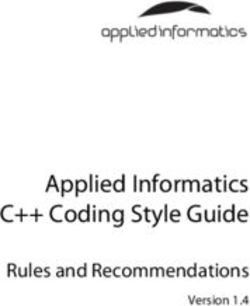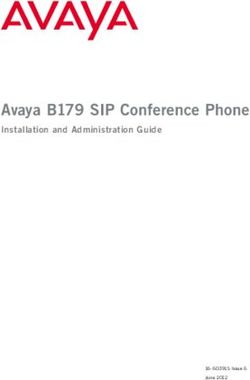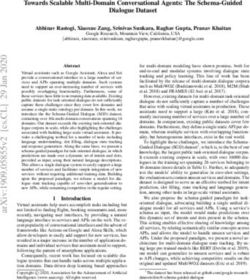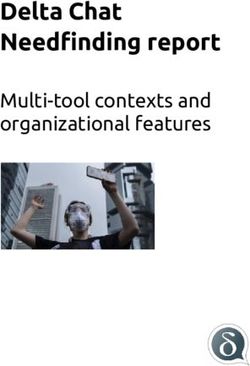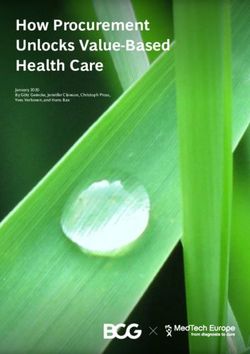EMU Webmail Software Manual - Document Version 2.0 (C) 2000 EMUMAIL
←
→
Page content transcription
If your browser does not render page correctly, please read the page content below
EMU Webmail Software Manual
Document Version 2.0
(C) 2000 EMUMAILContents
1 Introduction 2
1.1 What is EMU Webmail? . . . . . . . . . . . . . . . . . . . . . . . . . . . . . 2
2 Installing EMU Webmail 4
2.1 System Requirements . . . . . . . . . . . . . . . . . . . . . . . . . . . . . . 4
2.2 Unix Install Instructions . . . . . . . . . . . . . . . . . . . . . . . . . . . . . 5
2.2.1 Instructions for RPM install . . . . . . . . . . . . . . . . . . . . . . . 5
2.2.2 Instructions for TarBall install . . . . . . . . . . . . . . . . . . . . . 8
2.3 Windows NT Install Instructions . . . . . . . . . . . . . . . . . . . . . . . . 11
2.4 Identifying the Web Server Account . . . . . . . . . . . . . . . . . . . . . . 11
2.5 Multiple Domains . . . . . . . . . . . . . . . . . . . . . . . . . . . . . . . . . 12
3 System Structure 14
4 Configuring EMU Webmail 16
4.1 Configuration File Overview . . . . . . . . . . . . . . . . . . . . . . . . . . . 16
4.2 Configuration File Format . . . . . . . . . . . . . . . . . . . . . . . . . . . . 17
4.3 Special Values in Configuration Files . . . . . . . . . . . . . . . . . . . . . . 17
4.4 Adding Custom Variables . . . . . . . . . . . . . . . . . . . . . . . . . . . . 18
4.5 Precedence Among Files . . . . . . . . . . . . . . . . . . . . . . . . . . . . . 18
4.6 Licensing the Product . . . . . . . . . . . . . . . . . . . . . . . . . . . . . . 19
4.7 Restricting Access . . . . . . . . . . . . . . . . . . . . . . . . . . . . . . . . 19
4.8 User Quotas . . . . . . . . . . . . . . . . . . . . . . . . . . . . . . . . . . . . 20
4.9 site.emu variables . . . . . . . . . . . . . . . . . . . . . . . . . . . . . . . . . 21
4.9.1 Common Options . . . . . . . . . . . . . . . . . . . . . . . . . . . . . 21
4.9.2 User Quotas . . . . . . . . . . . . . . . . . . . . . . . . . . . . . . . . 28
4.9.3 User Defaults . . . . . . . . . . . . . . . . . . . . . . . . . . . . . . . 28
4.9.4 Basic Interface Configuration . . . . . . . . . . . . . . . . . . . . . . 29
5 Customizing the Interface 31
5.1 Adding a New Interface . . . . . . . . . . . . . . . . . . . . . . . . . . . . . 31
5.2 Modifying the User Interface . . . . . . . . . . . . . . . . . . . . . . . . . . 32
5.2.1 Introduction . . . . . . . . . . . . . . . . . . . . . . . . . . . . . . . 32
5.2.2 Embperl . . . . . . . . . . . . . . . . . . . . . . . . . . . . . . . . . . 32
5.2.3 Guide for Template Background Colors . . . . . . . . . . . . . . . . 34
5.2.4 EMUcode . . . . . . . . . . . . . . . . . . . . . . . . . . . . . . . . . 38
5.2.5 Pre-defined Functions . . . . . . . . . . . . . . . . . . . . . . . . . . 39
5.2.6 Conditional and Loop Statements . . . . . . . . . . . . . . . . . . . 41
5.2.7 Variables . . . . . . . . . . . . . . . . . . . . . . . . . . . . . . . . . 42
5.3 Form Elements . . . . . . . . . . . . . . . . . . . . . . . . . . . . . . . . . . 47
5.4 Plugins . . . . . . . . . . . . . . . . . . . . . . . . . . . . . . . . . . . . . . 53
6 Troubleshooting FAQ 56Chapter 1
Introduction
1.1 What is EMU Webmail?
EMU Webmail is a software package that runs on your web server, allowing
your users access to their own POP or IMAP email accounts from any web
browser. EMU Webmail has many advantages, including the following:
EMU Webmail is a universal client.
Other desktop-based email clients, like Eudora and Pegasus, require
users to have configured software on their local machine. Not the case
with EMU Webmail. The only requirement for using EMU Webmail is
a web browser.
EMU Webmail is email security.
You shouldn’t be forced to rely on someone you don’t trust to safeguard
sensitive data. Other service-based Webmail companies make you store
your email on their computers. Why should you to trust them to make
backups of your important data? How easy is it for them to view
your files? Very easy. But not with EMU Webmail. EMU Webmail
answers these security concerns by running on your own system and
allowing you to store email locally, so you never have to worry that
your data could get into the wrong hands. And when it is run off a
secure webserver, EMU Webmail provides a very high level of security
for email in transit.
2EMU Webmail is email for everyone.
EMUmail wasn’t designed for computer engineers. It was designed to
be a simple yet powerful tool for everyone to use. Type in a URL
and before you can say “easy, global and secure,” you’re checking your
email.
EMU Webmail is simplicity for system administrators.
EMUmail makes life simple for system administrators. A system ad-
ministrator needs only to install EMU Webmail once for everyone on
the network to use the program. When upgrades become available,
one install is all that’s needed for every user to enjoy the latest en-
hancements. No client-side software worries means fewer headaches for
system administrators.
This document contains all the information you need to know in order to
install, run, configure, and customize EMU Webmail.
This document is intended for mainly for system administrators and web
designers wishing to install, maintain, or customize EMU Webmail. Users
who check their email with EMU Webmail and have questions about their
accounts should consult the online help pages, or their system administrator.
3Chapter 2
Installing EMU Webmail
This chapter will guide you through the installation of EMU Webmail. Follow
the instructions appropriate for your platform (Unix or Windows NT). Unix
installs come in two flavors: with RPM and without. Installing with RPM
is easier as most of the hard work is done for you. Some administrators may
still favor Tarball installations as they offer the greatest flexibility.
After you have installed the system, you may wish to tweak the config-
uration according to your needs. Consult the chapter on Configuration for
guidelines.
2.1 System Requirements
We recommand that your system meet the following requirements before you
download and install EMU Webmail:
• 128 MB of RAM. 10 MB per instantaneous access with FastCGI (op-
tional).
• 100 MB of available disk space, 2 MB per user for storage.
• Required for Unix only: Perl 5.005 03. (Test version with perl -v)
• Existing POP3 or IMAP mail server populated with email accounts.
• Existing SMTP server.
• WWW server capable of CGI.
4• Internet connectivity.
2.2 Unix Install Instructions
2.2.1 Instructions for RPM install
This section contains instructions for installing EMU Webmail via the RPM
package management system. These instructions apply to all architectures
compatible the RPM format. Note that the installation steps must be exe-
cuted as the administrator (root) user. You may wish to download a binary
distribution or a source distribution, depending on availability. If an RPM is
not an option on your operating system, try the tar package format instead.
The EMU Webmail Distribution will install the core EMU files, update
or add some Perl modules inside the EMU directory. Two different RPMs
are required to run EMU. One contains necessary Perl modules, while the
other contains the core EMU cgi code.
The main EMU Webmail installation by default resides under:
/home/emumail With the webserver Document Root assumed to be at
/home/emumail/html, and the EMU data directory at /home/emumail/data.
1. Download the EMU Webmail Distribution from the Internet or Online
Store.
EMU Webmail is available through the Internet at
Download the distribution to a temporary directory, and install the
distribution files:
rpm -ivh emumail-modules-4.5 NNN-N.i386.rpm
rpm -ivh emumail-4.5 NNN-N.i386.rpm
5Note that the NNN-N may vary depending on your architecture and
the current version of EMU Webmail.
2. Install License Keys.
If you have a licensed version of the EMU software, you will next need
to install license keys. If you do not have a licensed version of the
software, it will run in demo mode for a period of 30 days, after which
the program will cease to function. Contact sales for a full demo key.
To install a license key:
cd /home/emumail/data
Edit the site configuration file (site.emu), adding the license key.
vi site.emu
Add your license key to the file by copy and pasting into the site.emu
file. A sample license key looks like:
KEY contact=user@emumail.com
KEY expire=970339698
KEY full license=yes
KEY version=demo
KEY master=632e0e3f324f2b8239g55cf72cb5cb67
Note that one license is required per CPU.
3. Configure Web Server
Every web server configuration is different, so you may wish to consult
your web server’s manual for exact details of this step. In general you
will need to setup CGI as a file type, provide the ability to access
emumail.cgi from the web, and optionally setup fast cgi access.
6Setting up .CGI as a file type is synonymous with ”allowing emumail.cgi
to be executed instead of downloaded.” Some web servers require set-
ting an execute permission, others require a mapping such that any
files that end in .cgi will get passed to a cgi handler instead of being
downloaded.
Under the Apache web server, this is done via the AddHandler config-
uration directive:
AddHandler cgi-script .cgi
to the Apache configuration file (httpd.conf). You should also set
Options +ExecCGI in the configuration file under the scope of the di-
rectory in which the emumail.cgi file is installed. For example:
Options Indexes FollowSymLinks ExecCGI
AllowOverride None
Other web server will require different steps to install CGI capabilities.
4. Verify Installation
After this is done you’re ready to point a web browser to the EMU
Webmail Installation . The EMU installation can be accessed at:
http://[yourmachinename]/[webpathtoemu]/emumail.cgi
If you get a login page for EMU Webmail, and the title bar in your
window says “EMU Webmail - Login,” then everything is successful
and you can continue on to the Configuration section of this document.
If you don’t get a login page, or if the title of the login page contains
an error, corrective steps will need to be taken, including re-running
and double checking the steps in the installation process. See the Trou-
bleshooting section of this document for more information.
72.2.2 Instructions for TarBall install
This section contains instructions for installing EMU Webmail on a Unix
platform. These instructions apply to all flavors of Unix, including Linux,
HP-UX, SunOS, Solaris, AIX, and others. Note that the installation steps
must be executed as the administrator (root) user.
1. Download and unpack the EMU Webmail Distribution.
EMU Webmail is available through the Internet at
Download the distribution to a temporary directory, and unpack the
distribution file:
tar -xvf distfile.tar
2. Run the install script.
Move to the top directory of the distribution and execute the install
script:
sh emuinstall.sh
The script will ask you where you would like to install EMU Webmail.
The default is /home/emumail, but you may choose a different location
if you wish.
For EMU Webmail to run properly, your system must have several
supporting files. If files are missing or outdated, the install script will
fetch and attempt to install the latest files for you.
If you are asked for configuration information, typing RETURN to take
the defaults should suffice for most questions. After the install script
finishes you will be returned to the command prompt, ready for the
next step.
3. Create and populate the directory structure
The EMU Webmail distribution contains two main directories: html/
and data/. The html/ directory contains all the files that are accessible
from the web server, including the main CGI file and all the images and
help files. The data/ directory is composed of user directories, config-
uration files, and HTML template data that should not be accessible
from the web server. Both the html/ and data/ directories should be
8readable and writeable by the user your web server is running as (often
the user nobody–see a later section of this Chapter for information on
finding this out).
The contents of the distribution’s html/ directory need to be copied to
be in your web server’s hierarchy. Determine where your web servers
main directory is (the directory that contains the pages that first come
up at http://www.yourserver.com/), then create a directory inside
this directory:
mkdir /usr/local/apache/htdocs/emu
Note that you may pick another location as well provided that your
web server is configured to serve files from this location. Next, copy
the distributions html/ directory to the web server’s directory that you
just created:
cp -R html/* /usr/local/apache/htdocs/emu
Now perform a similar set of steps for the data directory. First decide
where to put the data directory. The data directory should have suf-
ficient room for each of your users files. Make the directory by typing
something similar to the following:
mkdir /emudata
Then copy the contents of the distribution data/ directory to the newly
created directory:
cp -R data/* /emudata
The final step to populating these directories is to setup the security
permissions. The html/ directory should have the same file permissions
as your other files in your web server. After verifying this, set the file
permissions on the data/ directory to restrict access to only the web
server user:
chown -R WEBSERVERUSER data
chmod -R 750 data
4. Setup the init.emu file.
A file called init.emu unites the data/ and html/ portions of EMU
Webmail by telling the CGI program where to find the data directory:
page root=/home/emumail/data
9This line needs to be edited to reflect the absolute path of your data/
directory. The init.emu file can be found in the html/ directory.
5. Testing the CGI program.
Now it is time to test the program. Move to the html/ directory and
execute the following command:
./emumail.cgi test
If everything is working correctly, HTML should scroll by and fill up
the screen.
If you get a Perl error instead, you need to make sure that emuinstall.sh
correctly installed all the modules (running emuinstall.sh again won’t
hurt), that the file permissions are correct, and that the page root=
line in the init.emu file properly points to the absolute path of your
data/ directory. After you have checked all of the above, see the Trou-
bleshooting section of this document, visit the EMUmail web site at
http://www.emumail.com, or email a support technician at
emu-tech@emumail.com.
6. View EMU Webmail from a web browser.
The final step is to view the program in action from a web browser.
Delete the /tmp/emuerror file if it exists:
rm /tmp/emuerror
After this is done you’re ready to point a web browser to the location
you placed the html/ directory. If you get a login page for EMU Web-
mail, and the title bar in your window says “EMU Webmail - Login,”
then everything is successful and you can continue on to the Configu-
ration section of this document.
If you don’t get a login page, or if the title of the login page con-
tains an error, corrective steps will need to be taken, including re-
running and double checking the steps in the installation process. See
the Troubleshooting section of this document, visit the EMUmail web
site at http://www.emumail.com, or e-mail a support technician at
emu-tech@emumail.com.
102.3 Windows NT Install Instructions
To install EMU Webmail on Windows NT, first run the InstallShield wizard,
which will guide you though most of the steps. After running the wizard,
there are a few things that need to be done to complete your EMU Webmail
installation:
1. EMU Webmail contains two main directories. One is emumail in your
web server root. The other is emudata (used for storing users’ mail).
You need to set the permissions on both these directories to allow
‘Network’ access. Both directories need ’Change (RWXD)’ access.
2. Setup your web server to execute CGI scripts. For Microsoft IIS 4.x do
the following:
(a) Open the Internet Service Manager.
(b) Right click on the emumail folder and select ‘Properties’
(c) In the ‘Directory’ tab set the following:
• Access Permission: check ‘Read’, uncheck ‘Write’
• Permissions: select ‘Execute (including script)’
• Content Control: uncheck ‘Directory browsing allowed’
3. Configure the site.emu file in the emudata directory. The defaults
should work for most installations. The most common settings that
you may need to change would be:
default pop=pop.mydomain.com
smtp host=smtp.mydomain.com
4. You are now ready to run EMU Webmail. Load the the page in your
browser using the URL http://mydomain.com/emumail.
2.4 Identifying the Web Server Account
The most accurate way to find out which account your web server is running
under is to look at its configuration file (usually httpd.conf, for Apache,
or through the Server Administration Page for Netscape servers). However,
11a useful shortcut (though slightly more prone to error) is to look at who
the web server is running under in your systems process list. Under Linux,
FreeBSD, Digital UNIX, SunOS, and other BSD/OSF versions of Unix, type:
ps -aux | grep httpd
Under Solaris, IRIX, HP-UX, and other System V versions of Unix, type:
ps ef | grep http
In either case, you will get a listing of processes, similar to this (the first
and last columns may give different names):
nobody 2487 0.0 1.7 2056 1076 ? S May 10 0:00 httpd
nobody 2488 0.0 1.6 2036 1056 ? S May 10 0:00 httpd
nobody 2489 0.0 1.4 2048 924 ? S May 10 0:00 httpd
The left-hand column is what you want to look at. It may say nobody, or
it may say something else. The name that you see in this column, regardless
of what it is, is the name of the account that your web server is running as.
If, when you execute the ps command, nothing is returned, you can’t use
the shortcut; your web server is probably not named on a variation of “http”.
Youll have to dig up the configuration file to find out who your web servers
user is. Usually Cobalt 4 runs as ”apache”, while most standard Apache
installs run as ”nobody”.
2.5 Multiple Domains
Recall that the init.emu file tells the EMU Webmail engine where to find
the data/ directory. In fact, it is possible to use different data/ directories
when EMU Webmail is accessed through different URLs.
A file named domain.init in the html/ directory, containing the line
page root=dir will tell the EMU Webmail engine to use the data directory
dir when accessed through the URL domain. For example, if you wish
to use the directory data2/ specifically when the EMU Webmail engine is
accessed through the URL www.mysite2.com, you should create a file named
www.mysite2.com.init in the html/ directory. This file should contain the
12same thing as your init.emu file, except it should give the absolute path of
your data2/ directory.
You may create as many domain.init files as you wish. The init.emu
file will serve as a default for domains not covered by a domain.init file.
13Chapter 3 System Structure This chapter will familiarize you with the structure of the EMU Webmail system. An installation of EMU Webmail includes the following directories:
As the diagram shows, the system is divided into two main directories:
data/ and html/. The html/ directory contains all the files that are accessi-
ble from the web server, including the main CGI file and all the images and
help files. The data/ directory is composed of user directories, configuration
files, and HTML template data that should not be accessible from the web
server.
Below, we will take a look at a sample user home directory, located in the
emumail/data/homes path. A user home directory contains the following
files and subdirectories:
DB VERSION database version for this account
LASTSESSION timestamp of last login
files/ files stored by the user
folders/ folder information database files
folders-ordered/ temporary files with folders with sorted contents
foldmap database mapping messages to folders
messages/ raw mail messages, 1 file per message
tmp/ temporary session information
userdb main database with option settings and addressbookChapter 4
Configuring EMU Webmail
There are many options that can be set in the EMU Webmail configura-
tion files. Most users will need to change few, if any, of the configuration
options–the defaults are meant to work in most cases. Some of the options are
meaningful only in the licensed version of EMU Webmail. For more informa-
tion on purchasing EMU Webmail, see our website at http://emumail.com,
or contact sales@emumail.com.
4.1 Configuration File Overview
There are three main configuration files that control the operation of EMU
Webmail: site.emu, lang.emu, and conf.emu. The files site.emu, and
lang.emu are contained in your data/ directory. A copy of conf.emu is
contained in each interface directory. Additional copies of lang.emu may
also be located in the interface directories.
• The site.emu file is a general configuration file. It is used to control
system-wide options, including mail hosts, security, access restrictions,
user options, disk quotas, and internal EMU Webmail settings. These
settings affect all users.
• The conf.emu file focuses on interface-specific options. Since EMU
Webmail supports multiple user interfaces, it is possible to set options
on a per-interface basis, affecting only users using that particular in-
terface. This is the purpose of the conf.emu file. Options such as
background and link colors, maximum lengths for different elements,
16and other interface-related options are in this file. Note: setting in
site.emu and conf.emu can be interchanged, with conf.emu taking a
higher precedence than site.emu.
• The lang.emu file contains the phrases that EMU Webmail uses to
communicate error, warning, and other messages to the user that may
need to be modified because of geographic, aesthetic, or linguistic needs.
The lang.emu file can be present in each interface, allowing you to have
different messages for each interfacefor example, one for the Spanish
version and one for the English. The default lang.emu file is located
at the same level as the site.emu file and will be the default for all
interfaces. Per interface lang.emu files will override the default.
4.2 Configuration File Format
All configuration files are syntactically similar.
A line of the form NAME=VAL is used to assign the value VAL to the con-
figuration option specified by NAME.
Each statement must occur on a single line. The order of the statements
is not important.
The syntax of the configuration files is case-sensitive, so you will want to
make sure that the cases of your options are correct. To define an option, at
the beginning of the line type the name of the option, then an equals symbol,
and then the value. It is not necessary to enclose the value in quotes. For
example: MSG AddressEmpty = Empty Addressbook.
Many options, such as mail hosts and allowed domains allow multiple
values. You may separate multiple values by placing a space, or a comma,
between values. Only one delimiting character, space or comma, may be
present per option. Other options, such as default signature and almost
all entries in lang.emu, accept only a single value, but allow you to place
spaces between words.
4.3 Special Values in Configuration Files
Some values take special meaning in these three files. The words false and
true (which evaluate to 0 and 1, respectively) are Boolean values which can
17be used to define options that take on only a true or false value. The words
no and yes may be substituted for false and true.
The \n character may be used to enter a newline character into a value.
For example, if the default signature option was set to:
default signature=EMU\n4.0,
the resulting signature would be:
EMU
4.0
You may set similar values in a configuration file by using [variablename].
[variablename] will get replaced by the value of variablename. For exam-
ple if you set your default pop to be pop.mydomain.com then any subse-
quent occurrence of [default pop] will be replaced with pop.mydomain.com.
If an option is left with a blank value or is commented using the # char-
acter, then that options will be left unset, and at its default internal value.
Thus, to have no default signature for any of your users, you would remove
anything after the equals symbol: default signature=.
4.4 Adding Custom Variables
If you are customizing your interface, you may sometimes find it useful to
create variables whose values are set in conf.emu, that you can then access
from your interface. To create a variable, simply create an entry for it in
your interface’s conf.emu file. For example, to create a variable called foo,
and have its value be 1, add this line to conf.emu:
foo=1
You can then access this variable from an HTML template by writing $foo.
4.5 Precedence Among Files
Since EMU Webmail allows for multiple versions of the lang.emu and conf.emu
files, there is an order of precedence for these values. Generally stated, in-
terface specific configuration settings override system-wide configuration set-
18tings. The lang.emu file located in an interface’s directory contains settings
with the highest precedence, and will override any site-wide lang.emu set-
tings. Similarly, the conf.emu file read in from the current interface would
override any settings that are found in the site-wide site.emu file. The
site.emu file is always loaded and serves as a catchall if variables have not
been redefined in other configuration files.
4.6 Licensing the Product
To license EMU Webmail so that you can customize the HTML, add your
5-line licensing key to the site.emu file. Licensing keys may be obtained
by purchasing online at http://www.intel.com/netstructure/store. The
licensed key may be placed anywhere in the site.emu file and looks like the
following:
KEY contact=user@emumail.com
KEY expire=970339698
KEY full license=yes
KEY version=demo
KEY master=632e0e3f324f2b8239g55cf72cb5cb67
4.7 Restricting Access
Through parameters in the site.emu or conf.emu files, EMU Webmail al-
lows you to control who accesses their email through your server, as well as
where they access from. The simplest method of controlling access is to edit
the mail hosts= line in site.emu. Here, you can enter a space-delimited
list of hostnames that you will allow users to check their email on. For ex-
ample, if you wanted to allow only users with accounts on pop.x.com and
on pop.y.com, your mail hosts= line would look like this:
mail hosts=pop.x.com pop.y.com
After defining the list of allowable servers, make mail host input box=
equal to false. This will prevent the “Hostname” box from appearing on
the EMU Webmail Login page, and will instead present the user with a select
box from which he or she may choose one of your pre-defined mail hosts.
19A more sophisticated method of access control is to define a set of mail
hosts from which your users may log on to EMU Webmail. This is controlled
from the allowed domains= line, where you can place a space-delimited list
of domains that you will allow your users to connect from. For example, an
allowed domains= line that looks like this:
allowed domains=x.com z.y.com
would allow logins only for users connecting from computers with host-
names ending in either x.com or z.y.com, e.g., abc.x.com, tom.z.y.com.
This is useful in an environment such as an Intranet, where you might not
want to allow connections from the outside world, but wish to provide access
to users within your domain.
4.8 User Quotas
EMU Webmail allows you to set limits on disk usage by your users. Quotas
may be enabled for all users, for a set of domains, or on an individual user
basis. The quota default= line allows you to set a default quota for all
users, measured in bytes. A user whose account does not fall into any other
category will have the default quota enforced. To enforce a quota for users
with email accounts in a specific domain, you can create a domain-specific
quota by adding a line to the site.emu file:
quota @domainname = N
where domainname is the domain you wish to place a quota on, and N is
the size of the quota, in bytes.
For example, to place a quota of 2 megabytes on all users whose e-mail
accounts are in the domain x.com, e.g. user1@x.com, or user2@mail.x.com,
you would enter this line in site.emu:
quota @x.com = 2048000
To make individual exceptions to the system-wide and domain-wide quo-
tas, use the users e-mail address to define their quota, similar to the domain-
wide quotas. For example, to give joe@x.com a quota of 1 megabyte, add
20this line to site.emu:
quota joe@x.com = 1024000
Note: Assigning a quota of 0 will disable quotas for that class of users.
For example, if you had a system-wide quota of 1 megabyte, but wish to give
jane@x.com unlimited disk space, you would assign her a quota of 0:
quota jane@x.com = 0
4.9 site.emu variables
The most common options that affect system-wide operation of EMU Web-
mail are found in site.emu, and are summarized here:
4.9.1 Common Options
add domain to user
If set, the users e-mail address will be calculated to be username@ this value. Use this when
your pop server is not necessarily your e-mail hostname. So user@pop.yourdomain.com could get
translated into user@yourdomain.com.
allow user config
If set to true, this will allow a conf.emu file to be read in from a users home directory. This
allows the configuration to be tweaked down to a per user granularity.
allow user lang
Same as the allow user config, except with the lang.emu file.
cache emupages
When using a persistent CGI like under mod perl and FastCGI, cache the template files in
memory to eliminate disk access.
compose dont save outgoing
Set this to true to disable the saving of outgoing messages by default.
21cookie path
When running multiple copies of EMU Webmail from the same domain name, this will be the
path that the cookies will be valid for. This option allows multiple CGI files to be run on the
same server and have two concurrent EMU Webmail sessions open at the same time. This is an
advanced option and is NOT the preferred method of running multiple interfaces. The default of
/, should be sufficient for most installations.
daylight savings
Set to true if daylight savings time is observed.
db perms
Default permissions for the user databases.
dbm isa
Specifies the Perl routine to use for the internal hashes.
default autoload
Sets the default autoload of images in messages.
default encoding
Default encoding of MIME messages parts.
default filter1...N
Sets up default filtering options when new users login for the FIRST time. Format is:
default imap prefix
Some IMAP servers put a users folder hierarchy in a place other than the message root, such as
mail/. This option allows the administrator to set this so their users dont have to.
default mail local
If true sets the default to download mail messages to the EMU Webmail 4 server and remove
them from the POP/IMAP server.
default outbox host
When allowing users to save outgoing messages on an IMAP server, this option tells the EMU
Webmail engine which host to save on, if it is different from the POP3 server.
22default pop
Use this option to specify the default POP3 or IMAP server that you will connect to when your
users do not enter a hostname. The default is localhost, but you should change this to the correct
hostname: default pop=pop.yourdomain.com
default send host
You may set the default host to send mail to when mail is addressed only with a user name,
and not a full email address. This is useful when you have a lot of users sending a lot of mail to
different people on a single mail server. default send host=popular.x.com
dictionary
CGI to use as the dictionary for word lookups. The word to lookup is appended to the end of
the URL.
disable account persistence
Similar to remote only, however the entire home directory will be deleted on login and logout.
disable caching
If not enabled [cache headers] will be placed in all headers or Cache-Control: no-store, private
if [cache headers] doesnt exist.
disable dictionary
An online dictionary can be used on the spell check page. This dictionary resides on a remote
location and is queried by passing the unknown word to the end of GET HTTP request. To
disable the dictionary support, set this value to true.
disable forwarding
Support for writing a forwarding instruction for a users mail is available. Contact EMU Webmail
technical support for advanced details.
disable ipaddr check
If set to false will mandate that each time during a single session that a user connects to the
EMU Webmail server it connects using the same IP address. Causes problems if users come in
through a proxy server or other means in which the IP addresses are masqueraded, however adds
extra security on closed networks.
23disable msword
When a user receives an MS Word file, it is attempted to be converted to text. Setting this value
to true can disable this behavior.
disable nph
Forces the EMU Webmail engine to return only partial HTTP headers. This is useful for
compatibility with FastCGI, and for renaming the emumail.cgi EMU Webmail engine.
disable outbox
Disables users from saving outgoing messages.
disable waitscreen
Optionally, when the EMU Webmail engine is delayed, it can present a temporary, animated
wait screen. This behavior may be removed by setting this option to false.
do realtime filter
When set to true this will automatically filter messages as they come into the server. Set to false
will force the user to press the filter messages button to trigger the filtering.
failed login counter
When set to true, EMU Webmail will keep track of the number of incorrect logins a user has
had. This option normally is used in conjunction with the failed login max option.
failed login max
When the total number of incorrect logins a user has had exceeds this number, the user is
presented with another URL, possibly directing them to further assistance or to a password
retrieval page. The failed login counter option must be set to true in order for this option to
work. Default is 6 attempts.
failed login url
If the failed login counter option is enabled, when a user attempts to login after exceeding the
failed login max they will be taken to the page defined in this option.
force mail local
To force that all mail be downloaded from the POP/IMAP server and deleted from the mail
spool, set this value to true.
24force protocol
To force the EMU Webmail engine to use a particular login protocol, set this to the protocol
name.
forward file
The path to the forward file, if it exists.
emu debug
Setting this option to true forces EMU Webmail to create a log file in the data/ directory or to the
directory that debug path points, named emudebug. This file contains an entry for most internal
actions EMU Webmail performs during a session. Event logging is very useful for investigating
problems with EMU Webmail. Since emubebug can grow very quickly, it is recommended that
you leave debugging off when you do no absolutely need it not using it.
keepdomains
When logging into the POP server if the domain name is one of these domains, it will be entered
to the POP server as part of the user name. This is useful for POP servers that handle virtual
hosts.
lax mailbox sync
Under IMAP dont synchronize when the mailboxes differ.
login protocol
Allows you to select which protocols are used by default for logging a user in, and in which order
the connections are attempted. The allowed protocols are pop3 and imap. The protocols are used
in the order they appear in the options line, and are delimited with a space.
map2pop DOMAINNAME
Will map a DOMAIN name to a POP server so the users dont have to remember it.
max time
Maximum time in seconds that a session can remain inactive and not expire.
outbox protocol
Allows you to select which method to use to save users outgoing messages, and in which order the
methods are attempted. The allowed methods are imap and local. An IMAP outbox allows your
25users to store their outgoing mail on another server. A local outbox stores outgoing messages in
users EMU Webmail home directories.
perlsub user home
Perl subroutine to calculate where a users home directory should be. Must return a valid path.
This option is useful for placing users home directories on various partitions or remote mount
points based on some administrator defined load balancing function. The e-mail address will be
given to the sub as a parameter.
publisher name
The publisher name is the string that is printed in the title bar of the Web browser. The value
of this option may be changed to anything you like. By default it is set to EMUmail.
quota type
Setting this value to emumail will allow the EMU Webmail administrator to program their own
routine in the Custom.pm module of the data/lib/EMU directory in the quota check subroutine.
Other values are ignored. This is useful for implementations where the quota is defined by an
outside interface. The quota check routine should return (in : delimited fashion) the amount
allowed, amount used, and a percentage of usage. EMU Webmail will compare to the used (in
bytes) to the quota allowed variable to determine if the user is over quota.
redirect login
Set this to a URL where the user will be taken when they logout. Useful to switch to https://
for login. Can add perlsub to the beginning to make it into a Perl subroutine that returns the
URL.
redirect logout
Set this to a URL where the user will be taken when they logout.
remote only
Setting this to true will disallow the creation of long term storage on the EMU Webmail server.
When a user logs in and logs out their home directories will be deleted. Use this option if you
wish to provide occasional use of the webmail services, but dont wish to have long term storage.
The users options and personal settings will be retained on the EMU Webmail server, but the
mail messages and folders wont be.
smtp host
26If your outgoing mail server is different from your POP3 server, enter the SMTP servers hostname
here.
success login sub
Allows the administrator to execute a subroutine in the Custom.pm module whenever a user
successfully logs in. This will allow the administrator to set their own options, do advanced re-
porting, or whatever they like. The value of this variable corresponds to an actual Perl subroutine
in the Custom.pm, and returns no value.
sysfile dir
When users attach files, they can also attach files from this system-wide directory. This gives
you the option of specifying system and company wide logos, documents, and shared information
to all your webmail users.
sysfile dir2
A second sysfile directory can be specified using this value.
timezone
Designates your time zone. Use the standard abbreviation for your local time zone.
umask
Default umask for created files.
use fastcgi
Setting to true will enable the FastCGI hooks to speed up program response. Must have a
FastCGI compatible web server.
use modperl
Setting to true will enable mod perl hooks to speed up program response. Must have a mod perl
compatible web server like Apache.
xadvert
Sets an X-Advert: field in all outbound messages.
274.9.2 User Quotas
User Quotas EMU Webmail allows you to set limits on disk usage by your
users. Quotas may be enabled for all users, for a set of domains, or on
an individual user basis. The quota default= line allows you to set a default
quota for all users, measured in bytes. A user whose account does not fall into
any other category will have the default quota enforced. To enforce a quota
for users with e-mail accounts in a specific domain, you can create a domain-
specific quota by adding a line to the site.emu file: quota @domainname = N
where domainname is the domain you wish to place a quota on, and N is the
size of the quota, in bytes. For example, to place a quota of 2 megabytes on
all users whose e-mail accounts are in the domain x.com, e.g. user1@x.com,
or user2@mail.x.com, you would enter this line in site.emu: quota @x.com
= 2048000. To make individual exceptions to the system-wide and domain-
wide quotas, use the users e-mail address to define their quota, similar to the
domain-wide quotas. For example, to give joe@x.com a quota of 1 megabyte,
add this line to site.emu: quota joe@x.com = 1024000 Note: Assigning a
quota of 0 will disable quotas for that class of users. For example, if you had
a system-wide quota of 1 megabyte, but wish to give jane@x.com unlimited
disk space, you would assign her a quota of 0: quota jane@x.com = 0
4.9.3 User Defaults
The site.emu file allows you to set the defaults for many user options. Users
may override these defaults, unless you have customized the interface to
prevent users from changing the default options. The configurable options
are listed here:
default email
Allows you to form the outgoing mail address using the different parts of the users login address.
Using a sample e-mail address, joe@mail.x.com, %u represents joe, %h represents mail.x.com,
%1 represents com, %2 represents x, and %3 represents mail. The standard form for an e-mail
address is %u@%h, which will result in the users complete e-mail address. A common form is
to have %u@%2.%1 (dont forget the period!), which would result in our sample e-mail address
above looking like this on outgoing mail: joe@x.com.
default signature
Allows you to select a default signature to be appended to your users outgoing mail. Not
to be confused with the MSG Tagline option in lang.emu, which may not be overridden; the
28default signature may be overridden by the user. If you have multiple interfaces, you may, at
your option, delete this line from site.emu and place it in the conf.emu file for each of your
interfaces, thereby allowing you different signatures for different interfaces.
default real name
Allows you to set the default Full Name for new users.
default organization
Allows you to set the default organization for new users. Useful within Intranets for placing your
company name on outgoing mail.
default checkmail
Sets the default frequency, in seconds, that EMU Webmail checks a users POP3 or IMAP
accounts for new mail while the user is at the Index page.
default compose
The Compose page has a number of header lines that can be hidden or shown as the user wishes.
This sets the header lines that are available initially for the user to fill out. Acceptable values
for this options include: attach, cc, bcc, from, replyto, and priority. The To header is always
available. To have just the Cc line available by default on the Compse page: default compose=cc
or, compose display OPTION=true.
default address1...N
Default addressbook entries for new users. The order of an entry is the nickname, then two
vertical bars (——), then the full name, then two more vertical bars, and then the e-mail ad-
dress. Starting with the number 1, you can have as many default entries as you desire, each on
its own line. default address1=joe——Joe Smith——joe@x.com default address2=jane——Jane
Doe——jane@x.com
4.9.4 Basic Interface Configuration
Each directory that contains a user interface (data/iface/normal, for in-
stance), may contain a file named conf.emu, which allows different interfaces
to specify different settings for certain options.
addressbook length
29The maximum number of characters to print in the Addressbook pull-down menus on the Com-
pose page.
default folder1...N
Allows you to specify folders that are automatically created when a user logs into EMU Webmail
for the first time. For example, to have every new user have a folder, Company Mail, place this
entry in conf.emu: default folder1=Company Mail.
default max messages
The maximum number of messages to show in a single page. If the user exceeds this number of
messages in the current folder, a link to a next page of messages appears in the Index page. If
your users receive a large number of messages frequently, it might be advisable to raise the value
of this option a bit so that users have to switch pages less often.
folder namelen
The maximum allowable length for a new folders name. Folder names over this length will be
truncated.
index subject length
The maximum number of characters to print for the messages subject in the Index page.
index sender length
The maximum number of characters to print for the senders address in the Index page.
post login page
If this line is entered into the conf.emu file, the file specified by this line will be loaded as an
intermediary. This is useful for creating a frame-based interface for EMU Webmail.
post login page=framebase.html status0...2
These three variables allow you to specify what is printed for the three possible states of a
message. Status0 is an unread message; Status1 is a read message; and Status2 is a message
thats been replied to. HTML may be placed here. This is useful for placing small images, such
as checkmarks, next to messages.
30Chapter 5
Customizing the Interface
EMU Webmail allows you to customize the user interface by modifying the
HTML template files, the interface configuration file (conf.emu), and the
language definition file, (lang.emu). Template files are written in a superset
of the HTML markup language, containing standard HTML code, plus spe-
cialized commands called EMUcode. Additionally, you may script templates
using Embedded Perl for advanced presentation options.
Template files are found under EMU’s data directory, inside the iface
direictory.
/home/emumail/data/iface/normal
.
To customize EMU Webmail, you will need to have a licensed ”profes-
sional” version of the software. Licenses are installed in the site.emu file
and will allow all the customizations described in this document.
5.1 Adding a New Interface
EMU Webmail allows multiple user interfaces to be defined and used by one
emumail.cgi file. All interfaces must be installed as subdirectories of the
/emumail/data/iface/ directory.
The default user interface name is normal. Changing the site.emu pa-
31rameter default interface= will change the default interface:
default interface=french
To allow access to additional interfaces, edit the site.emu file, adding
interfaces to the ifaces= line, as well as setting multi interfaces=true to
denote that multiple interfaces are in use.
multi interfaces=true
ifaces=normal french
Note that there is a site-wide lang.emu file in the data/ directory that
contains default values for the interface’s language (error) messages. These
may be overridden by interface-specific lang.emu files in the appropriate
iface/ directory.
5.2 Modifying the User Interface
5.2.1 Introduction
EMU Webmail can be customized in one of two ways, either by using the
powerful Embedded Perl, or the easier to learn EMU code. The default
templates contain Embedded Perl.
5.2.2 Embperl
Embperl (embedded Perl) is a powerful scripting language that allows you
to execute Perl code from within HTML templates.
There are three main ways that Embperl can be called:
1. [- ... -] Execute code
[- $a = 5 -] [- $b = 6 if ($a == 5) -]
The code between the [- and the -] is executed. No output will be
generated. This is mainly for assignments, function calls, database
queries, etc.
322. [+ ... +]Output the result
[+ $a +] [+ $array[$b] +] [+ "A is $a" +]
The code between the [+ and the +] is executed and the return value
(the value of the last expression evaluated) is output (sent to the
browser).
3. [! ... !] Execute code once
[! sub foo { my ($a, $b) = ; $a * $b + 7} !]
Same as [- ... -], but the code is only executed for the first request.
This is mainly for function definitions and one-time initialization.
Meta Commands
Embperl support some meta commands to control the “program flow” within
the Embperl document. This can be compared to preprocessor commands in
C. The meta commands take the following form:
[$ $]
if, elsif, else, endif
The if command is just the same as in Perl. It is used to conditionally
output/process parts of the document.
Example:
[$ if $EMU::protocol eq ’imap’ $]
Using IMAP
[$ elsif $EMU::protocol eq ’POP’ $]
Using POP
[$ else $]
Not POP or IMAP, must be Local?
[$ endif $]
33foreach, endforeach
Create a loop iterating over every element of an array/list.
Example:
[$ foreach $msg (1..10) $]
[+ $msg +]
[$ endforeach $]
Embperl Resources
More information on Embperl can be found at:
http://perl.apache.org/embperl/
5.2.3 Guide for Template Background Colors
Templates can be controlled from a master configuration file to allow for
themes to be developed and put into play without drastic HTML changes. In
conf.emu you will see the key below for controlling the background colors for
the ”normal” interface. These themes are implemented only in the ”normal”
interface currently, located in the emudata/iface directory.
Match the described color to the screenshot’s colors to determine which
area to modify. Example, in the screenshot, the DARK GRAY color matches
the MENU BGCOLOR property. To change the color of the MENU BGCOLOR,
enter a valid hexcode for its value.
Key for screenshot:
DARK GRAY = MENU BGCOLOR
LIGHT GRAY = BODY BGCOLOR
RED = BODY TOP BGCOLOR
GREEN = BODY BOT BGCOLOR
LIGHT BLUE = BODY HEADER BGCOLOR
YELLOW = BODY GRID BGCOLOR
DARK BLUE = BODY GRID OUTLINE
Example of usage in conf.emu:
34MENU BGCOLOR = 006699
Another property you can change via conf.emu is the page background,
margins, and even a background image. Do this via the PAGE BODY prop-
erty. An example of its usage is below:
PAGE BODY = bgcolor="#FFFFFF" leftmargin="10"
3536
37
Other parameters can be setup in a similar fashion to create themes that
are tied to a conf.emu but which share a common set of HTML templates.
5.2.4 EMUcode
EMUcode is embedded within standard HTML code to produce a template
file, which, when passed through the EMU Webmail engine, allows basic
loops, conditionals, and variable substitutions. EMUcode provides the tools
by which you may modify the user interface. EMUcode can be decomposed
into two main types: variables and statements.
Variables are substituted with the values that are given by the EMU
Webmail engine. Variables are represented in the EMUcode by a “$” followed
by the variable name, for example, “$myvariable”. Variables may derive
their values in one of three ways:
• Through entries in the configuration files (site.emu or conf.emu).
• Through data gathered by the EMU Webmail engine (for example, an
email message body).
• Through WWW form element names from the previous page submis-
sion.
The syntax of EMUcode statements has been designed so it stands out
away from the surrounding HTML code. Statements are tagged with the
EMUcode double-brace notation, ({ function() }). A “({” starts the
statement, and a “})” ends it, with values in the middle.
There is an important limitation in that an EMUcode statement, ({
statement }), must not contain line wraps in the template files! That is,
every ({ statement }) must be on ONE line. This limitation makes parsing
the template files easier for the EMU Webmail engine.
({ }) statements may be of three types: functions, loops, and con-
ditionals. There are a fixed number of pre-defined functions, such as ({
print addrbook() }) which access a certain data element from the EMU
Webmail engine. Loop statements like ({ for address in @addrs }) are
provided for further flexibility and to keep the code compact. Conditional
statements, like ({ if ($have results) }) are used to access HTML on
an as needed basis, depending on the state of the program and data.
385.2.5 Pre-defined Functions
Pre-defined functions are pieces of EMUcode that get substituted with a dy-
namically generated piece of HTML code. Examples of pre-defined functions
include listing address book entries, building CGI links, and printing a list
of postponed messages. These functions may appear on any page and may
be used accordingly.
39EMU Code Pre-defined Functions:
({ attachments() }) Displays list of attachments.
({ get status() }) Displays status (error) messages from
the last action.
({ iface select() }) Displays a list of interfaces for select-
ing. Needs to be wrapped around a
statement.
({ linkpage(SECTION, HTML) }) Links to the given section of EMU Web-
mail. SECTION = { index, compose,
address, options, folders, help,
logout }
({ print addrbook() }) Displays an list of address
book entries. Needs to be wrapped
around a statement.
({ print emufiles(N) }) Displays an list of EMUfile
entries. Needs to be wrapped around a
statement. N can be 0 or 1. N
= 1 means print draft messages as well.
({ print folders() }) Displays an list of folder en-
tries. Needs to be wrapped around a
statement.
({ print message() }) Gets message body text from post-
poned message, forwarded message,
etc.
({ print nextpage options() }) Displays Jump box. Needs to be
wrapped around a state-
ment.
({ print postponed() }) Displays postponed (draft) message list
in select box.
({ print priority() }) Displays message priority
list. Needs to be wrapped around a
statement.
({ showindex(SORTTYPE, HTML) }) Creates a link around HTML that
will set the sort key of an in-
dex. SORTTYPE = { date, select,
sender, size, subject }
({ top image() }) Prints out a banner ad.
405.2.6 Conditional and Loop Statements
Conditional and loop statements are used in conjunction with pre-defined
functions and variables to add power to EMUcode. The two basic statements
of this type that EMUcode supports are the conditional, ({ if () }) and
the loop statement, ({ for counter in @array }). These two statements
allow repetitive or branching functionality within your template file.
The IF statement
The ({ if () }) statement comes in two varieties: the simple and com-
pound. Simple if statements will be print the left hand side of the statement
if the right hand side is true:
({ (stuff to print) if (condition true) })
Compound ({ if }) statements are similar to simple ({ if }) state-
ments, however they may span multiple lines:
({ if (condition true) })
Print this here.
This can be multiple lines, and even contain embedded EMUcode.
({ endif })
Note that in compound ({ if }) statements the left hand side is embed-
ded between the start and end of the statement. This ({ if }) ... ({ endif
}) combination allows for more complex HTML to be generated while not
getting in the way of the multi-line restriction of EMUcode.
The condition part of the ({ if }) loop may be of the following forms:
English Operator Example True When
Equality == ($variable == 0) Value of $variable is 0
Inequality != ($variable != fred) Value of $variable isn’t fred
Exists ($variable) Value of $variable is defined
The FOR loop
Unlike the ({ if }) statement, the ({ for }), ({ for value in @values
}), statement comes in only one form. Like the compound ({ if }) state-
41ment though the ({ for }) loop begins with a start token ({ for value in
@values }), contains code to be displayed for each iteration, and is finalized
by a ({ done }) token.
({ for value in @values })
$value
({ done })
Note that in this example the internal loop variable “value” is accessed
through $value in the loop. Any word may be substituted for “value”.
5.2.7 Variables
As mentioned above, variables get substituted for something else when passed
through the EMU Webmail engine. Variables allow a generic EMUcode tem-
plate to be customized to a user’s preferences or data, adding elements such
as a user’s message, name, or folder data. Variables are all denoted with
a ”$” followed by a variable name. For example: $variable is a variable
whose name is variable. A less confusing example would be the variable
$fish whose name is fish, who is written as $fish, and whose value may
be something such as COD, CARP, or TROUT. EMU Webmail will interpret your
variable names into their corresponding values. Instead of $fish showing up
to the user, COD would be displayed.
The following is a list of variables recognized by EMU Webmail. You may
add your own to form macro substitutions by adding them to the site.emu,
conf.emu, or lang.emu files. Alternatively you may pass hidden form ele-
ments that will be interpreted as $form variable name on the NEXT page.
Note that not all variables are accessible from every page and the last page
you were on dictates the accessibility of some variables-some variables have
smaller scope than others. Some variables may actually be a list of values,
and are accessed as an array of values: $variable[array element], where
array element is an integer.
The following list is organized by pages from the default interface that
these variables show up in. If a variable repeats itself in further pages it is
not duplicated. By looking up the list you can find the definition of a variable
that exists in multiple pages.
42address.html:
$addr email address for addresses page. Used with a loop.
$addrs Array of addresses d$count Used on address page to keep
track of addresses. D1 is anchored to the first address,
and if the value is TRUE is deleted when submitted to
address parse.
e$count email for address COUNT
f$count Fullname for address COUNT
$full Fullname for addresses page
$have results Results from the LDAP search on the address page
$img url URL to the image files for this interface
$ldap search results Data returned from LDAP search
n$count Nickname for address COUNT
$nick Nickname for addresses page
$publisher name The name given to the webmail engine. Defaults to
EMUmail
$searched for name Name searched for in addressbook
$searched for org Organization searched for in addressbook
$url The URL to the CGI, e.g., http://.../emumail.cgi
errors.html:
$FONT ERROR Font HTML to use for error codes
$logintext Helpful login hints from login screen
$phrase Error message
43compose.html:
$attach.show Show attachments box on Compose screen
$bcc Blind Carbon Copy Value (from postponed, continued,
spell check)
$bcc.show 1 if user has selected to show the BCC box
$cc Carbon Copy Value
$cc.show 1 if user has selected to show the CC box
$ds Don’t Save outgoing mail. 1 if you’re not supposed to
save
$dsn Delivery Status Notification. 1 if DSN is selected
$from Value of From input box (from postponed, continued,
spell check)
$from.show Show From input box on compose screen
$here atts List of files currently attached to message
$msg continued Internal variable to point to a message unique ID (spell
check, postpone)
$organization Organization of sender
$org.show Show organization input box
$priority.show Show priority select box
$replyto Value for Reply To input box
$replyto.show Show Reply To input box if true
$sender The Sender of the message
$sender.show Show Sender input box if true
$subj Value of the Subject input box for message
$to Value of the To input box for message
login.html:
$error login Login error messages, helpful hints
$multi interfaces Used to select the interfaces names available
$user name Username derived from failed login, or cookies between
sessions
44You can also read