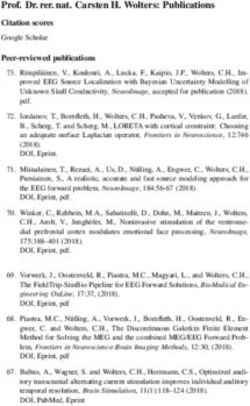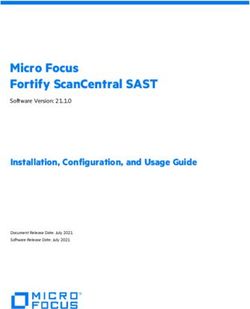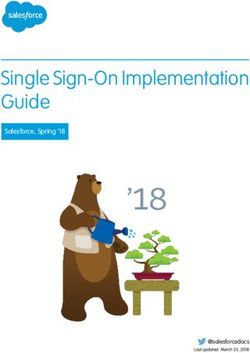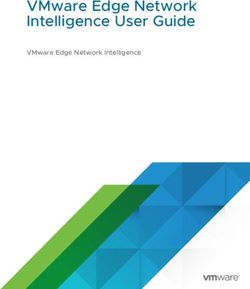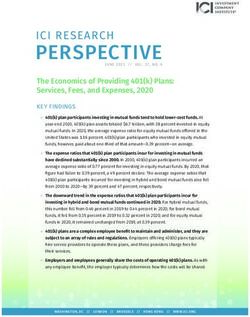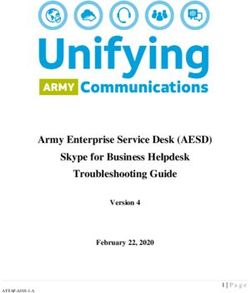Cisco Meeting Server Cisco Meeting Server Release 3.3 - Release Notes 24 August 2021
←
→
Page content transcription
If your browser does not render page correctly, please read the page content below
Cisco Meeting Server
Cisco Meeting Server Release 3.3
Release Notes
24 August 2021
Cisco Systems, Inc. www.cisco.comContents
What's changed 4
1 Introduction 5
1.1 Cisco Meeting Server platform maintenance 5
1.1.1 Cisco Meeting Server 1000 and other virtualized platforms 6
1.1.2 Cisco Meeting Server 2000 6
1.1.3 Call capacities 6
1.1.4 Cisco Meeting Server web app call capacities 9
1.2 Cisco Meeting Server web app Important information 10
1.3 End of Software Maintenance 10
2 New features and changes in version 3.3 11
2.1 Email invitation API 11
2.1.1 API additions 12
2.2 Increased scale in the number of users 12
2.3 LDAP authentication for MMP users 13
2.3.1 MMP additions 14
2.4 Source IP address for admin actions 16
2.5 Absolute timeout for web server sessions 16
2.6 Verifying SSH fingerprints 17
2.6.1 MMP additions 17
2.7 Align web app and SIP layouts 17
2.8 Active speaker in pane placement 20
2.8.1 API additions 22
2.9 Change participant roles in a web app meeting 23
2.9.1 Available roles 23
2.9.2 Special roles 24
2.9.3 Assigning roles and coSpace membership 25
2.9.4 API additions 25
2.10 Scheduling meetings from web app (Beta support) 26
2.10.1 Web scheduler deployment overview 28
2.10.2 Scheduler in the web app UI 29
2.10.3 Deploying the scheduler 29
2.10.4 Configuring the Email server 31
2.10.5 Scheduler detailed logging 37
2.10.6 API additions 37
Cisco Meeting Server Release 3.3 : Release Notes 22.10.7 MMP additions 49
2.11 Summary of 3.3 API additions and changes 52
2.11.1 API additions 52
2.11.2 New and modified parameters 54
2.11.3 Enabling / disabling active speaker in pane placement 55
2.11.4 Retrieving Email invitation text 55
2.11.5 Changing the role of participant in a web app meeting 56
2.12 Summary of MMP additions and changes 57
2.12.1 LDAP authentication 57
2.12.2 SSH fingerprints verification 59
2.12.3 Scheduler configuration 60
2.13 Summary of CDR Changes 61
2.14 Summary of Event Changes 61
3 Upgrading, downgrading and deploying Cisco Meeting Server software version 3.3 62
3.1 Upgrading to Release 3.3 62
3.2 Downgrading 64
3.3 Cisco Meeting Server Deployments 65
4 Bug search tool, resolved and open issues 67
4.1 Resolved issues 67
4.2 Open issues 68
4.2.1 Known limitations 69
5 Related user documentation 70
6 Accessibility Notice 71
Cisco Legal Information 72
Cisco Trademark 73
Cisco Meeting Server Release 3.3 : Release Notes 3What's changed What's changed Version Change August 24, 2021 First release for version 3.3. Cisco Meeting Server Release 3.3 : Release Notes 4
1 Introduction
1 Introduction
These release notes describe the new features, improvements and changes in version 3.3 of the
Cisco Meeting Server software.
The Cisco Meeting Server software can be hosted on:
n Cisco Meeting Server 2000, a UCS 5108 chassis with 8 B200 blades and the Meeting Server
software pre-installed as the sole application.
n Cisco Meeting Server 1000, a Cisco UCS server pre-configured with VMware and the Cisco
Meeting Server installed as a VM deployment.
n Or on a specification-based VM server.
Throughout the remainder of these release notes, the Cisco Meeting Server software is referred
to as the Meeting Server.
Note: Cisco Meeting Management handles the product registration and interaction with your
Smart Account for Smart Licensing support. Meeting Management 3.3 is required with Meeting
Server 3.3.
n Upgrade: The recommended work flow is to first upgrade Meeting Management, complete
Smart Licensing, and then upgrade Meeting Server.
n Smart Licensing: For Meeting Server 3.3 it is recommended to use Smart Licensing via
Meeting Management. However, license files hosted locally on Meeting Server are still
supported via Meeting Management for existing versions. As Meeting Server and Meeting
Management intend to remove support for locally hosted licenses in future releases, you are
advised to plan migration to Smart Licensing.
For more information on Smart Licensing and upgrading Meeting Management, see Meeting
Management Release Notes .
If you are upgrading from a previous version, you are advised to take a configuration backup
using the backup snapshot command, and save the backup safely on a different
device. See the MMP Command Reference document for full details.
Note about Microsoft RTVideo: support for Microsoft RTVideo and consequently Lync 2010 on
Windows and Lync 2011 on Mac OS, will be removed in a future version of the Meeting Server
software. However, support for Skype for Business and Office 365 will continue.
1.1 Cisco Meeting Server platform maintenance
It is important that the platform that the Cisco Meeting Server software runs on is maintained
and patched with the latest updates.
Cisco Meeting Server Release 3.3 : Release Notes 51 Introduction
1.1.1 Cisco Meeting Server 1000 and other virtualized platforms
The Cisco Meeting Server software runs as a virtualized deployment on the following platforms:
n Cisco Meeting Server 1000
n specification-based VM platforms.
1.1.2 Cisco Meeting Server 2000
The Cisco Meeting Server 2000 is based on Cisco UCS technology running Cisco Meeting
Server software as a physical deployment, not as a virtualized deployment.
CAUTION: Ensure the platform (UCS chassis and modules managed by UCS Manager) is up to
date with the latest patches, follow the instructions in the Cisco UCS Manager Firmware
Management Guide. Failure to maintain the platform may compromise the security of your
Cisco Meeting Server.
1.1.3 Call capacities
Table 1 provides a comparison of the call capacities across the platforms hosting Cisco
Meeting Server software version 3.3.
Table 1: Call capacities across Meeting Server platforms
Cisco Meet- Cisco Meet- Cisco Meet- Cisco Meet- Cisco Meet-
ing Server ing Server ing Server ing Server ing Server
Type of calls 1000 M4 1000 M5 1000 M5v2 2000 2000 M5v2
Full HD calls 24 24 30 175 218
1080p60 video
720p30 content
Full HD calls 24 24 30 175 218
1080p30 video
1080p30/4K7 content
Full HD calls 48 48 60 350 437
1080p30 video
720p30 content
HD calls 96 96 120 700 875
720p30 video
720p5 content
SD calls 192 192 240 1000 1250
448p30 video
720p5 content
Audio calls (G.711) 1700 2200 2200 3000 3000
Cisco Meeting Server Release 3.3 : Release Notes 61 Introduction Table 2 provides the call capacities for a single or cluster of Meeting Servers compared to load balancing calls within a Call Bridge Group. Cisco Meeting Server Release 3.3 : Release Notes 7
1 Introduction
Table 2: Meeting Server call capacity for clusters and Call Bridge groups
Cisco Cisco Cisco Cisco Cisco
Meeting Meeting Meeting Meeting Meeting
Cisco Meeting Server Server Server Server Server
Server platform 1000 M4 1000 M5 1000 M5v2 2000 2000 M5v2
Individual Meeting 1080p30 48 48 60 350 437
Servers or Meeting 720p30 96 96 120 700 875
Servers in a cluster SD 192 192 240 1000 1250
(notes 1, 2, 3, and 4) Audio calls 1700 2200 2200 3000 3000
and HD participants per
Meeting Servers in conference per
a Call Bridge Group server 96 96 120 450 450
web app call capa-
cities (internal call-
ing & external calling
on CMS web edge):
Full HD 48 48 60 350 437
HD 96 96 120 700 875
SD 192 192 240 1000 1250
Audio calls 500 500 500 1000 1250
Meeting Servers in Call type Inbound SIP
a Call Bridge Group supported Outbound SIP
Load limit 96,000 96,000 120,000 700,000 875,000
Note 1: Maximum of 24 Call Bridge nodes per cluster; cluster designs of 8 or more nodes need
to be approved by Cisco, contact Cisco Support for more information.
Note 2: Clustered Cisco Meeting Server 2000's without Call Bridge Groups configured, support
integer multiples of maximum calls, for example integer multiples of 700 HD calls.
Note 3: Up to 21,000 HD concurrent calls per cluster (24 nodes x 875 HD calls) applies to SIP or
web app calls.
Note 4: A maximum of 2600 participants per conference per cluster depending on the Meeting
Servers platforms within the cluster.
Note 5: Table 2 assumes call rates up to 2.5 Mbps-720p5 content for video calls and G.711 for
audio calls. Other codecs and higher content resolution/framerate will reduce capacity. When
meetings span multiple call bridges, distribution links are automatically created and also count
against a server's call count and capacity. Load limit numbers are for H.264 only.
Note 6: The call setup rate supported for the cluster is up to 40 calls per second for SIP calls and
20 calls per second for Cisco Meeting Server web app calls.
Cisco Meeting Server Release 3.3 : Release Notes 81 Introduction
1.1.4 Cisco Meeting Server web app call capacities
This section details call capacities for deployments using Web Bridge 3 and web app for
external and mixed calling. (For internal calling capacities, see Table 2.)
1.1.4.1 Cisco Meeting Server web app call capacities — external calling
Expressway (Large OVA or CE1200) is the recommended solution for deployments with
medium web app scale requirements (i.e. 800 calls or less). Expressway (Medium OVA) is the
recommended solution for deployments with small web app scale requirements (i.e. 200 calls
or less). However, for deployments that need larger web app scale, from version 3.1 we
recommend Cisco Meeting Server web edge as the required solution.
For more information on using Cisco Meeting Server web edge solution, see Cisco Meeting
Server 3.1 Release notes.
External calling is when clients use Cisco Meeting Server web edge, or Cisco Expressway as a
reverse proxy and TURN server to reach the Web Bridge 3 and Call Bridge.
When using Expressway to proxy web app calls, the Expressway will impose maximum calls
restrictions to your calls as shown in Table 3.
Note: If you are deploying Web Bridge 3 and web app you must use Expressway version X12.6
or later, earlier Expressway versions are not supported by Web Bridge 3.
Table 3: Cisco Meeting Server web app call capacities — using Expressway for external calling
CE1200 Large OVA Medium OVA
Setup Call Type Platform Expressway Expressway
Cisco Expressway Pair (X12.6 or later) Full HD 150 150 50
Other 200 200 50
The Expressway capacity can be increased by clustering the Expressway pairs. Expressway
pairs clustering is possible up to 6 nodes (where 4 are used for scaling and 2 for redundancy),
resulting in a total call capacity of four times the single pair capacity.
Note: The call setup rate for the Expressway cluster should not exceed 6 calls per second for
Cisco Meeting Server web app calls.
1.1.4.2 Cisco Meeting Server web app capacities – mixed (internal + external) calling
Both standalone and clustered deployments can support combined internal and external call
usage. When supporting a mix of internal and external participants the total web app capacity
will follow Table 2 for Internal Calls and if using Cisco Meeting Server web edge solution for
external calling. However, if using Expressway at the edge, the number of participants within the
total that can connect from external is still bound by the limits in Table 3.
Cisco Meeting Server Release 3.3 : Release Notes 91 Introduction
For example, a single standalone Meeting Server 2000 with a single Large OVA Expressway pair
supports a mix of 1000 audio-only web app calls but the number of participants that are
external is limited to a maximum of 200 of the 1000 total.
1.2 Cisco Meeting Server web app Important information
If you are using Cisco Meeting Server web app (i.e. you have deployed Web Bridge 3), see Cisco
Meeting Server web app Important Information for details on when features are released and
issues resolved for the web app.
All information relevant to the web app is contained in this separate document and is not
included in the Meeting Server release notes.
The Important Information guide describes the following:
n Any new or changed feature in the web app, and details of fixed issues and open issues
associated with the web app with an indication of the version of Meeting Server where this
feature/fix is available.
n Any upcoming changes in browsers affecting the web app, and the affected versions of the
web app with recommended workarounds.
1.3 End of Software Maintenance
On release of Cisco Meeting Server software version 3.1, Cisco announced the time line for the
end of software maintenance for the software in Table 4.
Table 4: Time line for End of Software Maintenance for versions of Cisco Meeting Server
Cisco Meeting Server software version End of Software Maintenance notice period
Cisco Meeting Server version 2.9.x The last date that Cisco Engineering may release any
final software maintenance releases or bug fixes for
Cisco Meeting Server version 2.9.x is March 1, 2022.
For more information on Cisco’s End of Software Maintenance policy for Cisco Meeting Server
click here.
Cisco Meeting Server Release 3.3 : Release Notes 102 New features and changes in version 3.3
2 New features and changes in version 3.3
Version 3.3 of the Meeting Server software introduces the following new features and changes:
l Email invitation API for retrieving information for a coSpace
l Increased scale in the number of users
l LDAP authentication for MMP users
l Source IP address for admin actions
l Absolute timeout for web server sessions
l Verifying SSH fingerprints
l Align web app and SIP layouts
l Active speaker in pane placement
l Change participant roles in a web app
l Scheduling meetings from web app (Beta support)
2.1 Email invitation API
In version 3.2, the Email Invitation API feature was implemented in Meeting Server to retrieve
text-based meeting information for a specific accessMethod. In version 3.3 this feature is
extended for retrieving information for a coSpace. Conference join information can be retrieved
from the coSpace using the following API call:
GET on /api/v1/coSpaces//emailInvitation
As in the previous release, the template and generation of the Email invitation text is shared with
the web app Custom Email Invites feature, with the exception:
l If using tenants, and a webBridgeProfile is set at the tenant level then the ivrNumbers
and webBridgeAddresses settings at the tenant level will override settings at the
system/profiles level.
l If the ivrNumbers or webBridgeAddresses in the tenant webBridgeProfile are not
specified, then the system level ivrNumbers and webBridgeAddresses addresses will be
inherited.
l If no webBridgeProfile is configured at any level then no IVR numbers or Web Bridge
addresses will be present in the invitation text.
The email invitations can be generated in different languages. For more information, see the
Invitation text customization section in Cisco Meeting Server Customization Guidelines.
Cisco Meeting Server Release 3.3 : Release Notes 112 New features and changes in version 3.3
2.1.1 API additions
The following method retrieves the coSpace level meeting join information:
l GET on /api/v1/coSpaces//emailInvitation
URI Parameters Type/Value Description / Notes
language String In the form of a language tag "xx" or "xx_XX" (xx
(optional) language code and XX region code) or any
other string between 1 and 32 characters
(allowed characters: 'a'-'z', 'A'-'Z', '0'-'9', and '_
').
Response Elements Type/ Value Description / Notes
subject String Subject of the invitation.
invitation String Email invitation text.
language String Language tag of email invitation. If no language is
specified, then it defaults to en_US.
If the specified language is invalid, then a "400 -
Bad Request" response is returned.
2.1.1.1 Failure responses
Response Elements Type/ Value Description / Notes
invalidValue 400 - Bad Request You entered an empty string or an invalid
character as a language parameter.
valueTooLong 400 - Bad Request You entered a long language parameter.
retryAfter 503 - Service Unavailable You tried to retrieve the text based
meeting entry information when the
server was busy or was fetching externally
hosted template.
Retry later or retry after recommended
retryAfter period in seconds.
2.2 Increased scale in the number of users
From version 3.3, a Cisco Meeting Server cluster can support up to 300,000 users depending
on the servers where the databases are located. All databases in the cluster must be on the
same specification server.
Cisco Meeting Server Release 3.3 : Release Notes 122 New features and changes in version 3.3 Cisco Meeting Server Maximum number of users Meeting Server 2000 M5v2 300,000 Meeting Server 2000 M5v1 200,000 Meeting Server 2000 M4, Meeting Server 1000 M4, M5v1, M5v2, and 75,000 Specification based servers Note: LDAP sync for a large number of users can cause an increase in call join times. We advise adding new users/coSpaces onto the Meeting Server during a maintenance window or during off peak hours. 2.3 LDAP authentication for MMP users Version 3.3 supports LDAP authentication for administrators as well as web app users in all Meeting Server deployments. LDAP user accounts can now log in to Web Admin Interface, SSH, SFTP, and serial console with LDAP based authentication. If authentication fails, user login is rejected. Note: For Common access card (CAC) deployments, CAC authentication takes precedence over both, LDAP authentication and local authentication. This feature does not support importing MMP users via LDAP, or turning existing local users to LDAP authenticated users. The administrator must pre-configure LDAP users by manually adding each user with the MMP command user add. Login names must be unique across local and LDAP users. To enable adding LDAP users, a new option,[ldap]is added to the command: user add (admin|crypto|audit|appadmin|api) [ldap] Note: Meeting Server API does not support access to users with LDAP authentication. For all users added with the ldap option, authentication is done only by the LDAP server, and no local password look up is done. In case of local users, authentication is done with a local password lookup only. LDAP authentication does not support password changes. Note: In case the LDAP server becomes unavailable or Meeting Server is unable to reach the LDAP server, then LDAP users will be unable to log in. As a backup, it is a good practice to always keep at least one local admin user configured on the MMP. Meeting Server supports configuration of a Microsoft AD LDAP server or an Open LDAP server, with either one of hostname/IPv4/IPV6, along with port, using the new ldap MMP command. Cisco Meeting Server Release 3.3 : Release Notes 13
2 New features and changes in version 3.3
This LDAP server can be the same as the one used for web app user authentication provided it is
a supported server type, but still has to be configured for Meeting Server separately.
2.3.1 MMP additions
The new ldap MMP command enables configuring details of an LDAP server, directory search
parameters, TLS settings, and enabling or disabling LDAP authentication.
To enable adding LDAP users, a new option, [ldap] is added to the command:
user add (admin|crypto|audit|appadmin|api) [ldap]
Note: Meeting Server API does not support access to users with LDAP authentication.
The output of the help ldap command is:
cms> help ldap
Configure LDAP client for MMP users
Usage:
ldap
ldap server
ldap protocol (ldap|ldaps)
ldap binddn
ldap basedn
ldap login_attr
ldap filter
ldap remove
ldap trust
ldap verify (enable|disable)
ldap min-tls-version
ldap enable
ldap disable
ldap status
Note:
The user list MMP command is extended to include logged in LDAP users.
The only user rule parameters that apply to LDAP users are max_failed_logins, max_idle,
and max_sessions. Other parameters of this command do not apply to LDAP users.
The user expire MMP command is not supported for LDAP users.
Cisco Meeting Server Release 3.3 : Release Notes 142 New features and changes in version 3.3
Command/Examples Description/ Notes
ldap Displays information about the ldap configuration.
ldap server Specifies the LDAP server with hostname or IP
address, and port number. This is mandatory.
ldap protocol (ldap|ldaps) Specifies the ldap protocol to use. To use a
secure connection to the LDAP server, ldaps must
be used. It is mandatory to specify the protocol.
ldap binddn Adds the distinguished name with which to bind
ldap binddn to the directory server for lookups.The binddn
cn=binduser,oi=user,dc=domain,dc=com parameter is optional. If not specified, anonymous
bind requests are used.
ldap binddn "cn=bind user,o=My
Company,dc=domain,dc=com" The bind user must have search permission in the
directory. This command prompts for an optional
ldap binddn domain\\username
bind password.
If spaces are included in the argument, then the
argument has to be quoted. If backslashes are
included, they must be escaped with a preceding
backslash.
ldap basedn Specifies the base distinguished name to use as
search base. It is mandatory to specify basedn.
If spaces are included in the argument, then the
argument has to be quoted. If backslashes are
included, they must be escaped with a preceding
backslash.
ldap login_attr Specifies the LDAP attribute name such as uid,
userPrincipalName, or sAMAccountName, which
uniquely identifies users. The attribute value must
match the pre-configured MMP user name for
successful login. Specifying an attribute is
mandatory.
ldap filter Sets up an LDAP search filter. Specifying a filter is
ldap filter (&(objectClass=*) optional. If no filter is specified, the default value
(memberOf=CN=admins,DC=example,DC=com)) (objectClass=*) is used.
A valid LDAP filter syntax must be used and it
must be enclosed in parentheses.
ldap remove (binddn|filter|trust) Removes binddn, filter, or trust parameters that
have been set up earlier.
Cisco Meeting Server Release 3.3 : Release Notes 152 New features and changes in version 3.3
Command/Examples Description/ Notes
ldap trust Configures the system to use a particular bundle
of certificates to validate the certificate.
To use a secure connection to the LDAP server,
this must be configured with a trusted CA.
ldap verify (enable|disable) Enables or disables certificate verification for
connection to the LDAP server.
To use a secure connection to the LDAP server,
certificate validation must be enabled. When
disabled, Meeting Server does not request or
check the trust certificates.
ldap min-tls-version Configures the minimum TLS version that the
system will use. Possible values are 1.0, 1.1, and
1.2. The default is version 1.2.
ldap enable Enables the LDAP service.
ldap disable Disables the LDAP service.
ldap status Displays the status of the ldap service as:
running - indicates that the service is running
not running - the service is enabled but not
running. Check the logs for more information.
disabled - the service is disabled
2.4 Source IP address for admin actions
In version 3.3, Meeting Server logs include the source IP address and SSH port in individual line
commands for admin actions. These actions include logging in, logging out, and entering
commands. This can be useful in identifying the source of events, especially in concurrent
sessions.
2.5 Absolute timeout for web server sessions
Web sessions in Meeting Server have an absolute timeout at 24 hours from version 3.3.
Sessions that continue to be active after 24 hours will be timed out, and the user will need to log
in again.
Note: The idle timeout for web sessions continues to be 10 minutes and that for SSH at three
minutes.
Cisco Meeting Server Release 3.3 : Release Notes 162 New features and changes in version 3.3 2.6 Verifying SSH fingerprints From version 3.3, a system administrator can retrieve fingerprints of the keys installed on the Meeting Server. While connecting to the Meeting Server for the first time via SSH or SFTP, the administrator can then verify the keys prompted by the Meeting Server against the retrieved keys. This feature is enabled by a new command, ssh server_key list. 2.6.1 MMP additions The new MMP command is added, to display a list of keys installed in the Meeting Server. ssh server_key list The output displays a list of keys along with the size, type, and fingerprints for all existing keys in the Meeting Server host, among the following keys: l ssh_host_dsa_key.pub l ssh_host_ecdsa_key.pub l ssh_host_ed25519_key.pub l ssh_host_key.pub l ssh_host_rsa_key.pub 2.7 Align web app and SIP layouts In version 3.3, Meeting Server supports configuring dynamic, fixed, and customized layouts and pane placement of participants in web app. Meeting Server can also control permissions for web app users to change the layout. The web app supports adaptive layouts that change based on how many people are in the meeting and the size and aspect ratio of the web app window. For example, if it is displaying 4 participant it could display one row of four, two rows of two or one column of four depending on the size and aspect ratio of the window. For most meetings, this allows the end user to decide what they want to see and is the best end user experience. However, for scenarios where a more fixed experience is required, version 3.3 now allows administrators to force the web app to have the same fixed 16:9 aspect ratio layout as a SIP endpoint. For example, if you wanted to use pane placement and ensure that everyone saw a 3 x 3 equal layout showing the same participants, this can now be achieved with participants joining via web app. In previous versions, this was only supported for SIP endpoints. The web app and SIP endpoint users can change the layout based on the permissions assigned to them through the changeLayoutAllowed parameter on callLegs. If a dynamic layout is chosen (i.e. one that grows as more people join like allEqual or onePlusN), then the web app will continue to use its adaptive layout described as it has in previous releases. If a static layout is chosen (i.e. one that does not change as more people join like allEqualQuarters or onePlusFive), then the web app will display that layout in a 16:9 aspect ratio. Cisco Meeting Server Release 3.3 : Release Notes 17
2 New features and changes in version 3.3 If a user re-sizes the web app window, the layout will stay as 16:9 and shrink or grow depending on the size of the window. See Cisco Meeting Server Administrator's Quick Reference Guide for Screen Layouts, Pane Placement, and Customizable Layouts for information on customizing layouts and assigning layouts and pane placement. Mapping Meeting Server layouts to available web app layouts The layout selected in Meeting Server determines the layout that will be displayed on the web app, and the layout icon that is highlighted in web app. Each Meeting Server layout family is mapped to most suitable web app layout as shown in the table below. Layout assigned in Meeting Server Layout displayed / Icon highlighted in web app speakerOnly Speaker Only allEqual All Equal allEqualQuarters allEqualNinths allEqualSixteenths allEqualTwentyFifths stacked Speaker Large telepresence onePlusFive onePlusSeven onePlusNine onePlusN automatic + no layout template is Speaker Large configured automatic + layout template is Custom configured Layout other than 'automatic' Corresponding web app icon is highlighted and layout is displayed + Cus- assigned + layout template is con- tom layout icon is also available for the user to select. If user selects Cus- figured tom layout, the layout configured in the template is displayed. Note: The exception to this feature is when Meeting Server API or Meeting Management configure a dynamic layout which changes as more participants join. In this case, web app chooses its own layout - either All Equal or Speaker Large - which might result in a minor difference in layout between web app and SIP endpoints. Cisco Meeting Server Release 3.3 : Release Notes 18
2 New features and changes in version 3.3 For any layout assigned by Meeting Server (other than what appears in web app as Custom layout), if a user switches to a different layout and then comes back to the assigned layout, the layout changes to web app's adaptive layout. For example, if allEqualNinths is assigned in Meeting Server, the web app initially displays All Equal with nine panes. If the user changes the layout to a different layout and then comes back to All Equal, the layout will not be a static allEqualNinths, but web app's own All Equal adaptive layout. Permissions to change layout If admins want all participants to see the same layout, they can use pane placement or a static layout, and SIP and web app participants will see the same layout. It is important for the admins to disallow participants to change layouts if they want to keep this layout throughout the meeting. Meeting Server can now set permissions for web app users to change layout using the changeLayoutAllowed parameter on callLegs. If this is set to false, the web app users can only choose between two layouts: Audio Only and the configured layout; all other layouts are disabled. APIs used This feature uses existing APIs and parameters. See the Cisco Meeting Server API Reference Guide for more information. l POST to /coSpaces l PUT to /coSpaces/ l POST to /calls//participants l POST to /calls//callLegs l PUT to /callLegs/ l POST to /callLegProfiles l PUT to /callLegProfiles/ The effective value of defaultLayout (as calculated based on the hierarchy of call leg profiles) determines the layout at the start of the call. This parameter can be set on the following API objects: The chosenLayout parameter can be used to change the layout during the call and is supported on the following API nodes: l POST to /calls//callLegs l PUT to /callLegs/ l GET on /callLegs/ The layout parameter is supported on GET on /callLegs/ to retrieve the layout selected in web app or the SIP endpoint. Cisco Meeting Server Release 3.3 : Release Notes 19
2 New features and changes in version 3.3 Note: The defaultLayout setting for /callLegProfiles will be inherited if defaultLayout is left blank for /coSpaces, /calls, /callLegs. If both defaultLayout and layout are set then defaultLayout takes precedence. Pane placement is enabled by the existing parameters, panePlacementHighestImportance and panePlacementSelfPaneMode supported on the following methods: l POST to /coSpaces l PUT to /coSpaces/ l POST to /calls l PUT to /calls/ The changeLayoutAllowed parameter is supported on the following API methods to assign the permissions to change the layout in web app and SIP endpoints: l POST to /callLegProfiles l PUT to /callLegProfiles/ l POST to /calls//callLegs l PUT to /callLegs/ l POST to /calls//participants For details on using the API see the Cisco Meeting Server API Reference Guide. 2.8 Active speaker in pane placement Version 3.3 supports active speaker in pane placement for SIP endpoints and web app. This feature can be configured on single, dual, and three screen endpoints. When this feature is enabled, the first pane of the layout is reserved for the active speaker. Since the active speaker is displayed in the first pane, other participants who have been assigned a specific pane using pane placement are moved to the next pane. For example, a participant assigned to the nth pane is displayed in the (n+1)th pane. The active speaker is displayed in the first pane in addition to the pane assigned with pane placement. The feature can be configured using the new API parameter panePlacementActiveSpeakerMode on the coSpace and calls level. This parameter takes the values none, allowself, and suppressself. Note: This feature requires pane placement to be enabled and impacts the pane assignment behavior. Let's take the example of the following pane placement assignment for the participants: Cisco Meeting Server Release 3.3 : Release Notes 20
2 New features and changes in version 3.3 Participant Pane Bob 1 Sally 2 Andy 3 Mark 4 Note: In all layouts, the first pane is reserved for the active speaker or the previous speaker depending on the panePlacementActiveSpeakerMode parameter setting. allowself setting In this setting, the first pane is reserved for the active speaker and the same view is displayed to all the participants including the active speaker. When panePlacementActiveSpeakerMode is set to allowself and Bob is the active speaker, this is the view for all the participants: If Sally is the active speaker, this is the view for all participants: suppressself setting With this option, the active speaker's view is different from the view of the other participants. In the other participants' view, the active speaker is seen in the first pane. In the active speaker's view, the previous speaker is seen in the first pane. Cisco Meeting Server Release 3.3 : Release Notes 21
2 New features and changes in version 3.3 When the parameter panePlacementActiveSpeakerMode is set to suppressself and Bob is the speaker, this is Bob's view: When the parameter panePlacementActiveSpeakerMode is set to suppressself and Bob is the speaker, this is the view for all other participants: When active speaker is enabled for main video and presentation in a single screen video endpoint, active speaker pane is always the first in the row. In this case, the active speaker will only be shown twice if they are placed in one of the first five panes. 2.8.1 API additions The new panePlacementActiveSpeakerMode API parameter can be configured to enable active speaker in pane placement. This parameter is supported by the following methods: l POST to /coSpaces l PUT to /coSpaces/ l GET on /coSpaces/ l POST to /calls l PUT to /calls/ l GET on /calls/ The parameter setting at the calls level takes precedence over the setting at coSpace level. If unset at both levels, active speaker is disabled. Cisco Meeting Server Release 3.3 : Release Notes 22
2 New features and changes in version 3.3
Parameter Type/Value Description/ Notes
panePlacementActiveSpeakerMode allowself | l allowself - displays the participant in the
suppressself | first pane if they are the active speaker,
none additional to displaying the participant in
the pane set by pane placement. The same
view is displayed for all participants.
l suppressself - displays the active speaker
in the first pane for all other participants
other than the active speaker. For the
active speaker, the previous speaker is
displayed in the first pane.
l none - the feature is disabled.
2.9 Change participant roles in a web app meeting
Meeting Server does not have pre-configured roles for the meeting participants. Admins define
the role names and their associated permissions while provisioning Meeting Server using
Meeting Management (see Meeting Management User Guide for Administrators for more
information). Users will be assigned these roles based on the access method they use to join the
meeting. Version 3.3 allows meeting participants connected via the Cisco Meeting server web
app to change the role of other participants. This feature is also supported via the Web Admin
API for coSpace calls.
Note: In this release, this feature is supported for participants joining from web app and SIP/CE
endpoints or clients only. Changing the role for participants who have joined from other clients
like Lync or Skype is not supported.
Note: Cisco Endpoints with ActiveControl enabled will not change their video or
video+presentation permissions with a mid call role change. This could be changing video or
video+presentation from disabled to enabled or vice-versa. For example, a participant joined as
a Guest where video permission is disabled. During the call, if their role is changed to Host where
video permission is enabled, video still remains disabled on the endpoint.
The new changeRoleAllowed parameter supported on callLegProfiles, callLegs, and
participants determines whether a participant is allowed to change the role of other participants
in-call. The effective value of changeRoleAllowed is computed based on the existing rules for
the hierarchy of call leg profiles and, if undefined at all levels of the hierarchy, it defaults to false.
2.9.1 Available roles
In the web app
Cisco Meeting Server Release 3.3 : Release Notes 232 New features and changes in version 3.3
The initiator (who changes the role of a participant) has certain roles available to assign based
on their:
l Access method Scope
l coSpace membership / ownership
l Initial role of the initiator participant
l Current role of the target participant (whose role is being changed)
The initiator participant has access to:
l all access methods of the coSpace regardless of their scope, if the initiator participant is
the owner of the coSpace.
l all public and directory access methods of the coSpace.
l access methods with member scope only if they are the coSpace owner or they are a
member of the coSpace.
l access methods with private scope if they are the coSpace owner or if they joined using
that particular access method as a coSpace member.
If the initiator participant has access to an access method, they can assign it to another
participant provided that they are able to revert the role back to what it was. The exception to
this rule is the role “Space default”: the initiator can not assign a “Space default” role to a
participant who has another role. Refer to Space default role for more information on "Space
default" role.
From the Web Admin
An Admin user can change the access method of a participant or a call leg object by specifying
a value for accessMethod when doing PUT on /callLegs/. The Admin user has
access to all access methods configured on the coSpace and in addition can unset the access
method, i.e. provide a value “”, which also removes the access methods’s call leg profile from
the call leg profile hierarchy of the object and unsets the access method’s importance value.
2.9.2 Special roles
The role of a participant is displayed as "Space default" or "Custom" in the following scenarios:
2.9.2.1 Space default role
If meetings are provisioned by Meeting Management admin (using the procedure provided in
the Meeting Management User Guide for Administrators) then all users or access methods will
be assigned a named role. If the spaces were created using older methods then it is possible
that the role will be shown as "Space default".
Cisco Meeting Server Release 3.3 : Release Notes 242 New features and changes in version 3.3
l If the coSpace has a callId/uri on the coSpace object, a virtual access method "Role 1" is
created on the web app space portal. When coSpace members join a call using this role,
the in-call role is shown as "Space default".
l In the absence of this virtual access method, if a coSpace member has an In-call role
assigned as "Space default" from the web app space portal, the in-call role is shown as
"Space default".
l During a call, the Change Role menu does not display "Space default" as one of the
options. If a participant's role is changed from "Space default" to any other role, their role
can not be changed back to "Space default".
2.9.2.2 Custom role
If the callLegprofile set for a coSpaceUser does not match the call leg profile of any of the
access methods or the coSpace object, the role will be shown as "Custom" in-call on web app.
This role cannot be changed in web app.
2.9.3 Assigning roles and coSpace membership
2.9.3.1 Members
A role by any name such as Host or Guest corresponds to the assigned settings or permissions.
For coSpace members, the role is changed by changing the coSpace user call leg profile. Since
the access method is not changed, the result of a role change will not be reflected in GET on
/callLegs/ and on /participants/. The importance value is also not
affected.
2.9.3.2 Other participants
For non-coSpace members, the role is changed by changing the accessMethod. The value of
the parameter accessMethod when doing GET on /callLegs/ and on
/participants/ reflects the change. In addition, the access method's call leg
profile is plugged in the call leg profile hierarchy and the access method's importance value is
applied to the participant as well.
2.9.4 API additions
The new changeRoleAllowed parameter is introduced in 3.3 to enable participants to change
the role of other participants in web app. The parameter is supported in the following API
methods:
l POST to /callLegProfiles
l PUT to /callLegProfiles/
l GET on /callLegProfiles/
l PUT to /callLegs/
Cisco Meeting Server Release 3.3 : Release Notes 252 New features and changes in version 3.3
l GET on /callLegs/
l POST to /calls//callLegs
l POST to /calls//participants
Request parameters Type/Value Description/ Notes
changeRoleAllowed true, false, or Determines whether or not the participant can
change the role of another participant in a call
when using the web app. The usual rules for the
hierarchy of call leg profiles apply to this
parameter. If unset at all levels of the hierarchy, it
defaults to false.
Modifying a participant's role is enabled by the accessMethod parameter on the following
operation:
l PUT to /callLegs/
Request parameters Type/ Value Description/ Notes
accessMethod GUID | "" Access method GUID.
2.10 Scheduling meetings from web app (Beta support)
Version 3.3 introduces the ability to schedule meetings and see upcoming meetings in web app.
Web app users can schedule meetings, modify the scheduled meetings, and notify participants
via email. Scheduler is a new component that enables scheduling meetings, and is enabled by
the new scheduler MMP commands. Scheduler component is included in the base multiparty
licensing (PMP Plus and SMP Plus), and does not require a separate feature license.
The Scheduler component is supported on Meeting Server 1000 and Meeting Server on VM
deployments. For Meeting Server on specification-based VM platforms, an additional 4 GB of
RAM is required for running the scheduler component. There is no additional RAM requirement
for Meeting Server 1000.
In this release, IPv6 is not supported on the Scheduler.
Note: Cisco does not guarantee that a beta (or preview) feature will become a fully supported
feature in the future. Beta features are subject to change based on feedback, and functionality
may change or be removed in the future.
Cisco Meeting Server Release 3.3 : Release Notes 262 New features and changes in version 3.3
Note: The scheduler component is not supported on Meeting Server 2000. Call Bridges running
on the Meeting Server 2000 are supported in the deployment, but the Scheduler component
must run on Meeting Server 1000 or a Meeting Server on VM.
The Scheduler supports meetings with single and recurring instances. If the meeting template
has different roles (such as host and guest), then participants can be assigned to these roles.
Web app users can schedule meetings in a persistent space or in a temporary space that is
created for the purpose of the meeting. The temporary spaces that are created at the time of
scheduling the meeting are deleted by the scheduler component 24 hours after the end of the
scheduled meeting, whilst taking meeting recurrences into account. A meeting participant or
space member can dial in to this space at any time during the lifetime of the space, even if it is
outside the hours of the scheduled meeting. Meeting Server supports multiple meeting series
per space.
Email notifications are sent to the participants when a meeting is scheduled or canceled, or the
list of participants is modified. If a scheduled meeting is updated, then the updated invitation is
sent only to the invitees included by the Scheduler.
Note: Emails are sent using the From address of the meeting organizer, which does not require
any configuration. Authentication with the SMTP server requires an email address to be
configured using the MMP command scheduler email username .
This account configured on the MMP must have appropriate permissions to be able to send
emails on behalf of web app users.
Meeting invitation emails consist of the following:
l Conference join information, which is retrieved by the scheduler using an API call to the
Call Bridge. This information is present in the body of the email.
l Meeting details in an industry standard iCalendar (.ics) file attached to the email. The ICS
file can be saved by participants to their calendar.
For information on how to customize the email invitation text, see Cisco Meeting Server
Customization Guidelines.
Note: If there are changes to a coSpace that can impact the scheduled meetings in that space,
and if these changes are made through the API, the scheduler may not be aware of these
changes. In such cases, it is the API user's responsibility to refresh the email invitations via the
Scheduler's refreshEmails API. See API additions.
Web app users can invite two types of participants to the scheduled meetings:
1. Web app participants: The scheduled meetings are visible to web app users when they are
signed in to the web app. An email invitation will be sent, provided the user's email address
Cisco Meeting Server Release 3.3 : Release Notes 272 New features and changes in version 3.3
was successfully imported during the Call Bridge LDAP sync.
2. Email participants: An email address can be specified, for example, to invite someone who
does not have a web app account. In this case an email invitation will be sent.
The scheduler does not support proposing new times and does not track acceptance or
rejection of invitations. For more information on using the Scheduler through web app, see
Cisco Meeting Server web app Important Information.
2.10.1 Web scheduler deployment overview
The scheduler is deployed as a new component using the Meeting Server MMP. When the
scheduler is enabled, it makes API requests to the Call Bridge over the loopback interface. It is
therefore a requirement that the scheduler is deployed on a Meeting Server which is also hosting
a Call Bridge. It is not possible to configure the scheduler to use a remote Call Bridge.
The list of configured Web Bridges is retrieved by the scheduler using the Call Bridge APIs.
Persistent C2W connections are established to each Web Bridge similar to how the Call Bridge
also establishes a C2W connection to each Web Bridge. No explicit configuration is required to
enable connection between the scheduler and Call Bridge, because this happens automatically
over the loopback interface. Similarly, the C2W connections are all automatic but it is necessary
to configure a trust bundle between the scheduler and Web Bridges.
Note: In this release, the scheduler will need to be able to establish a C2W connection to all Web
Bridges in a cluster.
It is not necessary to deploy a scheduler alongside every Call Bridge. One scheduler supports
150,000 meetings; two or three schedulers can be added to provide resiliency but the capacity
Cisco Meeting Server Release 3.3 : Release Notes 282 New features and changes in version 3.3
remains at 150K scheduled calls. Scheduled meeting data is stored in the Meeting Server
database and both clustered and single box database deployments are supported.
The Call Bridge may log API requests from the scheduler as user "scheduler". This is for logging
purposes only and not a real account. There is no built in account and the scheduler user does
not need to explicitly create an account. The scheduler uses the Call Bridge API over the
loopback interface and is automatically a trusted source to issue API commands.
2.10.2 Scheduler in the web app UI
l The user interface for scheduling meetings will be displayed to web app users, provided at
least one scheduler has established a connection to the Web Bridge. If no schedulers are
enabled then the web app user will not see the user interface for scheduling meetings.
l When the administrator adds, removes, or changes Web Bridges via the Call Bridge /Web
Bridges API, the scheduler does not automatically become aware of those changes.
Therefore, the schedulers must be restarted. Similarly, when a scheduler is disabled, the
Web Bridges are not aware that the scheduler is purposely disabled rather than just down
for some unexpected reason. If the scheduler is intentionally disabled by the administrator,
a restart of the Web Bridges is recommended so that the scheduling user interface is not
displayed.
l When a scheduler is down due to being disabled or some other issue, the Web Bridge uses
a different scheduler if available. Otherwise, an error is displayed to the web app users.
2.10.3 Deploying the scheduler
To enable connection between the scheduler and Call Bridge, no explicit configuration is
needed. This happens automatically over the loopback interface. Similarly, the C2W
connections are all automatic, but it is necessary for a trust bundle to be configured between
the scheduler and Web Bridges.
1. Configure C2W Trust.
C2W is a TLS-based WebSocket connection established from the scheduler to each Web
Bridge. In this release, each scheduler needs to be able to connect to each Web Bridge in a
cluster. The scheduler requires configuration of a client certificate and key to be used for
this connection. To do this, create a certificate and upload it to the Meeting Server via
SFTP or use the pki MMP commands to create a certificate.
Configure the scheduler to use the certificate:
scheduler c2w certs
For example:
scheduler c2w certs scheduler_c2w.key scheduler.cer
Cisco Meeting Server Release 3.3 : Release Notes 292 New features and changes in version 3.3
It is necessary for the scheduler to be able to trust each Web Bridge it connects to. Upload
a trust bundle which contains each Web Bridge certificate, via SFTP.
Configure the scheduler using the command:
scheduler c2w trust webbridge_bundle.cer
It is also necessary for the Web Bridge to be able to trust the scheduler. So it is important
to include the scheduler certificate in the bundle configured using the command:
webbridge3 c2w trust
All the necessary certs for both schedulers and Call Bridges should be included in the .
2. (Optional) Configure scheduler's HTTPS interface.
The scheduler has its own HTTPS interface which if enabled, can be used to configure
scheduler meetings using the scheduler APIs. The Web Bridge however, does not
communicate with the scheduler using the management API. Though it is not mandatory
to enable the HTTPS server, it is recommended that you do so because it provides some
diagnostic and troubleshooting functionality.
Configure the HTTPS server listen interface using the command:
scheduler https listen
For example:
scheduler https listen a 8443
Configure a certificate key pair for the server using the command:
scheduler https certs
For example:
scheduler https certs scheduler_https.key scheduler_https.cer
3. (Optional) Configure the email server.
For more information about configuration of the email server and types of email
configuration, see Installation Guide.
The configuration of the server address and port, enabling email protocol, and configuring
a username for authentication are specified via the following scheduler MMP commands:
scheduler email server
scheduler email server none
scheduler email username
scheduler email protocol
scheduler email auth
scheduler email starttls
Cisco Meeting Server Release 3.3 : Release Notes 302 New features and changes in version 3.3
Email will not be configured on a scheduler if no server address is configured on it. At least
one email server must be configured for the scheduler to send email invites. Emails can be
sent from any scheduler and not necessarily from the scheduler which was used to
schedule the meeting. If an email server is down, then a different scheduler sends the
email.
4. After configuring the email server, enable the scheduler using the command:
scheduler enable
5. Check the configuration and status of the service using the command:
scheduler status
Sample output of a successful configuration:
1 cms> scheduler status
2 Status: enabled
3 Running
4 Database responsive at start
5 HTTPS configured
6 C2W configured
7 Email server configured
8
9 Scheduler application status:
10 {
11 "status": "UP",
12 "components": {
13 "c2w": {
14 "status": "UP",
15 "details": {
16 "guid": "dc06c10f-a220-42d8-b4eb-f9be3d07faf4",
17 "webbridges": "webbridge1.mycompany.com:4443:CONNECTED,
webbridge1.mycompany.com:8443:CONNECTED,
webbridge3.mycompany.com:8443:CONNECTED"
18 }
19 },
20 "db": {
21 "status": "UP"
22 },
23 "mail": {
24 "status": "UP",
25 "details": {
26 "location": "smtp.mycompany.com:25"
27 }
28 },
29 "ping": {
30 "status": "UP"
31 }
32 }
33 }
2.10.4 Configuring the Email server
Scheduler supports the following types of email configurations:
Cisco Meeting Server Release 3.3 : Release Notes 312 New features and changes in version 3.3
1. SMTP
2. SMTP with Authenticated Login (Auth Login)
3. SMTP and STARTTLS
4. SMTP with Auth Login and STARTTLS
5. SMTPS (end to end TLS Encryption for the entire SMTP transaction)
6. SMTPS with Auth Login
Note: Emails are sent using the From address of the meeting organizer, which does not require
any configuration. Authentication with the SMTP server requires an email address to be
configured using the MMP command scheduler email username .
This account configured on the MMP must have appropriate permissions to be able to send
emails on behalf of web app users.
2.10.4.1 Scheduler Email configuration with SMTP
To enable the Scheduler to send email notifications via the SMTP, configure the email server to
listen on a specified port for the SMTP protocol.
1. Disable the Scheduler component if it is currently running:
scheduler disable
2. Configure the email server and port:
scheduler email server
For example,
scheduler email server exchange.example.com 25
scheduler email server 10.27.33.55 25
3. Enable the Scheduler:
scheduler enable
2.10.4.2 Scheduler SMTP with Auth Login configuration
To enable the Scheduler to send email notifications via the SMTP with Auth Login, configure the
email server to listen on a specified port for the SMTP protocol, enable the SMTP server to
support Auth Login, and configure a user account for authentication. This account configured
on the MMP must have appropriate permissions to be able to send emails on behalf of web app
users.
1. Disable the Scheduler component if it is currently running:
scheduler disable
2. Configure the email server and port:
scheduler email server
Cisco Meeting Server Release 3.3 : Release Notes 322 New features and changes in version 3.3
For example,
scheduler email server exchange.example.com 25
scheduler email server 10.27.33.55 25
3. Enable the Auth Login option:
scheduler email auth enable
4. Set the username to be used for authentication:
scheduler email username
Enter the password:
scheduler email username test@test.com
Please enter password:
Please enter password again:
5. Enable the Scheduler:
scheduler enable
2.10.4.3 Scheduler SMTP and STARTTLS configuration
To enable the Scheduler to send email notifications via the SMTP and STARTTLS, configure the
email server to listen on a specified port for the SMTP protocol and enable STARTTLS.
To establish a TLS connection, the TLS handshake involves a certificate exchange between the
email server and the Scheduler. By default, the Scheduler is set to trust all certificates and
establishes a successful TLS connection by accepting any certificate coming from the email
server. However, there is an additional option on the scheduler to configure a specific
certificate. In this mode, the Scheduler accepts and trusts only the configured certificate.
1. Disable the Scheduler component if it is currently running:
scheduler disable
2. Configure the email server and port:
scheduler email server
For example,
scheduler email server exchange.example.com 25
scheduler email server 10.27.33.55 25
3. Enable the STARTTLS option:
scheduler email starttls enable
4. To use a specific certificate, first import and upload the certificate to the Meeting Server
VM via SFTP. Then, configure the certificate by running the command:
scheduler email trust
The configured certificate must be a valid certificate. For example, the common name or
SAN names must match the FQDN of the email server, the certificate must not have
Cisco Meeting Server Release 3.3 : Release Notes 332 New features and changes in version 3.3
expired, and so on. Likewise, if the certificate is issued by a Certificate Authority or there
are intermediate certificates in the chain, configure the Root CA certificate or alternatively
a certificate bundle containing the root certificate, intermediate certificate 1, intermediate
certificate 2 and onwards, in that order.
5. Enable the Scheduler component:
scheduler enable
2.10.4.4 Scheduler SMTP with Auth Login via STARTTLS configuration
To enable the Scheduler to send email notifications via the SMTP using Auth Login and
STARTTLS, configure the email server to listen on a specified port for the SMTP protocol.
Additionally, enable the SMTP server to support Auth Login, configure a user account that will
be used for authentication, and enable STARTTLS.
To establish a TLS connection, the TLS handshake involves a certificate exchange between the
email server and the Scheduler. By default, the Scheduler is set to trust all certificates and
establishes a successful TLS connection by accepting any certificate coming from the email
server. However, there is an additional option on the scheduler to configure a specific
certificate. In this mode, the Scheduler accepts and trusts only the configured certificate.
1. Disable the Scheduler component if it is currently running:
scheduler disable
2. Configure the specified email server and port:
scheduler email server
For example,
scheduler email server exchange.example.com 25
scheduler email server 10.27.33.55 25
3. Enable the Auth Login option:
scheduler email auth enable
4. Set the username to be used for authentication:
scheduler email username
Enter the password:
scheduler email username test@test.com
Please enter password:
Please enter password again:
5. Enable the STARTTLS option:
scheduler email starttls enable
6. To use a specific certificate, first import and upload the certificate to the Meeting Server
VM via SFTP. Then, configure the certificate by running the command:
Cisco Meeting Server Release 3.3 : Release Notes 34You can also read