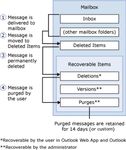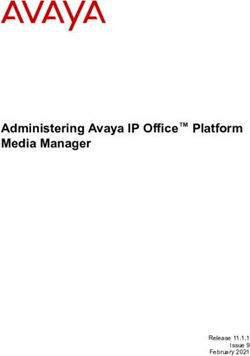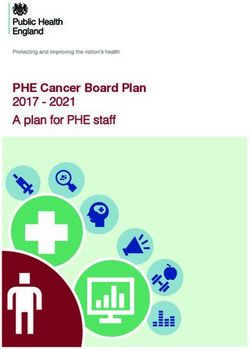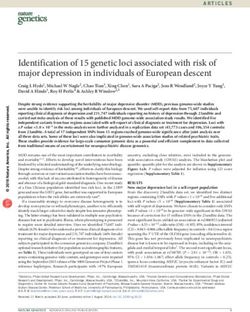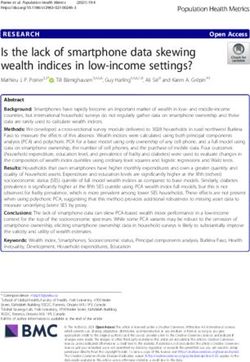MIGRATION GUIDE - Messaging Architects
←
→
Page content transcription
If your browser does not render page correctly, please read the page content below
About Netmail MIGRATION GUIDE
Discover your data wherever it resides through smart search and eDiscovery tools
that connect to multiple platforms including Microsoft Exchange/O365, Box, Citrix
ShareFile, file systems, Google, Amazon, and GroupWise. Sanitize any sensitive
data to ensure compliance with HIPAA/HITECH, PCI, and any state PII regulations.
Reduce costs by consolidating legacy archive systems, PST backups, and old mail
systems into low cost archive storage in the cloud or on premise. Netmail also
provides Migration Services and tools to help companies move quickly to the
Netmail Cloud or between any public cloud collaboration services.
For more information, visit www.netmail.com
Migrate from any
version of Exchange,
GroupWise, or Gmail
to Office 365What’s in Your Email Migration
Guide
Section 1: Six Steps to Success.............................................................................. 7
So you’re migrating your organization’s email to Office 365. A little intimidated? Good.
That’s the right mindset because a migration to the cloud with Office 365 is likely to be
one of the most important and visible IT projects you’ll handle all year. By following the
six steps in this section, you’ll discover why a detailed project plan is key to ensuring a
successful migration.
Section 2: Choose Your Migration Path.................................................................. 21
Deciding on the best migration path to Office 365 can be confusing. In this section,
we’ll provide some general guidelines on how to select the best migration path based
on your current email system, such as how quickly you want to migrate to Office 365.
Section 3: Hybrid On Premise / Office 365 Considerations..................................... 29
When an organization migrates its email and collaboration system to Microsoft Office
365, one of the key questions often asked is how can I back up and restore my data in
a cloud environment? Unfortunately, there aren’t as many options for backing up and
restoring your data as you may think. So before migrating to Office 365, it is critical to
understand the reasons why you may want a secure backup of your data and know
the options available to you.
Migration posters Track your migration from anywhereSection 4: How Netmail Can Help Ensure a Smoother Migration............................ 35
We know that an email migration to the Cloud can be a complicated project with the
potential for sky-rocketing project costs, lost data, and reduced productivity. So do it
right the first time. Netmail is simply the most reliable Office 365 migration tool on the
market. We have the expertise to migrate from Exchange 2007, 2010 and 2013 to
Office 365, GroupWise to Office 365, and Gmail to Office 365. We can also migrate
between Office 365 tenants.
Section 5: Your Office 365 Email Communication Plan........................................... 41
If you’re going to talk the talk, you’ve got to walk the walk. Discover why clear
communication is critical to the success of your migration. Spot the migration
champions in your organization, then decide what needs to be communicated,
establish a communication timeline, and learn how to create fun activities to facilitate
communication. To make it simple, we’ve included ready-to-use email communication
templates and migration surveys in this section.
Pre-migration tips and cheat sheets
Cool ideas for motivating everyone in your organization
End-user help and trainingCAPTURE Archive email, future and re-occurring calendar events, notes, personal address books, proxy rights, Personal Archives and PSTs. CLEANSE Detect, correct or remove incomplete, corrupt, or duplicate records. Verify the accuracy of legacy data. CONSOLIDATE Consolidate email platforms, archives, legacy archive systems, AD and Personal Archives in a centralized archive repository and streamlines storage space. MIGRATE Migrate the data to the new system to achieve accurate, clean and error free data.
SECTION 1 6 Steps to Success
Migrating to Office 365
A migration to the cloud with Office 365 is likely to be one of the most important and
visible IT projects you’ll handle all year. You know this project requires serious planning
and preparation. The key is the right planning and preparation.
We’ve got you covered. Using Netmail, and following the steps detailed in this toolkit,
you’ll get your organization safely through the process. In fact, you’ll come out looking
like a hero.
Ready to be a hero? Let’s get started.
Take advantage of our experience
We’ve used our migration approach to successfully migrate millions of users. This
experience has helped us narrow down the six crucial steps to a successful email
migration:
Step 1: Migration Project Assessment, Planning and Design
Step 2: Collecting Data in Your Existing System
Step 3: User Provisioning and Client Deployment
Step 4: Data Injection
Step 5: Cut Over to Office 365
Step 6: Completing Post-Migration Tasks
8 Netmail Migration6 Step Migration
Step 1 - Migration Project
Assessment, Planning
and Design
· Project Assessment
· Overall Project Plan
· Office 365 Plan Selection
· Communication Plan
(Week 1 to 9)
Step 2 - Collecting Data
in Your Existing System
(Week 3 to 4)
Step 3 - User
Provisioning
and Client Deployment
(Week 4 to 5)
Step 4 - Data Injection
(Week 5 to 8)
Step 5 - Cut Over to Step 6 - Completing
Office 365 Post-Migration Tasks
(Week 8 to 9) · Training
· Clean Up
(Week 8 to 9)Step 1: Migration Project
Assessment, Planning
and Design
Project Assessment
Don’t start your migration project without having a clear and realistic picture of what the
project actually entails. What resources do you already have? What resources will you
need? How much time will it take to complete the project? Keep these points in mind:
• Teamwork: Having a well-rounded team brings much more insight into the overall
migration project. Create a team with members from various backgrounds of expertise
to ensure that no steps or issues are overlooked. When assembling your team, think
about including the IT administrator, the IT director, a communications liaison, and a
member of your operations team. Select an enthusiastic project manager who will
help lead your team and champion the project throughout the migration timeline.
• Discovery: Coordinate a migration project team meeting to discuss the project in
detail and outline the resource assessments. Get specific. For example, establish
exactly how many domains, post offices or mail stores, users, and mailboxes exist;
how much data is stored in those mailboxes; how much data is archived; how much
storage is used; what is contained within the network, etc.
• Infrastructure: When you have a very clear understanding of your email infrastructure,
you can determine what, if any, additional system requirements you need in order to
move ahead with the migration. This gives you an accurate idea of what the project
will entail, and help you avoid the problem of setting unrealistic expectations for how
long the migration will take.
10 Netmail MigrationOverall Project Plan
After the project assessment, you’re ready to move on to the overall project plan. Here
are the key questions:
• What are your business requirements? (Disaster Recovery, Compliance, etc.)
• How much data do you want to inject into the Office 365 system?
• How much data do you want to inject directly into the Office 365
Archive folder?
• What data do you need to migrate (mail, appointments, address books, etc.)?
• When do you want to migrate users (certain times, days, weeks, months)?
Can you afford any downtime?
• Are there compliance issues to consider? Do you need to review old
and/or establish new email retention policies?
Office 365 Plan Selection
You also need to plan what
services and features you will use Attachment-less Migrations
with your Office 365 subscription.
If you are a small to medium sized With Netmail, you can migrate to Office 365
business (1-300 users), you could without migrating email attachments. Prevent
pick from the Office 365 Business, the loss of valuable information during your
Office 365 Business Essentials, or migration by stripping attachments from
the Office 365 Business Premium messages and replacing each attachment
plan. If you are a larger enterprise, with an HTTP link.
there are additional plans (such as
E1, ProPlus, E3) to consider or if you are a non-profit organization, there are specific
plans you might be interested in. The good news is that you can expand your Office
365 service as your business grows. Use the information you gathered from your
resource assessments to help determine what Office 365 plan works best for your
organization.
Netmail Migration 11From there, you can finalize the overall implementation plan. How and when will you
implement your archiving and migration solutions and new email platform? You can also
start to define your migration methodology, including procedures, alternative options,
and/or possible troubleshooting techniques.
Communication Plan
It is important to create a comprehensive communication plan to keep all users affected
by the email migration — including executive management, the project team, and users
— up-to-date on the project’s progress.
The communication plan should include the following information:
• An outline of the migration plan, including how and when it will be carried out
• Any issues that the organization might encounter during the migration process
• Migration status updates via email throughout the migration process
• Any pre-migration and/or post-migration tasks users may have to complete
NOTE: A complete Communication Plan is included in Section 5 of this document.
12 Netmail MigrationStep 2: Collecting Data in Your
Existing System
To handle the problem of PSTs, we’ve developed a toolkit for identifying, collecting,
cataloging, and processing personal archives:
Phase Description
This phase scans each database to provide you with a report on
the actual defined location of the current archive for each user in
Identify the organization. This is a quick and easy method for determining
which archives are stored on network devices and which archives
are stored on local storage media.
This phase includes moving all personal archives located on local
storage media to a network device for processing. Once these
individual users have been identified, we scan local workstations
Collect for personal archive databases and automatically move these
databases to a designated network storage device for processing.
This tool can be deployed remotely to these target workstations
using login scripts or other software distribution mechanisms.
This phase includes a pre-scanning tool which scans each server
and subdirectory to search and identify all personal archives
located on that server. The tool provides an XML catalog of
Catalog all personal archives which can then be read by Netmail to
automatically process personal archives without having to
consolidate files onto a single server or having to parse through
each subfolder on the server.
Netmail Migration 13Phase Description
The final phase is performed once the archives have been moved
to the network and all archives cataloged after which they can be
processed automatically by Netmail and converted to XML data in
Process a centralized repository. This then makes that data fully accessible
to email clients, preserves the ability to search and maintain the
data in accordance with state records retention regulations, and
allows that data to be migrated into Office 365.
14 Netmail MigrationStep 3: User Provisioning and Client Deployment User Provisioning Before you can migrate data to the Office 365 system, you need to first provision your users in Azure Active Directory and select the appropriate licensing option to mail-enable them for the new email platform. This lets users access their existing mail, future and recurring appointments, tasks, notes, calendars, and personal address books once they’ve been moved to the new system. If you want, system administrators can also migrate the system address book, distribution lists, proxy rights, and more. Why We’re Better Netmail’s high-fidelity migration approach is based on the concept of archiving data and completing most of the data transfer before you migrate the users. This results in minimal disruption for the users themselves. Most other migration solutions simply transfer all the data directly to the cloud without archiving it first. Not only does this approach increase the chances of lost or corrupt data, but it also takes much longer to migrate the data and therefore relies heavily on the co-existence of the two messaging systems. Why is this bad? It introduces unnecessary complexity to the migration project, including having to deal with problems with directory, mail flow, routing, and calendar free/busy synchronization between the two systems. Netmail Migration 15
Client Deployment
With the Office 365 Software as a Service (SaaS) solution, there is no on-premise
Exchange infrastructure to setup or deploy and minimal supporting infrastructure. All you
will need to install on premises is the Microsoft DirSync server and the Netmail migration
agent with the Netmail connector to Office 365. Validate the system and perform
capacity and client tests. Ensure that your IT staff is equipped with adequate Office 365
system training so they have the knowledge to troubleshoot issues and handle future
user problems and/or questions. Once all of the components are in place, validate the
data injection process and client access. When you are confident that any and all issues
that may have come up during the testing and validation phases have been resolved,
you can sign off on your Office 365 setup and migration procedure.
Before going live with your Office 365 system, you need to deploy the Outlook client on
users’ workstations. For large organizations, it may be more practical to use a third-party
tool (such as Microsoft System Center Configuration Manager) to automatically push the
client to all workstations rather than to manually deploy it on each workstation.
Step 4: Data Injection
After all user accounts have been created and mail enabled, you can inject data directly
into the live Office 365 system or transfer your archives directly into the Office 365 Archive
folder. The amount of data to be injected into Exchange depends on your retention
policy. For example, if your organization requires that 90 days’ worth of email resides
in the live mailbox, then only that amount of data will be injected into the system. Mail
older than 90 days can be injected in the Archive folder; however, users will still be able
to access their archived items. Be sure to monitor the injection process and validate and
test client access as user data is moved over to the cloud.
16 Netmail MigrationStep 5: Cut Over to Office 365 Before making the final cut-over to Office 365, you need to perform a final collection of messages from your existing messaging system (from the last two weeks, for example), inject that data into the cloud, and carry out a final validation of your new system. When you are confident that all components are functioning correctly, you can then make the decision to go live with your new Office 365 platform. You will need to redirect internal processes to Office 365 and route all Internet mail to Office 365. Generally, the collection of data from your existing messaging system, the injection of that data into Office 365, and the go-live decision are done over the weekend prior to the official launch of the Office 365 system. Come Monday morning, users can begin using their Outlook email client, or Outlook Web App via a browser without experiencing downtime or interruptions during work hours. Essentially, taking the SIMPLE! Migration approach ensures uncomplicated and uninterrupted email access for users. Netmail Migration 17
Step 6: Completing
Post-Migration Tasks
After you’ve migrated all users and mailboxes to Office 365, there are still a few tasks to
be completed to finalize your migration project. During the week following the migration,
monitor your Office 365 system and run through validation procedures to make sure
everything, including mail flow, appointment and task scheduling, etc., is working
properly for all accounts.
Training
A period of adjustment and training is required for all those affected by the email platform
migration. Ensure that adequate training is provided for the system administrator(s) so
they are comfortable administering the new Office 365 system. You should also provide
training for your IT and support staff so that they can effectively respond to and resolve
user issues. Of course, you need to provide all users with access to training web sites
and/or documents, webinars, blogs, and any other support material that will help them
transition quickly and easily to their new email client. Furthermore, if your organization is
ever faced with an eDiscovery request, you need to make sure your CIO, legal counsel,
operations team, and human resources department get sufficient training to be able to
find any and all information relevant to the case at hand. Office 365 has various eDiscovery
features built into it depending on the plan you have selected. This will typically mean
that the tools and processes may change for those fulfilling eDiscovery requests.
Clean Up
When you are satisfied that the server mailboxes of your original messaging system
have been successfully migrated, you can delete them and decommission your original
servers. You can also remove your original messaging system’s old client files and registry
settings, and clean up the old clients on users’ desktops.
18 Netmail MigrationSECTION 2 Choose Your Migration Path
Batch Migration:
According to Microsoft, “Even though cutover migration supports moving up to 2000
mailboxes, due to length of time it takes to create and migrate 2000 users, it is more
reasonable to migrate 150 users or less.”
Supported source Exchange: 2003, 2007, 2010, 2013
Migration duration: One weekend
Impact: System shutdown for all users
As part of this Batch Migration process, a trusted connection is made between the current
local host system and the Office 365 system. For this, certain configurations changes may
be required on the local Exchange server as well as deployment of public certificates.
Once connectivity has been established and migration capabilities have been verified, the
mailboxes along with their email, appointments, and contact information will be migrated
to the O365 system. During this process, it is important that no new mail is introduced
into the existing system so it is recommended that access to the system and all incoming
new mail be halted during the migration process. This will result in a service disruption, but
should be isolated to a single weekend, otherwise, a staged migration may be required.
BULK MIGRATION
Exchange
2010/2013
22 Netmail MigrationStaged Migration: If you are running an older version of Exchange and have more than 2000 users, or too much data to migrate over a weekend using a Batch Migration, then you might want to consider a Staged Migration. Supported source Exchange: 2003, 2007 Migration duration: As long as you want Impact: Minimal, although some limitations with certain functionalities. As part of the Staged Migration, users will be migrated in groups to alleviate the issues of migrating large numbers of users and data at once and causing extended disruption to users and services. For this methodology, certain configuration changes may be required on the local Exchange server as well as deployment of public certificates. Once connections have been established between the on premise system and the O365 system, users will be migrated in smaller batches of users (up to 100 depending on mailbox sizes). Once users are migrated they can access and use the O365 system. Forwarding rules on either side will ensure that they can continue to communicate with their peers and that new email is received. During this migration transition, features such as Delegate Access and Free Busy Search will be lost. Users will also have to recreate their mail profiles which will result in loss of profile information such as client rules and signatures. Netmail Migration 23
STAGED MIGRATION
Once all accounts have successfully been migrated to the cloud, all incoming Internet
email will be directed to the cloud and the local system will be ready for decommissioning.
Hybrid Migration:
Whether you have dozens, hundreds, or thousands of users, if they are running Exchange
2010 or later, then the best way to migrate to Office 365 is to use a Hybrid Migration.
Supported source Exchange: 2010 or later
Migration duration: As long as you want
Impact: None, apart from restarting Outlook once your mailbox has been moved.
As part of the Hybrid Migration, both on premise systems and cloud systems will be
federated and users will be moved in groups to alleviate the issues of migrating large
numbers of users and data at once and causing extended disruption to users and
services. For this methodology, certain configuration changes may be required on the
local Exchange server as well as deployment of public certificates.
24 Netmail MigrationOnce connections have been established and full system functionality and coexistence
has been validated, users will be moved in small batches depending on mailbox size.
Users will not have to logout immediately as the system will stage the data transfer in the
background first. When ready, the account will be migrated along with a delta update
of messages. Users will be informed they have been moved and will be asked to restart
their Outlook clients. Users should restart Outlook and will need to wait to synchronize
data to their local cached client file but all other profile settings and configurations should
remain unchanged.
Exchange
2010/2013
Upgrade / Hybrid Migration:
In the case where you would like to use a Hybrid Migration, but are running Exchange
2007, then we will first have to upgrade your version of 2007 to 2013 and then set up
the hybrid connection.
Supported source Exchange: 2007
Migration duration: Off-hours to migrate to 2013, then as long as you want during the
Hybrid Migration.
Impact: Some downtime during the initial migration to 2013, apart from restarting
Outlook once their mailbox has been moved.
Netmail Migration 25In order to limit end user impact usually associated with a staged migration, such as loss
of user profile and basic coexistence, the migration strategy is to migrate the existing
users form Exchange 2007 to an on-premise 2010 system, then move those users to
O365 using the standard hybrid methodology.
As part of the Hybrid Migration, both on premise systems and cloud systems will be
federated and users will be moved in groups to alleviate the issues of migrating large
numbers of users and data at once and causing extended disruption to users and
services. For this methodology, certain configuration changes may be required on the
local Exchange server as well as deployment of public certificates.
Once connections have been established and full system functionality and coexistence
has been validated, users will be moved in small batches depending on mailbox size.
Users will not have to logout immediately as the system will stage the data transfer in the
background first. When ready, the account will be migrated along with a delta update
of messages. Users will be informed they have been moved and will be asked to restart
their Outlook clients. Users should restart Outlook and will need to wait to synchronize
data to their local cached client file but all other profile settings and configurations should
remain unchanged.
HYBRID MIGRATION
Exchange Exchange
2007 2010/2013
NOTE: The Microsoft tools are used when there is a one to one mapping between the
source Exchange System and the Target exchange system.
26 Netmail MigrationThis type of migration may not support migrations of data from other hosted Exchange systems where access to the system is restricted or to: • Migrate inactive accounts • Filter privacy uncompliant data • Merge email systems Netmail Migration 27
SECTION 3 Hybrid On Premise / Office 365 Considerations
Making the transition to the Cloud requires careful planning. One of the major decisions
organizations must make right away is whether you want to move all mailboxes to Office
365 or want to maintain a hybrid on premise/Office 365 mixture which is sometimes
called “the best of both worlds.”
In this “best of both world scenarios,” organizations may choose to keep highly-sensitive
mailboxes on premise while migrating mailboxes of a less sensitive nature to Office 365.
There are compelling reasons for choosing to keep some data on premise, including:
• Organizations concerned with potential data corruption.
• Organizations concerned with losing wrongly deleted emails or accounts.
• Organizations wanting to augment the email retention limitations of Office 365.
• Organizations whose end users have mailbox sizes greater than 50 GB who
still need access to all their email and do not want to pay for premium licenses.
• Organizations with strict legislation and compliance regulations or privacy
concerns who may want to leave some email on premise.
• Organizations wanting to migrate to the cloud without migrating any legacy
email data.
• Organizations concerned with data sovereignty who may want to operationally
use the benefits of O356, but minimize the exposure.
Making the Right Decision
Netmail was designed to accommodate the hybrid on premise/Office 365 scenario with
the option to store some data in the cloud and some on premise. If your organization is
concerned about the security of your data in Office 365, Netmail gives you the flexibility
to host your data in the cloud while still retaining data on premise. You also have the
ability to store your data in the Netmail Cloud.
30 Netmail MigrationNetmail provides a unique, simplified, and more efficient way to help organizations securely back up business-critical information from Office 365. Through the archiving functionality built into Netmail, organizations can capture and back up data stored in Office 365 into a centralized and tamper-proof repository with seamless end-user access and rapid search functionality on premise or in the Netmail Cloud. Netmail transforms your approach to email data protection beyond the limitations of traditional backup solutions and eliminates the complexity of managing multiple third-party point products. With Netmail, organizations can have the peace of mind of migrating to Office 365 while still retaining ownership and full control of important data for legal and access to information reasons or for the purposes of retaining a secure backup copy of important data. Understanding Email Retention in Office 365 When it comes to recovering your data, your first line of defense in Office 365 is the same as it would be in an on premise Exchange environment. When you delete an item (messages, appointments…) in Microsoft Outlook or Microsoft Outlook Web App, a copy of the deleted item is placed in your Deleted Items Folder and you can retrieve the message directly from the Deleted Items Folder. By default, deleted items are retained in your Deleted Items Folder for 30 days. When you delete a message from the Deleted Items Folder, the message is moved to the Recoverable Items Folder (RIF), which replaces the feature known as the dumpster in Exchange 2007. By default, deleted items are retained in your Recoverable Items Folder for 14 days. If Single Item Recovery is enabled and the deleted item retention period has elapsed, the item is moved to the Purges folder. When the retention period of an item in the Purges folder expires, the item is permanently removed from Exchange and can’t be recovered by an administrator. Netmail Migration 31
The following diagram illustrates the Single Item Recovery process:
There is also a 30-day retention period for deleted mailboxes. If a mailbox is accidentally
deleted during the 30-day retention period, then your email administrator can generally
get it back. Mailboxes cannot be recovered if they were deleted beyond the 30 day
retention period. Resource mailboxes are not recoverable.
The Limitations of Single Item Recovery Process
Single Item Recovery is feature that essentially allows you to recover individual items
without having to restore from a point-in-time backup. In many organizations, Single Item
Recovery is often inadequate. While Single Item Recovery does offer some protection
against deleting items such as messages or mailboxes, it does not allow for the recovery
of a corrupt mailbox. For example, if a malicious virus corrupted all the mailboxes on
a server, there is no way to revert a mailbox server to an earlier point in time. Microsoft
does not perform backups of data stored in the cloud. Instead Microsoft replicates your
data, so it is possible that corruption may be replicated on all copies of your data. So
32 Netmail Migrationwith no real practical way for email administrators to back up Exchange mailboxes, users often circumvent this by exporting their mailbox contents into PST files for safekeeping, but this approach is completely impractical for use in most organizations. Email Attachments and Office 365 Organizations migrating to Office 365 face a default maximum limit on the size of email attachments they can inject into the Exchange Online system—25 MB. Organizations who want to inject larger messages into the cloud do have the ability to customize the maximum message size up to 150 MB for any or all of their mailboxes by adjusting the default message size restriction in the Exchange Admin Center on a per mailbox basis. When migrating to Office 365, you should be aware of the 25 MB limit on email messages because if you do not change the default message size, large messages with email attachments will not be migrated to the cloud. For some organizations however, the process of manually customizing maximum message sizes on a per user basis can be a tedious, time-consuming and unrealistic approach to email management. Privacy Concerns Under the US Patriot Act of 2001, government agencies such as the IRS, DHS, SEC and many others can subpoena Microsoft directly for data stored in Office 365 without the knowledge of the organization in a process known as “a blind subpoena.” Similarly, under the Electronic Communications Privacy Act (ECPA) passed in 1986, the same agencies are allowed to access email, private photos and documents transmitted and stored longer than 180 days with an online service provider without obtaining a search warrant or demonstrating probable cause that a crime has been committed. So organizations with privacy concerns might want to consider implementing a data retention policy that deletes the data prior to 180 days while keeping a copy of the data on premise in Netmail or in the Netmail Cloud. Netmail Migration 33
SECTION 4 How Netmail Can Help Ensure a Smoother Migration
Data Immutability and Office 365 Tenant Lifecycle
A question organizations should ask is what happens to my data after my organization’s
Office 365 subscription ends? During the first 30 days after an Office 365 subscription
ends, the Office 365 tenant account is in a grace period, known as an expired state.
During this period, users can still access data. After 30 days, the tenant account enters
disabled state for 90 days. During this period, users no longer have access to data, but
an administrator can still log in, back up data if required, or reactivate the subscription.
At the end of the disabled state, which is 120 days after your subscription has expired,
the account enters the de-provisioning state. This is when the data from user accounts
to email data and documents is deleted permanently.
Transitioning to the Cloud with Netmail
If you’re migrating to the cloud, or simply planning a migration in the next few years,
Netmail can help you prepare by consolidating, cleaning, and migrating all of your
disparate on-premise data silos (including Active Directory, PSTs, legacy archives, and
files) into an open XML repository on premise or in the Netmail Cloud. You can then
choose to inject the all of the data, or just a subset of data, into Office 365. Our solution
can also help you easily extract a complete, forensically-defensible data set from
numerous legacy sources, including McAfee SaaS Archiving, MXLogic, EMC SourceOne,
EMC EmailXtender, Mimosa NearPoint, GWAVA Retain, HP Autonomy, Zantas EAS, and
Symantec Enterprise Vault.
How Netmail Guarantees 100% Retention
While Microsoft does offer a promise of 99.9% uptime with Office 365, there still remains
a small opportunity for accidents to happen.
With Netmail, organizations can now guarantee 100% message retention in Exchange.
This feature works in conjunction with Single Item Recovery in Exchange to prevent any
items from being removed from the Exchange database before they are archived.
Using the same methodology employed by Netmail Archive, organizations create
corporate-wide email retention policies which are then applied to the Recoverable Items
Folders of selected users or mailboxes in Exchange Online. By applying both an adequate
36 Netmail Migrationretention period and storage quota to the Recoverable Items Folder in Exchange and running regularly-scheduled archive jobs in Netmail Archive, your organization can ensure that even those items that may have been deleted by users, or through Exchange’s automated deletion process, are still archived. Note: To ensure 100% retention, the archive job must run successfully before the retention period has expired. Netmail ensures that your email messages, attachments, calendar items, tasks, notes, and address books are always available by creating a secure backup copy of your email data using its built-in archiving functionality and storing it in a centralized on premise or cloud archive to ensure the security and availability of the data for years to come. What’s more, in the event of accidentally-deleted or corrupt mailboxes, Netmail can restore your email data. Netmail Cloud, our cloud archiving solution, also minimizes the risk of deletion by storing archives in a separate secure archive. With a second copy of your data, you can rest assured that your archives adhere to strict data retention requirements to support legal discovery and regulatory compliance while at the same time ensuring the guaranteed preservation of 100% of your data in the event that you need to recover it. Netmail Migration 37
Creating an Email Archive Museum with Netmail
Netmail can also be used to create an email museum by archiving terabytes of data
from legacy Exchange 2003, 2007,2010, and 2013 systems into a single on premise
archive repository prior to your migration to Office 365 thereby streamlining and
accelerating the migration by moving only the email data you need. Using Netmail’s
Archive Museum feature, organizations can save historical email in perpetuity in an
Email Archive Museum where they would have the ability to search, view and export
this data should the need ever arise in the future.
38 Netmail MigrationSECTION 5 Your Office 365 Email Migration Communication Plan
Contents
Building an Effective Email Migration Communication Plan........................... 45
Identify Your Key Stakeholders and their Communication Objective................... 45
Determine How You Will Communicate............................................................. 47
Decide What Needs To Be Communicated....................................................... 48
Create Tools to Help Facilitate Communication ................................................ 49
Intranet Site................................................................................................ 49
Distribution List........................................................................................... 50
Migration Alias............................................................................................ 50
Migration Theme......................................................................................... 50
Establish a Regular Email Communication Timeline................................................ 51
Email Communication Timeline......................................................................... 51
Before Migration – Pre-Migration Survey........................................................... 52
Three Months Prior – Manager Email ............................................................... 52
Two Months Prior – General Email ................................................................... 52
One Month Prior – Manager Email.................................................................... 52
One Month Prior – User Email........................................................................... 52
One Week Prior – User Email............................................................................ 53
One Week Prior – General Email....................................................................... 53
One Week Prior – Manager and Support Email................................................. 53
One Day Prior – General Email ......................................................................... 53
After Migration – Welcome Email...................................................................... 54
After Migration – Post-Migration Survey ........................................................... 54
42 Netmail MigrationCreate Educational Email Communication Activities .............................................. 55
Email Communication Activities - 3 Months Prior.............................................. 55
Email Communication Activities - 2 Months Prior.............................................. 56
Email Communication Activities - 1 Month Prior................................................ 57
Email Communication Activities – Post-Migration.............................................. 59
What to Expect on the Day of the Migration............................................................ 60
Appendix A: Migration Surveys............................................................................... 61
Appendix B: Sample Email Communications ......................................................... 63
Three Months Prior – Manager Email................................................................ 63
Two Months Prior – General Email.................................................................... 63
One Month Prior – Manager Email.................................................................... 64
One Month Prior – User Email........................................................................... 65
One Week Prior – User Email............................................................................ 65
One Week Prior – General Email....................................................................... 66
One Week Prior – Manager and Support Email................................................. 67
One Day Prior – General Email.......................................................................... 68
After Migration – Welcome Email...................................................................... 69
Appendix C: Sample Before and After Migration Procedures................................... 70
Top 10 Things to do Before Your Account Migrates........................................... 70
Top 10 Things to do After Your Account Migrates............................................. 71
Setting Up Your Mobile Devices........................................................................ 72
Getting Help.......................................................................................................... 73
Netmail Migration 43Building an Effective Email
Migration Communication Plan
When planning to migrate your organization’s email from to Microsoft Office 365, clear
and convenient communication is critical to the success of your migration project. You
need to communicate with the people being migrated, their managers, the migration
Support team, the migration project team, and your organization’s management. Building
an Effective Email Migration Communication Plan provides important recommendations
from Netmail on how to build an effective email migration communication plan.
Identify Your Key Stakeholders and their Communication
Objective
Key Stakeholder Communication Objective
Executives (Directors, CIO) • They know what is happening when
and why at a very detailed level
• They know how and when to get their
organizations to support the change
• They are excited advocates for the
change
• Expectations are set regarding the
challenges of the move
Netmail Migration 45Key Stakeholder Communication Objective
Company Management (Department • They know what is happening with
Heads, Directors, Managers) the launch and when at a detailed
level
• They understand the impact to their
department
• They know what needs to be done
and assigned to get ready
• They are actively engaged (vested)
in making the move successful
• They are excited about the change
Support Personnel (Department • They consistently understand what
Support Resources, Help Desk we are doing and when so that the
Personnel) message is the same no matter who
you speak to
• They know where to go for education
and training
• They are excited advocates
• They are vested in the change
End Users • They know what will happen and
when it takes place
• They know the steps that they need
to complete for a successful transition
• They are educated about the change
and know how to get training and
support
• They are excited for the change and
see it in a positive light
46 Netmail MigrationDetermine How You Will Communicate
Email Broadcasts
• General Email broadcasts to user population
• Deliverable: Standard Email Template and monthly messages
• Targeted Email broadcasts to heavy and vocal Email users
• Deliverable: Personal Email from a launch team member
• Key Stakeholder Email broadcasts
• Deliverable: Status report from director or CIO
Launch Intranet Site
• Deliverable: A central location for the latest Outlook migration information
(updated weekly)
Face-to-Face Interaction
• Deliverable: Weekly phone calls, visits and trainings with departments and areas
• Deliverable: Personal (high-touch) support available on launch date (volunteers
to “walk the floors”)
• Deliverable: Pre-launch and launch week information kits
• Deliverable: Posters and table cards
Events
• Deliverable: User giveaway to drive behavior (Email account clean-up, etc.)
• Deliverable: Series of training and information seminars
Netmail Migration 47Decide What Needs To Be Communicated
Key Stakeholder What They Need to Know
Executives (Directors, CIO) • Expectations—challenges, benefits
• Definition of project success
• Launch status (create a metrics
dashboard)
Company Management (Department • Expectations—challenges, benefits
Heads, Directors, Managers)
• Launch status
• Will my department applications be
implicated, and if so, are they ready?
• What is the impact on my employees’
productivity?
End Users • Why are we moving to Outlook?
• How does this impact me?
• What benefits can I expect?
• What are the project dates?
• How will it happen (rollout details)?
• What do I have to do?
• How do I get help?
• Email policies and practices (saving
old email, 120-day limit, size limit)
• Known issues (version installation
issues, other?)
• How can I get access to resources,
conference rooms, distribution
lists, etc.
48 Netmail MigrationCreate Tools to Help Facilitate Communication
The people being migrated need to know what’s going on, what’s expected of them,
where to go for help, and where to find additional information. They also need to be
able to recognize official communications from the migration team. To accomplish these
goals, Netmail recommends that the migration team create an Intranet Site, a Distribution
List, and a Migration Alias to facilitate the sharing of information.
• Intranet Site
• Distribution List
• Migration Alias
• Migration Theme
Intranet Site
Netmail recommends that you create an Intranet site that is available to all members of
the migration team, the Support managers, and end users. This site should contain the
following information:
• Project plan
• Migration processes
• Migration tracking spreadsheet
• Before & After migration procedures
• Known Issues and frequently asked questions (FAQs)
• End-user documentation, downloads, and/or videos
• Support Request form
• Bug filing form
Netmail Migration 49Members of the migration team should have permission to post Known Issue and FAQ
articles. Users should be able to comment on each of the procedures and the Known
Issues and FAQ articles. The migration team should monitor these comments and
update the individual procedures and articles as needed. Users should also be able to file
Support Requests and monitor the progress of their previously filed Support Requests
from this site. If someone feels that they have identified an issue with the product or the
service, they should be able to file a bug report.
Distribution List
The migration team should create a team distribution list. All project email is sent to this
distribution list and is available to all members of the project team.
Migration Alias
The migration team should create a migration alias from which all official migration
communications are sent. Select people should have the ability to send email from this
alias. This helps users identify official migration communications.
Migration Theme
To make the migration process more enjoyable and engaging for end users, the migration
team may want to consider creating a theme around the migration project. For example,
end users can be invited to embark on a virtual journey (complete with an “itinerary”
outlined on postcards). The analogy of animal or insect migrations to warmer climates
can also be used.
50 Netmail MigrationEstablish a Regular Email Communication Timeline
The primary method of communication between the migration team and the rest of the
organization should be email. Netmail has created email templates that are included in
Building an Effective Email Migration Communication Plan. These email messages are
intended to be sent on a specific schedule before and after migration.
Email Communication Timeline
Timeline Communication Type
Before Migration • Pre-Migration Survey
Three Months Prior • Manager Email
Two Months Prior • General Email
• Manager Email
One Month Prior
• User Email
• User Email
One Week Prior • General Email
• Manager and Support Email
One Day Prior • General Email
• Welcome Email
After Migration
• Post-Migration Survey
This section describes the intended use of each of these email messages included in
the timeline.
Netmail Migration 51Before Migration – Pre-Migration Survey
This email message is sent to users before the migration begins. This message thanks
the person who is going to be migrated for their participation during the migration and
gives them the opportunity to provide feedback by completing the Pre-Migration Survey.
See Appendix A: Migration Surveys.
Three Months Prior – Manager Email
This email message notifies all managers in your organization that your organization is
migrating to Microsoft Office 365. In this email message you should provide an overview
of the migration process and tell your managers when the migration is scheduled. You
should give the managers the information they need to communicate about the migration
to their employees. See Appendix B: Sample Email Communications.
Two Months Prior – General Email
This email message is sent to everyone who is a candidate for mailbox migration. It
notifies them that their mailbox is scheduled to be migrated. This email message provides
them with contact information. See Appendix B: Sample Email Communications.
One Month Prior – Manager Email
This email message is sent to all managers and lists their employees that you plan
to migrate. This notifies the managers which of their employees you plan to migrate
and provides them with the opportunity to postpone migration for specific individuals if
necessary. See Appendix B: Sample Email Communications.
One Month Prior – User Email
This email message is sent to all people scheduled to be migrated. It is a reminder
and contains essentially the same information as the Two Months Prior General Email
message. Links to documentation on the intranet site can also be included to allow
users to begin familiarizing themselves with the new email client. See Appendix B:
Sample Email Communications.
52 Netmail MigrationOne Week Prior – User Email This email message is sent to all people scheduled to be migrated. It is a reminder and strongly encourages them to complete the Before Migration procedures. See Appendix B: Sample Email Communications and Appendix C: Sample Before and After Migration Tasks. One Week Prior – General Email This email message is sent to everyone who has completed the Pre-Migration Survey and has been qualified to migrate. It contains additional information about what to expect when their mailbox is migrated. Users can also be reminded about where to find documentation on the new Outlook client. See Appendix B: Sample Email Communications. One Week Prior – Manager and Support Email This email message is sent to the managers of the people being migrated, to the people performing the migration, and to the members of the Support team. This is intended as the official migration hand-off. It lists who is scheduled to be migrated, who will perform the migration, and who is scheduled to support the migration. It specifies the migration time and the expected duration. See Appendix B: Sample Email Communications. One Day Prior – General Email This email message is sent to everyone who has completed the Pre-Migration Survey and is ready to migrate. This is their final notice that their mailboxes will be migrated on the next business day. This email can also include the After Migration procedures that users will have to complete once their account has been migrated. See Appendix B: Sample Email Communications and Appendix C: Sample Before and After Migration Tasks. Netmail Migration 53
After Migration – Welcome Email
This email message is sent to everyone who has been migrated. This email message is
used as the final migration verification step. It is sent to users new Office 365 mailbox.
The user will see it in their Office 365 Server mailbox when they first log in.. If there
is a problem with the mailbox migration, the administrator will receive a non-delivery
receipt (NDR). If that happens, the migration administrator can begin troubleshooting
procedures. This email message contains the user’s Microsoft user name and their
temporary password. This email is also a reminder that users should complete the After
Migration procedures and set up their mobile devices. See Appendix B: Sample Email
Communications and Appendix C: Sample Before and After Migration Tasks.
After Migration – Post-Migration Survey
When the migration team confirms that the user has been successfully migrated and
that any migration issues have been resolved, they send this email message. This
message thanks the person who was migrated for their participation and gives them
with an opportunity to provide feedback by completing the Post-Migration Survey. See
Appendix A: Migration Surveys.
54 Netmail MigrationCreate Educational Email Communication Activities
It is important to educate and involve the entire organization about the upcoming
migration. Netmail has created suggested Email Communication Activities that are
included in Building an Effective Email Migration Communication Plan. These activities are
intended to be presented on a specific schedule before and after migration. This section
describes the intended audience for each of these suggested Email Communication
Activities.
Email Communication Activities - 3 Months Prior
Audience Activity Completed By
Executives • Communication Plan Review
• Support Plan Review
• Project Management staff
updates (bi-weekly)
• Launch progress updates
• Provide executive slide sets
External Executives • Department Presentation
• Introductory Email & Project
Fact Sheet
• Custom “Needs and Impact”
statement
Admin Support • Specialized training for admin
assistants
Netmail Migration 55Audience Activity Completed By
Technical Support • Weekly training
Personnel
• Knowledge base and FAQ
available
• Outlook help desk training
External (field) • Continue weekly support contact
Management
• Monthly progress assessment
End Users • General announcement Email
• Intranet Site goes live
• Weekly end-user challenges
Email Communication Activities - 2 Months Prior
Audience Activity Completed By
Executives • Launch progress updates
External (field) • Updated “Needs and Impact”
Executives statement
Admin Support • Continued training for
administrators of all managing
directors
56 Netmail MigrationAudience Activity Completed By
Technical Support • Department support staff training
Personnel
• Update knowledge base
and FAQ
• Help desk training
External (field) • Weekly support contact
Management
• Monthly progress assessment
End Users • Posters created and displayed
• New contest to clean-up email
• Outlook events (Brown bag,
virtual events)
Email Communication Activities - 1 Month Prior
Audience Activity Completed By
Executives • Launch progress updates
External (field) • Updated “Needs and Impact”
Executives statement
• Personal Email on rollout status
Netmail Migration 57Audience Activity Completed By
Admin Support • Admin event/training
• Continued training for admins of
all managing directors
• Specialized training for area
managers and field RAMs to
support area admins
• Migration technical assistance
available
Technical Support • Department support staff training
Personnel
• Additional call volume capacity in
place for help desk
• Updated help desk phone menu
External (field) • Weekly support contact
Management
• Monthly progress assessment
End Users • “How to” Email
• “Differences” Email
• Promote desired support paths
• Information kiosks in company
buildings
• Support Kiosks in company
buildings (e.g., for setting up
mobile devices)
• Outlook events (Brown bag,
virtual events)
58 Netmail MigrationYou can also read