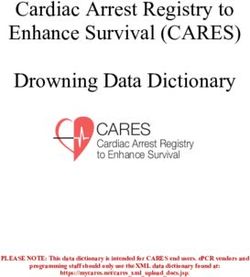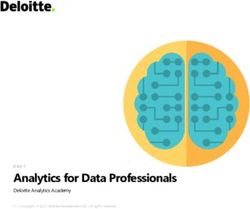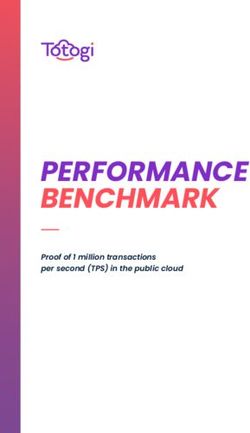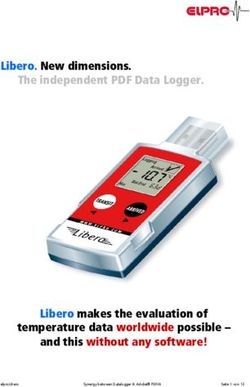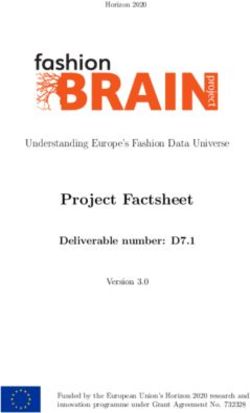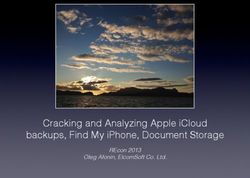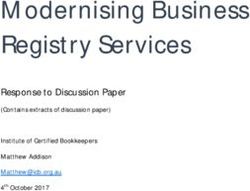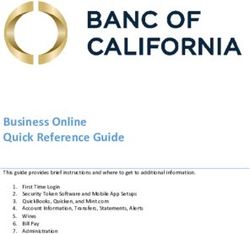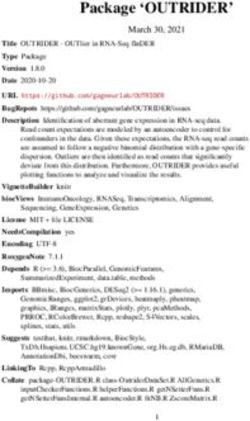COMPARE QUICKBOOKS PRO, PREMIER AND ENTERPRISE UNDERSTAND THE KEY DIFFERENCES - THIS GUIDE COMPLEMENTS OF SCOTT GREGORY, QUICKBOOKS SPECIALIST
←
→
Page content transcription
If your browser does not render page correctly, please read the page content below
Compare QuickBooks Pro, Premier and Enterprise
Understand the Key Differences
This guide complements of
Scott Gregory,
QuickBooks SpecialistCompare QuickBooks Products
The Inside Scoop Enterprise Premier Pro
(see notes below) Version
Buy Now Buy Now Buy Now
# of simultaneous users A Up to 30 Up to 5 Up to 3
Data file size B 1 GB or more 150-200 MB max 150-200 MB max
Create & e-mail quotes C
Create & e-mail sales C NO
orders
Create & e-mail invoices C
Create & e-mail purchase C
orders
Optimized for larger data NO NO
files and network usage
Print checks, pay bills and D
manage expenses
Track sales and customer
payments
Track credit cards
Track sales taxes
Manage payroll, payroll E
taxes and direct deposits
Set reminders and create
to do lists
One-click business reports F 150+ industry- 150+ industry- 100+
specific specific
Import data from previous G
versions of QuickBooks
Import data from Excel H
www.BetterBottomLine.comThe Inside Scoop Enterprise Premier Pro
(see notes below) Version
Buy Now Buy Now Buy Now
Download bank and I
credit card transactions
Multiple currency
capabilities
Create a business plan NO
Create a budget J
Forecast sales and NO
expenses
Customize your invoices K
and other forms
Create industry-specific NO
reports
Track inventory, set L
reorder points
Create inventory L NO
assemblies and bills of
material
Track inventory in M NO NO
multiple warehouses,
serial/lot # tracking, bin
location tracking, bar
coding capabilities and
FIFO costing
www.BetterBottomLine.com“THE INSIDE SCOOP” – WHAT YOU REALLY NEED TO KNOW ABOUT THESE FEATURES
A: # OF SIMULTANEOUS USERS – A common source of confusion with QuickBooks users everywhere.
The easiest way to understand this issue is this – each computer that is going to use QuickBooks needs
its’ own paid, licensed copy installed on it. For example, if you have 3 people in the office that are going
to use QuickBooks, you need to purchase 3 licenses.
Another example – if you have 7 people in the office that are going to use QuickBooks, you need to
purchase 7 licenses. HOWEVER, Pro will allow up to 3 users and Premier will allow up to 5 users working
in the same QuickBooks file at the same time – no exceptions. Enterprise will allow you to have up to 30
users in the same QuickBooks file at a time.
If you have a server in your office (or a desktop computer that is acting as a server), you do not have to
purchase a separate license for that computer AS LONG AS nobody is sitting and working with
QuickBooks on that computer each day. (back to comparison chart)
B: DATA FILE SIZE – They don’t tell you this anywhere in the users’ guide for Pro or Premier, but it is
important for you to know you may outgrow these versions for some technical reasons. My experience
is that Pro and Premier data files start to take a long time to run reports at the 150-200 MB (megabyte)
size. In addition, Pro and Premier become more susceptible to data corruption and other funky issues if
they get to be too large.
The Enterprise version was designed to handle a much larger data file. There are some businesses
running smoothly today with data files over 1 GB (gigabyte). If you find that you are outgrowing Pro or
Premier, the transition into Enterprise is very seamless and easy to do.
There is no hard and fast rule on this topic. Nor is there any way to know exactly how many invoices,
estimates, etc. will get your data file to become “too big”. However, these rules of thumb relating to the
150-200 MB max file size for Pro and Premier have served my clients very well over the last 10 years.
(back to comparison chart)
C: CREATE AND E-MAIL QUOTES, SALES ORDERS, INVOICES AND PURCHASE ORDERS – Pro, Premier and
Enterprise give you 3 options for e-mailing your forms:
1) Via Microsoft Outlook
2) Using your web-based e-mail client (i.e. Gmail, Yahoo, etc.)
3) Using the QuickBooks e-mail servers (extra fees apply)
If you choose to use Outlook or Outlook Express, the outbound e-mails are tracked through them, so that
a copy of outbound e-mails end up in your Sent Items folder. If you choose the QuickBooks e-mail system,
you do not get any type of e-mail tracking unless you opt for their paid Online Billing Services program.
(back to comparison chart)
www.BetterBottomLine.comD: PRINT CHECKS, PAY BILLS AND MANAGE EXPENSES – If you want to print checks out of QuickBooks, you’ll
need to get QuickBooks check stock. But, you don’t necessarily have to purchase your checks directly from
QuickBooks. Many other web sites and local printers can supply QuickBooks check stock to you. Most
businesses use the voucher style check for QuickBooks, but a wallet style is also available.
(back to comparison chart)
E: MANAGE PAYROLL, PAYROLL TAXES, AND DIRECT DEPOSITS – Unless you want to look up all of the
deductions for each employee for each payroll by hand out of the payroll tables, you will need to either
subscribe to one of the payroll services offered by QuickBooks or use a third-party payroll service like
PayCycle, Paychex, etc.
The costs for these services are completely independent of the cost of the QuickBooks software. Many
third-party payroll services offer “electronic bridges” that take the data from their service and
electronically import it directly into QuickBooks. If you process payroll using the QuickBooks payroll
services, your data is already integrated directly with QuickBooks. (back to comparison chart)
F: ONE CLICK BUSINESS REPORTS – For QuickBooks Premier and Enterprise, many industry-specific
reports are also available out of the box. For example, in the Premier and Enterprise: Manufacturing and
Wholesale versions, you get the Profitability by Product and Sales by Class and Item Type (among
others) that are not included in the Pro version. (back to comparison chart)
G: IMPORT DATA FROM PREVIOUS VERSIONS OF QUICKBOOKS – QuickBooks software makes this
process a snap. If you are moving from an older version of Pro to either Premier or Enterprise, the data
upgrades seamlessly. If you are moving from an older version of Premier to either Pro or Enterprise, the
data also upgrades seamlessly. However, you cannot move from Enterprise to Pro or Premier without
using some third-party companies to assist with this transfer of data. (back to comparison chart)
H: IMPORT DATA FROM EXCEL – What this means is that if you have a customer list, vendor list,
inventory/item list and/or chart of accounts in Excel, you can import that into QuickBooks using the
import wizard. However, if you envision importing actual transactions such as invoices into QuickBooks,
you will need the help of a third-party add-on tool (such as Transaction Pro Importer by Bay State
Consulting) to get the data into QuickBooks. Other than those four data sets specifically mentioned, no
other data can be brought directly into QuickBooks from Excel – it has to pass through another program
first. (back to comparison chart)
www.BetterBottomLine.comI: DOWNLOAD BANK AND CREDIT CARD TRANSACTIONS – As long as the bank where you have
your checking/savings accounts and/or the issuing bank of your credit card offers the download of
information into QuickBooks, this capability will exist. In most cases, there are no extra fees for this
service, but be sure to read the fine print from your bank at the time you sign up.
There are screens within QuickBooks that allow you to then match up and enter the downloaded
information into the appropriate spots within the software. My experience shows that it is critical to have
a basic understanding of how QuickBooks works before you turn on this functionality. Otherwise, it is
easy to download transactions and make a mess of your QuickBooks very quickly. Trust me, I’ve seen it.
(back to comparison chart)
J : CREATE A BUDGET – Yes, QuickBooks allows you to create a budget. One budget for each business year –
that’s it. You can’t have version A and version B of the budget for next year unless you store them outside of
QuickBooks in Excel.
The budget tool in QuickBooks acts like a mini-spreadsheet and allows you to copy in numbers from a
prior year or post them from scratch. You can then run several budget vs. actual reports to see how the
business is doing. However, don’t expect a lot out of the budgeting tool. If you need advanced budgeting
features, you will want to explore a budgeting add-on program for QuickBooks. (back to comparison chart)
K: CUSTOMIZE INVOICES AND OTHER FORMS – QuickBooks has a nifty, feature-rich tool called the Layout
Designer that allows you to customize these forms as you like and avoid the expense of having to purchase
pre-printed invoices, purchase orders, etc. It is a snap to add your company logo to your forms, and also pick
and choose what fields, columns, etc. show up on what forms. You may unleash your inner graphic artist
with this tool within QuickBooks. (back to comparison chart)
L: TRACK INVENTORY, SET REORDER POINTS/CREATE INVENTORY ASSEMBLIES AND BILLS OF
MATERIAL – QuickBooks does provide the capability to keep track of inventory using various reports
such as a “Stock Status by Item” and “Stock Status by Vendor” reports.
However, if your inventory needs are more advanced, you may want to look at several of the excellent
inventory add-on products for QuickBooks. For example, QuickBooks does not take into account a lead
time factor for inventory items. Nor does it allow for a “where-used” capability for bill of material items
and related inventory planning. It does not allow you to quickly see the purchasing history of an item
(i.e. what vendor and what cost), nor does it do any type of MRP.
I have always said that if you mention “QuickBooks and inventory” in the same sentence, you need to
ensure QuickBooks can do what you need it to. I can help you figure out the answers to those questions.
(back to comparison chart)
www.BetterBottomLine.comM: TRACK INVENTORY IN MULTIPLE WAREHOUSES, SERIAL/LOT # TRACKING, BIN LOCATION
TRACKING, BAR CODING CAPABILITIES AND FIFO COSTING – As mentioned in (M) above, when I hear
“QuickBooks and inventory” in the same sentence, it gives me reason to pause. It should for you too.
The Advanced Inventory module is also available to businesses using the Platinum subscription of QuickBooks
Enterprise. Using this module, your business will have the capability to track multiple locations, as well as
serialization or lot tracking of your inventory. Keep in mind that there are other advanced inventory
software packages that work with QuickBooks which may offer more and/or better functionality than the
Advanced Inventory module provides. Advanced Inventory will also provide the ability to track inventory by
bin location, keep inventory valued using FIFO costing, and allow for the use of some barcoding capabilities.
(back to comparison chart)
Save BIG on Purchase QuickBooks Purchase
QuickBooks Premier QuickBooks Pro and
Enterprise (and all industry specific editions) Save $$$
and Save $$$
Click Here Click Here Click Here
About Scott Gregory:
Scott provides a wide variety of QuickBooks solutions and profit improvement techniques
to his clients in a relaxed yet very informative manner. Scott is a Certified QuickBooks
ProAdvisor, Certified QuickBooks Enterprise ProAdvisor. He has taught hundreds of
students a variety of QuickBooks courses for over five years in the Community Learning
Division of Lakeland Community College. Find out more about Scott!
www.BetterBottomLine.comCONTACT INFO
Save $$$
440-527-5696
On Your
QuickBooks Upgrade!
440-527-5701
Scott@BetterBottomLine.com
Bottom Line Accounting Solutions
2786 SOM Center Rd. #200
Willoughby Hills, OH 44094
http://twitter.com/qbguy
http://www.linkedin.com/in/quickbooksguy Contact Scott
Today About
http://www.BetterBottomLine.com
QuickBooks!
ht
tp
://
- QuickBooks is a registered trademark of Intuit
12
wYou can also read