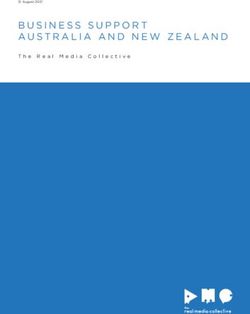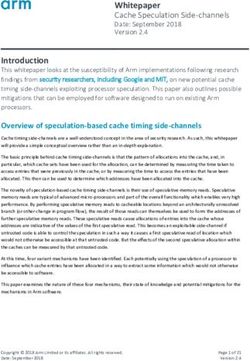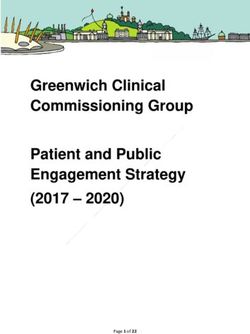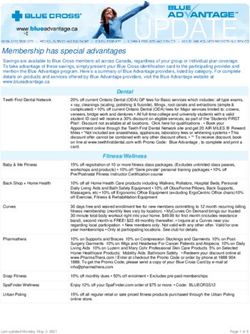Deploying Skype for Business Server 2015 with NetScaler - Deployment Guide - This guide focuses on defining the deployment process for Microsoft ...
←
→
Page content transcription
If your browser does not render page correctly, please read the page content below
Deployment Guide Deploying Skype for Business Server 2015 with NetScaler Deployment Guide This guide focuses on defining the deployment process for Microsoft Skype for Business with Citrix NetScaler citrix.com 1
Deploying Skype for Business with NetScaler Deployment Guide
Table of Contents
Introduction 3
Overview of Microsoft Skype for Business 3
Recommended Topology 6
Load balancing Microsoft Skype for Business 2015 with NetScaler 9
Conclusion 24
Appendix 25
citrix.com 2Deploying Skype for Business with NetScaler Deployment Guide
Citrix NetScaler is a world-class product with the proven ability to load balance,
accelerate, optimize, and secure enterprise applications. It provides availability,
scalability, optimization and security for Microsoft Skype for Business deployments.
Citrix is strongly committed to its partnership with Microsoft. For several years, Citrix
has completed certifications and provided deployment guides for key Microsoft
applications including Lync, Exchange, SharePoint and Dynamics CRM. NetScaler’s rich
application delivery capabilities significantly enhance the performance of these
enterprise applications.
This guide defines the process for deploying Microsoft Skype for Business Server 2015 with NetScaler.
Microsoft Skype for Business Server 2015 is an enterprise collaboration, messaging and telephony
platform and is the successor to Lync 2013.
Overview of Microsoft Skype for Business
Skype for Business Server Roles
• There are two server topologies that can be used for Skype for Business. The Standard Editiontopology is
designed for small organizations, and pilot projects in large organizations. It enables many Skype for Business
Server features such as instant messaging (IM), presence, confer- encing, and Enterprise Voice, including the
necessary databases to run on a single server. This enables Skype for Business Server functionality at a lower
cost, but does not provide a truly highly available solution.
• Enterprise Edition topologies allow features such as pooling of servers with multiple roles; which allow for high
availability.
• The primary difference between these editions is support for high-availability features that are only included
in the Enterprise Edition. To implement high-availability, multiple Front-End servers must be deployed to a pool
and SQL Servers need to be mirrored. Standard Edition servers cannot be pooled.
• An Enterprise Edition deployment enables the creation of multiple servers with different roles.
The primary roles are –
• Front end servers
• Edge servers
• Director servers
• Database (SQL) servers
citrix.com 3Deploying Skype for Business with NetScaler Deployment Guide
Front End Servers
The front end server runs most basic functions, and plays a critical role in the deployment. This server role must
be deployed in an Enterprise Edition deployment, in addition to the Database server that hosts the SQL Server
instance that holds the Skype for Business database.
A front end pool includes identically configured front end servers that work together to provide services for a
common group of users. This type of configuration provides improved scalability and failover.
The front end server performs the following functions:
• User authentication and registration
• Presence information and contact card exchange
• Address book services and distribution list expansion
• IM functionality, including multi-party IM conferences
• Web conferencing, PSTN Dial-in conferencing and A/V conferencing (if deployed)
• Application hosting for applications included with Skype for Business Server (for example, Conferencing
Attendant and Response Group application) and third-party applications
• Option: monitoring-collection of usage information in the form of call detail records (CDRs) and call error
records (CERs). This information provides metrics about the quality of the media (audio and video) traversing
the network for both Enterprise voice calls and A/V conferences.
• Web components of supported web-based tasks such as Web Scheduler and Join Launcher.
• Optional: Archiving - archival of IM communications and meeting content for compliance.
• Optional: Persistent Chat Web Services for Chat Room management and Persistent Chat Web Services for File
Upload/Download [if persistent chat is enabled]
• Front end pools are the primary store for user and conference data. Information about each user is replicated
amongst the servers in the pool, and backed up on the database servers.
• Additionally, one front end server in the deployment serves as the Central Management Server, which manages
and deploys basic configuration data to all servers running Skype for Business services. The central
management server also provides server management shell and file trans- fer capabilities for Skype for
Business. During the implementation, management tools such as the Skype for Business topology builder
should be installed on this server.
• The database servers run Microsoft SQL Server and provide the database services for the front end pool. They
serve as backup stores for user and conference data, and are the primary stores for other databases such as
the response group database. A deployment with a single data- base server is possible but a solution that uses
SQL Server mirroring is recommended for failover. Skype for Business is not installed on database servers.
citrix.com 4Deploying Skype for Business with NetScaler Deployment Guide
Edge Servers
• Edge servers enable users to communicate with external users outside of the organization’s core network.
These users might include employees working offsite, business partners, and users that were invited to join
hosted Skype for Business meeting conferences. The edge server is also responsible for enabling connectivity
to public IM services, such as Windows Live, Skype, and Google Talk.
• Edge servers enable mobile support for Skype for Business. Users on supported mobile devices (Apple iOS,
Android, Windows Phone or Nokia) can perform activities such as sending and receiving instant messages,
viewing contacts, and viewing presence. In addition, some enter- prise voice features, such as click to join a
conference, call via work, single number reach, voice mail, and missed calls are also supported. Push
notifications are supported for mobile devices that don’t support applications running in the background.
• Edge servers include a fully-integrated Extensible Messaging and Presence Protocol (XMPP) proxy, with an
XMPP gateway included on front end servers. Configuring the XMPP compo- nents enables Skype for
Business Server 2015 users to add contacts from XMPP-based partners (such as Google Talk) for instant
messaging and presence.
Mediation Server
• The Mediation Server is a necessary component for implementing Enterprise Voice and dial-in conferencing.
It translates signalling, and, in some configurations, media. It can mediate traffic between your internal
Skype for Business server and public switched telephone network (PSTN) gateways, IP-PBX, or a Session
Initiation Protocol (SIP) trunk. The mediation server can be located on the same server as the front end
server, or separated in a stand-alone mediation server pool.
Director Servers
• Director servers can authenticate Skype for Business user requests but they do not store user account
information, provide presence, or conferencing services. They are most useful for enhanced security in
deployments that require external user access. The director servers authenticate requests before sending
them to internal servers. In the event of a denial-of-ser- vice attack, the attack ends with the Director and
does not reach the Front End Servers.
Persistent Chat Front End Servers
• Persistent chat enables users to participate in multiparty, topic-based conversations that persist over time.
The persistent chat front end server runs this service, while the persistent chat database server stores the
chat history data, and information about categories and chat rooms. The optional persistent chat compliance
back end server can store chat content and events for compliance purposes.
• Deployments running Skype for Business Server Standard Edition can run persistent chat on the same server. You
cannot configure a persistent chat front-end server and Enterprise Edition front- end server on the same server.
Workload Types
Instant Messaging and Presence
• Instant messaging (IM) enables users to communicate with each other in real time on their com- puters using
text-based messages. Both two-party and multiparty IM sessions are supported. A participant in a two-party
IM conversation can add a third participant to the conversation at any time. When this happens, the
cConversation window changes to support conferencing features.
citrix.com 5Deploying Skype for Business with NetScaler Deployment Guide
• Presence provides information to users about the status of other users on the network. A user’s presence
status provides information to help others decide whether they should try to contact the user and whether to
use instant messaging, phone, or email. Presence encourages instant com- munication when possible, but it
also provides information about whether a user is in a meeting or out of the office, indicating that instant
communication is not possible. This presence status is dis- played as a presence icon in Skype for Business and
other presence-aware applications, including Microsoft Outlook, SharePoint, Word, and Excel. The presence
icon represents the user’s current availability and willingness to communicate.
Audio/Video & Web Conferencing
• With web conferencing, users can share and collaborate on documentsduring meetings and conference
sessions. Additionally, users can share all or part of their desktop with each other in real time.
• A/V conferencing enables real-time audio and video communications between users.
Enterprise Voice
• Skype for Business Server 2015 supports multiple trunks between mediation servers and gate- ways. A trunk is
a logical association between a port number and mediation server with a port number and gateway. This
means that a mediation server can have multiple trunks to different gateways, and a gateway can have
multiple trunks to different mediation servers. Inter-trunk routing makes it possible for Skype for Business to
interconnect an IP-PBX to a public switched telephone network (PSTN) gateway or to interconnect multiple
IP-PBX systems.
• Skype for Business serves as the glue (that is, the interconnection) between different telephony systems.
Microsoft Skype for Business Server 2015 makes improvements in the areas of call forwarding, simultaneous
ringing, voice mail handling, and caller ID presentation.
Recommended topology for Hardware Load Balancers and Reverse Proxy
citrix.com 6Deploying Skype for Business with NetScaler Deployment Guide
Front End Pool internal interface load balancer setting
The configuration mentioned in the later sections of this guide will need to be duplicated for all of the individual
servers/services mentioned here.
Server NetScaler Node Port/ Port Type NetScaler Description
VServer Port Forward to Persistence Profile
Front End 443 443 TCP Source IP Used for internal ports for SIP/ TLS
communication for remote user access,
accessing internal Web conferences, and
STUN/TCP inbound and outbound media
communications for accessing internal
media and A/V sessions.
Front End 135 135 TCP Source IP RPC
Front End 444 444 TCP Source IP HTTPS – Intra and Interpool
communication
Front End 5061 5061 TCP Source IP SIP/MTLS
Front End 443 4443 TCP Source IP HTTPS
Front End 80 8080 TCP Source IP HTTP
Front End 5065 5065 TCP Source IP Used for incoming SIP listening
requests for application sharing.
Front End 5071 5071 TCP Source IP Used for incoming SIP requests for
the Response Group application.
Front End 5072 5072 TCP Source IP Used for incoming SIP requests for
Attendant (dial in conferencing).
Front End 5073 5073 TCP Source IP Used for incoming SIP requests
for the Skype for Business Server
Conferencing Announcement service
(that is, for dial-in conferencing).
Front End 5075 5075 TCP Source IP Used for incoming SIP requests for
the Call Park application.
Front End 5076 5076 TCP Source IP Used for incoming SIP requests for
the Audio Test service.
Front End 5080 5080 TCP Source IP Used for call admission control by the
Bandwidth Policy service for A/V Edge
TURN traffic.
Front End 448 448 TCP Source IP Used for call admission control by the
Skype for Business Server Bandwidth
Policy Service.
citrix.com 7Deploying Skype for Business with NetScaler Deployment Guide
Front End Pool external interface load balancer setting
Server NetScaler Node Port/ Port Type NetScaler Description
VServer Port Forward to Persistence Profile
Front End 443 443 TCP Source IP Used for internal ports for SIP/ TLS
communication for remote user access,
accessing internal Web conferences, and
STUN/TCP inbound and outbound media
communications for accessing internal
media and A/V sessions.
Front End 443 4443 TCP Source IP RPC
Front End 80 8080 TCP No Persistence HTTPS – Intra and Interpool
communication
Director Pool Load balancer settings
Server NetScaler Node Port/ Port Type NetScaler Description
VServer Port Forward to Persistence Profile
Director 443 443 TCP None Used for internal ports for SIP/ TLS
communication for remote user access,
accessing internal Web conferences, and
STUN/TCP inbound and outbound media
communications for accessing internal
media and A/V sessions.
Director 443 4443 TCP None HTTPS
Director 80 8080 TCP None HTTP
Director 5061 5061 TCP None Used for internal communications
between servers and for client
connections.
Edge internal interface load balancer setting
Server NetScaler Node Port/ Port Type NetScaler Description
VServer Port Forward to Persistence Profile
A/V 443 443 TCP Source IP Used for internal ports for SIP/ TLS
communication for remote user access,
accessing internal Web conferences, and
STUN/TCP inbound and outbound media
communications for accessing internal
media and A/V sessions.
Access 5061 5061 TCP Source IP Used for internal ports for SIP/MTLS
communication for remote user access or
federation.
A/V 5062 5062 TCP Source IP Used for internal ports for SIP/MTLS
authentication of IM communications
flowing outbound through the internal
firewall. (MRAS authentication)
A/V 3478 3478 UDP Source IP Used for internal ports for STUN/
UDP inbound and outbound media
communications.
citrix.com 8Deploying Skype for Business with NetScaler Deployment Guide
Edge External Load Balancer Settings
Server NetScaler Node Port/ Port Type NetScaler Description
VServer Port Forward to Persistence Profile
A/V, Ac- 443 443 TCP Source Address Used for external ports for SIP/ TLS
cess, Web Affinity communication for remote user access,
Conf accessing internal Web conferences, and
STUN/TCP inbound and outbound media
communications for accessing internal
media and A/V sessions.
Access 5061 5061 TCP Source Address Used for external ports for SIP/MTLS
Affinity communication for remote user access or
federation.
A/V 3478 3478 UDP Source Address Used for external ports for STUN/
Affinity UDP inbound and outbound media
communications.
Note: For the vi rtual servers that are created for the A/V Edge Ext ernal services (on port 443 and 3478 as described above), USIP mode
(Use Source IP) should be enabled for the backend services. Also, the useproxyport setting on the virtual servers should be disabled. These
settings can be found in the Basic settings screen for the virtual server and services.
Port information for Reverse Proxy External interface
Description Port Destination IP Source IP
Address book downloads, Address Book Web Query service, Auto- 443 Reverse proxy listener Any
Discover, client updates, meeting content, device updates, Group (Virtual Server IP on
expansion, Office Web Apps for conferencing, dial-in conferencing, NetScaler)
and meetings.
Port information for Reverse Proxy Internal interface
Description Port Destination IP Source IP
Traffic sent to port 443 on the reverse proxy external interface is 4443 Front End Server, Front Internal reverse
redirected to a pool on port 4443 from the reverse proxy internal End pool, Director, proxy interface
interface so that the pool web services can distinguish it from Director pool
internal web traffic.
Load Balancing Microsoft Skype for Business 2015 with NetScaler
Recommended Topology for load balancinginternal traffic
For this scenario, NetScaler acts as the HLB for Skype for Business, load balancing various enter- prise server
roles. To assist in understanding the required network setup, we will use the following convention –
• Network A: Internal Network (such as 192.168.1.x)
• Network B: External/Perimeter Network (such as 10.10.1.x) with Internet connectivity
citrix.com 9Deploying Skype for Business with NetScaler Deployment Guide
Lab Setup
Role FQDN IP Network Interfaces Additional Information
Active Directory dc.yourdomain.com 192.168.1.x Domain Controller & DNS
SQL Server 2014 sqlsfb.yourdomain.com 192.168.1.x Default Instance for
Skype for Business 2015
Skype for Business 2015 Front-End 1 sfbfe1.yourdomain.com 192.168.1.x Pool Name: pool.
yourdomain.com
Skype for Business 2015 Front-End 2 sfbfe2.yourdomain.com 192.168.1.x Pool Name: pool.
yourdomain.com
Skype for Business 2015 Director 1 sfbdir1.yourdomain.com 192.168.1.x Pool Name: dirpool.
yourdomain.com
Skype for Business 2015 Director 2 sfbdir2.yourdomain.com 192.168.1.x Pool Name: dirpool.
yourdomain.com
Outlook Web App server owa.yourdomain.com 192.168.1.x
NetScaler 10.10.1.x
Front End Pool pool.Yourdomain.com 192.168.1.61 NS VIP 1
Director Pool dirpool.yourdomain.com 192.168.1.62 NS VIP 2
OWA Pool owa.yourdomain.com 192.168.1.63 NS VIP 3
Configuring NetScaler for enabling Skype for Business internal traffic
To enable Skype for Business usage over the internal network on a NetScaler load balanced envi- ronment,
perform the following steps –
Note: Of the services listed in the tables earlier, you may choose to deploy some or all of the ser- vices in your
Skype for Business deployment. Perform the steps mentioned below only for the Skype for Business services
deployed in your environment; when services that are not deployed in your Skype for Business environment are
provisioned on NetScaler, theywill be shown as Down.
Step 1: Add Custom Monitors
Configure custom monitors for all applicable ports in the deployment. To determine the list of monitors to be
configured, refer to the list of internal server ports listed in the Recommended Topology section presented earlier.
These monitors need to be enabled for each port to ensure that Skype for Business services are up and running.
A generic monitor may determine that the server is up (since itresponds to ping requests) and continue to
forward requests to servers, even though the actual Skype for Business service may be down.
To create monitors, navigate to Traffic Management>Load Balancing>Monitors. Then, click Add as shown below -
citrix.com 10Deploying Skype for Business with NetScaler Deployment Guide
Add an individual monitor for each service as shown below (the example port used is 5061)
Use the following template for settings in the Create Monitor window for each monitor –
Setting Value
Name MON_SFB_
Type TCP
Standard Parameters>Interval 5 Seconds
Standard Parameters> Response Time-out 2 Seconds
Standard Parameters> Destination Port
(Here, refers to the port number for the particular service that you are configuring the
monitor for)
Step 2: Add Skype for Business application servers
Next, add the Skype for Business application servers to the NetScaler appliance by navigating to Traffic
Management>Load Balancing>Servers and clicking the Add button, as shown below -
citrix.com 11Deploying Skype for Business with NetScaler Deployment Guide
This will show the Create Server prompt, shown below. Provide a meaningful server name (or retain the IP
address as shown below) and the IP Address of the server. All the servers that are being load balanced (Front
End, Edge, Director or Database) should be added in this manner.
After adding the servers, verify that they are enabled by looking at the list of servers in the Servers list at Traffic
Management>Load Balancing>Servers
Step 3: Create Skype for Business Services
Now, add services corresponding to the various Skype for Business services (listed in the tables pre- sented
earlier) to the NetScaler appliance by navigating to Traffic Management>Load Balancing>Services and clicking
the Add button, as shown below -
In the Load Balancing Service section, add an appropriate service name (as shown below) and port number as
detailed in the tables for each of the services that are to be deployed over NetScaler.
citrix.com 12Deploying Skype for Business with NetScaler Deployment Guide
After completing this configuration, click OK. Other additional features such as AppFlow logging can be enabled
by clicking the More option, however this is not required for this configuration.
After completing the configuration as stated above, you should see the following list of services in your NetScaler
device (or a subset, depending upon the services you have chosen to deploy).
citrix.com 13Deploying Skype for Business with NetScaler Deployment Guide
Step 4: Create NetScaler Virtual Servers
After creating the relevant servers and services as described above, you should create virtual serv- ers that will
load balance these services. Navigate to Traffic Management>Load Balancing>Virtual Servers, then click Add as
shown in the next screenshot.
The Load Balancing Virtual Server screen will be displayed. As stated earlier, this configuration should be
repeated for all services that are deployed in your Skype for Business environment.
As an example, the virtual server configured below is for the incoming Response Group SIP request handling on
port 5071 on the front end server.
After creating the virtual servers, bind the appropriate services to them by selecting Load Balancer Virtual Server
Service Bindings under the Service header as shown below -
citrix.com 14Deploying Skype for Business with NetScaler Deployment Guide
To bind these services, click Add Binding.
Then, select the appropriate services (created earlier) using the Select Service option.
Once services have been successfully bound, return to the Virtual Servers listing screen and verify that the virtual
server is shown as Up, as illustrated below.
citrix.com 15Deploying Skype for Business with NetScaler Deployment Guide
After adding the required virtual servers, the listing should include the following entries-
Note: With older NetScaler releases (Deploying Skype for Business with NetScaler Deployment Guide
Step 6: SSL Certificate Considerations
Create the following server certificates, and then bind them to the appropriate NetScaler virtual servers using the
commands shown. You can also do this by navigating to the Certificates section at Traffic Management>SSL using
the NetScaler GUI.
Note: These certificates must be created when setting up Skype For Business. You can select these certificates
from the Skype for Business Front End and Director Servers and apply them as shown below.
Certificate Attributes:
Subject: CN=Dirpool.yourdomain.com
X509v3 Subject Alternative Name:
DNS:sip.Yourdomain.com, DNS:dir2.yourdomain.com, DNS:Dirpool.yourdomain.com, DNS:Dir1.
Yourdomain.com, DNS:dialin.yourdomain.com, DNS:meet.yourdomain.com, DNS:admin. yourdomain.com,
DNS:lyncdiscoverInternal.Yourdomain.com, DNS:lyncdiscover.Yourdomain.com Commands to be executed
on the NetScaler:
add sslcertKeysfb_cert -cert dirpool.pem -key dirpool.pem
bind sslvserver v_director_443 –certkeyNamesfb_cert
bind sslvserver v_director_444 –certkeyNamesfb_cert
bind sslvserver v_director_5061 –certkeyNamesfb_cert
(These three virtual servers correspond to Director pool ports 443, 444 and 5061)
Certificate Attributes:
Subject: CN=LyncwebDir.yourdomain.com
X509v3 Subject Alternative Name:
DNS:Dirpool.yourdomain.com, DNS:dialin.yourdomain.com, DNS:meet.yourdomain.com, DNS:admin.
yourdomain.com, DNS:Skype for BusinessdiscoverInternal.Yourdomain.com, DNS:Skype for Businessdiscover.
Yourdomain.com
Commands to be executed on the NetScaler:
addsslcertKeydirwebcert -cert dirweb.pem -key dirwebkey.pem
bind sslvserverv_director_4443 -certkeyNamedirwebcert
(This virtual server corresponds to Director pool port 4443)
citrix.com 17Deploying Skype for Business with NetScaler Deployment Guide
Certificate Attributes:
X509v3 Subject Alternative Name:
DNS:sip.Yourdomain.com, DNS:UCUpdates-r2.yourdomain.com, DNS:UCupdates-r2, DNS:Skype for
Businessfe01.Yourdomain.com, DNS:Skype for Businessfe02.Yourdomain.com, DNS:Skype for Businessfe03.
Yourdomain.com, DNS:Skype for Businessfe04.Yourdomain.com, DNS:Pool.Yourdomain.com, DNS:dialin.
yourdomain.com, DNS:meet.yourdomain.com, DNS:admin. yourdomain.com, DNS:Skype for
BusinessdiscoverInternal.Yourdomain.com, DNS:Skype for BusinessWeb.Yourdomain.com, DNS:Skype for
Businessdiscover.Yourdomain.com
Commands to be executed on the NetScaler:
add sslcertKeypoolupdate_cert -cert pool-update-r2.pem -key pool-update- r2.ky
bind sslvserver v_front_end_443 –certkeyNamepoolupdate_cert
bind sslvserver v_front_end_444 –certkeyNamepoolupdate_cert
bind sslvserver v_front_end_4443 –certkeyNamepoolupdate_cert
bind sslvserver v_front_end_5061 –certkeyNamepoolupdate_cert
(These four virtual servers correspond to front end pool ports 443, 444, 4443 and 5061)
Optional: Monitoring Resources
The front-end pool SIP Traffic on port 5061 is encrypted. However, you can optionally enable the unencrypted
port 5060 for health monitoring (Note: SIP communication only occurs on the encrypted port, you can choose
toenableport 5060 for health monitoring purposes only). This is achieved with the Skype for Business Topology
Builder as shown below.
Once this change has been made, publish the topology to enable this port and create the custom NetScaler
monitor. When creating this monitor, use SIP_TCP as the protocol for the monitor as the NetScaler appliance
supports Extended Content Verification using SIP_TCP. For versions of NetScaler older than 10.5.e, you may use
SIP_UDP as the protocol. Optionally, you can create cus- tom monitors for the internal SIP virtual servers.
citrix.com 18Deploying Skype for Business with NetScaler Deployment Guide
Load Balancing and Reverse Proxy for External traffic
Load Balancing Edge Pool
For the Edge pool, the NetScaler will serve as the connectivity point to both the internal and exter- nal NICs for
multiple edge servers in an array.
• Access Edge: The Access Edge service provides a single, trusted connection point for both out-bound and
inbound Session Initiation Protocol (SIP) traffic.
• Web Conferencing Edge: The Web Conferencing Edge service enables external users to join meetings that are
hosted on an internal Skype for Business Server 2015 deployment.
• A/V Edge service: The A/V Edge service makes audio, video, application sharing, and file transfer available to
external users. Users can add audio and video to meetings that include external participants, and they can
communicate using audio and/or video directly with an external user in point-to-point sessions. The A/V Edge
service also provides support for desktop sharing and file transfer.
• XMPP Proxy: The XMPP Proxy service accepts and sends extensible messaging and presence pro- tocol (XMPP)
messages to and from configured XMPP Federated partners.
HTTPS Reverse Proxy
For Microsoft Skype for Business Server 2015 Edge Server deployments, an HTTPS reverse proxy (i.e. NetScaler)
in the perimeter network is required for external clients to access the Skype for Business Server 2015 Web
Services (called Web Components in Office Communications Server) on the Director and the user’s home pool. A
reverse proxy is required because web services are located in the internal Skype for Business Pool; the Skype for
Business Edge does not provide these features.
Some of the features that require external access through a reverse proxy include the following:
• Enabling external users to download meeting content for your meetings.
• Enabling external users to expand distribution groups.
• Enabling remote users to download files from the Address Book service.
• Accessing the Skype for Business Web App client.
• Accessing the Dial-in Conferencing Settings webpage.
• Accessing the Location Information service.
• Enabling external devices to connect to Device Update web service and obtain updates.
• Enabling mobile applications to automatically discover and use the mobility (Mcx) URLs from the Internet.
• Enabling the Skype for Business 2015 client, Skype for Business Windows Store app and Skype for Business
2015 Mobile client to locate the Skype for Business Discover (autodiscover) URLs and use the Unified
Communications Web API (UCWA).
citrix.com 19Deploying Skype for Business with NetScaler Deployment Guide
Mobility
All mobility service traffic goes through the reverse proxy, regardless of the origination point—internal or
external. In the case of a single reverse proxy, farm of reverse proxies, or a device acting as a reverse proxy, an
issue can arise when the internal traffic is egressing through an interface and attempting to immediately ingress
on the same interface. This often leads to a security rule viola- tion known as spoofing, or TCP packet spoofing.
Hair pinning (the egress and immediate ingress of a packet or series of packets) must be allowed in order for
mobility to function. One way to resolve this issue is to use a reverse proxy separate from the firewall (the
spoofing prevention rule should always be enforced at the firewall). The hairpin can occur at the external
interface of the reverse proxy instead of the firewall external interface. Spoofing is detected at the firewall, and
rules are relaxed at the reverse proxy, thereby allowing the hairpin required by mobile traffic.
Federations & XMPP Partners
Federation, public instant messaging connectivity and Extensible Messaging and Presence Protocol (XMPP)
define a different class of external users – Federated users. Users of a federated Skype for Business Server
deployment or XMPP deployment have access to a limited set of services and are authenticated by the external
deployment. Remote users are members of your Skype for Business Server deployment and have access to all
services offered.
Public instant messaging connectivity is a special type of federation that allows a Skype for Business Server
client to access configured public Instant Messaging partners using Skype for Business. Instant messaging
connectivity is supported between Skype for Business and Skype users. (More details are provided at https://
technet.microsoft.com/en-us/library/dn705313.aspx in the Clients and Interoperability Matrix)
A public instant messaging connectivity configuration allows Skype for Business user’s access to public instant
messaging connectivity users by:
• IM and Presence
• Visibility of public instant messaging connectivity contacts in Skype for Business client
• Person to person IM conversations with contacts
• Audio and video calls with Windows Live users
Skype for Business Server federation defines an agreement between your Skype for Business Server deployment
and other Office Communications Server 2007 R2 or Lync deployments. A Skype for Business Server federated
configuration provides Skype for Business users with access to federated users by:
• IM and Presence
• Creation of federated contacts in the Skype for Business client
XMPP federation defines an external deployment based on the eXtensible Messaging and Presence Protocol. An
XMPP configuration provides Skype for Business users with access to allowed XMPP domain users by:
• IM and Presence – person to person only
• Creation of XMPP federated contacts in the Skype for Business client
citrix.com 20Deploying Skype for Business with NetScaler Deployment Guide
Load balancing external traffic
Lab Setup - External
Role FQDN IP Network Additional Information
Interfaces
Skype for Business Edge Internal Server Edge1.yourdomain.com 192.168.1.x
Skype for Business Edge External Server 1 sfbEdge01.yourdomain. com 192.168.1.x
Skype for Business Edge External Server 1 sfbEdge02.yourdomain. com 192.168.1.x
NetScaler 10.105.157.x
Step 1: Create Services
The steps for configuration here are similar to the steps used for the internal deployment. Refer to the
configuration tables provided earlier and configure the external deployment services using the same process.
You should see the following virtual servers in your deployment.
citrix.com 21Deploying Skype for Business with NetScaler Deployment Guide
Step 2: Configure Virtual Servers
As configured for the internal deployment, configure virtual servers corresponding to the services created in the
last step. You should have the following virtual servers (or a subset, depending on the Skype for Business services
setup in your environment)
External DNS Considerations
Below is an example of external DNS Configuration used while testing in the lab:
FQDN IP Address
Owa.yourdomain.com 10.105.157.154:443
Lyncdiscover.yourdomain.com 10.105.157.155:443
Lyncweb.yourdomain.com 10.105.157.156:443
LyncWebDir.yourdomain.com 10.105.157.155:443
Dialin.yourdomain.com 10.105.157.155:443
Meet.yourdomain.com 10.105.157.155:443
Mail.yourdomain.com 10.105.157.157:443
Sip.yourdomain.com 10.105.157.151:5061
webconf.yourdomain.com 10.105.157.152:443
av.yourdomain.com 10.105.157.153:443
(Refer to the last screenshot for details on which IP corresponds to which virtual server)
citrix.com 22Deploying Skype for Business with NetScaler Deployment Guide
SSL Certificate Considerations
Create the below Server Certificate using a Public Trusted CA with Subject name and Subject alter- native names
as shown below. This is necessary as an Internal CA would not be trusted by external clients.
Certificate Attributes:
Subject: CN=*.yourdomain.com
Subject Alternative Name:
DNS:dialin.yourdomain.com,
DNS:meet.yourdomain.com,
DNS:Skype for Businessdiscover.yourdomain.com,
DNS:Skype for Businesswebdir.yourdomain.com,
DNS:admin.yourdomain.com,
DNS:sip.yourdomain.com,
DNS:webconf.yourdomain.com,
DNS:av.yourdomain.com,
DNS:owa.yourdomain.com,
DNS:Skype for Businessweb.yourdomain.com,
DNS:*.yourdomain.com
(Example: The above cert is generated with rp.pem and its corresponding private key rpkey.pem)
Commands to be executed on the NetScaler:
Add this cert inside the NS and bind it with the External VIPs as shown below -
add sslcertKeyrpcert -cert rp.pem -key rpkey.pem
bind sslvserverv_rproxy_443_owa –certkeyNamerpcert
bind sslvserver v_rproxy_director_443 –certkeyNamerpcert
bind sslvserver v_rproxy_frontend_443 –certkeyNamerpcert
Benefits of using a hardware load balancer
Skype for Business 2015 allows load balancing of network traffic that is unique to Skype for Business such as SIP
and media traffic. Basic DNS load balancing can also support Front End, Edge Server, Director, and stand-alone
Mediation Server pools. While DNS load balancing is lean and easy to maintain, this simplicity comes at the cost
of availability, security and quality of service for end users.
The benefits of using a hardware load balancer in your Skype for Business 2015 deployment are -
1. Persistency of HTTP traffic
Though IM traffic is SIP based, data such as Address books,Shared content, Web based meeting connectivity,
Group expansion and Device updates is HTTP-based. HTTP traffic is session oriented and therefore needs
persistence. DNS load balancing does not support persistency and deploying a single server creates a single point
of failure.
a. Hardware load balancers can support load balancing HTTP traffic with persistence
b. NetScaler provides industry leading HTTP load balancing, monitoring and persistence capabilities
c. Leverage connection multiplexing for optimal server utilization
d. Improve performance by enabling advanced compression and caching features
citrix.com 23Deploying Skype for Business with NetScaler Deployment Guide
2. Quick automatic failure
DNS load balancing relies on the client or endpoint to determine the availability of servers in each pool, which is
more reactive than preventative. A query for an FQDN provides a list of IPs for all pool members. If a client
connects to a failed node, only then will it will resort to the next node in the list, which can lead to delays. Failed
nodes must be manually removed from list.
a. A hardware load balancers provide monitors to check availability. This provides a proactive failure management
and detection
b. Leverage application aware monitors of NetScaler for intelligent monitoring
c. NetScaler GSLB provides a disaster recovery solution across multiple data centers distributed across
geographical locations.
3. Seamless integration for federation cases
OCS 2007 does not support DNS load balancing. Public IM services such as Skype, Google Talk etc., generally do
not support DNS load balancing. DNS load balancing on your Edge Servers causes an interruptionin failover
capabilitiesand increases the difficulty involved in interenterprise integration. These scenarios will work as long
as all Edge Servers in the pool are up and running, but if one Edge Server is unavailable, any requests for these
scenarios that are sent to it will fail, instead of routing to another Edge Server.
a. Hardware load balancers provide seamless integration and provide transparent load balancing and monitoring.
4. Seamless integration for Exchange Server Unified Management – Microsoft recommends hard- ware load
balancing for Exchange.
5. Support for telephony equipment
Call failure rates are high when using DNS load balancing for the mediation server role with an IPBX that does not
understand DNS LB.
Conclusion
A leading application delivery solution, Citrix NetScaler exceeds Microsoft’s external load balancer
recommendations for Skype for Business deployments. Working closely with Microsoft’s engineer- ing and test
teams, Citrix has designed NetScaler to optimize the delivery of traffic, achieving significant TCO savings while
providing increased availability, capacity, performance, security and manageability.
To learn more about how NetScaler can bring these benefits to Skype for Business installations or address other
application delivery requirements, please visit http://www.citrix.com.
citrix.com 24Deploying Skype for Business with NetScaler Deployment Guide
Appendix
Product versions used during testing
Product Version
Microsoft Skype for Business Skype For Business Server
SQL Server (SQL Server 2012) SQL Server 2014
Citrix NetScaler NetScaler 11.0
Skype for Business PowerShell Commands
Product Version
Export Configuration for Edge Servers Export-CsConfiguration –FileName
Update Address Book Update-CsAddressBook
Verify Status of Replication Get-CsManagementStoreReplicationStatus
Display Access Edge Configuration Get-CsAccessEdgeConfiguration
Corporate Headquarters India Development Center Latin America Headquarters
Fort Lauderdale, FL, USA Bangalore, India Coral Gables, FL, USA
Silicon Valley Headquarters Online Division Headquarters UK Development Center
Santa Clara, CA, USA Santa Barbara, CA, USA Chalfont, United Kingdom
EMEA Headquarters Pacific Headquarters
Schaffhausen, Switzerland Hong Kong, China
About Citrix
Citrix (NASDAQ:CTXS) is leading the transition to software-defining the workplace, uniting virtualization, mobility management, networking and
SaaS solutions to enable new ways for businesses and people to work better. Citrix solutions power business mobility through secure, mobile
workspaces that provide people with instant access to apps, desktops, data and communications on any device, over any network and cloud.
With annual revenue in 2014 of $3.14 billion, Citrix solutions are in use at more than 330,000 organizations and by over 100 million users globally.
Learn more at www.citrix.com.
Copyright © 2016 Citrix Systems, Inc. All rights reserved. Citrix and NetScaler are trademarks of Citrix Systems, Inc. and/or one of its subsidiaries,
and may be registered in the U.S. and other countries. Other product and company names mentioned herein may be trademarks of their
respective companies..
citrix.com 0616/PDF 25You can also read