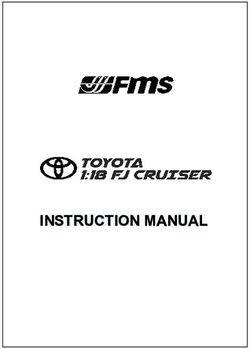DLP Projector - User manual - Optoma
←
→
Page content transcription
If your browser does not render page correctly, please read the page content below
TABLE OF CONTENTS
SAFETY................................................................................................ 4
Important Safety Instruction....................................................................................................... 4
3D Safety Information................................................................................................................. 5
Copyright.................................................................................................................................... 6
Disclaimer................................................................................................................................... 6
Trademark Recognition.............................................................................................................. 6
FCC............................................................................................................................................ 7
Declaration of Conformity for EU countries................................................................................ 7
WEEE......................................................................................................................................... 7
INTRODUCTION................................................................................... 8
Package Overview..................................................................................................................... 8
Standard accessories................................................................................................................. 8
Optional accessories.................................................................................................................. 8
Product Overview....................................................................................................................... 9
Connections.............................................................................................................................. 10
Keypad...................................................................................................................................... 11
Remote control.......................................................................................................................... 12
SETUP AND INSTALLATION.............................................................. 13
Installing the projector............................................................................................................... 13
Connecting sources to the projector.......................................................................................... 14
Adjusting the projector image.................................................................................................... 15
Remote setup............................................................................................................................ 16
USING THE PROJECTOR................................................................... 18
Powering on / off the projector.................................................................................................. 18
Selecting an input source.......................................................................................................... 20
Home screen overview.............................................................................................................. 21
Projector settings....................................................................................................................... 22
Application settings................................................................................................................... 35
General settings........................................................................................................................ 47
MAINTENANCE................................................................................... 53
Replacing the lamp.................................................................................................................... 53
Installing and cleaning the dust filter......................................................................................... 55
2 EnglishADDITIONAL INFORMATION............................................................. 56
Compatible resolutions.............................................................................................................. 56
Image size and projection distance........................................................................................... 58
Projector dimensions and ceiling mount installation.................................................................. 59
IR remote codes........................................................................................................................ 60
Troubleshooting......................................................................................................................... 61
Warning indicators..................................................................................................................... 63
Specifications............................................................................................................................ 65
Configuring Alexa with the projector.......................................................................................... 66
Optoma global offices................................................................................................................ 73
English 3SAFETY
The lightning flash with arrow head within an equilateral triangle is
intended to alert the user to the presence of uninsulated "dangerous
voltage" within the product's enclosure that may be of sufficient
magnitude to constitute a risk of electric shock to persons.
The exclamation point within an equilateral triangle is intended to alert
the user to the presence of important operating and maintenance
(servicing) instructions in the literature accompanying the appliance.
Please follow all warnings, precautions and maintenance as recommended in this user's guide.
Important Safety Instruction
To prolong the effective life of the lamp, make sure to keep the lamp on for at least 60 seconds and
avoid performing force shutdown.
RG2
Do not stare into the beam, RG2.
As with any bright source, do not stare into the direct beam, RG2 IEC 62471-5:2015.
Do not block any ventilation openings. To ensure reliable operation of the projector and to protect from
over heating, it is recommended to install the projector in a location that does not block ventilation.
As an example, do not place the projector on a crowded coffee table, sofa, bed, etc. Do not put the
projector in an enclosure such as a book case or a cabinet that restricts air flow.
To reduce the risk of fire and/or electric shock, do not expose the projector to rain or moisture. Do not
install near heat sources such as radiators, heaters, stoves or any other apparatus such as amplifiers
that emits heat.
Do not let objects or liquids enter the projector. They may touch dangerous voltage points and short
out parts that could result in fire or electric shock.
Do not use under the following conditions:
±± In extremely hot, cold or humid environments.
(i) Ensure that the ambient room temperature is within 5°C ~ 40°C
(ii) Relative humidity is 10% ~ 85%
±± In areas susceptible to excessive dust and dirt.
±± Near any appliance generating a strong magnetic field.
±± In direct sunlight.
Do not use the projector in places where flammable gases or explosives gases may be present in the
atmosphere. The lamp inside the projector becomes very hot during operation and the gases may
ignite and result in a fire.
Do not use the unit if it has been physically damaged or abused. Physical damage/abuse would be
(but not limited to):
±± Unit has been dropped.
±± Power supply cord or plug has been damaged.
±± Liquid has been spilled on to the projector.
±± Projector has been exposed to rain or moisture.
±± Something has fallen in the projector or something is loose inside.
Do not place the projector on an unstable surface. The projector may fall over resulting in injury or the
projector may become damaged.
4 English Do not block the light coming out of the projector lens when in operation. The light will heat the object
and could melt, cause burns or start a fire.
Please do not open or disassemble the projector as this may cause electric shock.
Do not attempt to service the unit yourself. Opening or removing covers may expose you to dangerous
voltages or other hazards. Please call Optoma before you send the unit for repair.
See projector enclosure for safety related markings.
The unit should only be repaired by appropriate service personnel.
Only use attachments/accessories specified by the manufacturer.
Do not look into straight into the projector lens during operation. The bright light may harm your eyes.
When replacing the lamp, please allow the unit to cool down. Follow instructions as described on
pages 52-53.
This projector will detect the life of the lamp itself. Please be sure to change the lamp when it shows
warning messages.
Reset the "Lamp Reset" function from the on-screen display "Lamp Settings" menu after replacing the
lamp module.
When switching the projector off, please ensure the cooling cycle has been completed before
disconnecting power. Allow 90 seconds for the projector to cool down.
When the lamp is approaching to the end of its life time, the message "Lamp life exceeded." will show
on the screen. Please contact your local reseller or service center to change the lamp as soon as
possible.
Turn off and unplug the power plug from the AC outlet before cleaning the product.
Use a soft dry cloth with mild detergent to clean the display housing. Do not use abrasive cleaners,
waxes or solvents to clean the unit.
Disconnect the power plug from AC outlet if the product is not being used for a long period of time.
Note: When the lamp reaches the end of its life, the projector will not turn back on until the lamp module has
been replaced. To replace the lamp, follow the procedures listed under “Replacing the Lamp” section
on pages 52-53.
Do not setup the projector in places where it might be subjected to vibration or shock.
Do not touch the lens with bare hands.
Remove battery/batteries from remote control before storage. If the battery/batteries are left in the
remote for long periods, they may leak.
Do not use or store the projector in places where smoke from oil or cigarettes may be present, as it
can adversely affect the quality of the projector performance.
Please follow the correct projector orientation installation as non standard installation may affect the
projector performance.
Use a power strip and or surge protector. As power outages and brown-outs can KILL devices.
3D Safety Information
Please follow all warnings and precautions as recommended before you or your child use the 3D function.
Warning
Children and teenagers may be more susceptible to health issues associated with viewing in 3D and should be
closely supervised when viewing these images.
Photosensitive Seizure Warning and Other Health Risks
Some viewers may experience an epileptic seizure or stroke when exposed to certain flashing images
or lights contained in certain Projector pictures or video games. If you suffer from, or have a family
history of epilepsy or strokes, please consult with a medical specialist before using the 3D function.
Even those without a personal or family history of epilepsy or stroke may have an undiagnosed
condition that can cause photosensitive epileptic seizures.
English 5 Pregnant women, the elderly, sufferers of serious medical conditions, those who are sleep deprived or
under the influence of alcohol should avoid utilizing the unit’s 3D functionality.
If you experience any of the following symptoms, stop viewing 3D pictures immediately and consult a
medical specialist: (1) altered vision; (2) light-headedness; (3) dizziness; (4) involuntary movements
such as eye or muscle twitching; (5) confusion; (6) nausea; (7) loss of awareness; (8) convulsions;
(9) cramps; and/ or (10) disorientation. Children and teenagers may be more likely than adults
to experience these symptoms. Parents should monitor their children and ask whether they are
experiencing these symptoms.
Watching 3D projection may also cause motion sickness, perceptual after effects, disorientation, eye
strain and decreased postural stability. It is recommended that users take frequent breaks to lessen
the potential of these effects. If your eyes show signs of fatigue or dryness or if you have any of the
above symptoms, immediately discontinue use of this device and do not resume using it for at least
thirty minutes after the symptoms have subsided.
Watching 3D projection while sitting too close to the screen for an extended period of time may
damage your eyesight. The ideal viewing distance should be at least three times the screen height. It
is recommended that the viewer’s eyes are level with the screen.
Watching 3D projection while wearing 3D glasses for an extended period of time may cause a
headache or fatigue. If you experience a headache, fatigue or dizziness, stop viewing the 3D
projection and rest.
Do not use the 3D glasses for any other purpose than for watching 3D projection.
Wearing the 3D glasses for any other purpose (as general spectacles, sunglasses, protective goggles,
etc.) may be physically harmful to you and may weaken your eyesight.
Viewing in 3D projection may cause disorientation for some viewers. Accordingly, DO NOT place your
3D PROJECTOR near open stairwells, cables, balconies, or other objects that can be tripped over, run
into, knocked down, broken or fallen over.
Copyright
This publication, including all photographs, illustrations and software, is protected under international copyright
laws, with all rights reserved. Neither this manual, nor any of the material contained herein, may be reproduced
without written consent of the author.
© Copyright 2018
Disclaimer
The information in this document is subject to change without notice. The manufacturer makes no representations
or warranties with respect to the contents hereof and specifically disclaims any implied warranties of
merchantability or fitness for any particular purpose. The manufacturer reserves the right to revise this publication
and to make changes from time to time in the content hereof without obligation of the manufacturer to notify any
person of such revision or changes.
Trademark Recognition
Kensington is a U.S. registered trademark of ACCO Brand Corporation with issued registrations and pending
applications in other countries throughout the world.
HDMI, the HDMI Logo, and High-Definition Multimedia Interface are trademarks or registered trademarks of HDMI
Licensing LLC in the United States and other countries.
DLP®, DLP Link and the DLP logo are registered trademarks of Texas Instruments and BrilliantColorTM is a
trademark of Texas Instruments.
Amazon, Alexa and all related logos are trademarks of Amazon.com, Inc. or its affiliates.
All other product names used in this manual are the properties of their respective owners and are
Acknowledged.
6 EnglishFCC
This device has been tested and found to comply with the limits for a Class B digital device pursuant to Part 15
of the FCC rules. These limits are designed to provide reasonable protection against harmful interference in a
residential installation. This device generates, uses and can radiate radio frequency energy and, if not installed and
used in accordance with the instructions, may cause harmful interference to radio communications.
However, there is no guarantee that interference will not occur in a particular installation. If this device does cause
harmful interference to radio or television reception, which can be determined by turning the device off and on is
encouraged to try to correct the interference by one or more of the following measures:
Reorient or relocate the receiving antenna.
Increase the separation between the device and receiver.
Connect the device into an outlet on a circuit different from that to which the receiver is connected.
Consult the dealer or an experienced radio/television technician for help.
Notice: Shielded cables
All connections to other computing devices must be made using shielded cables to maintain compliance with FCC
regulations.
Caution
Changes or modifications not expressly approved by the manufacturer could void the user's authority, which is
granted by the Federal Communications Commission, to operate this projector.
Operation Conditions
This device complies with Part 15 of the FCC Rules. Operation is subject to the following two conditions:
1. This device may not cause harmful interference and
2. This device must accept any interference received, including interference that may cause undesired operation.
Notice: Canadian users
This Class B digital apparatus complies with Canadian ICES-003.
Remarque à l'intention des utilisateurs canadiens
Cet appareil numerique de la classe B est conforme a la norme NMB-003 du Canada.
Declaration of Conformity for EU countries
EMC Directive 2014/30/EC (including amendments)
Low Voltage Directive 2014/35/EC
R & TTE Directive 1999/5/EC (if product has RF function)
WEEE
Disposal instructions
Do not throw this electronic device into the trash when discarding. To minimize pollution and ensure
utmost protection of the global environment, please recycle it.
English 7INTRODUCTION
Package Overview
Carefully unpack and verify that you have the items listed below under standard accessories. Some of the items
under optional accessories may not be available depending on the model, specification and your region of
purchase. Please check with your place of purchase. Some accessories may vary from region to region.
The warranty card is only supplied in some specific regions. Please consult your dealer for detailed information.
Standard accessories
Enter
Warranty Card*
Basic User Manual
Projector Remote control Power lead Documentation
Note:
The actual remote control may vary depending on the region.
The remote control is shipped with the battery.
* For European warranty Information, please visit www.optoma.com.
Optional accessories
HDMI cable Lens cap
Note: Optional accessories vary depending on model, specification and region.
8 EnglishINTRODUCTION
Product Overview
4 7 8 9
1 2 3 4 6
5 9
10
11 11
Minimum
100mm
Minimum Minimum
100mm 100mm
Minimum Minimum
300mm 300mm
Minimum 100mm
Note:
Do not block projector intake and exhaust vents.
When operating the projector in an enclosed space, allow at least 30 cm clearance around the intake
and exhaust vents.
No Item No Item
1. Top Cover 7. Lens Shift Dial
2. Focus Ring 8. Zoom Lever
3. Lens 9. Ventilation (outlet)
4. IR Receiver 10. Keypad
5. Input / Output 11. Tilt-Adjustment Foot
6. Ventilation (inlet)
English 9INTRODUCTION
Connections
1 2 3 4 5 6 7 8 9 10
15 14 13 12 11
No Item No Item
1. RJ-45 Connector 9. Service Connector
2. RS232 Connector 10. S/PDIF Connector
3. HDMI 1 Connector 11. USB2.0 Connector
4. HDMI 2 Connector 12. AUDIO OUT Connector
5. VGA Connector 13. USB-A Connector
6. 12V OUT Connector 14. KensingtonTM Lock Port
7. AUDIO IN Connector 15. Power Socket
USB Power Out (5V 1.5A) /
8.
USB3.0 Connector
10 EnglishINTRODUCTION
Keypad
1
9
2
8 3
4
7 6 5
No Item No Item
1. Power 6. Lamp LED
2. Enter 7. On/Standby LED
3. Menu 8. Return
4. Home 9. Four Directional Select Keys
5. Temp LED
English 11INTRODUCTION
Remote control
6
1 7
2 8
9
3 Enter
10
4 11
5 12
No Item No Item
1. Power On / Off 7. Source
2. Home 8. Return
3. Four Directional Select Keys 9. Enter
4. Mute 10. Display Mode
5. Volume - 11. Option
6. Menu 12. Volume +
Note:
Some keys may have no function for models that do not support these features.
Before using the remote control for the first time, remove the transparent insulation tape. See page
16 for battery installation.
25
20
CR 3 V O
S
LT
12 EnglishSETUP AND INSTALLATION
Installing the projector
Your projector is designed to be installed in one of four possible positions.
Your room layout or personal preference will dictate which installation location you select. Take into consideration
the size and position of your screen, the location of a suitable power outlet, as well as the location and distance
between the projector and the rest of your equipment.
Table mount front Ceiling mount front
Table mount rear Ceiling mount rear
Projector should be placed flat on a surface and 90 degrees / perpendicular to the screen.
How to determine projector location for a given screen size, please refer to distance table on
page 57.
How to determine screen size for a given distance, please refer to distance table on page 57.
Note: The further away the projector is placed from the screen the projected image size increases and vertical
offset also increases proportionally.
IMPORTANT!
Do not operate the projector in any orientation other that table top or ceiling mount. The projector should
be horizontal and not tilted either forwards/backwards or left/right. Any other orientation will invalidate
the warranty and may shorten the lifetime of the projector lamp or the projector itself. For none standard
installation advise please contact Optoma.
English 13SETUP AND INSTALLATION
Connecting sources to the projector
3 4 5
2
6
7
1
MOLEX
14 13
12
10 8
15 11 9
16
MOLEX
No Item No Item No Item No Item
1. RJ-45 Cable 5. Audio In Cable 9. S/PDIF Out Cable 13. HDMI Dongle
2. HDMI Cable 6. USB Flash Drive 10. USB Power Cable 14. Wi-Fi Dongle for Alexa
Wi-Fi Dongle for
3. RCA Component Cable 7. 11. Audio Out Cable 15. RS232 Cable
Wi-Fi Display
USB Cable for
4. VGA In Cable 8. 12. 12V DC Jack 16. Power Cord
Service
14 EnglishSETUP AND INSTALLATION
Adjusting the projector image
Image height
The projector is equipped with elevator feet for adjusting the image height.
1. Locate the adjustable foot you wish to adjust on the underside of the projector.
2. Rotate the adjustable foot clockwise or counterclockwise to raise or lower the projector.
Tilt-Adjustment Feet
Tilt-Adjustment Ring
Zoom, lens shift, and focus
To adjust the image size and position, do the following:
a. To adjust the image size, turn the zoom lever clockwise or counterclockwise to increase or decrease
the projected image size.
b. To adjust the image position, turn the lens shift dial clockwise or counterclockwise to adjust the
position of the projected image vertically.
Zoom Lever
Lens Shift
English 15SETUP AND INSTALLATION
To adjust the focus, turn the focus ring clockwise or counterclockwise until the image is sharp and
legible.
Focus Ring
Note: The projector will focus at a distance of 1.2m to 8.1m.
Remote setup
Installing / replacing the battery
1. Use a coin to turn the battery cover counterclockwise until the cover opens.
2. Install new battery into the compartment.
Remove the old battery and install new one (CR2025). Ensure that the side with a “+” is facing up.
3. Put the cover back. Then use a coin to turn the battery cover clockwise to lock it in place.
25 25
20 20
CR 3 V O CR 3 V O
S
S
LT
LT
CAUTION:
To ensure safe operation, please observe the following precautions:
Use CR2025 type battery.
Avoid contact with water or liquid.
Do not expose the remote control to moisture or heat.
Do not drop the remote control.
If the battery has leaked in the remote control, carefully wipe the case clean and install new battery.
Risk of an explosion if battery is replaced by an incorrect type.
Dispose of used battery according to the instructions.
16 EnglishSETUP AND INSTALLATION
Effective range
Infra-Red (IR) remote control sensor is located on top of the projector. Ensure to hold the remote control at an
angle within 30° (horizontally) or 20° (vertically) perpendicular to the projector’s IR remote control sensor to function
correctly. The distance between the remote control and the sensor should not be longer than 7 meters (~22 feet).
Note: When pointing the remote control directly (0 degrees angle) on the IR sensor, the distance between the
remote control and the sensor should not be longer than 10 meters (~32 feet).
Make sure that there are no obstacles between the remote control and the IR sensor on the projector
that might obstruct the infra-red beam.
Make sure the IR transmitter of the remote control is not being shined by sunlight or fluorescent lamps
directly.
Please keep the remote controller away from fluorescent lamps for over 2 meters or the remote
controller might become malfunction.
If the remote control is close to Inverter-Type fluorescent lamps, it might become ineffective from time
to time.
If the remote control and the projector are within a very short distance, the remote control might
become ineffective.
When you aim at the screen, the effective distance is less than 7 meters from the remote control to the
screen and reflecting the IR beams back to the projector. However, the effective range might change
according to screens.
Enter
Approx. ±15° (horizontally)
or ±10° (vertically)
Approx. ±15° (horizontally)
or ±10° (vertically)
En
te
r
English 17USING THE PROJECTOR
Powering on / off the projector
or
Enter
Enter
Powering on
1. Securely connect the power lead and signal/source cable. When connected, the On/Standby LED will
turn red.
2. Turn on the projector by pressing the “ ” button on the projector keypad or the remote control.
3. A start up screen will display in approximately 10 seconds and the On/Standby LED will be flashing
blue.
The first time the projector is turned on, you will be prompted to do the initial setup including selecting the preferred
language, projection orientation, and power mode settings. Once the Complete set screen appears, this indicates
the projector is ready to use.
[Select Language] [Select Projection Mode]
18 EnglishUSING THE PROJECTOR
[Select Power Mode] [Initial Setup Complete]
Powering off
1. Turn off the projector by pressing the “ ” button on the projector keypad or the remote control.
2. The following message will be displayed:
Power Off
Please press power again
3. Press the “ button again to confirm, otherwise the message will disappear after 15 seconds. When
you press the “ ” button for the second time, the projector will shut down.
4. The cooling fans will continue to operate for about 10 seconds for the cooling cycle and the On/
Standby LED will flash green or flash blue. When the On/Standby LED turns solid red, this indicates
the projector has entered standby mode. If you wish to turn the projector back on, you must wait until
the cooling cycle has finished and the projector has entered standby mode. When the projector is in
standby mode, simply press the “ ” button again to turn on the projector.
5. Disconnect the power lead from the electrical outlet and the projector.
Notee: It is not recommended that the projector is turned on immediately, right after a power off procedure.
English 19USING THE PROJECTOR
Selecting an input source
Turn on the connected source that you want to display on the screen, such as computer, notebook, video player,
etc. The projector will automatically detect the source. If multiple sources are connected, press the “ ” button on
the remote control to select the desired input.
Enter
Enter
20 EnglishUSING THE PROJECTOR
Home screen overview
The Home screen is displayed every time you start the projector. From the main Home screen, it basically divided
into 3 main categories: Projector, Application, and Settings.
To navigate the Home screen, simply use the buttons on the remote control or the projector keypad.
You can return to the main Home screen at any time by pressing the on the remote control or on the
projector keypad, regardless of what page you are on.
Main Categories
Function Options
English 21USING THE PROJECTOR
Projector settings
On the Projector home screen, you can change the input source, configure the projector settings, and adjust the
volume level.
Selecting an input source
Besides pressing the “ ” button on the remote control to select the desired input, you can also change the input
source by selecting Source option. Then press Enter on the remote control or on the projector keypad to enter
the Source menu.
The available input source options appear on the screen.
Select the desired input source and press Enter on the remote control or on the projector keypad to confirm the
selection.
Notee: By default, the input source is set to Media.
22 EnglishUSING THE PROJECTOR
Configure the projector settings
Select Projector Settings to manage various device configurations including configuring the device settings,
viewing the system information, and restore the system settings.
General menu navigation
1. Press Enter on the remote control or on the projector keypad to enter the Projector Settings
menu.
Notee: You can also directly access the Projector Settings menu by pressing on the remote
control or on the projector keypad.
Main Menu
2. When OSD is displayed, use keys to select any item in the main menu. While making a selection
on a particular page, press Enter on the remote control or on the projector keypad to enter
submenu.
English 23USING THE PROJECTOR
3. Use keys to select the desired item in the sub menu and then press Enter or to view further
settings. Adjust the settings by using keys.
4. Select the next item to be adjusted in the sub menu and adjust as described above.
5. Press Enter or to confirm, and the screen will return to the main menu.
6. To exit, press or again. The OSD menu will close and the projector will automatically save the
new settings.
OSD Menu tree
Level 1 Level 2 Level 3 Level 4 Value
Cinema
HDR
HDR SIM.
Game
Reference
Display Mode
Bright
User
3D
ISF Day
ISF Night
Auto [Default]
HDR
Off
Bright
Dynamic Range
Standard [Default]
HDR Picture Mode
Film
Detail
Brightness -50 ~ +50
Contrast -50 ~ +50
Image Settings
Sharpness 1 ~ 15
Color -50 ~ +50
Tint -50 ~ +50
Film
Video
Graphics
Gamma [Not 3D Mode] Standard(2.2)
1.8
2.0
2.4
Gamma [3D Mode] 3D
BrilliantColor™ 1 ~ 10
D55
D65
Color Settings D75
Color Temperature
D83
D93
Native
24 EnglishUSING THE PROJECTOR
Level 1 Level 2 Level 3 Level 4 Value
Native
HDTV
Color Gamut Presentation
Cinema
Game
Auto [Default]
Color Space [Not HDMI
RGB
Input]
YUV
Auto [Default]
Color Space [HDMI RGB(0~255)
Input] RGB(16~235)
YUV
Red [Default]
Green
Color Settings Blue
Color Cyan
Yellow
Color Matching Magenta
White
Hue or Red Gain -50 ~ +50 [Default:0]
Saturation or Green
-50 ~ +50 [Default:0]
Gain
Image Settings Gain or Blue Gain -50 ~ +50 [Default:0]
Red Gain -50 ~ +50 [Default:0]
Green Gain -50 ~ +50 [Default:0]
Blue Gain -50 ~ +50 [Default:0]
RGB Gain / Bias
Red Bias -50 ~ +50 [Default:0]
Green Bias -50 ~ +50 [Default:0]
Blue Bias -50 ~ +50 [Default:0]
-50 ~ +50 (depends on
Frequency
signal)
0 ~ 31 (depends on
Phase
signal)
Signal
-50 ~ +50 (depends on
H. Position
signal)
-50 ~ +50 (depends on
V. Position
signal)
On [Default]
Dynamic Black
Off
Eco.
Brightness Mode
Bright
Digital Zoom -5 ~ 25 [Default:0]
4:3
16:9
Aspect Ratio
Native
Auto [Default]
English 25USING THE PROJECTOR
Level 1 Level 2 Level 3 Level 4 Value
Off
Low
PureMotion
Image Settings Middle
High
Reset
On
3D Mode
Off [Default]
Auto [Default]
SBS
3D 3D Format
Top and Bottom
Frame Packing
On
3D Sync Invert
Off [Default]
On [Default]
Internal Speaker
Off
On
Audio Out
Audio Settings Off [Default]
On
Mute
Off [Default]
Volume 0 ~ 10 [Default:5]
Read-Only
Lamp Hour
[Range 0 ~ 9999]
Yes
Lamp Settings Lamp Reset
No [Default]
On [Default]
Lamp Reminder
Off
Read-Only
Filter Usage Hour
[Range 0 ~ 9999]
Off [Default]
300hr
Filter Settings Filter Reminder 500hr
800hr
Projector Settings 1000hr
Yes
Filter Reset
No [Default]
On
Direct Power On
Off [Default]
On [Default]
Auto Power Off
Off
Power Settings Off(0) ~ 990 (30 min
Sleep Timer(min.) increments)
[Default: Off]
Eco. [Default]
Power Mode(Standby) Active
Full Power Active
26 EnglishUSING THE PROJECTOR
Level 1 Level 2 Level 3 Level 4 Value
Projector ID 0 ~ 99 [Default: 0]
None [Default]
Grid (Green)
Test Pattern Grid (Magenta)
Grid (White)
White
Front [Default]
Rear
Projection Mode
Front-Ceiling
Projector Settings Others Rear-Ceiling
2.0 [Default]
HDMI EDID
1.4
Notification
Source Auto-change
HDMI/VGA/USB Disk
[Default]
None
On
High Altitude
Off [Default]
On
12V Trigger
Off [Default]
Regulatory
Serial Number
HDMI1 / HDMI2 / VGA /
Source
Component / Media
Resolution
None / Cinema / HDR/
HDR SIM. / Game /
Display Mode Reference / Bright / User
/ 3D / ISF Day / ISF
Night
Brightness Mode
Info Eco. / Active / Full Power
Power Mode(Standby)
Active
Bright "0 hr" ~ "99999 hr"
Eco. "0 hr" ~ "99999 hr"
Lamp Hour
Dynamic "0 hr" ~ "99999 hr"
Total "0 hr" ~ "299997 hr"
Filter Usage Hour "0 hr" ~ "99999 hr"
Projector ID 0 ~ 99
Color Depth
Color Format
System
Info FW Version LAN
MCU
Reset All
English 27USING THE PROJECTOR
Image settings menu
Display mode
There are many factory presets optimized for various types of images.
Cinema: Provides the best colors for watching movies.
HDR: Decodes and displays High Dynamic Range (HDR) content for the deepest blacks, brightest
whites, and vivid cinematic color using REC.2020 color gamut. This mode will be automatically
enabled if HDR is set to ON (and HDR Content is sent to projector – 4K UHD Blu-ray, 1080p/4K UHD
HDR Games, 4K UHD Streaming Video). While HDR mode is active, other display modes (Cinema,
Reference, etc.) cannot be selected as HDR delivers color that is highly accurate, exceeding the color
performance of the other display modes.
HDR SIM.: Enhances non-HDR content with simulated High Dynamic Range (HDR). Choose this
mode to enhance gamma, contrast, and color saturation for non-HDR content (720p and 1080p
Broadcast/Cable TV, 1080p Blu-ray, non-HDR Games, etc). This mode can ONLY be used with non-
HDR content.
Game: Select this mode to increase the brightness and response time level for enjoying video games.
Reference: This mode is intended to reproduce as close as possible the image the way the movie
director intended. Color, color temperature, brightness, contrast and gamma settings are all configured
to standard reference levels. Select this mode to watch a video.
Bright: Maximum brightness from PC input.
User: Memorize user’s settings.
3D: To experience the 3D effect, you need to have 3D glasses. Make sure a Blu-ray 3D DVD player is
installed.
ISF Day: Optimize the image with the ISF Day mode to be perfectly calibrated and high picture quality.
ISF Night: Optimize the image with the ISF Night mode to be perfectly calibrated and high picture
quality.
Note: For access and calibration of ISF daytime and night viewing modes, please contact your local dealer.
Dynamic Range
Configure the High Dynamic Range (HDR) setting and its effect when displaying video from 4K Blu-ray players and
streaming devices.
HDR
Auto: Auto detect HDR signal.
Off: Turn off HDR Processing. When set to Off, the projector will NOT decode HDR content.
HDR Picture Mode
Bright: Choose this mode for brighter more saturated colors.
Standard: Choose this mode for natural looking colors with a balance of warm and cool tones.
Film: Choose this mode for improved detail and image sharpness.
Detail: Choose this mode for improved detail and image sharpness in dark scenes.
Brightness
Adjust the brightness of the image.
Contrast
The contrast controls the degree of difference between the lightest and darkest parts of the picture.
Sharpness
Adjust the sharpness of the image.
28 EnglishUSING THE PROJECTOR
Color
Adjust a video image from black and white to fully saturated color.
Tint
Adjust the color balance of red and green.
Gamma
Set up gamma curve type. After the initial setup and fine tuning is completed, utilize the Gamma Adjustment steps
to optimize your image output.
Film: For home theater.
Video: For video or TV source.
Graphics: For PC / Photo source.
Standard(2.2): For standardized setting.
1.8 / 2.0 / 2.4: For specific PC / Photo source.
Note: These options are only available if the 3D mode function is disabled. In 3D mode, user can only select 3D
for Gamma setting.
Color Settings
Configure the color settings.
BrilliantColorTM: This adjustable item utilizes a new color-processing algorithm and enhancements to
enable higher brightness while providing true, more vibrant colors in picture.
Color Temperature: Select a color temperature from D55, D65, D75, D83, D93, or Native.
Color Gamut: Select an appropriate color gamut from Native, HDTV, Presentation, Cinema, or Game.
Color Space (non-HDMI input only): The Color Space is fixed in the following input sources:
(1) VGA(RGB) (2) Component(YUV) (3) Media(Auto).
Color Space (HDMI input only): select an appropriate color matrix type from the following: Auto,
RGB(0-255), RGB(16-235), YUV(0-255), and YUV(16-235).
Color Matching: Adjust hue, saturation, and gain for the red, green, blue, cyan, yellow, magenta, or
white color.
RGB Gain/Bias: This settings allows to configure the brightness (gain) and contrast (bias) of an
image.
Signal
Adjust the signal options.
Frequency: Change the display data frequency to match the frequency of your computer’s graphic
card. Use this function only if the image appears to flicker vertically.
Phase: Synchronize the signal timing of the display with the graphic card. If the image appears to be
unstable or flickers, use this function to correct it.
H. Position: Adjust the horizontal positioning of the image.
V. Position: Adjust the vertical positioning of the image.
Note: This menu is only available if the input source is RGB.
Dynamic Black
Use to automatically adjust the picture brightness to give optimum contrast performance.
English 29USING THE PROJECTOR
Brightness Mode
Adjust the brightness mode settings.
Eco: Choose “Eco” to dim the projector lamp which will lower power consumption and extend the lamp
life.
Bright: Choose “Bright” to increase the brightness.
Digital Zoom
Use to reduce or magnify an image on the projection screen.
Aspect ratio
Select the aspect ratio of the displayed image.
4:3: This format is for 4:3 input sources.
16:9: This format is for 16:9 input sources, like HDTV and DVD enhanced for Wide screen TV.
Native: This format displays the original image without any scaling.
Auto: Automatically selects the appropriate display format.
Note:
It is considered normal that black bars appear around the image with a resolution of 4K in each aspect
mode.
The black bars and border will change in size depending on the aspect ratio.
Black bars
4K active area
4K 3840x2160 pixels
4K UHD scaling table:
16 : 9 screen 480i/p 576i/p 720p 1080i/p 2160p
4x3 Scale to 2880 x 2160.
16x9 Scale to 3840 x 2160.
Native mode 1:1 mapping centered.
No scaling will be made; the displayed resolution depends on input source.
Auto -If source is 4:3, the screen type will be scaled to 2880 x 2160.
-If source is 16:9, the screen type will be scaled to 3840 x 2160.
-If source is 16:10, the screen type will be scaled to 3456 x 2160.
30 EnglishUSING THE PROJECTOR
Auto mapping rule:
Input resolution Auto/Scale
H-resolution V-resolution 3840 2160
640 480 2880 2160
800 600 2880 2160
1024 768 2880 2160
4:3
1280 1024 2880 2160
1400 1050 2880 2160
1600 1200 2880 2160
1280 720 3840 2160
Wide Laptop 1280 768 3600 2160
1280 800 3456 2160
720 576 2700 2160
SDTV
720 480 3240 2160
1280 720 3840 2160
HDTV
1920 1080 3840 2160
PureMotion
Use to preserve a natural motion of the displayed image.
Reset
Return the factory default settings for color settings.
3D menu
Note: The maximum resolution is 1080P (4K resolution is not supported).
3D Mode
Use this option to enable/disable the 3D mode function.
3D Format
Use this option to select the appropriate 3D format content.
Auto: When a 3D identification signal is detected, the 3D format is selected automatically.
SBS: Display 3D signal in “Side-by-Side” format.
Top and Bottom: Display 3D signal in “Top and Bottom” format.
Frame Packing: Display 3D signal in “Frame Packing” format.
3D Sync Invert
Use this option to enable/disable the 3D sync invert function.
English 31USING THE PROJECTOR
Audio settings menu
Internal Speaker
Choose “On” or “Off” to turn on or off the internal speaker.
Audio Out
Choose the “On” or “Off” to turn on or off the audio out.
Mute
Use this option to temporarily turn off the sound.
On: Choose the “On” to turn mute on.
Off: Choose the “Off” to turn mute off.
Note: “Mute” function affects both internal and external speaker volume.
Volume
Adjust the audio volume level.
Projector settings menu
Lamp Settings
Lamp Hour: Display the projection time.
Lamp Reset: Resets the lamp hour counter after replacing the lamp.
Lamp Reminder: Choose this function to show or to hide the warning message when the changing
lamp message is displayed. The message will appear 200 hours before suggested replacement of
lamp.
Filter Settings
Filter Usage Hour: Display the filter time.
Filter Reminder: Choose this function to show or hide the warning message when the changing filter
message is displayed. The available options include 300hr, 500hr, 800hr, and 1000hr.
Filter Reset: Reset the dust filter counter after replacing or cleaning the dust filter.
Power Settings
Direct Power On: Choose “On” to activate Direct Power mode. The projector will automatically power
on when AC power is supplied, without pressing the “Power” key on the projector keypad or on the
remote control.
Auto Power Off: Choose “On” to activate Auto Power Off mode. When no signal is detected or the
projector is left idle for 20 minutes, the projector will automatically power off.
Sleep Timer(min.): Sets the countdown timer interval. The countdown timer will start, with or without
a signal being sent to the projector. The projector will automatically power off when the countdown has
finished (in minutes).
Power Mode(Standby): Set the power mode setting.
Eco.: Choose “Eco.” to save power dissipation further < 0.5W.
Active: Choose “Active” to return to normal standby (LAN on, Wi-Fi off).
Full Power Active: Choose “Full Power Active” to return to normal standby (LAN on, Wi-Fi on).
Others
Projector ID: ID definition can be set up by menu (range 0-99), and allow user control an individual projector
32 EnglishUSING THE PROJECTOR
by using RS232 command.
Test Pattern: Select the test pattern from Grid (Green), Grid (Magenta), Grid (White), White or disable
this function (None).
Projection Mode: Select the preferred projection between Front, Rear, Front-Ceiling, and
Rear-Ceiling.
HDMI EDID: Select the HDMI EDID type from 2.0 or 1.4.
Note: If you experience abnormal color issue, please adjust the EDID setting.
HDMI/VGA/USB Disk: Define how the system will react when one of the input sources (HDMI/VGA/
USB flash drive) is connected to the projector.
Notification: Choose “Notification” to display the input switching confirmation message when an
input source is detected.
Source Auto-change: Choose “Source Auto-change” to automatically switch to the currently
detected input source.
None: Choose “None” to manually switch the input source.
High Altitude: When “On” is selected, the fans will spin faster. This feature is useful in high altitude
areas where the air is thin.
12V Trigger: Use this function to enable or disable the trigger.
12V
NC
GND
On: Choose “On” to enable the trigger.
Off: Choose “Off” to disable the trigger.
Info menu
View the projector information as listed below:
Regulatory
Serial Number
Source
Resolution
Display Mode
Brightness Mode
Power Mode(Standby)
Lamp Hour
Filter Usage Hour
Projector ID
Color Depth
Color Format
FW Version
Reset all menu
Return the factory default settings for all settings.
English 33USING THE PROJECTOR
Adjusting the volume level
Select Volume to adjust the audio volume level. Then press Enter on the remote control or on the projector
keypad to enter the Volume menu.
Use keys to adjust the desired volume level.
Notee: You can set the volume level to 0 to activate the mute function.
34 EnglishUSING THE PROJECTOR
Application settings
On the Application home screen, you can view the multimedia files, register the projector to the Device Cloud, and
stream media files wirelessly. To switch to the Application home screen, select one of the main categories and use
keys to select Application.
Playing multimedia files
Select Media Player to browse multimedia files stored in the USB flash drive after connecting to projector.
Notee: USB format is only supported on FAT and FAT32.
Multimedia support format
Photo
Image Type (Ext name) Sub Type Maximum Pixels
Baseline 8000 x 8000
Jpeg / Jpg
Progressive 6000 x 4000
Non-interlace 6000 x 4000
PNG
Interlace 6000 x 4000
BMP 6000 x 4000
Audio
Music Type (Ext name) Sample Rate (KHz) Bit Rate (Kbps)
MP3 16~48 8~320
WMA 8~48 128~320
ADPCM-WAV 8~48 32~384
PCM-WAV 8~48 64~1536
AAC 8~48 8~48
English 35USING THE PROJECTOR
Video
Decode Maximum Maximum Bit Rate
File Format Video Format Profile
Resolution (bps)
MPG, MPEG MPEG1/2 1920 x 1080 60fps 40M bps MP@HP
MOV, MP4, MKV H.264 4096 x 2176 30fps 135M bps MP/HP @Level 5.1
AVI, MOV, MP4 MPEG4 1920 x 1080 60fps 40M bps SP/ASP@Level 5.1
AVI, MP4, MOV, MKV MJPEG 1920 x 1080 30fps 10M bps Baseline
WMV, ASF VC-1 1920 x 1080 60fps 40M bps SP/MP/AP
3GP, MP4, AVI, MOV H.263 1920 x 1080 60fps 40M bps
Main/Main10 Profile,
MP4, MOV, MKV HEVC/H.265 4096 x 2176 60fps 100M bps
High Tier @Level 5.1
VP8 1920 x 1080 60fps 20M bps
MKV
VP9 4096 x 2176 60fps 100M bps Profile0,2
MP4, MOV, TS, TRP,
AVS 1920 x 1080 60fps 40M bps Jizhun profile @Level 6.0
TP
Document
Document Size
Support Version and Format Pages/Lines Limitation
Format Limitation
Up to 1500 pages
PDF PDF 1.0 ~ 1.7 and above Up to 100MB
(One File)
Kingsoft Writer Document (*.wps)
Kingsoft Writer Template (*.wpt)
Microsoft Word 97/2000/XP/2003 Document (*.doc)
Microsoft Word 97/2000/XP/2003 Template (*.dot)
RTF Files (*.rtf)
Text Files (*.txt, *.log, *.lrc, *.c, *.cpp, *.h, *.asm, *.s,
*.java, *.asp, *.prg, *.bat, *.bas, *.cmd)
Web Page Files (*.html, *.htm) Since WPS Projector does
Single Web Page Files (*.mht, *.mhtml) not load the MS/Word files
all at one time, there is no
Word Microsoft Word 2007/2010 Document (*.docx) Up to 150MB
obvious limitation on the
Microsoft Word 2007/2010 Template (*.dotx) number of pages and rows
Microsoft Word 2007/2010 Macro-Enabled of files.
Document (*.docm)
Microsoft Word 2007/2010 Macro-Enabled Template
(*.dotm)
XML Files (*.xml)
OpenDocument Text (*.odt)
Works 6-9Document (*.wtf)
Works 6.0&7.0 (*.wps)
36 EnglishUSING THE PROJECTOR
Document Size
Support Version and Format Pages/Lines Limitation
Format Limitation
Kingsoft Spreadsheets Files (*.et)
Kingsoft Spreadsheets Template (*.ett)
Microsoft Excel 97/2000/XP/2003 Workbook (*.xls)
Microsoft Excel 97/2000/XP/2003 Template (*.xlt)
Text Files (*.csv) Row Limit: up to 65,535
Excel Column Limit: up to 256 Up to 30MB
Web Pages (*.htm, *.html) Sheet: up to 200
XML Files (*.xml)
Microsoft Excel 2007/2010 Files (*.xlsx, *.xlsm)
Microsoft Excel 2007/2010 Template (*.xltx)
Microsoft Excel 2007/2010 Binary Workbook (*.xlsb)
Kingsoft Presentation Files (*.dps)
Kingsoft Presentation Templates (*.dpt)
Microsoft PowerPoint 97/2000/XP/2003
Presentations (*.ppt, *.pps)
Microsoft PowerPoint 97/2000/XP/2003 Up to 1500 pages (One
PowerPoint Up to 30MB
Presentation Templates (*.pot) File)
Microsoft PowerPoint 2007/2010 Presentations
(*.pptx, *.ppsx)
Microsoft PowerPoint 2007/2010 Presentations
Template (*.potx)
Note:
Decoding may take a while for large files with complex contents.
Objects embedded in files cannot be activated or viewed.
For Microsoft Word
±± No support for advanced settings, such as drawing plug-in or table background settings.
±± Contents outside the defined borders in Microsoft Word will not be displayed.
±± Not support Bold Text in Simplified Chinese font.
For Microsoft PowerPoint
±± Slide effects not supported.
±± Password-protected sheets are not protected.
For Microsoft Excel
±± Worksheets are displayed individually and sequentially when the workbook has multiple
worksheets.
±± Page layout and numbering may be changed during decoding.
English 37USING THE PROJECTOR
Entering the multimedia mode
1. Insert a USB flash drive to the USB connector on the rear side of the projector.
The available files appears on the screen.
Note: To manually enter the multimedia mode, select Application > Media Player.
2. Browse and select the file you want to view.
38 EnglishUSING THE PROJECTOR
Playing Videos
1. From the left panel, select Video to browse all video files.
If there are several folders, press keys to select the desired folder, then press Enter// to
view the subfolder content.
2. Press keys to select the video you want play, then press Enter// to start the playback.
Press Enter// to pause the playback. While the video is being paused:
± Press keys to rewind or fast forward the video.
± To resume, press Enter// .
To stop playback at any time, press .
English 39USING THE PROJECTOR
Viewing Photos
1. From the left panel, select Picture to browse all picture files.
If there are several folders, press keys to select the desired folder, then press Enter// to
view the subfolder content.
2. Press keys select a photo, then press Enter// to view the photo in full screen.
Photo Options
While viewing the photo in full screen:
Use keys to view the previous or next photo.
Press Enter// to access the quick menu.
± Select ppt play mode to configure the slide show settings.
± Select rotate photo to rotate the photo 90-degree clockwise.
40 EnglishUSING THE PROJECTOR
± Select enlarge photo to magnify the view of a photo.
± Select Previous to view the previous photo.
± Select Next to view the next photo.
Slide show Settings
cycle mode
Set the slide show mode option.
cycle effect
Select the transition effect between each slide displays.
time interval
Set the interval time between each slide displays.
ppt play interval
Select to start the slide show.
Notee:
To pause the slide show, press Enter/ .
To stop the slide show, press .
English 41USING THE PROJECTOR
Playing Music
1. From the left panel, select Music to browse all songs or audio files.
If there are several folders, press keys to select the desired folder, then press Enter// to
view the subfolder content.
2. Press keys to select the song you want play, then press Enter// to start the playback.
To pause the playback, select and press Enter// . To resume, select and press Enter/
.
To skip to the previous/next track, select / and press Enter// .
To switch the play mode, select and press Enter// repeatedly to select the desired mode.
To view the playlist, select and press Enter// .
To stop playback at any time, press .
42 EnglishUSING THE PROJECTOR
Viewing Document
1. From the left panel, select Doc to browse all document files.
If there are several folders, press keys to select the desired folder, then press Enter// to
view the subfolder content.
2. Press keys to select the document you want to view, then press Enter// to open the file.
Press keys to scroll the page up/down or navigate the page.
To close the document at any time, press .
English 43USING THE PROJECTOR
Note: When opening a Powerpoint file, the Play Mode menu will appear on the screen. Then select the desired
play mode and select OK to start browsing the file.
44 EnglishUSING THE PROJECTOR
Wireless Media Streaming
Select Wi-Fi Display to project your mobile device display to the projector through Wi-Fi connection. Then press
Enter on the remote control or on the projector keypad to enter the EZCast screen.
1. When using Wi-Fi Display function for the first time, download and install the EZCast application into
your mobile device.
Notee: You can scan the QR code shown on the screen or download from the App Store or
Google Play.
2. On the projector, insert the Wi-Fi dongle and go to Settings > Network > Wireless Setting (Wi-Fi
Display). Then set the Wi-Fi setting to ON.
3. Connect the projector to an available network. For details, please refer to page 48.
4. On your mobile device, enable the Wi-Fi function. Then connect to the same network as the projector.
IMPORTANTT!
The projector and your mobile device must be connected to the same Wi-Fi network.
During the Wi-Fi Display operation, make sure that you have access to the internet.
English 45USING THE PROJECTOR
Notee: The connection method may varies depending on the dongle type. Please refer to its
documentation for details.
5. Launch “EZCast” application and connect to your dongle.
6. Once connected, the mobile device display will be projected on the screen.
General settings
On the Settings home screen, you can set the on-screen display (OSD) language and configure the network
settings. To switch to the Settings home screen, select one of the main categories and use keys to select
Settings.
Changing the OSD language
Select Language to set the on-screen display language. Then press Enter on the remote control or on the
projector keypad to enter the Language menu.
The available languages appear on the screen. Select the desired language and press Enter// to confirm the
selection.
46 EnglishUSING THE PROJECTOR
Configuring the network settings
Select Network to configure the network setting. Then press Enter on the remote control or on the projector
keypad to enter the Network menu.
Select Projector Control Settings. Then perform the necessary settings.
English 47USING THE PROJECTOR
Notee: To configure the wireless connection, select Wireless Setting (Wi-Fi Display) and do the following:
a. Insert a Wi-Fi dongle first, and then enable the Wi-Fi function.
b. Connect to an available Wi-Fi network from the list.
If you connect to a secure Wi-Fi network, you must enter the password when prompted.
48 EnglishUSING THE PROJECTOR
LAN_RJ45 function
For simplicity and ease of operation, the projector provides diverse networking and remote management features.
Projector
(Ethernet)
Wired LAN terminal functionalities
This projector can be controlled by using a PC (laptop) or other external device via LAN / RJ45 port and compatible
with Crestron / Extron / AMX (Device -Discovery) / PJLink.
Crestron is a registered trademark of Crestron Electronics, Inc. of the United States.
Extron is a registered trademark of Extron Electronics, Inc. of the United States.
AMX is a registered trademark of AMX LLC of the United States.
PJLink applied for trademark and logo registration in Japan, the United States of America, and other
countries by JBMIA.
The projector is supported by the specified commands of the Crestron Electronics controller and related software,
for example RoomView®.
http://www.crestron.com/
This projector is compliant to support Extron device(s) for reference.
http://www.extron.com/
This projector is supported by AMX (Device Discovery).
http://www.amx.com/
This projector supports all commands of PJLink Class1 (Version 1.00).
http://pjlink.jbmia.or.jp/english/
For more detailed information about the various types of external devices which can be connected to the LAN /
RJ45 port and remote control the projector, as well as the supported commands for these external devices, please
contact the Support-Service directly.
English 49You can also read