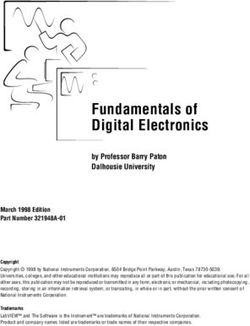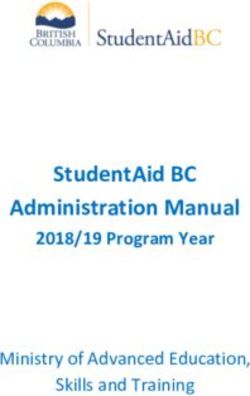Apollo x8p Hardware Manual - Thunderbolt 3 Audio Interface - Universal Audio
←
→
Page content transcription
If your browser does not render page correctly, please read the page content below
A Letter from Bill Putnam Jr. Thank you for choosing this Apollo X Series audio interface to become a part of your studio. We know that any new piece of gear requires an investment of time and money — and our goal is to make your investment pay off. Universal Audio interfaces like Apollo X exemplify a commitment to craftsmanship that we’ve forged over the past 60 years — from our original founding in the 1950s by my father, Bill Putnam Sr., to our current mission combining the best of both classic analog and modern digital audio technologies. Starting with its ultra high-quality I/O and superior A/D and D/A conversion, Apollo X is designed to set new benchmarks in sonic performance. Breakthrough fidelity is just the beginning, however, as Apollo X’s onboard HEXA Core processing lets you power the full range of UAD plug-ins, including classic mic preamps, EQs, dynamics processors, reverbs, guitar amps, and much more. With more than 100 acclaimed UAD plug-ins at your fingertips, the sonic choices are limitless. At UA, we are dedicated to the idea that technology should serve the creative process, inspiring our customers to go further. These are the ideals my father embodied with his classic designs, and we like to think this spirit lives on today in products like Apollo X. Please feel free to reach out to us via our website www.uaudio.com, and via our social media channels. We look forward to hearing from you, and thank you once again for choosing Universal Audio. Sincerely, Bill Putnam Jr. Apollo x8p Hardware Manual 2 Welcome
Table Of Contents Tip: Click any section or page number
to jump directly to that page.
A Letter from Bill Putnam Jr................................................................... 2
Introduction.......................................................................................... 4
Apollo x8p Thunderbolt 3 Audio Interface............................................................. 4
Apollo x8p Features............................................................................................ 7
Apollo x8p Documentation Overview................................................................... 10
Additional Resources........................................................................................ 11
Front Panel......................................................................................... 12
Rear Panel.......................................................................................... 24
Digital I/O........................................................................................................ 25
Analog I/O ....................................................................................................... 28
Interconnections.................................................................................. 32
Installation Notes............................................................................................. 32
Connection Notes............................................................................................. 32
Typical Setup................................................................................................... 34
Apollo Expanded: Multi-Unit Thunderbolt 3 Wiring............................................... 35
Software Setup.................................................................................... 36
Specifications..................................................................................... 37
Block Diagram..................................................................................... 41
DB25 Wiring....................................................................................... 42
Troubleshooting................................................................................... 43
Notices............................................................................................... 44
Warranty.......................................................................................................... 44
Repair Service.................................................................................................. 44
Maintenance.................................................................................................... 44
Important Safety Information............................................................................. 45
Technical Support................................................................................ 48
Universal Audio Knowledge Base........................................................................ 48
YouTube Support Channel.................................................................................. 48
Universal Audio Community Forums................................................................... 48
Contact Universal Audio Support........................................................................ 48
Apollo x8p Hardware Manual 3 Table Of ContentsIntroduction
Apollo x8p Thunderbolt 3 Audio Interface
Elite-Class Audio Conversion with Eight Unison Mic Preamps, HEXA Core Processing,
and Surround Sound Monitoring.
Apollo x8p allows music engineers, producers, and project studios to track, overdub, and
mix with new world-beating A/D and D/A conversion, HEXA Core UAD plug-in processing,
and 7.1 surround sound monitoring — all in a sleek rackmount Thunderbolt 3 audio
interface for Mac or PC.
Built upon UA’s 60-year heritage of audio craftsmanship, this 16 x 22 interface
distinguishes itself with eight Unison™-enabled mic preamps, providing authentic
emulations of preamps from Neve, API, Manley, Helios, SSL and more, plus all-new
HEXA Core processing — yielding 50% more DSP for running UAD Powered Plug-Ins in
real time.
In addition to its elite-class audio conversion, Apollo x8p features selectable operating
level for compatibility with professional +24 dBu gear, as well as integrated monitor
controller features and a built-in talkback mic.
• Experience elite-class A/D and D/A conversion nearing the widest dynamic range
and lowest signal to noise available — at any price
• Track and mix with powerful HEXA Core processing, featuring 6 UAD DSP chips
for running more award-winning UAD Powered Plug-Ins in real time
• Record through 8 Unison-enabled mic/line preamps — giving you fully authentic
preamp emulations from Neve, API, Manley, SSL, Helios, and more
• Easily connect to pro-level studio gear with switchable +24 / +20 dBu headroom
settings
• Work in surround formats up to 7.1, complete with room calibration and fold‑down
• Integrated talkback and built-in cues for easy communication and slating takes
*All trademarks are recognized as property of their respective owners. Individual UAD Powered Plug-Ins sold separately.
Apollo x8p Hardware Manual 4 IntroductionElite-Class A/D and D/A Conversion With thousands of chart-topping songs and hundreds of Grammy-winning albums under their belt, Apollo interfaces are no strangers to tracking stellar-sounding records. To improve on the previous generation Apollo interface’s class-leading audio conversion, UA engineers obsessively auditioned the latest A/D and D/A converters — ultimately pairing elite-class 24-bit/192 kHz converters with all-new analog circuitry for an ultra-pristine signal path. With 129 dB dynamic range and -118 dB THD+N, Apollo x8p’s open, natural sound quality rivals any dedicated high-end converter on the market — regardless of price — and is the perfect starting point for applying UAD processing. Realtime UAD HEXA Core Processing Apollo x8p features new HEXA Core processing, with six DSP chips and 50% more UAD plug-in processing power than previous Apollos. This lets you run more UAD plug-ins, whether you’re tracking in real time with channel strips from Neve, Manley, or API, or running high UAD plug-in counts when mixing in your DAW. From the tube warmth of Pultec EQs on guitars to the musical tube limiting of the LA-2A on vocals, or the pump of a genuine 1176 or Fairchild 670 tube compressor on drums, your recordings will take a giant leap forward with a rich, three-dimensional analog sound that UAD plug-ins provide. Unison™ Technology: The Genuine Sound of Neve, API, & Manley Preamps Perfect for musicians, engineers, producers, and sound designers, Apollo x8p features eight Unison-enabled mic preamps, letting you track through exacting mic preamp emulations from Neve, API, Manley, SSL, Helios, and Universal Audio.* A Universal Audio exclusive, Unison technology nails the tone of these sought-after tube and solid state mic pres — including their input impedance, gain stage “sweet spots,” and the component-level circuit behaviors of the original hardware. The secret to Unison is its hardware-software integration between Apollo’s mic preamps and its onboard Realtime UAD processing. A Full Suite of Classic Analog Processing Onboard Of course, a hallmark feature of Apollo is its Realtime UAD Processing, letting you run the full library of UAD plug-ins with near-zero latency. Apollo x8p includes the Realtime Analog Classics Plus plug-in bundle, so you can record and mix with the world’s only authentic Teletronix LA-2A, 1176LN, and Fairchild compressors, the Unison-enabled UA 610-B Tube Preamp & EQ, and guitar and bass amps from Marshall and Ampeg. *All trademarks are recognized as property of their respective owners. Individual UAD Powered Plug-Ins sold separately. Apollo x8p Hardware Manual 5 Introduction
Access the World of UAD Powered Plug-Ins Going beyond the included Realtime Analog Classics Plus plug-ins, Apollo x8p lets you tap into the full UAD Powered Plug-In library of name-brand vintage EQs, compressors, reverbs, tape machines, channel strips, and more — at near-zero latency, regardless of your audio software’s buffer size and without taxing your computer’s CPU. With exclusive emulations from SSL, Neve, Studer, Manley, API, Ampex, Lexicon, Fender, Helios, and more,* it’s like having a studio full of iconic analog gear, in a single rack space. And unlike competing interfaces, these award-winning DSP-powered plug-ins are also available in your DAW for mixing. Surround Sound Monitoring and +24 dBu Operation With comprehensive surround monitoring support for formats up to 7.1, Apollo x8p is a boon for engineers and producers working on audio and music for video games, television, and the web. In addition, Apollo x8p offers selectable +24 dBu operation for out-of-the-box compatibility with professional mixing consoles and other high-end pro audio equipment. Build a Networked Studio System Over Thunderbolt Apollo x8p offers 16 x 22 simultaneous inputs/outputs (8 x 14 analog I/O) and two built‑in Thunderbolt 3 ports, which are backwards-compatible with Thunderbolt 1 and 2 Macs via adapter (sold separately). This allows users of any Thunderbolt-equipped Apollo Twin or Apollo rackmount audio interfaces to easily combine up to four Apollos and six total UAD-2 devices — adding fast, high-bandwidth I/O and DSP as your studio grows. *All trademarks are recognized as property of their respective owners. Individual UAD Powered Plug-Ins sold separately. Apollo x8p Hardware Manual 6 Introduction
Apollo x8p Features
Key Features:
• 16 x 22 Thunderbolt 3 audio interface with class-leading 24-bit/192 KHz
conversion
• Realtime UAD HEXA Core Processing for tracking through UAD plug-ins at near-
zero latency, regardless of audio buffer size
• 8 Unison-enabled mic preamps with realtime preamp emulations from Neve, API,
SSL, Manley, Universal Audio, and more*
• Surround monitor controller up to 7.1 format
• Includes “Realtime Analog Classics Plus” UAD plug-in bundle featuring UA 610-
B Tube Preamp; Legacy Pultec EQ, LA-2A, and 1176 compressors; Marshall Plexi
Classic; Ampeg SVT-VR Classic and more
• UAD HEXA Core processing onboard for additional mixing horsepower for Pro
Tools, Logic, Cubase, Ableton, and other major DAWs
• Combine up to 4 Thunderbolt-equipped Apollos and 6 total UAD devices;
backward-compatible with Thunderbolt 1 and 2 via optional adapter
• Selectable +24 dBu operation for easy compatibility with professional mixing
consoles and tape machines
• Convenient front panel monitoring functions including Alt Speakers, Talkback mic,
and assignable Dim or Mono
• Uncompromising UA analog design, superior components, and premium build
quality
• Free, industry-leading technical support — on the phone and online — from
knowledgeable audio engineers
*All trademarks are recognized as property of their respective owners. Individual UAD Powered Plug-Ins sold separately.
Apollo x8p Hardware Manual 7 IntroductionAudio Interface Features
• Sample rates up to 192 kHz at 24-bit word length
• 16 x 22 simultaneous input/output channels
• Eight channels of analog-to-digital conversion via mic, line, or high-impedance inputs
• 14 channels of digital-to-analog conversion via:
• Eight mono line outputs via DB25 connector
• Stereo monitor outputs
• Two stereo headphone outputs
• Up to 8 channels of digital I/O via optical TOSLINK (switchable):
• Up to eight channels ADAT I/O with S/MUX for high sample rates
• Two channels S/PDIF I/O with sample rate conversion
• Two Thunderbolt 3 ports facilitates daisy-chaining of other Thunderbolt devices
Microphone Preamplifiers
• Eight high-resolution, ultra-transparent, digitally-controlled analog mic preamps
• Unison™ technology for deep integration with UAD preamp, amp, and pedal
plug‑ins
• Front panel and software control of all preamp parameters
• Switchable low cut filter, 48V phantom power, pad, polarity inversion, and stereo
linking
Monitoring
• Stereo monitor outputs (independent of the eight line outputs)
• Front panel control of monitor levels and muting
• Two stereo headphone outputs with independent mix buses
• Independent front panel volume controls for headphone outputs
• Front panel pre-fader metering of monitor bus levels
• S/PDIF outputs can be set to mirror the monitor outputs
• Up to two alternate stereo monitor outputs selectable via front panel or Console
software
• Assignable front panel monitor function switch for alternate speakers, dim, &
mono
UAD-2 Inside
• HEXA DSP featuring six SHARC® processors
• Realtime UAD Processing on all analog and digital inputs
• Same features and functionality as other UAD-2 devices when used with DAW
• Can be combined with other UAD-2 devices for increased mixing DSP
• Includes UAD Powered Plug-Ins “Realtime Analog Classics Plus” bundle
• Complete UAD Powered Plug-Ins library is available at the UA online store
Apollo x8p Hardware Manual 8 IntroductionSoftware Console application: • Analog-style control interface for realtime monitoring and tracking • Enables Realtime UAD Processing with UAD plug-ins • Remote control of Apollo x8p features and functionality • Virtual I/O for routing DAW tracks through Console Console Recall plug-in: • Saves Console configurations inside DAW sessions for easy recall • Convenient access to Console’s monitor controls via DAW plug-in • VST, RTAS, AAX 64, and Audio Units plug-in formats UAD Meter & Control Panel application: • Configures global UAD settings and monitors system usage Other • Easy firmware updates • 1U rack-mountable form factor • One year warranty includes parts and labor Apollo x8p Hardware Manual 9 Introduction
Apollo x8p Documentation Overview Documentation for Apollo x8p and UAD Powered Plug-Ins are separated by areas of functionality, as described below. The user manuals are placed on the system drive during software installation, and they can be downloaded at www.uaudio.com. Apollo Manual Files Note: All manual files are in PDF format. PDF files require a free PDF reader application such as Acrobat Reader (Mac & Windows) or Preview (Mac). Apollo Hardware Manuals Each Apollo model has a unique hardware manual. The Apollo hardware manuals contain complete hardware-related details about one specific Apollo model. Included are detailed descriptions of all hardware features, controls, connectors, and specifications. Note: Each hardware manual contains the unique Apollo model in the file name. Apollo Software Manual The Apollo Software Manual is the companion guide to the Apollo hardware manuals. It contains detailed information about how to configure and control all Apollo software features using the Console application, Console Settings window, and Console Recall plug-in. Refer to the Apollo Software Manual to learn how to operate the software tools and integrate Apollo’s functionality into the DAW environment. Note: Each Apollo connection protocol (Thunderbolt, FireWire, USB) has a unique software manual. UAD System Manual The UAD System Manual is the complete operation manual for Apollo’s UAD-2 functionality and applies to the entire UAD-2 product family. It contains detailed information about installing and configuring UAD devices, the UAD Meter & Control Panel application, buying optional plug-ins at the UA online store, and more. It includes everything about UAD except Apollo-specific information and individual UAD plug-in descriptions. UAD Plug-Ins Manual The features and functionality of all individual UAD Powered Plug-Ins is detailed in the UAD Plug-Ins Manual. Refer to this document to learn about the operation, controls, and user interface of each UAD plug-in that is developed by Universal Audio. Direct Developer Plug-In Manuals UAD Powered Plug-Ins includes plug-in titles created by our Direct Developer partners. Documentation for these 3rd-party plug-ins are separate files written and provided by the plug-in developers. The file names for these plug-in manuals are the same as the plug-in titles. Apollo x8p Hardware Manual 10 Introduction
Accessing Installed Documentation
Any of these methods can be used to access installed documentation:
• Choose “Documentation” from the Help menu within the Console application
• Click the “Product Manuals” button in the Help panel within the UAD Meter &
Control Panel application
• Manuals are also available online at help.uaudio.com
Host DAW Documentation
Each host DAW software application has its own particular methods for configuring and
using audio interfaces and plug-ins. Refer to the host DAW’s documentation for specific
instructions about using audio interface and plug-in features within the DAW.
Additional Resources
For additional resources, or if you need to contact Universal Audio for assistance, see the
Technical Support page.
Apollo x8p Hardware Manual 11 IntroductionFront Panel
This section describes the features and functionality of all controls and visual elements
on the Apollo x8p front panel.
Tip: All front panel functions (except the METER switch, headphone volume
knobs, and power switch) can be controlled remotely with the included Console
software application. Changes made with the front panel controls are mirrored in
the Console application, and vice versa.
1 2 4 5 6 7 9 12 13 15 16 18 1
INPUT
INPUT 1 2 3 4 5 6 7 8 MON
+48V PAD
HI-Z 1 HI-Z 2
Ø LINK
3 8 10 11 14 17
Apollo x8p front panel (left portion)
(1) Power Indicator (UA Logo)
The Universal Audio logo illuminates when the external power supply is properly
connected to the AC outlet and the power input on the rear of the unit, and the Power
switch (#27) is in the up position.
28 29 30 31 33 34
(2) Talkback Microphone
The built-in talkback
POWER IN
mic is located inside of thisL hole. The talkback function is
ADAT S/MUX 75 Ω
TERM
LINE OUT 1-8 (ALT SURROUND)
8 7
configured and operated in the included Console software application.
MONITOR
Caution: TheUNIVERSAL
talkback microphone is
AUDIO, INC.
sensitive.
WORD CLOCK To avoid equipment damage, do LINE IN 1-8
not insert any object into the mic hole, apply pressurized air into the mic hole, or
R
use a vacuum over the mic hole.
+12VDC 9.0A
32 35
Apollo x8p Hardware Manual 12 Front Panel(3) Hi-Z Inputs 1 & 2 The Hi-Z (high impedance) JFET direct inputs are for connecting low-level passive devices such as electric guitar and bass instruments into channels 1 & 2 for A/D conversion. Hi-Z input gain levels are adjusted with the Preamp control for the associated channel. The Hi-Z inputs have a default input impedance of 1M Ohms. The input impedance may vary when Unison plug-ins are inserted on the channel within the Console application. For details, see the Unison chapter in the Apollo Software Manual. Important: Connect only ¼” unbalanced TS mono phone plugs to the Hi-Z inputs. TRS stereo plugs cannot be used. Automatic Input Detection Hi-Z inputs 1 & 2 use the same A/D converter channels as the corresponding Mic 1 & 2 and Line 1 & 2 inputs. When a device is plugged into a Hi-Z input, the Mic and Line inputs for the channel are overridden, the Mic/Line switch for the channel has no effect, and the stereo link is severed (if active). Important: To use Mic or Line inputs 1 or 2, its corresponding Hi-Z input must be disconnected. (4) Preamp Gain & Channel Select Knob This rotary encoder with integrated switch has three functions: Rotate – Rotating the knob adjusts the preamp gain for the selected input channel. Press – Pressing the knob selects which preamp channel (1 – 8) is adjusted by the front panel preamp controls. Press+Hold – When a Unison plug-in is active in the channel’s dedicated Unison insert within the Console application, pressing and holding the knob for two seconds enters/exits Unison Gain Stage Mode. Each of these three functions above is explained in greater detail below. Preamp Gain The preamp gain of analog inputs 1 – 8 is adjusted with the rotary control. The preamp channel to be adjusted is set with the Channel Select (press) function. The input to be adjusted (Mic, Line, or Hi-Z) is determined by the state of the channel’s Mic/Line input switch (#6) or Hi-Z input (if connected). Rotating the knob clockwise increases the preamp gain for the selected channel. The available gain range for the preamp channels is 10 dB to 65 dB for the Mic, Line, and Hi-Z inputs. More than one full revolution of the knob is needed to move through the available range. This feature increases the control resolution for more precise preamp gain adjustments. Tip: To adjust signal levels for inputs 9 – 18, use the output level controls of devices connected to those inputs. Apollo x8p Hardware Manual 13 Front Panel
Line Input Gain Bypass
By default, line inputs 1 – 8 are routed through the channel’s preamp so that the line
input level can be adjusted with the Gain knob. However, line inputs 1 – 8 can be
individually set to completely bypass the channel’s preamp circuitry and instead be
routed directly to the channel’s A/D converter at a fixed reference level.
This feature is set with the LINE INPUT GAIN menus in the Hardware panel within the
Console Settings window. See the Apollo Software Manual for details.
Tip: This feature routes the preamp channel’s line input signal directly into the
A/D converter for the purest path when additional gain is not needed (for example,
when connecting external mic preamps to preamp channel line inputs).
When the channel’s LINE INPUT GAIN menu is set to BYPASS in Console Settings and
the input mode is set to LINE:
• The Preamp Gain Indicator ring (#5) for the channel is solid green.
• When the Preamp Gain knob (#4) is rotated, the ring flashes to indicate that no
gain adjustment is occurring.
• If a Unison plug-in is in the channel’s dedicated Unison insert in Console, the
Unison plug-in is bypassed.
Channel Select
Pressing the PREAMP knob changes the currently selected preamp channel, which
determines which input (1 – 8) is adjusted by the front panel preamp controls. A
preamp channel is selected for adjustment when its Channel Select Indicator (#13) is
illuminated.
Each time the knob is pressed, the selected preamp channel increments to the next
preamp channel. If stereo linking is active, the stereo pairs are selected.
Gain Stage Mode
Using Gain Stage Mode, up to three gain parameters within Unison UAD plug-ins can be
remotely controlled with the front panel PREAMP knob.
Gain Stage Mode is activated by pressing and holding the PREAMP knob for two seconds
when a Unison plug-in is active in the channel’s dedicated Unison insert within the
Console application. When Gain Stage Mode is active, pressing and holding the knob for
two seconds deactivates Gain Stage Mode.
Gain Stage Mode is active when the Channel Select Indicator (#13) for the currently
selected channel is flashing. In this state, pressing the PREAMP knob cycles through the
available gain parameters within the Unison plug-in so each gain stage in the plug-in can
be adjusted with the front panel PREAMP knob. The gain stage being controlled is shown
by the front panel Unison Indicators (#12).
Note: For complete details about Gain Stage Mode, see the Unison chapter within
the Apollo Software Manual.
Apollo x8p Hardware Manual 14 Front Panel(5) Preamp Gain Level & State Indicator Preamp Gain Level Indicator The amount of preamp gain for the currently selected channel is indicated by the illuminated ring surrounding the PREAMP knob. The ring indicates relative gain levels and is not calibrated to indicate any specific dB value. However, precise numerical dB gain values for the preamps are displayed within the Console application. Note: If the ring is at maximum and flashes when the PREAMP knob is rotated, the channel’s LINE input is selected and LINE INPUT GAIN is set to BYPASS. See Line Input Gain Bypass for additional details. Preamp State Indicator In addition to the channel’s relative preamp gain, the ring around the knob also indicates the current state of the preamp channel: Unlit – The preamp gain is set to its minimum value (rotate the PREAMP knob clockwise increase gain). Green (variable) – The preamp is in default operating mode with variable gain. Green (fixed at maximum) – LINE is selected for the channel (#6) and LINE INPUT GAIN is set to BYPASS in the Hardware panel within the Console Settings window. Orange – A UAD Unison plug-in is active in Console’s dedicated Unison insert for the channel, and the PREAMP knob adjusts the first gain parameter in the Unison plug-in. Amber (Channel Select Indicator flashing) – A UAD Unison plug-in is active in Console’s dedicated Unison insert for the channel, the channel is in Gain Stage Mode, and the PREAMP knob adjusts the second gain parameter in the Unison plug-in (if available). Green (channel select indicator flashing) – A UAD Unison plug-in is active in Console’s dedicated Unison insert for the channel, the channel is in Gain Stage Mode, and the PREAMP knob adjusts the clean gain parameter in the Unison plug-in. Note: See the Unison chapter within the Apollo Software Manual for complete details about Unison operation and Gain Stage Mode. Apollo x8p Hardware Manual 15 Front Panel
(6 – 11) Preamp Options This set of six switches control the preamp options for input channels 1 – 8. Press the switches to toggle the setting. The current state of each preamp option is indicated by the LED within each switch. Each switch function is detailed below. (6) Input (Mic/Line) This switch switches between the channel’s Mic (XLR) and Line (¼”) inputs on the rear panel combo jacks. This switch has no effect if the channel’s Hi–Z input is connected (the Hi-Z input must be disconnected to use the Mic/Line inputs). Tip: Line inputs 1 – 8 can be set to bypass the preamp circuitry. See Line Input Gain Bypass for additional details. (7) Low Cut Filter When enabled, the channel’s input signal passes through a low cut (high pass) filter. This 2nd-order coincident-pole filter has a cutoff frequency of 75 Hz with a slope of 12 dB per octave. The low cut filter affects the Mic, Line, and Hi-Z inputs. Low Cut is typically used to eliminate rumble and other unwanted low frequencies from the input signal. (8) Phantom Power (+48V) When enabled, 48 volts of phantom power is supplied at the channel’s rear panel XLR input. Most modern condenser microphones require 48V phantom power to operate. This option can only be activated when the Mic/Line input switch (#6) is set to Mic. Caution: To avoid potential equipment damage, disable +48V phantom power on the channel before connecting or disconnecting its XLR input. Depending on the current configuration of the hardware and software, there may be a delay when changing the +48V state to minimize the clicks/pops that are inherent when engaging phantom power. The +48V switch LED will blink rapidly during any delay. (9) Pad When enabled, the channel’s XLR input signal level is attenuated by 20 dB. Pad does not effect the Line or Hi-Z inputs. Pad can be used to reduce signal levels when overload distortion is present at low preamp gain levels, such as when particularly sensitive microphones are used on loud instruments, and/or if the A/D converter is clipping. (10) Polarity When enabled, the polarity (aka phase) of the input channel’s signal is inverted. Polarity affects the Mic, Line, and Hi-Z inputs. Tip: Polarity inversion can help reduce phase cancellations when more than one microphone is used to record a single source. Apollo x8p Hardware Manual 16 Front Panel
(11) Stereo Link
This switch links the preamp controls of adjacent preamp channels together (1+2, 3+4,
5+6, 7+8) to create stereo input pairs. When channels are linked as a stereo pair, any
preamp control adjustments will affect both channels of the stereo signal identically.
Note: Only the same type of inputs can be linked (Mic/Mic or Line/Line). The Hi-Z
inputs cannot be linked.
(12) INPUT Indicators
These indicators (MIC, LINE, HI-Z, Unison 1/2/3) display which hardware input is
currently active for the channel, and whether or not Unison technology is active on the
input.
To select MIC or LINE, use the INPUT switch (#6). To select Hi-Z, plug a ¼” mono
TS cable into the Hi-Z input. To activate Unison, place a Unison UAD plug-in into the
input’s dedicated Unison insert in the Console application.
LINE indicator color
The color of the LINE indicator changes to reflect the state of the LINE INPUT GAIN
setting, which is configured in the Hardware panel within the Console Settings window.
White – LINE INPUT GAIN is ON. The line input is routed through the preamp so the
input gain can be adjusted.
Green – LINE INPUT GAIN is OFF. The preamp circuitry is bypassed and the line
input is fixed at a reference level of +4 dBu. Note that Unison cannot be active on a
channel when its LINE INPUT GAIN is OFF.
Unison Input Indicators
The U1 indicator is lit when a Unison UAD plug-in is active on the currently
selected preamp channel. Unison technology is activated by placing a Unison
UAD plug-in into the dedicated Unison insert for the input channel in the
Console application.
By default, the U1 indicator is lit when the Unison plug-in is active. When Unison’s
Gain Stage Mode is active, the three Unison indicators (U1, U2, U3) show which Unison
plug-in gain parameter can be remotely controlled with the front panel PREAMP knob.
The U2 and U3 indicators illuminate only when the preamp channel is in Unison Gain
Stage Mode. In this state, different Unison plug-in gain stage parameters are selected for
adjustment by pressing the PREAMP knob.
Note: See the Unison chapter within the Apollo Software Manual for complete
details about Unison operation and Gain Stage Mode.
Apollo x8p Hardware Manual 17 Front Panel(13) Channel 1 – 8 Select Indicators The currently selected preamp channel is indicated by the illuminated numbers above level meters 1 – 8. When a preamp channel (or channels, when stereo linked) is selected, its channel number is illuminated. The currently selected channel increments when the PREAMP knob (#4) is pressed. (14) Channel Level Meters The 10-segment LED channel meters display the input or output signal peak levels for analog channels 1 – 8. Input or output metering is selected with the METER switch (#20). The input/output state is shown by the METER indicators (#17). The dB values of the meter LEDs are indicated between the meters for channels 4 and 5. When digital clipping occurs in input (when 0 dBFS is exceeded), the red “C” (clip) LED illuminates. Input Channel Meters When set to INPUT, the channel meters display the signal peak input levels for analog channels 1 – 8 at the input to the A/D converters. Avoid digital clipping at the channel’s A/D converter by reducing the output level of the device connected to the channel’s input, and/or in the case of channels 1 – 4, by reducing the preamp gain and/or engaging the Pad (#9) and readjusting gain as needed. Output Channel Meters When set to OUTPUT, the channel meters display the signal peak output levels for analog channels 1 – 8 at the output of the D/A converters. Apollo x8p Hardware Manual 18 Front Panel
13 15 16 18 19 20 21 23 24 25 27
METER HP 1 HP 2
1 2 3 4 5 6 7 8 MONITOR
POWER
ALT
FCN
OFF
14 17 22 26
Apollo x8p front panel (right portion)
(15) HOST Indicator
The HOST indicator displays the status of the Thunderbolt connection to the host
computer system. The possible states are:
34 36
Lit – The unit is communicating with the host computer and operating normally.
Unlit – The unit is starting up or it is not recognized by the host computer. Verify
8 (ALT SURROUND)
software installation and Thunderbolt
MIC/LINE INPUT connections.
8 7 6 5 4 3 2 1
Red – System error. Please contact UA technical support if the issue persists.
NE IN 1-8
(16) CLOCK Indicators
The clock source and status are displayed with these indicators. Either internal (INT) or
external (EXT) is displayed. The clock source is set within the Console application; see
35 the Apollo Software Manual for details.
Internal Clock
When set to internal clock, the INT indicator is illuminated white.
External Clock
Apollo x8p can use an external digital clock source from the Word Clock or optical
TOSLINK (S/PDIF and ADAT) inputs. The EXT indicator has two possible states:
White – When set to external clock and a valid clock signal is detected at the
specified port, the EXT indicator is illuminated white and Apollo x8p is synchronized
to the external clock source.
Red – When set to external clock and a valid clock signal is NOT detected at the
specified port, the EXT indicator is illuminated red and the internal clock remains
active instead. In this situation, if/when the specified external clock becomes
available, Apollo x8p switches back to the external clock, and the EXT indicator is
illuminated and white.
Important: When set to use any external clock source, Apollo x8p’s sample rate
must be manually set to match the sample rate of the external clock.
Apollo x8p Hardware Manual 19 Front Panel(17) METER Indicators These indicators show the current state of the Channel Level Meters (#14). The current state is changed with the METER switch (#20). IN – When IN is illuminated, the channel meters display analog input signal levels. OUT – When OUT is illuminated, the channel meters display analog output signals levels. (18) Sample Rate Indicators These indicators display the current sample rate setting for A/D and D/A conversion. The sample rate is set within the Console application or the host DAW; see the Apollo Software Manual for details. (19) Monitor Output Level Meters The 10-segment LED meters display the signal peak output levels of the rear panel Left & Right Monitor outputs at the output of the D/A converters. These meters are before the Monitor Level control (pre-fader) and reflect the D/A converter levels regardless of the current Monitor Level and Headphone Level knob settings. The dB values of the monitor meter LEDs are indicated between the left and right channel meters. When digital clipping occurs, the red “C” (clip) LED illuminates. If the monitor output level clips, reduce the monitor output level within the DAW and/or reduce the output level of individual channels feeding the monitor output bus within the Console application. (20) Meter Switch This switch determines whether the Channel Level Meters (#14) are displaying input levels or output signal levels. Pressing the switch toggles the state of the meters and the Meter Indicators (#17). Apollo x8p Hardware Manual 20 Front Panel
(21) Monitor ALT Switch When ALT monitoring is configured in the Hardware panel within the Console Settings window (when ALT COUNT is set to a non-zero value), this switch toggles between the main monitor outputs and the ALT 1 outputs (line outputs 1 & 2). When the ALT switch is engaged: • The monitor signals are routed to outputs 1 & 2 instead of the main monitor outputs. • The orange LED within the switch is illuminated. • The Monitor Level Indicator (#24) is orange instead of green. For complete details about how to configure and use the ALT monitoring features, refer to the Apollo Software Manual. Tip: ALT 2 outputs (line outputs 3 & 4) can be selected with the FCN switch (#22) when configured in Console Settings, or in the MONITOR column within the Console application. (22) Monitor Function Switch (FCN) This is an assignable switch that can be configured to control one of three monitoring functions. The function of the switch is configured with the FCN SWITCH ASSIGN menu in the Hardware panel within the Console Settings window. See the Apollo Software Manual for details. The amber LED within the switch flashes when the monitoring function is active. The function is toggled with the switch is pressed again. The available functions are: ALT 2 – Selects the ALT 2 monitor speakers. The monitor signals are routed to outputs 3 & 4 instead of the main monitor outputs, and the Monitor Level Indicator ring (#24) is amber instead of green when ALT 2 is active. MONO – Sums the left and right channels of the stereo monitor mix into a monophonic signal. The Monitor Level Indicator ring (#24) flashes when MONO is active. DIM – Attenuates the signal level at the monitor outputs by the dB amount set in the CONTROL ROOM strip within the Console application. The Monitor Level Indicator ring (#24) flashes when DIM is active. TALKBACK – Activates the talkback mic and the DIM function. Talkback is active when the button is lit. Press and release the button quickly to latch talkback ON. To momentarily activate the function and deactivate when the button is released, press for longer than 0.5 seconds. The Monitor Level Indicator ring (#24) flashes when talkback is active. Note: When more than one Apollo interface is connected in a multi-unit configuration, the FCN switch is operable on the designated monitor unit only. Apollo x8p Hardware Manual 21 Front Panel
(23) Monitor Level & Mute Knob This rotary encoder serves two functions. Rotating the knob adjusts the monitor output level, and pressing the knob mutes the monitor outputs. Monitor Level Rotating the knob clockwise increases the signal level at the Left & Right Monitor Outputs on the rear panel. If ALT monitor outputs are configured and active, this knob controls the signal level at the ALT monitoring line outputs. Monitor Mute Pressing the Monitor knob toggles the mute state of the signals at the Left & Right Monitor Outputs on the rear panel. If ALT monitoring is configured in the Hardware panel within the Console Settings window (when ALT COUNT is a non-zero value), the ALT monitor outputs are also muted by this control. When the monitor outs are muted, the Monitor Level Indicator ring (#24) is red. Note: Monitor Mute does not mute the headphone outputs. (24) Monitor Level & Monitor State Indicator Tip: The Monitor Level and Monitor State indications are reflected in the Monitor column within the Console application. Monitor Output Level Indicator The relative signal level at the rear panel monitor outputs (and ALT monitor outputs, if configured) is indicated by the illuminated ring surrounding the Monitor Level knob. This indicator is after the Monitor Level control (post fader). The ring indicates relative gain levels and is not calibrated to indicate any specific dB value. Tip: Precise numerical dB gain values for the Monitor Level Knob are displayed within the Console application. Monitor State Indicator The color of the indicator ring indicates the current state of the monitor outputs: Green – The main monitor outputs are active with variable level control. Red – The main monitor outputs (and ALT monitor outputs, if configured) are muted. Orange – The ALT 1 monitor outputs are active. Amber – The FCN switch is active and assigned ALT 2. Flashing – The monitor DIM, MONO, and/or TALKBACK functions are active. Apollo x8p Hardware Manual 22 Front Panel
(25) Headphone Level Knobs 1 & 2 These knobs control the volume of Headphone Outputs 1 & 2 on the front panel. Each headphone output has its own volume control. (26) Headphone Outputs 1 & 2 These ¼” stereo TRS phone jacks are for stereo headphones. Headphone outputs 1 & 2 are individually addressable. By default, both headphone outputs mirror the monitor outputs. When mirroring the monitor outputs, the headphone outputs are unaffected by Monitor Mute (#23), to facilitate recording/tracking with headphones while the monitor speakers are muted. Unique mixes can be created for each headphone output using the CUE functions within Console or by assigning mix buses from a DAW to the headphone outputs via the device drivers. (27) Power Switch This switch applies power to Apollo x8p. When the unit is powered on, the Universal Audio logo (#1) is illuminated. The external power supply must be properly connected for this switch to function. Apollo x8p Hardware Manual 23 Front Panel
3 8 10 11 14
Rear Panel
28 29 30 31 33 34
POWER IN ADAT S/MUX 75 Ω L LINE OUT 1-8 (ALT SURROUND)
TERM
MONITOR
UNIVERSAL AUDIO, INC. LINE IN 1-8
WORD CLOCK
+12VDC 9.0A R
32 35
Apollo x8p rear panel (digital portion)
(28) Power Input
The included external power supply connects to this 4-pin locking XLR jack. Apollo x8p
requires 12 volts DC power and draws a maximum of 72 watts (30 watts typical).
To eliminate risk of circuit damage, connect only the factory-supplied power supply. Use
the Power switch on the front panel to power the unit on and off.
Important: Do not disconnect the power supply while Apollo x8p is in use,
and confirm the Power switch is in the “off” position before connecting or
disconnecting the power supply.
Apollo x8p Hardware Manual 24 Rear PanelDigital I/O
(29) Optical TOSLINK Ports
The optical TOSLINK ports can use either the ADAT or S/PDIF digital protocols for
interconnecting with other audio hardware devices in the digital domain. Two optical
inputs and two optical outputs are provided.
By default, the ADAT protocol is active for all optical ports. The protocol used by the
optical input and output ports can be individually set in the Hardware panel within the
Console Settings window. See the Apollo Software Manual for details.
Each protocol is detailed below.
ADAT S/MUX Optical I/O
When set to ADAT, the optical ports use the ADAT Lightpipe Optical Interface protocol,
routing a total of eight channels of digital audio. The channels routed by the ports
depend on the current system sample rate.
At sample rates of 44.1 kHz and 48 kHz, the original ADAT protocol is used, and eight
audio channels are routed on one ADAT port. At higher sample rates, industry standard
S/MUX is used to maintain high-resolution transfers.
Important: To utilize all eight channels with the optical ports at sample rates
of 88.2 kHz and above, ADAT ports 1 & 2 must both be connected to the other
device, and the other device must also support the ADAT S/MUX protocol.
The following behaviors apply to the ADAT ports:
• At sample rates of 44.1 kHz and 48 kHz, port 1 supports eight channels of I/O.
Output 2 mirrors output 1, and input 2 is disabled.
• At sample rates of 88.2 kHz and 96 kHz, up to four channels of audio are routed
per port (eight channels total, when both ports are used).
• At sample rates of 176.4 kHz and 192 kHz, up to two channels of audio are
routed per port (four channels total, when both ports are used). Only four ADAT
channels are supported at 176.4 kHz and 192 kHz.
The ADAT port channel assignments described above are summarized in this table:
ADAT PORT CHANNEL ROUTING
Sample Rate (kHz) Input Port 1 Input Port 2 Output Port 1 Output Port 2
44.1 & 48 1–8 Disabled 1–8 1 – 8 (mirror of port 1)
88.2 & 96 1–4 5–8 1–4 5–8
176.2 & 192 1–2 3–4 1–2 3–4
Apollo x8p Hardware Manual 25 Rear PanelS/PDIF Optical I/O When set to S/PDIF, the optical ports use the S/PDIF protocol. The S/PDIF optical ports provide two channels of digital I/O with resolutions up to 24-bit at 96 kHz. S/PDIF Sample Rate Conversion Sample rate conversion can be performed on the S/PDIF input; this setting is enabled within the S/PDIF channel’s input strip in the Console application. When the sample rate of the incoming S/PDIF signal does not match the sample rate specified in the Console application, the S/PDIF signal is converted to match Apollo x8p’s sample rate. If Apollo x8p is set to use S/PDIF as the master clock source, sample rate conversion is inactive. Tip: The S/PDIF output can be configured to mirror the Monitor Outputs (#33), for routing the stereo monitor signal to the stereo S/PDIF input of other devices. This feature is set with the DIGITAL MIRROR menu in the Hardware panel within the Console Settings window. (30) 75 Ohm Word Clock Termination Switch This switch provides internal 75-ohm word clock input signal termination when required. Word clock termination is active when the switch is engaged (depressed). Apollo x8p’s termination switch should only be engaged when Apollo x8p is set to sync to external word clock and it is the last device at the receiving end of a word clock cable. For example, if Apollo x8p is the last “slave” unit at the end of a clock chain (when Apollo x8p’s word clock OUT port is not used), termination should be active. (31) Word Clock I/O Word Clock In Apollo x8p’s internal clock can be synchronized (slaved) to an external master word clock. This is accomplished by setting Apollo x8p’s clock source to Word Clock within the Console application, connecting the external word clock’s BNC connector to Apollo x8p’s word clock input, and setting the external device to transmit word clock. If Apollo x8p is the last device in the clock chain, the Termination switch (#30) should be engaged. Important: Apollo x8p’s sample rate must be manually set to match the incoming clock’s sample rate. Note: Apollo x8p can be synchronized to an external “1x” clock signal only. Superclock, overclocking, and subclocking are not supported. Apollo x8p Hardware Manual 26 Rear Panel
Word Clock Out This BNC connector transmits a standard (1x) word clock when Apollo x8p is set to use its internal clock. The clock rate sent by this port matches the current system sample rate, as specified within the Console application. When Apollo x8p is set to use external word clock as its clock, Apollo x8p is a word clock slave. If the incoming external word clock is within ±0.5% of a supported sample rate (44.1 kHz, 48 kHz, 88.2 kHz, 96 kHz, 176.4 kHz, 192 kHz), Word Clock Out will mirror Word Clock In with a slight phase delay (about 40ns). Because Apollo x8p’s word clock output is not a true mirror of the word clock input, word clock out should not be used to daisy chain the word clock if Apollo x8p is in the middle of the word clock chain. The correct method to connect Apollo x8p in the middle of a word clock chain is to use a T-connector at Apollo x8p’s word clock input and leave Apollo x8p’s word clock output unconnected (the Termination switch should not be engaged in this scenario) (32) Thunderbolt 3 Ports Apollo x8p has two Thunderbolt 3 ports. One port is used to connect Apollo x8p to a Thunderbolt 3 port on the host computer. Thunderbolt 3 peripheral devices may be serially connected (daisy-chained) to the second Thunderbolt 3 port. When Apollo x8p is properly communicating with the host computer via Thunderbolt, the HOST indicator (#15) illuminates. Note: Apollo x8p can be used with Thunderbolt 1 and Thunderbolt 2 ports on Apple Mac computers via the Apple Thunderbolt 3 to Thunderbolt 2 Adapter. Connections to Thunderbolt 1 or Thunderbolt 2 ports on Windows PCs are not supported. Thunderbolt Bus Power Per the Thunderbolt specification, bus power is supplied to downstream (daisy-chained) Thunderbolt peripheral devices. Apollo x8p must be powered on for the daisy-chained peripheral to receive Thunderbolt bus power. Apollo x8p Hardware Manual 27 Rear Panel
8 10 11 14 17 22 26
Analog I/O
0 31 33 34 36
Ω L LINE OUT 1-8 (ALT SURROUND) MIC/LINE INPUT
RM
8 7 6 5 4 3 2 1
MONITOR
LINE IN 1-8
WORD CLOCK
R
35
Apollo x8p rear panel (analog portion)
(33) Left & Right Monitor Outputs
These balanced ¼” TRS phone jacks are line-level analog outputs typically used for
connection to a stereo loudspeaker monitoring system. Unbalanced ¼” TS cables can
also be used. The Monitor Outputs are DC coupled.
The signal levels and muting at these outputs are controlled with the Monitor Level &
Mute knob (#23).
The Monitor Outputs can be configured to use an operating level of +4 dBu (default
value) or -10 dBV. This option is set in the Hardware panel within the Console Settings
window. See the Apollo Software Manual for details.
The Monitor Outputs are completely independent and separately addressable from
the eight Line Outputs (except when ALT monitoring is configured). By default, these
outputs are labeled MON L and MON R in Apollo’s device drivers. In the DAW, the “1–2”
or “L–R” or “Main” outputs are routed to these outputs (these labels vary within each
particular DAW).
Tip: The S/PDIF output (#29) can be configured to mirror the Monitor Outputs, for
routing the stereo monitor signal to the stereo S/PDIF input of other devices. This
feature is set with the DIGITAL MIRROR menu in the Hardware panel within the
Console Settings window.
Apollo x8p Hardware Manual 28 Rear Panel(34) DB25 Line Outputs 1 – 8
The eight line-level analog outputs are accessed via this female DB25 connector. The
DB25 jack carries eight balanced line-level channel outputs using standardized Tascam
wiring. All Line Outputs are DC coupled.
Note: See DB25 Wiring for connector pinouts.
Line Output Headroom
By default, the operating level of the line outputs is +20 dBu. The line
outputs and inputs can be globally configured to operate at +24 dBu
signal levels with the HEADROOM menu in the Settings>Hardware
panel within the Console application.
+24 dBu operation is typically used for interfacing with professional
audio equipment such as large format consoles, analog tape machines,
and similar devices that require higher signal levels. For additional
details about +24 dBu operation, see the Apollo Software Manual. Headroom menu
within Console Settings
Line Output Reference Levels
The Line Outputs can be configured in adjacent pairs to use either –10 dBV or +4 dBu
reference levels. This function is configured in the Hardware panel within the Console
Settings window. See the Apollo Software Manual for details.
ALT Outputs 1 – 4
Apollo x8p features ALT (alternate) monitoring capabilities. ALT monitoring can be used
to control up to two alternate pairs of monitor speakers.
When ALT monitoring is enabled, the output level and muting of line outputs 1 & 2
(ALT 1) and 3 & 4 (ALT 2) are controlled by the Monitor Level & Mute knob (#23). ALT
monitoring is enabled in the Hardware panel within the Console Settings window by
increasing the ALT COUNT setting to a non-zero value.
Apollo x8p Hardware Manual 29 Rear PanelAnalog Inputs Overview The analog preamp channel 1 – 8 inputs can be accessed via individual XLR/TRS combo jacks or a single DB25 connector. Each preamp channel accepts a mic or line input. Mic inputs use the XLR jacks, while line inputs can use the TRS jacks or the DB25 connector. The front panel INPUT switch (#6) is used to select mic or line input for a channel. Important: To use a ¼” or DB25 line input, the channel’s INPUT indicator (#12) must be set to LINE with the INPUT switch (#6) or the channel’s MIC/LINE switch within the Console application. Using the XLR and DB25 inputs facilitates simultaneous connection of mic and line cables to the same input channel, enabling the ability to switch between mic and line inputs without cable re-patching. Analog Inputs 1 – 8 Gain XLR Input Gain The XLR mic inputs 1 – 8 are always routed into the channel’s microphone preamplifier. The gain is controlled by the PREAMP knob (#4) when the channel is selected, or the Console application. The mic preamps provide up to 65 dB of gain. ¼” & DB25 Input Gain Line inputs 1 – 8 can be individually routed into the channel’s preamplifier for variable gain adjustments, or the preamp circuitry can be completely bypassed for the purest path directly into the A/D converter. This option is set with the LINE INPUT GAIN menu in the Hardware panel within the Console Settings window. By default, line inputs 1 – 8 are routed into the preamp. When the preamps are bypassed, line inputs 1 – 8 operate at a fixed reference level of +4 dBu. When routed into the preamps, gain for line inputs 1 – 8 is continuously variable with up to 65 dB of available gain. Note: For related information, see Line Input Gain Bypass. Line Inputs Headroom By default, the operating level of the line inputs is +20 dBu. The line inputs and outputs can be globally configured to operate at +24 dBu signal levels with the HEADROOM menu in the Settings>Hardware panel within the Console application. +24 dBu operation is typically used for interfacing with professional audio equipment such as large format consoles, analog tape machines, and similar devices that require higher signal levels. For additional details about +24 dBu operation, see the Apollo Thunderbolt Software Headroom menu Manual. within Console Settings Apollo x8p Hardware Manual 30 Rear Panel
(35) DB25 Line Inputs 1 – 8 The line inputs can be accessed via this female DB25 connector. The single DB25 jack carries eight balanced line-level channel inputs using standardized Tascam wiring. Note: For connector pinouts, see DB25 Wiring. The DB25 line inputs are normalled to the TRS combo jacks. If a DB25 line input is active and a 1/4” cable is plugged into the same channel’s combo jack input, the DB25 input is disconnected and the combo jack input is used instead. Important: To use a DB25 line input, the channel’s input must be set to LINE and its ¼” connector (including Hi-Z input) must not be connected. (36) Mic/Line Combo Inputs 1 – 8 XLR plugs are routed to the channel’s microphone input, and TRS plugs are routed to the channel’s line input. Combo jack inputs 1 – 8 are switched between the XLR and Line connections using the front panel Input switch (#6) or the Console application. XLR Mic Inputs 1 – 8 The combo jack balanced Microphone inputs accept XLR plugs. Pin 2 is wired positive (hot). +48V phantom power is available for the XLR inputs via the front panel switch (#6) or the Console application. Caution: To avoid potential equipment damage, disable +48V phantom power on the channel before connecting or disconnecting its XLR input. ¼” Line Inputs 1 – 8 The combo jack line inputs 1 – 8 accept balanced ¼” TRS phone plugs. Unbalanced ¼” TS plugs can also be used. Apollo x8p Hardware Manual 31 Rear Panel
Interconnections
Installation Notes
• Apollo X may get hot during normal operation if it doesn’t receive adequate airflow
circulation around its chassis vents. For optimum results when mounting Apollo X
in a rack, leaving at least one empty rack space above the unit to allow adequate
airflow for cooling is strongly recommended.
• If Apollo X is installed near other heat generating equipment, external cooling
(such as a fan) may be needed to keep the ambient temperature below 104ºF
(40ºC).
• As with any sound system, the following steps are recommended to avoid audio
spikes in your speakers and headphones:
1. Apply power to the speakers last, after all other devices (including Apollo x8p)
are powered on.
2. Turn off the speakers first, before all other devices (including Apollo x8p) are
powered off.
3. Remove headphones from ears before powering Apollo x8p on or off.
Connection Notes
Thunderbolt
• Apollo X must be connected via a Thunderbolt 3 cable (not included) to
computers that have an available Thunderbolt 3 port.*
• Connect only one Thunderbolt 3 cable between Apollo X and the host computer.
Thunderbolt is a bidirectional protocol.
• Apollo X cannot be bus powered via Thunderbolt. The included external power
supply must be used.
• Thunderbolt bus power is supplied to downstream (daisy-chained) peripheral
devices. Apollo X must be powered on for the daisy-chained peripheral to receive
Thunderbolt bus power.
*Note: With Mac computers only, Apollo X can be connected to Thunderbolt 1
and Thunderbolt 2 computer ports via the Apple Thunderbolt 3 to Thunderbolt 2
adapter. Visit help.uaudio.com for details.
Apollo Expanded
• When more I/O and/or DSP is needed, up to four Apollo interfaces and six
UAD devices total can be cascaded together via Thunderbolt in a multiple-unit
configuration. For complete details about multi-unit cascading, refer to the Apollo
Thunderbolt Software Manual.
Apollo x8p Hardware Manual 32 InterconnectionsYou can also read