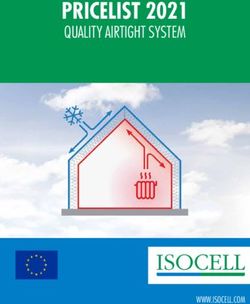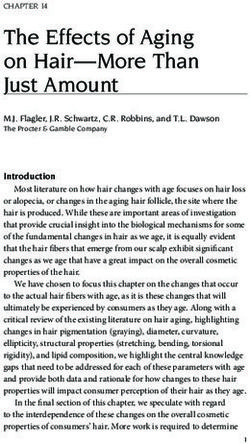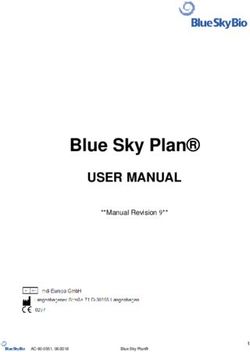INSTRUCTION MANUAL Digital Torque Controller - Dover Flexo Electronics
←
→
Page content transcription
If your browser does not render page correctly, please read the page content below
INSTRUCTION MANUAL
Digital Torque Controller
EASYWEB™
DOC 801-2447
.217 Pickering Road
Rochester, NH 03867-4630 U.S.A.
For assistance, please call:
TECHNICAL SERVICE - Installations, Start-Up, Troubleshooting, Repairs, Field
Service, Returns. techsupport@dfe.com
CUSTOMER SERVICE - Replacement Parts, Individual Products, Questions about
Orders, Manuals. customerservice@dfe.com
SALES - Product Information, Systems Application Questions, and
placing orders for standard products and special systems.
sales@dfe.com
Telephone: (603) 332-6150 Fax: (603) 332-3758
E-mail: info@dfe.com Internet: www.dfe.com
©2018 Dover Flexo Electronics, Inc. All rights reserved. Dover Flexo Electronics has made reasonable effort to ensure accuracy of this
document. However NO WARRANTY, whether expressed or implied, is given regarding the completeness or correctness of information in
this document. Dover Flexo Electronics shall not be liable for damages of any kind arising from the use or misuse of this document. Dover
Flexo Electronics reserves the right to make changes, additions, and deletions to this document without notice and without obligation.READ THIS!
Your EasyWeb™ Controller has been properly configured at our factory. To
install it and start it up, it should only be necessary to use these sections of this
manual:
Section 2 - Installation
Section 3 - Calibration and Set-Up
The other sections are for reference and for instruction if you wish to change the
configuration at some later time..
TABLE OF CONTENTS
SECTION ONE PRODUCT DESCRIPTION PAGE
1.1 General Description . . . . . . . . . . . . . . . . . . . . . . . . . . . . . . . . . . . . . . . . 1
1.2 Tension Zones . . . . . . . . . . . . . . . . . . . . . . . . . . . . . . . . . . . . . . . . . . . . 1
1.3 Version of Controller . . . . . . . . . . . . . . . . . . . . . . . . . . . . . . . . . . . . . . . . 2
1.4 Specifications . . . . . . . . . . . . . . . . . . . . . . . . . . . . . . . . . . . . . . . . . . . . . 3
1.5 Environmental Conditions . . . . . . . . . . . . . . . . . . . . . . . . . . . . . . . . . . . . 4
1.6 Standard Features . . . . . . . . . . . . . . . . . . . . . . . . . . . . . . . . . . . . . . . . . 4
1.7 Options . . . . . . . . . . . . . . . . . . . . . . . . . . . . . . . . . . . . . . . . . . . . . . . . . 5
1.8 Accessories . . . . . . . . . . . . . . . . . . . . . . . . . . . . . . . . . . . . . . . . . . . . . . 5
SECTION TWO INSTALLATION
2.1 Standard Dimensions . . . . . . . . . . . . . . . . . . . . . . . . . . . . . . . . . . . . . . 6
Dimensions of Remote Panel Configuration . . . . . . . . . . . . . . . . . . . . . 6
Dimensions of Remote Servo Valve Enclosure . . . . . . . . . . . . . . . . . . . 7
Dimensions of High Voltage Output Enclosure . . . . . . . . . . . . . . . . . . . 7
2.2 Selection of Mounting Location . . . . . . . . . . . . . . . . . . . . . . . . . . . . . . . 8
2.3 Safety and EMC Requirements . . . . . . . . . . . . . . . . . . . . . . . . . . . . . . . 8
2.4 Installation Instructions . . . . . . . . . . . . . . . . . . . . . . . . . . . . . . . . . . . . . . 10
2.5 Control Output Selection . . . . . . . . . . . . . . . . . . . . . . . . . . . . . . . . . . . . 11
2.6 Emergency Stop Configuration . . . . . . . . . . . . . . . . . . . . . . . . . . . . . . . . 11
2.7 Customer +10/15V Output Selection . . . . . . . . . . . . . . . . . . . . . . . . . . . 12
2.8 Power Electrical Connections . . . . . . . . . . . . . . . . . . . . . . . . . . . . . . . . 12
2.9 Standard Electrical Connections . . . . . . . . . . . . . . . . . . . . . . . . . . . . . . 13
2.10 Option Card Mounting Locations . . . . . . . . . . . . . . . . . . . . . . . . . . . . . . 15
2.11 DC Tachometer Option Card Electrical Connections . . . . . . . . . . . . . . . 15
2.12 External Output Module Cable Connections . . . . . . . . . . . . . . . . . . . . . 16
2.13 High Voltage Output Module Electrical Connections . . . . . . . . . . . . . . . 16
SECTION THREE CALIBRATION
3.1 Diameter Input Calibration . . . . . . . . . . . . . . . . . . . . . . . . . . . . . . . . . . . 17
3.2 Line/Roll Speed Input Calibration . . . . . . . . . . . . . . . . . . . . . . . . . . . . . . 18
3.3 DC Tachometer Calibration . . . . . . . . . . . . . . . . . . . . . . . . . . . . . . . . . . 19
3.4 Pulse Tachometer Calibration . . . . . . . . . . . . . . . . . . . . . . . . . . . . . . . . 20
3.5 Signal Filtering . . . . . . . . . . . . . . . . . . . . . . . . . . . . . . . . . . . . . . . . . . . . 21
SECTION FOUR SETUP
4.1 General Setup . . . . . . . . . . . . . . . . . . . . . . . . . . . . . . . . . . . . . . . . . . . . 22
4.2 Soft Start Setup . . . . . . . . . . . . . . . . . . . . . . . . . . . . . . . . . . . . . . . . . . . 23
4.3 Anti-Tamper Security Lockout . . . . . . . . . . . . . . . . . . . . . . . . . . . . . . . . 24
SECTION FIVE OPERATING INSTRUCTIONS
5.1 Basic Operation . . . . . . . . . . . . . . . . . . . . . . . . . . . . . . . . . . . . . . . . . . . 25
5.2 Operating Modes and User Interface . . . . . . . . . . . . . . . . . . . . . . . . . . . 26
5.3 Operator Menu . . . . . . . . . . . . . . . . . . . . . . . . . . . . . . . . . . . . . . . . . . . . 26
5.4 Using Taper Tension . . . . . . . . . . . . . . . . . . . . . . . . . . . . . . . . . . . . . . . 27
SECTION SIX CARE AND MAINTENANCE . . . . . . . . . . . . . . . . . . . . . . . . . . . . 28
SECTION SEVEN TROUBLESHOOTING GUIDE
7.1 Diagnostic Menu . . . . . . . . . . . . . . . . . . . . . . . . . . . . . . . . . . . . . . . . . . . 29
SECTION EIGHT REPLACEMENT PARTS LIST . . . . . . . . . . . . . . . . . . . . . . . . . . 30APPENDICES
A Locations of Jumpers and Adjustments . . . . . . . . . . . . . . . . . . . . . . . . . 31
B Menu Hierarchy . . . . . . . . . . . . . . . . . . . . . . . . . . . . . . . . . . . . . . . . . . . 32
C Electrical Connections . . . . . . . . . . . . . . . . . . . . . . . . . . . . . . . . . . . . . . 33
D Environmental Terms . . . . . . . . . . . . . . . . . . . . . . . . . . . . . . . . . . . . . . . 34
Terms and Conditions . . . . . . . . . . . . . . . . . . . . . . . . . . . . . . . . . . . . . . 35
Index . . . . . . . . . . . . . . . . . . . . . . . . . . . . . . . . . . . . . . . . . . . . . . . . . . . . 37
LIST OF ILLUSTRATIONS
1. Front View of EasyWeb . . . . . . . . . . . . . . . . . . . . . . . . . . . . . . . . . . . . . 1
2. Examples of Tension Zones . . . . . . . . . . . . . . . . . . . . . . . . . . . . . . . . . . 2
3. Enclosure Version Dimension and Views . . . . . . . . . . . . . . . . . . . . . . . . 6
4. Panel Version Dimensions . . . . . . . . . . . . . . . . . . . . . . . . . . . . . . . . . . . 6
5. Pneumatics Enclosure Dimensions . . . . . . . . . . . . . . . . . . . . . . . . . . . . 7
6. High Voltage Output Enclosure Dimensions . . . . . . . . . . . . . . . . . . . . . 7
7. Enclosure Version Service Access . . . . . . . . . . . . . . . . . . . . . . . . . . . . . 10
8. Control Output Jumpers . . . . . . . . . . . . . . . . . . . . . . . . . . . . . . . . . . . . . 11
9. E-Stop Setup Jumpers . . . . . . . . . . . . . . . . . . . . . . . . . . . . . . . . . . . . . . 12
10. 24VDC and AC Power Electrical Connections . . . . . . . . . . . . . . . . . . . . 13
11. Standard and 10 Volt Control Board Electrical Connections . . . . . . . . . 13
12. Diameter Alarm Connections . . . . . . . . . . . . . . . . . . . . . . . . . . . . . . . . . 14
13. Option Card Mounting Locations . . . . . . . . . . . . . . . . . . . . . . . . . . . . . . 15
14. DC Tachometer Electrical Connections . . . . . . . . . . . . . . . . . . . . . . . . . 15
15. External Output Module Cable Connections . . . . . . . . . . . . . . . . . . . . . 16
16. High Voltage Output Module Electrical Connections . . . . . . . . . . . . . . . 16
17. DC Tachometer Card Electrical Connections & Adjustments . . . . . . . . . 18
18. Controller Output vs Diameter . . . . . . . . . . . . . . . . . . . . . . . . . . . . . . . . 25
19. EasyWeb User Interface . . . . . . . . . . . . . . . . . . . . . . . . . . . . . . . . . . . . . 26
20. Locations of Jumpers and Adjustments . . . . . . . . . . . . . . . . . . . . . . . . . 31
21. Menu Hierarchy . . . . . . . . . . . . . . . . . . . . . . . . . . . . . . . . . . . . . . . . . . . 32
22. Electrical Connections . . . . . . . . . . . . . . . . . . . . . . . . . . . . . . . . . . . . . . 33SECTION 1 PRODUCT DESCRIPTION
1.1 GENERAL DESCRIPTION
The EasyWeb™ is an open loop diameter compensated torque controller designed to provide constant web
tension in rewind and unwind applications. Constant web tension is maintained by varying the torque of a brake,
clutch, or drive with the change in roll diameter. Roll diameter is calculated by dividing line and roll speed
signals or through direct diameter measurement using a roll follower or ultrasonic range finder. This allows for a
reliable, easy-to-use system that requires minimum attention by the operator.
The EasyWeb™ can be powered by 24VDC or with a built-in 100-240VAC power supply and is available in
Open (panel) and Enclosure mount configurations. The controller is offered in multiple output versions. The
easy-to-use interface features a bright 2-line OLED display, spinning knob, and a combination of pushbuttons to
easily navigate through the intuitive user menu.
Figure 1 - FRONT VIEW OF EASYWEB™
1.2 TENSION ZONES
Tension zones are created by driven or braked nip rolls, drag bars, unwind or rewind shafts, or anything else that
can increase or decrease web tension. One of these elements is at each end of every tension zone.
Many machines that process a continuous web have more than one tension zone. The EasyWeb controller is
designed to be used in unwind and rewind zones only. For intermediate zones a transducer based controller is
generally required. See Figure 2 for examples of tension zones.
11.2 TENSION ZONES continued....
Figure 2 - EXAMPLES OF TENSION ZONES
1.3 VERSIONS OF THE CONTROLLER
The EasyWeb™ controller is available in multiple output, mounting and power configurations as described
below.
A. OUTPUT The EasyWeb™ is available with one of three outputs:
1. Standard Isolated Output (D). The standard D version is used to control DC drives or other variable
speed drive systems. It offers a jumper selectable voltage or current output. The voltage output is from 0
to10VDC. The current output uses an industry standard isolated 4 to 20mA signal. The control output is
isolated from chassis and ground.
n WARNING:
The isolated output is designed to prevent ground loops and noise. It is not intended or approved for
safety isolation of hazardous voltages. Do not install unit where the isolated circuit and chassis ground
are more than 40Vpk differential.
2. Pneumatic Output (P). The P version is used to actuate any air operated brake or clutch. It includes a
servo valve, air filter and pressure regulator installed in a separate enclosure which is fed a 4-20mA signal
from the D version of the controller (as described above). The pneumatic output range is 1 to 75 psi (0.07
bar to 5.17 bar). Input air needs to be clean, dry, and at 100 to 125 psi
3. High Voltage Output (V). The V version uses a Silicon Controlled Rectifier (SCR) to produce a standard
variable voltage of up to 90VDC to operate any brake or clutch, including eddy current clutches. 45VDC
and 24VDC outputs are optional (24VDC not available with 230VAC input). The high voltage output
circuitry is housed in a separate enclosure which is fed a 0-10V signal from the D version of the controller
(as described above). 115 or 230VAC input required.
21.3 VERSIONS OF THE CONTROLLER continued...
B. MOUNTING The controller is available in two mounting configurations.
1. Open Mount (O). The Open (panel) mount version can be mounted directly into a cabinet or enclosure
cutout.
2. Enclosure Mount (E). The enclosed version can be mounted against any surface strong enough to
reliably support the controller.
C. POWER The controller is available in two power versions.
1. 24VDC (24). The DC version is powered from a 24VDC +/-10% supply.
2. AC (AC). The AC version includes a universal AC power supply, which can be powered from a 100-
240VAC, 50-60Hz supply.
n WARNING: AC versions of the EasyWeb™ controller are designed for single phase AC operation only. Do
not connect them across three phase lines or to three phase circuits to prevent product damage and potential
hazard.
1.4 SPECIFICATIONS
Power Input: Control Output:
DC: 24VDC +/-10% , 0.6 Amps Typical, 2.2 Amps Internal Version D
Fusing (resetting thermal fuse) • 0 to +10VDC OR 4-20mA (jumper selectable), both
Optional AC Supply: isolated from input power.
• 100-240VAC +/-10%, 50-60Hz single phase, — 0 to +10VDC max loading is 5mA. This requires a
• 0.70 Amps @ 115VAC Typical, 2000 Ohm or greater input resistance for equipment
• 0.40 Amps @ 230VAC Typical, connected to this output.
• Inrush Current 30A @ 230VAC (cold start) — 4-20mA max loop resistance is 500 Ohms.
Digital Inputs: Analog Signal Inputs:
• Soft Start, Remote On/Off, E-Stop. • Diameter.
• Activated by contact with power ground (falling edge). • Designed for 0-10VDC input signal, 0-12VDC range sense
• Internal weak pull-up resistors to 3.3VDC. capability.
• Max 24VDC input protection. • Max 24VDC input protection.
Pulse Tachometer Inputs: Optional DC Tachometer Card:
Roll Speed, Line Speed. Roll Speed, Line Speed.
• Input: 0-50kHz, 1-50VDC pulses • I5-250VDC Input
Customer 10/15VDC Supply: Optional Enclosure:
• +10/15VDC (jumper selectable), 50mA max load. • Steel, powder resin painted, NEMA 1
High Voltage Output Module (Version V only): Pneumatic Enclosure (Version P only):
Power Input: • Air Input: 125 psi Max. 100 to 125 psi. Nominal
• 115 OR 230VAC 50/60Hz single phase Note: 115 or 230 • Air Output: 2 to 75 psi (0.14 to 5.17 bar)
VAC factory set. Specify when ordering. • Servo Valve Drive: Signal: 4 to 20mA
• Output Circuitry fused at 5 Amps • Air Connection In: 3/8" NPT
• Low Voltage Circuitry fused at 125mA @ 115VAC • Air Connection Out: 1/4" NPT
Low Voltage Circuitry fused at 63mA @ 230VAC Output:
• 0 to 24, 45, or 90VDC, all @ 5 Amp with 115VAC In OR
• 0 to 45 or 90VDC, all @ 5 Amp with 230 VAC In
Signal Input:
• 0-10VDC Drive signal input from D module
31.4 SPECIFICATIONS continued . . .
Weight:
• DC Panel Version: 1.0 lbs. (0.45 kg)
• AC Panel Version: 1.1 lbs. (0.50 kg)
• DC Enclosure Version: 4.6 lbs. (2.09 kg)
• AC Enclosure Version: 4.7 lbs. (2.13 kg)
• Pneumatic Module: 4.6 lbs. (2.09 kg)
• High Voltage Output Module: 2.9 lbs. (1.32 kg)
1.5 ENVIRONMENTAL CONDITIONS (Ref. Appendix F for further information)
This section applies to equipment designed to be safe at least under the following conditions:
• Indoor use.
• Altitude up to 6500 ft (2000 meters).
• Temperature range: 32° F to 104° F (0° C to 40° C).
• Maximum relative humidity 95% over the temperature range (non-condensing).
• Main supply voltage fluctuations not to exceed +/-10% of the nominal voltage.
• Main supply transient overvoltages according to overvoltage category II of IEC 60364-4-443.
• Pollution Degree 2 in accordance with EN61010-1:2001.
1.6 STANDARD FEATURES
• Isolated Control Output. Standard +10VDC or 4-20mA (jumper selectable) isolated control output
designed to prevent ground loop and noise issues common in industrial environments.
• Automatic Control Mode. The controller output is automatically adjusted with changing roll diameter in
order to keep tension constant.
• Manual Control Mode. The controller output is manually controlled by changing the MANUAL setpoint
value. This mode is used during machine set-up or during troubleshooting.
• Analog Diameter Input. 0-10VDC input terminal is provided for a direct roll diameter measurement sensor
such as roll follower or ultrasonic range finder.
• Pulse Tachometer Line and Roll Inputs. Terminal inputs are provided for line and roll speed pulse
tachometer signals. Optional DC tachometer cards can be used to interface with DC tachometers.
• Taper. Taper causes the tension to decrease as the roll diameter increases. This is only applicable to rewind
zones. The roll diameter is calculated from line and roll tachometer signals or measured directly by a roll
follower or ultrasonic sensor. Taper helps produce a better quality roll by eliminating telescoping, crushed
cores and too tight or too loose rolls.
• Soft Start. Used on braked unwinds. Actuated either automatically by machine speed dropping below a
preset speed threshold level (after an adjustable delay), or immediately upon an external contact closure. In
Soft Start mode, the controllers output is reduced to a preset (user adjustable) low level to prevent brake
lockup when the machine starts. When line speed rises above the threshold level or the Soft Start contact
opens, the controller output switches to automatic control mode.
• Diameter Alarm. Open collector contact roll diameter alarm output. Used to trigger the alarm output when
the roll diameter has crossed a user adjustable roll diameter.
• Remote On/Off Input. A terminal block input is provided to toggle either Output On/Off, Auto On/Off, or
both. Actuated using external switch or relay.
41.6 STANDARD FEATURES continued...
• Emergency Stop. Controller immediately goes into full output or minimal output(jumper selectable) upon a
break in the Emergency Stop circuit. Normally full output is used on braked unwinds to stop the roll of
material quickly, and minimum output is used for motor drive applications. The Emergency Stop circuit can
be disabled if no Emergency Stop function is desired.
• +10/15VDC Customer Supply. A jumper selectable +10VDC or +15VDC, 50mA supply is provided to
power external diameter measurement sensors.
1.7 OPTIONS
• 230 Volt Power (230). 230 volt 50/60 Hz power input.V version only. (For V-out module, controller can be
24Vdc).
• 24v or 45v Output (24,45). All for Version V only. 24V available only with 115Vac only.
• 4-20ma Output (420). 4-20mA current output. This replaces the standard 0-10V control output.
• DC Tachometer Cards (LDC, RDC). Used for DC line and roll tachometer inputs.
• DIN-Rail Mounting Clip (DRC). Fits 35mm DIN rail. Available only on V version, for V-Out Module.
• Metric Pneumatic Fittings (MPF). Metric size air fittings in place of inch size.
1.8 ACCESSORIES
• Ultrasonic Roll Diameter Sensor. Compact user-adjustable sensor with a 0-10V output proportional to
target distance. P/N 149-0002.
DFE also offers a wide variety of interconnect cables. Please consult your Applications Engineer for more
information.
5SECTION 2 INSTALLATION
2.1 DIMENSIONS OF STANDARD UNIT inches (mm)
Figure 3 - ENCLOSURE VERSION DIMENSIONS and VIEWS
Figure 4 - OPEN (PANEL) VERSION DIMENSIONS and VIEWS
62.1 DIMENSIONS continued.... inches (mm)
Figure 5 - PNEUMATICS ENCLOSURE DIMENSIONS FOR VERSION P
Figure 6 - HIGH VOLTAGE OUTPUT ENCLOSURE DIMENSIONS FOR VERSION V
72.2 SELECTION OF A MOUNTING LOCATION
1. Enclosure Mount Versions
Select a mounting location on the machine frame or a wall that will provide convenient operator interaction
and easy screen viewing. To ensure safety and proper operation, the EasyWeb must be located away from
dusty or wet environments. The unit should be mounted to a secure wall or surface that can support in excess
of 30 lbs. (13.6 kg). As the controller's front panel is hinged to the bottom of the enclosure, ensure that the
mounting location will allow the front panel to swing open and down unobstructed. In addition, ensure there
will be adequate room below the controller to allow for wire routing.
2. Open (Panel ) Mount Versions
The open mount configuration should be installed in a cabinet or enclosure that can support in excess of 15
lbs. (6.8 kg). The controller should be positioned for convenient operator interaction and easy screen
viewing. To ensure safety and proper operation, the EasyWeb™ must be located away from dusty or wet
environments. Ensure there is a minimum of 5” (12.7 cm) clearance behind the mounting panel to allow for
physical fit of the controller with room for air circulation. In addition, ensure there will be adequate room
below the controller's mounting location to allow for wire routing to the input/output terminal blocks.
3. Version P Only
The pneumatic enclosure is designed for mounting close to your brake or clutch. This allows for a short
length of tubing between the pneumatic output and the brake or clutch. In addition to a shop air supply
connection, a signal cable must be run between the pneumatic unit and the controller. Choose a location
which is free from vibration and that is located away from dusty or wet environments. The pneumatic
enclosure should be mounted upright to a secure wall or surface that can support in excess of 20 lbs. (9.1 kg).
Ensure there will be adequate room around the mounting location for wire and pneumatic tube routing. Air
should be clean and dry - no oil.
4. Version V Only
The High Voltage output enclosure is designed for mounting close to your electric brake or clutch. It
requires a dedicated AC power feed. In addition, a signal cable must be run between the Vout module and the
controller. To ensure safety and proper operation, the V-Out enclosure must be located away from dusty or
wet environments. It should be mounted to a secure wall or surface that can support in excess of 12 lbs. (5.5
kg). Ensure there will be adequate room around the mounting location for wire routing.
2.3 SAFETY AND EMC REQUIREMENTS
n WARNING: If this equipment is not connected or operated in the manner specified, the operating safety of
this unit or of connected equipment cannot be guaranteed.
n WARNING: The isolated output is designed to prevent ground loops and noise. It is not intended or approved
for safety isolation of hazardous voltages. Do not install unit where isolated circuit and chassis ground are more
than 40Vpk differential.
n WARNING: AC versions of the EasyWeb controller are designed for single phase AC operation only. Do not
connect them across three phase lines or to three phase circuits to prevent product damage and potential hazard.
1. AC Power Configuration
For safety reasons, it is necessary to use appropriate wiring for your line voltage connections and for safety
grounding. Make your ground connection between a reliable earth ground and the safety ground of your
controller using a wire with a gauge of at least 16 AWG (or a cross-sectional area of at least 1mm^2) and
insulation rating of at least 600V.
Make your AC line voltage connections with wire gauge of at least 16 AWG (or a cross-sectional area of at
least 1mm^2) and insulation rating of at least 600V for each conductor.
2. DC Enclosure Mount Configuration
For DC enclosure mount units, the length of wire inside the enclosure should be long enough to allow the
front panel to open fully without putting any strain on wire, but no longer. Flexible, stranded wire should be
used to allow flexing around the enclosure hinge when opening and closing the front panel. Solid wire
82.3 SAFETY AND EMC REQUIREMENTS continued...
should not be used. Be sure to route the 24VDC power supply wires through the side cable clamp as shown
in Figure 10, 24VDC Power Electrical Connections.
3. AC and DC Power Configurations
Secure the power wiring to prevent inadvertent removal or strain on the input terminal. For enclosure
mount units, this wiring should be secured at the power inlet of the enclosure. An external switch or circuit
breaker is required for power disconnection of the EasyWeb™. It is recommended that this switch or circuit
breaker be located near the equipment and be well labeled.
4. Version V Only
For safety reasons, it is necessary to use appropriate wiring for your line voltage connections and for safety
grounding. Make your ground connection between a reliable earth ground and the safety ground of your V-
Out module using a wire with a gauge of at least 12 AWG (or a cross-sectional area of at least 2mm^2) and
insulation rating of at least 600V.
Make your AC line voltage connections with wire gauge of at least 12 AWG (or a cross-sectional area of at
least 2mm^2) and insulation rating of at least 600V for each conductor. Secure this wiring to prevent
inadvertent removal or strain on the input terminal.
An external switch or circuit breaker is required for power disconnection of the V-Out module. It is
recommended that this switch or circuit breaker be near the equipment, and be well labeled.
It is necessary to remove the V-Out Module cover (held in place by four M3 screws) to mount the output
module to a supportive wall. It is also necessary to remove the cover to access and wire into the module's
terminal blocks. Always remove power before removing the V-Out Module's cover. The cover should
never be removed while power is supplied to the device. The V-Out module cover should always be
attached and firmly tightened down when power is supplied to the unit.
n WARNING: Always keep the V-Out Module enclosure closed with the cover firmly tightened down
while power is attached to the module.
5. Shielding
Cable shielding must be attached to a SHIELD connection on the terminal blocks, or to an appropriately
grounded enclosure. All input cables should be shielded.
6. Enclosure Mount Versions
Enclosure mount versions of the EasyWeb™ controller use a hinged enclosure. The front of the controller
hinges down to allow access to the internal circuit boards and adjustments. The enclosure should always be
mounted in a location that allows unobstructed opening and closing of the front panel. When the front panel
is closed, an M3 screw on the top of the enclosure must be tightened down to firmly keep the panel in place
and prevent unintentional opening (see Figure 7, Enclosure Version Service Access). The panel should be
kept shut with the latch screw tight at all times when the controller is in use. Only qualified service
technicians may open the enclosure and access the internal circuit boards.
9Figure 7 – ENCLOSURE VERSION SERVICE ACCESS
2.4 INSTALLATION INSTRUCTIONS
1. Open (Panel) Versions
For open mount units, drill four M3 (#4) clearance (0.140" / 3.5mm) holes in a 6.75” (17.15 cm) horizontal
by 6” (15.24 cm) vertical rectangle. Cut an opening centered in the holes measuring 6.25” (15.88 cm) across
by 6.75" tall, (16.13 cm) (see Section 2.1, Fig. 4-Panel Mount Dimensions and Views). Mount your Panel
style controller in the hole using four M3 (#4) nuts and screws.
2. Enclosure Versions
For enclosure mount units, drill and tap two M4 (#8) holes 6.00" (15.24 cm) apart horizontally and 7.49"
(19.02 cm) up from the desired bottom of the enclosure to match the screw hole dimensions on the back
surface of the EasyWeb™ enclosure (see Section 2.1, Fig. 4-Enclosure Mount Dimensions and Views). The
enclosure is fastened to the mounting surface you have chosen by two M4 (#8) screws. Install the screws on
the mounting surface. Leave the screws loose about 6 turns. Position the keyholes in the back panel of the
enclosure over the screws and slide it down until it locks in place. The cover must be open to tighten the
mounting screws and secure the enclosure in place.
3. Version P Only
The pneumatic enclosure should be located in the area of your clutch or brake. Drill and tap four M3 (#4)
holes in a 4” (10.16 cm) horizontal by 7.5” (19.05 cm) vertical rectangle (see Section 2.1, Fig. 5-Pneumatic
Enclosure Dimensions).
The enclosure is fastened to the mounting surface you have chosen by four M3 (#4) screws. The pneumatic
servo is sensitive to any mounting off it’s vertical axis. Mounting off vertical axis can cause error in output
pressure.
102.4 INSTALLATION INSTRUCTIONS continued...
4. Version V Only
The High Voltage Output module should be located in the area of your clutch or brake. If you are using the
DIN clip style, the V-out module may simply be clipped to a DIN rail. If you are using the Enclosure mount
style, drill and tap two M4 (#8) holes 4.0” (10.16cm) apart vertically with the lower hole 2" (5.08cm) up from
the desired bottom of the enclosure to match the screw hole dimensions on the back surface of the V-Out
enclosure (see Section 2.1, Fig. 6-High Power Module Dimensions). The enclosure is fastened to the
mounting surface you have chosen by two M4 (#8) screws. Install the screws on the mounting surface. Leave
the screws loose about 6 turns. Position the keyholes in the back panel of the enclosure over the screws and
slide it down until it locks in place. The cover must be open to tighten the mounting screws and secure the
enclosure in place. This module is not sensitive to mounting at any angle.
2.5 CONTROL OUTPUT SELECTION
This has been factory set to match your order. The following instructions are used to reconfigure the controller
for an alternative use.
The isolated control output can be configured for either 0-10V output or 4-20mA output by setting jumpers
JP1 and JP2 located between the AC power input and main terminal block (refer to Figure 8, Output Jumpers).
If voltage output is required, place jumpers on pins 2 and 3 (labeled 0-10V) on both JP1 and JP2. If 4-20mA
output is required, place jumpers on pins 1 and 2 (labeled 4-20) on both JP1 and JP2.
NOTE: Both jumpers must be in the same position for proper operation.
When set to voltage mode, the controller is capable of producing a 0-10V control signal. The output, in both
current and voltage mode, is isolated from chassis and transducer ground. This prevents ground loops and
related noise issues which can be common in industrial environments.
n WARNING: The isolated output is designed to prevent ground loops and noise. It is not intended or
approved for safety isolation of hazardous voltages. Do not install unit where the isolated circuit and chassis
ground are more than 40Vpk differential.
Figure 8 - CONTROL OUTPUT JUMPERS
2.6 EMERGENCY STOP CONFIGURATION
The Emergency Stop feature is useful for stopping large rolls of material when an external normally closed
switch, contact or relay is opened. The circuit requires an external switch, contact or relay to be connected to the
Main Terminal Block (TB1) terminal 10 (E-STOP) and terminal 9 (E-Stop Return) (see Section 2.9, Standard
Electrical Connections). Terminal 10 (E-Stop) supplies approximately +3.3VDC, which must be returned to
terminal 9 (E-Stop Return). If a break in the Emergency Stop circuit should occur, the Emergency Stop output
circuit will activate.
The Emergency Stop circuit can be enabled or disabled with jumper JP3 (see Figure 9, Setup Jumpers). To
Enable the Emergency Stop circuit, set the JP3 jumper to pins 2 and 3 (labeled ENABLE). To disable the
Emergency Stop circuit, set the jumper to pins 1 and 2 (DISABLE).
112.6 EMERGENCY STOP CONFIGURATION continued...
When the Emergency Stop circuit is active, the control output will produce either a zero (0V or 4mA) or full
output (10V or 20mA) signal based upon jumper JP4 (see Figure 9, Setup Jumpers). Full output is
traditionally used in braked unwind applications to stop the roll of material quickly. Minimum output is used for
other applications. To set the Emergency Stop output to zero, set the jumper to pins 2 and 3 (labeled LOW) on
JP4. To set the Emergency Stop output to full output, set the jumper to pins 1 and 2 (labeled HI) on JP4.
During an Emergency Stop condition an “E-STOP ACTIVE” message is shown on the display. The E-STOP
display is active until the Emergency Stop condition is removed. The Menu screens are not accessible during an
E-STOP condition.
In addition to the required Emergency Stop electrical connections and jumper settings, the “Outpt
OffbyESTOP” setting, located in the Setup Menu allows the user to specify whether the output will remain On
during an Emergency Stop condition (to pick up control after the Emergency Stop condition is removed) or
whether it will be forced Off (forcing the operator to re-engage the output after an Emergency Stop condition).
Figure 9 – E-STOP SETUP JUMPERS
2.7 CUSTOMER +10/15V OUTPUT SELECTION
A selectable 10VDC or 15VDC supply is provided for customer use. This supply is designed to power light
loads, such as a roll follower or ultrasonic rangefinder. It should not be used for loads pulling greater than 50mA.
The supply can be accessed via the main terminal block (TB1) terminal 5 (+10/+15V) and terminal 6
(GROUND) (see Section 2.9, Standard Electrical Connections).
The 10V or 15V selection is made by jumper JP6 (see Figure 9, Setup Jumpers). Placing the jumper on pins
1 and 2 (labeled 10V) sets the voltage rail to 10V. Placing the jumper on pins 2 and 3 (labeled 15V) sets the
voltage rail to 15V.
2.8 POWER ELECTRICAL CONNECTIONS
Make wiring connections as follows:
1. The insulation rating of all line voltage wiring must be at least 600V.
2. Keep line voltage wiring physically separated from signal wiring at the terminal block and at any other point
in the installation.
3. Keep all wiring away from devices emitting electromagnetic radiation.
12Figure 10 – 24VDC AND AC POWER ELECTRICAL CONNECTIONS
2.9 STANDARD ELECTRICAL CONNECTIONS
Make your wiring connections as follows:
1. Keep all wiring away from devices emitting electromagnetic radiation.
2. Connect cable shields to the closest Shield terminal on the relevant terminal block. Only connect signal cable
shields on one end to avoid ground loops.
Figure 11: STANDARD AND 0-10V CONTROL BOARD ELECTRICAL CONNECTIONS
13STANDARD ELECTRICAL CONNECTIONS continued
Figure 12 - DIAMETER ALARM CONNECTIONS
142.10 OPTION CARD MOUNTING LOCATIONS
The EasyWeb™ can accept line and roll speed signals from a DC tachometer using optional DC tachometer
cards. The control board provides two sets of plugs and mounting hole locations for this purpose labeled “DC
ROLL” and “DC LINE”, respectively. the Option cards are installed as specified per order at the factory.
*Note: the pulse line and pulse roll inputs on the main terminal block(TB1) are for pulse tachometer signals
only. DC tachometer signals must be wired to the DC tachometer cards.
Figure 13 - OPTION CARD MOUNTING LOCATIONS
2.11 DC TACHOMETER OPTION CARD ELECTRICAL CONNECTIONS
Figure 14 – DC TACHOMETER ELECTRICAL CONNECTIONS
152.12 EXTERNAL OUTPUT MODULE CABLE CONNECTIONS
Figure 15 – EXTERNAL OUTPUT MODULE CABLE CONNECTIONS
2.13 HIGH VOLTAGE OUTPUT MODULE ELECTRICAL CONNECTIONS
Figure 16– HIGH VOLTAGE OUTPUT MODULE ELECTRICAL CONNECTIONS
16SECTION 3 CALIBRATION
Your EasyWeb™ controller has been properly configured at the factory. It should not be necessary to make any
changes except calibration. Use this section to verify the configuration or to reconfigure the controller if your
application requirements change.
Line speed, roll speed, and direct diameter are the three signals that may require calibration depending on the
mode and features you will be using. For example, if using the EasyWeb™ with a direct diameter sensor there is
no need to calibrate line or roll speed signals since those are typically used to calculate diameter in place of a
direct diameter sensor. A table showing the applicable calibration requirements for various modes and features is
shown below.
Direct Diameter Tach Ratio Calc Inertia Comp. Soft Start by Line
Mode Mode feature speed feature
Line Speed Signal N/A Calibration Reqd. Calibration Reqd. Calibration Reqd.
Roll Speed Signal N/A Calibration Reqd. N/A N/A
Direct Diameter Calibration Reqd. N/A N/A N/A
Sensor
3.1 DIAMETER INPUT CALIBRATION
There are two ways the EasyWeb™ can determine roll diameter.
1. Directly from a diameter measurement device, such as from a rider assembly or ultrasonic sensor.
2. As an internally calculated diameter based on the ratio of the Line speed to Roll speed inputs. This mode
requires valid Line and Roll speed inputs, which may need to be individually calibrated (see section, 3.1
Line/Roll Speed Input Calibration).
1. Direct Diameter Input
The Diameter input is designed to take a signal from a rider assembly, ultrasonic sensor or other diameter
measurement device that has an output that falls between 0 and 10VDC. The minimum voltage variation
between core diameter and full roll diameter should cause at least 4V of change. When using a rider
assembly, ensure the rider moves freely over the entire range of roll diameters. When using an ultrasonic
sensor, ensure the ultrasonic beam is aimed perpendicular to the winding roll, not at an angle.
The diameter signal should be wired directly into the control board's main terminal block (TB1) terminal 7
(0-10V DIA) and 8 (GROUND) (see Section 2.9, Standard Electrical Connections). A user selectable +10V
or +15V power supply is available for driving light loads such as a roll follower potentiometer or ultrasonic
range finder (see Section 2.7 Customer +10/15V Output Selection).
To set the EasyWeb™ in direct diameter mode, navigate to the Setup Menu > Diameter Input menu and set
the Diameter Input setting to Direct. Next, navigate to the CALIBRATION MENU > CAL CORE DIAM to
calibrate the core diameter. The calibration screen displays the following message, “SENSOR TO CORE &
PRESS ENTER”, following the calibration screen prompt, place an empty core in the machine and lower the
roll follower or activate the range finder and press “ENTER” button. The “CAL COMPLETE, ENTER TO
CONTINUE...” message screen will appear indicating a successful core calibration.
173.1 DIAMETER INPUT CALIBRATION continued...
To calibrate the maximum diameter, navigate to CALIBRATION MENU > CAL MAX DIAM, the controller
will ask you to calibrate the full roll diameter. The calibration screen displays the following message,
“SENSOR TO FULL & PRESS ENTER”, following the calibration screen prompt, load a roll on the machine
with the maximum used diameter and lower the roll follower or activate the range finder and press “ENTER”
button. The “CAL COMPLETE, ENTER TO CONTINUE...” message will appear indicating a successful
full roll calibration. If the calibration was unsuccessful an error message is returned. This usually indicates the
signal change from core to max diameter is too small.
2. Tachometer Ratio Calculation
Tachometer ratio calculation determines the roll diameter by monitoring the ratio of the Line Speed to Roll
Speed inputs and taking into consideration that as diameter increases, a slower rotation is required for a given
speed. For example, if the Roll input signal is half that of the Line input signal, the diameter of the Roll will
be twice that of the core diameter.
To set the EasyWeb in tachometer ratio mode, navigate to the Setup Menu > Diameter Input menu and set
the Diameter Input setting to Tach Ratio Calc. To use the Tachometer Ratio Calculation mode, Line and
Roll inputs must be present and calibrated (see section, 3.1 Line/Roll Speed Input Calibration).
Note: The diameter displayed should agree with the actual measured diameter within at most 10%, preferably
within 5%. If this is not the case, re-perform calibration as described above.
3.2 LINE/ROLL SPEED INPUT CALIBRATION
The Line Speed represents the actual speed of the web, and is useful for tachometer ratio diameter calculation
and inertia compensation. It is usually determined by a tachometer reading an idler roll's spinning rate.
The Roll Speed represents the speed of a rotating roll, either in an Unwind or Rewind system. It again, is
typically determined by a tachometer signal measuring the roll's spinning rate. The Roll Speed is used together
with the Line Speed to calculate a roll's diameter (see Section 3.4 Diameter Input Calibration, for more
information).
There are two ways to feed a Line or Roll speed signal to the EasyWeb™ controller:
1. A 0-250VDC signal representing speed from an external DC Tachometer.
2. A 1-50VDC pulsed signal representing speed from an external Pulse Tachometer Encoder.
1. Pulse Tachometer Input
Inputs from a Pulse Tachometer are wired directly to the main terminal block(TB1). Line speed pulse
tachometer signals must be wired to terminal 15 (+ Pulse Line), and terminal 16 ( -Pulse Line) of TB1. Roll
speed pulse tachometer signals must be wired to terminal 12 ( +Pulse Roll), and terminal 13 (-Pulse Roll) of
TB1. Pull-up and pull-down resistors are provided for pulse tachometers that require external resistors to
generate a useable pulse signal. Generally NPN (Sinking) outputs should be pulled-up to power, while PNP
(Sourcing) outputs should be pulled-down to ground. Jumpers JP7 and JP8 are used to select between pull-up
or pull-down for the roll and line signals, respectively.
If calibrating the Line speed input, the Max Line Speed setting in the Setup Menu > Line Speed Setup
menu should be set to the maximum Line speed value and the Line Speed Units setting should be set to the
desired line speed display units.
2. DC Tachometer Input
Input from a DC Tachometer requires a DC Tachometer Input option card (P/N 723-2085). For a Line
Speed input, this card must be installed into the DC LINE slot on the control board (plugging into P2) and
mounted properly to the two supportive mounting studs (see Section 2.10, Figure 13, Option Card Mounting
Locations). For a Roll Speed input, the card must be installed into the DC ROLL slot on the control board
(plugging into P3) and mounted properly to the two supportive mounting studs (see Section 2.10, Figure 13,
Option Card Mounting Locations).
For instructions on how to calibrate the DC Tachometer input option card, refer to Section 3.2, DC
Tachometer Calibration.
183.2 LINE/ROLL SPEED INPUT CALIBRATION continued...
If calibrating the Line Speed input, the Max Line Speed setting in the Setup Menu > Max Line Speed menu
should be set to the maximum Line Speed value and the Line Speed Units setting should be set to the desired
line speed display units.
3.3 DC TACHOMETER CALIBRATION
Figure 17 – DC TACHOMETER CARD ELECTRICAL CONNECTIONS & ADJUSTMENTS
The optional DC Tachometer input card accepts a DC input voltage from a tachometer with a maximum output
voltage between 5 and 250VDC and converts it to a 0-10VDC signal which gets passed down to the controller
board.
For DC tachometers that output a maximum output voltage between 5 and 15VDC, the positive tachometer
output lead should be connected to terminal 2 of the DC Tachometer input card terminal block (TB700).
Tachometers with a maximum output voltage between 15 and 250VDC should connect the positive tachometer
output to terminal 3 of the DC Tachometer input card terminal block (TB700). The negative tachometer output
should be connected to terminal 1 (GROUND) of the DC Tachometer input card terminal block (TB700) (see
Fig. 17 above).
With the tachometer properly wired to the DC Tachometer input card and power applied to the controller,
attach the positive clip lead (or probe) of a DC Voltmeter to test point TP701 (OUTPUT) and the negative clip
lead (or probe) to test point TP700 (GROUND) on the DC Tachometer input card (see Figure 17 above).
With the machine at zero speed, the output at the Voltmeter should read 0.0V. If not, adjust the RT701
(ZERO) potentiometer until the output voltage reads 0.0V. (see Figure 17 above).
Run the machine at max speed, or optionally at 50% max speed and note the polarity of the output at the
Voltmeter. If the polarity is negative, swap the location of jumper JP700 from STD (standard) to REV (reverse)
(see Figure 17 above).
Use a hand tachometer to verify the machine is running correctly at maximum speed (or at 50% speed if
desired).
Next, the RT700 (SPAN) potentiometer must be adjusted on the DC Tachometer input card to create the
desired output at the Voltmeter. When calibrating a Line Speed tachometer or a Roll tachometer at core
diameter, the SPAN potentiometer should be adjusted to match the machine speed. For example, if running the
machine at max speed, the SPAN potentiometer should be adjusted for a 10.0V output at the Voltmeter. If
running the machine at 50% speed, the SPAN potentiometer should be adjusted for a 5.0V output.
193.3 DC TACHOMETER CALIBRATION continued...
If you are calibrating a Roll tachometer and there is some material on the core, measure the roll diameter and
adjust the SPAN potentiometer to produce a test point voltage of:
10 x (core diameter / actual diameter) for max speed or
5 x (core diameter / actual diameter) for 50% speed
Once calibrated, decrease and increase the machine speed and verify the DC Tachometer input card output
follows machine speed changes. Stop the machine and verify the output drops down to 0.0V. If the output does
not read 0.0V with the machine stopped, adjust the ZERO offset potentiometer (RT701) to bring the output to
0.0V and repeat the calibration steps for max speed as described above.
If calibrating the Line speed input, the Max Line Speed setting in the Setup Menu > Line Speed Setup menu
should be set to the line speed represented by 10V on the tachometer option card output. The Line Speed Units
setting should be set to the desired line speed display units.
3.4 PULSE TACHOMETER CALIBRATION
Pulse tachometer line and roll speed signals are wired directly to the main terminal block (TB1). The positive
and negative outputs of the line pulse tachometer signal should connect to terminal 15 (+PULSE LINE), and
terminal 16 (-PULSE LINE) respectively. The positive and negative outputs of the roll pulse tachometer signal
should connect to terminal 12 (+PULSE ROLL), and terminal 13 (-PULSE ROLL) respectively. Shield inputs,
terminals 14 and 11, are provided for the line and roll input signals for noise reduction.
The pulse tachometer inputs accept a signal with a peak voltage that falls within 1 to 50V. While the peak
output voltage of the tachometer is not important (as long as it is under 50V) the low voltage must come close to
0V for an accurate pulse reading.
Line Pulse Tachometer Calibration:
1. Ensure the pulse tachometer is properly wired to its respective terminal and power is applied to the
EasyWeb™ controller.
2. Navigate to CALIBRATION MENU>CAL LINE PTACH and press enter/menu key. The calibration screen
prompts you to enter the percentage of maximum line speed you will be calibrating at. This percentage must
match the machine calibration speed, which is typically 100% max speed or 50% max speed. For example, if
you are calibrating your machine at max speed, set the calibration speed percentage to 100%, if you are
calibrating your line speed at 50% speed, set the calibration speed percentage to 50%.
3. Run the machine at the speed corresponding to the calibration speed percentage selected in the previous step.
Use a hand tachometer to verify the machine is running at the correct line speed and press the enter/menu
button to calibrate. If calibration was successful, a “CALIBRATION COMPLETE” message will appear. If
calibration was unsuccessful a “Error! Cant Calibrate” message will appear. This usually indicates the
controller is not reading any pulses. Refer to section 7 for trouble shooting.
4. If calibration was successful, navigate to the DIAGNOSTICS MENU>LINE INPUT screen and verify the
line speed reading is correct. Decrease and increase the machine speed and verify the line speed reading
follows the line speed changes. Stop the machine and verify the line speed drops to zero.
Roll Pulse Tachometer Calibration:
1. Ensure the pulse tachometer is properly wired to its respective terminal and power is applied to the
EasyWeb™ controller.
2. Navigate to CALIBRATION MENU>CAL ROLL PTACH and press enter/menu key. The calibration screen
asks if you are calibrating the roll speed with an empty core, if so select “YES”, if there is some material on
the core select “NO”. If you selected “NO”, measure the current roll diameter and enter it at the prompt. The
calibration screen then prompts you to enter the percentage of maximum line speed you will be calibrating at.
This percentage must match the machine calibration speed, which is typically 100% max speed or 50% max
speed. For example, if you are calibrating your machine at max speed, set the calibration speed percentage to
100%, if you are calibrating your machine at 50% speed, set the calibration speed percentage to 50%.
203.4 PULSE TACHOMETER CALIBRATION continued...
3. Run the machine at the speed corresponding to the calibration speed percentage selected in the previous step.
Use a hand tachometer to verify the machine is running at the correct line speed and press the enter/menu
button to calibrate. If calibration was unsuccessful an “Error” message will appear. This usually indicates the
controller is not reading any pulses. Refer to section 7 for trouble shooting.
4. Navigate to the DIAGNOSTICS MENU>ROLL INPUT screen, this screen displays the roll speed percentage
with 100% representing the roll speed at core. Also displayed is the pulses-per-second(pps) reading coming
from the pulse tachometer-this is used to verify that pulses are being read by the controller. If you calibrated
the roll speed with an empty core the roll speed percentage will match the line speed percentage. If you
calibrated with some material on the core, the roll speed percentage will be, roll_speed_percentage =
line_speed _percentagex(core diameter/measured diameter). For example, if there was a 24in diameter roll
with a 4in core and you calibrated at 50% max line speed, then the ROLL INPUT screen will display a
percentage of roll_speed_percentage = 50x(4in/24in) = 8.3%
3.5 SIGNAL FILTERING
The diameter and line/roll inputs all feature adjustable input filtering. These are rolling average filters used to
filter high frequency noise. Greater filter times allow for a cleaner signal with the drawback of added delay.
1 Diameter
The diameter filter action is determined by the DiamFilter Time parameter, located in the CALIBRATION
MENU > DiamFilter Time screen. Increasing the filter time can help filter high frequency diameter noise,
such as caused by an out of round roll. As the diameter signal is typically a very slow changing signal, this
filter time can be set reasonably high without having a negative effect on control.
2. Line / Roll
The Line and Roll Inputs share a common filter time parameter named LINE/ROLL FTIME. Increasing the
filter time for one will do the same for the other. This setting is located in the CALIBRATION
MENU>LINE/ROLL FTIME. The only time the Roll Input is used is in conjunction with the Line Input for
tachometer ratio diameter calculation, and so sharing a common filter ensures that both signals are equally
filtered in such applications. It should be noted that when using tachometer ratio diameter calculation mode
for diameter input, the diameter filter applies to the calculated diameter value. This means that there are
essentially two separate filters involved in the diameter signal reading in such applications, the Line / Roll
Filter and the Diameter Filter. Increasing the filter time helps reduce the impact of noise, but also increases
the delay to a fast changing Line Signal. Some experimentation may be required in setting the filter time to
find optimal controller performance.
21SECTION 4 SETUP
Your EasyWeb™ controller has been properly configured at the factory. Use this section to verify the
configuration or to reconfigure the controller if your application requirements change.
Note: Drives must be in torque mode for proper operation.
4.1 GENERAL SETUP
The following steps are provided to setup the EasyWeb™ . The parameters listed in this section are located in the
SETUP MENU.
*Note, the EasyWeb’s menu structure is context dependant, meaning it will only display parameters that are
relevant to your current configuration.
1. Set the TENSION ZONE parameter to UNWIND or REWIND depending on what tension zone the controller is
used on.
2. Select the DIAMETER INPUT type, either DIRECT or TACH RATIO CALC. Direct type is used for diameter
sensors such as range finders, and tach ratio calc is selected when using line and roll speed signals to calculate
diameter.
3. Set the DIAMETER UNITS.
4. Set the LineSpeed Units.
5. The LineSignlSource parameter allows the user to select the type of tachometer used to determine line speed.
If using a pulse tachometer set this parameter to PULSE TACH. If using a DC tachometer, set this parameter
to DC TACH. Skip this step If not using a line speed signal.
6. The RollSignlSource parameter allows the user to select the type of tachometer used to determine roll speed.
If using a pulse tachometer set this parameter to PULSE TACH. If using a DC tachometer, set this parameter
to DC TACH. Skip this step If not using a roll speed signal.
7. Set the MAX LINE SPEED. This setting allows you to specify the maximum line speed you will be running.
8. Set the THRESHOLD SPEED. This parameter is only available if the DIAMETER INPUT type is TACH
RATIO CALC. Otherwise it is hidden from the user. The threshold speed allows the user to set the minimum
line speed the controller uses for diameter calculation. Beneath this speed the diameter will be frozen at the
last calculated value. This parameter is usually set to from 5-10% maximum line speed.
9. Set INERTIA COMP value. This value is determined through experimentation and is used to match the
acceleration rate of the winder to the acceleration rate of the line. To set this parameter, load material onto the
line and accelerate the line. Slackening of the web indicates too little compensation, while tightening
indicates too much. Adjust the INERTIA COMP value until the web tension remains constant while
accelerating line speed. Inertia compensation is optional and is useful only when accelerating line speeds at a
high rate, for slower acceleration rates INERTIA COMP is usually unnecessary. 0 indicates no inertia
compensation, while 100 indicates maximum inertia compensation.
10. Set the MINIMUM OUTPUT value. This setting has two different functions depending on the torque device
used.
Brake or Clutch:
For brake/clutch systems, sometimes the controllers output drops to a level that causes the brake to free-
wheel. This occurs when the roll is reaching core. For this situation the MINIMUM OUTPUT value supplies
extra output to prevent the web from losing tension. The amount of extra output provided is set as a
percentage of maximum output(10V or 16mA) and limited to 25%. To determine if a MINIMUM OUTPUT
setting is needed, run a roll from max diameter to core and see if the web begins to slack as the roll reaches
core. If so, increase the MINIMUM OUTPUT setting and repeat the process until the brake/clutch maintains
tension throughout the roll.
224.1 GENERAL SETUP continued...
Drive:
For driven systems, the MINIMUM OUTPUT sets the minimum torque level required to overcome the static
friction of the system at core. To set this value, put the controller in manual mode with no material on the
core and increase the manual output as high as possible without having the winder begin to rotate. With this
setting, the addition of only a slight amount of torque will start the winder rotating. Note the output
percentage and enter it in the MINIMUM OUTPUT setting.
11. Set SWITCHED SS On or Off. See section 4.2, Soft Start Setup for more information.
12. Set SPEED SS On or Off. See section 4.2, Soft Start Setup for more information.
13. Set the SS OUTPUT LEVEL. This parameter is only available if SWITCHED SS or SPEED SS are on. The
SS OUTPUT LEVEL setting determines the controllers output when soft start is engaged. This is set as a
percentage of maximum output. See section 4.2, Soft Start Setup for more information.
14. Set the SPEED SS TRIP value. If SPEED SS is on, the controller will enter soft start mode when the line
speed drops below the SPEED SS TRIP value. If SPEED SS is off, this parameter will be hidden. See
section 4.2, Soft Start Setup for more information.
15 Set the SS DELAY time. This parameter is only shown if SPEED SS is on. See section 4.2, Soft Start Setup
for more information.
16. Set OutptOffByESTOP YES or NO. This setting allows the user to specify wether the output will remain on
during an emergency stop condition(to pick up control after the emergency stop condition is removed) or
whether it will be forced off(forcing the operator to re-engage the output after an emergency stop condition).
17. The ZERO ANLG INPUTS screen allows the user to zero any offsets in the analog signal inputs (Diameter
In, Roll In, and Line In). This is done in the factory and should not have to be repeated unless the controller
is reset, clearing all memory. Zeroing the analog offsets will clear any small offset signal that is displayed in
the Diagnostic Menu for line, roll, and diameter displays when nothing is connected to the inputs. The
ZERO ANLG INPUTS function is designed to account for any small offsets caused by the analog circuitry in
the controller, NOT to account for offsets in external components. For this reason, all signal input
connections must be removed before running the ZERO ANLG INPUTS function, even if the input is reading
0V, there could be a small offset that will add inaccuracy if not removed.
18. The RESET DEVICE function can be used to completely clear the Controller's memory, returning it to a
default state. This action should never be performed unless instructed to do so by DFE Technical Support.
Resetting the controller will clear all saved settings as well as the calibration values and the factory adjusted
analog offset values.
4.2 SOFT START SETUP
Soft Start is normally used only in braked Unwind zone applications, and should be left Off when the
controller is being used to control Rewind tension. Soft Start is used to reduce the control output to a preset (user
adjustable) low level to prevent brake lockup when the machine starts. Upon exiting Soft Start, the controller
resumes automatic control mode. When Soft Start is active, the home screen will alternate between a “SS ON”
message and the soft start output level. Soft Start is only available when the controller is in Auto mode (not in
Manual mode).
Soft Start can be actuated by any of two methods:
1. Automatically by machine speed dropping below the speed trip point (after an adjustable delay).
2. Immediately upon closure of an external contact.
It is possible to actuate Soft Start using one or more sources at a time.
234.2 SOFT START SETUP continued...
1. Actuation by Line Speed
Soft Start by Line Speed requires a valid Line Speed input signal (see Section 3.1 Line/Roll Speed Input
Calibration). To activate, navigate to the SETUP MENU > SWITCHED SS screen and set the SWITCHED SS
setting to on. Within the same menu, set the SS SPEED TRIP setting to the desired Line Speed trip point. For
example, with a max line speed of 1,000 ft/min and a SS SPEED TRIP setting of 100 ft/min, Speed Soft Start
will be activated when Line Speed falls below 100 ft/min. Typically, this value should be set to around 10%
of your maximum Line Speed. The SS DELAY setting determines the length of time to delay after the Line
Speed falls below the SS SPEED TRIP setting and before Soft Start is activated. This eliminates nuisance
actuation if the Line Speed drops for only a short time. This delay is only associated with entering Soft Start
mode, not leaving it. Line Speed Soft Start mode is exited immediately upon Line Speed climbing above the
Speed Trip Point value. Finally, set the SS Output Level to the desired percentage of max output. It is best to
set this value low, but high enough to produce enough tension to produce a smooth takeoff. The SS Output
Level setting is used by both Soft Start modes.
2. Actuation by External Contact Closure
To activate, navigate to the SETUP MENU > SWITCHED SS menu and set the Switched SS setting to On.
Connect an external switch or relay contact to the main terminal block (TB1) terminal 19 (SOFT START)
and terminal 18 (GROUND) (see Section 2.9, Standard Electrical Connections). The controller will enter Soft
Start mode immediately upon closure of the switch and will remain in Soft Start mode as long as the contact
is closed. Finally, set the SS Output Level to the desired percentage of max output. The SS Output Level
setting is used by both Soft Start modes.
4.3 ANTI-TAMPER/SECURITY LOCKOUT
The Anti-Tamper jumper can be used to limit operator access to certain menu functions and settings. When the
Anti-Tamper function is enabled, only the settings within the Operator Menu are adjustable from the front panel.
All other menu’s are hidden from the user. Please contact DFE technical support for more information.
24You can also read