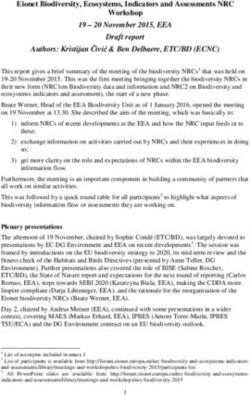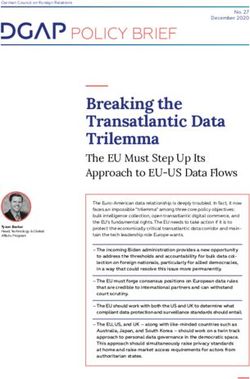Hortonworks Data Platform - Apache Hive Performance Tuning - Hortonworks Docs
←
→
Page content transcription
If your browser does not render page correctly, please read the page content below
Hortonworks Data Platform July 12, 2018
Hortonworks Data Platform: Apache Hive Performance Tuning
Copyright © 2012-2018 Hortonworks, Inc. Some rights reserved.
The Hortonworks Data Platform, powered by Apache Hadoop, is a massively scalable and 100% open
source platform for storing, processing and analyzing large volumes of data. It is designed to deal with
data from many sources and formats in a very quick, easy and cost-effective manner. The Hortonworks
Data Platform consists of the essential set of Apache Hadoop projects including MapReduce, Hadoop
Distributed File System (HDFS), Pig, Hive, HBase, ZooKeeper and Ambari. Hortonworks is the major
contributor of code and patches to many of these projects. These projects have been integrated and tested
as part of the Hortonworks Data Platform release process and installation and configuration tools have
also been included.
Unlike other providers of platforms built using Apache Hadoop, Hortonworks contributes 100% of our
code back to the Apache Software Foundation. The Hortonworks Data Platform is Apache-licensed and
completely open source. We sell only expert technical support, training and partner-enablement services.
All of our technology is, and will remain free and open source.
Please visit the Hortonworks Data Platform page for more information on Hortonworks technology. For
more information on Hortonworks services, please visit either the Support or Training page. Feel free to
Contact Us directly to discuss your specific needs.
HORTONWORKS DOES NOT MAKE OR GIVE ANY REPRESENTATION, WARRANTY, OR COVENANT OF
ANY KIND, WHETHER EXPRESS OR IMPLIED, IN CONNECTION WITH HDP 3.0. HORTONWORKS DOES NOT
WARRANT THAT HDP 3.0 WILL OPERATE UNINTERRUPTED OR THAT IT WILL BE FREE FROM DEFECTS
OR ERRORS, THAT IT WILL PROTECT YOUR DATA FROM LOSS, CORRUPTION OR UNAVAILABILITY, OR
THAT HDP 3.0 WILL MEET ALL OF CUSTOMER’S BUSINESS REQUIREMENTS. WITHOUT LIMITING THE
FOREGOING, AND TO THE MAXIMUM EXTENT PERMITTED BY APPLICABLE LAW, HORTONWORKS
EXPRESSLY DISCLAIMS ANY AND ALL IMPLIED WARRANTIES, INCLUDING, BUT NOT LIMITED TO IMPLIED
WARRANTIES OF MERCHANTABILITY, QUALITY, NON-INFRINGEMENT, TITLE, AND FITNESS FOR A
PARTICULAR PURPOSE AND ANY REPRESENTATION, WARRANTY, OR COVENANT BASED ON COURSE OF
DEALING OR USAGE IN TRADE.
Except where otherwise noted, this document is licensed under
Creative Commons Attribution ShareAlike 4.0 License.
http://creativecommons.org/licenses/by-sa/4.0/legalcode
iiHortonworks Data Platform July 12, 2018
Table of Contents
1. Optimizing an Apache Hive Data Warehouse ............................................................... 1
1.1. Hive Processing Environments ........................................................................... 1
1.1.1. Dependencies for Optimal Hive Query Processing ................................... 1
1.1.2. Connectivity to Admission Control (HiveServer) ...................................... 2
1.1.3. Execution Engines (Apache Tez and Hive LLAP) ...................................... 2
1.2. Setting up Hive LLAP ........................................................................................ 4
1.2.1. Enabling YARN Preemption for Hive LLAP .............................................. 5
1.2.2. Enable Hive LLAP: Typical Setup ............................................................. 5
1.2.3. Enable Hive LLAP: Advanced Setup ........................................................ 9
1.2.4. Connect Clients to a Dedicated HiveServer2 Endpoint ........................... 12
2. Hive LLAP on Your Cluster ......................................................................................... 14
3. Best Practices Prior to Tuning Performance ................................................................ 16
4. Connectivity and Admission Control ........................................................................... 17
4.1. HiveServer ....................................................................................................... 17
4.1.1. Sizing HiveServer Heap Memory ........................................................... 18
4.1.2. HiveServer Interactive UI ...................................................................... 18
4.1.3. Multiple HiveServer Instances for Different Workloads .......................... 19
4.1.4. Security ................................................................................................ 19
4.2. Workload Management with YARN Capacity Scheduler Queues ....................... 20
4.2.1. Queues for Batch Processing ................................................................. 20
4.2.2. Queues in Hive LLAP Sites .................................................................... 23
5. Using the Cost-Based Optimizer to Enhance Performance ........................................... 24
5.1. Enabling Cost-Based Optimization ................................................................... 24
5.2. Statistics .......................................................................................................... 25
5.2.1. Generating Hive Statistics ..................................................................... 25
5.2.2. Viewing Generated Statistics ................................................................ 26
5.3. SQL Optimization and Planning Properties ...................................................... 26
6. Optimizing the Hive Execution Engine ........................................................................ 28
6.1. Explain Plans ................................................................................................... 28
6.2. Tuning the Execution Engine Manually ............................................................ 28
6.2.1. Tune Tez Service Configuration Properties ............................................ 28
7. Maximizing Storage Resources ................................................................................... 31
7.1. ORC File Format .............................................................................................. 31
7.2. Designing Data Storage with Partitions ........................................................... 33
7.2.1. Partitioned Tables ................................................................................. 33
7.2.2. Bucketed Tables ................................................................................... 34
7.3. Supported Filesystems ..................................................................................... 35
8. Debugging Performance Issues .................................................................................. 36
8.1. Debugging Hive Queries with Tez View ........................................................... 36
8.2. Viewing Metrics in Grafana ............................................................................. 36
iiiHortonworks Data Platform July 12, 2018
List of Figures
1.1. YARN Features Pane ................................................................................................. 5
1.2. Enable Interactive Query Toggle on the Settings Tab ................................................. 6
1.3. Select HiveServer2 Interactive Host Window .............................................................. 7
1.4. Enabled Interactive Query Configuration Settings ...................................................... 8
1.5. Enable Interactive Query Toggle on the Settings Tab ............................................... 10
1.6. Select HiveServer2 Interactive Host Window ............................................................ 11
2.1. LLAP on Your Cluster .............................................................................................. 14
2.2. ResourceManager Web UI ....................................................................................... 15
2.3. Concurrency Setting ................................................................................................ 15
4.1. Quick Links .............................................................................................................. 18
4.2. YARN Capacity Scheduler ........................................................................................ 21
4.3. YARN Queue Manager and hive1 queue ................................................................. 23
7.1. ORC File Structure ................................................................................................... 31
7.2. Hive Data Abstractions ............................................................................................ 33
ivHortonworks Data Platform July 12, 2018
List of Tables
5.1. CBO Configuration Parameters ................................................................................ 24
5.2. Settings for Optimization and Planning Properties ................................................... 27
6.1. Settings for Execution Engine Properties ................................................................. 29
7.1. ORC Properties ........................................................................................................ 32
vHortonworks Data Platform July 12, 2018
1. Optimizing an Apache Hive Data
Warehouse
Using a Hive-based data warehouse requires setting up the appropriate environment for
your needs. After you establish the computing paradigm and architecture, you can tune the
data warehouse infrastructure, interdependent components, and your client connection
parameters to improve the performance and relevance of business intelligence (BI) and
other data-analytic applications.
Tuning Hive and other Apache components that run in the background to support
processing of HiveQL is particularly important as the scale of your workload and database
volume increases. When your applications query data sets that constitute a large-scale
enterprise data warehouse (EDW), tuning the environment and optimizing Hive queries are
often part of an ongoing effort by IT or DevOps teams to ensure service-level agreement
(SLA) benchmarks or other performance expectations.
Increasingly, most enterprises require that Hive queries run against the data warehouse
with low-latency analytical processing, which is often referred to as LLAP by Hortonworks.
LLAP of real-time data can be further enhanced by integrating the EDW with the Druid
business intelligence engine.
Tip
The best approach is to use Apache Ambari to configure and monitor
applications and queries that run on a Hive data warehouse. These tips are
described throughout this guide.
1.1. Hive Processing Environments
The environment that you use to process queries and return results can depend on one
or more factors, such as the capacity of your system resources, how in-depth you want to
analyze data, how quickly you want queries to return results, or what tradeoffs that you
can accept to favor one model over another.
1.1.1. Dependencies for Optimal Hive Query Processing
Increasingly, enterprises want to run SQL workloads that return faster results than batch
processing can provide. Hortonworks Data Platform (HDP) supports Hive LLAP, which
enables application development and IT infrastructure to run queries that return real-time
or near-real-time results. Use cases for implementing this technology include environments
where users of business intelligence (BI) tools or web dashboards need to accelerate
analysis of data stored in a Hive EDW.
A performance benchmark that enterprises increasingly want to reach with data analytics
applications is support for interactive queries. Interactive queries are queries on Hive data
sets that meet low-latency benchmarks that are variably gauged but for Hive LLAP in HDP is
specified as 15 seconds or less.
1Hortonworks Data Platform July 12, 2018
Important
Hive LLAP with Apache Tez utilizes newer technology available in Hive to be an
increasingly needed alternative to other execution engines like MapReduce and
earlier implementations of Hive on Tez. Tez runs in conjunction with Hive LLAP
to form a newer execution engine architecture that can support faster queries.
Important
The Hive LLAP with Tez engine requires a different Apache Hadoop YARN
configuration from the configuration required for environments where Hive
on Tez is the execution engine. With Ambari, you can more easily enable and
configure YARN components that are the foundation of Hive LLAP than you
could in previous HDP releases.
1.1.2. Connectivity to Admission Control (HiveServer)
HiveServer is a service that enables multiple clients to simultaneously execute queries
against Hive using an open API driver, such as JDBC or ODBC.
For optimal performance, use HiveServer as the connectivity service between your client
application and the Hive EDW. Also, HiveServer supports for open API clients like JDBC and
ODBC.
HiveServer is one of several architectural components for admission control, which enables
optimal Hive performance when multiple user sessions generate asynchronous threads
simultaneously. Admission control operates by scaling the Hive processing of concurrent
queries to a workload that is suited to the system resources and to the total demand of
incoming threads, while holding the other queries for later processing or cancelling the
queries if conditions warrant this action. Admission control is akin to “connection pooling”
in RDBMS databases.
To optimize Hive performance, you must set parameters that affect admission control
according to your needs and system resources.
Important
HiveServer coordinates admission control in conjunction with YARN and
Apache Tez for batch queries and with YARN and the LLAP daemons for
interactive queries.
1.1.3. Execution Engines (Apache Tez and Hive LLAP)
Both the Hive on Tez engine for batch queries and the enhanced Tez + Hive LLAP engine
run on YARN nodes.
1.1.3.1. Tez Execution on YARN
Hive on Tez is an advancement over earlier application frameworks for Hadoop data
processing, such as using Hive on MapReduce, which is not supported in HDP 3.0. The
Tez framework is suitable for high-performance batch workloads. Tez is also part of the
execution engine for Hive LLAP.
2Hortonworks Data Platform July 12, 2018
After query compilation, HiveServer generates a Tez graph that is submitted to YARN. A
Tez ApplicationMaster (AM) monitors the query while it is running.
The maximum number of queries that can be run concurrently is limited by the number of
ApplicationMasters.
1.1.3.2. Hive LLAP Execution Engine
The architecture of Hive LLAP is illustrated in the following
diagram.
• HiveServer: provides JDBC and ODBC interface, and query compilation
• Query coordinators: coordinate the execution of a single query LLAP daemon: persistent
server, typically one per node. This is the main differentiating component of the
architecture, which enables faster query runtimes than earlier execution engines.
• Query executors: threads running inside the LLAP daemon
• In-memory cache: cache inside the LLAP daemon that is shared across all users
1.1.3.3. Workload Management with Queues and Containers (Hive,
YARN, and Tez)
1.1.3.3.1. Batch Processing
Each queue must have the capacity to support one complete Tez Application, as defined
by its ApplicationMaster (AM). Consequently, the maximum number of queries that can be
run concurrently is also limited by the number of Apache Tez Application Masters.
A Hive-based analytic application relies on execution resources called YARN containers.
Containers are defined by the Hive configuration. The number and longevity of containers
that reside in your environment depend on whether you want to run with batch workloads
or enable Hive LLAP in HDP.
3Hortonworks Data Platform July 12, 2018
1.1.3.3.2. Interactive Workloads
Interactive workloads operate with YARN and queues differently from the way that batch
workloads manage workloads.
When using the Hive LLAP on Tez engine, Admission Control is handled differently than for
earlier Hive on Tez implementations. Resources are managed by Hive LLAP globally, rather
than each Tez session managing its own.
Hive LLAP has its own resource scheduling and pre-emption built in that doesn't rely on
YARN. As a result, a single queue is needed to manage all LLAP resources. In addition, each
LLAP daemon runs as a single YARN container.
1.1.3.4. SQL Planner and Optimizer (Apache Hive and Apache Calcite)
A cost-based optimizer (CBO) generates more efficient query plans. In Hive, the CBO is
enabled by default, but it requires that column statistics be generated for tables. Column
statistics can be expensive to compute so they are not automated. Hive has a CBO that is
based on Apache Calcite and an older physical optimizer. All of the optimizations are being
migrated to the CBO. The physical optimizer performs better with statistics, but the CBO
requires statistics.
1.1.3.5. Storage Formats
Hive supports various file formats. You can write your own SerDes (Serializers, Deserializers)
interface to support new file formats.
Tip
The Optimized Row Columnar (ORC) file format for data storage is
recommended because this format provides the best Hive performance overall.
1.1.3.6. Storage Layer (Example: HDFS Filesystem)
While a Hive EDW can run on one of a variety of storage layers, HDFS and Amazon S3
are among the most prevalently used and known filesystems for data analytics that run
in the Hadoop stack. Amazon S3 is a commonly used filesystem used for a public cloud
infrastructure.
A Hive EDW can store data on other filesystems, including WASB and ADLS.
Depending on your environment, you can tune the filesystem to optimize Hive
performance by configuring compression format, stripe size, partitions, and buckets. Also,
you can create bloom filters for columns frequently used in point lookups.
1.2. Setting up Hive LLAP
Important
Using Ambari 2.7.0 or later to enable Hive LLAP and configure most of its basic
parameters is highly recommended for most users. Ambari not only has a GUI
4Hortonworks Data Platform July 12, 2018
to ease the tasks, but also contains multiple wizards that can automatically tune
interactive query property settings to suit your environment.
There are two paths for enabling Hive LLAP using Ambari: Typical Setup and Advanced
Setup. Typical Setup is recommended for most users because it requires less decision-
making and leverages more autotuning features of Ambari than the Advanced Setup.
1.2.1. Enabling YARN Preemption for Hive LLAP
About this Task
You must enable and configure YARN preemption, which directs the Capacity Scheduler
to position a Hive LLAP queue as the top-priority workload to run among cluster node
resources. See YARN Preemption for more information about how YARN preemption
functions.
Steps
1. In Ambari, select Services > YARN > Configs tab > Settings subtab.
2. Set the Pre-emption slider of the YARN Features section to Enabled:
Figure 1.1. YARN Features Pane
3. Click Save.
Next Step
Complete either the Enable Hive LLAP: Typical Setup task or the Enable Hive LLAP:
Advanced Setup in Ambari in the following sections.
1.2.2. Enable Hive LLAP: Typical Setup
About this Task
5Hortonworks Data Platform July 12, 2018
Follow this procedure if you are new to Hive LLAP or prefer to let autotuning features of
Ambari configure interactive queries.
Prerequisites
• Installation of Ambari 2.7.x
• The Hive Service and other interdependencies as prompted in Ambari must be running.
• YARN preemption must be enabled and configured as documented in the Enabling
YARN Preemption for Hive LLAP section above.
Steps
1. Select the Hive service in the Ambari dashboard.
2. Click the Configs tab.
3. In the Settings tab, locate the Interactive Query section and set the Enable Interactive
Query slider to Yes.
Figure 1.2. Enable Interactive Query Toggle on the Settings Tab
4. Click Select in the Select HiverServer2 Interactive host window to select the server to
host the HiveServer Interactive instance in the Select HiveServer2 Interactive field. In
most cases, you can keep the default server host assignment.
6Hortonworks Data Platform July 12, 2018
Figure 1.3. Select HiveServer2 Interactive Host Window
5. When the Settings subtab opens again, review the additional configuration fields that
appear in the Interactive Query section of the window:
7Hortonworks Data Platform July 12, 2018
Figure 1.4. Enabled Interactive Query Configuration Settings
8Hortonworks Data Platform July 12, 2018
Retain llap as the setting in the Interactive Query Queue drop-down menu. This setting
dedicates all the LLAP daemons and all the YARN ApplicationMasters of the system to
the single, specified queue.
6. Set the Number of nodes used by Hive LLAP slider to the number of cluster nodes on
which to run Hive LLAP. LLAP automatically deploys to the nodes, and you do not need
to label the nodes.
7. Set the Maximum Total Concurrent Queries slider to the maximum number of
concurrent LLAP queries to run. The Ambari wizard calculates and displays a range of
values in the slider based on the number of nodes that you selected and the number of
CPUs in the Hive LLAP cluster.
8. Review the following settings, which are autogenerated for informational purposes only.
(No interactive elements allow you to directly change the values.)
Memory per Daemon: YARN container size for each daemon (MB)
In-Memory Cache per Daemon: Size of the cache in each container (MB)
Number of executors per LLAP Daemon: The number of executors per daemon: for
example, the number of fragments that can execute in parallel on a daemon
9. Review the property settings outside the Interactive Query section of the window
to learn how the Hive LLAP instance is configured. The Ambari wizard calculates
appropriate values for most other properties on the Settings subtab, based on the
configurations in the Interactive Query section of the window.
Important
When enabling Hive LLAP, the Run as end user instead of Hive user slider
on the Settings subtab has no effect on the Hive instance. If you set the
slider to True, this property switches from Hive user to end user only when
you run Hive in batch-processing mode.
10.Click Save.
11.If the Dependent Configurations window appears, review recommendations and adjust
if you know settings need to be changed for your environment.
12.Click Actions > Restart All.
Next Steps
Connect Clients to a Dedicated HiveServer2 Endpoint [12]
1.2.3. Enable Hive LLAP: Advanced Setup
About this Task
If you are an advanced user of Hive LLAP and want to use a customized query queue
rather than the default llap queue, then use the following procedure to enable interactive
queries.
9Hortonworks Data Platform July 12, 2018
Prerequisites
• Installation of Ambari 2.7.x
• The Hive Service and other interdependencies as prompted in Ambari must be running.
• Your customized interactive query queue must be set up. .
• Complete the tasks in the Queues for Hive LLAP Sites section.
• YARN preemption must be enabled and configured as documented in the Enabling
YARN Preemption for Hive LLAP section above.
Steps
1. Select the Hive service in the Ambari dashboard.
2. Click the Configs tab.
3. In the Settings tab, locate the Interactive Query section and set the Enable Interactive
Query slider to Yes.
Figure 1.5. Enable Interactive Query Toggle on the Settings Tab
4. Select the server to host the HiveServer Interactive instance in the HiveServer2
Interactive field. In most cases, you can accept the default server host assignment.
10Hortonworks Data Platform July 12, 2018
Figure 1.6. Select HiveServer2 Interactive Host Window
5. Select a predefined queue to use for the Hive LLAP cluster. In Interactive Query Queue
select the queue for Hive LLAP. This setting dedicates all the LLAP daemons and all the
YARN ApplicationMasters of the system to the single, specified queue.
6. Set the Number of nodes used by Hive LLAP slider to the number of cluster nodes on
which to run Hive LLAP. LLAP automatically deploys to the nodes, and you do not need
to label the nodes.
7. Set the Maximum Total Concurrent Queries slider to the maximum number of
concurrent Hive LLAP queries to run. The Ambari wizard calculates and displays a range
of values in the slider based on the number of nodes that you selected and the number
of CPUs in the Hive LLAP cluster. If you want to set the value outside the slider range,
move your pointer over the field to enable the hover actions and select the Override
tool.
11Hortonworks Data Platform July 12, 2018
8. Review the following settings, which are autogenerated for informational purposes only.
(No interactive elements allow you to directly change the values.)
Memory per Daemon: YARN container size for each daemon (MB)
In-Memory Cache per Daemon: Size of the cache in each container (MB)
Number of executors per LLAP Daemon: The number of executors per daemon: for
example, the number of fragments that can execute in parallel on a daemon
9. Review the property settings outside the Interactive Query section of the window
to learn how the Hive LLAP instance is configured. The Ambari wizard calculates
appropriate values for most other properties on the Settings tab, based on the
configurations in the Interactive Query section of the window.
Important
When enabling Hive LLAP, the Run as end user instead of Hive user slider
on the Settings tab has no effect on the Hive instance. If you set the slider to
True, this property switches from Hive user to end user only when you run
Hive in batch-processing mode.
10.Click the Save button near the top of the Ambari window.
11.If the Dependent Configurations window appears, review recommendations and adjust
if you know settings need to be changed for your environment.
12.Click Actions > Restart All.
Next Steps
Connect Clients to a Dedicated HiveServer2 Endpoint [12]
1.2.4. Connect Clients to a Dedicated HiveServer2 Endpoint
About this Task
Hortonworks supports Hive JDBC drivers that enable you to connect to HiveServer so that
you can query, analyze, and visualize data stored in the Hortonworks Data Platform. In this
task, you get the autogenerated HiveServer JDBC URL so that you can connect your client
to the Hive LLAP instance.
Prerequisite
Complete setup of Hive LLAP with Ambari, including restarting the Hive Service after saving
the Enable Interactive Query settings.
Steps
1. Select the Hive service in the Ambari dashboard.
2. Click the Summary tab.
3. Use the clipboard icon to the right of the HiveServer2 Interactive JDBC URL value to
copy the URL.
12Hortonworks Data Platform July 12, 2018
4. Paste the URL into a JDBC client that you use to query the Hive EDW. For example, the
client could be a BI tool or Beeline.
Next Steps
You can run your queries in the client. Hive LLAP should be booted and ready to use.
If query performance is too slow, see the following chapters of this guide.
13Hortonworks Data Platform July 12, 2018
2. Hive LLAP on Your Cluster
After setup, Hive LLAP is transparent to Apache Hive users and business intelligence tools.
Interactive queries run on Apache Hadoop YARN as an Apache Slider application. You can
monitor the real-time performance of the queries through the YARN ResourceManager
Web UI or by using Slider and YARN command-line tools. Running through Slider enables
you to easily open your cluster, share resources with other applications, remove your
cluster, and flexibly utilize your resources. For example, you could run a large Hive LLAP
cluster during the day for BI tools, and then reduce usage during nonbusiness hours to use
the cluster resources for ETL processing.
Figure 2.1. LLAP on Your Cluster
On your cluster, an extra HiveServer instance is installed that is dedicated to interactive
queries. You can see this HiveServer instance listed in the Hive Summary page of Ambari.
In the YARN ResourceManager Web UI, you can see the queue of Hive LLAP daemons or
running queries:
14Hortonworks Data Platform July 12, 2018
Figure 2.2. ResourceManager Web UI
The Apache Tez ApplicationMasters are the same as the selected concurrency. If you
selected a total concurrency of 5, you see 5 Tez ApplicationMasters. The following example
shows selecting a concurrency of 2:
Figure 2.3. Concurrency Setting
15Hortonworks Data Platform July 12, 2018
3. Best Practices Prior to Tuning
Performance
Tip
Before tuning an Apache Hive system in depth, ensure that you adhere to the
following best practices with your Hive deployment.
Use ORCFile format
Store all data in ORCFile format. See Maximizing Storage Resources for Hive.
Run the Hive EDW on Tez
Use Hive LLAP with Tez or the Hive on Tez execution engine. In HDP 3.0, the MapReduce
execution engine has been replaced by Tez.
Verify LLAP status for interactive queries
If you want to run interactive queries, ensure that the Hive LLAP engine is activated and
configured. The best way to enable Hive LLAP or check if it is enabled is to use Ambari.
Check explain plans
Ensure queries are fully vectorized by examining their explain plans. See Optimizing the
Hive Execution Engine for a conceptual explanation of different explain plans.
Run SmartSense
Use the SmartSense tool to detect common system misconfigurations. See the SmartSense
documentation site for more information.
16Hortonworks Data Platform July 12, 2018
4. Connectivity and Admission Control
Creating and maintaining an environment for performant data analytics applications using
a Hive EDW requires orchestrating several software components that reside on your cluster
and using compatible client tools. The main pieces that concern the application developer
and IT or DevOps staff are the following:
• HiveServer: A service that connects your client application to the Hive EDW.
• YARN: A system resource for queuing data queries.
• Cost-Based Optimizer: An enhanced queuing mechanism of Hive.
• Apache Tez: An application framework for running high-performance batch and
interactive data applications.
• For interactive and sub-second queries: Hive LLAP daemons. The daemons manage
resources across all YARN nodes, rather than relying on separate Tez sessions on each
node of the cluster.
HiveServer, YARN, and Tez are components that work together to “intelligently” queue
incoming queries on your Hive data set to minimize latency of returned results.
HiveServer is one of several architectural components for admission control. Admission
control is designed to minimize query response time while enabling high concurrency.
It operates by scaling the Hive processing of concurrent queries to the available system
resources while removing the traditional launch time associated with MapReduce or Tez
applications by maintaining long-living sessions. Admission control is akin to “connection
pooling” in RDBMS databases.
To optimize Hive performance, configuration parameter settings that affect admission
control must be optimized in line with your needs and system resources.
This chapter focuses on what you need to know about the components listed above to
ensure clients connect to the Hive data warehouse and receive query results with high
performance. To achieve optimal results, you also need to tune the data warehouse
infrastructure so that it can handle concurrent queries in the way that comes closest to
meeting your priorities.
4.1. HiveServer
HiveServer is a server interface that enables remote clients to execute queries against Hive
and retrieve the results using a JDBC or ODBC connection. For a client, you can use one of
various BI tools (for example, Microstrategy, Tableau, and BusinessObjects) or another type
of application that can access Hive over a JDBC or ODBC connection. In addition, you can
also use a command-line tool, such as Beeline, that uses JDBC to connect to Hive.
Important
Using the Beeline command-line shell is recommended.
An embedded metastore, which is different from the MetastoreDB, also runs in HiveServer.
This metastore performs the following tasks:
17Hortonworks Data Platform July 12, 2018
• Get statistics and schema from the MetastoreDB
• Compile queries
• Generate query execution plans
• Submit query execution plans
• Return query results to the client
4.1.1. Sizing HiveServer Heap Memory
The following are general recommendations for sizing heap memory of a HiveServer
instance:
• 1 to 20 concurrent executing queries: Set to 6 GB heap size.
• 21 to 40 concurrent executing queries: Set to 12 GB heap size.
• More than 40 concurrent executing queries: Create a new HiveServer instance. See
Multiple HiveServer Instances for Different Workloads for how to add a HiveServer
instance.
4.1.2. HiveServer Interactive UI
Important
The HiveServer Interactive UI functions only with clusters that have LLAP
enabled.
The HiveServer Interactive UI monitors and displays heap, system, and cache metrics of
each Hive LLAP node.
Tip
The HiveServer Interactive UI enables you to view executing queries in real
time, a recent history of queries, and access running LLAP daemons. The Tez
View provides diagnostics for debugging queries that executed or attempted to
execute in the past.
From the Quick Links menu of Ambari, shown in the following figure, you can open the
HiveServer Interactive UI.
Figure 4.1. Quick Links
18Hortonworks Data Platform July 12, 2018
4.1.3. Multiple HiveServer Instances for Different Workloads
Multiple HiveServer instances can be used for:
• Load-balancing and high availability using ZooKeeper
• Running multiple applications with different settings
Because HiveServer uses its own settings file, using one for ETL operations and another
for interactive queries is a common practice. All HiveServer instances can share the same
MetastoreDB.
Adding a HiveServer Instance to Your Cluster
1. In Ambari, select the Hosts window
2. Click the name of the host node where you want to create the HiveServer instance.
3. On the Summary tab, click the Add button and select HiveServer2.
4.1.4. Security
HiveServer performs standard SQL security checks when a query is submitted, including
connection authentication. After the connection authentication check, the server runs
19Hortonworks Data Platform July 12, 2018
authorization checks to make sure that the user who submits the query has permission to
access the databases, tables, columns, views, and other resources required by the query.
Hortonworks recommends Ranger to implement security. Storage-based access controls,
which is suitable for ETL workloads only, is also available.
4.2. Workload Management with YARN Capacity
Scheduler Queues
YARN allocates Hadoop cluster resources among users and groups with Capacity Scheduler
queues. The Hive queries that are submitted from your data analytics applications compose
just one set of the competing resource demands from different Hortonworks Data Platform
(HDP) components.
You can configure the Capacity Scheduler queues to scale Hive batch and LLAP workloads
as needed for your environment. However, the queue configuration in YARN for batch
processing is different from the YARN configuration for Hive LLAP.
4.2.1. Queues for Batch Processing
Capacity Scheduler queues can be used to allocate cluster resources among users and
groups. These settings can be accessed from Ambari > YARN > Configs > Scheduler or in
conf/capacity-scheduler.xml.
The following configuration example demonstrates how to set up Capacity Scheduler
queues. This example separates short- and long-running queries into two separate queues:
• hive1--This queue is used for short-duration queries and is assigned 50% of cluster
resources.
• hive2--This queue is used for longer-duration queries and is assigned 50% of cluster
resources.
The following capacity-scheduler.xml settings are used to implement this configuration:
yarn.scheduler.capacity.root.queues=hive1,hive2
yarn.scheduler.capacity.root.hive1.capacity=50
yarn.scheduler.capacity.root.hive2.capacity=50
Configure usage limits for these queues and their users with the following settings:
yarn.scheduler.capacity.root.hive1.maximum-capacity=50
yarn.scheduler.capacity.root.hive2.maximum-capacity=50
yarn.scheduler.capacity.root.hive1.user-limit=1
yarn.scheduler.capacity.root.hive2.user-limit=1
Setting maximum-capacity to 50 restricts queue users to 50% of the queue capacity with
a hard limit. If the maximum-capacity is set to more than 50%, the queue can use more
than its capacity when there are other idle resources in the cluster. However, any user can
use only the configured queue capacity. The default value of "1" for user-limit means that
any single user in the queue can at a maximum occupy 1X the queue's configured capacity.
These settings prevent users in one queue from monopolizing resources across all queues in
a cluster.
20Hortonworks Data Platform July 12, 2018
Figure 4.2. YARN Capacity Scheduler
This example is a basic introduction to queues.
Setup Using the Ambari Capacity Scheduler View
Queues can be set up using the Ambari Capacity Scheduler View as shown in the following
image:
1. From the Ambari dashboard, click ADMIN > Manage Ambari.
2. Click Views.
3. Click the URL for the view named AUTO_CS_INSTANCE, which is the capacity scheduler
view.
21Hortonworks Data Platform July 12, 2018
4. In the YARN Queue Manager, select the queue you want to use or create a queue.
To create the following schedule, select the root queue and add hive1 and hive2 at that
level.
22Hortonworks Data Platform July 12, 2018
Figure 4.3. YARN Queue Manager and hive1 queue
4.2.2. Queues in Hive LLAP Sites
If you accept the default llap queue of the Hive LLAP Service in Ambari, then no manual
configuration of the YARN Capacity Scheduler is required. But if you prefer to create and
customize the workload queue for interactive queries, then you need to complete the
following task before enabling and configuring Hive LLAP in Ambari.
Important
If you are an advanced Hive user and want to launch Hive LLAP with a
customized queue, complete the following task before enabling Hive LLAP. Do
not complete the following task if plan to use the default llap queue that can
be deployed automatically by starting the Hive LLAP Service in Ambari.
Setup of YARN for a Non-Default LLAP Queue
1. Create and configure a queue with the YARN Capacity Scheduler.
2. Open the YARN Queue Manager View in Ambari:
3. Select the queue that should be used by Hive LLAP.
4. In the Resources pane, set the Priority field with a number that is larger than the
priority value of the other queues. The default value of the Priority field after a queue is
created is zero.
23Hortonworks Data Platform July 12, 2018
5. Using the Cost-Based Optimizer to
Enhance Performance
Hive’s Cost-Based Optimizer (CBO) is a core component in Hive’s query processing engine.
Powered by Apache Calcite, the CBO optimizes and calculates the cost of various plans for a
query.
The main goal of a CBO is to generate efficient execution plans by examining the tables
and conditions specified in the query, ultimately cutting down on query execution time
and reducing resource utilization. After parsing, a query gets converted to a logical tree
(Abstract Syntax Tree) that represents the operations that the query must perform, such as
reading a particular table or performing an inner JOIN.
Calcite applies various optimizations such as query rewrite, JOIN reordering, and deriving
implied predicates and JOIN elimination to produce logically equivalent plans. The current
model prefers bushy plans for maximum parallelism. Each logical plan is assigned a cost
based in number of distinct value based heuristics.
Calcite has an efficient plan pruner that can select the cheapest query plan. The chosen
logical plan is then converted by Hive to a physical operator tree, optimized and converted
to Tez jobs, and then executed on the Hadoop cluster.
5.1. Enabling Cost-Based Optimization
About this Task
Turning on CBO is highly recommended.
Prerequisite
You must have administrator privileges.
Steps
1. In Ambari, open Services > Hive > Configs tab.
2. Refer to the following table for the properties that enable CBO and assist with
generating table statistics, along with the required property settings.
You can view the properties by either of these methods:
Type each property name in the Filter field in the top right corner.
Open the General, Advanced hive-env, etc., sections and scan the lists of each category.
3. Click Save.
4. If prompted to restart, restart the Hive Service.
Table 5.1. CBO Configuration Parameters
Configuration Parameter Setting to Enable CBO Description
hive.cbo.enable true Enables cost-based query optimization.
24Hortonworks Data Platform July 12, 2018
Configuration Parameter Setting to Enable CBO Description
hive.stats.autogather true Enables automated gathering of table-
level statistics for newly created tables
and table partitions, such as tables
created with the INSERT OVERWRITE
statement. The parameter does not
produce column-level statistics, such as
those generated by CBO. If disabled,
administrators must manually generate
the table-level statistics for newly
generated tables and table partitions
with the ANALYZE TABLE statement.
5.2. Statistics
Tip
Gather both column and table statistics for best query performance.
Column and table statistics must be calculated for optimal Hive performance because they
are critical for estimating predicate selectivity and cost of the plan. In the absence of table
statistics, Hive CBO does not function. Certain advanced rewrites require column statistics.
Ensure that the configuration properties in the following table are set to true to improve
the performance of queries that generate statistics. You can set the properties using
Ambari or by customizing the hive-site.xml file.
Configuration Parameter Setting to Enable Statistics Description
hive.stats.fetch.column.statstrue Instructs Hive to collect column-level
statistics.
hive.compute.query.using.stats
true Instructs Hive to use statistics when
generating query plans.
5.2.1. Generating Hive Statistics
The ANALYZE TABLE command generates statistics for tables and columns. The following
lines show how to generate different types of statistics on Hive objects.
Gathering table statistics for non-partitioned tables
ANALYZE TABLE [table_name] COMPUTE STATISTICS;
Gathering table statistics for partitioned tables
ANALYZE TABLE [table_name] PARTITION(partition_column) COMPUTE STATISTICS;
Gathering column statistics for the entire table
ANALYZE TABLE [table_name] COMPUTE STATISTICS for COLUMNS
[comma_separated_column_list];
Gathering statistics for the partition2 column on a table partitioned on col1 with key x
ANALYZE TABLE partition2 (col1="x") COMPUTE STATISTICS for COLUMNS;
25Hortonworks Data Platform July 12, 2018
5.2.2. Viewing Generated Statistics
Use the DESCRIBE statement to view statistics generated by CBO. Include
the EXTENDED keyword if you want to include statistics gathered when the
hive.stats.fetch.column.stats and hive.compute.query.using.stats
properties are enabled.
• Viewing Table Statistics
• Use the following syntax to view table statistics:
DESCRIBE [EXTENDED] table_name;
Note
The EXTENDED keyword can be used only if the
hive.stats.autogather property is enabled in the hive-site.xml
configuration file.
• The following example displays all statistics for the employees table:
DESCRIBE EXTENDED employees;
• If the table statistics are up-to-date, the output includes the following table parameter
information:
{\"BASIC_STATS\":\"true\",\" ...
• Viewing Column Statistics
• Use the following syntax to view column statistics:
DESCRIBE FORMATTED [db_name.]table_name.column_name;
• The following example displays statistics for the region column in the employees table:
DESCRIBE FORMATTED employees.region;
• If the table statistics are up-to-date, the output includes the following table parameter
information:
COLUMN_STATS_ACCURATE
Note
See Statistics in Hive on the Apache website for more information.
5.3. SQL Optimization and Planning Properties
Ambari has a configuration wizard that automatically tunes some of the optimization- and
planner-related configuration properties of Hive, Tez, and YARN.
26Hortonworks Data Platform July 12, 2018
Tip
In most cases, do not change the settings for properties that have Auto-
tuned default settings listed in the following table. The values that are set for
these properties are calculated by your cluster profile and rarely need to be
overwritten.
Table 5.2. Settings for Optimization and Planning Properties
Property Setting Guideline If Manual Default Value in Ambari
Configuration Is Needed
hive.auto.convert.join. one-third of -Xmx value Auto-tuned: Depends on environment
noconditionaltask.size
hive.tez.container.size Production Systems: 4 to 8 GB Auto-tuned: Depends on environment
Small VMs: 1 to 2 GB
hive.tez.java.opts -Xmx value must be 80% to 90% of Auto-tuned: Depends on environment
container size
tez.grouping.min.size Decrease for better latency 16777216
Increase for more throughput
tez.grouping.max.size Decrease for better latency 1073741824
Increase for more throughput
tez.grouping.split-waves Increase to launch more containers 1.7
Decrease to enhance multitenancy
yarn.scheduler.minimum- 1 GB is usually sufficient Auto-tuned: Depends on environment
allocation-mb
27Hortonworks Data Platform July 12, 2018
6. Optimizing the Hive Execution Engine
To maximize the data analytics capabilities of applications that query Hive, you might need
to tune the Apache Tez execution engine. Tez is an advancement over earlier application
frameworks for Hadoop data processing, such as MapReduce. The Tez framework is
required for high-performance batch workloads and for all interactive applications.
6.1. Explain Plans
When you use Hive for interactive queries, you can generate explain plans. An explain plan
shows you the execution plan of a query by revealing the series of operations that occur
when a particular query is run. By understanding the plan, you can determine if you want
to adjust your application development.
For example, an explain plan might help you see why the query optimizer runs a query with
a shuffle operation instead of a hash JOIN. With this knowledge, you might want to rewrite
queries in the application so that they better align with user goals and the environment.
Hive in HDP can generate two types of explain plans. A textual plan, such as information
printed in a CLI query editor, displays the execution plan in descriptive lines. A graphical
plan shows the execution plan as a flow diagram.
6.2. Tuning the Execution Engine Manually
If you encounter subpar performance of your Hive queries after debugging them with Tez
View, then you might need to adjust Tez Service configuration properties.
6.2.1. Tune Tez Service Configuration Properties
About this Task
Important
Check and adjust the following property settings only if you think these
execution engine properties degrade the performance of Hive LLAP queries.
Advanced users: If you want to add or configure a property that is not listed in the table
below, open the Custom tez-site section of the Configs tab to enter or edit the custom
property.
Steps
1. In Ambari, open Services > Tez > Configs tab.
28Hortonworks Data Platform July 12, 2018
2. Use the following table as a reference checklist.
Tip
Ambari automatically customizes the value for the
tez.am.resource.memory.mb property to suit your cluster profile.
Generally, you should not change the default value of this property at this
stage if you are not changing resources on the cluster.
3. You can view the properties by either of these methods:
Type each property name in the Filter field in the top right corner.
Open the General, Advanced tez-env, etc., sections and scan the lists of each category.
4. Click Save.
5. If prompted to restart, restart the Tez Service.
Table 6.1. Settings for Execution Engine Properties
Property Setting Guideline If Manual Default Value in Ambari
Configuration Is Needed
tez.am.resource.memory.mb 4 GB maximum for most sites Depends on your environment
tez.session.am.dag.submit. 300 minimum 300
timeout.secs
tez.am.container.idle. 20000 minimum 10000
release-timeout-min.millis
tez.am.container.idle. 40000 minimum 20000
release-timeout-max.millis
tez.shuffle-vertex- Increase for large ETL jobs that run No default value set
manager.desired-task-input- too long
size
tez.min.partition.factor Increase for more reducers 0.25
Decrease for fewer reducers
tez.max.partition.factor Increase for more reducers 2.0
29Hortonworks Data Platform July 12, 2018
Property Setting Guideline If Manual Default Value in Ambari
Configuration Is Needed
Decrease for fewer reducers
tez.shuffle-vertex- Set a value if reducer counts are too No default value set
manager.min-task- low, even if the tez.shuffle-
parallelism vertex-manager.min-src-
fraction property is already
adjusted
tez.shuffle-vertex- Increase to start reducers later 0.2
manager.min-src-fraction
Decrease to start reducers sooner
tez.shuffle-vertex- Increase to start reducers later 0.4
manager.max-src-fraction
Decrease to start reducers sooner
hive.vectorized. true 0.4
execution.enabled
hive.mapjoin.hybridgrace. true for slower but safer processing false
hashtable false for faster processing
30Hortonworks Data Platform July 12, 2018
7. Maximizing Storage Resources
7.1. ORC File Format
The Optimized Row Columnar (ORC) file format provides the following advantages over
many other file formats:
• Efficient compression: Stored as columns and compressed, which leads to smaller disk
reads. The columnar format is also ideal for vectorization optimizations in Tez.
• Fast reads: ORC has a built-in index, min/max values, and other aggregates that cause
entire stripes to be skipped during reads. In addition, predicate pushdown pushes filters
into reads so that minimal rows are read. And Bloom filters further reduce the number of
rows that are returned.
• Proven in large-scale deployments: Facebook uses the ORC file format for a 300+ PB
deployment.
Figure 7.1. ORC File Structure
Specifying the Storage Format as ORC
31Hortonworks Data Platform July 12, 2018
In addition, to specifying the storage format, you can also specify a compression algorithm
for the table:
CREATE TABLE addresses (
name string,
street string,
city string,
state string,
zip int
) STORED AS orc tblproperties ("orc.compress"="Zlib");
Note
Setting the compression algorithm is usually not required because your Hive
settings include a default algorithm.
Switching the Storage Format to ORC
You can read a table and create a copy in ORC with the following command:
CREATE TABLE a_orc STORED AS ORC AS SELECT * FROM A;
Ingestion as ORC
A common practice is to land data in HDFS as text, create a Hive external table over it, and
then store the data as ORC inside Hive where it becomes a Hive-managed table.
Advanced Settings
ORC has properties that usually do not need to be modified. However, for special cases you
can modify the properties listed in the following table when advised to by Hortonworks
Support.
Table 7.1. ORC Properties
Key Default Setting Notes
orc.compress ZLIB Compression type (NONE, ZLIB,
SNAPPY).
orc.compress.size 262,144 Number of bytes in each compression
block.
orc.stripe.size 268,435,456 Number of bytes in each stripe.
orc.row.index.stride 10,000 Number of rows between index entries
(>= 1,000).
orc.create.index true Sets whether to create row indexes.
orc.bloom.filter.columns -- Comma-separated list of column
names for which a Bloom filter must be
created.
orc.bloom.filter.fpp 0.05 False positive probability for a Bloom
filter. Must be greater than 0.0 and less
than 1.0.
32Hortonworks Data Platform July 12, 2018
7.2. Designing Data Storage with Partitions
Figure 7.2. Hive Data Abstractions
7.2.1. Partitioned Tables
In Hive, tables are often partitioned. Partitions map to physical directories on the filesystem.
Frequently, tables are partitioned by date-time as incoming data is loaded into Hive each
day. Large deployments can have tens of thousands of partitions.
Using partitions can significantly improve performance if a query has a filter on the
partitioned columns, which can prune partition scanning to one or a few partitions that
match the filter criteria. Partition pruning occurs directly when a partition key is present in
the WHERE clause. Pruning occurs indirectly when the partition key is discovered during
query processing. For example, after joining with a dimension table, the partition key might
come from the dimension table.
Partitioned columns are not written into the main table because they are the same for
the entire partition, so they are "virtual columns." However, to SQL queries, there is no
difference:
CREATE TABLE sale(id in, amount decimal)
PARTITIONED BY (xdate string, state string);
To insert data into this table, the partition key can be specified for fast loading:
INSERT INTO sale (xdate='2016-03-08', state='CA')
SELECT * FROM staging_table
WHERE xdate='2016-03-08' AND state='CA';
Without the partition key, the data can be loaded using dynamic partitions, but that makes
it slower:
hive-site.xml settings for loading 1 to 9 partitions:
SET hive.exec.dynamic.partition.mode=nonstrict;
SET hive.exec.dynamic.partition=true;
33Hortonworks Data Platform July 12, 2018
For bulk-loading data into partitioned ORC tables, invoke a specific property that is
designed specifically for this purpose. Enabling the property optimizes the performance of
data loading into 10 or more partitions.
hive-site.xml setting for loading 10 or more partitions:
hive.optimize.sort.dynamic.partition=true
Examples of HiveQL query on partitioned data
INSERT INTO sale (xdate, state)
SELECT * FROM staging_table;
The virtual columns that are used as partitioning keys must be last. Otherwise, you must re-
order the columns using a SELECT statement similar to the following:
INSERT INTO sale (xdate, state='CA')
SELECT id, amount, other_columns..., xdate
FROM staging_table
WHERE state='CA';
Tip
Follow these best practices when you partition tables and query partitioned
tables:
• Never partition on a unique ID.
• Size partitions so that on average they are greater than or equal to 1 GB.
• Formulate a query so that it does not process more than 1000 partitions.
7.2.2. Bucketed Tables
Tables or partitions can be further divided into buckets, which are stored as files in the
directory for the table or the directories of partitions if the table is partitioned.
When buckets are used with Hive tables and partitions, a common challenge is to maintain
query performance while workload or data scales up or down. For example, you could have
an environment where picking 16 buckets to support 1000 users operates smoothly, but
a spike in the number of users to 100,000 for a day or two could create problems if the
buckets and partitions are not promptly tuned. Tuning the buckets is complicated by the
fact that after you have constructed a table with buckets, the entire table containing the
bucketed data must be reloaded to reduce, add, or eliminate buckets.
With Tez, you only need to deal with the buckets of the biggest table. If workload
demands change rapidly, the buckets of the smaller tables dynamically change to complete
table JOINs.
hive-site.xml setting for enabling table buckets:
SET hive.tez.bucket.pruning=true
Bulk-loading tables that are both partitioned and bucketed:
34Hortonworks Data Platform July 12, 2018
When you load data into tables that are both partitioned and bucketed, set the following
property to optimize the process:
SET hive.optimize.sort.dynamic.partition=true
Example of using HiveQL with bucketed data:
If you have 20 buckets on user_id data, the following query returns only the data
associated with user_id = 1:
select * from tab where user_id = 1;
To best leverage the dynamic capability of table buckets on Tez:
• Use a single key for the buckets of the largest table.
• Usually, you need to bucket the main table by the biggest dimension table. For example,
the sales table might be bucketed by customer and not by merchandise item or store.
However, in this scenario, the sales table is sorted by item and store.
• Normally, do not bucket and sort on the same column.
Tip
A table that has more bucket files than the number of rows is an indication that
you should reconsider how the table is bucketed.
7.3. Supported Filesystems
While a Hive EDW can run on one of a variety of storage layers, HDFS and Amazon S3 are
the most prevalently used and known filesystems for data analytics that run in the Hadoop
stack. By far, the most common filesystem used for a public cloud infrastructure is Amazon
S3.
A Hive EDW can store data on other filesystems, including WASB and ADLS.
Depending on your environment, you can tune the filesystem to optimize Hive
performance by configuring compression format, stripe size, partitions, and buckets. Also,
you can create Bloom filters for columns frequently used in point lookups.
35You can also read