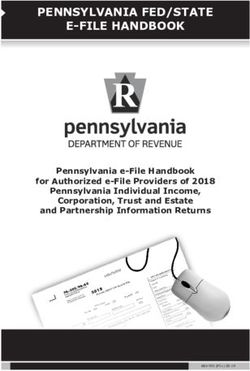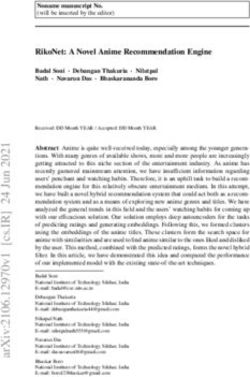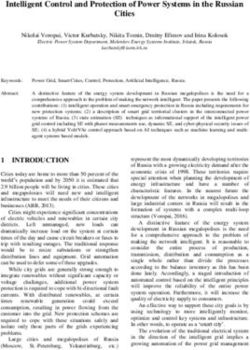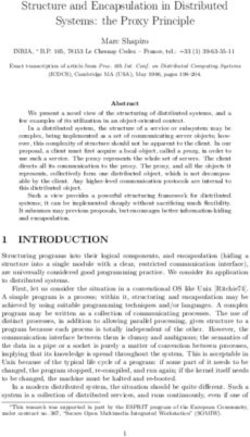How to Configure OpenStack Swift with Modern Tape
←
→
Page content transcription
If your browser does not render page correctly, please read the page content below
Table of Contents
Introduction 1
Architecture 1
Software Requirements 3
Hardware Requirements 3
Swift Proxy Server 3
Swift Storage Node/QFS Client 3
Oracle HSM Metadata Server 3
Oracle HSM Primary Disk Cache 4
Tape Library 4
Sizing Considerations 4
Oracle HSM Installation 4
Prior to Installation 5
Downloading the Oracle HSM Software Packages from E-Delivery and Installation 5
Update Environment Variables for Commands and Man Pages 7
Install the Oracle HSM Web GUI 7
Configure the QFS File Systems 7
Install the Oracle HSM Client on the Swift Storage Nodes 10
Enabling the Network Time Protocol Daemon (Shared QFS) 14
Swift Installation 14
Install the Software Packages on the Swift Proxy and Storage Nodes 14
Configure Authentication—Openstack Keystone 15
Configure MySQL 15
HOW TO CONFIGURE OPENSTACK SWIFT WITH MODERN TAPEConfigure the MySQL Administrative User in Keystone 15
Create the Keystone Service Database 16
Configure the Keystone Configuration File 16
Configure the Keystone Services 17
Configure the proxy-server.conf File 18
Configure Authentication—TempAuth 19
Configure Swift 20
Create the swift.conf File on the Swift Proxy Node 20
Configure the Storage Nodes 21
Configure the Rings on the Proxy Server 24
Update Storage Node Configuration Files 25
Start the Swift Services on the Storage Nodes 27
Saving Swift Configuration Files 28
Using Swift 28
Configuring Tape Archiving in Oracle HSM 28
Configuring the Archiver 29
Backup and Recovery 35
Performance Tuning and Monitoring 36
Performance Benchmarking 36
Identifying Bottlenecks 36
Performance Tuning 36
Oracle HSM Benchmarking and Tuning 37
Determining Object, Container, and Account of File in QFS 37
HOW TO CONFIGURE OPENSTACK SWIFT WITH MODERN TAPEIntroduction As digital data grows exponentially, the demands on storage systems are increasing. There is a need for storage systems that can scale, handle many concurrent users, and be accessible via a URL. Public cloud storage systems are addressing the challenge of handling web-scale workloads. OpenStack Swift is an open source option to create a durable and scalable object storage system as part of a private cloud or public cloud offering. Oracle’s StorageTek tape drives, tape libraries, and related software provide a comprehensive portfolio. Oracle Hierarchical Storage Manager (Oracle HSM) software is a mature, scalable storage management tool that is optimized for writing and reading tapes. Oracle HSM was formerly known as Oracle’s StorageTek Storage Archive Manager. This paper describes how to set up OpenStack Swift with Oracle HSM for the lowest cost cold storage. By combining these two products, users get the best of web interfaces via OpenStack and the best in tape archive management software via Oracle HSM. Architecture The OpenStack Swift architecture consists of the following four services: » Proxy—authenticates users and routes requests to the appropriate storage nodes » Account—tracks the containers associated with an account » Container—tracks the objects associated with a container » Object—stores objects in the file system A typical installation has one or more proxy servers and multiple storage nodes that run the account, container, and object services. You do have the ability to separate the services onto different servers to increase performance. The storage nodes are grouped into zones. When deploying Swift with disk-only storage, you have multiple zones and data spread across zones to improve durability. For example, zones may represent different data centers or racks. When using Swift with Oracle HSM, there is only one zone since Swift manages one instance of an object and Oracle HSM creates multiple copies of each object. Following is a diagram of a traditional Swift environment with disk-only storage nodes. 1 | HOW TO CONFIGURE OPENSTACK SWIFT WITH MODERN TAPE
Oracle HSM is a traditional hierarchical storage manager that is efficient at utilizing low-cost tape as a storage medium. A typical Oracle HSM environment consists of a metadata server, a primary disk cache (Fibre Channel or iSCSI), a tape library, and QFS clients. QFS is a shared file system that scales out to multiple server nodes. Incoming data is written to the primary disk cache by the QFS clients, and the Oracle HSM metadata server migrates data to tape based on policy. In the 6.0 release of Oracle HSM, support is added for extended attributes allowing QFS to participate as the underlying file system in a Swift cluster. When running Swift with Oracle HSM, the QFS clients function as the Swift storage nodes. The proxy server handles the incoming Swift requests and writes data to the storage nodes. The Oracle HSM server migrates data from shared disk to tape based on policies. Here is what a typical Swift/Oracle HSM environment looks like: The solution in this document describes how to install an environment with one Swift proxy server, three Swift storage nodes, and one Oracle HSM metadata server. Each storage node has two QFS file systems for storing objects as file data. Oracle HSM has the ability to separate file metadata onto a different file system from the file data. This is done to increase performance. In addition, the Swift account and container information is stored on a local file system on the storage nodes to separate it from the file data and improve performance. 2 | HOW TO CONFIGURE OPENSTACK SWIFT WITH MODERN TAPE
Software Requirements Operating systems: » Oracle HSM metadata server—Oracle Solaris 11.1 or higher (x86 or Oracle’s SPARC) » Swift proxy node—RedHat 6.5, Oracle Linux 6.5, or CentOS 6.5 (x86) » Swift storage node/QFS client—RedHat 6.5, Oracle Linux 6.5, or CentOS 6.5 (x86) The Oracle HSM metadata server requires a minimum of Oracle HSM version 6.0. The Icehouse release of OpenStack Swift is tested with Oracle HSM 6.0. Hardware Requirements When selecting a hardware design for OpenStack Swift, there is flexibility in the options such as the CPU, memory, and network cards. This section outlines a general hardware design and covers some of the considerations that go into the hardware selection. Swift Proxy Server The proxy server handles all incoming Swift requests. This is typically a more powerful server so that it does not become the bottleneck. You can add more proxy servers if required, but it is recommended to have fewer, more powerful servers. » Processor: dual quad-core » Memory: 64 GB » Network I/O: 2 x 10 Gb/sec (one for external connectivity and one for storage node connectivity) Swift Storage Node/QFS Client The storage node servers are responsible for writing incoming objects onto the QFS file system. Data is ingested by the nodes and written to the disk cache. A typical architecture has multiple Swift storage nodes. The storage node server runs the account, container, and object services. » Processor: single quad-core. » Memory: 16 GB. » Network I/O: 1 Gb/sec or 10 Gb/sec for incoming requests from the Swift proxy server. » Storage I/O: 2 x 4 Gb Fibre Channel for connectivity to the disk cache. » Local storage: Used to store the account and container SQLite databases. Consider using flash to increase the objects/second performance. One million objects require 1 GB of local storage for each replica copy on the storage nodes running the account and container services. In this configuration, there are three replica copies spread across the three storage nodes. Therefore, each storage node needs 1 GB of local storage for every 1 million objects. This is covered in more detail in the Swift installation section. Oracle HSM Metadata Server This server migrates data between the disk cache and tape based on policy. It can be x86 or SPARC, but requires the Oracle Solaris operating system. It is generally not CPU intensive but should be sized to handle the desired throughput. A second Oracle HSM metadata server can be added for availability. » Processor: single or dual quad-core » Memory: 64 GB » Network I/O: 1 Gb/sec (metadata communication with QFS clients) 3 | HOW TO CONFIGURE OPENSTACK SWIFT WITH MODERN TAPE
» Storage I/O: 4 x 8 Gb Fibre Channel (two for disk cache connectivity and two for tape connectivity) Oracle’s recommendation is to create a separate partition for metadata as described in the Oracle HSM configuration section as the metadata can reside on flash for improved performance. With 1 billion Swift objects, it is recommended to have approximately 12 TB of flash for metadata. Oracle HSM Primary Disk Cache All incoming objects/files are staged here by the Swift storage nodes/QFS clients prior to the Oracle HSM metadata server migrating the files to tape. Fibre Channel is recommended, but iSCSI is supported. There needs to be enough capacity and performance to ingest data and copy it to tape. The disk cache is also used to stage data when reading. You need to configure enough capacity to hold objects for a specified retention period plus additional overhead for the Swift file system. If you ingest data at 1 GB/sec and need to keep the data on disk for eight hours, then you need: 1 GB/sec*60 sec*60 min*8 hours = 28.8 TB. A disk cache that is 10 percent of tape capacity is a general recommendation. Tape Library All objects are eventually written to tape by the Oracle HSM metadata server. There should be enough capacity to hold the data and enough tape drives to deliver the needed throughput. A general recommendation is to have two copies of data on tape for resiliency, but this is not a requirement if there are more copies stored elsewhere. You may want to have additional tape drives available for reads depending on the volume of read requests as a tape drive needs to mount a volume for data not resident in the disk cache. To maximize throughput, a general guideline is one tape drive per file system or more tape drives if a single file system can stream more than the ingest rate of a single tape drive (for example, 252 MB/sec on Oracle’s StorageTek T10000D tape drive). Multiple file systems cannot write to a single tape drive simultaneously. Sizing Considerations The two key factors that influence the hardware design are the number of objects and the amount of throughput required. The number of objects determines the number of QFS file systems required. Each object is stored as a file in the QFS file system. The rule of thumb is store up to 25 million objects in a single file system when metadata is stored on flash or 5 million objects when the metadata is stored on disk. The number of objects is limited so as not to impact performance. A storage node can have multiple QFS file systems assuming it can drive sufficient throughput. The Oracle HSM metadata server, Swift storage nodes, and Swift proxies need to support the required performance based on the system throughput, network cards, and storage adapters. The Oracle HSM metadata server needs to support the ability to read the data from disk and write to tape simultaneously. Oracle HSM distributed I/O servers may be added to increase the performance when accessing tape. Details on distributed I/O can be found in the Oracle HSM Maintenance and Administration Guide. Performance also impacts the disk cache and tape library. Note that the disk cache should be able to handle twice the amount of throughput required as it both writes data to the disk cache and reads off the disk cache to write copies to tape. Oracle HSM Installation The installation of Oracle HSM is well documented in the manuals available here: http://docs.oracle.com/cd/E51305_01/index.html 4 | HOW TO CONFIGURE OPENSTACK SWIFT WITH MODERN TAPE
Prior to Installation You should have a tape library and primary disk cache available and set up for use. The Oracle HSM metadata server runs the Oracle Solaris operating system while the Swift proxy and storage nodes run the Linux operating system. Downloading the Oracle HSM Software Packages from E-Delivery and Installation » Log in to edelivery.oracle.com, select the “Oracle StorageTek Products” product pack. For the platform, select your version of Oracle Solaris (x86 or SPARC). » You need to install Oracle HSM version 6.0 at a minimum. This version is enhanced to support extended attributes so that Swift can run on the QFS file system. » Download the zip file “Oracle Hierarchical Storage Manager,” which includes both Oracle HSM and the QFS file system. You do not need to download Oracle’s “StorageTek QFS Software” as it is included with the Oracle Hierarchical Storage Manager download. » Unzip the zip file: # unzip V74688-01.zip # ls -1 ./ ../ COPYRIGHT.txt README.txt Oracle-HSM_6.0\ linux.iso » Move to the Oracle-HSM_6.0 directory and then to the subdirectory that corresponds to your host architecture, either solaris_sparc/ or solaris_x64/, and list the contents: In the example, note the change to the solaris_sparc/ subdirectory: # cd solaris_sparc/ # ls -1 ./ ../ S10/ S11/ S11_ips/ fsmgr_5.4.01.zip fsmgr_setup* » When Oracle Solaris 11 or later is installed on the host, you can install the software using the Image Packaging System feature. To use Image Packing System, change to the subdirectory S11_ips/ and Install Oracle HSM Software Using the Image Packaging System: # cd S11_ips/ 5 | HOW TO CONFIGURE OPENSTACK SWIFT WITH MODERN TAPE
» List the contents of the subdirectory S11_ips/: # ls -1 ./ ../ repo.samqfs/ » Change to the repository subdirectory repo.samqfs/: # cd repo.samqfs/ # ls -1 ./ ../ pkg5.repository publisher/ » To install both the Oracle HSM and StorageTek QFS software packages, use the command pkg install -g . -- accept SUNWsamfs SUNWsamqassy, where . is the current directory (the repository) and SUNWsamfs and SUNWsamqassy are the Oracle HSM Image Packaging System package names: # pkg install -g . --accept SUNWsamfs SUNWsamqassy Creating plan ... * The licence and distribution terms for any publically available version or * derivative of this code cannot be changed. i.e. this code cannot simply be * copied and put under another distribution license * [including the GNU Public License.] */ Packages to install: 2 Create boot environment: No Create backup boot environment: Yes DOWNLOAD PKGS FILES XFER (MB) SPEED Completed 2/2 520/520 21.4/21.4 0B/s PHASE ITEMS Installing new actions 693/693 Updating package state database Done Updating image state Done Creating fast lookup database Done 6 | HOW TO CONFIGURE OPENSTACK SWIFT WITH MODERN TAPE
» When the packages finish installing, run the post-installation script, sam-qfs-post-install. It is located in the util/ subdirectory of the Oracle HSM installation directory (either /opt/SUNWsamfs/ or /opt/SUNWqfs/). The example runs /opt/SUNWsamfs/util/sam-qfs-post-install: # /opt/SUNWsamfs/util/sam-qfs-post-install - The administrator commands will be executable by root only (group bin). If this is the desired value, enter "y". If you want to change the specified value enter "c". ... # Update Environment Variables for Commands and Man Pages » Add /opt/SUNWsamfs/bin and /opt/SUNWsamfs/sbin to the system PATH variable. » Add the Oracle HSM directory /opt/SUNWsamfs/man to the system MANPATH variable. Install the Oracle HSM Web GUI » Start the installation process by running the fsmgr_setup script from the directory where you downloaded the Oracle HSM software. # ./fsmgr_setup Configure the QFS File Systems Typically, metadata information is stored on the same device as the file data. However, QFS provides the option of storing the metadata on a separate device from the file data to improve performance. In this example, the metadata is separated from the file data by leveraging the ma file system. Metadata is stored in the mm device, and file data is stored in the md device. It is recommended to store the metadata (mm device) on flash for improved performance during ingest and when backing up the metadata. There are two file systems per client for a total of six (cache1 – cache6). There is also one tape library with four tape drives. » NOTE: More than one file system per LUN is not recommended for performance reasons. However, you may assign multiple LUNs to a single file system. On the Oracle HSM metadata server, add the QFS client hosts to the file /etc/opt/SUNWsamfs/hosts.cache1. Create this file for each of the six file systems (cache1 – cache6). The file will look like the following: # # Host file for family set 'cache1' # # Host Host IP Server Not Server # Name Addresses Priority Used Host # ----------------------- ----------- -------- ---- ------ swift-sam swift-sam 1 - server swift-client1.example.com 10.80.0.3 - - 7 | HOW TO CONFIGURE OPENSTACK SWIFT WITH MODERN TAPE
swift-client2.example.com 10.80.0.4 - - swift-client3.example.com 10.80.0.5 - - Add devices to the MCF file /etc/opt/SUNWsamfs/mcf on the Oracle HSM metadata server: # Sample MCF File # Disk cache configuration for Swift-Tape # # Equipment Eq Eq Family Device # Identifier Ord Type Set State #----------- --- ---- ------ ------ cache1 10 ma cache1 on shared /dev/dsk/c3t1d0s0 11 mm cache1 /dev/dsk/c0t600A0B80004795BC00000C6A540EAB6Dd0s0 12 md cache1 cache2 20 ma cache2 on shared /dev/dsk/c3t2d0s0 21 mm cache2 /dev/dsk/c0t600A0B80004795BC00000C6D540EAC18d0s0 22 md cache2 cache3 30 ma cache3 on shared /dev/dsk/c3t3d0s0 31 mm cache3 /dev/dsk/c0t600A0B80004795BC00000C70540EACA1d0s0 32 md cache3 cache4 40 ma cache4 on shared /dev/dsk/c3t4d0s0 41 mm cache4 /dev/dsk/c0t600A0B800047958800000AB1540EB653d0s0 42 md cache4 cache5 50 ma cache5 on shared /dev/dsk/c3t5d0s0 51 mm cache5 /dev/dsk/c0t600A0B800047958800000AB4540EB6D2d0s0 52 md cache5 cache6 60 ma cache6 on shared /dev/dsk/c3t6d0s0 61 mm cache6 /dev/dsk/c0t600A0B800047958800000AB7540EB75Ed0s0 62 md cache6 /dev/scsi/changer/c9t500104F000AFB438d0 90 s3 swift1 on /dev/rmt/8cbn 91 li swift1 on /dev/rmt/6cbn 92 li swift1 on /dev/rmt/11cbn 93 li swift1 on /dev/rmt/0cbn 94 li swift1 on 8 | HOW TO CONFIGURE OPENSTACK SWIFT WITH MODERN TAPE
Check the mcf file for errors by running the sam-fsd command. The sam-fsd command reads the Oracle HSM configuration files and initializes the file systems. It will stop if it encounters an error: # sam-fsd Tell the samd service to reread the mcf file and reconfigure itself accordingly. Correct any errors reported and repeat as necessary: # samd config Create the file system using the /opt/SUNWsamfs/sbin/sammkfs -S command and the family set name of the file system: # sammkfs -S cache1 Building 'cache1' will destroy the contents of devices: /dev/dsk/c3t1d0s0 /dev/dsk/c0t600A0B80004795BC00000C6A540EAB6Dd0s0 Do you wish to continue? [y/N]yes Add the new file system to the operating system's virtual file system configuration. The /etc/vfstab file on the Oracle HSM metadata server would have the following entries based on this example: root@swift-sam:/opt/SUNWsamfs# cat /etc/vfstab #device device mount FS fsck mount mount #to mount to fsck point type pass at boot options # /devices - /devices devfs - no - /proc - /proc proc - no - ctfs - /system/contract ctfs - no - objfs - /system/object objfs - no - sharefs - /etc/dfs/sharetab sharefs - no - fd - /dev/fd fd - no - swap - /tmp tmpfs - yes - /dev/zvol/dsk/rpool/swap - - swap - no - cache1 - /cache1 samfs - no shared cache2 - /cache2 samfs - no shared cache3 - /cache3 samfs - no shared cache4 - /cache4 samfs - no shared cache5 - /cache5 samfs - no shared 9 | HOW TO CONFIGURE OPENSTACK SWIFT WITH MODERN TAPE
cache6 - /cache6 samfs - no shared » If the new QFS shared file system does not already have a mount point, create the directory for the mount point. For example: # mkdir /cache1 » Give the mount point the 755 set of permissions. For example: # chmod 755 /cache1 » Mount the file system on the metadata server before you mount the file system on any client hosts. For example, run the following on the metadata server: # mount /cache1 » Verify that the file system is mounted on the metadata server: # df -k Install the Oracle HSM Client on the Swift Storage Nodes The QFS file system is enhanced to support extended attributes so that it can run Swift. The Swift storage nodes need to be installed with the QFS file system. The first step is to download the software from e-delivery as you did for the Oracle HSM metadata server and install the software. The Linux files are included in the same bundle that you downloaded for Oracle Solaris. You need to perform several steps to ensure the system is ready to install. Edit the file /etc/selinux/config to disable SELINUX: SELINUX=disabled Edit the file /boot/grub/grub.conf to boot standard Linux and not Oracle's Unbreakable Enterprise Kernel: default=1 If you changed the default value, then reboot. Run the following command to determine the Linux version: # uname -r Next install the Kernel development package: # yum -y install kernel-devel You may need to install dependencies. For example, the following had to be installed during installation: # yum -y install ksh rpm-build Updating to the latest version is recommended: # yum -y update If you update the system, confirm that grub.conf did not change. Type the following commands as root on the Linux system: # mount -o ro,loop -t iso9660 linux.iso /mnt # /mnt/linux1/Install 10 | HOW TO CONFIGURE OPENSTACK SWIFT WITH MODERN TAPE
Repeat this for each of the three storage nodes. The Linux client software automatically generates an mcf file. If an mcf file does not exist, the Linux client will create one when the system is booted or when samd config is run. Verify that the /etc/opt/SUNWsamfs/mcf file contains the correct paths. Here is a sample MCF file for the QFS client: # # This MCF file was auto generated using /opt/SUNWsamfs/sbin/samfsconfig # # # Family Set 'cache1' Created Sun Sep 14 20:54:32 2014 # Generation 0 Eq count 2 Eq meta count 1 # # zoned-off or missing metadata device # cache1 10 ma cache1 - shared nodev 11 mm cache1 - /dev/sdj1 12 md cache1 - # # Family Set 'cache2' Created Sun Sep 14 20:54:40 2014 # Generation 0 Eq count 2 Eq meta count 1 # # zoned-off or missing metadata device # cache2 20 ma cache2 - shared nodev 21 mm cache2 - /dev/sdl1 22 md cache2 - # # Family Set 'cache3' Created Sun Sep 14 20:54:44 2014 # Generation 0 Eq count 2 Eq meta count 1 # # zoned-off or missing metadata device # cache3 30 ma cache3 - shared 11 | HOW TO CONFIGURE OPENSTACK SWIFT WITH MODERN TAPE
nodev 31 mm cache3 - /dev/sdn1 32 md cache3 - # # Family Set 'cache4' Created Sun Sep 14 20:54:47 2014 # Generation 0 Eq count 2 Eq meta count 1 # # zoned-off or missing metadata device # cache4 40 ma cache4 - shared nodev 41 mm cache4 - /dev/sde1 42 md cache4 - # # Family Set 'cache5' Created Sun Sep 14 20:54:50 2014 # Generation 0 Eq count 2 Eq meta count 1 # # zoned-off or missing metadata device # cache5 50 ma cache5 - shared nodev 51 mm cache5 - /dev/sdg1 52 md cache5 - # # Family Set 'cache6' Created Sun Sep 14 20:54:54 2014 # Generation 0 Eq count 2 Eq meta count 1 # # zoned-off or missing metadata device # cache6 60 ma cache6 - shared nodev 61 mm cache6 - /dev/sdi1 62 md cache6 - 12 | HOW TO CONFIGURE OPENSTACK SWIFT WITH MODERN TAPE
The /opt/SUNWsamfs/sbin/samfsconfig command will display file system names and device path names if you need to modify the Linux client mcf file. Take into account the differences in logical unit numbers (LUNs) between Oracle Solaris and Linux. Check the mcf file for errors by running the sam-fsd command, and correct any errors found. The sam-fsd command reads Oracle HSM configuration files and initializes file systems. It will stop if it encounters an error. For example: # /opt/SUNWsamfs/sbin/sam-fsd Verify entries in the /etc/fstab file on the QFS clients. Here is a sample file for client1: [root@swift-client1 examples]# cat /etc/fstab # # /etc/fstab # Created by anaconda on Fri Sep 12 10:44:53 2014 # # Accessible filesystems, by reference, are maintained under '/dev/disk' # See man pages fstab(5), findfs(8), mount(8) and/or blkid(8) for more info # /dev/mapper/vg_swiftclient1-lv_root / ext4 defaults 11 UUID=3a48fa93-cae3-4efd-893e-d94bad59f4a2 /boot ext4 defaults 12 /dev/mapper/vg_swiftclient1-lv_home /home ext4 defaults 12 /dev/mapper/vg_swiftclient1-lv_swap swap swap defaults 00 tmpfs /dev/shm tmpfs defaults 00 devpts /dev/pts devpts gid=5,mode=620 0 0 sysfs /sys sysfs defaults 00 proc /proc proc defaults 00 /dev/sdb1 /srv/node/sdb1 xfs noatime,nodiratime,nobarrier,logbufs=8 0 0 cache1 /srv/node/cache1 samfs shared 00 Create the mount point specified in the /etc/fstab file, and set the access permissions for the mount point: # mkdir /srv/node # mkdir /srv/node/cache1 # chmod 755 /srv/node/cache1 Mount the file systems on the storage nodes under /srv/node. For example: # mount -t samfs -o shared cache1 /srv/node/cache1 13 | HOW TO CONFIGURE OPENSTACK SWIFT WITH MODERN TAPE
If the file system does not mount, then you may need to run the following command:
# /opt/SUNWsamfs/sbin/samd config
Enabling the Network Time Protocol Daemon (Shared QFS)
This section describes how to enable the network time protocol daemon in a shared QFS environment.
In the /etc/inet/ntp.conf file, add the following lines:
server nettime prefer
server earth
Issue the following commands:
# sync
# reboot
You also need to point the Swift proxy and clients to the same server by editing /etc/ntp.conf on those systems.
Then restart the NTP service on each server:
# service ntp restart
Swift Installation
Install the Software Packages on the Swift Proxy and Storage Nodes
» Operating system: RedHat 6.5, CentOS 6.5, or Oracle Linux 6.5 (x86)
» OpenStack Keystone is used for the authentication service in this example with Swift:
» Download OpenStack packages from Fedora (Icehouse release is recommended).
» https://repos.fedorapeople.org/repos/openstack.
» You need to run the install as root or superuser.
» If you are downloading via a proxy, then export the proxy. For example:
#export http_proxy=http://www-proxy.example.com:80
#export https_proxy=http://www-proxy.example.com:80
» You can also add an entry to /etc/yum.conf. For example:
proxy=http://www-proxy.example.com:80
» Create a temporary file /tmp/yumtmp and copy the contents of /etc/yum.conf:
# cat /etc/yum.conf > /tmp/yumtmp
» Then add the following at the bottom of /tmp/yumtmp:
[epel-release]
name=epel-release
enabled=1
mirrorlist=https://mirrors.fedoraproject.org/metalink?repo=epel-6&arch=$basearch
» Install the epel-release using the temporary file:
#/usr/bin/yum install -y --nogpg -c /tmp/yumtmp epel-release
14 | HOW TO CONFIGURE OPENSTACK SWIFT WITH MODERN TAPE» Install the OpenStack rpm:
#/usr/bin/yum install -y --nogpg https://repos.fedorapeople.org/repos/openstack/openstack-icehouse/rdo-release-
icehouse.rpm
» Install the Swift packages including Keystone for authentication services:
#/usr/bin/yum install –y ntp memcached mysql-server openstack-keystone openstack-swift openstack-swift-account
openstack-swift-container openstack-swift-object openstack-swift-proxy openstack-utils rsync
» If yum tries to install the wrong version of the files you can try to reset yum by running the following:
#/usr/bin/yum clean all
#/usr/bin/yum info kernel
Remember to repeat the install for the Swift proxy and all Swift storage nodes. You do not need to install mysql,
Keystone, or the proxy packages on the Swift storage nodes.
Configure Authentication—Openstack Keystone
Swift supports several authentication services for identity management of users. You may choose to use Keystone,
TempAuth, or another supported authentication service. Skip to the next section if you plan to install TempAuth
instead of Keystone. This example shows the steps for configuring OpenStack Keystone on the proxy server. Users
connect to Keystone endpoints by using usernames and tenant credentials. A user is part of a tenant (group) or
multiple tenants. Keystone returns a token used to access other OpenStack endpoints, such as Swift.
When a user connects to Swift supplying the authentication token, Swift checks with Keystone to confirm the
credentials and then allows the user access to Swift.
Configure MySQL
Keystone requires MySQL, and you installed the mysql-server above. First, start the mysqld. Also run the chkconfig
command so that the service starts on system boot:
# /sbin/service mysqld start
# /sbin/chkconfig mysqld on
Delete all the anonymous users by running the following command, responding “yes” to the prompts:
# mysql_secure_installation
Configure the MySQL Administrative User in Keystone
Next you create the MySQL administrative user by running the following command and replacing mysql_admin and
mysql_admin_pw with e the username and password of your choosing:
# /usr/bin/mysqladmin --user=mysql_admin --password=mysql_admin_pw
Then run the following command:
# /usr/bin/mysql --user=mysql_admin --password=mysql_admin_pw
At the prompts, run the following command:
GRANT ALL PRIVILEGES ON *.* TO ‘mysql_admin’@’localhost’ IDENTIFIED BY ‘mysql_admin_pw’ WITH GRANT
OPTION;
15 | HOW TO CONFIGURE OPENSTACK SWIFT WITH MODERN TAPEGRANT ALL PRIVILEGES ON *.* TO ‘mysql_admin’@’swift_proxy’ IDENTIFIED BY ‘mysql_admin_pw’ WITH GRANT OPTION; GRANT ALL PRIVILEGES ON *.* TO ‘mysql_admin’@’%’ IDENTIFIED BY ‘mysql_admin_pw’ WITH GRANT OPTION; exit Finally, run the following command to flush privileges: # /usr/bin/mysqladmin --user=mysql_admin --password=mysql_admin_pw --host=localhost flush-privileges Create the Keystone Service Database # Start the Keystone service and configure it to start at system boot: # /sbin/service openstack-keystone start # /sbin/chkconfig openstack-keystone on Create the Keystone service database: # /usr/bin/mysql --user= mysql_admin --password=mysql_admin_pw At the prompts, run the following command: CREATE DATABASE keystone GRANT ALL PRIVILEGES ON keystone.* TO ‘keystone’@’localhost’ IDENTIFIED BY ‘keystone_pw’ WITH GRANT OPTION; GRANT ALL PRIVILEGES ON keystone.* TO ‘keystone’@’%’ IDENTIFIED BY ‘keystone_pw’ WITH GRANT OPTION; exit Run the following command to flush privileges: # /usr/bin/mysqladmin --user= mysql_admin --password= mysql_admin_pw --host=localhost flush-privileges Make sure that ownership of Keystone's files is correct since the installation is done as root. # /bin/chown -R keystone:keystone /etc/keystone # /bin/touch /var/log/keystone/keystone.log # /bin/chown -R keystone:keystone /var/log/keystone Configure the Keystone Configuration File Generate a random token and add it to the /etc/keystone/keystone.conf file: # openssl rand -hex 10 Input the token into the /etc/keystone/keystone.conf file under [DEFAULT] along with the following parameters: [DEFAULT] admin_token = random_token public_bind_host = 0.0.0.0 16 | HOW TO CONFIGURE OPENSTACK SWIFT WITH MODERN TAPE
admin_bind_host = 0.0.0.0 public_port = 5000 admin_port = 35357 Set the database connection to MySQL in the /etc/keystone/keystone.conf file. In this example, the Keystone password is keystone, thus the entry is keystone:keystone. [database] connection = mysql://keystone:keystone@localhost/keystone Update the token_format parameter in /etc/keystone/keystone.conf file under [signing]: [signing] token_format=UUID Then remove the SQLite file if it exists in /var/lib/keystone: # rm –rf /var/lib/keystone/keystone.sqlite Restart the Keystone database and check the synchronization: # /sbin/service openstack-keystone restart # /usr/bin/keystone-manage db_sync Configure the Keystone Services Export the following environment variables: # export OS_SERVICE_TOKEN=random_token # export OS_SERVICE_ENDPOINT=http://swift-proxy:35357/v2.0 Next create a tenant, user, and the role for an administrative user called admin: # /usr/bin/keystone tenant-create --name=admin --description=’Admin Tenant’ --enabled=true # /usr/bin/keystone user-create --name=admin --pass=admin_pw --tenant=admin --email=root@localhost -- enabled=true # /usr/bin/keystone role-create --name=admin # /usr/bin/keystone user-role-add --user=admin --tenant=admin --role=admin Next create a tenant, user, and the role for a Swift user called swift: # /usr/bin/keystone tenant-create --name=swift-tenant --description=’Swift Tenant’ --enabled=true # /usr/bin/keystone user-create --name=swift --pass=swift_pw --tenant=swift-tenant --email=swift@localhost -- enabled=true # /usr/bin/keystone role-create --name=Member # /usr/bin/keystone user-role-add --user=swift --tenant=swift-tenant –role= Member # /usr/bin/keystone user-role-add --user=swift --tenant=swift-tenant –role= admin 17 | HOW TO CONFIGURE OPENSTACK SWIFT WITH MODERN TAPE
Create the Keystone and Swift services: # /usr/bin/keystone service-create --name=keystone --type=identity --description=’Keystone Identity Service’ # /usr/bin/keystone service-create --name=swift --type=object-store --description=’Swift Service’ Run the following command to list the service IDs, which are needed: # /usr/bin/keystone service-list Create the Keystone and Swift endpoints: # /usr/bin/keystone endpoint-create --service-id KEYSTONE_SERVICE_ID --region RegionOne \ --publicurl ‘http://swift-proxy:5000/v2.0’ --adminurl ‘http://swift-proxy:35357/v2.0’\ --internalurl ‘http://swift-proxy:5000/v2.0’ # /usr/bin/keystone endpoint-create --service-id SWIFT_SERVICE_ID --region RegionOne \ --publicurl ‘http://swift-proxy:8080/v1/AUTH_%(tenant_id)s’ --adminurl ‘http://swift-proxy:8080/v1’ \ --internalurl ‘http://swift-proxy:8080/v1/AUTH_%(tenant_id)s’ Unset the environment variables: # unset OS_SERVICE_TOKEN # unset OS_SERVICE_ENDPOINT Verify the Keystone service is working by requesting an auth token: # /usr/bin/keystone --os-username=admin --os-password=admin_pw --os-tenant-name=admin --os-auth- url=http://swift-proxy:35357/v2.0 token-get Test the Keystone service by listing the users: # /usr/bin/keystone --os-token=Random Token --os-endpoint=http://swift-proxy:35357/v2.0 user-list Configure the proxy-server.conf File Ensure that you have correctly edited the /etc/swift/proxy-server.conf file so that it has the correct auth_host, admin_token, admin_tenant_name, admin_user, and admin_password. You also need to update the node_timeout and conn_timeout to 600 since data could be recalled from tape. [DEFAULT] bind_port = 8080 workers = auto user = swift log_level = INFO [pipeline:main] pipeline = healthcheck cache authtoken keystone proxy-server 18 | HOW TO CONFIGURE OPENSTACK SWIFT WITH MODERN TAPE
[app:proxy-server] use = egg:swift#proxy allow_account_management = true account_autocreate = true node_timeout = 600 conn_timeout = 600 [filter:cache] use = egg:swift#memcache memcache_servers = 127.0.0.1:11211 [filter:catch_errors] use = egg:swift#catch_errors [filter:healthcheck] use = egg:swift#healthcheck [filter:keystone] use = egg:swift#keystoneauth operator_roles = admin, SwiftOperator is_admin = true cache = swift.cache [filter:authtoken] paste.filter_factory = keystoneclient.middleware.auth_token:filter_factory #delay_auth_decision = true admin_tenant_name = swift-tenant admin_user = swift admin_password = swift auth_host = 10.80.28.02 auth_port = 35357 auth_protocol = http signing_dir = /tmp/keystone-signing-swift Configure Authentication—TempAuth The following describes how to set up and configure TempAuth as the authentication service for Swift. TempAuth should only be used in test deployments and not in production. User names and passwords are stored as clear text in the file /etc/swift/proxy-server.conf. 19 | HOW TO CONFIGURE OPENSTACK SWIFT WITH MODERN TAPE
Edit the file /etc/swift/proxy-server.conf to enable tempauth in the pipeline and add a tempauth section for user information. You also need to update the node_timeout and conn_timeout to 600 since data could be recalled from tape. A sample file might look like the following: [DEFAULT] bind_port = 8080 workers = auto user = swift [pipeline:main] pipeline = cache tempauth proxy-server [app:proxy-server] use = egg:swift#proxy account_autocreate = true allow_account_management = true node_timeout = 600 conn_timeout = 600 [filter:cache] use = egg:swift#memcache memcache_servers = 127.0.0.1:11211 [filter:tempauth] use = egg:swift#tempauth user_admin_admin = admin .admin .reseller_admin user_test_tester = testing .admin user_test2_tester2 = testing2 .admin user_test_tester3 = testing3 To verify tempauth authentication once the Swift proxy is configured, restart the swift-proxy service: # service swift-proxy restart And use the following command: # curl -v -H 'X-Auth-User: test:tester' -H 'X-Auth-Key: testing' http://localhost:8080/auth/v1.0/ Configure Swift Create the swift.conf File on the Swift Proxy Node The first step is to create the /etc/swift directory and assign permissions to Swift by running the following commands: 20 | HOW TO CONFIGURE OPENSTACK SWIFT WITH MODERN TAPE
# mkdir -p /etc/swift # chown -R swift:swift /etc/swift The next step is to create the file /etc/swift/swift.conf and add the variable swift_hash_path_suffix. This is a random string that can be generated by running the following command: # openssl rand -hex 10 Use the string generated as the swift_hash_path_suffix in the /etc/swift/swift.conf file. The file should look something like the following: [swift-hash] # random unique string used on all nodes and does not change – DO NOT LOSE swift_hash_path_suffix= b9d1f4a9334b88094a05 The Swift proxy and all Swift storage nodes should have an identical copy of /etc/swift/swift.conf. Configure the Storage Nodes Ensure that the following packages are installed: swift-account, swift-container, and swift-object. Create the /etc/swift directory and assign permissions to swift by running the following commands: # mkdir -p /etc/swift # chown -R swift:swift /etc/swift # chown -R swift:swift /var/run/swift Copy the /etc/swift/swift.conf file that you created on the Swift proxy node to each Swift storage node. Since account and container information is stored on local flash disk drives, the flash drives need to be formatted. This information will be replicated across three separate nodes so it does not need to be stored with RAID. You may need to install the XFS packages as follows: # yum install xfsprogs xfsdump If the device is sdb, run the following commands: # fdisk /dev/sdb # umount /dev/sdb1 #/sbin/mkfs.xfs -f -i size=1024 /dev/sdb1 Create the directory that will be used by Swift in /srv/node and change the permissions: # mkdir -p /srv/node/sdb1 # chown -R swift:swift /srv/node Add an entry to /etc/fstab: /dev/sdb1 /srv/node/sdb1 xfs noatime,nodiratime,nobarrier,logbufs=8 0 0 Mount the file system: # mount /srv/node/sdb1 21 | HOW TO CONFIGURE OPENSTACK SWIFT WITH MODERN TAPE
The next step is to configure rsync.
Install xinetd for rsync:
# yum install xinetd
Edit the file /etc/rsyncd.conf as follows:
uid = swift
gid = swift
log file = /var/log/rsyncd.log
pid file = /var/run/rsyncd.pid
#address = 10.80.28.2
[account]
max connections = 2
path = /srv/node
read only = false
lock file = /var/lock/account.lock
[container]
max connections = 4
path = /srv/node
read only = false
lock file = /var/lock/container.lock
[object]
max connections = 8
path = /srv/node
read only = false
lock file = /var/lock/object.lock
Edit the file /etc/xinetd.d/rsync so that rsync is not disabled:
# description: The rsync server used for replication
service rsync
{
disable = no
flags = IPv6
socket_type = stream
wait = no
22 | HOW TO CONFIGURE OPENSTACK SWIFT WITH MODERN TAPEuser = root
server = /usr/bin/rsync
server_args = --daemon
log_on_failure += USERID
}
Restart rsync:
# /sbin/chkconfig xinetd on
# /sbin/service xinetd start
Create the Swift recon cache directory and set the permissions:
# mkdir -p /var/swift/recon
# chown -R swift:swift /var/swift/recon
Run the following commands to create the directories needed by Swift and assign ownership to the Swift user:
# mkdir -p /etc/swift/object-server
# mkdir -p /etc/swift/container-server
# mkdir -p /etc/swift/account-server
# mkdir -p /var/run/swift
# chown -R swift:swift /etc/swift/object-server
# chown -R swift:swift /etc/swift/container-server
# chown -R swift:swift /etc/swift/account-server
# chown -R swift:swift /var/run/swift
Then create directories in /srv/node to mount the QFS file systems. The first storage node owns cache1 and cache2
so run the following on the first storage node:
# mkdir -p /srv/node/cache1
# mkdir -p /srv/node/cache2
# chown -R swift:swift /srv/node/cache1
# chown -R swift:swift /srv/node/cache2
Confirm that /etc/fstab includes entries for cache1 and cache2 on the first storage node:
[root@swift-client1 examples]# cat /etc/fstab
#
# /etc/fstab
# Created by anaconda on Fri Sep 12 10:44:53 2014
#
23 | HOW TO CONFIGURE OPENSTACK SWIFT WITH MODERN TAPE# Accessible filesystems, by reference, are maintained under '/dev/disk' # See man pages fstab(5), findfs(8), mount(8) and/or blkid(8) for more info # /dev/mapper/vg_swiftclient1-lv_root / ext4 defaults 11 UUID=3a48fa93-cae3-4efd-893e-d94bad59f4a2 /boot ext4 defaults 12 /dev/mapper/vg_swiftclient1-lv_home /home ext4 defaults 12 /dev/mapper/vg_swiftclient1-lv_swap swap swap defaults 00 tmpfs /dev/shm tmpfs defaults 00 devpts /dev/pts devpts gid=5,mode=620 0 0 sysfs /sys sysfs defaults 00 proc /proc proc defaults 00 /dev/sdb1 /srv/node/sdb1 xfs noatime,nodiratime,nobarrier,logbufs=8 0 0 cache1 /srv/node/cache1 samfs shared 00 cache2 /srv/node/cache2 samfs shared 00 Then mount the file systems: # /bin/mount -t samfs -o shared cache1 /srv/node/cache1 # /bin/mount -t samfs -o shared cache2 /srv/node/cache2 Repeat this section for the other two storage nodes using the QFS file systems associated with those nodes. Configure the Rings on the Proxy Server Now configure the rings on the proxy server and copy the files generated to all the Swift nodes in the cluster. First configure the object ring: # cd /etc/swift # swift-ring-builder object.builder create 10 1 1 The 10 parameter specifies that 2 to the power of 10 partitions be created. You determine the parameter value by multiplying the number of file systems by 100 and then rounding up to the nearest power of two. In this case there are three nodes with two QFS file systems each for a total of six file systems for object data. Then, multiply six by 100, which equals 600. Then, round up to the nearest power of two, or 1,024 (2^10). The next parameter specifies the number of replica copies, which is one when Swift is used with Oracle HSM. Oracle HSM will manage additional copies of data. The final parameter indicates not to move a partition more than once in an hour. This setting is not used for objects with Oracle HSM as you want to avoid rebalancing Swift nodes. Next create the account and container rings on the local file systems. Utilizing flash for the local file system can increase performance if you anticipate lots of operations hitting the account and container databases. There is one local file system on each storage node that holds account and container data. Therefore, the first parameter is 9 since the same formula as above is used. If you have more than one device for holding account and container databases, then the calculation may increase for the number of partitions. There are three copies of this data: 24 | HOW TO CONFIGURE OPENSTACK SWIFT WITH MODERN TAPE
# cd /etc/swift # swift-ring-builder account.builder create 9 3 1 # swift-ring-builder container.builder create 9 3 1 The next step is to add each file system to the rings. In the following example, the storage node with IP address 10.80.28.8 owns the file systems cache1 and cache2. In a standard Swift implementation, there is a separate network for replication, and the address is specified after the R. In this example, the same network is used for replication so the IP address is the same. The final parameter (100) is the weight which indicates how much data this file system holds relative to the other file systems. With even distribution, the weight is 100 for all file systems: # swift-ring-builder account.builder add r1z1-10.80.28.8:6002R10.80.28.8:6002/sdb1 100 # swift-ring-builder container.builder add r1z1-10.80.28.8:6001R10.80.28.8:6001/sdb1 100 # swift-ring-builder object.builder add r1z1-10.80.28.8:6000R10.80.28.8:6000/cache1 100 # swift-ring-builder object.builder add r1z1-10.80.28.8:6000R10.80.28.8:6000/cache2 100 Then repeat these commands for the other two storage nodes and their associated file systems. The final step is to create the ring files. Do this by running the rebalance command: # /usr/bin/swift-ring-builder account.builder rebalance # /usr/bin/swift-ring-builder container.builder rebalance # /usr/bin/swift-ring-builder object.builder rebalance # chown –R swift:swift /etc/swift/* You can get a summary of a ring by running the swift-ring-builder command specifying a ring. For example: # /usr/bin/swift-ring-builder object.builder NOTE: While Swift allows storage nodes to be added dynamically, this should be avoided when using tape storage. When Swift rebalances, objects are copied from one storage node to another. This causes objects to be read from tape and impacts performance. Instead, configure enough Swift storage nodes/QFS clients and QFS file systems to handle the anticipated total object count. After running the commands, the following files are created in /etc/swift: » account.ring.gz, container.ring.gz, object.ring.gz Copy these files to every storage node in the Swift cluster under the /etc/swift directory, which should be owned by the Swift user. Finally, start the proxy service with the following command on the Swift proxy: # service openstack-swift-proxy restart Update Storage Node Configuration Files The account, container, and object servers on the storage node need to be updated. In this step you update the configuration files to point to the location of the storage devices, allow the services to bind to any IP address, and specify the correct port for communication. Update /etc/swift/account-server.conf with the following: 25 | HOW TO CONFIGURE OPENSTACK SWIFT WITH MODERN TAPE
[DEFAULT] devices = /srv/node bind_ip = 0.0.0.0 bind_port = 6002 mount_check = true user = swift log_facility = LOG_LOCAL2 workers = auto [pipeline:main] pipeline = account-server [app:account-server] use = egg:swift#account [account-replicator] [account-auditor] [account-reaper] Update /etc/swift/container-server.conf with the following: [DEFAULT] devices = /srv/node bind_ip = 0.0.0.0 bind_port = 6001 mount_check = true user = swift log_facility = LOG_LOCAL2 workers = auto [pipeline:main] pipeline = container-server [app:container-server] use = egg:swift#container [container-replicator] [container-updater] [container-auditor] Update /etc/swift/object-server.conf with the following: 26 | HOW TO CONFIGURE OPENSTACK SWIFT WITH MODERN TAPE
[DEFAULT] devices = /srv/node bind_ip = 0.0.0.0 bind_port = 6000 mount_check = true user = swift log_facility = LOG_LOCAL2 workers = auto [pipeline:main] pipeline = object-server [app:object-server] use = egg:swift#object [object-replicator] [object-updater] [object-auditor] Start the Swift Services on the Storage Nodes Start the services on the storage nodes: # service openstack-swift-account start # service openstack-swift-account-reaper start # service openstack-swift-account-replicator start # service openstack-swift-account-auditor start # service openstack-swift-container start # service openstack-swift-container-replicator start # service openstack-swift-container-updater start # service openstack-swift-container-auditor start # service openstack-swift-object start # service openstack-swift-object-expirer start # service openstack-swift-object-replicator start # service openstack-swift-object-updater start NOTE: Do not start the auditor service on the storage nodes for object data as this causes files to be recalled from tape and impacts performance. Instead, use the data integrity validation feature of Oracle HSM to confirm that data is valid. 27 | HOW TO CONFIGURE OPENSTACK SWIFT WITH MODERN TAPE
Restart memcached:
# service memcached restart
You should also run the chkconfig command for each service so they start on system boot:
# /sbin/chkconfig on
When rebooting a Swift storage node, it is recommended that you stop the OpenStack services and unmount the
QFS file systems prior to reboot.
Saving Swift Configuration Files
For protection, copy the contents of /etc/swift/* to each QFS file system because you can’t lose the contents of
/etc/swift/swift.conf or the ring builder files. If you are using Keystone for authentication, then also copy the contents
of /etc/keystone/* to each QFS file system.
Using Swift
Swift installs with a client utility that can be used to do ad hoc testing.
If you are using Keystone for authentication, run the following command on the proxy:
/usr/bin/swift -A http://localhost:5000/v2.0 -U swift-tenant:swift -K swift-pw -V 2.0 list
If you are using TempAuth for authentication, run the following command on the proxy:
/usr/bin/swift -A http://localhost:8080/auth/v1.0/ -U test:tester -K testing stat
You may use the Swift command to create containers and add objects. For more information on the Swift command,
see the Swift Administration Guide:
http://docs.openstack.org/user-guide/content/managing-openstack-object-storage-with-swift-cli.html.
For more information on using Swift, see the Swift API Reference Manual:
http://docs.openstack.org/api/openstack-object-storage/1.0/content/.
Configuring Tape Archiving in Oracle HSM
Below are steps to configure tape library devices using samsetup. It detects tape drives and generates the required
mcf entries.
# samsetup
*** Main Menu ***
Please select from one of the following options:
1) Create and configure a new QFS file system
2) Modify an existing QFS file system
3) Disk archiving
4) Tape archiving
5) Archive administration
28 | HOW TO CONFIGURE OPENSTACK SWIFT WITH MODERN TAPEh) Help with menu options
q) Quit
Option: 4
*** Configure Tape Archiving ***
This option is used to configure tape libraries.
Direct-attached libraries are libraries attached through a SCSI or
Fibre Channel attachment. This utility automatically detects and
configures direct-attached libraries.
Do you want to configure direct attached libraries (yes/no) [yes]? yes
*** Configure Direct-Attached Tape Libraries ***
This option is used to automatically detect and configure direct-
attached tape libraries.
Detecting tape libraries...
The given direct-attached libraries have been detected and the mcf will be generated.
/dev/scsi/changer/c5t500104F0008E6D78d0 10 sn LIBRARY1 on
/dev/rmt/10cbn 11 li LIBRARY1 on
/dev/rmt/11cbn 12 li LIBRARY1 on
Is it okay to continue (yes/no) [yes]? yes
If you need to do any of the following tasks, please see the Oracle HSM Configuration and Administration Guide:
» Setup SNMP alerts
» Configure system logging
» Attach to a library controlled by Oracle's StorageTek Automated Cartridge System Library Software
Configuring the Archiver
You need to configure the /etc/opt/SUNWsamfs/archiver.cmd file, which instructs the archiver on what to do. Below
is a sample archiver.cmd file. At a high level, it instructs the archiver how to behave.
In the global directives section, the following are specified:
» Specifies /var/opt/SUNWsamfs/archiver/log for logging. The log file contains information about each file that is
archived, rearchived, or automatically unarchived.
» Have the archiver scan the file systems every 30 seconds.
» Specifies a buffer size of 256 for “li” media type. This is multiplied by the li_blksize value for the media type, and
the resulting buffer size is used. The dev_blksize value is specified in the defaults.conf file. In this case, it is 2,048.
The example file then specifies archive sets for each QFS file system. It specifies which files should not be archived
(see notes below). It specifies that files ending in .data in the objects directory should have one copy and be
archived after 1 minute. All other files have one copy and are archived after 10 minutes. It is important to note that
membership definitions local to a file system are chosen before any global definitions.
29 | HOW TO CONFIGURE OPENSTACK SWIFT WITH MODERN TAPEThe file then specifies the media pools for the archive sets. Finally, it sets the copy parameters for each archive set.
It states the following:
» Three tape drives can be used to archive one archive set instead of the default of one tape drive.
» Ten minutes can elapse between the first file in a scan being marked for inclusion in an archive request and the
start of archiving.
» Once 10 GB of data is accumulated for archiving, then start archiving.
» Once 100,000 files are marked for archiving, then start archiving.
» For all non .data files, the files are archived after four hours, 1 GB of data, or 100,000 files.
#nowait
logfile = /var/opt/SUNWsamfs/archiver/log
interval = 30s
bufsize = li 256
no_archive .
#
# Notes on the following:
#
# + The "*.ts" files are not archived since they are will be deleted
# eventually. If a user deletes the object, its ".data" file is
# replaced with a zero-length ".ts" ("ts" for "tombstone").
# This file is a delete marker that will be eventually reaped, but it
# exists to ensure that the delete properly propagates to all replicas
# in the cluster.
#
# + The "*.pkl" files are not archived. These files are used by the
# replicator to identify the objects that need to be replicated. While
# examing test code, if the "*.pkl" file are missing then the replicator
# has to additional work to rebuild them. Since they can and will be
# rebuilt, there's no need to archive them.
#
# + The "*.lock" files are not archived because they are transient files
# used by the object server to maintain the integrity of the "*.pkl"
# files (I think), in the partition directories used to store the
# objects when there are multiple server workers,
#
30 | HOW TO CONFIGURE OPENSTACK SWIFT WITH MODERN TAPE# + The "*.db.pending" files are not archived. These files are used to
# cache updates to account and container SQLite databases. The updates
# are saved in these files until they reach a certain size. When the
# size is reached, the pending updates are performed as one transaction.
# These files are volatile it makes no sense to archive them because
# their pending updates will never be applicable if these file are
# restored.
#
# Tests have shown that overall performance of the Swift cluster is poor
# if the accounts and containers are on Oracle HSM file systems. It is best
# when these are on native SSD devices using XFS.
#
# These files might be applicable to the 'grizzly' release and the
# following entry might have replaced it.
#
# + The "async_pending" files are not archived. ...
#
# + The "tmp" files are not archived. ...
#
fs = cache1
no_archive . -name async_pending
no_archive . -name tmp
no_archive . -name \.lock$
no_archive accounts -name \.db.pending$
no_archive containers -name \.db.pending$
no_archive objects -name \.ts$
no_archive objects -name hashes\.pkl$
objects1 objects -name \.data$
1 1m
cache1 .
1 10m
31 | HOW TO CONFIGURE OPENSTACK SWIFT WITH MODERN TAPEYou can also read