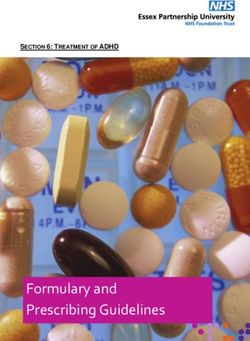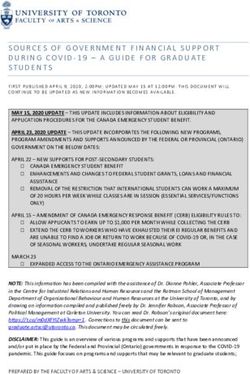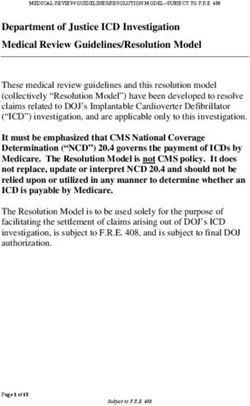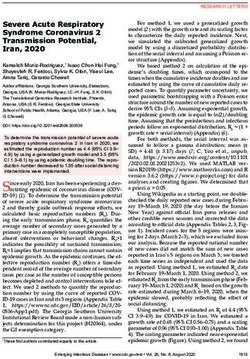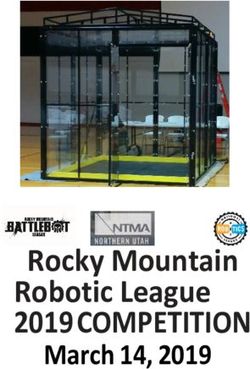Introducing Maya 2020 - Weltenbauer
←
→
Page content transcription
If your browser does not render page correctly, please read the page content below
Introducing Maya 2020
With a focus on empowering artists throughout the production pipeline, Maya 2020
introduces new tools and updates that not only help animators, modelers, riggers, and
technical artists work faster and more intuitively, but also make the creative process more
fun.
• 60+ animation features: Building on powerful animation features introduced in Maya
2019, this release adds over 60 new animation features and updates that animators
will notice in their day-to-day work.
• Cached Playback: New preview modes and efficient caching of image planes and
dynamics gives animators faster animation playback and more predictable results.
• Animation bookmarks: Artists can mark, navigate through, and organize specific
events in time as well as frame playback ranges.
• Arnold GPU: Maya 2020 includes Arnold 6 which can now be used for production
rendering on both CPU and GPU.
• Bifrost for Maya: Significant performance improvements, Cached Playback support,
and a new MPM cloth constraint compound bring even more power to the visual
programming environment in Maya.
• Viewport improvements: The Maya Viewport has been improved to make more
efficient use of hardware, resulting in a smoother overall experience.
• Modeling features: New Remesh and Retopologize features help modelers spend less
time cleaning up their models and more time modeling.
• Rigging improvements: Updates including matrix-driven workflows and a new wrap
deformer make the work of riggers and character TDs easier.
Animation in Maya
Animation has always been a core strength for Maya, and it’s getting better with each release.
A major focus on making animation workflows faster and more creatively engaging for artistshas helped set the foundation for Maya as a go-to solution for creating believable, life-like
character movement. Maya 2020 builds on powerful animation features introduced in Maya
2019 with over 60 new animation features and updates to Cached Playback, the Graph Editor,
and the Time Slider.
Cached Playback
First introduced with Maya 2019, Cached Playback is a background process which helps
increase the speed of animation playback in the viewport. This enables artists to evaluate
iterations of their animation right in the viewport, rather than producing multiple playblasts –
which can be both time consuming and creatively frustrating.
Cached Playback continuously evaluates a scene, calculating changes in the background while
the artist animates and caching the scene to memory. When the artist makes changes, Maya
intelligently only re-caches the affected frames. Then, when they hit play, Maya plays the
scene back at a higher framerate since the frames are already cached.
The latest updates to Cached Playback bring even more speed to animator workflows:
• Layered dynamics caching: New layered dynamics caching separates background
processing of dynamics (effects) and the core animation within a scene. With dynamics
caching on a secondary layer, artists are able to continue working and see simulations
like cloth and muscles running in real-time as they animate.
• Upgraded image planes caching: A popular request by users, image planes are now
cached the same way as animations through Cached Playback. If a scene has a
sequence of images applied onto an image plane, rather than loading the images
during playback, Maya now stores the images directly in the evaluation cache, allowing
for much faster playback.
• Improved Smooth Mesh Preview support: Smooth Mesh Preview now uses less
memory and runs previews on the GPU when possible. This is especially useful when
working with dense, asset-heavy scenes where memory limits can be reached quickly.
• Extended API support for custom plugins: Technical users can now set custom
configurations for the nodes they build, reducing the burden on artists to enable out-
of-the-box Cached Playback support for custom plugins. Different configurations and
presets can be written to take full advantage of the flexibility of Cached Playback,
allowing artists to prioritize what gets cached and what should be ignored to further
increase performance.
• New Ghosting Preview: The new Ghosting preview feature allows animators to see the
appearance of past and future movement. This is useful when actively working on a
scene that requires nuanced action. Traditional animators would often flip their paper
to see animation in motion and this is meant to help in a similar way. Seeing animation
across frames helps understand motion and more easily see arcs and lines of action.
When using this feature, a select few frames are visible. Control of frame appearance
can also be adjusted as needed through available options.Animation Bookmarks
Artists can use new Animation bookmarks to mark, navigate through, and organize specific
events in time as well as frame playback ranges in the Maya Time Slider. Artists can select
start and end frames and assign different colors to bookmarks to easily identify them.
Hovering over a bookmark clearly highlights the time it occupies in the Time Slider.
Audio Features
A new audio volume control on the Time Slider makes it easier for users to adjust audio while
multi-tasking. For example, this is useful if a user is working in Maya and listening to music or
an online course at the same time. Several new audio features also help manage audio clips:
• Delete sounds: This new sub-menu makes it possible to delete existing sounds in a
scene right from the timeline.
• Waveform display settings: The preference to switch the waveform display view
between “top” (drawn from the top of the timeline down), “bottom” (drawn from the
bottom of the timeline up), and “centered” (drawn in the middle of the timeline) is now
accessible right from the audio menu.
• Sounds shown in outliner: When dealing with scenes that have many sound files, it can
be difficult to manage all of the different sounds through the audio and delete menus.
To address this, sound nodes are now always visible in the outliner, allowing users to
easily rename, delete, or mute them.
Tangent Mode Updates
It’s now easier to change the default tangent mode in the Graph Editor. Once the tangent
style is changed, it’s clearly highlighted, and subsequent keys continue to use that mode.
Artists are also able to adjust the default tangent weight and in/out tangents right in the
Graph Editor rather than preferences, reducing the number of steps to make changes to
settings.
Color Themes
Multiple color themes allow users to quickly pick between light, dark, and classic Graph Editor
color themes, as well as themes that help with color vision deficiency. Users can also create
their own themes and export them as scripts, so that they can be shared with others or saved
for future use.
New Rivet Command
The new Rivet command in the Constrain menu provides a one-click solution for creating
locators directly attached to a deforming mesh. Artists can quickly generate a locator by
selecting a face, point, or UV in their scene.New Hotkeys
A number of new hotkeys make it easier and faster for artists to navigate the UI and tackle
certain tasks in Maya. Here are just a few examples:
• MotionBuilder-like x-ray toggles: The new Alt + a hotkey make it quicker for artists to
cycle between x-ray modes to see joints, controls, and characters.
• Keyframe tangent marking menu: Available as Shift + s, the marking menu shows
animators a variety of options for their keys and tangents.
• Four new toggle visibility hotkeys: Animators often turn on and off nurbs curves to
show or hide controllers. Rather than using the menu, artists can now skip a step for
the most popular actions:
• Nurbs curves: Alt + 1
• Polygon meshes: Alt + 2
• Image planes: Alt + 4
• Wireframe on shaded: Alt + 5
• Nudging keys left and right: New hotkeys make it possible for animators to nudge
selected keys to the left or right easily:
• To the left: Shift + 9
• To the right: Shift + 0
• Selecting previous and next keyframe: Chosen to closely mimic scrubbing commands,
new hotkeys speed up the task of selecting previous and next keyframes. While this
function is already possible in the Graph Editor, the new keys work at a global level.
Combining these hotkeys with the nudging workflow above can speed up your
workflow and finessing.
• Select preview keyframe: Ctrl + Alt + ,
• Select next keyframe: Ctrl + Alt + .
Rendering in Maya
Arnold 6
Arnold 6 is included with Maya 2020 and can now be used for production rendering on both
the CPU and GPU. With a single click, users can switch seamlessly between CPU and GPU
rendering, empowering them to choose the type of rendering best suited to their specific
needs and workflow. From real-time look development to interactive lighting, Arnold GPU
brings speed and power to artist workflows, making it possible to work with near final quality
renders at truly interactive rates. Artists can get immediate and more responsive feedback
when tweaking shaders and adjusting lighting, giving them more time for artistic iterations.
Arnold 6 also adds support for hard creases in adaptive and multithreaded mode, multiple
scattering between microfacets for rough dielectrics, improvements to the Physical Sky
shader, better roughness mapping of the Oren-Nayar diffuse BRDF, improved rough thin-walltransmissions in the standard surface shader, more accurate albedo AOVs, and a new AOV
Write Vector shader.
New Standard Surface Shader
The new render-agnostic Standard Surface shader has fewer parameters to tweak and more
artist-friendly, intuitive controls, improving the workflow for creating materials in Maya.
Light Editor Improvements
Improvements to the Light Editor make it easier to add, enable, and disable lights, adjust
multiple lights simultaneously, and override light attributes in render layers. It’s also now
possible to export light groups as .json files to reuse in other scenes.
Render Setup Improvements
Several updates have been made to Render Setup to give artists more control over object
shading, including the ability to override attributes such as color, position, and noise on each
position marker of a ramp texture and export them as .json files to reuse in other scenes.
Serious Effects in Maya
Hot on the heels of the first release of Bifrost for Maya at SIGGRAPH 2019, the latest update
(Bifrost 2.0.3.0) adds even more power to the new visual programming environment, including
significant performance and stability improvements, support for Cached Playback, improved
Arnold support, new simulation features, more pre-built graphs to help artists get started,
and over 100 bug fixes driven by user feedback. On top of that, users can now share their own
graphs and compounds back with the community on AREA.
• Faster Bifrost: Artists will notice up to 2x faster viewport performance when dealing
with volumes. Bifrost graphs also make better use of DG evaluation rules in Maya,
resulting in additional speed gains.
• Cached Playback support: Most Bifrost graphs (excluding simulation graphs) can now
take advantage of Cached Playback.
• Improved Arnold support: Arnold now renders adaptive volumes created with Bifrost
faster and supports Bifrost-instanced volumes.
• MPM cloth constraints: Constraining MPM cloth is much easier thanks to a new
compound.
• UNC path support: It’s now possible to load Bifrost (including any compounds) from
UNC paths on Windows.
• Improved user experience: The parameter editor and welcome screen in the Graph
Editor have both been revamped to be more visually pleasing and easier to navigate.
In a single click, artists can open the Bifrost Browser, create a new graph, and access
the Bifrost community hub on AREA.• Visual programming toolkit improvements: New math nodes, array manipulation, and
processing nodes are now available.
• Bifcmd improvements: Artists can now run Bifrost graphs, including those that rely on
third party custom compounds, directly on the command line.
• New pre-built graphs: This update adds a number of new ready-to-use graphs to the
Bifrost Browser to help artists get started, ranging from fire to cloth simulation.
Viewport Improvements
Faster Selection & Viewport Performance
It is now faster to interact with or select dense geometry or work with large numbers of
smaller meshes in the viewport and UV editors. These changes result in a noticeable
performance improvement that will help artists see preselection faster and navigate more
easily. Other common scenarios like relying on Isolate Select have also been sped up.
New Modeling Features
Remesh
When working on an asset, modelers can quickly run out of manipulatable polys in regions of
their mesh (For example, pulling horns out of a low-poly head). The new Remesh tool allows
modelers to specify exactly where they need extra detail on their model by redefining the
topology of any area on a mesh. With this update, modelers are also able to evenly re-
triangulate the mesh at different densities, ensuring uniform distribution of faces.
Retopologize
When combined with Remesh, Retopologize is the perfect companion. While Remesh allows
modelers to achieve the density they need for their mesh, Retopologize makes it quick and
easy to clean up the mesh. Retopologize generates clean, new topology that preserves the
original mesh shape while reconstructing the surface topology into evenly-distributed quads.
The result is a deformable, production-friendly mesh that can continue moving down the
pipeline. Artists can combine Remesh and Retopologize to spend less time cleaning up their
models and more time modeling.
Dense meshes
Maya 2020 brings a performance boost to editing UVs in the UV Editor, particularly when
working with dense meshes.Rigging Improvements
New Matrix-driven workflows
New matrix-driven transform and operation nodes help artists drastically reduce node and
connection clutter in their scenes, bringing them significant performance gains.
Improvements include:
• A new Offset Parent Matrix input attribute makes it possible to control transforms
using a single connection, reducing scene complexity and evaluation time when
compared with other methods of driving transformation values.
• The new Matrix Widget allows artists to directly edit matrix values (both raw and in a
decomposed view) in the attribute editor. The process of manipulating transforms is
now more intuitive, with common matrix operations available in a convenient right-
click menu.
• The Blend Matrix node enables artists to combine the results of specific matrix
operations.
• The Pick Matrix attribute makes it simple to filter and extract transformation matrix
components.
• The Aim Matrix node allows artists to define constraint behavior such as aim and
orientation through a separate attribute.
Pin to Geometry
New Proximity and UV Pin nodes can be used to precisely track positions on deforming
geometry. These nodes are especially useful for tasks like adding a prop to a character, such
as sticking a button on a shirt, or setting up a simple constraint rig.
New Proximity Wrap deformer
The new GPU-accelerated Proximity Wrap deformer brings better memory use and a
significant performance boost to artist workflows, making it easier to achieve smooth results.
Autodesk, the Autodesk logo, and Maya are registered trademarks or trademarks of Autodesk, Inc., and/or its subsidiaries and/or affiliates in the USA
and/or other countries. All other brand names, product names, or trademarks belong to their respective holders. Autodesk reserves the right to alter
product and services offerings, and specifications and pricing at any time without notice, and is not responsible for typographical or graphical errors
that may appear in this document. © 2019 Autodesk, Inc. All rights reserved.You can also read