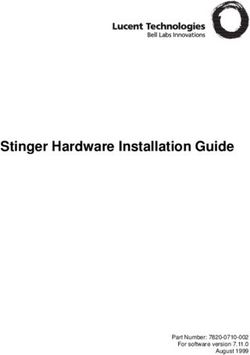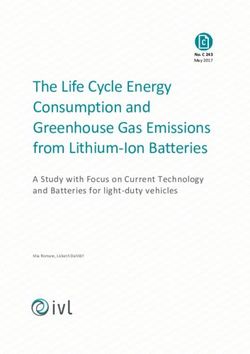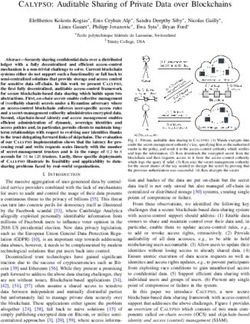Introduction to the personal Computer
←
→
Page content transcription
If your browser does not render page correctly, please read the page content below
Chapter 1
Introduction to the Personal Computer
1.0 Introduction to the Personal Computer System
1.0.1 Introduction
A computer is an electronic machine that performs calculations based on a set of instructions.
The first computers were huge, room-sized machines that took teams of people to build, man-
age and maintain. The computer systems of today are exponentially faster and only a fraction
of the size of those original computers.
A computer system consists of hardware and software components. Hardware is the physi-
cal equipment. It includes the case, storage drives, keyboards, monitors, cables, speakers, and
printers. Software includes the operating system and programs. The operating system instructs
computer operations. These operations can include identifying, accessing, and processing
information. Programs or applications perform different functions. Programs vary widely
depending on the type of information that is accessed or generated. For example, instructions
for balancing a checkbook are different from instructions for simulating a virtual reality world
on the Internet.
1.1 Personal Computer Systems
1.1.1 Cases and Power Supplies
1.1.1.1 Cases
The computer case contains the framework to support the internal components of a computer
while providing an enclosure for added protection. Computer cases are typically made of plas-
tic, steel, or aluminum and are available in a variety of styles.
In addition to providing protection and support, cases also provide an environment designed to
keep the internal components cool. Case fans move air through the computer case. As the air
passes warm components, it absorbs heat and then exits the case. This process keeps the com-
puter components from overheating. Cases also help to prevent damage from static electricity.
The computer’s internal components are grounded via attachment to the case.
All computers need a power supply to convert alternating-current (AC) power from the wall
socket into direct-current (DC) power. Every computer also needs a motherboard. The mother-
board is the main circuit board in a computer. The size and shape of the computer case is usu-
ally determined by the motherboard, power supply, and other internal components.
The size and layout of a case is called the form factor. The basic form factors for computer
cases include desktop and tower, as shown in Figure 1. Desktop cases can be slimline or full-
sized. Tower cases can be mini or full-sized.
You can select a larger computer case to accommodate additional components that may be
01_9781587133107_ch01.indd 1 1/25/13 11:03 AM2 IT Essentials: PC Hardware and Software Course Booklet, Version 5
required in the future. Or you might select a smaller case that requires minimal space. In
general, the computer case should be durable, easy to service, and have enough room for
expansion.
Computer cases are referred to in a number of ways:
■ Computer chassis
■ Cabinet
■ Tower
■ Box
■ Housing
Several factors must be considered when choosing a case:
■ Size of the motherboard
■ Number of external or internal drive locations, called bays
■ Available space
See Figure 2 for a list of computer case features.
Note Select a case that matches the physical dimensions of the power supply and mother-
board.
1.1.1.2 Power Supplies
The power supply must provide enough power for the components that are currently
installed and allow for other components that may be added at a later time. If you choose
a power supply that powers only the current components, you might need to replace the
power supply when other components are upgraded.
The power supply, shown in Figure 1, converts Alternating Current (AC) power coming
from a wall outlet into Direct Current (DC) power, which is a lower voltage. DC power is
required for all components inside the computer. There are 3 main form factors for power
supplies, Advanced Technology (AT), AT Extended (ATX), and ATX12V. The ATX12V is
the most common form factor used in computers today.
A computer can tolerate slight fluctuations in power, but a significant deviation can cause
the power supply to fail. An uninterruptible power supply (UPS) can protect a computer
from problems caused by changes in power. A UPS uses a power inverter. A power inverter
provides AC power to the computer from a built-in battery by converting the DC current
of the UPS battery into AC power. This built-in battery is continually charged via DC cur-
rent that is converted from the AC supply.
Connectors
Most connectors today are keyed. A keyed connector is designed to be inserted in only
one direction. Each power supply connector uses a different voltage, as shown in Figure
2. Different connectors are used to connect specific components to various ports on the
motherboard.
01_9781587133107_ch01.indd 2 1/25/13 11:03 AMChapter 1: Introduction to the Personal Computer 3
■ A Molex keyed connector connects to optical drives, hard drives, or other devices that
use older technology.
■ A Berg keyed connector connects to a floppy drive. A Berg connector is smaller than a
Molex connector.
■ A SATA keyed connector connects to an optical drive or a hard drive. The SATA con-
nector is wider and thinner than a Molex connector.
■ A 20-pin or 24-pin slotted connector connects to the motherboard. The 24-pin con-
nector has two rows of 12 pins each, and the 20-pin connector has two rows of 10
pins each.
■ A 4-pin to 8-pin auxiliary power connector has two rows of two to four pins and sup-
plies power to all areas of the motherboard. The auxiliary power connector is the same
shape as the main power connector but smaller. It can also power other devices within
the computer.
■ A 6/8-pin PCIe power connector has two rows of three to four pins and supplies
power to other internal components.
■ Older standard power supplies used two connectors called P8 and P9 to connect to the
motherboard. P8 and P9 were unkeyed connectors. They could be installed backwards,
potentially damaging the motherboard or power supply. The installation required that
the connectors be lined up with the black wires together in the middle.
Note If you have a difficult time inserting a connector, try repositioning it, or check to
make sure that no bent pins or foreign objects are in the way. If it is difficult to plug in a
cable or other part, something is wrong. Cables, connectors, and components are designed
to fit together snugly. Never force a connector or component. If a connector is plugged in
incorrectly, it can damage the plug and the connector. Take your time and make sure that
you are handling the hardware correctly.
1.1.1.3 Electricity and Ohm’s Law
These are the four basic units of electricity:
■ Voltage (V)
■ Current (I)
■ Power (P)
■ Resistance (R)
Voltage, current, power, and resistance are electronic terms that a computer technician
must know.
■ Voltage is a measure of the force required to push electrons through a circuit. Voltage
is measured in volts (V). A computer power supply usually produces several different
voltages.
■ Current is a measure of the amount of electrons going through a circuit. Current is
measured in amperes, or amps (A). Computer power supplies deliver different amper-
ages for each output voltage.
01_9781587133107_ch01.indd 3 1/25/13 11:03 AM4 IT Essentials: PC Hardware and Software Course Booklet, Version 5
■ Power is a measure of the pressure required to push electrons through a circuit (volt-
age), multiplied by the number of electrons going through that circuit (current). The
measurement is called watts (W). Computer power supplies are rated in watts.
■ Resistance is the opposition to the flow of current in a circuit, measured in ohms.
Lower resistance allows more current, and therefore more power, to flow through a cir-
cuit. A good fuse has low resistance or almost 0 ohms.
A basic equation, known as Ohm’s Law, expresses how three of the terms relate to each
other. It states that voltage is equal to the current multiplied by the resistance: V = IR.
In an electrical system, power is equal to the voltage multiplied by the current: P = VI.
In an electrical circuit, increasing the current or the voltage results in higher power.
For example, imagine a simple circuit that has a 9V light bulb hooked up to a 9V battery.
The power output of the light bulb is 100W. Using the P = VI equation, you can calculate
how much current in amps is required to get 100W out of this 9V bulb.
To solve this equation, we know that P = 100W and V = 9V.
I = P/V = 100W / 9V = 11.11A
What happens if a 12V battery and a 12V light bulb are used to get 100W of power?
I = P/V = 100W / 12V = 8.33A
This system produces the same power but with less current.
You can use Ohm’s Triangle, shown in Figure 1, to calculate voltage, current, or resistance
when two of the variables are known. To see the correct formula, cover up the variable that
is not known and perform the resulting calculation. For example, if voltage and current are
known, cover the R to reveal the formula V / I. Calculate V / I to find R. You can use the
Ohm’s Law chart shown in Figure 2 to calculate any of the four basic units of electricity
using any two known units.
Computers normally use power supplies ranging from 250W to 800W output capacity.
However, some computers need 1200W and higher capacity power supplies. When build-
ing a computer, select a power supply with sufficient wattage to power all components.
Each component inside the computer uses a certain amount of power. Obtain the wattage
information from the manufacturer’s documentation. When deciding on a power supply,
make sure to choose one that has more than enough power for the current components. A
power supply with a higher wattage rating has more capacity, therefore, it can handle more
devices.
On the back of most power supplies is a small switch called the voltage selector switch.
This switch sets the input voltage to the power supply to either 110V / 115V or 220V /
230V. A power supply with this switch is called a dual voltage power supply. The correct
voltage setting is determined by the country where the power supply is used. Setting the
voltage switch to the incorrect input voltage could damage the power supply and other
parts of your computer. If a power supply does not have this switch, it automatically
detects and sets the correct voltage.
Caution Do not open a power supply. Electronic capacitors located inside of a power
supply, shown in Figure 3, can hold a charge for extended periods of time.
01_9781587133107_ch01.indd 4 1/25/13 11:03 AMChapter 1: Introduction to the Personal Computer 5
1.1.1.4 Worksheet - Ohm’s Law
1.1.2 Internal PC Components
1.1.2.1 Motherboards
The motherboard is the main printed circuit board and contains the buses, or electrical
pathways, found in a computer. These buses allow data to travel between the various com-
ponents that comprise a computer. Figure 1 shows a variety of motherboards. A mother-
board is also known as the system board or the main board.
The motherboard accommodates the central processing unit (CPU), random access mem-
ory (RAM), expansion slots, heat sink and fan assembly, basic input/output system (BIOS)
chip, chipset, and the circuitry that interconnects the motherboard components. Sockets,
internal and external connectors, and various ports are also placed on the motherboard.
The form factor of motherboards pertains to the size and shape of the board. It also
describes the physical layout of the different components and devices on the mother-
board. The form factor determines how individual components attach to the motherboard
and the shape of the computer case. Various form factors exist for motherboards, as shown
in Figure 2.
The most common form factor in desktop computers was the AT, based on the IBM AT
motherboard. The AT motherboard can be up to approximately 1 foot wide. This cumber-
some size led to the development of smaller form factors. The placement of heat sinks and
fans often interferes with the use of expansion slots in smaller form factors.
A newer motherboard form factor, ATX, improved on the AT design. The ATX case accom-
modates the integrated I/O ports on the ATX motherboard. The ATX power supply con-
nects to the motherboard via a single 20-pin connector, instead of the confusing P8 and P9
connectors used with some earlier form factors. Instead of using a physical toggle switch,
the ATX power supply can be powered on and off with signaling from the motherboard.
A smaller form factor designed to be backward-compatible with ATX is the Micro-ATX.
Because the mounting points of a Micro-ATX motherboard are a subset of those used on
an ATX board, and the I/O panel is identical, you can use the Micro-ATX motherboard in
a full-size ATX case.
Because Micro-ATX boards often use the same chipsets (Northbridges and Southbridges)
and power connectors as full-size ATX boards, they can use many of the same compo-
nents. However, Micro-ATX cases are typically much smaller than ATX cases and have
fewer expansion slots.
Some manufacturers have proprietary form factors based on the ATX design. This causes
some motherboards, power supplies, and other components to be incompatible with stan-
dard ATX cases.
The ITX form factor has gained in popularity because of its very small size. There are
many types of ITX motherboards. Mini-ITX is one of the most popular. The Mini-ITX
form factor uses very little power, so fans are not needed to keep it cool. A Mini-ITX
motherboard has only one PCI slot for expansion cards. A computer based on a Mini-ITX
form factor can be used in places where it is inconvenient to have a large or noisy com-
puter.
01_9781587133107_ch01.indd 5 1/25/13 11:03 AM6 IT Essentials: PC Hardware and Software Course Booklet, Version 5
An important set of components on the motherboard is the chipset. The chipset is com-
posed of various integrated circuits attached to the motherboard. They control how sys-
tem hardware interacts with the CPU and motherboard. The CPU is installed into a slot or
socket on the motherboard. The socket on the motherboard determines the type of CPU
that can be installed.
The chipset allows the CPU to communicate and interact with the other components of
the computer, and to exchange data with system memory, or RAM, hard disk drives, video
cards, and other output devices. The chipset establishes how much memory can be added
to a motherboard. The chipset also determines the type of connectors on the mother-
board.
Most chipsets are divided into two distinct components, Northbridge and Southbridge.
What each component does varies from manufacturer to manufacturer. In general, the
Northbridge controls access to the RAM, video card, and the speeds at which the CPU
can communicate with them. The video card is sometimes integrated into the Northbridge.
AMD and Intel have chips that integrate the memory controller onto the CPU die, which
improves performance and power consumption. The Southbridge, in most cases, allows the
CPU to communicate with the hard drive, sound card, USB ports, and other I/O ports.
1.1.2.2 CPUs
The central processing unit (CPU) is considered the brain of the computer. It is sometimes
referred to as the processor. Most calculations take place in the CPU. In terms of comput-
ing power, the CPU is the most important element of a computer system. CPUs come in
different form factors, each style requiring a particular slot or socket on the motherboard.
Common CPU manufacturers include Intel and AMD.
The CPU socket or slot is the connection between the motherboard and the processor.
Most CPU sockets and processors in use today are built around the architectures of the
pin grid array (PGA), shown in Figure 1, and land grid array (LGA), shown in Figure 2. In
a PGA architecture, pins on the underside of the processor are inserted into the socket,
usually with zero insertion force (ZIF). ZIF refers to the amount of force needed to install
a CPU into the motherboard socket or slot. In an LGA architecture, the pins are in the
socket instead of on the processor. Slot-based processors, shown in Figure 3, are cartridge-
shaped and fit into a slot that looks similar to an expansion slot, shown at the bottom left
of Figure 4.
The CPU executes a program, which is a sequence of stored instructions. Each model of
processor has an instruction set, which it executes. The CPU executes the program by
processing each piece of data as directed by the program and the instruction set. While
the CPU is executing one step of the program, the remaining instructions and the data are
stored nearby in a special memory called cache. Two major CPU architectures are related
to instruction sets:
■ Reduced Instruction Set Computer (RISC) - Architectures use a relatively small set of
instructions. RISC chips are designed to execute these instructions very rapidly.
■ Complex Instruction Set Computer (CISC) - Architectures use a broad set of instruc-
tions, resulting in fewer steps per operation.
Some Intel CPUs incorporate hyperthreading to enhance the performance of the CPU.
With hyperthreading, multiple pieces of code (threads) are executed simultaneously in the
01_9781587133107_ch01.indd 6 1/25/13 11:03 AMChapter 1: Introduction to the Personal Computer 7
CPU. To an operating system, a single CPU with hyperthreading performs as though there
are two CPUs when multiple threads are being processed.
Some AMD processors use hypertransport to enhance CPU performance. Hypertransport
is a high-speed, low-latency connection between the CPU and the Northbridge chip.
The power of a CPU is measured by the speed and the amount of data that it can process.
The speed of a CPU is rated in cycles per second, such as millions of cycles per second,
called megahertz (MHz), or billions of cycles per second, called gigahertz (GHz). The
amount of data that a CPU can process at one time depends on the size of the front side
bus (FSB). This is also called the CPU bus or the processor data bus. Higher performance
can be achieved when the width of the FSB increases. The width of the FSB is measured in
bits. A bit is the smallest unit of data in a computer and is the binary format in which data
is processed. Current processors use a 32-bit or 64-bit FSB.
Overclocking is a technique used to make a processor work at a faster speed than its origi-
nal specification. Overclocking is not a recommended way to improve computer perfor-
mance and can result in damage to the CPU. The opposite of overclocking is CPU throt-
tling. CPU throttling is a technique used when the processor runs at less than the rated
speed to conserve power or produce less heat. Throttling is commonly used on laptops
and other mobile devices.
The latest processor technology has resulted in CPU manufacturers finding ways to incor-
porate more than one CPU core onto a single chip. These CPUs are capable of processing
multiple instructions concurrently:
■ Single Core CPU - One core inside a single CPU that handles all the processing. A
motherboard manufacturer might provide sockets for more than one single processor,
providing the ability to build a powerful, multiprocessor computer.
■ Dual Core CPU - Two cores inside a single CPU in which both cores can process infor-
mation at the same time.
■ Triple Core CPU - Three cores inside a single CPU that is actually a quad-core proces-
sor with one of the cores disabled.
■ Quad Core CPU - Four cores inside a single CPU
■ Hexa-Core CPU - Six cores inside a single CPU
■ Octa-Core CPU - Eight cores inside a single CPU
1.1.2.3 Cooling Systems
The flow of current between the electronic components generates heat. Computer com-
ponents perform better when kept cool. If the heat is not removed, the computer may run
slower. If too much heat builds up, computer components can be damaged.
Increasing the air flow in the computer case allows more heat to be removed. A case fan
installed in the computer case, as shown in Figure 1, makes the cooling process more effi-
cient. In addition to a case fan, a heat sink draws heat away from the CPU core. A fan on
top of the heat sink, as shown in Figure 2, moves the heat away from the CPU.
Other components are also susceptible to heat damage and are sometimes equipped with
fans. Video adapter cards also produce a lot of heat. Fans are dedicated to cool the graph-
ics-processing unit (GPU), as shown in Figure 3.
01_9781587133107_ch01.indd 7 1/25/13 11:03 AM8 IT Essentials: PC Hardware and Software Course Booklet, Version 5
Computers with extremely fast CPUs and GPUs might use a water-cooling system. A metal
plate is placed over the processor, and water is pumped over the top to collect the heat that
the processor generates. The water is pumped to a radiator to release the heat into the air
and is then recirculated.
1.1.2.4 ROM
Memory chips store data in the form of bytes. Bytes represent information such as letters,
numbers, and symbols. A byte is a grouping of 8 bits. Each bit is stored as either 0 or 1 in
the memory chip.
Read-only memory (ROM) chips are located on the motherboard and other circuit boards.
ROM chips contain instructions that can be directly accessed by a CPU. Basic instructions
for operation, such as booting the computer and loading the operating system, are stored
in ROM. ROM chips retain their contents even when the computer is powered down. The
contents cannot be erased or changed by normal means.
Note ROM is sometimes called firmware. This is misleading, because firmware is actually
the software that is stored in a ROM chip.
1.1.2.5 RAM
RAM is the temporary storage for data and programs that are being accessed by the CPU.
RAM is volatile memory, which means that the contents are erased when the computer is
powered off. The more RAM in a computer, the more capacity the computer has to hold
and process large programs and files. More RAM also enhances system performance. The
maximum amount of RAM that can be installed is limited by the motherboard and the
operating system.
1.1.2.6 Memory Modules
Early computers had RAM installed on the motherboard as individual chips. The indi-
vidual memory chips, called dual inline package (DIP) chips, were difficult to install and
often became loose. To solve this problem, designers soldered the memory chips on a spe-
cial circuit board to create a memory module. The different types of memory modules are
described in Figure 1.
Note Memory modules can be single-sided or double-sided. Single-sided memory mod-
ules contain RAM only on one side of the module. Double-sided memory modules contain
RAM on both sides.
The speed of memory has a direct impact on how much data a processor can process,
because faster memory improves the performance of the processor. As processor speed
increases, memory speed must also increase. For example, single-channel memory is
capable of transferring data at 64 bits per clock cycle. Dual-channel memory increases the
speed by using a second channel of memory, creating a data transfer rate of 128 bits.
Double Data Rate (DDR) technology doubles the maximum bandwidth of Synchronous
Dynamic RAM (SDRAM). DDR2 offers faster performance and uses less energy. DDR3
operates at even higher speeds than DDR2. However, none of these DDR technologies are
01_9781587133107_ch01.indd 8 1/25/13 11:03 AMChapter 1: Introduction to the Personal Computer 9
backward- or forward-compatible. Many common memory types and speeds are shown in
Figure 2.
Cache
Static RAM (SRAM) is used as cache memory to store the most recently used data and
instructions. SRAM provides the processor with faster access to the data than retrieving it
from the slower dynamic RAM (DRAM), or main memory. The three most common types
of cache memory are described in Figure 3.
Error Checking
Memory errors occur when the data is not stored correctly in the RAM chips. The com-
puter uses different methods to detect and correct data errors in memory. Different types
of error checking are described in Figure 4.
1.1.2.7 Adapter Cards and Expansion Slots
Adapter cards increase the functionality of a computer by adding controllers for specific
devices or by replacing malfunctioning ports. Figure 1 shows several types of adapter
cards, many of which can be integrated into the motherboard. These are some common
adapter cards that are used to expand and customize the capability of a computer:
■ Network Interface Card (NIC) - Connects a computer to a network using a network
cable.
■ Wireless NIC - Connects a computer to a network using radio frequencies.
■ Sound adapter - Provides audio capability.
■ Video adapter - Provides graphic capability.
■ Capture card - Sends a video signal to a computer so that the signal can be recorded to
the computer hard drive with Video Capture software.
■ TV tuner card - Provides the ability to watch and record television signals on a PC by
connecting a cable television, satellite, or antenna to the installed tuner card.
■ Modem adapter - Connects a computer to the Internet using a phone line.
■ Small Computer System Interface (SCSI) adapter - Connects SCSI devices, such as hard
drives or tape drives, to a computer.
■ Redundant Array of Independent Disks (RAID) adapter - Connects multiple hard
drives to a computer to provide redundancy and to improve performance.
■ Universal Serial Bus (USB) port - Connects a computer to peripheral devices.
■ Parallel port - Connects a computer to peripheral devices.
■ Serial port - Connects a computer to peripheral devices.
Computers have expansion slots on the motherboard to install adapter cards. The type of
adapter card connector must match the expansion slot. The different types of expansion
slots are shown in Figure 2.
01_9781587133107_ch01.indd 9 1/25/13 11:03 AM10 IT Essentials: PC Hardware and Software Course Booklet, Version 5
1.1.2.8 Storage Devices and RAID
Storage drives, as shown in Figure 1, read or write information to magnetic, optical, or
semiconductor storage media. The drive can be used to store data permanently or to
retrieve information from a media disk. Storage drives can be installed inside the computer
case, such as a hard drive. For portability, some storage drives can connect to the computer
using a USB port, a FireWire port, eSATA, or a SCSI port. These portable storage drives
are sometimes referred to as removable drives and can be used on multiple computers.
Here are some common types of storage drives:
■ Floppy drive
■ Hard drive
■ Optical drive
■ Flash drive
Floppy Drive
A floppy drive, or floppy disk drive, is a storage device that uses removable 3.5-inch flop-
py disks. These magnetic floppy disks can store 720 KB or 1.44 MB of data. In a comput-
er, the floppy drive is usually configured as the A: drive. The floppy drive can be used to
boot the computer if it contains a bootable floppy disk. A 5.25-inch floppy drive is older
technology and is seldom used.
Hard Drive
A hard drive, or hard disk drive, is a magnetic device used to store data. In a Windows
computer, the hard drive is usually configured as the C: drive and contains the operating
system and applications. The storage capacity of a hard drive ranges from gigabytes (GB)
to terabytes (TB). The speed of a hard drive is measured in revolutions per minute (RPM).
This is how fast the spindle turns the platters that hold data. The faster the spindle speed,
the faster a hard drive can retrieve data from the platters. Common hard drive spindle
speeds include 5400, 7200, 10,000, and up to 15,000 RPM in high-end server hard drives.
Multiple hard drives can be added to increase storage capacity.
Traditional hard drives use magnetic-based storage. Magnetic hard drives have drive
motors that are designed to spin the magnetic platters and move the drive heads. In con-
trast, the newer solid state drives (SSDs) do not have moving parts and use semiconductors
to store data. Because an SSD has no drive motors and moving parts, it uses much less
energy than a magnetic hard drive. Nonvolatile flash memory chips manage all storage on
an SSD, which results in faster access to data, higher reliability, and reduced power usage.
SSDs have the same form factor as magnetic hard drives and use ATA or SATA interfaces.
You can replace a magnetic drive with an SSD.
Tape Drive
Magnetic tapes are most often used for backups or archiving data. The tape uses a magnet-
ic read/write head. Although data retrieval using a tape drive can be fast, locating specific
data is slow because the tape must be wound on a reel until the data is found. Common
tape capacities vary between a few gigabytes to many terabytes.
01_9781587133107_ch01.indd 10 1/25/13 11:03 AMChapter 1: Introduction to the Personal Computer 11
Optical Drive
An optical drive uses lasers to read data on the optical media. There are three types of
optical drives:
■ Compact disc (CD)
■ Digital versatile disc (DVD)
■ Blu-ray disc (BD)
CD, DVD, and BD media can be pre-recorded (read only), recordable (write once), or re-
recordable (read and write multiple times). CDs have a data storage capacity of approxi-
mately 700 MB. DVDs have a data storage capacity of approximately 4.7 GB on a single-
layer disc, and approximately 8.5 GB on a dual-layer disc. BDs have a storage capacity of
25 GB on a single-layer disc, and 50 GB on a dual-layer disc.
There are several types of optical media:
■ CD-ROM - CD read-only memory media that is pre-recorded
■ CD-R - CD recordable media that can be recorded one time
■ CD-RW - CD rewritable media that can be recorded, erased, and re-recorded
■ DVD-ROM - DVD read-only memory media that is pre-recorded
■ DVD-RAM - DVD RAM media that can be recorded, erased, and re-recorded
■ DVD+/-R - DVD recordable media that can be recorded one time
■ DVD+/-RW - DVD rewritable media that can be recorded, erased, and re-recorded
■ BD-ROM - Blu-ray read-only media that is pre-recorded with movies, games, or soft-
ware
■ BD-R - Blu-ray recordable media that can record high-definition (HD) video and PC
data storage one time
■ BD-RE - Blu-ray rewritable format for HD video recording and PC data storage
External Flash Drive
An external flash drive, also known as a thumb drive, is a removable storage device that
connects to a USB port. An external flash drive uses the same type of nonvolatile mem-
ory chips as SSDs and does not require power to maintain the data. These drives can be
accessed by the operating system in the same way that other types of drives are accessed.
Types of Drive Interfaces
Hard drives and optical drives are manufactured with different interfaces that are used to
connect the drive to the computer. To install a storage drive in a computer, the connection
interface on the drive must be the same as the controller on the motherboard. Here are
some common drive interfaces:
■ IDE - Integrated Drive Electronics, also called Advanced Technology Attachment
(ATA), is an early drive controller interface that connects computers and hard disk
drives. An IDE interface uses a 40-pin connector.
01_9781587133107_ch01.indd 11 1/25/13 11:03 AM12 IT Essentials: PC Hardware and Software Course Booklet, Version 5
■ EIDE - Enhanced Integrated Drive Electronics, also called ATA-2, is an updated ver-
sion of the IDE drive controller interface. EIDE supports hard drives larger than 512
MB, enables Direct Memory Access (DMA) for speed, and uses the AT Attachment
Packet Interface (ATAPI) to accommodate optical drives and tape drives on the EIDE
bus. An EIDE interface uses a 40-pin connector.
■ PATA - Parallel ATA refers to the parallel version of the ATA drive controller interface.
■ SATA - Serial ATA refers to the serial version of the ATA drive controller interface. A
SATA interface uses a 7-pin data connector.
■ eSATA - External Serial ATA provides a hot-swappable, external interface for SATA
drives. Hot-swapping is the ability to connect and disconnect a device while a comput-
er is powered on. The eSATA interface connects an external SATA drive using a 7-pin
connector. The cable can be up to 6.56 ft (2 m) in length.
■ SCSI - Small Computer System Interface is a drive controller interface that can connect
up to 15 drives. SCSI can connect both internal and external drives. An SCSI interface
uses a 25-pin, 50-pin, or 68-pin connector.
RAID provides a way to store data across multiple hard disks for redundancy. To the oper-
ating system, RAID appears as one logical disk. Figure 2 shows a comparison of the differ-
ent RAID levels. The following terms describe how RAID stores data on the various disks:
■ Parity - Detects data errors.
■ Striping - Writes data across multiple drives.
■ Mirroring - Stores duplicate data on a second drive.
1.1.2.9 Internal Cables
Drives require both a power cable and a data cable. A power supply might have SATA
power connectors for SATA drives, Molex power connectors for PATA drives, and Berg
connectors for floppy drives. The buttons and the LED lights on the front of the case con-
nect to the motherboard with the front panel cables.
Data cables connect drives to the drive controller, which is located on an adapter card or
on the motherboard. Here are some common types of data cables:
■ Floppy disk drive (FDD) data cable - Has up to two 34-pin drive connectors and one
34-pin connector for the drive controller.
■ PATA (IDE/EIDE) 40-conductor data cable - Originally, the IDE interface supported
two devices on a single controller. With the introduction of Extended IDE, two con-
trollers capable of supporting two devices each were introduced. The 40-conductor
ribbon cable uses 40-pin connectors. The cable has two connectors for the drives and
one connector for the controller.
■ PATA (EIDE) 80-conductor data cable - As the data rates available over the EIDE
interface increased, the chance of data corruption during transmission increased. An
80-conductor cable was introduced for devices transmitting at 33.3 MB/s and over,
allowing for a more reliable balanced data transmission. The 80-conductor cable uses
40-pin connectors.
01_9781587133107_ch01.indd 12 1/25/13 11:03 AMChapter 1: Introduction to the Personal Computer 13
■ SATA data cable - This cable has seven conductors, one keyed connector for the drive,
and one keyed connector for the drive controller.
■ SCSI data cable - There are three types of SCSI data cables. A narrow SCSI data cable
has 50 conductors, up to seven 50-pin connectors for drives, and one 50-pin connec-
tor for the drive controller, also called the host adapter. A wide SCSI data cable has 68
conductors, up to 15 68-pin connectors for drives, and one 68-pin connector for the
host adapter. An Alt-4 SCSI data cable has 80 conductors, up to 15 80-pin connectors
for drives, and one 80-pin connector for the host adapter.
Note A colored stripe on a floppy or PATA cable identifies Pin 1 on the cable. When
installing a data cable, always ensure that Pin 1 on the cable aligns with Pin 1 on the drive
or drive controller. Keyed cables can be connected only one way to the drive and drive
controller.
1.1.3 External Ports and Cables
1.1.3.1 Video Ports and Cables
A video port connects a monitor cable to a computer. There are several video ports and
connector types:
■ Digital Visual Interface (DVI), as shown in Figure 1, has 24 pins for digital signals
and 4 pins for analog signals. DVI-I is used for both analog and digital signals. DVI-D
handles digital signals only, while DVI-A handles only analog signals.
■ Displayport, as shown in Figure 2, has 20 pins and can be used for audio, video, or
both audio and video transmission.
■ RCA connectors, as shown in Figure 3, have a central plug with a ring around it and
can be used to carry audio or video. It is common to find RCA connectors in groups
of three, where a yellow connector carries video and a pair of red and white connec-
tors carry left and right channel audio.
■ DB-15, as shown in Figure 4, has 3 rows and 15 pins and is commonly used for analog
video.
■ BNC connectors, as shown in Figure 5, connect coaxial cable to devices using a quar-
ter-turn connection scheme. BNC is used with digital or analog audio or video.
■ RJ-45, as shown in Figure 6, has 8 pins and can be used with digital or analog audio or
video.
■ MiniHDMI, also called Type C, as shown in Figure 7, has 19 pins, is much smaller than
an HDMI connector, and carries the same signals as an HDMI connector.
■ Din-6, has 6 pins and is commonly used for analog audio, video, and power in security
camera applications.
01_9781587133107_ch01.indd 13 1/25/13 11:03 AM14 IT Essentials: PC Hardware and Software Course Booklet, Version 5
Display cables transfer video signals from the computer to display devices. There are sev-
eral display cable types:
■ High-Definition Multimedia Interface (HDMI) - Carries digital video and digital audio
signals. Digital signals provide high-quality video and high resolutions (Figure 8).
■ DVI - Carries analog, digital, or both analog and digital video signals (Figure 8).
■ Video Graphics Array (VGA) - Carries analog video signals. Analog video is low qual-
ity and can be interfered with by electrical and radio signals (Figure 8).
■ Component/RGB - Carries analog video signals over three shielded cables (red, green,
blue) (Figure 8).
■ Composite - Carries analog audio or video signals (Figure 9).
■ S-Video - Carries analog video signals (Figure 9).
■ Coaxial - Carries analog, digital, or both analog and digital video or audio signals
(Figure 9).
■ Ethernet - Carries analog, digital, or both analog and digital video or audio signals
(Figure 9). Ethernet can also carry power.
1.1.3.2 Other Ports and Cables
Input/output (I/O) ports on a computer connect peripheral devices, such as printers, scan-
ners, and portable drives. The following ports and cables are commonly used:
■ Serial
■ USB
■ FireWire
■ Parallel
■ SCSI
■ Network
■ PS/2
■ Audio
Serial Ports and Cables
A serial port can be either a DB-9, as shown in Figure 1, or a DB-25 male connector. Serial
ports transmit one bit of data at a time. To connect a serial device, such as a modem or
printer, you must use a serial cable. A serial cable has a maximum length of 50 ft (15.2 m).
Modem Ports and Cables
In addition to the serial cable used to connect an external modem to a computer, a tele-
phone cable connects the modem to a telephone outlet. This cable uses an RJ-11 connector,
as shown in Figure 2. A traditional setup of an external modem using a serial cable and a
telephone cable is shown in Figure 3.
01_9781587133107_ch01.indd 14 1/25/13 11:03 AMChapter 1: Introduction to the Personal Computer 15
USB Ports and Cables
The Universal Serial Bus (USB) is a standard interface that connects peripheral devices to a
computer. It was originally designed to replace serial and parallel connections. USB devices
are hot-swappable, which means that users can connect and disconnect the devices while
the computer is powered on. USB connections can be found on computers, cameras, print-
ers, scanners, storage devices, and many other electronic devices. A USB hub connects
multiple USB devices. A single USB port in a computer can support up to 127 separate
devices with the use of multiple USB hubs. Some devices can also be powered through the
USB port, eliminating the need for an external power source. Figure 4 shows USB cables
with connectors.
USB 1.1 allowed transmission rates of up to 12 Mb/s in full-speed mode and 1.5 Mb/s in
low-speed mode. A USB 1.1 cable has a maximum length of 9.8 ft (3 m). USB 2.0 allows
transmission speeds up to 480 Mb/s. A USB 2.0 cable has a maximum length of 16.4 ft (5
m). USB devices can only transfer data up to the maximum speed allowed by the specific
port. USB 3.0 allows transmission speeds up to 5 Gb/s. USB 3.0 is backward-compatible
with previous versions of USB. A USB 3.0 cable does not have a maximum defined length,
although a maximum length of 9.8 ft (3 m) is generally accepted.
FireWire Ports and Cables
FireWire is a high-speed, hot-swappable interface that connects peripheral devices to a
computer. A single FireWire port in a computer can support up to 63 devices. Some devic-
es can also be powered through the FireWire port, eliminating the need for an external
power source. FireWire uses the Institute of Electrical and Electronics Engineers (IEEE)
1394 standard and is also known as i.Link. The IEEE creates publications and standards for
technology. Figure 5 shows FireWire cables with connectors.
The IEEE 1394a standard supports data rates up to 400 Mb/s for cable lengths of 15 ft (4.5
m) or less. This standard uses a 4-pin or 6-pin connector. The IEEE 1394b and IEEE 1394c
standards allow for a greater range of connections, including CAT5 UTP and optical fiber.
Depending on the media used, data rates are supported up to 3.2 Gb/s for distances of 328
ft (100 m) or less.
Parallel Ports and Cables
A parallel port on a computer is a standard Type A DB-25 female connector. The paral-
lel connector on a printer is a standard Type B 36-pin Centronics connector. Some newer
printers may use a Type C high-density 36-pin connector. Parallel ports can transmit 8 bits
of data at one time and use the IEEE 1284 standard. To connect a parallel device, such as
a printer, you must use a parallel cable. A parallel cable, as shown in Figure 6, has a maxi-
mum length of 15 ft (4.5 m).
eSATA Data Cables
The eSATA cable connects SATA devices to the eSATA interface using a 7-pin data cable.
This cable does not supply any power to the SATA external disk. A separate power cable
provides power to the disk.
SCSI Ports and Cables
A SCSI port can transmit parallel data at rates in excess of 320 Mb/s and can support up
to 15 devices. If a single SCSI device is connected to a SCSI port, the cable can be up to
80 ft long (24.4 m). If multiple SCSI devices are connected to a SCSI port, the cable can be
up to 40 ft (12.2 m). A SCSI port on a computer can be a 25-pin, 50-pin, or 80-pin connec-
tor, as shown in Figure 7.
01_9781587133107_ch01.indd 15 1/25/13 11:03 AM16 IT Essentials: PC Hardware and Software Course Booklet, Version 5
Note A SCSI device must terminate at the endpoint of the SCSI chain. Check the device
manual for termination procedures.
Caution Some SCSI connectors resemble parallel connectors. Be careful not to connect
the cable to the wrong port. The voltage used in the SCSI format may damage the parallel
interface. SCSI connectors should be clearly labeled.
Network Ports and Cables
A network port, also known as an RJ-45 port, has 8 pins and connects a computer to a net-
work. The connection speed depends on the type of network port. Standard Ethernet can
transmit up to 10 Mb/s, Fast Ethernet can transmit up to 100 Mb/s, and Gigabit Ethernet
can transmit up to 1000 Mb/s. The maximum length of network cable is 328 ft (100 m). A
network connector is shown in Figure 8.
PS/2 Ports
A PS/2 port connects a keyboard or a mouse to a computer. The PS/2 port is a 6-pin mini-
DIN female connector. The connectors for the keyboard and mouse are often colored dif-
ferently, as shown in Figure 9. If the ports are not color-coded, look for a small figure of a
mouse or keyboard next to each port.
Audio Ports
An audio port connects audio devices to the computer. Some of the following audio ports
are commonly used, as shown in Figure 10:
■ Line in - Connects to an external source, such as a stereo system
■ Microphone - Connects to a microphone
■ Line out - Connects to speakers or headphones
■ Sony/Philips Digital Interface Format (S/PDIF) - Connects to coaxial cable using RCA
connectors or fiber-optic cable using TosLink connectors to support digital audio
■ Gameport/MIDI - Connects to a joystick or MIDI-interfaced device
1.1.4 Input and Output Devices
1.1.4.1 Input Devices
An input device enters data or instructions into a computer. Here are some examples of
input devices:
■ Mouse and keyboard
■ Gamepad and joystick
■ Digital camera and digital video camera
■ Biometric authentication device
■ Touch screen
■ Digitizer
■ Scanner
01_9781587133107_ch01.indd 16 1/25/13 11:03 AMChapter 1: Introduction to the Personal Computer 17
Mice and Keyboards
The mouse and keyboard are the two most commonly used input devices. The mouse is
used to navigate the graphical user interface (GUI). The keyboard is used to enter text
commands that control the computer.
A keyboard, video, mouse (KVM) switch is a hardware device that can be used to control
more than one computer while using a single keyboard, monitor, and mouse. For busi-
nesses, KVM switches provide cost-efficient access to multiple servers. Home users can
save space using a KVM switch, as seen in Figure 1, to connect multiple computers to one
keyboard, monitor, and mouse.
Newer KVM switches have added the capability to share USB devices and speakers with
multiple computers. Typically, by pressing a button on the KVM switch, the user can
change the control from one connected computer to another connected computer. Some
models of the switch transfer control from one computer to another using a specific key
sequence on a keyboard, such as Ctrl > Ctrl > A > Enter to control the first computer con-
nected to the switch, and then Ctrl > Ctrl > B > Enter to transfer control to the next com-
puter.
Gamepads and Joysticks
Input devices for playing games include gamepads and joysticks, as shown in Figure 2.
Gamepads allow the player to control movement and views with small sticks moved by the
player’s thumbs. Multiple buttons are pressed to achieve specific results within a game,
such as jumping or shooting. Many gamepads even have triggers that register the amount
of pressure the player puts on them. For example, applying more pressure exerted on the
trigger accelerates the player faster in a driving game.
Joysticks are also used to play games and run simulations. Joysticks are best when simulat-
ing flight where actions such as pulling the joystick toward you allow the simulated plane
to climb.
Digital Cameras and Digital Video Cameras
Digital cameras and digital video cameras, shown in Figure 3, create images that can be
stored on magnetic media. The image is stored as a file that can be displayed, printed, or
altered. Webcams can be built into monitors or laptops, or stand alone to capture images in
real time. Webcams are often used to create video for posting on the Internet or perform-
ing video chat sessions with others. They can also take still images that can be saved to
the computer. A microphone allows the user to communicate audibly with others during a
video chat session or record voice while creating a video.
Biometric Identification Devices
Biometric identification makes use of features that are unique to an individual user, such as
fingerprints, voice recognition, or a retinal scan. When combined with ordinary usernames,
biometrics guarantees that the authorized person is accessing the data. Figure 4 shows
a laptop that has a built-in fingerprint scanner. By measuring the physical characteristics
of the fingerprint of the user, the user is granted access if the fingerprint characteristics
match the database and the correct login information is supplied.
Touch Screens
A touch screen has a pressure-sensitive transparent panel. The computer receives instruc-
tions specific to the place on the screen that the user touches.
01_9781587133107_ch01.indd 17 1/25/13 11:03 AM18 IT Essentials: PC Hardware and Software Course Booklet, Version 5
Digitizers
A digitizer, shown in Figure 5, allows a designer or artist to create blueprints, images, or
other artwork by using a pen-like tool called a stylus against a surface that senses where
the stylus is located. Some digitizers have more than one surface or sensor and allow the
user to create 3D models by performing actions with the stylus in mid-air.
Scanners
A scanner digitizes an image or document. The digitization of the image is stored as a file
that can be displayed, printed, or altered. A bar code reader is a type of scanner that reads
universal product code (UPC) bar codes. It is widely used for pricing and inventory infor-
mation.
1.1.4.2 Output Devices
An output device presents information to the user from a computer. Here are some exam-
ples of output devices:
■ Monitors and projectors
■ Printers, scanners, and fax machines
■ Speakers and headphones
Monitors and Projectors
Monitors and projectors are primary output devices for a computer. There are different
types of monitors, as shown in Figure 1. The most important difference between these
monitor types is the technology used to create an image:
■ CRT - The cathode-ray tube (CRT) has three electron beams. Each beam is directed at
colored phosphor dots on the screen that glow red, blue, or green when struck by the
beam. Areas not struck by an electron beam do not glow. The combination of glow-
ing and non-glowing areas creates the image on the screen. Some televisions use this
technology. CRTs usually have a degauss button on the front that the user can press to
remove discoloration caused by magnetic interference.
■ LCD - Liquid crystal display (LCD) is commonly used in flat panel monitors, laptops,
and some projectors. It consists of two polarizing filters with a liquid crystal solution
between them. An electronic current aligns the crystals so that light can either pass
through or not pass through. The effect of light passing through in certain areas and
not in others is what creates the image. LCD comes in two forms, active matrix and
passive matrix. Active matrix is sometimes called thin film transistor (TFT). TFT allows
each pixel to be controlled, which creates very sharp color images. Passive matrix is
less expensive than active matrix but does not provide the same level of image control.
Passive matrix is not commonly used in laptops.
■ LED - A light-emitting diode (LED) display is an LCD display that uses LED backlight-
ing to light the display. LED has lower power consumption than standard LCD back-
lighting, allows the panel to be thinner, lighter, brighter, and display better contrast.
■ OLED - An organic LED display uses a layer of organic material that responds to elec-
trical stimulus to emit light. This process allows each pixel to light individually, result-
ing in much deeper black levels than LED. OLED displays are also thinner and lighter
than LED displays.
01_9781587133107_ch01.indd 18 1/25/13 11:03 AMChapter 1: Introduction to the Personal Computer 19
■ Plasma - Plasma displays are another type of flat panel monitor that can achieve high
levels of brightness, deep black levels, and a very wide range of colors. Plasma displays
can be created in sizes of up to 150 in (381 cm) or more. Plasma displays get their
name from the use of tiny cells of ionized gas that light up when stimulated by elec-
tricity. Plasma displays are often used in home theater applications because of their
accurate representation of video.
■ DLP - Digital Light Processing (DLP) is another technology used in projectors. DLP
projectors use a spinning color wheel with a microprocessor-controlled array of mir-
rors called a digital micromirror device (DMD). Each mirror corresponds to a specific
pixel. Each mirror reflects light toward or away from the projector optics. This creates
a monochromatic image of up to 1024 shades of gray in between white and black. The
color wheel then adds the color data to complete the projected color image.
All-in-One Printers
Printers are output devices that create hard copies of computer files. Some printers spe-
cialize in particular applications, such as printing color photographs. All-in-one printers,
like the one shown in Figure 2, are designed to provide multiple services, such as printing,
scanning, faxing, and copying.
Speakers and Headphones
Speakers and headphones are output devices for audio signals. Most computers have audio
support either integrated into the motherboard or on an adapter card. Audio support
includes ports that allow input and output of audio signals. The audio card has an amplifier
to power headphones and external speakers, as shown in Figure 3.
1.1.4.3 Monitor Characteristics
Monitor resolution refers to the level of image detail that can be reproduced. Figure 1 is
a chart of common monitor resolutions. Higher resolution settings produce better image
quality. Several factors are involved in monitor resolution:
■ Pixel - The term pixel is an abbreviation for picture element. Pixels are the tiny dots
that comprise a screen. Each pixel consists of red, green, and blue.
■ Dot pitch - Dot pitch is the distance between pixels on the screen. A lower dot pitch
number produces a better image.
■ Contrast ratio - The contrast ratio is a measurement of the difference in intensity of
light between the brightest point (white) and the darkest point (black). A 10,000:1 con-
trast ratio shows dimmer whites and lighter blacks than a monitor with a contrast ratio
of 1,000,000:1.
■ Refresh rate - The refresh rate is how often per second the image is rebuilt. A higher
refresh rate produces a better image and reduces the level of flicker.
■ Interlace/Non-Interlace - Interlaced monitors create the image by scanning the screen
two times. The first scan covers the odd lines, top to bottom, and the second scan cov-
ers the even lines. Non-interlaced monitors create the image by scanning the screen,
one line at a time from top to bottom. Most CRT monitors today are non-interlaced.
■ Horizontal, vertical, and color resolution - The number of pixels in a line is the hori-
zontal resolution. The number of lines in a screen is the vertical resolution. The num-
ber of colors that can be reproduced is the color resolution.
01_9781587133107_ch01.indd 19 1/25/13 11:03 AM20 IT Essentials: PC Hardware and Software Course Booklet, Version 5
■ Aspect ratio - Aspect ratio is the horizontal to vertical measurement of the viewing
area of a monitor. For example, a 4:3 aspect ratio applies to a viewing area that is 16
inches wide by 12 inches high. A 4:3 aspect radio also applies to a viewing area that is
24 inches wide by 18 inches high. A viewing area that is 22 inches wide by 12 inches
high has an aspect ratio of 11:6.
■ Native resolution - Native resolution is the number of pixels that a monitor has. A
monitor with a resolution of 1280x1024 has 1280 horizontal pixels and 1024 vertical
pixels. Native mode is when the image sent to the monitor matches the native resolu-
tion of the monitor.
Monitors have controls for adjusting the quality of the image. Here are some common
monitor settings:
■ Brightness - Intensity of the image
■ Contrast - Ratio of light to dark
■ Position - Vertical and horizontal location of the image on the screen
■ Reset - Returns the monitor settings to factory settings
Adding additional monitors can increase work efficiency. The added monitors allow you
to expand the size of the desktop so you can view more open windows. Many computers
have built-in support for multiple monitors. See Figure 2 for more information about con-
figuring multiple monitors.
1.2 Selecting Replacement Computer Components
1.2.1 Selecting PC Components
1.2.1.1 Case and Power Supply
Before making any purchases or performing upgrades, first determine the customer’s
needs. Ask the customer which devices will be connected to the computer both internally
and externally. The computer case must be able to accommodate the size and shape of the
power supply.
The computer case holds the power supply, motherboard, memory, and other components.
If you are purchasing a computer case and power supply separately, ensure that all compo-
nents fit into the new case and that the power supply is powerful enough to operate all the
components. Many times a case comes with a power supply preinstalled. In this situation,
you still need to verify that the power supply provides enough power to operate all the
components that will be installed in the case.
Power supplies convert AC input to DC output voltages. Power supplies typically provide
voltages of 3.3, 5, and 12, and are measured in wattage. It is recommended that the power
supply has approximately 25 percent more wattage than all the attached components
require. To determine the total wattage required, add the wattage for each component. If
the wattage is not listed on a component, calculate it by multiplying its voltage and amper-
age. If the component requires different levels of wattage, use the higher requirement.
After determining the necessary wattage, ensure that the power supply has the required
connectors for all the components.
01_9781587133107_ch01.indd 20 1/25/13 11:03 AMChapter 1: Introduction to the Personal Computer 21
1.2.1.2 Selecting Motherboards
New motherboards often have new features or standards that may be incompatible with
older components. When you select a replacement motherboard, make sure that it supports
the CPU, RAM, video adapter, and other adapter cards. The socket and chipset on the
motherboard must be compatible with the CPU. The motherboard must also accommodate
the existing heat sink and fan assembly when reusing the CPU. Pay particular attention to
the number and type of expansion slots. Make sure that they match the existing adapter
cards and allow for new cards that will be used. The existing power supply must have con-
nections that fit the new motherboard. Finally, the new motherboard must physically fit
into the current computer case.
Different motherboards use different chipsets. A chipset consists of integrated circuits
that control the communication between the CPU and the other components. The chipset
establishes how much memory can be added to a motherboard and the type of connectors
on the motherboard. When building a computer, choose a chipset that provides the capa-
bilities that you need. For example, you can purchase a motherboard with a chipset that
enables multiple USB ports, eSATA connections, surround sound, and video.
Motherboards have different types of CPU sockets and CPU slots. This socket or slot pro-
vides the connection point and the electrical interface for the CPU. The CPU package must
match the motherboard socket type or CPU slot type. A CPU package contains the CPU,
connection points, and materials that surround the CPU and dissipate heat.
Data travels from one part of a computer to another through a collection of wires known
as the bus. The bus has two parts. The data portion of the bus, known as the data bus, car-
ries data between the computer components. The address portion, known as the address
bus, carries the memory addresses of the locations where data is read or written by the
CPU.
The bus size determines how much data can be transmitted at one time. A 32-bit bus trans-
mits 32 bits of data at one time from the processor to RAM or to other motherboard com-
ponents, while a 64-bit bus transmits 64 bits of data at one time. The speed at which data
travels through the bus is determined by the clock speed, measured in MHz or GHz.
PCI expansion slots connect to a parallel bus, which sends multiple bits over multiple
wires simultaneously. PCI expansion slots are being replaced with PCIe expansion slots
that connect to a serial bus, which sends one bit at a time at a faster rate. When building
a computer, choose a motherboard that has slots to meet your current and future needs.
For example, if you are building a computer for advanced gaming that needs dual graphics
cards, you might choose a motherboard with dual PCIe x16 slots.
1.2.1.3 Selecting the CPU and Heat Sink and Fan Assembly
Before you buy a CPU, make sure that it is compatible with the existing motherboard.
Manufacturers’ websites are a good resource to investigate the compatibility between
CPUs and other devices. When upgrading the CPU, make sure the correct voltage is main-
tained. A Voltage Regulator Module (VRM) is integrated into the motherboard. You can
configure the CPU voltage setting with jumpers, switches located on the motherboard, or
settings in the BIOS.
Multicore processors have two or more processors on the same integrated circuit.
Integrating the processors on the same chip creates a very fast connection between them.
Multicore processors execute instructions more quickly than single-core processors and
have increased data throughput. Instructions can be distributed to all the processors at the
01_9781587133107_ch01.indd 21 1/25/13 11:03 AMYou can also read