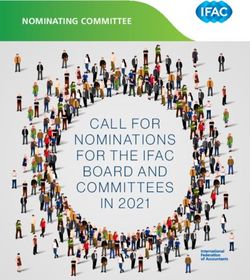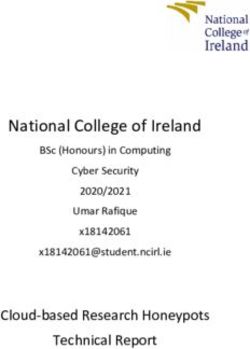Kiox Online Version (BUI330) - Moustache Bikes
←
→
Page content transcription
If your browser does not render page correctly, please read the page content below
Kiox Online Version (BUI330) en Original operating instructions
English – 2 Bosch eBike Systems 1 270 020 Ken | (25.08.2020)
English – 3
Table of contents
Safety instructions .........................................................................6
Safety information relating to the navigation system..................... 7
Privacy notice......................................................................... 7
Congratulations .............................................................................8
Product description and specifications..............................................8
Intended use .......................................................................... 8
Product features ................................................................... 10
Technical data ...................................................................... 11
Declaration of Conformity ...................................................... 11
Fitting.........................................................................................12
Fitting and removing the on-board computer (see figure A) ......... 12
Operation ...................................................................................13
Before initial commissioning ................................................... 13
Switching the on-board computer on/off...........................13
Selecting system settings ...............................................13
Starting up the eBike system................................................... 14
Requirements ...............................................................14
Switching the eBike system on/off ...................................15
Power supply of the on-board computer ................................... 15
Battery Charge Indicator ........................................................ 16
Storage mode/resetting the Kiox ............................................. 17
Setting the assistance level..................................................... 17
Switching the push assistance on/off ....................................... 18
Switching bicycle lights on/off................................................. 19
Creating a user ID.................................................................. 19
Connecting to the On-Board Computer using the Bosch eBike Con-
nect App .............................................................................. 20
Activity tracking ................................................................. 20
eShift (optional) ................................................................... 20
eSuspension (optional).......................................................... 20
Bosch eBike Systems 1 270 020 Ken | (25.08.2020)English – 4
ABS – anti-lock braking system (optional)................................. 21
Lock (premium function)........................................................ 21
Compatibility................................................................22
Setting up the Lock function ...........................................22
How it works.................................................................22
Replacing eBike Components and the Lock Function ..........23
Software updates.................................................................. 24
Powering external devices via the USB port............................... 24
Displays and settings of the on-board computer................................26
Operating logic ..................................................................... 26
Order of pages...................................................................... 26
Start page ............................................................................ 27
Status screen ...................................................................... 28
.......................................................................... 29
Quick Menu......................................................................... 30
Error code display ................................................................. 32
Displays and settings
of the Bosch eBike Connect smartphone app....................................38
Activating the Bosch eBike Connect Application ........................ 38
Registration via Smartphone................................................... 38
Main menu of Bosch eBike Connect ......................................... 40
Menu Item .................................................41
menu item.........................................................41
menu item .................................................42
Menu Item........................................................42
Displays and settings of the online portal .........................................44
Online registration ................................................................ 44
Online portal main menu ........................................................ 45
Menu Item.........................................45
Menu Item .................................................47
Menu Item..................................................48
menu item ........................................................48
Profile menu item ..................................................48
Bosch eBike Systems 1 270 020 Ken | (25.08.2020)English – 5
Maintenance and servicing ............................................................50
Maintenance and cleaning ...................................................... 50
After-sales service and advice on using products ....................... 50
Transport............................................................................. 50
Disposal .............................................................................. 50
Bosch eBike Systems 1 270 020 Ken | (25.08.2020)English – 6
Safety instructions
Read all the safety information and instructions. Fail-
ure to observe the safety information and follow instruc-
tions may result in electric shock, fire and/or serious in-
jury.
Save all safety warnings and instructions for future reference.
The term battery is used in these instructions to mean all original Bosch
eBike rechargeable battery packs.
u Do not allow yourself to be distracted by the on-board computer's
display. If you do not focus exclusively on the traffic, you risk being in-
volved in an accident. If you want to make entries in your on-board com-
puter other than switching the assistance level, stop and enter the appro-
priate data.
u Set the display brightness so that you can adequately see important
information such as speed and warning symbols. Incorrectly set dis-
play brightness may lead to dangerous situations.
u Do not open the on-board computer. Opening the on-board computer
may damage it beyond repair and void any warranty claims.
u Do not use the on-board computer as a handle. Lifting the eBike up by
the on-board computer can cause irreparable damage to the on-board
computer.
u Do not stand your bicycle upside down on its saddle and handlebars
if the on-board computer or its holder protrude from the handlebars.
This may irreparably damage the on-board computer or the holder. Also
remove the on-board computer before placing the bicycle on a wall
mount to ensure that the on-board computer does not fall off or become
damaged.
u Caution! When using the on-board computer with Bluetooth® and/or
WiFi, interference can occur with other devices and equipment, aircraft
and medical devices (e.g. pacemakers, hearing aids). Likewise, injury to
people and animals in the immediate vicinity cannot be excluded entirely.
Do not use the on-board computer with Bluetooth® in the vicinity of med-
ical devices, petrol stations, chemical plants, areas with a potentially ex-
plosive atmosphere or on blast sites. Do not use the on-board computer
with Bluetooth® in aeroplanes. Avoid using the on-board computer near
your body for extended periods.
Bosch eBike Systems 1 270 020 Ken | (25.08.2020)English – 7 u The Bluetooth® word mark and logos are registered trademarks owned by Bluetooth SIG, Inc. and any use of such marks by Bosch eBike Systems is under licence. u The on-board computer is equipped with a wireless interface. Local operating restrictions, e.g. in aeroplanes or hospitals, must be ob- served. Safety information relating to the navigation system u Do not plan your routes whilst you are cycling. Stop and wait until you are stationary before entering a new destination. If you do not fo- cus exclusively on the traffic, you risk being involved in an accident. u Abandon your route if the navigation system suggests a path or road that is too ambitious, risky or dangerous for you based on your cyc- ling ability. Have your navigation system propose an alternative route. u Do not ignore any road signs, even if the navigation system tells you to take a specific route. The navigation system cannot take roadworks or temporary diversions into account. u Do not use the navigation system in situations that are safety-critical or unclear (road closures, diversions, etc.). Always carry extra maps and means of communication with you. Privacy notice If the on-board computer is sent to Bosch Service because it requires servi- cing, the data stored on the on-board computer may be transmitted to Bosch. Bosch eBike Systems 1 270 020 Ken | (25.08.2020)
English – 8 Congratulations Congratulations on purchasing this eBike computer. Kiox controls your eBike and reliably displays all important riding data. – eBike on-board computer with separate operating unit – Bluetooth® connection to a heart-rate monitor possible Updates The Kiox's range of functions is continually being expanded. Keep your Bosch eBike Connect smartphone app up to date. You can use this app to download new functions and transfer them to your Kiox. In addition to the functions shown here, changes to software relating to troubleshooting and functional enhancements may be introduced at any time. Product description and specifications Intended use The Kiox on-board computer is designed to control Bosch eBike systems and display riding data. To access the full functionality of the Kiox on-board computer, you will need a compatible smartphone installed with the eBike Connect app (available from the App Store or Google Play Store) and a registration with the eBike Connect portal (www.ebike-connect.com). Bosch eBike Systems 1 270 020 Ken | (25.08.2020)
English – 9
(1)
(2)
(3)
(4)
(5)
(6)
(17)
Bosch eBike Systems 1 270 020 Ken | (25.08.2020)English – 10
(7)
(8)
(9)
(12)
(10)
(11)
(13)
(19)
Product features
(1) On-board computer
(2) Display
(3) Bike light button
(4) On/off button for on-board computer
(5) Holder for on-board computer
(6) USB port
(7) Operating unit
(8) Next/right page button >
(9) Select button
(10) Previous/left page button <
(11) Decrease assistance level button –/
Scroll down button
(12) Increase assistance level button +/
Scroll up button
(13) Push assistance button
(17) Protective cap for USB portA)
(19) Holder for operating unit
A) Available as spare part
Bosch eBike Systems 1 270 020 Ken | (25.08.2020)English – 11
Technical data
On-board computer Kiox
Product code BUI330
Max. charging current of USB portA) mA 1000
USB port charging voltage V 5
USB charging cableB) 1 270 016 360
Operating temperature °C −5 to +40
Charging temperature °C 0 to +40
Storage temperature °C +10 to +40
Internal lithium-ion battery V 3.7
mAh 230
Protection ratingC) IP x7
Weight, approx. g 60
Bluetooth® Low Energy
– Frequency MHz 2400–2480
– Transmission power mW < 10
A) At an ambient temperature ofEnglish – 12
Fitting
A
(1)
(18)
(15)
2
(14)
1
(16)
(5)
(1) On-board computer
(5) Holder for on-board computer
(14) Drive unit contacts
(15) Locking screw for on-board computer
(16) Headset screw
(18) Magnetic holder
Fitting and removing the on-board computer (see figure A)
Fit the lower part of the Kiox into the holder (5) first and tilt it forward gently
until you can feel that the on-board computer is firmly fixed in the magnetic
holder.
To remove the on-board computer, hold it by the top end and pull it towards
you until it disengages from the magnetic holder.
u Remove the on-board computer when you park the eBike.
The on-board computer can be secured in place to prevent it from being re-
moved from the holder. To do this, loosen the headset screw (16) until the
Bosch eBike Systems 1 270 020 Ken | (25.08.2020)English – 13 Kiox holder can be swivelled sideways. Put the on-board computer in the holder. Screw the locking screw (M3 thread, 6 mm long) from below into the thread provided in the on-board computer (using a longer screw may dam- age the on-board computer). Swivel the holder back into place and tighten the headset screw in accordance with the manufacturer's specifications. Operation Before initial commissioning The Kiox is supplied with a partially charged battery. Before using it for the first time, this battery must be charged for at least one hour via the USB port (see "Power supply of the on-board computer", page English – 15) or via the eBike system. The control unit should be attached such that the buttons are almost per- pendicular to the handlebars. When using the on-board computer for the first time, the language selection page is displayed initially. You can then choose to have essential functions and indications explained via the menu item. The menu item can also be called up at a later time via → . Switching the on-board computer on/off To switch on and switch off the on-board computer, briefly press the on/off button (4). Selecting system settings Fit the on-board computer in the holder and proceed as follows while the bi- cycle is stationary: Go to the status page (use the < button (10) on the operating unit to get to the first display) and press the select button (9) to call up the . You can use the – (11) and + (12) buttons to select the setting you want. You can open the settings, as well as any additional submenus, using the se- lect button (9). You can use the < button (10) to go back to the previous menu from any settings menu. Bosch eBike Systems 1 270 020 Ken | (25.08.2020)
English – 14 The following settings can be changed in the : – The brightness can be adjusted in steps of 10 % from 0–100 %. The val- ues can be adjusted with the buttons and selected with the +/– but- tons. When the option is selected, the brightness automat- ically adjusts to the ambient light. – The values can be adjusted with the buttons and selected with the +/– buttons. – The current date can be set here. – The correct time zone can be selected here. – This time format can be switched on or off. – The bright background can be switched on or off. – If this option is switched on, imperial measurements are used (e.g. miles instead of kilometres). – The required language for the interface can be selected here from 9 op- tions. – This menu item can be used to reset the on-board computer to factory settings. Starting up the eBike system Requirements The eBike system can only be activated when the following requirements are met: – A sufficiently charged eBike battery is inserted (see operating instruc- tions for the battery). – The on-board computer is properly fitted to the holder. Bosch eBike Systems 1 270 020 Ken | (25.08.2020)
English – 15
Switching the eBike system on/off
The following options are available for switching on the eBike system:
– Once the on-board computer and the eBike battery are fitted, briefly
press the on/off button (4) on the on-board computer.
– With the on-board computer inserted, push the on/off button on the
eBike battery (bicycle manufacturer-specific solutions are possible when
there is no access to the battery on/off button; see the battery operating
instructions).
The drive is activated as soon as you start pedalling (except if you are using
the push-assistance function or if the assistance level is set to OFF). The mo-
tor output depends on the settings of the assistance level on the on-board
computer.
As soon as you stop pedalling when in normal operation, or as soon as you
have reached a speed of 25/45 km/h, the eBike drive switches off the as-
sistance. The drive is automatically reactivated as soon you start pedalling
again and the speed is below 25/45 km/h.
The following options are available for switching off the eBike system:
– Briefly press the on/off button (4) of the on-board computer.
– Switch off the eBike battery using its on/off button (bicycle manufac-
turer-specific solutions are possible when there is no access to the bat-
tery on/off button; see the bicycle manufacturer operating instructions).
– Remove the on-board computer from its holder.
If no power is drawn from the eBike drive for about 10 minutes (e.g. because
the eBike is not moving) and no button is pressed on the on-board computer
or the operating unit of the eBike, the eBike system, and therefore also the
battery, will switch off automatically to save energy.
Power supply of the on-board computer
If the on-board computer is in the holder (5), a sufficiently charged eBike
battery is inserted into the eBike and the eBike system is switched on, then
the on-board computer battery is powered and charged by the eBike bat-
tery.
If the on-board computer is removed from the holder (5), the power is sup-
plied by the on-board computer battery. If the on-board computer battery's
charge is running low, a warning message appears on the display.
To charge the on-board computer battery, slide the on-board computer back
onto the holder (5). Note that if you do not charge the eBike battery straight
Bosch eBike Systems 1 270 020 Ken | (25.08.2020)English – 16
away, the eBike system will automatically switch off after 10 minutes of in-
activity. If this happens, the on-board computer battery will also stop char-
ging.
You can also charge the on-board computer via the USB port (6). To do this,
open the protective cap (17). Use a Micro USB cable to connect the USB
port on the on-board computer to a commercially available USB charger (not
included with the product as standard) or to the USB port of a computer
(max. 5 V charging voltage; max. 1000 mA charging current).
If the on-board computer is removed from the holder (5), all values for the
functions are saved and can still be scrolled through.
After use, the USB port must be carefully resealed with the protective
cap (17).
If the Kiox battery is not recharged, the date and time will be retained for up
to 6 months. When the on-board computer is switched on again, the date
and time will be reset if a Bluetooth® connection to the app has been estab-
lished and the smartphone has successfully identified the current location
via GPS.
Note: The Kiox only charges while it is switched on.
Note: If the Kiox is switched off during charging via a USB cable, the Kiox can
only be switched on again once the USB cable has been disconnected.
Note: To maximise the lifespan of the on-board computer's battery, it should
be recharged for one hour every three months.
Battery Charge Indicator
The battery charge indicator of the eBike battery d (see "Start page",
page English – 27) can be read on the status page and in the status bar.
The eBike battery's state of charge is also indicated by the LEDs on the eBike
battery itself.
Colour of the indicator Explanation
White The eBike battery is over 30 %
charged.
Yellow The eBike battery is between 15 %
and 30 % charged.
Red The eBike battery is between 0 %
and 15 % charged.
Bosch eBike Systems 1 270 020 Ken | (25.08.2020)English – 17
Colour of the indicator Explanation
Red + ! The capacity for assisting the drive
has been used up, and assistance is
switched off. The remaining capacity
will be provided for the bike lights
and the on-board computer.
If the eBike battery is being charged on the bike, a corresponding notifica-
tion will be displayed.
If the on-board computer is removed from the holder (5), the state of charge
that was last displayed for the battery is saved.
Storage mode/resetting the Kiox
The on-board computer has an energy-saving storage mode which minim-
ises the rate at which the internal battery discharges. Setting to this mode
erases the date and time.
This mode can only be activated by pressing and holding the on/off but-
ton (4) of the on-board computer for at least 8 seconds.
If the on-board computer does not start when the on/off button (4) is
pressed briefly, the on-board computer is in storage mode.
You can deactivate storage mode by pressing the on/off button (4) for at
least 2 seconds.
The on-board computer detects whether it is in a fully functional condition. If
you press and hold the on/off button (4) for at least 8 seconds while in a
fully functional condition, the on-board computer will go into storage mode.
If, contrary to expectations, the Kiox is not in a fully functional condition and
cannot be operated, pressing and holding the on/off button (4) (for at least
8 seconds) will reset it. After being reset, the on-board computer will restart
automatically after approx. 5 seconds. If the Kiox does not restart, press the
on/off button (4) for 2 seconds.
To reset the Kiox to its factory settings, select → → . All user data will be lost.
Setting the assistance level
On the operating unit (7), you can set the level of assistance you want the
eBike drive to provide you with while pedalling. The assistance level can be
changed at any time, even while cycling.
Bosch eBike Systems 1 270 020 Ken | (25.08.2020)English – 18
Note: In some models, the assistance level may be preset and cannot be
changed. There may also be fewer assistance levels available than stated
here.
The following assistance levels are available as a maximum:
– OFF: Motor assistance is switched off. The eBike can just be moved by
pedalling, as with a normal bicycle. The push assistance cannot be activ-
ated at this assistance level.
– ECO: Effective assistance with maximum efficiency, for maximum range
– TOUR: Steady assistance, long range for touring
– SPORT/eMTB:
SPORT: Powerful assistance, for mountain biking and cycling in urban
traffic
eMTB: Optimum assistance whatever the terrain, rapid acceleration
when starting from a standstill, improved dynamics and top performance
(eMTB only available in combination with the drive units BDU250P CX,
BDU365, BDU450 CX and BDU480 CX. A software update may be re-
quired.)
– TURBO: Maximum assistance even at high pedalling speeds, for sport
cycling
To increase the assistance level, press the + (12) button on the operating
unit repeatedly until the desired assistance level appears on the display. To
decrease the assistance level, press the – (11) button.
The requested motor output appears on the display h (see "Start page",
page English – 27). The maximum motor output depends on the selected
assistance level.
If the on-board computer is removed from the holder (5), the assistance
level that was last displayed is saved.
Switching the push assistance on/off
The push assistance aids you when pushing your eBike. The speed in this
function depends on the selected gear and can reach a maximum of 6 km/h.
The lower the selected gear, the lower the speed of the push assistance
function (at full power).
u The push assistance function must only be used when pushing the
eBike. There is a risk of injury if the wheels of the eBike are not in contact
with the ground while using the push assistance.
Bosch eBike Systems 1 270 020 Ken | (25.08.2020)English – 19 To activate the push assistance, briefly press the WALK button on your on- board computer. After activation, press the + button within 3 s and keep it pressed. The eBike drive is switched on. Note: The push assistance cannot be activated at assistance level OFF. The push assistance is switched off as soon as one of the following occurs: – You release the + button; – The wheels of the eBike are locked (e.g. by applying the brakes or hitting an obstacle); – The speed exceeds 6 km/h. The push assistance function is subject to local regulations; the way it works may therefore differ from the description above, or the function may even be deactivated completely. Switching bicycle lights on/off On the model on which the lighting is powered by the eBike system, the front and rear lights can be switched on and off at the same time via the on- board computer using the bike light button (3). Check that your bike lights are working correctly before every use. With the light switched on, the lighting c indicator (see "Start page", page English – 27) appears in the status bar on the display. Switching the bike lights on and off has no effect on the backlighting of the display. Creating a user ID To be able to use all functions of the on-board computer, you must register online. With a user ID, you can analyse your ride data, plan offline routes and trans- fer these routes to the on-board computer. You can set up a user ID via your Bosch eBike Connect smartphone app or simply at www.ebike-connect.com. Enter the details required for registra- tion. The Bosch eBike Connect smartphone app is available to download free of charge from the App Store (for Apple iPhones) or from the Google Play Store (for Android devices). Bosch eBike Systems 1 270 020 Ken | (25.08.2020)
English – 20 Connecting to the On-Board Computer using the Bosch eBike Connect App Follow these steps to establish a connection to your smartphone: – Load the app. – Select the tab . – Select . – Add Kiox. The app will then display an instruction to press and hold the bike lighting button (3) on the on-board computer for 5 seconds. Press and hold the button (3) for at least 5 seconds. The on-board computer automatically activates the Bluetooth® Low Energy connection and switches to pairing mode. Follow the instructions on the screen. Once pairing is complete, the user data is synchronised. Note: The Bluetooth® connection does not have to be activated manually. Activity tracking In order to record activities, you must be registered with and logged into the eBike Connect portal or the eBike Connect app. To record activities, you must consent to the storage of your location data in the portal and/or in the app. Without this, your activities will not be shown in the portal or the app. The position is recorded only if you are registered as a user on the on-board computer. eShift (optional) eShift is the integration of electronic gear-shifting systems into the eBike system. The eShift components are electrically connected to the drive unit by the manufacturer. The separate operating instructions describe how to operate the electronic gear-shifting systems. eSuspension (optional) eSuspension is the integration of electronic shock absorption and suspen- sion elements into the eBike system. You can use the Quick Menu to select predefined settings for the eSuspension system, provided that this type of system is fitted on your eBike. Bosch eBike Systems 1 270 020 Ken | (25.08.2020)
English – 21 When switching on the system or inserting the Kiox into the holder, you will briefly be shown which eSuspension mode is activated. The system is al- ways started in the mode that was last active. If you remove the Kiox, when the battery is empty or when you are travelling on reserve power for the lights, the suspension will be set to the soft mode. For details of these settings, please refer to the operating instructions provided by the eSuspension manufacturer. eSuspension is only available in combination with the Kiox on-board com- puter and can only be used with the BDU450 CX, BDU480 CX and BDU490P drive units. ABS – anti-lock braking system (optional) If the eBike is fitted with a Bosch eBike ABS, the indicator light is shown in the display of the on-board computer during the system start-up as well as in the event of a fault. The indicator light goes out once the eBike is travelling faster than 6 km/h and no fault has been detected by the ABS. If an ABS fault occurs while riding, the indicator light in the display will warn you that the ABS is inactive. If you acknowledge the fault, the text will ap- pear in place of the state of charge. You can continue to ride, yet will be re- minded about the inactive status of the ABS. For detailed information on the ABS and how it works, please refer to the ABS operating instructions. Lock (premium function) The Lock function is available to purchase from the in the eBike Connect app. Once the Lock function has been set up and the Lock has been activated by removing the on-board computer, the eBike drive unit assist- ance is deactivated. It can only be activated using the on-board computer as- sociated with the eBike. The Lock function is linked to your user account, which you can use to log into the eBike Connect app. The account allows you to use the Lock func- tion with an on-board computer, which in turn can be used to activate the function on up to 4 eBikes. Note that 2 hours must have passed in between any 2 activations of the Lock function. Warning! If you attempt to change a setting in the app, the on-board com- puter or the portal that could have negative consequences in combination Bosch eBike Systems 1 270 020 Ken | (25.08.2020)
English – 22
with the Lock function (e.g. deleting your eBike or user account), you will be
shown warning messages beforehand. Please read through these thor-
oughly and adhere to the warnings that are issued (e.g. before deleting
your eBike or user account).
Compatibility
The Lock function is compatible with these Bosch eBike product lines:
Drive unit Product line
BDU3xx Active Line,
Active Line Plus,
Performance Line
BDU4xx Performance Line Speed,
Cargo Line, Cargo Line Speed,
Performance Line CX
Setting up the Lock function
In order to be able to set up the lock function, the following conditions must
be fulfilled:
– You have purchased the Lock function.
– The on-board computer is situated in the holder on the eBike.
– The on-board computer is connected to the smartphone via Bluetooth®.
– The smartphone is connected to the Internet.
Go to the menu item in your eBike Connect app and set up the
Lock function for your eBike by sliding the control to the
right.
From now on, you can deactivate the assistance from your drive unit by re-
moving the on-board computer. The drive unit assistance can only be react-
ivated with the on-board computer that was used in the setup.
Even with the Lock function activated, you can continue to use your eBike
without assistance from the drive unit.
How it works
In combination with the Lock function, the on-board computer functions
similarly to a key for the drive unit. The Lock function is activated and deac-
tivated by respectively removing or inserting the on-board computer. The
status of the Lock function is indicated by a padlock symbol that appears on
the display of the on-board computer for approx. three seconds following its
insertion.
Bosch eBike Systems 1 270 020 Ken | (25.08.2020)English – 23 Remove the on-board computer from its holder whenever you are away from the eBike so that the Lock function can fulfil its intended purpose. If the on-board computer used in setting up the Lock function is not inserted on your eBike, the drive unit will not provide any assistance. However, you can still continue to use your eBike without assistance. Note: The Lock function alone does not provide adequate theft protection; it is simply a supplement to a mechanical lock. The Lock function does not provide any form of mechanical lock for the eBike. Only the assistance from the drive unit is deactivated. If you wish to give other users temporary or permanent access to your eBike, you will need to deactivate the Lock function in the eBike Connect app. If you remove the on-board computer, the drive unit will emit a "Lock" sound (i.e. an audio signal that is played once) to indicate that the assistance from the drive unit is switched off. Note: The audio signal will only be played if the system is switched on. If you reinsert the on-board computer, the drive unit will emit two "Unlock" sounds (i.e. an audio signal that is played twice) to indicate that the assist- ance from the drive unit is enabled again. The "Lock" sound will help you determine whether or not the Lock function on your eBike is active. The audio signal is activated by default, but it can be deactivated under by selecting the lock symbol below your eBike. In the eBike Connect app, the Lock function under is indicated with a lock symbol next to the bikes. Important: The lock symbol is only shown for eBikes that are suitable for the Lock function. Note the information in the section on compatibility. Please contact your bike dealer if any of the following occurs: – The Lock function can no longer be set up or switched off – Your eBike Connect account has been deleted or deactivated, yet the Lock function has been set up and remains active. Replacing eBike Components and the Lock Function Replacing the Smartphone 1. Install the eBike Connect app on the new smartphone. 2. Log in with the same account that was used to activate the Lock func- tion. Bosch eBike Systems 1 270 020 Ken | (25.08.2020)
English – 24 3. Connect your smartphone with the on-board computer while the on- board computer is attached. 4. The Lock function is displayed as set up and active in the eBike Connect app. Replacing the on-board computer 1. Connect your smartphone with the on-board computer while the on- board computer is attached. 2. The Lock function is displayed as set up and active in the eBike Connect app. Replacing the drive unit 1. The Lock function is displayed as set up and deactivated in the eBike Connect app. 2. Activate the Lock function by sliding the Lock function control to the right. Software updates Software updates are transferred to the on-board computer in the back- ground of the app as soon as it is connected to the app. When an update is complete, this will be displayed the next three times the on-board com- puter is restarted. Alternatively, you can check in the whether an update is available. Powering external devices via the USB port The USB port can be used to operate or charge most devices that can be powered via USB (e.g. various mobile phones). Charging requires the on-board computer to be mounted and a sufficiently charged battery to be inserted in the eBike. Open the protective cap (17) for the USB port on the on-board computer. Use a Micro-A – Micro-B USB charging cable (available from your Bosch eBike dealer) to connect the USB port on the external device to the USB port (6) on the on-board computer. Once the electrical load has been disconnected, the USB port must be care- fully resealed with the protective cap (17). Bosch eBike Systems 1 270 020 Ken | (25.08.2020)
English – 25 USB connections are not waterproof. When cycling in the rain, do not connect any external devices and make sure that the USB port is fully sealed by the protective cover (17). Important: If electrical loads are connected, this can affect the range of the eBike. Bosch eBike Systems 1 270 020 Ken | (25.08.2020)
English – 26
Displays and settings of the on-board
computer
Please note: All screenshots showing the display and text on the following
pages are from the approved software version. The display and/or text may
change slightly following a software update.
Operating logic
You can use the < (10) and > (8) buttons to switch between the different
riding value information pages (even while riding). This way, you can keep
both hands on the handlebars while cycling.
You can use the + (12) and – (11) buttons to increase or decrease the as-
sistance level.
The that can be accessed via the Status screen cannot be
changed while riding.
You can use the select button (9) to perform the following functions:
– You can access the quick menu while riding.
– You can access the settings menu from the Status screen while station-
ary.
– You can confirm values and acknowledge informative hints.
– You can exit a dialogue.
If the on-board computer is removed from its holder and not switched off, it
will display information regarding the last journey, as well as status informa-
tion, on a loop.
If no button is pressed after the on-board computer is removed from the
holder, it will switch itself off after 1 minute.
Order of pages
Provided the on-board computer is fitted to the holder, you can view the fol-
lowing displays one after the other:
1. Start page
2. Time and range
3. Distance and journey time
4. Power and cadence
5. Average and maximum speed
6. Distance, range, power and heart rate
Bosch eBike Systems 1 270 020 Ken | (25.08.2020)English – 27
7. Heart rate
8. Calories burnt and total distance
9. Status page
Start page
When you insert the on-board computer into the holder while it is switched
on, it will display the start page.
b c
a d
k e
j
i
h 24.3 f
g
a Time/speed indicator
b Assistance level indicator
c Lighting indicator
d Battery charge indicator of the eBike battery
e Unit of speed indicatorA)
f Speed
g Navigation bar
h Motor output
i Your performance
Bosch eBike Systems 1 270 020 Ken | (25.08.2020)English – 28
j Average speed
k Performance evaluation
A) Can be changed via the status page.
The a … d indicators form the status bar and are shown on every page. If the
speed is already being displayed on the screen itself, the a indicator will
change to the current time in hours and minutes. The status bar displays:
– Speed/time: The current speed in km/h or mph or the current time
– Assistance level: Indicates the current level of assistance using a colour
code
– Light: A symbol that indicates whether the light is on
– eBike battery state of charge: Indicates the current state of charge as a
percentage
The performance evaluation k graphically displays your current speed (white
bar) in comparison to your average speed j. The graphic shows you whether
your current speed is faster or slower than your average speed (left of the
black line = lower than average value; right of the black line = higher than av-
erage value).
The navigation bar g indicates which page you are on. Your current page is
highlighted. You can use the < (10) and > (8) buttons to move to additional
pages.
From the initial start page, you can access the status page via the < (10) but-
ton.
Status screen
As well as the status bar, the status
page also shows you the current time
and the state of charge of all your
eBike's batteries, as well as the state
of charge of your smartphone battery
if the smartphone is connected via
Bluetooth®.
It may also display symbols to indic-
ate an activated Bluetooth® function
or a device connected via Bluetooth®
(e.g. a heart-rate monitor). You will
also be shown the date of the most
Bosch eBike Systems 1 270 020 Ken | (25.08.2020)English – 29
recent synchronisation between the smartphone and Kiox.
You can access the from the bottom section.
You can access the settings menu via the status page. The can-
not be accessed or changed while riding.
You can use the – (11) and + (12) buttons to select the setting you want.
You can open the settings, as well as any additional submenus, using the se-
lect button (9). You can use the < button (10) to go back to the previous
menu from any settings menu.
You can find the following superordinate sections on the first navigation
level:
– You can register here, if you have not yet done so via the
app or the portal. This menu item is displayed only if you have not yet
completed a registration.
– – Settings for your eBike
You can reset the counters (such as the number of kilometres travelled
that day or average values) to zero either automatically or manually, and
you can reset the range. You can change the wheel circumference value
that was preset by the manufacturer by ±5 %. If your eBike features
eShift, you can also configure your eShift system here. The bicycle dealer
may base the service date on the distance travelled and/or on a period of
time. The bike component page displays the serial number and hardware
and software versions for each component in addition to other key data
which is relevant for the components.
◦ Indicates when the last reset took place. The trip distance and
average values can be reset.
◦ Select from , or
◦ The value can be reset
to the standard setting here.
◦ The cadence and starting gear can be set here.
◦ The value of the wheel cir-
cumference can be adjusted or reset to the standard setting here.
◦ only appears if
a service date has been entered by the manufacturer or dealer.
Bosch eBike Systems 1 270 020 Ken | (25.08.2020)English – 30
◦
◦ Here you can set the content and order of the screens, and
reset these to factory settings if necessary.
– – Switching the Bluetooth® function on or off:
Connected devices are displayed.
Go to → to add a new device or remove a
device that is no longer required.
Recommended heart rate monitors:
◦ Polar H7
◦ Polar H10 Heart Rate Sensor
◦ Runtastic Heart Rate Combo Monitor
◦ Wahoo TICKR Heart Rate Monitor
◦ BerryKing Heartbeat chest strap
◦ BerryKing Sportbeat armband
May be compatible with other devices.
–
You can display the speed and distance in kilometres or miles, display the
clock in 12- or 24-hour format, adjust the time, date and time zone and
select your preferred language. You can reset the Kiox to its factory set-
tings, run a software update (if available) and choose between a black or
white design. Under the item, you can see with which ac-
count your Kiox is currently connected. To regulate the brightness of the
display, you can activate or deactivate the light sensor.
–
◦
◦
◦
◦
◦
◦
Quick Menu
Selected settings are displayed on the Quick Menu. These settings can be
changed even while riding.
You can access the Quick Menu via the select button (9). It cannot be ac-
cessed from the Status screen.
Bosch eBike Systems 1 270 020 Ken | (25.08.2020)English – 31 The following settings can be changed via the Quick Menu: – All data on the journey so far is reset to zero. – You can set the cadence here. – This is where you can set a manufacturer-defined shock absorption or suspension mode. Bosch eBike Systems 1 270 020 Ken | (25.08.2020)
English – 32
Error code display
The eBike system's components are continuously and automatically mon-
itored. If an error is detected, the corresponding error code is displayed on
the on-board computer.
The drive may be automatically shut down, depending on the type of error.
However, if you wish to continue cycling, you will always be able to do so
without assistance from the drive. Before undertaking any other journeys,
the eBike should be checked.
u Have all repairs performed only by an authorised bike dealer.
Code Cause Corrective measures
410 One or more buttons of Check whether any buttons are stuck,
the on-board computer e.g. as a result of dirt finding its way in.
are disabled. Clean the buttons if need be.
414 Operating unit connec- Have the connections checked
tion problem
418 One or more buttons on Check whether any buttons are stuck,
the operating unit are e.g. as a result of dirt finding its way in.
disabled. Clean the buttons if need be.
419 Configuration error Restart the system. If the problem per-
sists, contact your Bosch eBike dealer.
422 Drive unit connection Have the connections checked
problem
423 eBike battery connection Have the connections checked
problem
424 Communication problem Have the connections checked
between components
426 Internal time-out error Restart the system. If the problem per-
sists, contact your Bosch eBike dealer.
With this error, it is not possible to bring
up the wheel circumference in the basic
settings menu or to adjust it.
430 Internal battery of the on- Charge the on-board computer (in the
board computer is flat holder or via the USB port)
Bosch eBike Systems 1 270 020 Ken | (25.08.2020)English – 33
Code Cause Corrective measures
(does not apply to
BUI350)
431 Software version error Restart the system. If the problem per-
sists, contact your Bosch eBike dealer.
440 Internal drive unit fault Restart the system. If the problem per-
sists, contact your Bosch eBike dealer.
450 Internal software error Restart the system. If the problem per-
sists, contact your Bosch eBike dealer.
460 Error at USB port Remove the cable from the USB port of
the on-board computer. If the problem
persists, contact your Bosch eBike
dealer.
490 Internal fault of the on- Have the on-board computer checked
board computer
500 Internal drive unit fault Restart the system. If the problem per-
sists, contact your Bosch eBike dealer.
502 Bike light fault Check the light and the associated wir-
ing. Restart the system. If the problem
persists, contact your Bosch eBike
dealer.
503 Speed sensor fault Restart the system. If the problem per-
sists, contact your Bosch eBike dealer.
504 Speed signal distortion Check that the spoke magnet is posi-
detected. tioned correctly, and adjust it if neces-
sary. Check that nothing has been
tampered with (tuning). Drive assist-
ance is reduced.
510 Internal sensor fault Restart the system. If the problem per-
sists, contact your Bosch eBike dealer.
511 Internal drive unit fault Restart the system. If the problem per-
sists, contact your Bosch eBike dealer.
530 Battery fault Switch off the eBike, remove the eBike
battery and reinsert the eBike battery.
Bosch eBike Systems 1 270 020 Ken | (25.08.2020)English – 34
Code Cause Corrective measures
Restart the system. If the problem per-
sists, contact your Bosch eBike dealer.
531 Configuration error Restart the system. If the problem per-
sists, contact your Bosch eBike dealer.
540 Temperature error The eBike is outside of the permissible
temperature range. Switch off the eBike
system and allow the drive unit to either
cool down or heat up to the permissible
temperature range. Restart the system.
If the problem persists, contact your
Bosch eBike dealer.
550 An impermissible load Remove the load. Restart the system. If
has been detected. the problem persists, contact your
Bosch eBike dealer.
580 Software version error Restart the system. If the problem per-
sists, contact your Bosch eBike dealer.
591 Authentication error Switch off the eBike system. Remove
the battery pack and reinsert it. Restart
the system. If the problem persists,
contact your Bosch eBike dealer.
592 Incompatible component Use a compatible display. If the problem
persists, contact your Bosch eBike
dealer.
593 Configuration error Restart the system. If the problem per-
sists, contact your Bosch eBike dealer.
595, Communication error Check the wiring to the drive and restart
596 the system. If the problem persists,
contact your Bosch eBike dealer.
602 Internal battery fault Restart the system. If the problem per-
sists, contact your Bosch eBike dealer.
603 Internal battery fault Restart the system. If the problem per-
sists, contact your Bosch eBike dealer.
605 Battery temperature er- The battery is outside of the permissible
ror temperature range. Switch off the eBike
Bosch eBike Systems 1 270 020 Ken | (25.08.2020)English – 35
Code Cause Corrective measures
system and allow the battery to either
cool down or heat up to the permissible
temperature range. Restart the system.
If the problem persists, contact your
Bosch eBike dealer.
606 External battery fault Check the wiring. Restart the system. If
the problem persists, contact your
Bosch eBike dealer.
610 Battery voltage error Restart the system. If the problem per-
sists, contact your Bosch eBike dealer.
620 Charger fault Replace the charger. Contact your
Bosch eBike dealer.
640 Internal battery fault Restart the system. If the problem per-
sists, contact your Bosch eBike dealer.
655 Multiple battery faults Switch off the eBike system. Remove
the battery pack and reinsert it. Restart
the system. If the problem persists,
contact your Bosch eBike dealer.
656 Software version error Contact your Bosch eBike dealer so that
they can perform a
software update.
7xx Error relating to third- Observe the information in the operat-
party components ing instructions of the respective com-
ponent manufacturer.
800 Internal ABS fault Contact your Bosch eBike dealer.
810 Implausible signals from Contact your Bosch eBike dealer.
the wheel speed sensor
820 Fault in the wire to the Contact your Bosch eBike dealer.
front wheel speed sensor
821 to Implausible signals from Restart the system and carry out a test
826 the front wheel speed ride lasting at least two minutes. The
sensor ABS indicator light must go out. If the
problem persists, contact your Bosch
eBike dealer.
Bosch eBike Systems 1 270 020 Ken | (25.08.2020)English – 36
Code Cause Corrective measures
The sensor disc may be
missing, defective or fit-
ted incorrectly; there is a
significant difference in
diameter between the
front wheel and the rear
wheel; extreme riding
situation, e.g. riding
solely on the rear wheel
830 Fault in the wire to the Contact your Bosch eBike dealer.
rear wheel speed sensor
831 Implausible signals from Restart the system and carry out a test
833 to the rear wheel speed ride lasting at least two minutes. The
835 sensor ABS indicator light must go out. If the
problem persists, contact your Bosch
The sensor disc may be
eBike dealer.
missing, defective or fit-
ted incorrectly; there is a
significant difference in
diameter between the
front wheel and the rear
wheel; extreme riding
situation, e.g. riding
solely on the rear wheel
840 Internal ABS fault Contact your Bosch eBike dealer.
850 Internal ABS fault Contact your Bosch eBike dealer.
860, Fault in the power supply Restart the system. If the problem per-
861 sists, contact your Bosch eBike dealer.
870, Communication error Restart the system. If the problem per-
871 sists, contact your Bosch eBike dealer.
880
883 to
885
889 Internal ABS fault Contact your Bosch eBike dealer.
Bosch eBike Systems 1 270 020 Ken | (25.08.2020)English – 37
Code Cause Corrective measures
890 ABS indicator light is de- Contact your Bosch eBike dealer.
fective or missing; ABS
may not be working.
No Internal fault of the on- Restart your eBike system by switching
display board computer it off and back on.
Bosch eBike Systems 1 270 020 Ken | (25.08.2020)English – 38
Displays and settings
of the Bosch eBike Connect smartphone app
A smartphone is not included with the product. An Internet connection is re-
quired for registering with a smartphone. Depending on the contract, this
can incur costs from your telephone provider. An Internet connection is also
required for synchronising data between the smartphone and online portal.
Please note: All screenshots showing the display and text on the following
pages are from the approved software version. Since a software update may
be implemented over the course of the year, it is possible that the display
and/or text of the interface may change.
The following description of the eBike Connect app applies to the Kiox
(BUI330) and Nyon (BUI27x and BUI350) on-board computers
Activating the Bosch eBike Connect Application
In order to be able to use all eBike Connect functions, it is necessary to have
a smartphone with the Bosch eBike Connect application.
Proceed as follows to perform activation:
1. Open the Google Play store (Android) or the App Store (iOS) on your
smartphone.
2. Search for Bosch eBike Connect.
3. Install the Bosch eBike Connect application and open it.
4. Register as described in the next section.
If you have already registered via the online portal
(www.ebike-connect.com), you can also log in directly with your login data.
Registration via Smartphone
– Start the Bosch eBike Connect application.
– Select .
– Read and accept the terms and conditions and the privacy policy.
– After confirming these, an e-mail will be sent to the address you have spe-
cified with the provisions of the agreement.
– Activate your user account by clicking on the button in the e-mail you
have received.
Bosch eBike Systems 1 270 020 Ken | (25.08.2020)English – 39 If the application Bosch eBike Connect is active and there is a Bluetooth® connection to your on-board computer, data between on-board computer and smartphone will sync automatically. Bosch eBike Systems 1 270 020 Ken | (25.08.2020)
English – 40
Main menu of Bosch eBike Connect
Symbol Menu item Function
This menu item contains an overview of the
number of kilometres that have been trav-
elled over the last month, a display indicat-
ing the latest activity undertaken that has
not yet been completed, and the latest
news updates.
Under this menu item, you can view the
trips you have made.
You can plan routes via this menu item.
Saved routes are automatically synchron-
ised between the app and the on-board
computer (does not apply to BUI330).
Under this menu item, you can select your
on-board computer and adjust your eBike
settings.
Click this button to display additional menu
items.
Under this menu item, you can purchase
premium functions that are compatible
with your product.
Under this menu item, you can view and
edit your personal data, data protection
settings and app settings, and also down-
load maps for offline use of the app.
This menu item contains , i.e. an-
swers to frequently asked questions.
This menu item contains contact details for
the manufacturer.
This menu item contains information such
i as the current version of the app, the terms
and conditions of use, the description of
the service and the data protection notice.
Bosch eBike Systems 1 270 020 Ken | (25.08.2020)English – 41
Menu Item
Under the menu item, you can see the routes taken that were
not previously planned in the online portal (e.g. via Komoot).
Following successful synchronisation, your journeys will be shown on the
map. The synchronisation status is displayed on the on-board computer.
When you select a journey, you will be shown the trip distance, the trip dura-
tion, the average speed, and also the route travelled on a map. In addition,
three further pages with driving statistics data are available.
menu item
The map displayed here is intended for viewing and destination input, but
route tracing – as with Google Navigation, for instance – is not possible.
When you have selected this menu item, your current location will be shown
using the GPS function of the smartphone.
You can select saved locations via the search function. It is also possible to
input a destination by clicking on the map.
Once you have entered the destination, you will be offered three different
routes (, and ) displaying the elevation
profile.
– The route shows you the fastest connection from your location to
your selected destination while avoiding steeper slopes.
– The route shows you the most scenic connection from your loc-
ation to your selected destination and avoids main roads.
– The route guides the cyclist over mostly unpaved trails
and offers the best route for mountain bikers (not for eBikes up to 45 km/
h).
Note: The different , and routes may be
identical on short routes.
If you are using Nyon, the planned route is automatically transmitted to
Nyon as soon as there is a connection between the app and Nyon.
If you are using Kiox, then you transmit the planned route by selecting the
button for starting the route, and confirm with OK once you have read the
safety instructions.
In addition to route planning, you will find your previously saved destinations
and routes in the search history. Starting from your current location, you can
also navigate home or to work.
Bosch eBike Systems 1 270 020 Ken | (25.08.2020)English – 42 menu item When installing the app for the first time, a connection between the app and the on-board computer is established via this menu item. To do this, select and follow the instructions. Following successful pairing, the currently connected on-board computer and the associated eBike components will be displayed. The eBikes that have been connected with Kiox or Nyon are shown. If the on-board computer has already been placed on at least two different eBikes, they are displayed here for selection. Otherwise, it is not possible to make a selection. The name assigned to each eBike can be changed, or an eBike can be deleted from the selection list. Menu Item If you are using Nyon, you have the option of expanding the functionality of your on-board computer with the menu item to include premium functions. Four different riding modes can be configured with this extension. This means that, for each of the four riding modes, the assistance level of the mo- tor support can be set depending on the speed at four points. You can configure four different riding modes however you like. When setting, five definable checkpoints or steps are available to you. For the middle three points you can select any desired performance assistance for a certain speed. For the left exterior point, only the performance assist- ance can be changed (speed is fixed at 0 km/h). For the right exterior point, only the maximum speed can be changed (performance assistance is fixed Bosch eBike Systems 1 270 020 Ken | (25.08.2020)
You can also read