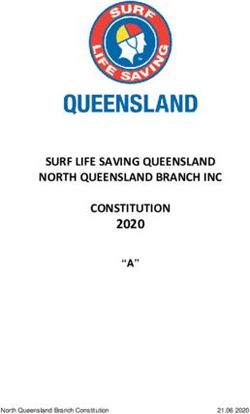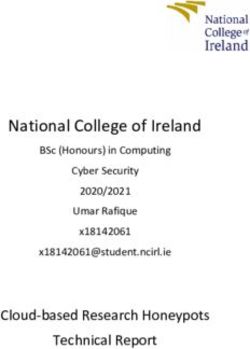Nyon operating instructions - Online version - Bosch eBike Systems
←
→
Page content transcription
If your browser does not render page correctly, please read the page content below
Nyon operating instructions
Online version
en Original instructions
1 270 020 Wen (2016.08) T / 652 Table of Contents Safety Notes . . . . . . . . . . . . . . . . . . . . . . . . . . . . . . . . . . . . . . . . . . . . . . . . 5 General Safety Rules . . . . . . . . . . . . . . . . . . . . . . . . . . . . . . . . . . . . . . . . . . 5 Safety Warnings for eBikes . . . . . . . . . . . . . . . . . . . . . . . . . . . . . . . . . . . . . 6 Safety information relating to the navigation system . . . . . . . . . . . . . . . . 7 Congratulations . . . . . . . . . . . . . . . . . . . . . . . . . . . . . . . . . . . . . . . . . . . . . 8 Updates . . . . . . . . . . . . . . . . . . . . . . . . . . . . . . . . . . . . . . . . . . . . . . . . . . 8 First steps . . . . . . . . . . . . . . . . . . . . . . . . . . . . . . . . . . . . . . . . . . . . . . . . . . 9 The “Nyon” operating system . . . . . . . . . . . . . . . . . . . . . . . . . . . . . . . . . . 11 Premium features . . . . . . . . . . . . . . . . . . . . . . . . . . . . . . . . . . . . . . . . . 12 Smartphone compatibility . . . . . . . . . . . . . . . . . . . . . . . . . . . . . . . . . . 13 Operating logic . . . . . . . . . . . . . . . . . . . . . . . . . . . . . . . . . . . . . . . . . . . 14 Main Menu . . . . . . . . . . . . . . . . . . . . . . . . . . . . . . . . . . . . . . . . . . . . . . . 15 Initial Operation . . . . . . . . . . . . . . . . . . . . . . . . . . . . . . . . . . . . . . . . . . . . 16 Requirements . . . . . . . . . . . . . . . . . . . . . . . . . . . . . . . . . . . . . . . . . . . . . . 16 Switching the eBike System On/Off . . . . . . . . . . . . . . . . . . . . . . . . . . . . . 16 Inserting and removing the on-board computer . . . . . . . . . . . . . . . . . . . 17 Switching on/shutting down the on-board computer . . . . . . . . . . . . . . . 17 Power Supply of External Devices via USB Connection . . . . . . . . . . . . . 18 Initial Operation of the On-board Computer . . . . . . . . . . . . . . . . . . . . . . 18 Registration at the On-board Computer . . . . . . . . . . . . . . . . . . . . . . . . 19 Connecting a heart rate monitor to Nyon . . . . . . . . . . . . . . . . . . . . . . . . . 20 1 270 020 Wen | (1.8.16) Bosch eBike Systems
3 Operation . . . . . . . . . . . . . . . . . . . . . . . . . . . . . . . . . . . . . . . . . . . . . . . . . 21 Displays and configurations of the on-board computer . . . . . . . . . . . . . 21 Operating mode “Dashboard” . . . . . . . . . . . . . . . . . . . . . . . . . . . . . . . 21 Operating mode “Ride” . . . . . . . . . . . . . . . . . . . . . . . . . . . . . . . . . . . . . 23 Operating mode “Map & Navigation” . . . . . . . . . . . . . . . . . . . . . . . . . . 24 Operating mode “Fitness” . . . . . . . . . . . . . . . . . . . . . . . . . . . . . . . . . . 28 Operating mode “Settings” . . . . . . . . . . . . . . . . . . . . . . . . . . . . . . . . . 30 Status display . . . . . . . . . . . . . . . . . . . . . . . . . . . . . . . . . . . . . . . . . . . . 32 Energy supply of the on-board computer . . . . . . . . . . . . . . . . . . . . . . 33 Resetting Nyon . . . . . . . . . . . . . . . . . . . . . . . . . . . . . . . . . . . . . . . . . . . 33 Battery Charge-control Indicator . . . . . . . . . . . . . . . . . . . . . . . . . . . . . 34 Setting the Assistance Level . . . . . . . . . . . . . . . . . . . . . . . . . . . . . . . . 35 Switching the Push-assistance mode On/Off . . . . . . . . . . . . . . . . . . . 37 Switching bike lights on/off . . . . . . . . . . . . . . . . . . . . . . . . . . . . . . . . . 37 eShift (optional) . . . . . . . . . . . . . . . . . . . . . . . . . . . . . . . . . . . . . . . . . . . . 38 eShift with NuVinci H|Sync . . . . . . . . . . . . . . . . . . . . . . . . . . . . . . . . . . 38 eShift with SRAM DD3 Pulse . . . . . . . . . . . . . . . . . . . . . . . . . . . . . . . . 39 eShift with Shimano Di2 . . . . . . . . . . . . . . . . . . . . . . . . . . . . . . . . . . . 39 Displays and settings of the smartphone application “Bosch eBike Connect” . . . . . . . . . . . . . . . . . . . . . . . . . . . . . . . . . . . . . . 40 Activating the application “Bosch eBike Connect” . . . . . . . . . . . . . . . 41 Registration via smartphone and Bluetooth® connection . . . . . . . . . 42 Main menu of “Bosch eBike Connect” . . . . . . . . . . . . . . . . . . . . . . . . . 43 Menu item “Dashboard” . . . . . . . . . . . . . . . . . . . . . . . . . . . . . . . . . . . . 44 Menu item “Activities” . . . . . . . . . . . . . . . . . . . . . . . . . . . . . . . . . . . . . 45 Menu item “Map” . . . . . . . . . . . . . . . . . . . . . . . . . . . . . . . . . . . . . . . . . 46 Bosch eBike Systems 1 270 020 Wen | (1.8.16)
4 Menu item “Shop” . . . . . . . . . . . . . . . . . . . . . . . . . . . . . . . . . . . . . . . . . 47 Menu item “Settings” . . . . . . . . . . . . . . . . . . . . . . . . . . . . . . . . . . . . . . . 48 Transferring the maps to Nyon . . . . . . . . . . . . . . . . . . . . . . . . . . . . . . . 50 Menu item “Help” . . . . . . . . . . . . . . . . . . . . . . . . . . . . . . . . . . . . . . . . . . 51 Displays and settings of the online portal . . . . . . . . . . . . . . . . . . . . . . . . 52 Online registration . . . . . . . . . . . . . . . . . . . . . . . . . . . . . . . . . . . . . . . . . 52 Online portal main menu . . . . . . . . . . . . . . . . . . . . . . . . . . . . . . . . . . . . 53 Menu item “Dashboard” . . . . . . . . . . . . . . . . . . . . . . . . . . . . . . . . . . . . 53 Menu item “Route Planning” . . . . . . . . . . . . . . . . . . . . . . . . . . . . . . . . . 54 Importing GPX Track . . . . . . . . . . . . . . . . . . . . . . . . . . . . . . . . . . . . . . . 55 Menu item “Activities” . . . . . . . . . . . . . . . . . . . . . . . . . . . . . . . . . . . . . . 56 Menu item “Settings” . . . . . . . . . . . . . . . . . . . . . . . . . . . . . . . . . . . . . . . 56 Menu item “Help” . . . . . . . . . . . . . . . . . . . . . . . . . . . . . . . . . . . . . . . . . . 56 Device Information . . . . . . . . . . . . . . . . . . . . . . . . . . . . . . . . . . . . . . . . . 57 Technical Data . . . . . . . . . . . . . . . . . . . . . . . . . . . . . . . . . . . . . . . . . . . . . . 57 Error Code Indication . . . . . . . . . . . . . . . . . . . . . . . . . . . . . . . . . . . . . . . . 58 Maintenance and Cleaning . . . . . . . . . . . . . . . . . . . . . . . . . . . . . . . . . . . . 62 After-sales Service and Application Service . . . . . . . . . . . . . . . . . . . . . . 63 Transport . . . . . . . . . . . . . . . . . . . . . . . . . . . . . . . . . . . . . . . . . . . . . . . . . . 63 Disposal . . . . . . . . . . . . . . . . . . . . . . . . . . . . . . . . . . . . . . . . . . . . . . . . . . . 64 1 270 020 Wen | (1.8.16) Bosch eBike Systems
English – 5
Safety Notes
General Safety Rules
Read all safety warnings and all instructions. Failure to
follow the warnings and instructions may result in electric
shock, fire and/or serious injury.
Save all safety warnings and instructions for future reference.
The term “battery pack” used in these operating instructions, irrespective
of model, refers both to standard battery packs (battery packs with holder
on the bike frame) and to rack-type battery packs (battery packs with hold-
er in the rear rack/carrier).
Make sure to not be distracted by the display of the on-board
computer. If you do not focus exclusively on the traffic, you risk being
involved in an accident. If you want to make entries in your on-board
computer other than switching the assistance level, stop and enter the
appropriate data.
Before beginning any exercise program, seek advice from a doctor
about which pressure you can place yourself under. This is the only
way to avoid potential overloading.
When using a heart rate monitor the heart rate displayed may be
distorted by electromagnetic interference. The heart rates displayed
are for reference only. No liability can be accepted for consequences
caused by incorrectly displayed heart rates.
Bosch eBike Systems 1 270 020 Wen | (1.8.16)English – 6 Safety Warnings for eBikes Do not open the drive unit yourself. The drive unit must be repaired only by qualified experts and only with original spare parts. This will ensure that the safety of the drive unit is maintained. Unauthorised opening of the drive unit will void warranty claims. Do not open Nyon. Opening Nyon can destroy it and void any warranty claims. All components mounted to the drive unit and all other components of the eBike drive (e. g., the chainwheel, chainwheel seat, pedals) may be replaced only with identical components or components specifically approved for your eBike by the bicycle manufacturer. This protects the drive unit against overload and damage. Remove the battery pack from the eBike before beginning work (e.g. inspection, repair, assembly, maintenance, work on the chain, etc.) on the eBike, transporting it by car or plane, or storing it. Un- intentional activation of the eBike system poses a risk of injury. The eBike system can switch itself on when the eBike is pushed backwards. The push/start aid feature may only be used when pushing or start- ing the eBike. There is danger of injury if the wheels of the eBike do not have ground contact while using the push/start aid feature. Use only original Bosch battery packs approved for your eBike by the manufacturer. Using other battery packs can lead to injuries and pose a fire hazard. When using other battery packs, Bosch shall not as- sume any liability and warranty. Do not make any modifications to your eBike system or fit any other products which would be suitable for increasing the performance of your eBike system. This normally reduces the lifetime of the system and risks damage to the drive unit and the bike. There is also a risk of los- ing the guarantee and warranty claims on the bike you have purchased. By handling the system improperly you are also endangering your safety and that of other road users, thus running the risk of high personal liabil- ity costs and possibly even criminal prosecution in the event of acci- dents attributable to manipulation. 1 270 020 Wen | (1.8.16) Bosch eBike Systems
English – 7 Please observe all national regulations on registering and using eBikes. Do not use the on-board computer as a handle. Lifting the eBike up by the on-board computer can cause irreparable damage to the on-board computer. Nyon is not a medical product. The values displayed in the “Fitness” operating mode may differ from the actual values. Use the Nyon on-board computer only with the associated operat- ing unit, which has its own joystick. The joystick on the operating unit has the same range of functions as the joystick on the on-board comput- er itself. Read and observe the safety warnings and instructions in all oper- ating instructions of the eBike system and in the operating instruc- tions of your eBike. Safety information relating to the navigation system Do not plan your routes whilst you are cycling. Stop and wait until you are stationary before entering a new destination. If you do not focus exclusively on the traffic, you risk being involved in an accident. Abandon your route if the navigation system suggests a path or road which is too ambitious, risky or dangerous for you based on your cycling ability. Have your navigation system propose an alterna- tive route. Do not ignore any road signs, even if the navigation system tells you to take a specific route. The navigation system cannot take roadworks or temporary diversions into account. Do not use the navigation system in situations which are safety- critical or unclear (road closures, diversions, etc.). Always carry extra maps and means of communication with you. Bosch eBike Systems 1 270 020 Wen | (1.8.16)
English – 8 Congratulations Congratulations on purchasing the first all-in-one eBike computer. Nyon is an eBike controller, navi and fitness trainer in one and also per- forms smartphone functions. – First all-in-one eBike on-board computer with separate operating unit – eBike, navigation, fitness and internet functions – Bike-optimised navi with moving map in 2D and 3D – Bluetooth® connection to a heart rate monitor possible – Wi-fi link to portal “Bosch eBike Connect” Updates The Nyon’s range of functions is continually being expanded. Keep your “Bosch eBike Connect” smartphone application up to date. You can use this application to download new functions and transfer them to your Nyon. 1 270 020 Wen | (1.8.16) Bosch eBike Systems
English – 9
First steps
9
8
7 1
2
6
5 3
4
1 Joystick
2 Button “Home”
3 On-board computer
4 Holder for on-board computer
5 On/Off button for on-board computer
6 Bike lights button
7 Brightness sensor
8 USB port
9 Protective cap of USB port
Bosch eBike Systems 1 270 020 Wen | (1.8.16)English – 10
10
W
AL
K 11
12
13
16
14
15
3
17
18
4
10 Operating unit
11 Joystick on the operating unit
12 “Home” button on the operating unit
13 Decrease assistance level button
14 Increase assistance level button
15 Holder for operating unit
16 Button push/start aid “WALK”
17 Lock latch for on-board computer
18 Locking screw for on-board computer
1 270 020 Wen | (1.8.16) Bosch eBike SystemsEnglish – 11
The “Nyon” operating system
The Nyon operating system consists of three components:
– the Nyon on-board computer with operating unit
– the smartphone application “Bosch eBike Connect”
– the online portal “www.eBike-Connect.com”
14:30
32.8 km
225
. km/h
17.4 km/h
105 km
SPORT
Standard functions Advanced functions
Data collection and
and display evaluation
Login on Nyon Registration in online Registration in online
portal portal
Operation of eBike User-defined settings User-defined settings
Recording and visuali- Purchasing and Import and evaluation
sation of journey data downloading premium of routes travelled
features
Navigation Convenient route Advanced display with
planning statistics
Convenient route
planning
Many configurations and features can be managed and used on all compo-
nents. Some configurations and features can be accessed or operated only
via certain components. The synchronization of data occurs automatically
during Bluetooth®-/internet connection. The following table provides an
overview of the available features.
Bosch eBike Systems 1 270 020 Wen | (1.8.16)English – 12
Smartphone application
On-board computer
GSM,
3/4G
www
Online portal
Log in/registration
Change of configurations
Recording of journey data
Real-time display of journey data
Processing/analysis of journey data
Creating user-defined displays
Displays the current location *
Navigation
Route planning
Display of remaining distance
(circle around the current location)
Training effect in real-time
Overview of journeys
Statistics “Dashboard”
Purchase of “premium features”
* GPS required
Premium features
The standard features of the “Nyon” operating system can be expanded via
the App Store for Apple iPhones and Google Play Store for Android devices
through the purchase of “premium features”.
In addition to the free “Bosch eBike Connect” application, fee-based
premium features are available.
– User-related adaptation of the assistance levels
– “Topo operating range” (for displaying the battery’s remaining range,
taking into consideration the geographical conditions)
1 270 020 Wen | (1.8.16) Bosch eBike SystemsEnglish – 13
Smartphone compatibility
A smartphone is not included in the delivery. To register with the smart-
phone internet connection is required, which, depending on the contract,
can generate costs at your telephone provider. For the synchronization of
data between the smartphone and online portal an Internet connection is
also required.
To make use of the full range of functions provided by your on-board com-
puter, you need a smartphone with the Android operating system, version
4.0.3 or a later version, or iOS 8 or a later version.
Compatible smartphones are listed in the table below.
Manufacturer Compatible smartphones Operating
system
Apple iPhone 5, 5S, 5C, 6, 6+, 6S, 6S+ iOS ≥8
Apple iPod Touch (5th Generation) iOS ≥8
Google Nexus 4 Android ≥4.0.3
HTC Desire X Android ≥4.0.3
HTC One Android ≥4.0.3
HTC One X Android ≥4.0.3
Huawei Ascend P2 Android ≥4.0.3
LG Optimus L7 Android ≥4.0.3
Motorola Razr HD Android ≥4.0.3
Samsung Galaxy S3 Android ≥4.0.3
Samsung Galaxy S3 mini Android ≥4.0.3
Samsung Galaxy S4, S5, S6, S7 Android ≥4.0.3
Sony Xperia arc S Android ≥4.0.3
Sony Xperia Z Android ≥4.0.3
Smartphones with the above mentioned operating systems, which are not
included in the list can be connected under certain circumstances with the
on-board computer. However, a complete compatibility of the on-board
computer with the smartphones not listed, can not be guaranteed.
Download the application “Bosch eBike Connect” to your smartphone
from the App Store for Apple iPhones and Google Play Store for Android
devices.
Bosch eBike Systems 1 270 020 Wen | (1.8.16)English – 14
Operating logic
A change in the display can be achieved during the trip via the operating
unit 10. This way both hands can stay on the handlebars while cycling.
With the control elements on the on-board computer, you have the follow-
ing options:
– Switch the on-board computer on or off using the On/Off button 5.
– The default mode of operation in “Settings”>“My Nyon” can be
reached via the “Home” (2 or 12) button.
– The bike lights can be switched on or off using the bike light button 6.
– Use the joystick 1 to navigate through the respective operating modes.
Make a selection by pressing the joystick 1.
Map & Navigaon
Press left on the joystick 1 to overlay the active operating mode with the
main menu and to switch it to the main menu (see picture above).
If you press the joystick 1 right while in the active operating mode, the
current screen is overlayed with the potential configuration options of the
current operating mode. Move the joystick to the desired option and select
it by pressing the joystick 1.
Tip: If you are in an active operating mode, you can switch directly to the
next operating mode by pressing the joystick 1 up or down.
If Nyon is on the eBike, “Ride” is displayed after switching on the operating
mode. If Nyon is not mounted on the eBike, “Dashboard” is displayed on
the operating mode.
1 270 020 Wen | (1.8.16) Bosch eBike SystemsEnglish – 15
Main Menu
Symbol Operating mode Function
“Dashboard” This operating mode displays
various pieces of statistical data, the
connection status and the synchro-
nisation status.
“Ride” This operating mode provides
current journey data.
“Map & Navigation” Use this operating mode to down-
load map data based on Open Street
Map (OSM) over the web. You can
navigate using these maps.
“Fitness” Via this mode you can view various
fitness-related information.
“Settings” This operating mode allows you to
set the basic configurations of your
on-board computer.
Bosch eBike Systems 1 270 020 Wen | (1.8.16)English – 16
Initial Operation
Requirements
The eBike system can only be activated when the following requirements
are met:
– A sufficiently charged eBike battery pack is inserted (see operating
instructions of the battery pack).
– The on-board computer is properly inserted in the holder (see “Inserting
and removing the on-board computer”, page English – 17).
Switching the eBike System On/Off
Options for switching on the eBike system:
– Place the on-board computer into the holder 4.
– When the on-board computer and the eBike battery pack are inserted,
briefly press the On/Off button 5 of the on-board computer.
– When the on-board computer is inserted, press the On/Off button of the
eBike battery pack (see battery pack operating instructions).
The drive is activated as soon as you step on the pedals (except for in the
push assistance function or in assistance level “OFF”). The motor output
depends on the settings of the assistance level on the on-board computer.
As soon as you stop pedaling when in normal operation, or as soon as you
have reached a speed of 25/45 km/h, the assistance from the eBike drive
is switched off. The drive is automatically re-activated as soon you start
pedaling again and the speed is below 25/45 km/h.
Options for switching off the eBike system:
– Press the On/Off button 5 of the on-board computer for at least
1 second.
– Switch the eBike battery pack off by its On/Off button (see battery pack
operating instructions).
– Remove the on-board computer out of its holder.
If no power is drawn from the drive for about 10 minutes (e.g. because the
eBike is not moving) or no button is pressed on the Nyon, the eBike system
will shut down automatically to save energy.
1 270 020 Wen | (1.8.16) Bosch eBike SystemsEnglish – 17 Inserting and removing the on-board computer To insert the on-board computer 3, slide it from the front into the holder 4. To remove the on-board computer 3, press the lock latch 17 and slide the on-board computer toward the front out of the holder 4. Remove the on-board computer when you park the eBike. It is possible to secure the on-board computer against removal in the holder. To do so, remove the holder 4 from the handlebar. Put the on- board computer in the holder. Screw the locking screw 18 (thread M3, 8 mm long) from below into the thread provided in the holder. Mount the holder back onto the handlebar. Switching on/shutting down the on-board computer To switch on the on-board computer briefly press the On/Off button 5. To shut down the on-board computer press the On/Off button 5 for at least 1 second. If no button is pressed after 5 minutes, Nyon goes into power saving mode (back lighting off) and shuts down automatically after a further 5 minutes. Bosch eBike Systems 1 270 020 Wen | (1.8.16)
English – 18 Power Supply of External Devices via USB Connection With the USB connection, it is possible to operate and charge most devices whose power supply is possible via USB (e. g., various mobile phones). Prerequisite for charging is that the on-board computer and a sufficiently charged battery pack are inserted in the eBike. Open the protective cap 9 of the USB port on the on-board computer. Connect the USB connection of the external device to the USB port 8 on the on-board computer using the USB charging cable Micro A – Micro B (available from your Bosch eBike dealer). Once the consumer has been disconnected, the USB connection must be sealed again carefully with the protective cap 9. USB connections are not a waterproof. When cycling in the rain, do not connect any external devices and make sure that the USB port is fully covered by the protective cap 9. Attention: Users connected to Nyon can affect the range of the eBike. Initial Operation of the On-board Computer The battery pack is supplied partially charged. Before the first use, the Nyon battery pack must be fully charged via the USB port (see “Energy supply of the on-board computer”, page English – 33) or the eBike system. In order to use all the features of the operating system, you must also register online. 1 270 020 Wen | (1.8.16) Bosch eBike Systems
English – 19 Registration at the On-board Computer – Switch on the on-board computer using the On/Off button 5. – Use the joystick 1 to select your preferred language (select by pressing the joystick) and follow the instructions. You have the following options to put Nyon into operation: – “TEST RIDE” You can perform a test ride without having to register in advance or to enter data. After shutting down, all trip data will be deleted. – “SET UP”>“OFFLINE” This is a very short registration process limited to Nyon. Offline means in this case that your journey and user data are only saved locally on the on-board computer. Follow the instructions and choose one of the suggested answers. Entered data is kept after shutting Nyon down, but will not be synced to the online portal or smartphone application. If you subsequently undergo the complete registration process, the data collected up to that point is deleted, i.e. it is not synchronised with the online portal or the smartphone application either. – “SET UP”>“ONLINE”>“PHONE” This is a complete registration process. Insert Nyon in the holder 4, download the application “Bosch eBike Connect” to your smartphone and register using the application. Following registration, the journey data are stored and synchronized with the smartphone application and the online portal. – “SET UP”>“ONLINE”>“WI-FI” This is a complete registration process. Go to an access point of a wi-fi network. Place your Nyon in the holder 4. After selecting a network and entering your ID and password, Nyon then connects to the WLAN net- work of your choice and you are directed to the “www.eBike-Connect.com” online portal where you can register. Fol- lowing registration, the journey data are stored and synchronized with the online portal. You can then connect your Nyon to your smartphone (“Settings”>“Connections”> “Connect Smartphone”). Bosch eBike Systems 1 270 020 Wen | (1.8.16)
English – 20
Connecting a heart rate monitor to Nyon
A heart rate monitor is not included in the delivery.
To check your heart rate, you can use a heart rate monitor, which you can
connect to Nyon via Bluetooth®.
Nyon supports most chest straps that transmit signals via “Bluetooth Low
Energy”.
However, achieving exact results in the fitness application requires ECG-
accurate transmission of the values (so-called heart rate variability).
For this reason, the table below lists only compatible heart rate monitors
that also perform ECG-accurate measurement.
Chest straps transmitting via ANT+ are not supported.
Connect the heart rate monitor to your Nyon in the “Settings” menu under
“Connections” using the “Heart Rate Monitor” menu item. When the
menu item has been selected, your Nyon will automatically search for a de-
vice. When Nyon has found your heart rate monitor, select it and follow the
instructions.
Please also observe the instructions in the owner’s manual from
your heart rate monitor manufacturer.
The compatible heart rate monitors are listed in the table below.
Manufacturer Compatible heart rate monitors
Polar H7
1 270 020 Wen | (1.8.16) Bosch eBike SystemsEnglish – 21
Operation
Displays and configurations of the on-board computer
Note: All interface displays and interface texts on the following pages
correspond to the release status of the software. Since the Nyon software
is updated a number of times a year, the interface displays and/or interface
texts may change slightly after an update.
Operating mode “Dashboard”
This operating mode displays various pieces of statistical data, the connec-
tion status and the synchronisation status.
d1 d6
d2 d7
d3 d8
d4 d9
d5 d10
d1
Clock
d2
Charge level indicator of the eBike battery pack
d3
Connection status
d4
Nyon version information
d5
Nyon synchronisation information
d6
Speed/light status display (when the on-board computer is fitted)
Charge level indicator of the on-board computer battery
d6
(when the on-board computer is removed)
d7 Highest number of kilometres travelled in a month
d8 Kilometres travelled in comparison to the previous month
d9 Total kilometres
d10 Daily kilometres travelled in the last 30 days
Bosch eBike Systems 1 270 020 Wen | (1.8.16)English – 22 Pushing the joystick 1 to the right allows the changes made in the portal or in your app to be synchronised with the Nyon. To do so, select the button. The following are synchronised: – Saved routes and locations – User-defined screens and riding modes – User settings Synchronisation is performed via WLAN or Bluetooth®. If both connection types are deactivated, you will receive a corresponding fault message. 1 270 020 Wen | (1.8.16) Bosch eBike Systems
English – 23
Operating mode “Ride”
This operating mode provides current journey data.
r1 9 r6
r2 r7
r8
r3
r4 r9
r5
r10
r1 Clock
r2 Own pedal power
r3 Speed
r4 Engine power
r5 Assistance-level indicator
r6 Shift recommendation/eShift displays
r7 Trip meter
r8 Average speed
r9 Coverage
r10 Charge level indicator of the eBike battery pack
Pressing the joystick 1 to the right enables you to choose from the follow-
ing options:
– “Custom Modes” (Custom Riding Modes)
This option is a premium feature which can be activated by purchasing
it. The settings of the configuration data are made using the
“Bosch eBike Connect” application on a smartphone (see Menu item
“Settings”, page English – 48).
– “Custom Screen”
The settings of the configuration data are made using the
“Bosch eBike Connect” application on a smartphone (see Menu item
“Settings”, page English – 48).You can also enter settings for configura-
tion data in the online portal.
– “Reset Trip”
This option can be used to reset the trip meter, calories burned and all
average values to “0”.
Bosch eBike Systems 1 270 020 Wen | (1.8.16)English – 24
Operating mode “Map & Navigation”
Make sure to not be distracted by the display of the on-board
computer. If you do not focus exclusively on the traffic, you risk being
involved in an accident. If you want to make entries in your on-board
computer other than switching the assistance level, stop and enter the
appropriate data.
Do not plan your routes whilst you are cycling. Stop and wait until
you are stationary before entering a new destination. If you do not
focus exclusively on the traffic, you risk being involved in an accident.
Abandon your route if the navigation system suggests a path or
road which is too ambitious, risky or dangerous for you based on
your cycling ability. Have your navigation system propose an alterna-
tive route.
Do not ignore any road signs, even if the navigation system tells you
to take a specific route. The navigation system cannot take roadworks
or temporary diversions into account.
Do not use the navigation system in situations which are safety-
critical or unclear (road closures, diversions, etc.). Always carry
extra maps and means of communication with you.
Use this operating mode to download map data based on Open Street Map
(OSM) over the web. You can navigate using these maps.
The map material suitable for the place of residence is installed by the bike
dealer for the respective buyer. If required, additional maps can be down-
loaded via your smartphone application “Bosch eBike Connect” and be
transferred to your on-board computer.
If you have an active WLAN connection, it is possible to load any maps direct-
ly onto Nyon via “Settings”>“Map & Navigation”> “Map Manager”.
1 270 020 Wen | (1.8.16) Bosch eBike SystemsEnglish – 25
When you switch on Nyon, it begins the satellite search to receive GPS
signals. Once a sufficient number of satellite signals is found, the operating
mode displays “Map & Navigation” on the map with the current location.
In case of unfavourable weather conditions or locations, the satellite
search may take a little longer. If the application fails to find satellites over
a long period of time, restart Nyon.
Pressing the joystick 1 to the right enables you to choose from the follow-
ing options:
– “Navigate”
You can use the “Enter Destination” menu item to enter the destina-
tion address. To do so, use the joystick to select the letters from the list
and confirm each selection by pressing the joystick. Once you have
entered the destination, you will be offered three different routes
(“Short/MTB”, “Scenic” and “Fast”) displaying the elevation profile.
The “Short” route shows you the shortest way from your location to
your selected destination (only for eBikes up to 45 km/h).
The “MTB” route guides the cyclist over mostly unpaved trails and offers
the best route for mountain bikers (not for eBikes up to 45 km/h).
The “Scenic” route shows you the most scenic connection from your
location to your selected destination and avoids main roads.
The “Fast” route shows you the fastest connection from your location to
your selected destination while avoiding steeper slopes.
The different “Short/MTB”, “Scenic” and “Fast” routes may be iden-
tical on short routes.
Navigation will start once you have selected your preferred route. Route
planning can also be performed using the “Bosch eBike Connect”
application and in the online portal.
Alternatively, you can opt to be guided home, select one of the last
destinations used, or choose from saved locations and routes.
Bosch eBike Systems 1 270 020 Wen | (1.8.16)English – 26
n1 n5
n2
n6
n3
n4 n7
n8
n1 Clock
n2 Compass needle
n3 Map
n4 Speed
n5 Shift recommendation
n6 Turn instructions and distance to the next turn
n7 Distance to destination
n8 Estimated time of arrival at destination
– “Battery Range”
This option enables you to view the battery range as a circle on the map.
The basic remaining range of the battery can be extended by means of
the “Topo operating range” premium feature. The “Topo operating
range” feature then calculates and displays the battery’s remaining
range, taking into consideration the topographical conditions.
1 270 020 Wen | (1.8.16) Bosch eBike SystemsEnglish – 27
– “Zoom Out/Zoom In”
You can use this option to change the level of zoom. The zoom settings
for the map section can also be changed by (repeatedly) pressing the
joystick.
During the navigation, the guidance (e.g. turn left in 50 meters) will also be
displayed via a cross fade in other operating modes.
If you interrupt a journey for which you are using navigation and then call
up “Map & Navigation”, you will be asked whether or not you wish to con-
tinue navigation. If you continue navigation, the navigation system will
guide you to your last destination.
If you have imported GPX routes via the online portal, these will be trans-
ferred to your Nyon via Bluetooth® or via a WLAN connection. You can start
these routes when you wish. If you are near a route, you can have the navi-
gation system guide you to the starting point or you can start navigating
along the route immediately.
You can enter up to eight intermediate destinations for a trip.
If you are using intermediate destinations, a message will inform you when
you have reached an intermediate destination.
Your nearest “Bosch eBike experts” are also shown under “Points of
Interest”. When you select a dealer, the route to it will be calculated and
made available for you to select.
Nyon is not suitable for a navigation without a bicycle (for hikers or motorists).
At temperatures below 0 ° C, the altitude measurement is likely to deviate
significantly.
Bosch eBike Systems 1 270 020 Wen | (1.8.16)English – 28
Operating mode “Fitness”
Via this mode you can view various fitness-related information.
Based on the activity level provided in your registration, the effect of your
activities will be displayed on your stamina level (training effect).
The training effect is calculated from pedal power and the duration of an
eBike journey. The calculation accounts for the age, body size, weight and
activity level of the rider.
This enables the rider to be warned of possible overexertion in relation to
his/her fitness level. For example, an unfit eBike rider may be notified of
possible overexertion after only 30 minutes, whereas a very fit rider will
not be notified at all if subjected to the same strain or may only by notified
after 2 hours if subjected to very heavy strain.
f1 f5
f2 f6
f3 f7
f4
f8
f1 Clock
f2 Current performance/heart rate*
f3 Display of the current training effect
f4 Training effect
f5 Kilocalories burned
f6 Current cadence
f7 Current speed
f8 Duration
* When using a chest strap to measure the heart rate (not included in the
delivery), your current heart rate will be displayed instead of the performance.
1 270 020 Wen | (1.8.16) Bosch eBike SystemsEnglish – 29 Pressing the joystick 1 to the right enables you to choose from the follow- ing options: – “Custom Screen” The settings of the configuration data are made using the “Bosch eBike Connect” application on a smartphone or via the online portal. – “Reset Trip” This option can be used to reset the trip meter, calories burned and all average values to “0”. Bosch eBike Systems 1 270 020 Wen | (1.8.16)
English – 30
Operating mode “Settings”
This operating mode allows you to set the basic configurations of your
on-board computer.
Note: Some basic configurations can only be changed when Nyon is
inserted into the holder 4.
To reach the “Settings” menu, press the joystick 1 down in the main menu
until “Settings” is displayed.
Tip: If you press the joystick down long enough, you will also reach the
“Settings” menu.
The following configurations can be made:
– “Connections”: You can configure the Bluetooth® settings, a new
smartphone connection, a WiFi connection or a heart rate monitor.
When you enable WiFi, Nyon searches for available networks. Found
networks will be displayed. Use the joystick 1 to select the desired
network and enter the password.
– “Map & Navigation”: Here under “Map Style” you can select the
display mode (2D or 3D) for “Map Mode” and “Navigation” and turn
on automatic adaptation of the map display depending on the ambient
brightness.
Under “Map Manager”, you can manage the maps installed on your
Nyon, e. g. delete maps which are no longer required to free up storage
space.
Under “Auto Day/Night”, you can automatically change the map
display depending on the ambient brightness.
1 270 020 Wen | (1.8.16) Bosch eBike SystemsEnglish – 31 – “My Profile”: Here you can also choose to display the active user. – “My eBike”: When Nyon is plugged in, you can change the pre-set value given by the manufacturer of the wheel circumference by ± 5 %. Under “Shift Recommendation”, you can switch the indication of a shift recommendation on and off. If your eBike is equipped with “eShift”, you can also configure your eShift system here (see “eShift (optional)”, page English – 38). Under “Range reset”, you can reset the range calculation of your drive unit to the default values. – “My Nyon”: Here you can search for updates, configure the Home button, automatically set the counters such as trip meter, calories burned and average values to “0” every night, or reset Nyon to the factory settings. Under “Auto Brightness”, the brightness of the display can be auto- matically adjusted. Under “Altitude correction”, you can adjust the value displayed to the actual altitude to compensate for weather-related changes. – “Region & Language”: You can set speed and distance in kilometres or miles, display clock in 12 or 24 hour format, select the time zone and set your preferred language. The current time is automatically taken from the GPS signal. – In the “Help” menu item, you will find a selection of FAQs (frequently asked questions), contact details and information about the system and licenses. Bosch eBike Systems 1 270 020 Wen | (1.8.16)
English – 32
Status display
You are shown status indicators in addition to the displays of your current
operating mode.
Depending on the operating mode shown, all status indicators are not
always displayed. Indicators already shown on the main screen will not be
shown again. The position of the indicators may vary. If the on-board com-
puter is taken out of its holder, the charging state of the Nyon battery of the
on-board computer is displayed in place of the bike lights indicator.
s1 s2 s3 s4
14:30 2 22 km/h
100 m
s10
s5 s6 s7 s8 s9 105 km
s1 Bike lights indicator/Charge level indicator of Nyon battery pack
s2 Clock display
s3 Speed display
s4 North display
s5 Bluetooth®/WiFi connection display
s6 Assistance level display
s7 Charge level indicator of the eBike battery pack
s8 GPS signal display
s9 Zoom range/remaining range display
s10 Shift recommendation
1 270 020 Wen | (1.8.16) Bosch eBike SystemsEnglish – 33 Energy supply of the on-board computer If the on-board computer is in the holder 4, a sufficiently charged eBike battery pack is inserted into the eBike and the eBike system is turned on, then the Nyon battery pack is powered by the eBike battery pack. If the on-board computer is removed from the holder 4, the energy is sup- plied via the Nyon battery pack. If the Nyon battery pack is weak, a warning message appears on the display. To charge the Nyon battery pack, insert the on-board computer back into the holder 4. Note that if you do not charge the eBike battery pack straight away, the eBike system will automatically switch off after 10 minutes of in- activity. In this case, the charging of the Nyon battery pack will also cease. You can also charge the on-board computer via the USB port. Open the protective cap 9. Connect the USB port 8 of the on-board computer via a micro USB cable with a standard USB charger (not included in the delivery) or the USB port of a computer (5 V charging voltage, max 500 mA charging current). Note: If Nyon is shut down during charging, Nyon can only be switched on again if the USB cable has been disconnected (applies to 1 270 020 907 only). If the on-board computer is removed from the holder 4, all values of the features are saved and can still be displayed. Without recharging the Nyon battery pack, date and time will remain up to a maximum of 6 months. When switching back on, date and time are reset after a successful GPS fix. Note: To achieve maximum lifetime of the Nyon battery pack, you should recharge it every 6 months if not using it. Resetting Nyon If, contrary to expectations, Nyon can no longer be operated, then Nyon can be reset by simultaneously pressing the buttons 1, 2, 5 and 6. Carry out the reset only if absolutely necessary, as various configurations may be lost. Bosch eBike Systems 1 270 020 Wen | (1.8.16)
English – 34
Battery Charge-control Indicator
The battery charge level indicator r10 (s7) displays the charge level of the
eBike battery pack. The charge level of the Nyon battery pack can be read
on the display s1. The charge level of the eBike battery pack can also be
read on the LEDs on the eBike battery pack itself.
Each large bar in the battery symbol of indicator r10 corresponds to
approximately 20% capacity:
The eBike battery pack is fully charged.
The eBike battery pack should be recharged.
! The capacity for assisting the drive has been used up, and assis-
tance is gently switched off. The remaining capacity will be pro-
vided for the bike light and the on-board computer.
The capacity of the eBike battery pack is enough for about
2 hours of lighting. This does not account for other consumers
(e. g. automatic gearbox, charging external devices at the USB
port).
! Nyon has never been inserted into the holder 4 or Nyon has
been reset to the factory configurations.
If the on-board computer is removed from the holder 4, the last displayed
battery charge level is saved.
1 270 020 Wen | (1.8.16) Bosch eBike SystemsEnglish – 35
Setting the Assistance Level
10
W
AL
K 11
12
13
16
14
15
On the operating unit 10 you can set how much the eBike drive assists you
while pedalling. The assistance level can be changed at any time, even
while cycling.
Note: For individual versions, it is possible that the assistance level is
pre-set and cannot be changed. It is also possible that less assistance
levels are available for selection than listed here.
The following assistance levels (max.) are available:
– “OFF”: The motor assistance is switched off, and the eBike can be
moved as a normal bicycle only by pedalling. The push assistance
cannot be activated in this assistance level.
– “ECO”: Effective assistance at maximum efficiency for maximum
cruising range
– “TOUR”: Uniform assistance, for touring with long cruising range
– “SPORT”: Powerful assistance for sportive riding off road as well as for
urban traffic
– “TURBO”: Maximum assistance, supporting highest cadence for
sportive riding
Bosch eBike Systems 1 270 020 Wen | (1.8.16)English – 36
To increase the assistance level, press the “+” 14 button on the operating
unit until the desired assistance level appears in the display r5. To de-
crease the assistance level, press the button “ – ” 13.
The requested motor output is displayed in indicator r4. The maximum
motor output depends on the selected assistance level.
Assistance Level Assistance Factor * (Derailleur)
Active Line Performance Line
Cruise Cruise Speed CX
“ECO” 40% 50% 55% 50%
“TOUR” 100% 120% 120% 120%
“SPORT” 150% 190% 190% 210%
“TURBO” 250% 275% 275% 300%
* The motor output can vary for individual versions.
When the on-board computer is removed from the holder 4, the last indi-
cated assistance level is stored; the motor-output indicator r4 remains
empty.
1 270 020 Wen | (1.8.16) Bosch eBike SystemsEnglish – 37
Switching the Push-assistance mode On/Off
The push-assistance feature makes it easier to push the eBike. The speed
in this function depends on the set gear and cannot exceed 6 km/h (max.).
The lower the set gear, the lower the speed in the push-assistance function
(at full output).
The push-assistance function may only be used when pushing the
eBike. Danger of injury when the wheels of the eBike do not have
ground contact while using the push-assistance function.
To activate the push-assistance function, briefly press button “WALK” on
your on-board computer. After activation, press button “+” within 3 s and
keep it pressed. The eBike drive is switched on.
The push assistance is switched off as soon as one of the following occurs:
– You release button “+” 14,
– The wheels of the eBike are blocked (e.g. by actuating the brakes or
impacting against an obstacle),
– The speed exceeds 6 km/h.
After releasing the “+” button, the push assistance remains on standby for
another three seconds. Pressing the “+” button again within this period
will reactivate the push assistance.
Note: On some systems the push-assistance function can be started
directly by pressing the “WALK” button.
Note: The push assistance cannot be activated in the “OFF” assistance
level.
Switching bike lights on/off
In the model, in which the lighting is powered by the eBike system, the
front and rear light can be switched on and off at the same time via the
on-board computer with the button 6.
The illumination symbol s1 is displayed when the light is on.
Switching the bike light on and off has no effect on the back lighting of
the display.
Bosch eBike Systems 1 270 020 Wen | (1.8.16)English – 38 eShift (optional) eShift is the integration of automatic gear shifting systems into the eBike system. You can configure the settings for the “eShift” function under “My eBike”. The gear or the cadence is displayed in the “Ride”, “Fitness” and “Map & Navigation” operating modes. If the field is not displayed, the us- er is informed of changes by means of an indication on the display. eShift mode is activated by holding down the “Home” button 12. It is only possi- ble to activate eShift mode via the operating unit 10. You can exit “eShift” mode again by repeatedly pressing the “Home” button. eShift with NuVinci H|Sync The optimum gear for the respective speed is automatically set according to a pre-defined desired cadence. In manual mode you can choose between multiple gears. In the “Cadence Control” mode, you can use the “ – ” or “+” button on the operating unit to increase or decrease the required cadence. If you hold down the “ – ” or “+” button, the cadence will increase or decrease in increments of five. The desired cadence is shown on the display. In the “Gear Control” mode, you can use the “ – ” or “+” button on the operating unit to switch back and forth between several defined transmis- sion ratios. The engaged gear is shown on the display. Under “Gear calibration”, you can calibrate the continuously variable transmission. Then follow the instructions on the display. In the event of an error, it can also be necessary to perform calibration when riding. Confirm the calibration here too, and follow the instructions on the display. 1 270 020 Wen | (1.8.16) Bosch eBike Systems
English – 39 eShift with SRAM DD3 Pulse The hub gear of the SRAM DD3 Pulse works on a speed-dependent basis. Regardless of which gear is engaged on the derailleur gears, one of the three gears of the gear hub will automatically be engaged. It is also possible to use the “ – ” or “+” button to shift gear manually here. Automatic mode is activated automatically if you press the “ – ” button in first gear. If you press the “ – ” or “+” button in automatic mode, the mode changes back to manual mode. In automatic mode, only “A” is ever shown in the gear display. If the gear is shifted in automatic mode, the gear is not shown on the display. If you are not in automatic mode, the engaged gear will be shown briefly on the display whenever the gear of the hub gear is shifted. The drive unit recognises the gear shift and briefly reduces the motor assis- tance level as a result of it, which means the gear can also be shifted at any time under load or on a hill. If the eBike is brought to a stop from a speed of more than 10 km/h, the system may automatically shift down a gear to a set “Starting gear”. The “Starting gear” can be set under “My eBike”> “eShift (SRAM)”. eShift with Shimano Di2 For Shimano eShift you use the Shimano control lever to shift gears. The gear is always displayed in the eShift field. The gear is displayed briefly during a gear shift only when the eShift field is not visible (e.g. in settings). The drive unit recognises the gear shift and briefly reduces the motor assis- tance level as a result of it, which means the gear can also be shifted at any time under load or on a hill. If the eBike is brought to a stop from a speed of more than 10 km/h, the system may automatically shift down a gear to a set “Starting gear”. The “Starting gear” can be set under “My eBike”> “eShift (Shimano)”. Bosch eBike Systems 1 270 020 Wen | (1.8.16)
English – 40 Displays and settings of the smartphone application “Bosch eBike Connect” A smartphone is not included in the delivery. To register with the smart- phone internet connection is required, which, depending on the contract, can generate costs at your telephone provider. For the synchronization of data between the smartphone and online portal an Internet connection is also required. Note: All interface displays and interface texts on the following pages correspond to the release status of the software. Since the Nyon software is updated a number of times a year, the interface displays and/or interface texts may change slightly after an update. 1 270 020 Wen | (1.8.16) Bosch eBike Systems
English – 41
Activating the application “Bosch eBike Connect”
In order to be able to use all features of your Nyon, it is necessary to have a
smartphone with the “Bosch eBike Connect” application.
Proceed as follows to perform activation:
– Open Google Play (Android) or the App Store (iOS) on your smart-
phone.
– Search for “Bosch eBike Connect”.
– Install the “Bosch eBike Connect” application and open it.
– Register as described in the next section.
If you have already registered via the online portal, you can also log in
directly with your login data. The “Bosch eBike Connect” application will
then search for an available Nyon on-board computer. If necessary, insert
your Nyon into the holder and follow the instructions to establish the Blue-
tooth® connection.
Bosch eBike Systems 1 270 020 Wen | (1.8.16)English – 42
Registration via smartphone and Bluetooth® connection
– Start the “Bosch eBike Connect” application.
– Select “REGISTER”.
– Read and accept the terms and conditions and the privacy policy.
– Switch the on-board computer on using the On/Off button 5 to set up
the Bluetooth® connection.
– Select “SEARCH” on your smartphone. The application will try to find
your on-board computer and will display it once the search has been
successful. If your on-board computer is not found, ensure that Blue-
tooth® is activated on your on-board computer. You can view this
setting under “Settings” > “Connections” > “Bluetooth = On”.
– Perform the Bluetooth® link by checking and confirming the code
displayed on your on-board computer.
– Once the link has been successfully established, press “NEXT” and
start collection of your personal data.
– Follow the instructions and complete the registration. According to the
answers you give about your fitness level, you will be assigned to a
fitness category which is required for the “Fitness” operating mode.
If the application “Bosch eBike Connect” is active and there is a Blue-
tooth® connection to your on-board computer, data between on-board
computer and smartphone will sync automatically.
1 270 020 Wen | (1.8.16) Bosch eBike SystemsEnglish – 43
Main menu of “Bosch eBike Connect”
Symbol Menu item Function
“Dashboard” This operating mode displays
various pieces of statistical data, the
connection status and the synchro-
nisation status.
“Activities” Under this menu item you can view
the trips you have made.
“Map” You can use this menu item to plan
routes and view the remaining range
of your eBike.
“Shop” You can use this menu item to
download additional map material or
purchase premium features.
“Settings” You can use this menu item to create
custom screens (“Custom
Screens”) and custom riding modes
(“Custom riding modes”) and man-
age your profile.
“Help” Under this menu item you will find
the FAQ, contact details and other
information.
Bosch eBike Systems 1 270 020 Wen | (1.8.16)English – 44 Menu item “Dashboard” Under this menu item, the current location of the bicycle on a map, the syn- chronisation status and the kilometres travelled in the last 30 days are dis- played. 1 270 020 Wen | (1.8.16) Bosch eBike Systems
English – 45 Menu item “Activities” Three views of your trips are available under this menu item. – “Rides”: Each of the trips is displayed here (from switching on the on-board computer to the next time it was switched off). A “Ride” is complete: – When Nyon is shut down. – When Nyon is removed from the holder. – When a manual or automatic reset is performed. – “Days”: All the trips started on one day are summarised here. – “Trips”: All trips are displayed here, starting with the first trip until the counter is either reset manually or automatically. When you select a journey, you will be shown the trip distance, the trip duration, the average speed, and also the route travelled on a map. The elevation profile of your eBike journey will also be displayed. Unsynchronised activities are displayed with this symbol ! . Activities which are not complete are also displayed following synchro- nisation. Bosch eBike Systems 1 270 020 Wen | (1.8.16)
English – 46 Menu item “Map” When you have selected this menu item, your current location will be shown using the GPS function of the smartphone. You can use the signpost symbol in the top right corner to start route planning. – You can use the “Enter destination address” menu item to enter the destination address. Once you have entered the destination, you will be offered three different routes (“Short/MTB”, “Scenic” and “Fast”) displaying the elevation profile. – The “Short” route shows you the shortest way from your location to your selected destination (only for eBikes up to 45 km/h). – The “MTB” route guides the cyclist over mostly unpaved trails and of- fers the best route for mountain bikers (not for eBikes up to 45 km/h). – The “Scenic” route shows you the most scenic connection from your location to your selected destination and avoids main roads. – The “Fast” route shows you the fastest connection from your location to your selected destination while avoiding steeper slopes. The different “Short/MTB”, “Scenic” and “Fast” routes may be iden- tical on short routes. – Once you have selected your preferred route, you can transfer the route to your Nyon by pressing the button at the top right. There you can start navigation or just save the route for later. In addition to route planning, you will find your previously saved destina- tions and routes. Starting from your current location, you can also navigate home or to work. 1 270 020 Wen | (1.8.16) Bosch eBike Systems
You can also read