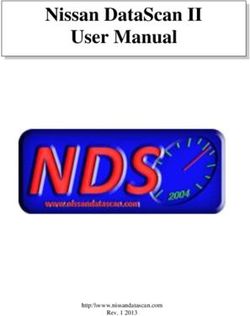Kristallo Series 7" Memory Board User Manual - Videx
←
→
Page content transcription
If your browser does not render page correctly, please read the page content below
Kristallo Series 7" videophones
Kristallo Series 7" Memory BoardUser Manual
LEGEND
A B C D E A Browse function button;
B Menu button;
C Instantly recording function button;
D Automatic capture function button
(enable/disable);
E Automatic capture status LED.
Fig. 1
OPERATION
The memory board has 4 management buttons plus one status LED.
When the device switches on (answering a call or camera recall), the image in Fig. 2 will appear: the live video in the background
with an overlay showing the time & date, MicroSD card icon and the function buttons.
The overlay information will disappear after a few seconds if no buttons are pressed as shown in Fig. 3.
To show the overlay again, press any of the video memory buttons (Fig. 2).
Memory Menu Photo Auto
2018-03-07 09:46:45
Fig. 2 Fig. 3
STANDARD FUNCTIONS
Browse function button.
Press to browse the recorded pictures or videoclips. This function is also available when the device is in stand-by.
Menu button.
Press to enter in a menu with the option of either still pictures or videoclips, copy files from built-in memory to MicroSD
card and formatting it (if present), adjust the monitor brightness, contrast and colour, set the current date and time.
This function is also available when the unit is in stand-by.
Instantly record function button.
Press it to record a picture or videoclip of the currently shown video during a conversation or while the videophone is ringing.
Automatic recording function button.
Press it to enable the function (the relevant LED turns ON) or press it again (the relevant LED turns OFF) to disable the function.
When the function is enabled, the device records a picture or videoclip (depending on settings) for every call or camera
recall. This function is also available when the device is in stand-by.
Automatic recording function status LED.
If the LED is ON the function is enabled. When the LED flashes, it indicates that there is a new picture or videoclip re-
corded in the device memory.
Kristallo Series 7" videophones - Memory board User manual -1- 66250966 - V4.0 - 15/05/19Kristallo Series 7" videophones
Kristallo Series 7" Memory BoardUser Manual
The function of the buttons is contextual to the active menu, the LED shows the status of the automatic capture function (illumi-
nated = ON, not illuminated = OFF) and indicates new photos recorded when it flashes. The flashing for the new photos stops when
you browse the recorded photos and the LED reverts to showing the status of the automatic capture function.
HOW TO RECORD A PICTURE OR VIDEOCLIP MANUALLY
During normal operation press the (Photo) button to instantly take a pic-
Memory Menu Photo Auto
ture or videoclip.
During the recording, the display shows the message “RECORD” in the mid-
dle of the screen (Fig. 5).
In case of videoclip recording the device show the duration of the recording
RECORD in the top right of the screen.
2018-03-07 09:46:45
Fig. 4
HOW TO ENABLE AUTOMATIC RECORDING
Memory Menu Photo Auto
From the status shown in Fig. 5, press the button (Auto) to enable the
automatic photo recording during call and camera recall.
The LED will turn ON to indicate that the function is enabled. If a new pic-
ture or videoclip is recorded by the automatic recording function, the LED
RECORD
will flash and the message “New file” appears in the status bar.
The LED will flash until the videoclip or image is viewed.
Press the (Auto) button again to disable the function, the LED will turn OFF.
2018-03-07 09:46:45 New file
This button also works when the monitor is in stand-by.
Fig. 5
HOW TO BROWSE STORED PICTURES OR VIDEOCLIPS
During normal operation or with the device in stand-by, press the but-
Previous Next Delete Stop/Quit
ton (Memory) to enter into browsing mode (Fig. 6).
Once you are in browsing mode, use the buttons (Previous) and
(Next) to browse forward or backward through the stored pictures or vide-
oclips. In the top left of the screen the index number of the picture will be
shown (or videoclip) with the time and date of recording.
The index shows both the number of the current picture or videoclip and
the total number of pictures or videoclips stored.
To play a video, when selected, press (Play) button.
0098-0098 2018-03-07 09:46:45
The device shows the length of the videoclip in the right top of the screen.
Fig. 6 To stop it press the button (Stop Quit).
To go back and exit the browsing mode press the button (Stop Quit).
Kristallo Series 7" videophones - Memory board User manual -2- 66250966 - V4.0 - 15/05/19Kristallo Series 7" videophones
Kristallo Series 7" Memory BoardUser Manual
HOW TO DELETE ONE OR MORE RECORDED PICTURES OR VIDEOCLIPS
Delete Next No Delete all Yes No Yes No
DELETE? ARE YOU SURE? Deleting... 040%
0098-0098 2018-03-07 09:46:45 0098-0098 2018-03-07 09:46:45 0098-0098 2018-03-07 09:46:45
Fig. 7 Fig. 8 Fig. 9
When in the browsing mode (Fig. 6) press the button (Delete) to enter the delete mode (Fig. 7).
• Press the button (No) to go back and cancel the deletion;
• Press the button (Delete) to delete the currently selected picture or videoclip;
• Press the button (Next) to browse the next picture or videoclip stored;
• Press the button (Delete All) to delete all pictures or videoclips stored: the message “ARE YOU SURE?” will appear in the middle
of the display (Fig. 8);
• Choose between “YES” or “NO” using the buttons and . If you choose “YES” a progress bar will appear in the middle of the
display and all the pictures or videoclips stored will be deleted (Fig. 9);
NOTE: THE DELETE OPERATION IS IRREVERSIBLE!
BUILT-IN MEMORY MANAGEMENT
When the memory is full, the next picture will delete the oldest (First-In-First-Out).
Picture memory capacity: 100 pictures.
HOW TO ADJUST THE DISPLAY
Up Down Quit Enter Up Down Quit Enter Up Down Quit Enter
MENU MENU BRIGHTNESS MENU BRIGHTNESS
DISPLAY DISPLAY DISPLAY
CONTRAST CONTRAST
MEMORY MEMORY MEMORY
TIME TIME COLOR TIME COLOR
EXIT EXIT EXIT
2018-03-07 09:46:45 ver2.05 2018-03-07 09:46:45 ver2.05 2018-03-07 09:46:45 ver2.05
Fig. 10 Fig. 11 Fig. 12
• From the status of Fig. 3, press the button (Menu) to open the menu (Fig. 10);
• Select the “DISPLAY” option using the buttons (Up) and (Down) then press the button (Enter) open a new menu (Fig. 11);
• Select the parameter to set using the buttons (Up) and (Down) then press the button (Enter) to edit the parameter
selected, alter the value using the buttons (Up) and (Down) then press the button (Enter) again (Fig. 12);
• To alter other parameter repeat the steps above otherwise exit from the display menu by pressing the button (Quit);
• To exit from the menu, press the button (Quit).
Kristallo Series 7" videophones - Memory board User manual -3- 66250966 - V4.0 - 15/05/19Kristallo Series 7" videophones
Kristallo Series 7" Memory BoardUser Manual
HOW TO SET DATE & TIME
Up Down Quit Enter Up Down Quit Enter Up Down Quit Enter
MENU MENU DAY 28 MENU DAY 28
DISPLAY DISPLAY MONTH 07 DISPLAY MONTH 07
MEMORY MEMORY YEAR 2016 MEMORY YEAR 2016
TIME TIME HOUR 09 TIME HOUR 09
EXIT EXIT MINUTE 46 EXIT MINUTE 46
2018-03-07 09:46:45 ver2.05 2018-03-07 09:46:45 ver2.05 2018-03-07 09:46:45 ver2.05
Fig. 13 Fig. 14 Fig. 15
• From the status of Fig. 3, press the button (Menu) to open the menu;
• Select the “TIME” option using the buttons (Up) and (Down) then press the button (Enter) open a new menu (Fig. 14);
• Select the parameter to set using the buttons (Up) and (Down) then press the button (Enter) to edit the parameter
selected, alter the value using the buttons (Up) and (Down) then press the button (Enter) again (Fig. 15);
• To alter other parameters repeat the steps above otherwise exit from the “TIME” menu by pressing the button (Quit);
• To exit from the menu, press the button (Quit).
USING WITH A MICROSD CARD
When you insert a MicroSD card into the videomonitor, in addition to the other functions described previously, additionally you can:
• Record more than 100 pictures (depending on the size of the MicroSD card);
• Choose between still pictures or 15 second videoclips recordings;
• Copy pictures recorded in the built-in device memory into the MicroSD card;
• Move pictures or videoclips in others devices (PC’s, smartphones ect.).
HOW TO INSTALL A MICROSD CARD
K!
IC
CL
Fig. 16 Fig. 17 Fig. 18 Fig. 19
• Switch off the power; MICROSD ICON IN THE STATUS BAR
• Remove the back cover by applying pressure to the two clips in- Correctly installed.
dicated by the grey arrows using fingers (Fig. 16) while lightly The card is ready to work.
pulling the upper part in the direction of the white arrows (Fig.
Not correctly installed or not in the device.
17). N.B. Repeat the same operation with both clips.;
Please check the card in the device.
• Insert the MicroSD card in the slot and push it until you hear
a “click” (Fig. 18); Formatting error.
card needs to be formatted: see "How to
• To remove the MicroSD card, push it again until you hear a ERR The
format a MicroSD card" on pag. 5
“click” and remove it;
• Fix the front part of the videophone to the back cover as
shown in Fig. 19: hook first the bottom side then rotate the
front part and hook the upper side;
• Restore the power.
MICROSD MEMORY MANAGEMENT
When the MicroSD card is full, the next picture or videoclip will MicroSD size JPG pictures MJPEG 15 sec.
delete the oldest (First-In-First-Out). videoclips
Maximum MicroSD card size: 16GB. 4GB 1024 128
8GB 2048 256
16GB 4096 512
Kristallo Series 7" videophones - Memory board User manual -4- 66250966 - V4.0 - 15/05/19Kristallo Series 7" videophones
Kristallo Series 7" Memory BoardUser Manual
HOW TO FORMAT A MICROSD CARD
Up Down Quit Enter Up Down Quit Enter Up Down Quit Enter
ARE YOU SURE? Formatting...
MENU MEMORY MODE MENU MEMORY MODE MENU MEMORY MODE
VIDEO STILL VIDEO STILL VIDEO STILL
DISPLAY DISPLAY DISPLAY
COPY TO SD CARD COPY TO SD CARD COPY TO SD CARD
MEMORY YES NO MEMORY YES NO MEMORY YES NO
TIME FORMAT SD CARD TIME FORMAT SD CARD TIME FORMAT SD CARD
EXIT YES NO EXIT YES NO EXIT YES NO
2018-03-07 09:46:45 ver2.05 2018-03-07 09:46:45 ver2.05 2018-03-07 09:46:45 ver2.05
Fig. 20 Fig. 21 Fig. 22
• From the status of Fig. 3, press the button (Menu) to open the menu;
• Press (Down) to select “MEMORY”, then press (Enter) to open a new menu (Fig. 20);
• Press (Down) to select “FORMAT SD CARD”, press the button (Enter) to edit it (Fig. 20);
• Choose between “YES” or “NO” using the buttons (Up) and (Down) then press the button (Enter) (Fig. 21);
• If you choose “YES” the message “ARE YOU SURE?” will appear in the middle of the display. Press the button (Enter) to confirm (Fig. 21);
• The device will format the MicroSD card. The message “Formatting...” will appear in the middle of the display (Fig. 22).
NOTE: ALL THE FILES STORED IN MICROSD CARD WILL BE LOST!
• To exit from the menu, press the button (Quit).
HOW TO SET THE STILL PICTURES OR VIDEOCLIPS RECORDING TYPE
Up Down Quit Enter Up Down Quit Enter
MENU MEMORY MODE MENU MEMORY MODE
VIDEO STILL VIDEO STILL
DISPLAY DISPLAY
COPY TO SD CARD COPY TO SD CARD
MEMORY YES NO MEMORY YES NO
TIME FORMAT SD CARD TIME FORMAT SD CARD
EXIT YES NO EXIT YES NO
2018-03-07 09:46:45 ver2.05 2018-03-07 09:46:45 ver2.05
Fig. 23 Fig. 24
From the status of Fig. 3, press the button (Menu) to open the menu;
• Press (Down) to select “MEMORY”, then press (Enter) to open a new menu (Fig. 23);
• “MEMORY MODE” is already selected, press the button (Enter) to edit (Fig. 24);
• Choose between “STILL” or “VIDEO” using the buttons (Up) and (Down) then press the button (Enter) to set the value (Fig. 24);
• To exit from the menu, press the button (Quit).
HOW TO COPY PICTURES RECORDED IN THE BUILT-IN DEVICE MEMORY
Up Down Quit Enter Up Down Quit Enter Up Down Quit Enter
ARE YOU SURE? Copying ... 040%
MENU MEMORY MODE MENU MEMORY MODE MENU MEMORY MODE
VIDEO STILL VIDEO STILL VIDEO STILL
DISPLAY DISPLAY DISPLAY
COPY TO SD CARD COPY TO SD CARD COPY TO SD CARD
MEMORY YES NO MEMORY YES NO MEMORY YES NO
TIME FORMAT SD CARD TIME FORMAT SD CARD TIME FORMAT SD CARD
EXIT YES NO EXIT YES NO YES NO
EXIT
2018-03-07 09:46:45 ver2.05 2018-03-07 09:46:45 ver2.05 2018-03-07 09:46:45 ver2.05
Fig. 25 Fig. 26 Fig. 27
• From the status of Fig. 3, press the button (Menu) to open the menu;
• Press (Down) to select “MEMORY”, then press (Enter) to open a new menu (Fig. 25);
• Press (Down) to select “COPY TO SD CARD”, press the button (Enter) to select (Fig. 25);
• Choose between “YES” or “NO” using the buttons (Up) and (Down) then press the button (Enter) (Fig. 26);
• If you choose “YES” the message “ARE YOU SURE?” will appear in the middle of the display. Press the button (Enter) to confirm
(Fig. 26);
• The device will copy the data onto MicroSD card. A progress bar will appear in the middle of the display. The pictures recorded in
the built-in memory will not be deleted (Fig. 27);
• To exit from the menu, press the button (Quit).
Kristallo Series 7" videophones - Memory board User manual -5- 66250966 - V4.0 - 15/05/19Serie Kristallo videocitofoni 7"
Memoria videoSerie Kristallo 7"Manuale utente
LEGENDA
A B C D E A Pulsante di consultazione immagini/
videoclip registrate;
B Pulsante menù;
C Pulsante funzione registrazione
istantanea;
D Pulsante funzione registrazione
automatica (attiva/disattiva);
E LED di stato funzione registrazione
automatica.
Fig. 1
FUNZIONAMENTO
La scheda di memoria ha 4 pulsanti di gestione più un LED di segnalazione.
Quando il videocitofono si accende (risposta o auto-accensione), lo schermo mostra l’immagine di Fig. 2 il video sullo sfondo, data
e ora, l'icona della MicroSD ed i pulsanti delle funzioni in sovrimpressione.
Le informazioni in sovrimpressione, se non viene premuto alcun pulsante, scompariranno dopo pochi secondi Fig. 3.
Per visualizzare le nuovamente, premere un qualsiasi pulsante di gestione della memoria video (Fig. 2).
Memory Menu Photo Auto
2018-03-07 09:46:45
Fig. 2 Fig. 3
FUNZIONI STANDARD
Pulsante mostra immagini/videoclip registrate.
Premere il pulsante per visualizzare le immagini/videoclip registrate (in base ).
La funzione è disponibile anche con il monitor in stand-by.
Pulsante menu.
Premere il pulsante per accedere al menù che consente di scegliere tra immagini fisse o videoclip, copiare dati dalla
memoria interna alla MicroSD e formattare quest'ultima (se presente), regolare la luminosità, il contrasto, la saturazione
del monitor e data e ora. La funzione è disponibile anche con il monitor in stand-by.
Pulsante funzione registrazione instantanea.
Durante la conversazione o durante lo squillo, premere il pulsante per catturare un’immagine/videoclip.
Pulsante funzione registrazione automatica.
Premere il pulsante per abilitare la funzione (il relativo LED va ON) o premere nuovamente per disattivarla (il relativo LED
va OFF). Con la funzione attiva, il videocitofono cattura un’immagine/videoclip ogni volta che si accende a causa di una
chiamata o autoaccensione. La funzione può essere attivata o disattivata anche durante lo stand-by.
LED di stato funzione registrazione automatica.
Il LED è acceso a funzione attiva mentre è spento con la funzione disattiva. Quando il LED lampeggia segnala che è stata
memorizzata una nuova immagine/videoclip.
Serie Kristallo videocitofoni 7" - Manuale utente Memoria Video -6- 66250966 - V4.0 - 15/05/19Serie Kristallo videocitofoni 7"
Memoria videoSerie Kristallo 7"Manuale utente
La funzione dei pulsanti è contestuale al menù attivo, il LED mostra lo stato della funzione “Registrazione Automatica” (illuminato = ON,
non illuminato = OFF) ed segnala nuove immagini/videoclip registrate lampeggiando. La segnalazione delle nuove immagini/videoclip
memorizzate si disattiva quando le foto vengono consultate e il LED torna a mostrate lo stato della funzione “Registrazione Automatica”.
REGISTRAZIONE MANUALE DI UN'IMMAGINE/VIDEOCLIP
Durante il normale utilizzo del videocitofono premere il pulsante (Photo)
Memory Menu Photo Auto
button to instantly take a picture or videoclip.
per catturare istantaneamente un fotogramma o un videoclip del video mo-
strato sullo schermo.
Durante la memorizzazione, il display mostra il messaggio “RECORD” nel
RECORD centro dello schermo (Fig. 5).
In caso di registrazione di un videoclip il dispositivo mostra la durata della
registrazione nell'angolo in alto a destra del display.
2018-03-07 09:46:45
Fig. 4
ABILITARE LA REGISTRAZIONE AUTOMATICA
Memory Menu Photo Auto
Dalla condizione mostrata in Fig. 5, premere il pulsante (Auto) per abili-
tare la registrazione automatica delle immagini/videoclip ogni volta che il
videocitofono viene acceso.
Il LED si accende a segnalare l’attivazione della funzione. Se una nuova
RECORD
immagine/videoclip viene memorizzata, il LED lampeggerà e il messag-
gio “New file” comparirà nella barra di stato.
Il LED lampeggerà fino a quando le immagini/videoclip non vengono consultati.
2018-03-07 09:46:45 New file
Premere il pulsante (Auto) nuovamente se si desidera disabilitare la funzio-
ne: il LED si spegne.
Questo pulsante è operativo anche quando il monitor è in stand-by.
Fig. 5
CONSULTARE LE IMMAGINI/VIDEOCLIP MEMORIZZATI
Durante il normale funzionamento o con il videocitofono in stand-by, premere il
Previous Next Delete Stop/Quit
pulsante (Memory) per entrare in modo visualizzazione (Fig. 6).
Una volta entrati, utilizzare i pulsanti (Previous) e (Next) per
scorrere in avanti o indietro le immagini/videoclip memorizzati.
Nella parte alta dello schermo viene mostrato il numero progressivo dell’im-
magine (o del videoclip) con data e ora di registrazione
Insieme al numero progressivo è indicato anche il numero totale delle im-
magini/videoclip memorizzati.
Per riprodurre un video, una volta selezionato, premere il pulsante (Play).
0098-0098 2018-03-07 09:46:45
Il dispositivo mostra la lunghezza del videoclip nella parte alto a destra del
Fig. 6 display.
Per fermare il video premere il pulsante (Stop Quit).
Per tornare indietro e uscire dal modo visualizzazione, premere il pulsate (Stop Quit).
Serie Kristallo videocitofoni 7" - Manuale utente Memoria Video -7- 66250966 - V4.0 - 15/05/19Serie Kristallo videocitofoni 7"
Memoria videoSerie Kristallo 7"Manuale utente
CANCELLARE LE IMMAGINI/VIDEOCLIP MEMORIZZATI
Delete Next No Delete all Yes No Yes No
DELETE? ARE YOU SURE? Deleting... 040%
0098-0098 2018-03-07 09:46:45 0098-0098 2018-03-07 09:46:45 0098-0098 2018-03-07 09:46:45
Fig. 7 Fig. 8 Fig. 9
Durante la consultazione (Fig. 6) premere il pulsante (Delete) per entrare nel modo cancellazione (Fig. 7).
• Premere il pulsante (No) per tornare indietro e annullare la cancellazione;
• Premere il pulsante (Delete) per cancellare l'immagine/videoclip mostrato;
• Premere il pulsante (Next) per visualizzare la prossima/videoclip memorizzato;;
• Premere il pulsante (Delete All) per cancellare tutte le immagini/videoclip memorizzate : il messaggio “ARE YOU SURE?” appa-
rirà al centro del display (Fig. 8);
• Scegliere tra “YES” or “NO” utilizzando i pulsanti e . Se si sceglie “YES” una barra di progresso comparirà al centro del display
e tutte le immagini/videoclip memorizzati verranno cancellati (Fig. 9);
NOTA: LA CANCELLAZIONE È IRREVERSIBILE!
GESTIONE DELLA MEMORIA
Quando la memoria interna è piena, la nuova immagine registrata cancellerà la più vecchia in memoria (First-In-First-Out).
Capacità memoria: 100 immagini.
REGOLAZIONE LUMINOSITÀ, CONTRASTO E SATURAZIONE
Up Down Quit Enter Up Down Quit Enter Up Down Quit Enter
MENU MENU BRIGHTNESS MENU BRIGHTNESS
DISPLAY DISPLAY DISPLAY
CONTRAST CONTRAST
MEMORY MEMORY MEMORY
TIME TIME COLOR TIME COLOR
EXIT EXIT EXIT
2018-03-07 09:46:45 ver2.05 2018-03-07 09:46:45 ver2.05 2018-03-07 09:46:45 ver2.05
Fig. 10 Fig. 11 Fig. 12
• Dallo stato di Fig. 3, premere il pulsante (Menu) per aprire il menù (Fig. 10);
• Selezionare “DISPLAY” tramite i pulsanti (Up) e (Down) quindi premere il pulsante (Enter) per aprire il sottomenù (Fig. 11);
• Selezionare il parametro da impostare tramite i pulsanti (Up) e (Down) quindi premere il pulsante (Enter) per mo-
dificare il parametro selezionato, modificare il valore tramite i pulsanti (Up) e (Down) quindi premere il pulsante
(Enter) per confermare e tornare alla selezione (Fig. 12);
• Per modificare altri parametri procedere nuovamente come descritto al precedente punto altrimenti premere il pulsante (Quit)
per uscire dal menù "DISPLAY";
• Per uscire dal menù, premere il pulsante (Quit).
Serie Kristallo videocitofoni 7" - Manuale utente Memoria Video -8- 66250966 - V4.0 - 15/05/19Serie Kristallo videocitofoni 7"
Memoria videoSerie Kristallo 7"Manuale utente
IMPOSTAZIONE DATA E ORA
Up Down Quit Enter Up Down Quit Enter Up Down Quit Enter
MENU MENU DAY 28 MENU DAY 28
DISPLAY DISPLAY MONTH 07 DISPLAY MONTH 07
MEMORY MEMORY YEAR 2016 MEMORY YEAR 2016
TIME TIME HOUR 09 TIME HOUR 09
EXIT EXIT MINUTE 46 EXIT MINUTE 46
2018-03-07 09:46:45 ver2.05 2018-03-07 09:46:45 ver2.05 2018-03-07 09:46:45 ver2.05
Fig. 13 Fig. 14 Fig. 15
• Dallo stato di Fig. 3, premere il pulsante (Menu) per aprire il menù;
• Selezionare “TIME” tramite i pulsanti (Up) e (Down) quindi premere il pulsante (Enter) per aprire il sottomenù (Fig. 14);
• Selezionare il parametro da impostare tramite i pulsanti (Up) e (Down) quindi premere il pulsante (Enter) per mo-
dificare il parametro selezionato, modificare il valore tramite i pulsanti (Up) e (Down) quindi premere il pulsante
(Enter) per confermare e tornare alla selezione (Fig. 15);
• Per modificare altri parametri procedere nuovamente come descritto al precedente punto altrimenti premere il pulsante (Quit)
per uscire dal menù “TIME”;
• Per uscire dal menù, premere il pulsante (Quit).
UTILIZZO CON SCHEDA MEMORIA MICROSD
Quando si installa una scheda di memoria MicroSD nel videocitofono, in aggiunta alle altre funzioni descritte in precedenza, è possibile:
• Memorizzare più di 100 immagini (in base alla capacità della scheda MicroSD);
• Scegliere se registrare immagini fisse o videoclip di 15 secondi;
• Copiare le immagini registrate nella memoria interna in quella della scheda MicroSD;
• Spostare le immagini o i videoclip registrati in altri dispositivi (PC, smartphone ecc.)
INSTALLARE UNA SCHEDA MEMORIA MICROSD CARD
K!
IC
CL
Fig. 16 Fig. 17 Fig. 18 Fig. 19
• Scollegare l'alimentazione; ICONA MICROSD NELLA BARRA DI STATO
• Separare la base del videocitofono dalla parte frontale eserci- Scheda installata correttamente.
tando una pressione sulle due clip indicate dalle frecce grigie La scheda è pronta per l'utilizzo.
(Fig. 16) e contemporaneamente tirare delicatamente la parte
Scheda non installata correttamente o non
frontale nella direzione indicata dalle frecce bianche (Fig. 17).
presente nel dispositivo.
N.B. L’operazione va ripetuta per entrambe le clip;
Controllare la scheda all'interno del dispositivo.
• Inserire la scheda MicroSD nella sede e premerla fino a sentire
Errore formattazione.
un "click" (Fig. 18);
La scheda deve essere formattata: vedi "Formattare
• Per rimuovere la scheda, premerla nuovamente fino a sentire
un "click" e sfilarla dalla sede; ERR una scheda memoria MicroSD card" a"Formatta-
re una scheda memoria MicroSD card" on pag.
• Fissare la parte frontale del videocitofono al coperchio poste-
10
riore come mostrato in Fig. 19: agganciare prima la parte in-
feriore quindi la parte superiore:
• Ripristinare l'alimentazione.
GESTIONE DELLA MEMORIA DELLA SCHEDA MICROSD Capacità MicroSD Immagini JPG Videoclips MJPEG
Quando la memoria della scheda MicroSD è piena, la nuova im- 15 sec.
magine/videoclip registrata cancellerà la più vecchia in memo- 4GB 1024 128
ria (First-In-First-Out). 8GB 2048 256
Capacità massima MicroSD consentita: 16GB. 16GB 4096 512
Serie Kristallo videocitofoni 7" - Manuale utente Memoria Video -9- 66250966 - V4.0 - 15/05/19Serie Kristallo videocitofoni 7"
Memoria videoSerie Kristallo 7"Manuale utente
FORMATTARE UNA SCHEDA MEMORIA MICROSD CARD
Up Down Quit Enter Up Down Quit Enter Up Down Quit Enter
ARE YOU SURE? Formatting...
MENU MEMORY MODE MENU MEMORY MODE MENU MEMORY MODE
VIDEO STILL VIDEO STILL VIDEO STILL
DISPLAY DISPLAY DISPLAY
COPY TO SD CARD COPY TO SD CARD COPY TO SD CARD
MEMORY YES NO MEMORY YES NO MEMORY YES NO
TIME FORMAT SD CARD TIME FORMAT SD CARD TIME FORMAT SD CARD
EXIT YES NO EXIT YES NO EXIT YES NO
2018-03-07 09:46:45 ver2.05 2018-03-07 09:46:45 ver2.05 2018-03-07 09:46:45 ver2.05
Fig. 20 Fig. 21 Fig. 22
• Dallo stato di Fig. 3, premere il pulsante (Menu) per aprire il menù;
• Premere (Down) per selezionare “MEMORY”, quindi premere il pulsante (Enter) per aprire il sottomenù (Fig. 20);
• Premere (Down) per selezionare “FORMAT SD CARD”, premere il pulsante (Enter) per editare il parametro (Fig. 20);
• Scegliere tra “YES” o “NO” utilizzando i pulsanti (Up) e (Down) quindi premere il pulsante (Enter) (Fig. 21);
• Se si sceglie “YES” il messaggio “ARE YOU SURE?” apparirà al centro del display. Premere il pulsante (Enter) per confermare (Fig. 21);
• Il dispositivo formatterà la scheda MicroSD. Il messaggio “Formatting...” apparirà al centro del displa (Fig. 22).
NOTA: TUTTI I FILE MEMORIZZATI NELLA SCHEDA MICROSD ANDRANNO PERSI!
• Per uscire dal menù, premere il pulsante (Quit).
SCEGLIERE TRA IMMAGINI FISSE O VIDEOCLIP
Up Down Quit Enter Up Down Quit Enter
MENU MEMORY MODE MENU MEMORY MODE
VIDEO STILL VIDEO STILL
DISPLAY DISPLAY
COPY TO SD CARD COPY TO SD CARD
MEMORY YES NO MEMORY YES NO
TIME FORMAT SD CARD TIME FORMAT SD CARD
EXIT YES NO EXIT YES NO
2018-03-07 09:46:45 ver2.05 2018-03-07 09:46:45 ver2.05
Fig. 23 Fig. 24
• Dallo stato di Fig. 3, premere il pulsante (Menu) per aprire il menù;
• Premere (Down) per selezionare “MEMORY”, quindi premere il pulsante (Enter) per aprire il sottomenù (Fig. 23);
• “MEMORY MODE” è già selezionato, premere il pulsante (Enter) per editare il parametro (Fig. 24);
• Scegliere tra “STILL” o “VIDEO” utilizzando i pulsanti (Up) e (Down) quindi premere il pulsante (Enter) per confermare (Fig. 24);
• Per uscire dal menù, premere il pulsante (Quit).
COPIARE LE IMMAGINI DALLA MEMORIA INTERNA
Up Down Quit Enter Up Down Quit Enter Up Down Quit Enter
ARE YOU SURE? Copying ... 040%
MENU MEMORY MODE MENU MEMORY MODE MENU MEMORY MODE
VIDEO STILL VIDEO STILL VIDEO STILL
DISPLAY DISPLAY DISPLAY
COPY TO SD CARD COPY TO SD CARD COPY TO SD CARD
MEMORY YES NO MEMORY YES NO MEMORY YES NO
TIME FORMAT SD CARD TIME FORMAT SD CARD TIME FORMAT SD CARD
EXIT YES NO EXIT YES NO YES NO
EXIT
2018-03-07 09:46:45 ver2.05 2018-03-07 09:46:45 ver2.05 2018-03-07 09:46:45 ver2.05
Fig. 25 Fig. 26 Fig. 27
• Dallo stato di Fig. 3, premere il pulsante (Menu) per aprire il menù;
• Premere (Down) per selezionare “MEMORY”, quindi premere il pulsante (Enter) per aprire il sottomenù (Fig. 25);
• Premere (Down) per selezionare “COPY TO SD CARD”, premere il pulsante (Enter) per editare il parametro (Fig. 25);
• Scegliere tra “YES” o “NO” utilizzando i pulsanti (Up) e (Down) quindi premere il pulsante (Enter) per confermare (Fig. 26);
• Se si sceglie “YES” il messaggio “ARE YOU SURE?” apparirà al centro del display. Premere il pulsante (Enter) per confermare (Fig. 26);
• Il dispositivo copierà i dati sulla scheda MicroSD. Una barra di progresso comparirà al centro del display. Le immagini memorizzate
nella memoria interna non saranno cancellate (Fig. 27);
• Per uscire dal menù, premere il pulsante (Quit).
Serie Kristallo videocitofoni 7" - Manuale utente Memoria Video - 10 - 66250966 - V4.0 - 15/05/19DISPOSAL
In accordance with the Legislative Decree no. 49 of 14 March 2014 “Implementation of the Directive 2012/19/EU on
waste electrical and electronic equipment (WEEE)”.
The crossed-out bin symbol on the equipment or on the packaging indicates that when the product reaches the end
of its lifetime, it must be collected separately from mixed municipal waste. The user must, therefore, dispose of the
equipment at the end of its lifetime in the suitable waste collection centres or bring it to the retailer during the pur-
chase of a new equipment of equivalent type at the ratio of one-to-one. Furthermore, the user is allowed to dispose
of the WEEEs of very small size (domestic appliances without any external dimension exceeding 25 cm (9.84 inches)
for free to the retailers, without any purchase obligation. The correct waste disposal of the WEEEs contributes to their
reuse, recycling and recovery and avoids potential negative effects on the environment and human health due to the
possible presence of dangerous substances within them.
SMALTIMENTO
Ai sensi del Decreto Legislativo 14 marzo 2014, n° 49 “Attuazione della direttiva 2012/19/UE sui rifiuti di apparecchia-
ture elettriche ed elettroniche (RAEE)”.
Il simbolo del cassonetto barrato riportato sull’apparecchiatura o sulla sua confezione indica che il prodotto alla fine
della propria vita utile deve essere raccolto separatamente dagli altri rifiuti urbani misti. L’utente dovrà, pertanto, con-
ferire l’apparecchiatura giunta a fine vita presso gli idonei centri di raccolta differenziata oppure riconsegnarla al riven-
ditore al momento dell’acquisto di una nuova apparecchiatura di tipo equivalente, in ragione di uno a uno. L’utente ha,
inoltre, la possibilità di conferire gratuitamente presso i distributori, senza alcun obbligo di acquisto, per i RAEE di pic-
colissime dimensioni (per le apparecchiature di tipo domestico con nessuna dimensione esterna superiore a 25 cm).
L’adeguata raccolta differenziata dei RAEE contribuisce al loro riutilizzo, riciclaggio e recupero ed evita potenziali ef-
fetti negativi sull’ambiente e sulla salute umana dovuti alla eventuale presenza di sostanze pericolose al loro interno.
ÉLIMINATION
Conformément au décret législatif n ° 49 du 14 mars 2014 relatif à l’ « Application de la directive 2012/19 / UE relative
aux déchets d’équipements électriques et électroniques (DEEE) ».
Le symbole de la poubelle barrée sur l’équipement ou sur son emballage indique que le produit en fin de vie utile doit être
collecté séparément des autres déchets municipaux en mélange. L’utilisateur doit donc remettre l’équipement en fin de
vie aux centres de collecte appropriés ou le restituer au revendeur lors de l’achat d’un nouveau type d’équipement équiva-
lent, dans le rapport de un à un. De plus, l’utilisateur a la possibilité de conférer gratuitement aux distributeurs, sans aucune
obligation d’achat, de très petits DEEE (pour les appareils ménagers sans dimensions extérieures supérieures à 25 cm).
La collecte séparée adéquate des DEEE contribue à leur réutilisation, leur recyclage et leur valorisation et évite les
éventuels effets négatifs sur l’environnement et la santé humaine en raison de la présence possible de substances
dangereuses dans ceux-ci.
ELIMINACIÓN
De conformidad con el Decreto legislativo n. 49 de 14 de marzo 2014 “Aplicación de la Directiva 2012/19/UE relativa a
residuos de aparatos eléctricos y electrónicos (RAEE)”.
El símbolo del contenedor tachado indicado sobre los aparatos o sobre los embalajes señala que el producto al fi-
nal de su vida útil debe ser recogido separadamente de otros residuos municipales mezclados. Por tanto, el usuario
deberà conferir los aparatos al final de su vida útil en los apropriados centros de recogida selectiva o devolverlos al
revendedor al momento de la compra de nuevos aparatos equivalentes, en una relación de uno a uno. Además, el
usuario tiene la posibilidad de entregar sin cargo a los distribuidores, sin ninguna obligación de compra, los RAEEs
muy pequeños (para electrodomésticos sin dimensiones externas superiores a 25 cm).
La recogida selectiva apropriada de los RAEEs contribuye a su reutilización, reciclaje y valorización y evita potenciales
impactos negativos sobre el medio ambiente y la salud humana debidos a la possible presencia de substancias peli-
grosas dentro de ellos.
VERWIJDERING
In overeenstemming met het Wetsbesluit nr. 49 van 14 maart 2015 “Implementatie van de Richtlijn 2012/19/EU inzake
afgedankte elektrische en elektronische apparaten (AEEA)”.
Het doorgekruiste vuilnisbaksymbool op het apparaat of de verpakking geeft aan dat het product aan het einde van
zijn levensduur niet samen met het gewone huisvuil weggegooid mag worden. De gebruiker moet het apparaat aan
het einde van zijn levensduur inleveren bij een gepast inzamelpunt of de winkel waar hij een nieuw apparaat van een
gelijksoortig type zal kopen. De gebruiker kan tevens AEEA’s van een zeer klein formaat (huishoudapparaten met een
buitenafmeting kleiner dan 25 cm (9,84 inch)) gratis en zonder enige aankoopverplichting bij handelaars inleveren.
Een juiste verwijdering van AEEA’s draagt bij tot hergebruik, recycling en terugwinning, en voorkomt potentiële ne-
gatieve effecten op het milieu en de menselijke gezondheid door de mogelijke aanwezigheid van gevaarlijke stoffen.
- 11 - 66250966 - V4.0 - 15/05/19MANUFACTURER VIDEX ELECTRONICS S.P.A.
FABBRICANTE Via del Lavoro, 1
FABRICANT 63846 Monte Giberto (FM) Italy
FABRICANTE Tel (+39) 0734 631669
FABRIKANT Fax (+39) 0734 632475
الشركة المص ِّنعة www.videx.it - info@videx.it
CUSTOMER SUPPORT VIDEX ELECTRONICS S.P.A. UK Customers only:
SUPPORTO CLIENTI www.videx.it - technical@videx.it VIDEX SECURITY LTD
SUPPORTS CLIENTS Tel: +39 0734-631669 www.videxuk.com
ATENCIÓN AL CLIENTE Fax: +39 0734-632475 Tech Line: 0191 224 3174
KLANTENDIENST Fax: 0191 224 1559
خدمة العمالء
Main UK office: Northern UK office:
VIDEX SECURITY LTD VIDEX SECURITY LTD
1 Osprey Trinity Park Unit 4-7
Trinity Way Chillingham Industrial Estate
LONDON E4 8TD Chapman Street
Phone: (+44) 0870 300 1240 NEWCASTLE UPON TYNE - NE6 2XX
Fax: (+44) 020 8523 5825 Tech Line: (+44) 0191 224 3174
www.videxuk.com Phone: (+44) 0870 300 1240
marketing@videxuk.com Fax: (+44) 0191 224 1559
Greece office: Danish office:
VIDEX HELLAS Electronics VIDEX DANMARK
48 Filolaou Str. Hammershusgade 15
11633 ATHENS DK-2100 COPENHAGEN
Phone: (+30) 210 7521028 Phone: (+45) 39 29 80 00
(+30) 210 7521998 Fax: (+45) 39 27 77 75
Fax: (+30) 210 7560712 www.videx.dk
www.videx.gr videx@videx.dk
videx@videx.gr
Benelux office: Dutch office:
NESTOR COMPANY NV NESTOR COMPANY BV
E3 laan, 93 Business Center Twente (BCT)
B-9800 Deinze Grotestraat, 64
Phone: (+32) 9 380 40 20 NL-7622 GM Borne
Fax: (+32) 9 380 40 25 www.videxintercom.nl
www.videx.be info@videxintercom.nl
info@videx.be
The product is CE marked demonstrating its conformity and is for distribution Il prodotto è marchiato CE a dimostrazione della sua conformità e può essere
within all member states of the EU with no restrictions. This product follows distribuito liberamente all’interno dei paesi membri dell’Unione Europea UE.
the provisions of the European Directives 2014/30/EU (EMC); 2014/35/EU Questo prodotto è conforme alle direttive Europee: 2014/30/UE (EMC);
(LVD); 2011/65/EU (RoHS): CE marking 93/68/EEC. 2014/35/UE (LVD); 2011/65/UE (RoHS): marcatura CE 93/68/EEC.
Le produit est marqué CE à preuve de sa conformité et peut être distribué El producto lleva la marca CE que demuestra su conformidad y puede ser
librement à l’intérieur des pays membres de l’union européenne EU. distribuido en todos los estados miembros de la unión europea UE.
Ce produit est conforme aux directives européennes 2014/30/EU (EMC) ; Este producto cumple con las Directivas Europeas 2014/30/EU (EMC);
2014/35/EU (LVD) ; 2011/65/EU (RoHS): marquage CE 93/68/EEC. 2014/35/EU (LVD); 2011/65/EU (RoHS): marca CE 93/68/EEC.
Het product heeft de CE-markering om de conformiteit ervan aan te tonen en إلظهار توافقه مع المواصفاتCE يحمل المن َتج عالمة التوافق األوروبِّي
is bestemd voor distributie binnen de lidstaten van de EU zonder beperkin- .ذات الصِ لة وإمكانية توزيعه في كا َّفة دول اال ِّتحاد األوروبَّي بدون أيَّة قيود
gen. Dit product volgt de bepalingen van de Europese Richtlijnen 2014/30/EU EU/2014/30 يلبَّي هذا المن َتج جميع متطلَّبات التوجيهات األوروبِّية
(EMC); 2014/35/EU (LVD); 2011/65/EU (RoHS): CE-markering 93/68/EEG. :)RoHS( ( ــEMC); 2014/35/EU (LVD); 2011/65/EU
.CE 93/68/EEC عالمة المطابقة للمواصفات األوروبِّيةYou can also read