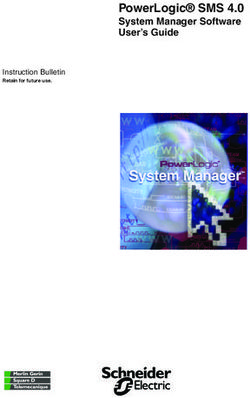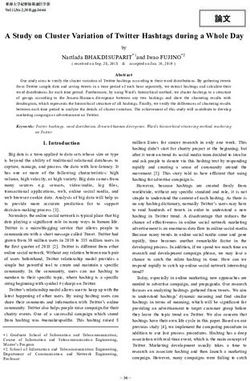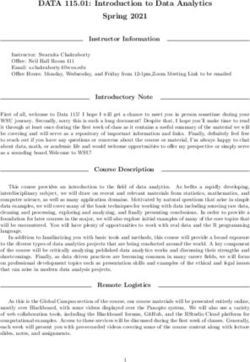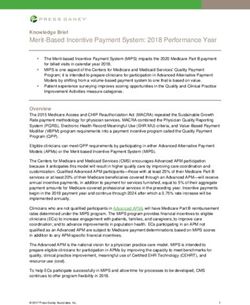MYOB Advanced Release Notes 2020.1.0
←
→
Page content transcription
If your browser does not render page correctly, please read the page content below
Contents
Introduction 1
............................................................... 1
Installing this Release ............................................................................. 1
Upgrade Issue: Reports ......................................................................................... 1
New Features 2
Employee Self Service .......................................................................... 2
Setting up Employee Self Service .................................................................... 2
Employee Details .................................................................................................... 3
Employee and Team Calendars ........................................................................ 6
Requesting Leave ................................................................................... 8
Employee Leave Balances .................................................................................. 8
Making Leave Requests ....................................................................................... 9
Approving and Paying Leave .......................................................................... 10
Timesheet Imports ................................................................................ 12
Data Mapping ........................................................................................................ 13
Importing Timesheet Records ......................................................................... 14
Mapping Timesheet Records ........................................................................... 16
Importing Timesheet Data into a Pay Run .................................................. 16
Validating Pay Run Changes ............................................................................ 17
Undoing Timesheet Imports ............................................................................ 18
Processing Public Holidays ............................................................... 18
Generating Public Holiday Transactions ...................................................... 18
Importing Public Holiday Transactions into a Pay Run .......................... 19
Public Holiday Batch Statuses ........................................................................ 20
Transferring Employees .....................................................................20
Reversing a Transfer ........................................................................................... 21
Employee Transfer Settings.............................................................................. 21Distributing Employer Super Costs ................................................. 21
Example.................................................................................................................... 21
Distributing Costs .................................................................................................. 21
Improved Reporting and Data Analysis ....................................... 22
Pay Activity Summary .........................................................................................23
Pay Activity Detail ................................................................................................ 24
Entitlement Movements.....................................................................................25
Employee Detail ....................................................................................................26
Child Support Protected Earnings .................................................. 26
Payroll Performance and Usability ................................................. 27
Choosing Pay Dates when Creating a Pay Run........................................ 27
Displaying Progress of Pay Run Completion ............................................ 28
New Add Employee Window ......................................................................... 28
New Recalculate Standard Pays Screen ......................................................29
Updates to Termination Workflow .................................................30
Notifications from MYOB ................................................................... 31
Update to Bank Feeds ........................................................................ 32
Updates to Fixed Asset Depreciation ............................................ 33
Licensing Updates ................................................................................ 33
Resolved Issues 34
Organisation ........................................................................................... 34
Finance ..................................................................................................... 34
Distribution.............................................................................................. 35
Payroll ....................................................................................................... 35
System and Platform ........................................................................... 36
Platform API ........................................................................................... 37
Known Issues 38Introduction
Welcome to the 2020.1.0 release of MYOB Advanced.
What s New in this Release?
The 2020.1.0 release introduces Employee Self Service features, and contains a range of
updates to the Payroll module, including public holiday processing, employee transfers,
new reports and the ability to import timesheet information into the Payroll module. The
Self Service and Payroll modules are fully integrated, so employees can make leave
requests in the Self Service module, which are then approved and processed in the
Payroll module. This release also includes updates to Bank Feeds and Fixed Asset
features, and resolves issue identified in previous releases.
Installing this Release
The 2020.1.0 release is automatically deployed to all production accounts.
Note: An updated licence is required to enable configuration options for the new
features. While accounts in our managed environment will have their licences
updated automatically, a local installation must be updated manually by
navigating to the Licence Maintenance (SM.20.15.10) form and clicking the
Update Licence button.
Upgrade Issue: Reports
The CounterEmailsForReport report table has been discontinued, which affects the
following reports:
• Accounts Receivable Invoice/Memo (AR641000)
• Sales Orders Invoice & Memo (SO643000)
• Project Invoice/Memo (PM641000)
The default versions of these reports have been updated, but if you have customised
these reports (or if you have created custom reports that use the affected table) you will
need to update them manually. This can be done in one of two ways:
• Edit the reports and change references to the CounterEmailsForReport table to
use the updated ARInvoice table instead.
• Revert the reports to the defaults after upgrading to 2020.1, then re-apply your
customisations.
Updating Reports in 20 for more information on editing
reports. This document is available on the MYOB Advanced Education Centre website.
Note: The CounterEmailsForReport table remains available in the MYOB Advanced
system for now, to give you time to update your reports, but it will be deleted
in a future release.
MYOB Advanced 2020.1.0 Release Notes Page 1 of 40
Copyright 2020 MYOB Technology Pty Ltd.New Features
Employee Self Service
The release introduces the Self Service module to MYOB Advanced. This module allows
employees to view and manage their own details, and to submit leave requests, which
Making Leave Requests
page 9). With the exception of the Employee Calendar and Team Calendar screens (see
page 6), all Self Service screens are available in the MYOB Advanced mobile app.
Setting up Employee Self Service
The Employee Self Service module is a separately licensable feature. If you have ESS
included in your licence, the ESS features can be enabled Employee Self
Service Enable/Disable Features screen (CS10000).
Once enabled, the Employee Self Service module becomes available, but before it can be
used, the system must be set up to use the various Self Service functions.
Self Service Preferences
The Self Service Preferences screen (MPPP1010) lets you configure settings that affect the
operation of the Employee Self Service module as a whole, including the Numbering
Sequence, Approval Map and Notification Template to use for leave requests; and
options that determine how leave requests will appear on the Employee and Team
Calendars (see Employee and Team Calendars page 6).
Note: If no Leave Request Approval Map is selected, requests will be approved
automatically as soon as they are submitted.
MYOB Advanced 2020.1.0 Release Notes Page 2 of 40
Copyright 2020 MYOB Technology Pty Ltd.Setting up Leave Types
To make leave types visible in the Employee Self Service module, tick the Allow Leave
Request option on the Additional Info tab of the Pay Items screen (MPPP2210) for each
entitlement payment pay item that should be available to employees when making a
leave request (see page 9). If you want to require employees to attach a document when
they request leave, tick the Require Attachment Upon Leave Request option.
To make leave balances visible on the Leave Balances or Projected Leave Balance
screens (see page 8), tick the Show Leave Balances and/or Show Projected Leave
Balances options on the Rules tab of the Entitlements screen (MPPP3300) for each leave
entitlement that you want to display.
Setting up Employees
To give an employee access to the features of the Employee Self Service module, a user
record, including login and password details, must be created for the employee on the
Users screen (SM201010). The user record must have the People ESS role selected on
the Roles tab and the People User licence type on the Licence Types tab. The employee
can be linked to the user record via the Linked Entity field on this screen.
You must also set the default Pay Group for each employee this is the pay group that
will be associated with any leave requests they make. On the Employee Pay Groups
screen (MPPP2250), make sure that the Default Pay Group box is ticked for the group that
should be the employee s default.
Employee Details
Employees who have been given access to the Self Service Portal will be able to log in
and access a variety of self-service screens.
Contact Details
On the Contact Details screen (MPES3011), employees can view and edit their own
personal and contact details:
MYOB Advanced 2020.1.0 Release Notes Page 3 of 40
Copyright 2020 MYOB Technology Pty Ltd.Employment Details
The Employment Details screen (MPES3011) allows employees to view details of their
employment in the company, their tax details and their year-to-date balances. These
details are all read-only.
Pay Distribution
The Pay Distribution screen (MPES3012) shows employees read-only information about
how their pay is paid to them.
MYOB Advanced 2020.1.0 Release Notes Page 4 of 40
Copyright 2020 MYOB Technology Pty Ltd.Superannuation
The Superannuation screen (MPES3013) shows employees read-only information about
the superannuation contributions included in their pays.
Payslips
employee can click on the link in the Pay Date column to download the payslip for that
date.
MYOB Advanced 2020.1.0 Release Notes Page 5 of 40
Copyright 2020 MYOB Technology Pty Ltd.Employee and Team Calendars
The Self Service module includes two calendar screens:
• The Employee Calendar (MPES4001), which lets an employee view a schedule of
their own leave requests and enter new requests.
• The Team Calendar (MPES4003), which lets a manager view the leave schedules
for the employees that they manage.
Note: The calendar screens are not available on the MYOB Advanced mobile app.
Employee Calendar
The Employee Calendar screen shows a calendar month, with any leave requests made
by the employee highlighted. Hovering the mouse over a leave request shows additional
details in a popup.
Employees can double-click on a day to request leave on that day, or click and drag
Making Leave Requests
page 9 for more information on the process of making and submitting leave requests.
MYOB Advanced 2020.1.0 Release Notes Page 6 of 40
Copyright 2020 MYOB Technology Pty Ltd.Team Calendar
The Team Calendar screen contains a calendar that shows the leave requests relating to
the employees that are managed by the logged in user. Employees are selected for
display on the calendar in one of two ways:
• The calendar displays all employees who are below the logged in user on the
Company Tree screen (EP204061).
• The calendar displays all employees who have the logged in user selected for
their Reports to field on the Employees screen (EP203000).
The Team Scheduler Employees Source option on the Self Service Preferences screen
(MPPP1010) determines which of these methods will be used.
calendar, with additional details available when the mouse is hovered over a leave
request. The Team Calendar includes extra controls for viewing a week, fortnight or
MYOB Advanced 2020.1.0 Release Notes Page 7 of 40
Copyright 2020 MYOB Technology Pty Ltd.Requesting Leave
The introduction of the Self Service module adds new workflows for requesting leave and
then processing it in one or more pay runs. Leave requests made in the Self Service
then reported back to the Self Service module so employees can track the progress of
their requests.
Employee Leave Balances
Employees can view their current leave balances on the Leave Balances screen in the Self
Service module (MPES3022):
Clicking one of the Leave Request links next to a leave type makes a new leave request
Making Leave Requests 9).
The Projected Leave Balance screen (MPES4012) lets employees enter a future date to
check how much leave they will have by then, so that they can plan their leave requests
more easily:
Note: Leave projections are based on the em
MYOB Advanced 2020.1.0 Release Notes Page 8 of 40
Copyright 2020 MYOB Technology Pty Ltd.Making Leave Requests
Employees can make a new leave request from the Self Service module using the Submit
a Leave Request screen (MPES3020). Managers can also use this screen to make leave
requests for the employees they manage. The screen can be accessed in several ways:
• On the Employee Calendar screen, by double-clicking on a day, or clicking and
dragging across a range of days (see page 6).
• On the Leave Balances screen, by clicking one of the Leave Request links in the
main table (see page 8).
• On the Projected Leave Balance screen, by clicking the New Leave Request
toolbar button (see page 8).
• On the Leave Requests screen, by clicking the + toolbar button (see page 10).
Using this screen, a user (employee or manager) can enter all of the details for the leave
request, including the leave type, and leave start and end dates. The user can also attach
configuration Setting up Leave Types 3). Once the user clicks Submit, the
request is submitted for approval, as per the Approval Map specified for leave requests
Self Service Preferences 2). If no Approval Map has been specified, the
request is approved automatically as soon as it is submitted.
MYOB Advanced 2020.1.0 Release Notes Page 9 of 40
Copyright 2020 MYOB Technology Pty Ltd.Approving and Paying Leave
Reviewing Leave Requests
Employees can use the Leave Requests screen in the Self Service module (MPES3021) to
Managers can also use this screen to
view the leave requests for any of the employees they manage.
Leave Request Statuses
A leave requests can be in one of the following statuses:
• Open The request has not yet been submitted for approval.
• Submitted The request has been submitted for approval. It can still be edited or
deleted at this stage.
• Approved but not paid The request has been approved, but has not yet been
processed as part of a pay run. The request can be edited, which will return it to
the Open status.
• Declined The request has been declined and will not be processed further.
• Ready To Pay The request has been marked as ready for inclusion in a pay run
(or pay runs, if the amount of leave spans more than one pay period). The request
can be edited, which will return it to the Open status.
• Processing The request has been added to a pay run, which is currently being
processed. The request can no longer be edited or cancelled.
• Cancelled The request has been cancelled and will not be processed further.
• Partially Paid If the requested leave spans more than one pay run, this status
indicates that one or more of those pay runs has been processed, but there is still
some of the request that has not yet been paid.
• Paid All days of the request have been paid, across one or more pay runs.
MYOB Advanced 2020.1.0 Release Notes Page 10 of 40
Copyright 2020 MYOB Technology Pty Ltd.Approving Leave Requests
Leave requests that have been submitted for approval appear on the Leave
Administration screen in the Payroll module (MPPP5040):
A payroll administrator can select leave requests on this screen and use the toolbar
buttons to approve requests, decline requests or set them as ready to include in a pay.
Note: The approvals process uses the built-in approval features of MYOB
Advanced leave requests can also be approved on the existing Approvals
screen (EP503010).
the dates
that leave was taken on. The Set Pay Period Date button allows you to specify a new
date for the selected leave request(s). For instance, if a pay run that covers the date of the
request has already been run, you can include the leave request in a future pay run by
setting a new Pay Period Date.
Paying Leave
To add approved leave to a pay run, click the new Import Leave action on the Pay Run
Details screen (MPPP3120):
Clicking this action imports any leave requests for employees in the pay run that fall
Note: If a leave request spans multiple pay periods, only the portion of the request
see page 10.
MYOB Advanced 2020.1.0 Release Notes Page 11 of 40
Copyright 2020 MYOB Technology Pty Ltd.Once leave requests are added to a pay, leave pay items for the request appear on the
screen (MPPP3130) for the affected employees.
Leave that has been imported into a pay can be viewed and managed in the same way
that leave has been managed in previous releases: details of the leave appear in the Days
Taken reen), and in the Leave
Summary (click Leave Summary on Pay Run Details
screen).
As leave is imported into a pay and processed, the status of the original leave request will
be updated. The employee who made the request can check on its status using the
Leave Requests screen in the Self Service module Reviewing Leave Requests
page 10).
Undoing Leave Imports
If you need to undo a timesheet import, you can click the Undo Timesheet Import action
on the Pay Run Details screen to remove all data that was added to the pay run by the
them and clicking the Reset button to reset their pay to the Standard Pay.
Timesheet Imports
The Payroll module can now import timesheets generated from external applications or
from Employee Time Cards entered in MYOB Advanced. When timesheet data is
imported into a pay run, pay items based on the timesheet data are created or updated
automatically. The process of setting up the Payroll module for timesheet imports and
importing involves several steps:
1. Set up data maps that map records from timesheet data to records in MYOB
Advanced.
2. Generate timesheet data from an external timesheet system or enter time card
information on the Employee Time Cards screen (EP305000).
3. Import timesheet data into the Payroll module.
4. Import timesheet data into an individual pay run.
Note: More
white paper on the MYOB Advanced Education Centre.
MYOB Advanced 2020.1.0 Release Notes Page 12 of 40
Copyright 2020 MYOB Technology Pty Ltd.Data Mapping
Data maps are used to map the imported timesheet data to records in the MYOB
Advanced Payroll module. Set up data maps on the new Data Maps screen (MPPP7020).
On this screen, you can select the kind of records to map from the Entity Type
dropdown. Selecting an Entity Type populates the main grid with all records of that type.
Three types of record can be mapped:
• Employee Main grid displays all active payroll employees
• Pay item Main grid displays all active pay items that have a calculation method
• Subaccount Main grid displays all active subaccounts
Note: Each Employee, Pay Item, or Subaccount record can only have a single
external identifier mapped against it.
MYOB Advanced 2020.1.0 Release Notes Page 13 of 40
Copyright 2020 MYOB Technology Pty Ltd.To begin with, the grid contains details of the records in the Internal ID and Internal
Description columns to complete the mapping, you must supply the External ID and
External Description that each records maps to. There are two ways of doing this:
• Enter mapping details directly into the External ID and External Description
columns for each record.
• Click the Export button ( ) to export the grid to an Excel file. Open the file in
Excel, complete all mappings, then use the Upload button ( ) to upload the
completed Excel file back into the grid.
Note: mapping any
unmapped records will be ignored when mapping imported timesheet data.
Importing Timesheet Records
Once data maps have been set up, use the Import Timesheets screen (MPPP7030) to
import external records and apply the mapping .
Timesheet import files should be Excel files with the same column layout as the main
table of the Import Timesheets screen. The easiest way to create an import file template is
to click the Export button ( ) on the main table toolbar to export a blank table to
Excel this will create a file with the required column headings in the correct order. You
can delete the columns after Amount, as these columns relate to data from the MYOB
Advanced system that will be filled in by the data mapping.
MYOB Advanced 2020.1.0 Release Notes Page 14 of 40
Copyright 2020 MYOB Technology Pty Ltd.Select the Data Source Type that matches the source chosen to be the same as the
source of the appropriate data mapping configuration.
Next, create a new batch using the + button and upload timesheet details by clicking the
Upload Timesheet option in the Actions dropdown.
Note: Immediately after importing data, warning messages appear saying that data
is missing (see screenshot above). These warnings will disappear once the
data is mapped.
If the Data Source Type supports MYOB Advanced Time Cards, an Import Time Cards
option is also available in the Actions dropdown. Select this option to import timesheet
data from MYOB Advanced time cards.
Note: The Upload Timesheet action is still available in this case it is possible to
import data from time cards and from a CSV file into the same batch.
Time cards are generated against a specific week, which is displayed for the time card on
the Employee Time Card screen (EP305000). When importing time cards, you will need to
specify the range of weeks to import time cards from:
Data from all approved and released time cards within the range of weeks you selected is
imported.
The records on the Import Timesheets screen can be edited manually if necessary, e.g. to
d in the data map.
Any manual edits you make can be applied to the data map for the selected Data Source
Type.
MYOB Advanced 2020.1.0 Release Notes Page 15 of 40
Copyright 2020 MYOB Technology Pty Ltd.Mapping Timesheet Records
Once timesheet data has been imported, click Map Imported Items from the Actions
dropdown to apply the mapping set up for the selected Data Source Type to the
imported data. The remaining fields are filled in automatically based on the data
mapping:
Note: Mapping pay items and employees is mandatory. Subaccount mapping is
optional, however: if no subaccount is mapped, the default subaccount on the
relevant GL Purpose code will be used.
Importing Timesheet Data into a Pay Run
Once timesheet data has been imported and validated, you can go on to import
unprocessed timesheet batches into an open pay run from the Pay Run Details screen
(MPPP3120). Click Import Timesheet in the Actions dropdown to import timesheet data
related to the pay run.
MYOB Advanced 2020.1.0 Release Notes Page 16 of 40
Copyright 2020 MYOB Technology Pty Ltd.The import process scans all timesheet batches for records that match the following
criteria:
• Not associated with any other pay run.
• The Pay Effective Date on the timesheet record falls within the Pay Period of the
pay run (including the start and end dates).
• The employee associated with the timesheet record exists in the pay run.
Note: The Pay Item attached to imported timesheet data does not need to exist on
the Standard Pay of the Employee. Where applicable, the timesheet import
Validating Pay Run Changes
Click the Time Summary button on the Pay Run Details screen to display the Pay Run
Time Summary window (MPPP7050), which shows all timesheet records that were
imported into the pay run, including the source timesheet batches.
The Non Imported Details tab displays any records that were present in the imported
batches, but were not imported into the pay run. This allows you to find and correct any
problems that may have caused the records to be left out of the import.
Note: Any difference in the Imported and Actual Quantity of the pay item will be
highlighted in red.
MYOB Advanced 2020.1.0 Release Notes Page 17 of 40
Copyright 2020 MYOB Technology Pty Ltd.Undoing Timesheet Imports
If you need to undo a timesheet import, you can click the Undo Timesheet Import action
on the Pay Run Details screen to remove all data that was added to the pay run by the
imports by selecting
them and clicking the Reset button to reset their pay to the Standard Pay.
longer alter the imported timesheet data; however if you can cancel or reverse the pay
run, any timesheet imports in the pay run will be undone and you can create a new pay
run to correct them.
Processing Public Holidays
The new
Public Holiday Processing screen (MPPP3110) lets you create a batch of Public Holiday
transactions that can be added to employees pays. This screen lets you select the
employees to pay, and creates a batch of Public Holiday transactions for those
employees. The transactions in a Public Holiday batch are then added to pay runs from
the Pay Run Details screen (MPPP3120).
The following records must be set up before you can use this form:
• One or more calendars giving the dates for Public Holidays must be set up on the
Work Calendars screen (CS209000).
• One or more Public Holiday entitlements must be set up on the Entitlements
screen (MPPP3300). Entitlements for Public Holidays should have the Leave and
Non Accruing Entitlement options ticked.
• Pay items must be set up for each entitlement on the Pay Items screen
(MPPP2210).
• Default Public Holiday pay items must be specified for each Pay Group using the
new Default Public Holiday Pay Item column on the Pay Groups screen
(MPPP2710).
• A numbering sequence must be selected for the Public Holiday Batch Numbering
Sequence field on the Payroll Preferences screen (MPPP1100).
Generating Public Holiday Transactions
On the Public Holiday Processing screen, create a new transaction batch, then set the
filters at the top of the screen. You must select start and end dates any Public Holidays
that appear on Work Calendars between these dates will be selected for adding to
e these
filters are optional and can be used to restrict the employees for whom Public Holiday
transactions will be created.
MYOB Advanced 2020.1.0 Release Notes Page 18 of 40
Copyright 2020 MYOB Technology Pty Ltd.Click Generate Pay Items to create Public Holiday transactions for all holidays and
employees that match the selected filters. The details of these transactions are displayed
:
Note: Any Public Holiday transactions that already exist in another Public Holiday
batch will not be added to the new batch.
Once all of the transactions you want have been generated, save the batch and move it
off Hold the batch is now ready to be imported into one or more pay runs.
Importing Public Holiday Transactions into a Pay Run
Once a Public Holiday transaction batch has been created, you can import these
transactions into an open pay run from the Pay Run Details screen (MPPP3120). Click
Import Public Holidays in the Actions dropdown to import Public Holiday transactions
related to the pay run.
The import process scans all Public Holiday transaction batches for transactions that fall
within the Pay Period of this pay run. Pay items are added to the pays of all affected
employees and populate the Days Taken window with details of the Public Holiday(s).
MYOB Advanced 2020.1.0 Release Notes Page 19 of 40
Copyright 2020 MYOB Technology Pty Ltd.Public Holiday Batch Statuses
The Status field on the Public Holiday Processing screen shows the batch's current status,
which can be one of:
• Hold The batch can be edited but cannot be imported into a pay run.
• Open The batch can no longer be edited and is ready for import into pay runs.
• Partially Processed Some, but not all, of the transactions in the batch have been
successfully imported into one or more pay runs.
• Closed All of the transactions in the batch have been successfully imported into
pay runs.
Transferring Employees
A new Employee Transfer screen (MPPP3115) is available to simplify the process of
transferring an employee from one branch to another -
. When an employee transfers between branches,
their leave liabilities need to be reallocated. In previous releases, this had to be done
manually by creating GL journals to correctly allocate liabilities; with the new screen,
these steps happen automatically.
To transfer an employee, select the employee on the new screen, then click Populate
Entitlement Balances
Document Details tab:
Note: Only entitlement pay items that have the Include Accrual in GL option
enabled will be loaded into the table if an entitlement does not accrue in the
GL, there is no need to transfer it.
Release button to
generate GL journals to reallocate their leave liabilities
as follows:
• the employee s branch is updated, as shown on the Employees screen
(EP203000).
• the Payroll Posting Class is updated, as shown on the Pay Details
screen (MPPP2310).
The Financial Details tab displays the details of the GL journals that were created for the
transfer. Journals Inter-Branch Transactions feature is
in use: If the feature is in use, a single batch of GL journals will be created; otherwise, the
system will create one batch for transferring the employee out of the old branch and
another for transferring them into the new branch.
MYOB Advanced 2020.1.0 Release Notes Page 20 of 40
Copyright 2020 MYOB Technology Pty Ltd.Reversing a Transfer
tus. Closed transfers can be
reversed by clicking the Reverse toolbar button. This returns the
their original branch and posting class and generates a new GL batch to reverse the GL
journals created by the transfer.
Employee Transfer Settings
A new Employee Transfer Settings tab has been added to the Payroll Preferences screen
(MPPP1100). This tab contains the following settings:
• Account the GL account that should be used by default for the batches created
by employee transfers.
• Clearing Subaccount the GL subaccount that should be used by default for the
batches created by employee transfers.
A Numbering Sequence for employee transfers can also be selected on the Numbering
Sequence tab of the Payroll Preferences screen.
Distributing Employer Super Costs
This release adds the ability to distribute superannuation costs according to the
subaccount allocations of superannuation-liable pay items. This means that
superannuation costs can be shared proportionally across the relevant Cost Centres.
Note: This feature supports Super Guarantee employer contributions in Australia
and KiwiSaver employer contributions in New Zealand.
Example
An employee, earning $60 an hour, works 40 normal hours a week to earn $2400. Their
time is allocated as follows:
• 24 hours are spent at Cost Centre A ($1,440 60% of their pay)
• 16 hours are spent at Cost Centre B ($960 40% of their pay)
At a contribution rate of 9.5%, the total employer superannuation contributions for this
employee will be $228, which should be distributed as follows:
• Cost Centre A: $136.80 (60%)
• Cost Centre B: $91.20 (40%)
Distributing Costs
To distribute superannuation costs, select the new Distribute Employer Super Costs
option from the Action dropdown on the Pay Run Details screen (MPPP3120). This
automatically distributes the super costs for all employees in the pay run and updates
their Current Pay Accordingly.
Note: The distribution takes into account all superannuation-liable pay items in each
MYOB Advanced 2020.1.0 Release Notes Page 21 of 40
Copyright 2020 MYOB Technology Pty Ltd.Current Pay screen (MPPP3130)
GL Account
Allocate General Ledger Accounts window, where the pay item allocations can be viewed
(and edited if necessary).
Improved Reporting and Data Analysis
This release adds a suite of generic inquiries and data views to the Payroll module,
making it easier to view and extract information about your payroll system.
The following new generic inquiries are available for viewing and editing on the Generic
Inquiry screen (SM208000):
• MP-PayActivitySummary
• MP-PayActivityDetail
• MP-Employee
• MP-EntitlementHistoryGI
New reports, data views and pivot tables that use these generic inquiries have been
added. The reports are suited to producing report documents, while the data views are
the best way of exporting data to external applications like Excel, and the pivot tables
provide a useful way of grouping data.
MYOB Advanced 2020.1.0 Release Notes Page 22 of 40
Copyright 2020 MYOB Technology Pty Ltd.Pay Activity Summary
The Pay Activity Summary data features use the MP-PayActivitySummary generic inquiry
to show pay totals for one or more pay runs in a specified date range, optionally grouped
by branch, department posting class and employee. Three Pay Activity Summary
interfaces are available:
• A report, Pay Activity Summary (MPPP6024)
• A data view, Pay Activity Summary Data (MPPP6025)
• A pivot table, Pay Activity Summary Pivot (MPPP6026)
MYOB Advanced 2020.1.0 Release Notes Page 23 of 40
Copyright 2020 MYOB Technology Pty Ltd.Pay Activity Detail
The Pay Activity Detail data features use the MP-PayActivityDetail generic inquiry to show
detailed pay information for each employee in one or more pays. Three Pay Activity
Detail interfaces are available:
• A report, Pay Activity Detail (MPPP6023)
• A data view, Pay Activity Detail Data (MPPP6027)
• A pivot table, Pay Activity Detail Pivot (MPPP6028)
MYOB Advanced 2020.1.0 Release Notes Page 24 of 40
Copyright 2020 MYOB Technology Pty Ltd.Entitlement Movements
The Entitlement Movements data features use the MP-EntitlementHistoryGI generic
inquiry to show details of all entitlement accruals and payments for one or more
employees over a selected date range, including opening and closing balances, the
accrual/taken amount and the movement value. Three Entitlement Movement interfaces
are available:
• A report, Entitlement Movements (MPPP6032)
• A data view, Entitlement History Data (MPPP6033)
• A pivot table, Entitlement History Pivot (MPPP6034)
MYOB Advanced 2020.1.0 Release Notes Page 25 of 40
Copyright 2020 MYOB Technology Pty Ltd.Employee Detail
Australia only
The Employee Detail report (MPPP2311) uses the MP-Employee generic inquiry to provide
a one-page summary of contact, taxation and payment information for one or all payroll
employees.
The data used by this report is also available on the Employee Detail Data screen
(MPPP2312).
Child Support Protected Earnings
Australia only
From 1 January 2019, the Child Support Protected Earnings Amount (PEA) changed as
follows:
Frequency Amount
Weekly $378.53
Fortnightly $757.06
Four-weekly $1,514.12
Monthly $1,645.93
These amounts have been updated in the Dynamic Calculation Engine (DEC) used by the
Payroll module, and apply to pay runs with Physical Pay Dates from 1 January 2020.
MYOB Advanced 2020.1.0 Release Notes Page 26 of 40
Copyright 2020 MYOB Technology Pty Ltd.Payroll Performance and Usability
This release includes performance improvements and updates to user interfaces and
workflows that make the Payroll module easier to use.
Some of these workflow improvements save users time and effort in several ways when a
pay item is updated:
• Any open pays are updated, but only where they contain the affected pay item.
• The system only updates affected Standard Pays.
• The system does not recalculate the Standard Pays by default, saving a lot of time.
• The Employee Pay Details screen now warns the user if an employee tandard
Pay needs to be recalculated, and a new screen allows a user to recalculate
Standard Pays.
This release also improves the performance of the pay run workflow when creating and
completing pay runs, when updating and processing pay items, and when adding an
employee to a pay run.
These improvements are detailed below.
Choosing Pay Dates when Creating a Pay Run
When creating a new pay run on the Manage Pays screen (MPPP4110), you can now
specify pay dates for the pay run before it is created:
This speeds up the process of setting up a new pay run once the pay run has been
created, the pay dates can be edited on the Pay Run Details screen (MPPP3120) as
normal if necessary.
MYOB Advanced 2020.1.0 Release Notes Page 27 of 40
Copyright 2020 MYOB Technology Pty Ltd.Displaying Progress of Pay Run Completion
The Pay Run Details screen (MPPP3120) now displays progress information while a pay
run is being completed:
New Add Employee Window
The Add Employees to Pay Run window, which is opened by clicking the Add Employee
button on the Pay Run Details screen (MPPP3120), has been updated:
• The window includes a new Employee ID column.
• A standard tick box column is available, allowing for multi-select and select all
operations.
• Standard filtering options are available for finding employees easily.
• Employees who belong to more than one pay group are listed more than once.
(Only one of the employee entries can be selected for adding to the pay run.)
• A standard Save & Close button closes the window and adds all selected
employees to the pay run.
MYOB Advanced 2020.1.0 Release Notes Page 28 of 40
Copyright 2020 MYOB Technology Pty Ltd.New Recalculate Standard Pays Screen
A new Recalculate Standard Pays screen (MPPP2320) is available for recalculating
can take some time in cases where many employees are being updated.
to be recalculated, warnings will appear on the Standard Pay tab of the Pay Details
screen (MPPP2310) for that employee:
Note: These warnings only appear for pay items where the Allow value override for
Employee(s) pay item in Standard Pay option is unticked.
Open the new screen by clicking the Recalculate Standard Pays toolbar button on the
Pay Items screen (MPPP2210):
The screen displays all employees whose Standard Pays need to be updated. Tick the
boxes of employees whose pays you want to recalculate, then click Recalculate Standard
Pay, or click Recalculate All Standard Pays.
Standard scheduling controls are avai
specified time.
Note: If necessary, you can also recalculate the Standard Pay for an individual
employee using the Recalculate option from the Actions menu on the Pay
Details screen (MPPP2310).
MYOB Advanced 2020.1.0 Release Notes Page 29 of 40
Copyright 2020 MYOB Technology Pty Ltd.Updates to Termination Workflow
This release includes the following updates affecting the termination workflow in the
Payroll module. For the most part, these updates prepare the Payroll module for major
changes to the termination features that will be delivered in a future release.
• A Service Break column has been added to the Employment History tab of the
Employees screen (EP203000). Ticking the box in this column indicates that the
period it relates to should be excluded from continuous service, e.g. extended
leave without pay.
• The following fields have been added to the Details tab of the Termination
window (MPPP5300):
o Preservation age
o Pension age
o (Continuous) Service prior to 1 July 1983
• The Override service period option has been removed from the Details tab of the
Termination window, as the new Service Break setting means that it is no longer
necessary to manually reduce the service period.
• T Reason dropdown on the
Termination window. When processing a termination for a reason other than
-
MYOB Advanced Education Centre.
• A Reports
(MPPP3130). This dropdown contains a link to the Termination Summary report,
which is currently inactive this report will be made available in a future release.
• The Taxation dropdown on the Pay Items screen (MPPP2210) contains a new
ETP calculations in a
future release it should not be selected now.
In addition, the Payroll module now supports terminations in ad hoc/one-off pay runs. In
previous releases, when a termination was processed in an ad hoc pay run, the
Termination calculations did not correctly handle the apportionment of
entitlement accrual up to the termination date. As of this release, accrual on a pro rata
basis is now not apportioned, as it is based on actual hours worked; only entitlement
accrual on a full contract basis is now apportioned.
Note: If any pay runs that included terminations were open at the time of the
upgrade to 2020.1.0, then after the upgrade you should open these pay runs
and check the termination details to make sure that they are not using any of
the options that have been removed (see above). If a termination was using
one of these options, make changes as specified above, then save the
termination.
MYOB Advanced 2020.1.0 Release Notes Page 30 of 40
Copyright 2020 MYOB Technology Pty Ltd.Notifications from MYOB
This release adds the ability to receive popup notifications from MYOB. Notifications give
users important information about the MYOB Advanced system, e.g. notice of scheduled
upgrades or bank feed status updates.
Users can choose what kinds of notifications will be presented to them by setting the
options on the new Notification Group tab on the User Profile screen (SM203010):
When a notification appears, it can be dismissed by clicking the Acknowledge button on
the popup window. Acknowledged notifications will not appear again; however, if a
notification is dismissed by clicking the x button on the top right of the notification popup,
the notification will reappear the next time the user logs in or refreshes the screen.
MYOB Advanced 2020.1.0 Release Notes Page 31 of 40
Copyright 2020 MYOB Technology Pty Ltd.Acknowledged notifications can be viewed again from the new Active Notifications tab
on the User Profile screen:
Note: Notifications have a built-in expiry date once a notification has expired, it will
disappear from the Active Notifications tab.
Update to Bank Feeds
Failed and cancelled bank feed applications are now displayed on a separate screen,
Track Cancelled Bank Feed Applications (MBCA2025). This removes clutter from the
existing Track Bank Feed Applications screen (MBCA2015), making it easier to find active
applications. The Apply for Bank Feed screen (MBCA2010) now has two toolbar buttons
for navigating to these screens:
• The View Active Applications button (previously View All Applications) links to the
Track Bank Feed Applications screen.
• The new View Failed Applications button links to the Track Cancelled Bank Feed
Applications screen.
MYOB Advanced 2020.1.0 Release Notes Page 32 of 40
Copyright 2020 MYOB Technology Pty Ltd.Updates to Fixed Asset Depreciation
This release adds functionality to the Fixed Asset module by completing work on the
Diminishing Value and Prime Cost/Straight-line depreciation methods for the Australian
and New Zealand jurisdictions. The following additions have been made:
• Australia
o New Calculation Methods have been added for Australia Diminishing
Value and Australia Prime Cost
• New Zealand
o New Calculation Methods have been added for:
▪ New Zealand Diminishing Value
▪ New Zealand Straight-Line
▪ New Zealand Straight-Line Evenly by Periods
▪ New Zealand Diminishing Value Evenly by Periods
o The ability to define the percentage calculation of depreciation are
available at the following levels:
▪ Per Depreciation method
▪ Per Fixed Asset Class
▪ Per Fixed Asset (individually)
Fixed Asset Depreciation Changes MYOB Advanced
Education Centre for detailed information.
Licensing Updates
This release includes the following updates to product licensing:
• The Field Service Management feature is now available for the Plus and Enterprise
editions of MYOB Advanced.
• The screens Merged DB Structure (SM402000) and Raw DB Structure
(SM4010000) are now available for all licence types.
• Push Notification and Business Event features are now available for the Enterprise,
Push Notifications (SM302000)
and Process Push Notifications (SM502000) screens.
MYOB Advanced 2020.1.0 Release Notes Page 33 of 40
Copyright 2020 MYOB Technology Pty Ltd.Resolved Issues
The following table details the issues that are addressed by this release.
Organisation
Problem ID Description
171796826098 171644856991
available on the Assignment and Approval Maps screen (EP205000), but
not the Approval Maps screen (EP205015). This has been resolved.
150317848870 150264193211 Business Accounts that were set up as a supplier and a customer,
incomplete supplier location settings could prevent changes being made to
the customer location settings and vice versa. This has been resolved.
173036701557 172748594611 After using the Link To action on the Incoming screen (CO049000) to link
an email to a supplier and saving, the email would not be linked. This has
been resolved.
Finance
Problem ID Description
172900904366 173650702021 GST was not added to AP bills that were created from purchase receipts.
173047739881 172970063955 This has been resolved.
172913381488 172913381301
172908438881 172897163531
172897163231 172897163211
172868715691 172775181461
173755923640 173709229041 In some cases, when attempting to post a journal transaction an error
message could appear, incorrectly stating that the branch and ledger were
not associated with each other. This has been resolved.
172337575851 172204089681 After uploading a record to an Expense Claim when tax was inclusive, the
tax total could be calculated incorrectly. This has been resolved.
162427875143 161779815291 In some cases, a Fixed Asset would not be shown on the FA Balance by GL
Account Report after it was transferred. This has been resolved.
155051606441 154976521421 In some cases, journal transactions for the same AR payment could be
duplicated in multiple batches. This has been resolved.
172272620344 171939358437 On the screen Payments and Applications screen (AR302000), payments
and pre-payments that were applied and closed still appeared as open.
This has been resolved.
MYOB Advanced 2020.1.0 Release Notes Page 34 of 40
Copyright 2020 MYOB Technology Pty Ltd.Problem ID Description
172515907744 172497104291 In some cases, GL journals for released AR invoices did not appear in the
batches they belonged to. This has been resolved.
172747620158 172740461521 GL Error: Actual ledger must be defined
in base currency only
and transactions. This has been resolved.
Distribution
Problem ID Description
156294308389 174016312151 Document Status is invalid for processing
174007881801 173994671711 releasing sales order invoices on the Invoices screen (SO303000). This has
173968236241 173934785701 been resolved.
173933629371 173920302561
173913530966 173913530961
173860024931
172928333120 173825317981 In some cases, payments applied to an open sales order were incorrectly
172914000261
172479826745 172472790091 This release improves system performance when processing sales orders
and purchase orders.
172431760424 172430355321 Transfer from Sales-not-allowed location or
Replenishment is required for item
from a sales order. This has been resolved.
172659605671 172310532361 After creating a new sales order using the Copy Order action on the Sales
Orders screen (SO30100), the unit cost would remain unchanged, even if
before the order was copied. This has
been resolved.
Payroll
Problem ID Description
172527395938 172937193261 After a pay was reversed and a new pay created in its place, payslips for
172675047021 172667822661 the new pay would show incorrect YTD figures. This has been resolved.
172541450011 172496822151
172643704871 172651903001 STP submissions on the Manage STP Submissions screen (MPPP5019)
172618154051 172487848101 returned the error message "Response status code does not indicate
success: 404 (Not Found).
172745710965 173077842321 Generic inquiries based on the Entitlement Movement table returned no
172731464451 results, even though the table contained information. This has been
resolved.
MYOB Advanced 2020.1.0 Release Notes Page 35 of 40
Copyright 2020 MYOB Technology Pty Ltd.Problem ID Description
162250685338 161122885889 When terminating an employee, Unused Long Service Leave (LSL) was not
calculating correctly when LSL was accruing in days. This has been
resolved.
- Some Unused Annual Leave and Long Service Leave pay items that were
used in terminations had the wrong GL Purpose applied. This has been
resolved.
- In some cases, banking files generated by the Payroll module contained
duplicated lines. This has been resolved.
System and Platform
Problem ID Description
162580313666 168110360091 On the MYOB Advanced login screen, tenants did not always appear in the
167688030681 165962082891 order set up on the Tenants screen (SM203530). This has been resolved.
162190812861
165953963807 165313711431 The Currency Rates History screen
been resolved.
173108885333 173041047841 A duplicate key error could occur when logging in as a Partner Support
user. This has been resolved.
- In some cases, attempts to upgrade systems to 2019.1 failed with a
duplicate entry error. This has been resolved.
- The following screens would display errors when a user tried to open them,
• Storage Lookup
• Item Lookup
• Scan and Issue
• Scan and Receive
• Scan and Transfer
This has been resolved.
-
consistency with other MYOB Advanced documentation.
- When adding a side panel to a Generic Inquiry, the option to select a
custom icon for the panel was missing. This has been resolved.
- When creating a new Payment Method, the Means of Payment dropdown
option has been removed.
MYOB Advanced 2020.1.0 Release Notes Page 36 of 40
Copyright 2020 MYOB Technology Pty Ltd.Platform API
Problem ID Description
172834621422 172832893801 Errors were returned by the CustomerLocation Web Service Endpoint. This
has been resolved.
MYOB Advanced 2020.1.0 Release Notes Page 37 of 40
Copyright 2020 MYOB Technology Pty Ltd.Known Issues
The following known issues and breaking changes have been identified in this release.
Currency refresh may not happen immediately
After refreshing currency rates on the Refresh Currency Screen (CM507000), the updated
rates may not appear on the Currency Rates screen (CM301000) immediately. If the user s
Time zone matches the UTC time zone, the rates will be updated instantly; otherwise the
updates will appear once the local time matches the UTC time when the update was
made.
Disabled Partner Support users see the wrong error message
Looks
like y
send you a prompt to sign up.
Disabled users are correctly prevented from logging in, but the error message may cause
confusion.
Error message appears after Secure Authentication onboarding
When a new licenced user receives an onboarding email and uses the link it, the Secure
Authentication signup process completes and the user is authenticated, but they are
returned to the Advanced login page displaying an error message. This error can be
disregarded if the user clicks the purple Sign in with Secure Authentication button, they
will be logged in successfully.
Services module can disappear from workspace menus
After upgrading MYOB Advanced, the Services module could disappear from workspace
menus in the Modern UI. The individual screens are still available in the Data Views
section.
Credit Card controls available on some screens
The following controls relating to credit cards are currently visible:
• The Validate CC Payment option in the Actions Menu on the Payments and
Applications screen (AR302000).
• The CCEXPIRENOTE Notification Template on the Mailings tab of the Customers
screen (AR303000).
Credit card features are not currently supported these controls cannot be used.
Outlook Add-in requires a login on each e-mail
After installing the Outlook Add-in for MYOB Advanced, users are required to re-enter
their login details for the add-in each time they navigate to a new email in Outlook.
MYOB Advanced 2020.1.0 Release Notes Page 38 of 40
Copyright 2020 MYOB Technology Pty Ltd.Unable to delete Contacts in the customer portal
The Delete button on the Contact screen in the customer portal does not work. (The
ability to delete contacts should not be available; this button will be removed in a future
release.)
Non-Stock Item images displaying incorrectly
The Attributes tab of the Non-Stock Items screen (IN202000) does not display images
correctly when a new browser tab or window is opened.
Error when attempting to create an Invoice from a Shipment
When trying to Create Invoice from a Shipment that was created from a Sales Order with
a Project assigned, the Prepare Invoice functionality Failed to
automatically assign Project Task to the Transaction. the
Invoice manually, assigning the Project/Task as required.
Create Purchase Orders link on menu not working
The link to the Create Purchase Orders screen (PO505000) on the menu for the Service
Management workspace does not work. As a workaround, this screen can be accessed
MYOB Advanced 2020.1.0 Release Notes Page 39 of 40
Copyright 2020 MYOB Technology Pty Ltd.You can also read