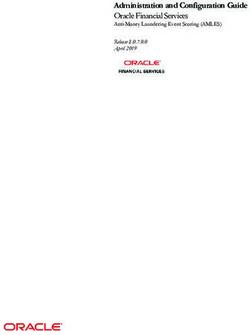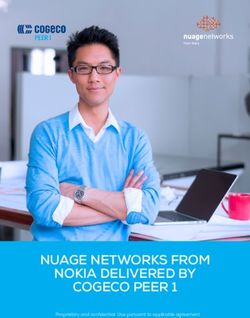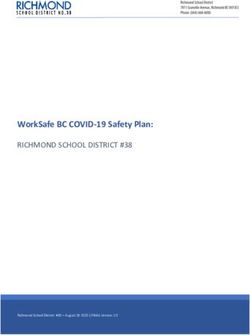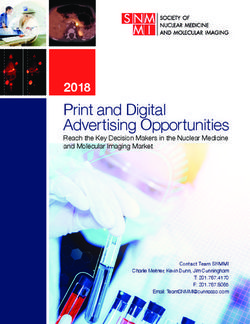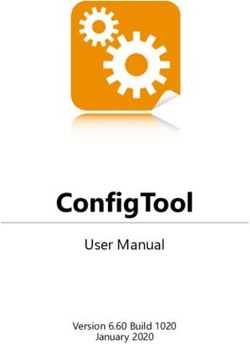New technologies in E-Banking - Data collected in an evaluation of web-based electronic banking in Denmark
←
→
Page content transcription
If your browser does not render page correctly, please read the page content below
New technologies in E-Banking
Data collected in an evaluation of
web-based electronic banking in Denmark
Draft of May 7, 2006
Niels Jørgensen
Roskilde University, Denmark
email: nielsj@ruc.dk
1Table of Contents
Preface.................................................................................................................................................3
Introduction.........................................................................................................................................4
How to read the tables....................................................................................................................4
PC and mobile phones....................................................................................................................4
Registration.........................................................................................................................................6
Initialization........................................................................................................................................7
Danske Bank: digital signature......................................................................................................7
Danske Bank: ActivCard................................................................................................................9
Danske Bank: Additional initialization of SMS, WAP, and 3G..................................................10
Summary of initialization.............................................................................................................11
Every day log on...............................................................................................................................13
Digital signature...........................................................................................................................13
ActivCard.....................................................................................................................................14
SMS..............................................................................................................................................15
WAP.............................................................................................................................................15
3G.................................................................................................................................................15
Account listing..................................................................................................................................17
Digital signature and ActivCard...................................................................................................17
SMS..............................................................................................................................................17
WAP.............................................................................................................................................18
3G.................................................................................................................................................18
Money transfer..................................................................................................................................20
Digital signature...........................................................................................................................20
ActivCard.....................................................................................................................................21
SMS (n/a).....................................................................................................................................22
WAP.............................................................................................................................................22
3G.................................................................................................................................................23
Log off..............................................................................................................................................25
Digital signature...........................................................................................................................25
ActivCard.....................................................................................................................................26
SMS..............................................................................................................................................26
WAP.............................................................................................................................................26
3G.................................................................................................................................................27
Summary of tasks..............................................................................................................................28
Recommendations.............................................................................................................................29
2Preface
This report contains data collected in an evaluation Danish web-based electronic banking systems.
The report supplements an academic paper submitted for publication. The data was collected in
April, 2006.
3Introduction
The evaluation comprised four tasks that a user of an e-banking (web-based electronic banking)
system must or is like to carry out: installation, log on, log off, and money transfer.
The remainder of this introduction explains how to read the tables in which the evaluation results
are presented, and describes the configuration of the PC and the two mobile phones used for the
evaluation.
How to read the tables
The walk-throughs are documented in tables of four or five columns. The columns are as follows:
1. column shows the number of the current page to reveal if any pages are revisited. For brewity,
we record the display of a window displaying a standard browser message using the
abbreviations "Security alert", .. . These three types of messages are described below in the
section Browser messages. (Distinguish between browser and other displays).
2. column holds the information offered by the system. Text shown in italics is the original text in
Danish as offered by the system. If an English term is not followed by an italized (ie. Danish)
term, the system has offered the English term.
3. column describes the correct user-action on the current page.
4. column holds the heuristic evaluation (HE) comments. The comments are based on a set of 12
heuristics presented below in the section Heuristics.
PC and mobile phones.
The PC used for the evaluation was running Windows XP and the browser Internet Explorer 6.0.
The user account was granted administrator privileges.
The PC browser's privacy level was set to “Medium” and the security level to “Custom”. The
advanced security settings are shown below in Illustration 4.
The PC was configured to meet the software requirements stated by Danske Bank, for both
authentication methods (signature file and PC-based ActivCard). (When logged on, one can run a
program that checks the PC, and this program reported “OK” on all required items.) This included
that the browser was Java-enabled (for this the browser used Sun’s J2SE Runtime Environment
5.0). It also includeddefining the URL of the e-bank as a trusted site (https://*.danskebank.dk); this
is laid down in instructions for the signature file method, and in the test we used this configuration
for both methods.
The UMTS phone used was a Nokia 6680. The WAP and SMS part of the mobile test was carried
out with a Nokia 7650 using a GSM GPRS (ie. generation “2.5”) connection. The 7650 supports
WAP version 1.2.1. The display is 176 x 208 pixels on both phones.
4Illustration 1 The advanced browser security settings.
5Registration
Problems:
The agreement concerning one of our accounts listed a wrong account number.
6Initialization
The initialization task in each e-bank is described in a separate section containing the subsections
“Intent”, “Steps and actions”, “Examples”, and “Additional comments”. The subsection "Steps
and actions" contains the core data in the form of a table. These four subsections will reappear in
subsequent chapters as well, to describe the other tasks. Moreover, since initialization is the largest
and most time consuming task (when using digital signature), initialization is described also by
means of two additional paragraphs: The paragraph “Preconditions and available Instructions”
lists the items and information provided by the bank in order to make the installation possible. This
is information such as pin code and initial password. The paragraph “Information vs. instruction”
comments on the level of information, whether it be in the form of instructions or thorough
information.
The overall structure of the subsections describing the initialization sequences is thus: “Intent”,
“Preconditions and available Instructions”, “Steps and actions”, “Examples”, “Information vs.
instruction” and “Additional comments”.
Danske Bank: digital signature
Intent:
To initialize Danske Netbank (date).
Preconditions and available Instructions:
Before the installation Danske bank provides the user with:
1. a letter including a 4 digit pin code,
2. a letter including a 6 character agreement number.
The letter with the agreement number says the number is to be used at first logon, along with the
pin code, which the letter says will sent separately. This suggests that at initialization, the user
should attempt to logon (as done in the test, and shown below in the table). However, there is no
instruction about how to initialize.
The online help, possible also the pamphlet, recommends setting the security level to “low”, which
we did not follow; rather we set it to medium, as described above.]
Before logging on as recorded in the table below, the browser was configured according to the
requirements of Danske Bank. The steps involved in this are not recorded in the table, although for
most users, the configuration will be done as part of initialization. This is because the instructions
for browser configuration can only be found online and by attempting to logon, which causes an
error message to be displayed with a link to a page with configuration instructions. The online
instructions shows a browser security message and requires the user to press OK, but the actual
browser messages (as described below) are different from the one in the instructions.
Steps and actions:
Pp System information/actions User actions Breakdowns or small problems
* Load URL
www.danskebank.dk in
webbrowser
* Move mouse to button
1 “Log on”
7Several menu buttons including “Log on”
1 Scroll menu unfold several links including * Click on “Danske
Netbank”
“Danske Netbank”
Security warning: “The current web page is trying to * Yes But I don’t understand the meaning !!!
open a site in your Trusted sites list. Do you want to
allow this? Current site: nentbank.danskebank.dk. (the page from the first site has a program or
Trusted site: www.danskebank.dk. Warning: allowing html data which tries to access the second
this can expose your computer to risk. site ?) (Yes, and the first site is http, while the
2 other is https.)
3 Browser message: Security alert * Click on button “OK”.
Title: Logon til Danske Netbank. (Logon til Danske (The window remains for Apparently, during this time, an ActiveX
Netbank). about 10 seconds, then it component is installed:
disappears)
Text: Please wait. We are checking of the most recent C:\Windows\Downloaded Program Files\e-
version of .. (Vent venligst. Vi kontrollerer om den SafeKey
nyeste version af ..)
4
5 .. (Log-on til Danske Netbank) * Click first log-on.
Left-hand side menu contains link: .. (Første gang du
logger på)
6 Title: .. (Første gang du logger på) * Fill in of fields User-ID,
* One-time Pin Code,
Text: .. (Du har ikke tidligere været logget på .. Du skal * Personal code, *
bruge det tildelte bruger-id, der står på [reference to repeat personal code.
letter])
Title of embedded window: .. (Opret bruger-id)
Field: .. (Bruger-id)
Field: .. (Engangs-pinkode)
Field: .. (Ny personlig kode)
Field: .. (Gentag personlig kode)
Button: ... (OK)
Button: .. (Annuller)
Fetching .. (Henter oplysninger ..) (remains for about 10
7 seconds, then disappears)
8 Title: .. (Sikkerhedskopier bruger-ID) * OK Apparently this is the signature file. It seems to
be saved in a new directory: C:\Documents and
3Text: .. (Dit bruger-ID er nu oprettet. Vi anbefaler at du Settings\All Users\Application Data\e-SafeKey
. altid har en opdateret sikkerhedskopi)
4Embedded window: .. (Ønsker du en sikkerhedskopi af
. dit bruger-ID ? Bruger-ID: (showing actual user-ID))
5Field: OK (OK)
.
Field: Cancel (annuller)
Pop-up window with a file browser and with the title * Enter chosen file path
“Save a copy of the User ID” (“Sikkerhedskopier
9 bruger-ID”)
6Main menu displayed.
.
Examples:
Information vs. instruction:
The information level is at an instructional level.
Additional usability comments:
1. No examples are available to the user.
2. The system offers no way for the user to exit but to log out of the entire system or use the
backtracking possibilities provided by the browser.
83. Help is very limited. The system does provide some extent of advice regarding the creation of
strong passwords. It may, however, not be sufficient.
I am not sure I agree to 1-3
4. The signature file is referred to as the user-ID, ie. the same name used for the 6-digit logon
identification string. Also, if the password associated with the “user-ID” (signature file) is lost, and
one needs to initiate re-installation by asking for a new pin-code etc., this pin-code is described as
a means of “reopening te user-id”: “To reopen your user ID, you should order a new one-time pin
code” (“For at genåbne dit bruger-id, skal du bestille en ny engangspinkode.”).
Danske Bank: ActivCard
Intent:
To initialize Danske Netbank’s ActivCard solution (20.4.2006).
Preconditions and available Instructions:
Before the installation Danske bank provides the user with:
1. a letter containing a six character user ID and instructions.
2. a letter including an ActivCard and an initial PIN code (1234).
The instructional letter describes initialization and daily use. The letter’s description of
initialization is part of a description of how to use the e-bank for det first time, so the instructions
start by showing how to have the browser load the webpages of the e-bank, and then initialize the
card. The pamphlet is 2 pages long and could have been abbreviated if initialization and logon
were separated, because now, logon is described twice (initial logon and subsequent logon). On the
other hand, it is possible that the user finds it natural to do as the pamphlet, ie., to begin by loading
the e-bank webpage and start logging on, and only then consider the authentication and
initialization means do to so. In any case, for the purpuse of analyzing initialization, we have
extracted the steps concerned with initialization only.
Steps and actions:
Step System information/actions User actions Breakdowns or Problem
small problems category
1 ActivCard display is empty * Pres On
2 Display says: enter PIN * Enter pre-defined PIN: 1234
3 Display says: New PIN * Enter new PIN and * press
ON
4 Display says: Verify * Re-enter new PIN and * press
ON
5 Display says: OK
Examples:
Information vs. instruction:
The information in the pamphlet is instructional. There are instructions for all steps in the table
above. Thus, when the display in, eg. step 2, shows “Enter PIN”, this is consistent with the
pamphlet’s instructions, which the user may perceive as a confirmation that he or she is on the
right path. (The pamphlet gives more detail than the dispaly, and tells the user to press also the ON
9button.) The pamphlet does not explain, eg., that each ActivCard is unique (in the sense that
ActivCards have keys and so compute different codes).
Additional usability comments:
1. The pamphlet gives examples of poor choices of pin code (xxxx and 4567).
2. A criticism is that the two letters (see above) tend to view the user ID as the known secret (and
the ActivCard as the possessed secret). Thus, the first letters instructs the user not to keep the
user ID with the ActivCard. [Argue that actually the PIN code is the known secret; ie., the user
is instructed not to use a trivial PIN code; by convention, PIN codes are secret, while user Ids
are not. Also, when logging on using UMTS, the user ID is not used at all !].
This section should also define some standard sequences: generation of 6 and 8 character codes.
Danske Bank: Additional initialization of SMS, WAP, and 3G
There is no additional initialization for these three access methods.
All three methods (as deployed by Danske Bank) require that the user already has e-bank with one
of the above two basic methods, signature file and ActivCard. The user must register for the three
additional access methods, and sign an additional agreement.
The SMS solution uses an SMS receiver number and a service code. Both are fixed and displayed
to the user when loggen on the to basic, PC-based e-bank.
The WAP solution uses a service code (same as for the SMS solution).
The 3G solution requires an independent method for authentication, either by ActivCard or by a
token called a code card (which was not included in the test). If the user’s PC-bank uses ActivCard
already, there is not further initialization. If the user’s PC-bank uses digital signature, the
ActivCard must be initialized, following the exact same steps as shown above.
Of course, to use any of the three mobile phone based access methods, the user must activate the
phone’s SMS software, WAP browser, or 3g-based web-browser, but we choose to consider such
initial steps as standard steps for the user, and do not see them as part of initialization.
10Summary of initialization
The table below summarizes the number of steps, codes, and concepts involved in initialization.
Row 1: steps
A user step is an action users must perform to provide input to the system, by filling in a field,
clicking a link, or pressing a button – whether by using the mouse or pressing a button on a mobile
phone. On one page the user may for instance be required to fill in 3 fields and clicking ”OK”, thus
resulting in a total of 4 user actions. Details: It is considered only a single step, if typing data (such
as a code) must by convention be followed by a signalling of termination, such as press-enter og
press-(mobile phone’s button). (Explain that on the ActivCard, sometimes a code must be followed
by press-on, and sometimes not, therefore press-on is counted as a separate step.)
Row 2: codes
Codes are character string the user must provide for identification or authentication, for example
an account number of password.
1. Initial ID (used to ID the user during initial log on),
2. permanent ID (used to ID the user during any later log ons),
3. initial password (used verify user identity),
4. permanent password (used to access the key in later log ons) and
5. other (input provided by the user for other or unknown reasons).
The input written in (parenthesis) in row 3 are optional for the user to remember and the notation
(x2) indicates that the user has to type in the secret twice. With regard to the secrets to remember
we have chosen to count the social security number (“CPR-nummer”), in spite it is a code which
most Danes remembers alongside their names and as such does not put much load onto the user's
memory.
Row 3: concepts
Concepts are security phrases presented to users online (and in some cases, in written instructions).
The concept counts includes browser pop-up messages, such as the following difficult terms, of
relevance to row 3: .. . Concepts also include .. such as agreement and agreement number.
11Signature file ActivCard
1. Steps 12 (including safety copy,
excluding browser configuration) 6
2. Codes Initial ID Six character User ID Six character USER ID
Permanent ID (same as initial ID) (same as initial ID)
Initial password Four digit PIN code Four digit PIN code
Permanent password User-defined character string User-defined PIN code
Other Path to copy of signature file
Total #codes 4 3
3. Concepts Phrases used as names of “User ID” (Initial and permanent “User ID” (Initial and
codes ID) permanent ID)
“PIN-code” (Initial password) “PIN-code” (Initial password)
“Personal code” (permanent “Personal PIN-code” (??)
password)
“E-safekey” (?)
Browser messages “Secure connection” (Securiy alert) “Secure connection” (Securiy
alert)
Other security-related “Agreement” (referred to, contains “Agreement” (referred to,
phrases User ID) contains User ID)
“Signature file” ??? “Accept code”, .. (and the
challenge ? Also, there are both
Permission to run ActiveX ?
6 and 8 character codes)
Permission to run Java ??
Total #concepts 8 (or more) 8 (or more)
12Every day log on
In the sequence we test the every day log on and how the system reacts when the user types in the
wrong password. The latter is not directly documented in the tables, but commented upon in the
paragraphs “Additional usability comments”.
From this point and on we only test Sydbank's certificate solution since we did not succeed in
activating the “key card” solution.
Digital signature
Intent:
To log onto Danske Netbank (20.4.2003).
Steps and actions:
Step/ System information/actions User actions Breakdowns ( ) or small problems
page
* Load URL
www.danskebank.dk in
webbrowser
* Click on “Log on”
(“Log på”)
1 Menu buttons include “Log on” (“Log på”)
1 Scroll menu reveals buttons including “Danske * Click on “Danske
Netbank” Netbank”
Security warning: “The current web page is trying to * Yes But I don’t understand the meaning !!!
open a site in your Trusted sites list. Do you want to
allow this? Current site: nentbank.danskebank.dk. (the page from the first site has a program or html
Trusted site: www.danskebank.dk. Warning: data which tries to access the second site ?) (Yes,
2 allowing this can expose your computer to risk. and the first site is http, while the other is https.)
Browser pop-up message: “Security alert” * Click “OK” The language is not user friendly and may leave
the user worried
3 No sense of internal locus of control
Title: “Log onto Danske Netbank” (“Log på Danske No user action is Poor system feedback. The user has no time to
Netbank”) required. Window closes read the content of the page and is left confused
automatically in about 1
Some additional text is shown but the window closes sec. Automatic closure of window means lack of
4 too fast to enable the user to read it. internal locus of control
Pop up message: Check agreement number User has to remember his password and may
(presented in a scroll additionally have to choose between several
Title: “Danske Bank Log on” menu) agreement numbers in case he has more than one
Fields: “Agreement number” and “Password” account – this increases memory load
* Fill in password.
(“Aftalenummer” and “Kodeord”) The label “Functions” may cause confusion –
* Click “OK” what is the use for this button during log on?
Buttons: “OK”, “Cancel” and “Functions” (“OK”,
5 “Annuller” and “Funktioner”)
6 View of accounts
Examples:
13Additional usability comments:
1. Danske Netbank's log on sequence provides no help whatsoever. The button “Help” (“Hjælp”)
is unaccessible from page 4 where a user might want help to perform the correct actions.
2. There seems to be a potential problem with memory load with regard to agreement number: The
system remembers agreement numbers and presents them in a scroll menu but a user with many
accounts may experience difficulties when trying to remember which account number is
attached to which account.
3. No exits are offered.
Error messages are very helpful and are concerned with solving the problem rather than just
informing that there is a problem.
ActivCard
Intent:
To log onto Danske Netbank using ActivCard (21.4.2006).
Steps and actions:
Pp System information/actions User actions Breakdowns ( ) or small problems
* Load URL
www.danskebank.dk in
webbrowser
Menu buttons include “Private” (“Privat”) * Click on “Private”
1 (“Private”)
2 New page www.danskebank.dk/privat has left hand * Click on “Danske
side menu with button “Danske Netbank” Netbank”
2 New left menu contains button “Log-on – ActivCard” * Click on “Log-on -
ActivCard”
Security warning: “The current web page is trying to * Yes But I don’t understand the meaning !!!
open a site in your Trusted sites list. Do you want to
allow this? Current site: nentbank.danskebank.dk. (the page from the first site has a program or html
Trusted site: www.danskebank.dk. Warning: data which tries to access the second site ?) (Yes,
3 allowing this can expose your computer to risk. and the first site is http, while the other is https.)
Browser pop-up message: “Security alert”. * “OK” is clicked,
4 checkbox left unchecked.
Title: Log on with ActivCard (Log-on med * Type User-ID
ActivCard)
* ActivCard: press ON
Fields: User-ID (Bruger-ID), field: Access code
(adgangskode) , Button: log on (Log på) * ActivCard: type PIN
code
* ActivCard: press ON
* Read access code from
ActivCard and type it into
browser field
* Press button “log on”
(Show this in a separate
2 table, also.)
The usual, annoying (to some) “Henter oplysninger”
(sort out if I want to mention this; it occurs also at
account listing and many other places). (Maybe a
difference to Mie’s test is that the earlier version
5 used a pop-up window for this message ??
146 Account overview is shown
Additional comments:
A comment pertaining to both PC-based solutions:
- the account overview page shows (list all featuers etc.) - this is of interest because the 3g solution
has the advantage of simplicity.
SMS
WAP
Intent:
To log on to Danske Netbank using WAP (23.4.2003).
The first step is to start the phone’s WAP browser and load the URL www.danskebank.dk/wap.
Steps and actions:
Step/ System information/actions User actions Breakdowns ( ) or small
page problems
* Startwap browser, load URL
www.danskebank.dk/link/wap
WAP banking overview page, containing: * Select+open “Your accounts”
Title: Danske Bank. (say somewhere that select+open is by
pressing the same button twice)
Links (five): “Your accounts”, “Finansial
Information”, ”Currency”, “Contant the bank”,
“Help” (“Dine konti”, “Finansinformationer”,
1 “Valuta”, “Kontakt banken”, “Hjælp”).
2 Account over view page contains
Links (three): “Account information”, Account
transfer”, “Help” (“Kontooplysninger”,
“Kontooverførsel”, “Hjælp”).
Comments to logon:
There is no proper logon, since there is no notion of a session.
3G
Intent:
To log on to Danske Netbank using 3g (20.4.2003).
Steps and actions:
Step/ System information/actions User actions Breakdowns ( ) or small problems
15page
* Start webbrowser, load
URL
www.danskebank.dk/link/
3gmobilbank
1 * Select+open Logon
Mobile/3g banking overview page, containing: (say somewhere that
select+open is by pressing
Link: Log-on (log-on) the same button twice)
Link: Finanse (Finans)
Link: Market news (Markedsnyt)
Link: Currencies (Valuta)
Link: Contact (Kontakt)
Link: Help (Hjælp)
Link: Links (Links)
2 Log-on page includes: * Enter CPR number
Field: CPR-number (CPR-nummer) (and scroll on)
List of radio-buttons: * ActivCard: type PIN
code
• ActivCard (pre-selected)
* ActivCard: press ON
• One-time codes (not selected)
* Read access code from
(engangskoder)
ActivCard and type it into
Field: Accept code (accept code) browser field
Button: Log-on (log-on) * Press button “log on”
Log on is successful, and user sees the main menu
(which is the starting and ending point for all
3 subsequent actions)
Comments to logon:
1. The terminology is different from from the bank displays during PC-based ActivCard logon,
which uses the phrase access code (rather than accept code).
Maybe at this point show a tree representing navigation:
Mobile main page
- Logon page
-- Main menu (starting + ending point)
--- Account menu
---- Account overview
----- Account listing
16Account listing
Perhaps define goals as viewing details of the last transaction.
Digital signature and ActivCard
Intent:
To generate account listing on Danske Netbank using digitial signatura (23.4) and (PC-based)
ActivCard (21.4.2003).
Account listing in these two cases is identical, becauses it involves no authentification.
Steps and actions:
Note that this table has better names than previous, similar ones.
Step/ System information/actions User actions Breakdowns ( ) or small problems
page
1 When logged on, the main menu displays a number * Click account name
of links, inlucding:
Link: Overview (Oversigter)
Link: Payment (Betalinger)
The main page displays a listing of the user’s
account(s), showing account name (clickable),
balance, and date of last transaction
Account transactions page displays an overview of * Click link associated
transactions. with most recent
transaction displayed
Each transaction has a clickable link to a page with
2 more information about the link
Transaction page displays amount , date, and other * Click main menu link.
details of transaction.
There is also a link to the main menu: .. (Danske
3 Netbank)
1 User is back at main menu
SMS
Steps and actions:
Step/ System information/actions User actions Breakdowns ( ) or small problems
page
1 The user should open the phone’s SMS program. Send
* account or cpr-number
* service code
* to a given SMS number.
2 After a few seconds, a SMS message arrives in
response, displaying:
The account’s balance and the three most recent
transactions, each listed with date, transaction type,
and amount.
17(I actually have two accounts , and for each of these,
the above is shown).
Comments to account listing:
WAP
Intent:
To generate account listing Danske Netbank using WAP (23.4.2003).
The first step is to start the phone’s WAP browser and load the URL www.danskebank.dk/wap. A
pop-up window is shown with the question: “A server connection is required. Create server
connection ?” (“Der kræves en server forbindelse. Opret forbindelse?”) - to which I answer yes.
All subsequent tasks can be carried out without seeing this window again, if they are carried out
fast enough; however, the connection may time out, and then the connection must be reastablished.
Steps and actions:
Step/ System information/actions User actions Breakdowns ( ) or small problems
page
1 Account over view page contains * Select and open
“Account Information”
Links (three): “Account information”, Account
transfer”, “Help” (“Kontooplysninger”,
“Kontooverførsel”, “Hjælp”).
2 Title: “Account information” (“Kontooplysninger”). * Type and enter CPR nr.
Fields: “Account nr. | CPR-nr.”, “Service code” Scroll to next field.
(“Account nr. | CPR-nr.”, “Servicekode”).
* Type and enter service
Links: “Show balance and transactions”, “Cancel” code.
(“Vis saldo og posteringer”, “Annuller”).
Scroll to appropriate link.
* Select and open “Show
balance and transactions”.
3 Title: [Account name] * Click back.
Text shows account number, balance, available
balance (“Kontonr., saldo, disp.”), followed by a
listing of the 10 most recent transactions. For each
transaction, a data, transaction type, and amount is
shown. It is not possible to get details about the
transactions.
2 Account information page reappears. * Click back.
1. Account overview information page reappears.
Comments to account listing:
To steps more than with signature or ActivCard, because user is not logged on (so identification is
required), and navigation is in two steps because there is no direct link back to the main account
menu.
3G
Intent:
To generate account listing on Danske Netbank using 3g (20.4.2003).
18Steps and actions:
Note that this table has better names than previous, similar ones.
Step/ System information/actions User actions Breakdowns ( ) or small problems
page
1 When logged on, main menu discplays: (Scroll to Account)
Link: Account (Konto) * Select+open account
link
Link: .. (Depot)
Link: Finanse (Finans)
Link: Foreign currency (Valuta)
Link: Logoff (Logoff)
2 Account menu displays: * Select+open listing link
Link: Account listing (Kontooversigt)
Link: Account transfer (Kontooverførsel)
Link: Transfer to “giro” (Indbetalingskort)
Link: Main menu (Hovedmenu)
3 Title: Account overview (Kontooverblik) * Click link of
appropriate account
For each account (on cpr number), there is a link,
account number, balance (Saldo), and available
balance (til disp).
4 Title Account transactions * Click link to most
recent transaction.
There is a navigational line (< 1 2 >).
This is followed by a list of transactions, where each
has a link (shown with the name/text of the
transaction), date, amount, and status.
At the bottom, the navigation line appears again, and
there are links Kontooverblik and Hovedmenu.
5 Transaction page shows details, such as amount, * Click back (Tilbage) on
data, date of rent assignment, reference number, phones keyboard.
account number of other party, etc.
4 (same as instance of 4 described above) * Press Main menu
1 (same as instance of 1 described above)
Comments:
Two more than by signature file and ActivCard. This is because the user has to choose among
accounts, and backwards navigation is step-by-step.
19Money transfer
This task concerns transferring money between accounts in two different banks. We perform this
task without previously participating in any kind of introduction/demo if such is present.
Digital signature
Intent:
To transfer money from an account in Danske Bank to an account in another bank (31.7.2003).
Steps and actions:
Pp System information/actions User actions Breakdowns ( ) or small
problems
1 Title: “View of accounts” ( “Kontooversigt”) * Click “Payments”
13 links including “Payments” (“Betalinger”)
2 Title: “Payments” (“Betalinger”) * Click “Transfer”
9 links including “Transfer” (“Kontooverførsel”)
3 Title: “Transfer” (“Kontooverførsel”) Fill in fields The scroll menu concerning
currency is in conflict with simple
Fields: “Choose account” (scroll), “Text to extract”, “Amount” Radiobuttons not altered and natural dialogue. There is no
(including currency scroll menu), “Date” (“Vælg konto”, “Tekst på need for it since only one currency
kontoudskrift”, “Beløb”, “Dato”) * Click “OK”
can be chosen
Check box: “Forward receipt” (“Tilsend kvittering”) Error prevention could be
Menu link: “Transfer on behalf of” (“Overføres på vegne af”) improved. The field “Amount”
holds for instance room for as
Fields: “Choose recipient” (scroll), “Or fill in account number”, much as 20 characters (both letters
“Text on recipient's extract” (“Vælg modtager”, “Eller indtast and digits)
kontonummer”, “Tekst på modtagers kontoudskrift”)
The labels and titles of the fields
Check box and field: “Save as recipient” (“Gem som fast could be clarified
beløbsmodtager”)
(Hum)
Menu link: “Message” (“Meddelelse”)
Radiobuttons: “Authorize payment now”(prechecked). “Put in
outbox and authorize later” (“Godkend betaling nu”, “Læg i udbakke
til senere godkendelse”).
Buttons: “OK” and “Clear” (“OK” and “Ryd felter”)
4 Text: “Getting information. Please wait...” (“Henter oplysninger – No user action is needed. Poor feeling of internal locus of
vent venligst...”) The window closes control
automatically in ½ a sec.
3 Window 3 reappears. No user action needed. The Poor feeling of internal locus of
following pop-up message control
pops up automatically in ½ a
sec.
3 Pop-up message: “Digital signature” (“Elektronisk underskrift”) User ID is already provided The phrase “Digital signature”
and can in fact not be (“Elektronisk underskrift”) has
Text: (excerpt) “Do you accept the following?” (“Vil du acceptere alterned. not been used before
følgende?”)
* Fill in password (ie. The user has to remember a
Field user ID shows the correct user ID. “personlig kode”) password which increases load on
Field: “Personal code” (“Personlig kode”) mental memory (hum)
* Click “OK”
Buttons: “OK” and “Cancel” (“OK” and “Annuller”) After this point there is no easy
reversal of actions (hum)
4 Text: “Getting information. Please wait...” (“Henter oplysninger – No user action is needed. Poor feeling of internal locus of
vent venligst...”) The window closes control
automatically in ½ a sec.
5 Title: “Confirmation” (“Bekræftelse”) * Click on main menu
(Danske Netbank)
20Text (excerpts): “The transfer will be made on the date you have
chosen .. Do you now want to ..” (“Overførslen gennemføres den
dato, du har valgt. .. Vil du nu ..”)
1 Main menu reappears
Examples:
Additional usability comments:
1. In order to get proof that this task has indeed been accomplished the user has to enter “View of
accounts” after the sequence. This is poor system feedback.
ActivCard
Intent:
To transfer money from an account in Danske Bank to an account in another bank (31.7.2003),
using ActivCard.
Steps and actions:
At one point, I could not get past page 2. This was when https://www.danskebank.dk was listed as
a trusted site. The problem disappeared when the site was removed.
At other times, both before and after the trusted server problem, I could not get past page 3, which
kept reappearing when OK was pressed. This problem disappeared when the browser was Java-
enabled.
Pp System information/actions User actions Breakdowns ( ) or small
problems
1 Title: “View of accounts” ( “Kontooversigt”) * Click “Payments”
13 links including “Payments” (“Betalinger”)
2 Title: “Payments” (“Betalinger”) * Click “Transfer”
9 links including “Transfer” (“Kontooverførsel”)
3 Title: “Transfer” (“Kontooverførsel”) Fill in fields The scroll menu concerning
currency is in conflict with simple
Fields: “Choose account” (scroll), “Text to extract”, “Amount” Radiobuttons not altered and natural dialogue. There is no
(including currency scroll menu), “Date” (“Vælg konto”, “Tekst på need for it since only one currency
kontoudskrift”, “Beløb”, “Dato”) * Click “OK”
can be chosen
Check box: “Forward receipt” (“Tilsend kvittering”) Error prevention could be
Menu link: “Transfer on behalf of” (“Overføres på vegne af”) improved. The field “Amount”
holds for instance room for as
Fields: “Choose recipient” (scroll), “Or fill in account number”, much as 20 characters (both letters
“Text on recipient's extract” (“Vælg modtager”, “Eller indtast and digits)
kontonummer”, “Tekst på modtagers kontoudskrift”)
The labels and titles of the fields
Check box and field: “Save as recipient” (“Gem som fast could be clarified
beløbsmodtager”)
(Hum)
Menu link: “Message” (“Meddelelse”)
Radiobuttons: “Authorize payment now”(prechecked). “Put in
outbox and authorize later” (“Godkend betaling nu”, “Læg i udbakke
til senere godkendelse”).
Buttons: “OK” and “Clear” (“OK” and “Ryd felter”)
Pop-up menu, security warning.. concerning applet esecure, appears [* Click run.
in te middle of the above.
This should be moved to
21(But only the first time; at subsequent payments, the console line in somewhere else ?]
the bottom shows that the applet is running.)
4 Text: “Getting information. Please wait...” (“Henter oplysninger – No user action is needed. Poor feeling of internal locus of
vent venligst...”) The window closes control
automatically in ½ a sec.
3 Window 3 reappears in the background
3 Pop-up message: “Confirmation” (“Bekræftelse”) *ActivCard: press ON
Text: (excerpt) “Do you accept the following?” (“Vil du acceptere *ActivCard: type PIN code
følgende?”).
* ActivCard: type control
Transaction details are given. code
The user ID is displayed. * ActivCard: press ON
A 6 digit control code is shown (“Kontrolkode”). Read accept code from
ActivCard.
Field: Accept code (“Acceptkode”).
* Type accept code into
Buttons: “OK”, “Cancel”, “?” (“OK”, “Annuller”, “?”). browser field.
* Click “OK” browser
button
4 Text: “Getting information. Please wait...” (“Henter oplysninger – No user action is needed. Poor feeling of internal locus of
vent venligst...”) The window closes control
automatically in ½ a sec.
3 Window 3 reappears No user action is needed, but One might think that the
the window remains for transaction has failed, because of
about 10 seconds. the long time passing, and because
there is, as before, an OK button
that one could press to re-do the
transaction
5 Title: “Confirmation” (“Bekræftelse”) * Click on main menu
(Danske Netbank)
Text (excerpts): “The transfer will be made on the date you have
chosen .. Do you now want to ..” (“Overførslen gennemføres den
dato, du har valgt. .. Vil du nu ..”)
1 Main menu reappears
SMS (n/a)
WAP
Intent:
To conduct money transfer with Danske Netbank using WAP (23.4.2003).
Steps and actions:
Step/ System information/actions User actions Breakdowns ( ) or small problems
page
1 Account over view page contains: * Select and open
“Account Transfer”
Title: “Your accounts” (“Dine konti”).
Links (three): “Account information”, Account
transfer”, “Help” (“Kontooplysninger”,
“Kontooverførsel”, “Hjælp”).
2 Title: “Account transfer” (“Kontooverførsel”). Type and enter data into Note: No currency (neither alternatives, nor
the four fields. simply DKK) and no data shown. Also no
Fields: “Amount”, “From account nr.”, “To account available pre-defined accounts etc.
nr.”, “Service code”. (“Beløb”, “Fra Scroll
kontonummer”, “Til kontonummer”,
“Servicekode”). * Type and enter service
code.
22Links: “Transfer amount”, “Cancel” (“Overfør Scroll
beløb”, “Annuller”).
* Select and open
The page assigns the name “Overview” (“Oversigt”) “Transfer Amount”.
to the phone’s ‘back’ (right most) navigation button.
3 Title: “Account transfer” (“Kontooverførsel”). * Click and open “Your
accounts”.
Text (excerpt): “The amount .. DKK has been
transferred from account .. to account ..” (“Beløbet .. (Maybe call it “double
DKK er overført fra konto .. til konto ..”). click”?)
Links: “New account transfer”, “Your accounts”,
“Danske Bank”.
1 Account overview page reappears. .
Comments to money transfer:
Note: transfer is only among account holder’s own accounts.
3G
Intent:
To conduct money transfer on Danske Netbank using 3g (20.4.2003).
Steps and actions:
Step/ System information/actions User actions Breakdowns ( ) or small problems
page
1 When logged on, main menu discplays: (Scroll to Account)
Link: Account (Konto) * Select+open account
link
Link: .. (Depot)
Link: Finanse (Finans)
Link: Foreign currency (Valuta)
Link: Logoff (Logoff)
2 Account menu displays: * Select+open account
transfer link
Link: Account listing (Kontooversigt)
Link: Transfer to account (Kontooversigt)
Link: Transfer to “giro” (Indbetalingskort)
Link: Main menu (Hovedmenu)
3 Account transfer page. Fill in payment details. Unclear what the two text messages are for (a text
message to go to the recipient ? A name used as a
Section from (fra) contains: Pull-down menu select, * Select and press OK. shorthand in later transfers to the same
account (Vælg konto), field: tekst (tekst), field: recipient?). Apparently, the first text is for the
Amount (beløb), field: date (dato), checkbox receipt sender’s account listing, the second text is shown
(kvittering). to the recipient.
Section to (til) contains: field: select recipient [ie.
name)] (vælg modtager), field: or write account
number (eller skriv kontonummer), button: OK, link:
cancel (annuller).
4 Transfer confirmation page shows transfer data, and: Use ActivCard to
field: accept code (acceptkode) generate accept code:
button: ok *ActivCard: press ON
*ActivCard: type PIN
code
* ActivCard: type control
code
23* ActivCard: press ON
Read accept code from
ActivCard.
* Type accept code into
browser field.
* select and open OK.
2 User is back at the usual account menu. * Select main menu
(hovedmenu)
Title: Account (konto).
1 User is back at main menu.
Comments:
Method of authentication at transaction completion is different from PC-based use of ActivCard.
There, the user is given a challenge to type on the ActivCard display.
24Log off
Digital signature
Intent:
To log off Danske Netbank and attempt a quick re-log on (6.6.2003).
Steps and actions:
Pp System information/actions User actions Breakdowns ( ) or small problems
1 Title: “View of account” (“Kontooversigt”) * Click on “Log off”
Menu buttons include “Log off” (“Log af”)
2 Text: “Getting information...” (“Henter No user action required. Window Poor system feedback
oplysninger...”) closes automatically in about 1
sec. Leaves the user without any sense of internal
Additional text is displayed but the window closes to locus of control
fast to enable the user to read it.
Action cannot be reversed
2 Browser pop-up message: “Security alert” * Click “yes”. The language is not user friendly and may
leave the user worried
No sense of internal locus of control
3 Text: “You have succeeded in logging off Danske (After clicking “Log onto Danske
Netbank” (“Du er nu logget af Danske Netbank”) Netbank once more” an ordinary
log on session follows. For details
Link: “Log onto Danske Netbank once more” (“Log see table above)
på Danske Netbank igen”)
Examples:
Illustration 2 Screen dump of page 3. Danske bank provides status message
from the system (“You are logged off Danske Netbank”) as well as the
opportunity to log on quickly again.
25ActivCard
Intent:
To logoff Danske Netbank using (PC-based) ActivCard (21.4.2003).
Steps and actions:
Note that this table has better names than previous, similar ones.
Step/ System information/actions User actions Breakdowns ( ) or small problems
page
1 When logged on, main menu/page discplays a * Click logoff link
number of links, inlucding:
Link: Overview (Oversigter)
Link: Payment (Betalinger)
Also the header of the page contains a link: log-off
(log-off)
2 Text: “Getting information...” (“Henter No user action required. Poor system feedback
oplysninger...”) Window closes
automatically in about 1 Leaves the user without any sense of internal
Additional text is displayed but the window closes to sec. locus of control
fast to enable the user to read it.
Action cannot be reversed (hum, in the next step
the user is aided in getting back quickly, although
it does not work for ActivCard)
2 Browser message: Security alert * Click yes.
3 Text: “You have succeeded in logging off Danske (After clicking “Log onto OBS !! user is required to download software etc.
Netbank” (“Du er nu logget af Danske Netbank”) Danske Netbank once related to checking security of signature file
more” an ordinary log on solution.
Link: “Log onto Danske Netbank once more” (“Log session follows, however
på Danske Netbank igen”) this is for signature based
e-banking !!)
SMS
WAP
Intent:
To logoff Danske Netbank using WAP (23.4.2003).
Steps and actions:
Step/ System information/actions User actions Breakdowns ( ) or small problems
page
1 Account over view page contains: * Press button “Select” There is no proper logoff, since there is no
(“Valg”), choose “Go to session to be logged into.
URL-adress” (“Gå til
Title: “Your accounts” (“Dine konti”). URL-adresse”), However, the user may wish to get back to the top
page of Danske Bank. This page could be listed
Links (three): “Account information”, Account * type a URL. as a fourth link on the overview page.
transfer”, “Help” (“Kontooplysninger”,
“Kontooverførsel”, “Hjælp”).
2 The browser displays the selected URL
26Comments to log off:
3G
Intent:
To logof of Danske Netbank using 3g (20.4.2003).
Steps and actions:
Step/ System information/actions User actions Breakdowns ( ) or small problems
page
1 When logged on, main menu discplays: Scroll to Account logoff
link.
Link: Account (Konto)
* Select+open logoff link
Link: .. (Depot)
Link: Finanse (Finans)
Link: Foreign currency (Valuta)
Link: Logoff (Logoff)
User is at mobile menu (page 1 on table in 3g logon)
Additional comments:
User is (as indicated in table) back at main menu, from where re-logon is easy. Since main menu
includes a logon-link, it is obvious that the use has been logged of.
No extra explanation, such as you are logging off etc.
Fast re-logon failed.
Logoff using 3g is in fewer steps than signature file and ActivCard, because there is no browser
security altert.
27Summary of tasks
The following table gives an overview of the tasks in the test, in terms of the number of steps in
each task. A step is as defined in the section “Summary of initialization”.
Technology for user Initialization Logon Account Money Log off
authentication listing transfer
Signature file 12 7 3 6 + payment 2
details
ActivCard (PC) 6 12 3 10 + 2
payment
details
SMS 0 N/a 3 N/a N/a
WAP 0 2 6 4 + payment 1
details
(among own
accounts)
3G (ActivCard) 6 7 6 10 + 1
payment
(Or 0 if ActivCard is basic
details
method)
28Recommendations
Consider to:
1. Use 3g method of logon on all systems, ie. using cpr nr. rather than user ID. (Note however that
using the user ID makes registration more secure, because it is a secret (albeit only temporary)
which is independent from the ActivCard / signature-file-initial-code. Also, in the 3g solution it is
only used after the user has generated a new, known secret (ie. it must be ordered from inside the
e-bank), so the simplified 3g logon does not have the risk that the current registration would have
if it used the same simplified approach. Solutions include given the user the ActivCard / signature-
file in person in the bank.
2. Clarify instructional pamphlet for ActivCard: describe card initialization separately, so that a
single set of logon instructions will suffice.
3. Use same language for ActivCard (now, PC-based ActivCard refers to access code, whereas 3g-
based ActivCard refers to accept code).
4. Use the simplified graphical user interface of the 3g solution also on the ordinary PC-based e-
bank, perhaps only optionally.
5. At ActivCard logoff, avoid directing the user to re-logon as if s/he uses digital signature.
29You can also read