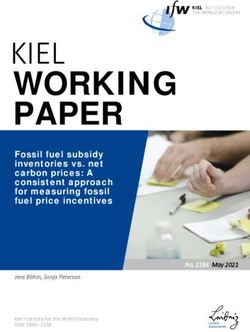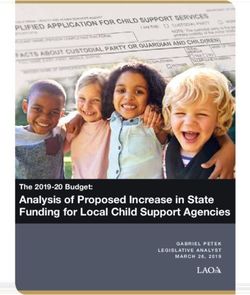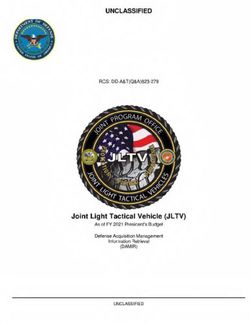PCR-T285 PCR-T295 SE-S100 - User's Manual Electronic Cash Register - (S size drawer) - Denis Office ...
←
→
Page content transcription
If your browser does not render page correctly, please read the page content below
User's Manual
PCR-T285
PCR-T295
SE-S100
Electronic Cash Register
(S size drawer)Introduction
Thank you very much for purchasing this CASIO electronic Cash Register. START-UP is QUICK and
EASY!
For the basic settings of your Cash Register, please see “Quick Start Guide”.
CASIO Authorized Service Centers
If your CASIO product needs repair, or you wish to purchase replacement parts, please visit
http://casio4business.com.
Original Carton/Package
If for any reason, this product is to be returned to the store where purchased, it must be packed in the
original carton/package.
Location
Locate the Cash register on a flat, stable surface, away from heaters or areas exposed to direct sunlight,
humidity or dust.
Power Supply
Your Cash Register is designed to operate on standard household current (120 V, 220 V, 230 V, 240 V;
50/60 Hz). Do not overload the outlet by plugging in too many appliances.
Cleaning
Clean the Cash Register exterior with a soft cloth which has been moistened with a solution of a mild
neutral detergent and water, and wrung out. Be sure that the cloth is thoroughly wrung out to avoid dam-
age to the printer. Never use paint thinner, benzene, or other volatile solvents.
The mains plug on this equipment must be used to disconnect mains power. Please ensure that the
socket outlet is installed near the equipment and shall be easily accessible.
2To use the Cash Register safely...........................................................................4
Precautions for Use................................................................................................7
To use the Cash Register’s basic function..........................................................9
Getting to know your Cash Register......................................................................... 10
Getting started............................................................................................................ 15
Daily job flow..............................................................................................................20
Before opening your store.........................................................................................21
Registering items.......................................................................................................23
Corrections.................................................................................................................32
Basic setups and operations.....................................................................................34
Daily sales reports.....................................................................................................44
Advanced features...............................................................................................47
Receipt control...........................................................................................................48
Character settings......................................................................................................49
Advanced programming............................................................................................60
Tax table...................................................................................................................... 71
Printing programmed data.........................................................................................72
To record business journal........................................................................................ 75
To utilize an SD card..................................................................................................78
Calculator mode.........................................................................................................81
Specifications.............................................................................................................82
Appendix...............................................................................................................83
Character code...........................................................................................................84
Error code...................................................................................................................85
About sales data storage in an SD card...................................................................86
Tax table programming..............................................................................................88
Index............................................................................................................................92
3To use the Cash Register safely
• Congratulations upon your selection of this CASIO product. Be sure to read the following safety precau-
tions before using it for the first time. After reading this guide, keep it close at hand for easy reference.
• Please pay due attention to the following symbols to help you use the product safely and properly and
to avoid any personal injury or damage to the product.
If this symbol is ignored and the product consequently misused, it can result in seri-
*Danger ous personal injury and/or death.
If this symbol is ignored and the product consequently misused, it may result in
*Warning serious personal injury and/or death.
If this symbol is ignored and the product consequently misused, it may result in
*Caution personal injury and/or property damage.
The figures in this manual have the following meanings.
This symbol means be careful = a warning.
’ The example at left is a warning about an electrical shock.
This symbol indicates something you must not do = prohibited action. The example at left
! means never disassemble the product.
This symbol indicates something you must do = an instruction.
$ The example at left indicates you should unplug the product from the outlet. Please note that
instructions that are difficult to express by a figure are indicated by +.
*Danger
If liquid that leaked from a battery gets in your eye, on your skin or clothes, deal with it immedi-
ately as follows.
1. Immediately rinse it off with lots of water.
- 2. Immediately get medical treatment.
Failing to act may result in a rash or loss of sight.
*Warning
Handling the register
• Should the register malfunction, start to emit smoke or a strange odor, or otherwise
$ behave abnormally, immediately shut down the power and unplug the AC plug from the
power outlet. Continued use creates the danger of fire and electric shock. Contact CASIO
service representative.
4To use the Cash Register safely
*Warning
• Do not place containers of liquids near the register and do not allow any foreign matter
- to get into it. Should water or other foreign matter get into the register, immediately shut
down the power and unplug the AC plug from the power outlet. Continued use creates the
danger of short circuit, fire and electric shock. Contact CASIO service representative.
- • Should you drop the register and damage it, immediately shut down the power and unplug
the AC plug from the power outlet. Continued use creates the danger of short circuit, fire
and electric shock.
! • Attempting to repair the register yourself is extremely dangerous. Contact CASIO service
representative.
• Never try to take the register apart or modify it in any way. High-voltage components
inside the register create the danger of fire and electric shock. Contact CASIO service
representative for all repair and maintenance.
Power plug and AC outlet
• Use only a proper AC electric outlet. Use of an outlet with a different voltage from the
+ rating creates the danger of malfunction, fire, and electric shock. Overloading an electric
outlet creates the danger of overheating and fire.
+ • Make sure the power plug is inserted as far as it will go. Loose plugs create the danger of
electric shock, overheating, and fire.
• Do not use the register if the plug is damaged. Never connect to a power outlet that is
loose.
+ • Use a dry cloth to periodically wipe off any dust built up on the prongs of the plug. Humid-
ity can cause poor insulation and create the danger of electric shock and fire if dust stays
on the prongs.
- • Do not allow the power cord or plug to become damaged, and never try to modify them in
any way. Continued use of a damaged power cord can cause deterioration of the insula-
tion, exposure of internal wiring, and short circuit, which creates the danger of electric
shock and fire. Contact CASIO service representative whenever the power cord or plug
requires repair or maintenance.
*Caution
• Do not place the register on an unstable or uneven surface. Doing so can cause the
- register - especially when the drawer is open - to fall, creating the danger of malfunction,
fire, and electric shock.
Do not place the register in the following areas.
• Areas where the register will be subject to large amounts of humidity or dust, or directly
+ exposed to hot or cold air.
• Areas exposed to direct sunlight, in a close motor vehicle, or any other area subject to
very high temperatures.
The above conditions can cause malfunction, which creates the danger of fire.
• Do not overlay bend the power cord, do not allow it to be caught between desks or other
+ furniture, and never place heavy objects on top of the power cord. Doing so can cause
short circuit or breaking of the power cord, creating the danger of fire and electric shock.
5To use the Cash Register safely
*Caution
• Be sure to grasp the plug when unplugging the power cord from the wall outlet. Pulling on
+ the cord can damage it, break the wiring, or cause short, creating the danger of fire and
electric shock.
• Never touch the plug while your hands are wet. Doing so creates the danger of electric
- shock. Pulling on the cord can damage it, break the wiring, or cause short, creating the
danger of fire and electric shock.
• At least once a year, unplug the power plug and use a dry cloth or vacuum cleaner to clear
- dust from the area around the prongs of the power plug.
Never use detergent to clean the power cord, especially power plug.
• Keep small parts out of the reach of small children to make sure it is not swallowed ac-
+ cidentally.
Only use the specified batteries.
• Do not disassemble, modify or short-circuit them.
- • Do not put them in fire or water or heat them.
• Do not mix new and old batteries or different types of batteries.
• Orient the terminals +- correctly.
• Remove the batteries if the system will not be used for a long time.
• After batteries are spent, dispose of them as per local regulations.
• Do not try to recharge dry cell batteries.
Disposing of batteries:
• Make sure that you dispose of used batteries in accordance with the rules and regulations
- in your local area.
• Be careful not to cut your finger by the paper cutter.
+
• The cover or the plastic case for the terminal may discolor or damaged when thinner,
- gasoline, kerosene, various solvent, grease, any cleaner including them, adhesive, paint,
medical agent, cosmetics, etc., are adhered. Please be cautious.
6Precautions for Use
Notice
• Any copying of the contents of this manual, either in part or its entirety without the permission of CASIO
COMPUTER CO., LTD is prohibited under copyright laws.
• The contents of this manual and specifications of this unit are subject to change without notice.
• In case the terminal malfunctions or for any question about the contents of this manual, please contact
your local CASIO service center or CASIO COMPUTER CO., LTD.
• To prevent losing all your settings and sales data, we strongly recommend that you install the memory
protection batteries before you use the Cash Register and replace them at least once a year.
SD and SDHC Logos are trademarks of SD-3C,LLC.
When the cash drawer does not open!
In case of power failure or the machine is in malfunction, the cash Drawer release lever
drawer does not open automatically. Even in these cases, you can open
the cash drawer by pulling drawer release lever (see below).
Important
• The drawer will not open, if it is locked with a drawer lock key.
About drawer hook
Drawer hook prevents the Cash Register from falling caused by weight of
coins.
Insert the drawer hook in the ditch of the drawer. Peel the release paper
from the drawer hook and stick the drawer on the place where the regis-
ter is installed.
As it may cause a malfunction of the drawer, please do not put coins and
bills in the drawer excessively.
(S size drawer)
7Precautions for Use
Manufacturer:CASIO COMPUTER CO., LTD.
6-2, Hon-machi 1-chome, Shibuya-ku, Tokyo 151-8543, Japan
Responsible within the European Union:CASIO EUROPE GmbH
CASIO-Platz 1, 22848 Norderstedt, Germany
Please keep all information for future reference.
The declaration of conformity may be consulted at http://world.casio.com/
Laite on liitettävä suojamaadoituskostkettimilla vaurstettuun pistorasiaan
Apparatet må tilkoples jordet stikkontakt
Apparaten skall anslutas till jordat nätuttag.
The main plug on this equipment must be used to disconnect mains power.
Please ensure that the socket outlet is installed near the equipment and shall be easily
accessible.
WARNING
This is a Class A product. In a domestic environment this product may cause radio inter-
ference in which case the user may be required to take adequate measures.
This mark applies in EU countries only.
This product is also designed for IT power distribution system with phase-to-phase voltage
230 V.
GUIDELINES LAID DOWN BY FCC RULES FOR USE OF THE UNIT IN THE U.S.A.
(Not applicable to other areas)
WARNING: This equipment has been tested and found to comply with the limits for a Class A digital device,
pursuant to Part 15 of the FCC Rules. These limits are designed to provide reasonable protection against
harmful interference when the equipment is operated in a commercial environment. This equipment generates,
uses, and can radiate radio frequency energy and, if not installed and used in accordance with the instruction
manual, may cause harmful interference to radio communications. Operation of this equipment in a residential
area is likely to cause harmful interference in which case the user will be required to correct the interference
at his own expense.
FCC WARNING: Changes or modifications not expressly approved by the party responsible for compliance
could void the user’s authority to operate the equipment.
8To use the Cash Register’s basic function
Getting to know your Cash Register..................................................................10
Basic function
Name of Parts............................................................................................................. 10
Display......................................................................................................................... 12
Keyboard..................................................................................................................... 13
Getting started......................................................................................................15
To install memory protection batteries.................................................................... 15
To set a paper roll....................................................................................................... 16
To set the language, date, time, and tax rates......................................................... 18
Daily job flow........................................................................................................20
Before opening your store...................................................................................21
Checking the time and date.......................................................................................21
Setting date and time.................................................................................................21
Preparing bills and coins for change.......................................................................22
Registering items.................................................................................................23
Simple registration.....................................................................................................23
To register multiple items of the same price...........................................................25
Various payments.......................................................................................................26
Discount......................................................................................................................27
Quantity discount registration..................................................................................28
Price reduction...........................................................................................................29
Refund.........................................................................................................................30
To print reference numbers.......................................................................................31
Corrections...........................................................................................................32
To correct erroneous item input before registration..............................................32
To correct erroneous item input immediately after registration............................33
Basic setups and operations...............................................................................34
About HELP guidance................................................................................................34
To preset discount rate to : key............................................................................35
To preset taxable statuses to departments.............................................................36
To preset unit price to each department..................................................................38
To preset item names to departments......................................................................39
To preset PLUs............................................................................................................ 41
Daily sales reports...............................................................................................44
To print sales reports.................................................................................................44
9To use the Cash Register’s basic function
Getting to know your Cash Register
Name of Parts
Printer cover
Mode switch
Keyboard
Customer display
SD card slot cover
Take up reel
Drawer
Platen Main display
Platen arm Printer head
Paper cutter
10To use the Cash Register’s basic function
Mode switch
Basic function
Use the mode keys to change the position of the Mode switch and select the mode
you want to use.
PGM (Program)
This position is for setting your Cash Register to suit the needs of your store.
RF (Refund)
Use this position for registering returned goods or correcting registered items.
OFF
The Cash Register turns off in this position.
REG (Register)
Use this position for regular registrations.
CAL (Calculation)
Set to this position when you use the Cash Register as a calculator.
X (Read)
Use this position for issuing daily sales totals report without clearing the data.
Z (Reset)
This position is for issuing reports of daily totals with clearing the accumulated totals.
Mode keys
There are two types of mode keys. The program key marked “PGM” and the opera-
tor key marked “OP”. The program key can set the Mode switch to any position,
PGM OP
while the operator key can select only OFF, REG, and CAL positions.
PGM RF OFF REG CAL X Z
OP key - - ¡ ¡ ¡ - -
PGM key ¡ ¡ ¡ ¡ ¡ ¡ ¡
Drawer
The drawer opens automatically whenever you finalize a registration and whenever you issue a read or
reset report. The drawer will not open if it is locked with the drawer key.
Drawer key
Use this key to lock and unlock the drawer.
Bill clip plate
Use this plate for tacking the notes received from customer.
11To use the Cash Register’s basic function
Display
HOT COFFEE $3.00 4
1
2 &00 3
2
1 Repeat counter Indicates number of repetition for such case as multiple registration of a
same item.
2 Transaction indicator Indicates the status of the displayed amount such as tax status, total
amount, or change amount.
3 7-segment display Indicates amount.
4 Dot matrix display Indicates characters such as item names and prices.
12To use the Cash Register’s basic function
Keyboard
Basic function
1 2 3 4
5 6 7 8 9 10 11 12
15
16
17
18
19
20
13 14
1 [PAPER SAVING] Use this key to stop issuing receipts or compressed journal printing to save
paper.
2 [POST RECEIPT] When the Register is set to not to print receipts, pressing this key prints a
receipt of the preceding transaction.
3 [TAX PGM] Use this key to set tax statuses and tax tables.
4 [HELP] Use this key to print operation guidance.
5 l Use this key to feed the paper.
6 x Use this key to show present date and time. Also this key is used for multiplica-
tions.
7 y Use this key to clear an entry that has not yet been registered.
8 g Use this key to correct immediately preceding registration. Also this key is
used for reducing price.
9 j Department shift key. Using this key with departments 1 to 12 keys, items are
registered in departments 13 to 24. Also this key prints preceding number
entry without any registration.
10 i Price look up key. Use this key to register preset items by number.
11 c Use this key following a numeric entry to register money received by non-sale
transactions.
13To use the Cash Register’s basic function
12 v Use this key following a numeric entry to register money paid out from the
drawer.
13 ? to >"' Ten-key. Use these keys for numeral entries.
14 a to Department keys. Use these keys to register items to the corresponding de-
partment.
15 c Use this key for credit card payments.
16 : Use this key for discounts. Also this key is used to sign a clerk on or off.
17 u Use this key to register charge sales.
18 m Use this key for check payments. Also this key is used for opening drawer.
19 o Use this key to display and print the current subtotal amount.
20 p Use this key to register cash sales.
14To use the Cash Register’s basic function
Getting started
Basic function
This chapter explains how to set up the Cash Register and get it ready to operate.
To install memory protection batteries
Important
• These batteries protect information stored in your Cash Register’s memory when there is a power fail-
ure or when you unplug the Cash Register. Be sure to install these batteries first.
1 Remove the printer cover by lifting it up.
2 Remove the take up reel.
3 Remove the battery compartment cover and install two new “AA” AA
type manganese batteries in the battery compartment over bat-
tery extraction ribbon.
4 Replace the battery compartment cover. Please make sure that
the battery compartment cover is fastened securely with a click
sound.
15To use the Cash Register’s basic function Important • Be sure that the plus (+) and minus (-) ends of the batteries are facing in the directions as indicated on the battery compartment. • The Cash Register will show “LOW BATTERY” on the display when the batteries are running low on power. Install two new batteries when this occurs. Warning • Never try to recharge the batteries. • Do not expose batteries to direct heat, let them become shorted or try to take them apart. • Keep batteries out of the reach of small children. If your child should swallow a battery, consult a physi- cian immediately. • There is a risk of explosion if the batteries are replaced with improper type. • Dispose used batteries according to the local rule. To set a paper roll This Cash Register is fitted with a thermal printer - only 58 mm wide thermal paper rolls can be used. Caution (in handling the thermal paper) • Never touch the printer head and the platen as they become hot. • Be careful not to cut your finger with the paper cutter. • Unpack the thermal paper just before your use. • Avoid heat and direct sunlight. • Avoid dusty and humid places for storage. • Do not scratch the paper. • Do not keep the printed paper under the following circumstances. High humidity and temperature/direct sunlight/contact with glue, thinner or a rubber eraser. 16
To use the Cash Register’s basic function
1 Open the platen arm by lifting it up slowly.
Basic function
2 Hold the paper roll so that the end of the paper comes out from
the bottom of the roll and place it behind the printer.
3 Place the end of the paper over the printer.
4 Close the platen arm slowly until it locks securely.
Important
• If the thermal paper roll is not properly installed, you will not be able to use the Cash Register. The
display shows ‟E014 Paper end” to indicate that the paper is not inserted.
• If the display shows “E010 Close the platen arm”, close the platen arm securely.
17To use the Cash Register’s basic function
To set the language, date, time, and tax rates
Important
• In each setting of date, time and tax rates, the Cash Register prints your settings. Make sure that the
settings are correct. If you have made incorrect date and time setting, press y key . For other incor-
rect settings, pull out the AC cord, take out batteries, and start from the beginning.
1 Plug in the power socket into a wall outlet. Be sure to check the
rating plate on the side of the Cash Register to make sure that its
voltage matches that of the power supply in your area.
2 As soon as you plug in the power cord, the printer prints instruc-
tions for selecting language (country). Input the language number PLEASE CHOOSE THE
and press p key. For example, If you wish to select English, LANGUAGE.
ENGLISH :0
press ? p keys. For selecting Spanish, press X p
ESPAÑOL :2
keys.
START RETURNING WITH
WHEN CHANGE THE
LANGUAGE BY MISTAKE.
3 The printer prints the instructions for setting date and time, the
top digit of the display flashes. Enter the date in order of month, MONTH
day and year. For example, input 012115 for January 21, 2015.
00−00−00
4 Display changes for setting time. Enter the present hours and
minutes in 24 - hour system. For example, 1300 for 1:00 pm. TIME SETTING
Note: For Canadian model, proceed to step 7.
00−00
5 After a few seconds, the printer prints “PLEASE INPUT TAX
RATE”. Input tax rate 1 and press p. For example, press PLEASE INPUT TAX RATE.
B and p keys for 5% tax rate 1.
TAX RATE :RATE+
EXIT :
6 Repeat the same operation as step 5 for tax rates 2 and 3.
Please do not forget the rates you have set, and be sure to
preset the rates to departments explained in “To preset taxable
statuses to departments” (page 36). If you wish to exit from the
tax rates settings, press o key.
For US model, the basic settings have been completed.
Proceed to the next step for Canadian model.
18To use the Cash Register’s basic function
7 Canadian model only: As the printer prints “PLEASE SELECT
Basic function
TAX TABLE.” and list of the states, choose your state and input PLEASE SELECT TAX TABLE
the number of the state and press p key. For example, if
MANUAL ENTRY : 0
you use the Cash Register in Alberta, press Z and p
Alberta : 1
keys. If you select “MANUAL ENTRY: 0 ”, input tax rates British Columbia: 2
manually by following steps 5 and 6 and then proceed to step 8. Manitoba : 3
New Brunswick : 4
Newfoundland : 5
Nova Scotia : 6
Ontario : 7
Prince Edward : 8
Quebec : 9
Saskatchewan :10
Yukon :11
Northwest :12
Nunavut :13
8 Canadian model only: The printer prints “DO YOU USE CANA-
DIAN ROUNDING?”. Input Z p (USE: not using 1¢ coins DO YOU USE CANADIAN
for change) or ? p (NOT USE: using 1¢ coins for change). ROUNDING ?
USE :1
NOT USE :0
9 Now, you have completed the initial setups of the Cash Register.
By default, taxable is preset to departments 5 through 12. To preset tax statuses to department
keys, see page 36.
Further operations:
• To set tax table (page 71)
19To use the Cash Register’s basic function
Daily job flow
Before opening your store
• Plugged in? (page 18)
• Enough paper roll? (pages 16 and 17)
• Date and time are correct? (page 21)
• Prepared enough bills and coins for changes? (page 22)
While the store is open
• Registrations (page 23)
• Issuing latest total sales report if needed (page 44)
After closing the store
• Issuing day’s total sales report (page 44)
• Withdraw the money from the drawer.
After you withdraw all the money from the drawer, we recommend that you leave the
drawer open when you leave your store.
• Turn the Mode switch to OFF.
20To use the Cash Register’s basic function
Before opening your store
Basic function
Checking the time and date
You can check the time or date on the display whenever there is no registration
being made.
Step Operation Display
1 Press x key to show the date and x
time on the display. 01-21-2015 (WED)
2 Press y key to clear the date/time y
display. 11−2'
Setting date and time
To change date and time, perform the following operations.
Step Operation
1 Turn the Mode switch to PGM position.
2 Input the date and time from ten key pad and press x key ?ZXZZBx
in order of MMDDYY. The example on the right is for Janu-
ary 21, 2015.
3 Press y key. y
4 Input the present time in 24-hour system. For example, 1300 ZC??x
for 1:00 PM. After then press x key.
5 Press y key. y
21To use the Cash Register’s basic function
Preparing bills and coins for change
Use c key to open the drawer and store prepared bills and coins for changes in
the drawer.
You can also use m key to open the drawer however, the amount of prepared money for
change is not stored in the Cash Register’s memory, and cash amount in drawer is miscalcu-
lated on the sales reports.
Step Operation Printout
1 Input the amount prepared for CB?B?c
changes and press c key. The YOUR RECEIPT
example on the right is for preparing THANK YOU
CALL AGAIN
$350.50.
2 Put the money prepared for 01−21−2015 09:30
changes in the drawer and close REG 000002
the drawer.
RA $350.50
22To use the Cash Register’s basic function
Registering items
Basic function
The following examples show how you can use the department keys in various
types of registrations. Departments are used for categorizing items. For example,
department 01 for vegetables, department 02 for fruits, and department 03 for
canned foods etc.
Simple registration
Paying the exact amount
Sample Operation
Unit Price $1.00
Item Quantity 1 One Dept. 01 item priced $1.00 is sold, and the
Dept. 01 customer paid the exact amount in cash.
Payment Cash $1.00
Step Operation Printout
1 Enter the unit price. 1'
YOUR RECEIPT
2 Press corresponding Dept. key. In a THANK YOU
CALL AGAIN
this example, Dept. 01.
3 Press p key. p 01−21−2015 09:45
REG 000004
DEPT01 $1.00
CASH $1.00
Further operations:
• To preset prices to departments (page 38)
• To preset item names to departments (pages 39 and 51)
• To register single item by single operation (pages 60 and 61)
• To preset tax statuses to departments (page 36)
23To use the Cash Register’s basic function
Registration with change calculation
Sample Operation
Unit Price $12.34
Item Quantity 1 One item priced at $12.34 is sold and the customer
Dept. 01 paid more than the total amount ($20.00).
Payment Cash $20.00
Step Operation Printout and Display
1 Enter the unit price. 1234
YOUR RECEIPT
2 Press corresponding department a THANK YOU
CALL AGAIN
key.
3 Press o key. The total amount o 01−21−2015 09:50
of the item is shown on the display. REG 000005
DEPT01 $12.34
TOTAL $12.34
CASH $20.00
CHANGE $7.66
4 Enter the tendered amount then 20'p
press p key. The display CHANGE
shows the amount of change.
'66
24To use the Cash Register’s basic function
To register multiple items of the same price
Basic function
Registering multiple items of the same price
Sample Operation
Unit Price $1.50
Item 1 Quantity 3
Dept. 01 Three items of Dept. 01 priced at $1.50 and a dozen
Unit Price $1.00 of $1.00 items of the same Dept. are sold, and the
Item 2 Quantity 12 customer paid $20.00 in cash.
Dept. 01
Payment Cash $20.00
Step Operation Printout
1 Enter the unit price of item 1. 150
21−01−2015 10:20
2 Press corresponding department aaa REG 000007
key repeatedly for the purchased DEPT01 $1.50
quantity. DEPT01 $1.50
3 Enter the quantity then press x 12x DEPT01 $1.50
key. 12 X @1.00
DEPT01 $12.00
4 Enter the unit price and press cor- 1'a TOTAL $16.50
responding Dept. key. CASH $20.00
5 Press o key. Display shows o CHANGE $3.50
the total amount.
6 Enter the tendered amount then 20'p
press p key. The display
shows the amount of change.
Department shift
Using j key, you can register items in Dept. 13 through 24. To register items in Dept. 13 through 24,
operate j key and then Dept. key (a for Dept. 13 through for Dept. 24).
Sample Operation
Unit Price $1.00
Item Quantity 1 Registering one piece of $1.00 item of Dept. 20.
Dept. 20 Dept. 20 is assigned by j and 8 keys.
Payment Cash $1.00
Step Operation Printout
1 Press j key then enter the unit j1'
price. 01−21−2015 10:50
REG 000011
2 Press 8 key. •
$1.00 item is registered in Dept.20. DEPT20 $1.00
3 Press p key to finalize the p CASH $1.00
transaction.
25To use the Cash Register’s basic function
Various payments
Instead of p, you can use u, c or m keys for charge, credit card or check payments.
Other payments than cash
Sample Operation
Unit Price $10.00
Item Quantity 1 One Dept. 01 item priced $10.00 is sold and the
Dept. 01 customer paid by check.
Payment Check $10.00
Step Operation Printout
1 Enter the unit price. 10'
01−21−2015 11:10
2 Press corresponding Dept. key. a REG 000012
DEPT01 $10.00
3 Press m key. m CHECK $10.00
Instead of m key, use u or c keys for charge or credit card payments.
Split payment
You can register mixed payment of cash, charge, check, and credit card.
Sample Operation
Unit Price $25.50
Item Quantity 1 One Dept. 01 item priced $25.50 is sold, and the
Dept. 01 customer paid $10.00 in cash and the rest ($15.50)
Cash $10.00 by credit card.
Payment
Card $15.50
Step Operation Printout
1 Enter the unit price. 2550
01−21−2015 13:30
2 Press corresponding Dept. key. a REG 000013
DEPT01 $25.50
3 Input cash amount and press 10'p TOTAL $25.50
p key. The display shows the CASH $10.00
balance. CREDIT $15.50
4 Press c key. The balance is reg- c
istered as credit card payment.
26To use the Cash Register’s basic function
Discount
Basic function
Discount on items
Sample Operation
Item 1 $10.00 (5% discount) 1 piece Dept. 01
Five percent discount is given to a
Item 2 $20.00 (no discount) 1 piece Dept. 02
$10.00 item.
Payment $30.00 in cash
Step Operation Printout
1 Enter the unit price of item 1, and 10'a
press corresponding Dept. key. 01−21−2015 15:25
REG 000021
2 Input the discount rate from ten 5:
key pad, and press : key. The DEPT01 $10.00
discounted amount of the item is 5%
shown on the display. %− −0.50
3 Register item 2. 20's DEPT02
TOTAL
$20.00
$29.50
CASH $30.00
4 Enter the tendered amount then 30'p CHANGE $0.50
press p key.
Further operation:
• To preset discount rate (page 35)
Discount on total amount
Sample Operation
Item 1 $10.00 1 piece Dept. 01
Item 2 $20.00 1 piece Dept. 02 $10.00 and $20.00 items are sold, and 5% discount
Total $30.00 (5% discount) is given on the total amount.
Payment $30.00 in cash
Step Operation Printout
1 Register item 1. 10'a
01−21−2015 16:10
2 Register item 2. 20's REG 000023
DEPT01 $10.00
3 Press o key. o DEPT02 $20.00
ST $30.00
4 Input the percent rate from ten 5: 5%
key pad, and press : key. The %− −1.50
TOTAL $28.50
discounted total amount is shown
CASH $30.00
on the display. CHANGE $1.50
5 Enter the tendered amount then 30'p
press p key.
27To use the Cash Register’s basic function
Quantity discount registration
Even price is set per specific quantity, the Cash Register calculates the price of add numbered quantity.
Sample Operation
Set quantity 6 pieces Set price $50.00 Dept. 01 Five pieces of $50.00 for
Purchased quantity 5 pieces 6 pieces is purchased.
Payment $50.00 in cash
Step Operation Printout
1 Input purchased quantity and press Bx
x key. 01−21−2015 14:45
REG 000016
2 Input unit quantity and press x Nx
key. 5 X
3 Enter the set price and press cor- B?−a 6 X @50.00
DEPT01 $41.67
responding Dept. key. The display
CASH $50.00
indicates the amount of odd num- CHANGE $8.33
bered quantity.
4 Enter tendered amount and press p
p key to finalize the transac-
tion.
28To use the Cash Register’s basic function
Price reduction
Basic function
Sample Operation
Item 1 $10.00 (reduce $0.05) 1 piece Dept. 01
Item 2 $20.00 (no reduction) 1 piece Dept. 02 Reducing $0.05 from item 1 unit price.
Payment $30.00 in cash
Step Operation Printout
1 Register item 1. 10'a
01−21−2015 16:20
2 Input reduction price ($0.05 in this 5g REG 000025
case) and press g key. DEPT01 $10.00
3 Register item 2. 20's − −0.05
DEPT02 $20.00
4 Press o key. o TOTAL
CASH
$29.95
$30.00
CHANGE $0.05
5 Enter the tendered amount then 30'p
press p key.
29To use the Cash Register’s basic function
Refund
When a customer returned a goods for refund, use this feature. You can also use
this feature for deposited bottle return.
Sample Operation
Returned Item 1 $10.00 1 piece Dept. 01 A customer returned one $10.00 item (Dept. 01) and
Returned bottle $0.10 5 piece Dept. 04 five bottles (Dept. 04) for refund.
Step Operation Printout
1 Turn the Mode switch to RF posi-
tion. 01−21−2015 18:40
RF 000003
2 Enter the price of the returned Z?'a
goods and press corresponding DEPT01 $10.00
Dept. key. 5 X @0.10
3 Register the second item. BxZ?f DEPT04
CASH
$0.50
$10.50
4 Press o key. The amount of o
the refund will be shown on the
display.
5 Press p key. p
30To use the Cash Register’s basic function
To print reference numbers
Basic function
As a memorandum, you can print a reference number on
the receipt. You can use this feature in REG or RF modes.
Sample Operation
Reference number 12345
Printing “12345” as a note on the receipt.
Item 1 $25.00 1 piece Dept. 02
Step Operation Printout
1 Input a reference number from ten ZXCVBj
key pad, and press j key. # 12345
2 Register item 1. XB's
YOUR RECEIPT
THANK YOU
3 Finalize the transaction. p CALL AGAIN
01−21−2015 10:35
REG 000009
DEPT02 $25.00
CASH $25.00
31To use the Cash Register’s basic function
Corrections
To correct erroneous item input before registration
When you made incorrect input before you register it in a department, you can
correct it by using y key.
Sample Operation
Unit Price $1.00
Item Quantity 1 By mistake, you have entered $4.00 instead of
Dept. 01 $1.00 for a Dept. 01 item.
Payment Cash $1.00
Step Operation Printout
1 By mistake, you have entered $4.00 4'
for $1.00 item. YOUR RECEIPT
THANK YOU
2 Press y key to cancel the wrong y
CALL AGAIN
entry.
3 Input the correct unit price. Press 1'a 01−21−2015 09:45
REG 000004
Dept. key.
4 Finalize the transaction. p DEPT01 $1.00
CASH $1.00
Erroneous input is not printed on the
receipt.
32To use the Cash Register’s basic function
To correct erroneous item input immediately after registration
Basic function
If an item has been already registered in a Dept., use g key to cancel the registration. This correction
is effective just after a registration.
Sample Operation
Unit Price $2.50
Item Quantity 1 By mistake, you have pressed a Dept. key twice for
Dept. 03 one item.
Payment Cash $2.50
Step Operation Printout
1 Entering a unit price. 250
01−21−2015 18:20
2 By mistake, you have hit a Dept. dd REG 000028
key twice. DEPT03 $2.50
3 Press g key to cancel the preced- g DEPT03 $2.50
ing registration (the last d key). ERR CORR −2.50
CASH $2.50
4 Finalize the transaction. p
33ENTER NUMBER THEN
PRESS KEY.
To use the Cash Register’s basic function
01:HOW TO PROGRAM
DATE AND TIME ?
02:HOW TO PROGRAM
TAX TABLE ?
Basic setups and operations 03:HOW TO REPLACE
PAPER ROLL ?
04:HOW TO TAKE REPORTS ?
About HELP guidance 05:WHAT IS THE
ELECTRONIC JOURNAL ?
In any Mode switch position, pressing / key prints a guide menu shown
06:HOW TO below.
CHANGE PRINTER
MODE ?
07:WHEN AN ERROR OCCURS
08:IN THE CASE OF
POWER FAILURE
ENTER NUMBER THEN
09:WHEN THE
PRESS KEY.
"LOW BATTERY" SIGN
APPEARS ON THE
01:HOW TO PROGRAM
DISPLAY
DATE AND TIME ?
(ABOUT THE LOW−BATTERY
02:HOW TO PROGRAM
INDICATOR)
TAX TABLE ?
10:HOW TO SET DEPT/PLU
03:HOW TO REPLACE
NAME ?
PAPER ROLL ?
11:HOW TO PROGRAM
04:HOW TO TAKE REPORTS ?
CHARACTER FOR
05:WHAT IS THE
CLERK'S NAME /
ELECTRONIC JOURNAL ?
RECEIPT MESSAGE ?
06:HOW TO CHANGE PRINTER
12:HOW TO FORMAT
MODE ?
SD CARD.
07:WHEN AN ERROR OCCURS
13:HOW TO BACK UP ECR
08:IN THE CASE OF
SETTING IN SD CARD.
POWER FAILURE
14:HOW TO RESTORE ECR
09:WHEN THE
SETTING FROM SD CARD.
"LOW BATTERY" SIGN
15:HOW TO SAVE SALES
APPEARS ON THE
DATA AND EJ DATA
DISPLAY
TO SD CARD.
(ABOUT THE LOW−BATTERY
16:HOW TO SET
INDICATOR)
GRAPHIC LOGO.
10:HOW TO SET DEPT/PLU
NAME ?
11:HOW TO PROGRAM
Enter the guidance number and
CHARACTER FOR press / key. The printer prints the guidance what to be done. For
CLERK'S NAME /
example, enter 02 and press / key to print the guidance for programming tax table.
RECEIPT MESSAGE ?
12:HOW TO FORMAT
SD CARD.
13:HOW TO BACK UP ECR
SETTING IN SD CARD.
14:HOW TO RESTORE ECR
SETTING FROM SD CARD.
15:HOW TO SAVE SALES
DATA AND EJ DATA
TO SD CARD.
16:HOW TO SET
GRAPHIC LOGO.
34To use the Cash Register’s basic function
To preset discount rate to : key
Basic function
Presetting discount rate makes discount calculations quick and easy.
Presetting discount rate
Sample Operation
Discount rate 10.5% Presetting 10.5% to : key.
Step Operation Printout
1 Turn the Mode switch to PGM 1o
position and press 1 and o 01−21−2015 14:30
keys. Now, the Cash Register is in P01 000013
the setup mode.
%− 10.5%
2 Enter the discount rate. You can set 10^5
2-digit integer and 2-digit decimal.
3 Press : key. :
4 Press o key to complete the o
setting.
Registering an item with preset discount rate
Sample Operation
Item 1 $10.00 (preset 10.5% discount) 1 piece Dept. 01
Discounting 10.5%
Item 2 $20.00 (no discount) 1 piece Dept. 02
(preset) on item 1.
Payment $30.00 in cash
Step Operation Printout
1 Turn the Mode switch to REG posi- 10'a
tion. Enter the unit price of item 1, 01−21−2015 18:30
and press corresponding Dept. key. REG 000030
2 Press : key. The item 1 is regis- : DEPT01 $10.00
tered with preset discount rate. 10.5%
3 Register item 2. 20's %−
DEPT02
−1.05
$20.00
TOTAL $28.95
4 Press o key. o CASH $30.00
CHANGE $1.05
5 Enter the tendered amount then 30'p
press p key.
If you press : after o key, discount is given to the total amount with preset rate.
35To use the Cash Register’s basic function
To preset taxable statuses to departments
By default, taxable is preset to departments 5 through 12. By presetting taxable
statuses to departments, the Cash Register performs tax calculations with the
rate you have set on pages 18 and 19 “To set the language, date, time, and
tax rates”.
Presetting taxable statuses to departments
Sample Operation
Dept. 05 Tax status 2 (10%) Presetting tax status 2 (10%) to Dept. 05 and tax
status 3 (15%) to Dept. 06. Ten and fifteen percent
Tax status tax rates have been set in “To set the language,
Dept. 06 Tax status 3 (15%) date, time, and tax rates” on pages 18 and 19
as an example.
Step Operation Printout
1 Turn the Mode switch to PGM Zo
position and press Z and o 01−21−2015 16:10
keys. Now, the Cash Register is in P01 000018
the setup mode.
DEPT05 T2
2 Pressing ~ key repeatedly chang- ~ ~ DEPT06 T3
es the tax status indication as; T/S1
→ T/S2→ T/S1 & T/S2 → T/S3 → T/
S1 & T/S3 → T/S2 & T/S3 → ALL →
NON TAX. Select the tax status you
wish to set. In this example, T/S2.
3 Press corresponding Dept. key. In ∞
this example, Dept. 05. If you wish
to set the same tax status to an-
other department, press the Dept.
key consecutively.
4 Press ~ key twice. The tax status ~~ §
indication changes to T/S3. After
then, press corresponding Dept.
key.
5 Press o key to complete the o
setting.
36To use the Cash Register’s basic function
To register taxable items
Basic function
Sample Operation
Item 1 $10.00 1 piece Dept. 05 (TS2: 5% tax) Registering item 1 to Dept. 05 (preset
Item 2 $20.00 1 piece Dept. 06 (TS3: 15% tax) tax status 2; 5% tax) and item 2 to
Payment $50.00 in cash Dept. 06 (preset tax status 3: 15% tax)
Step Operation
1 Turn the Mode switch to REG position and register items 1 Z?'5
and 2. X0−6
2 Enter tendered amount and finalize the transaction. B?−p
By the above operation, Cash Register prints the following receipt.
01−21−2015 16:15 1 Tax status
REG 000024 2 Taxable amount
1 3 Tax amount
DEPT05 $10.00
T2
DEPT06 T3
$20.00
TA2 $10.00 2
TAX2 $1.00 3
TA3 $20.00
TAX3 $3.00
TOTAL $34.00
CASH $50.00
CHANGE $16.00
To change tax statuses (Tax shift)
Using c or v keys, you can change the tax statuses preset to departments. The following table
explains the tax status shifts by c or v keys.
Preset tax status Pressing c key Pressing v key.
Non tax Tax status 1 Tax status 2
Tax status 1 Non tax Tax statuses 1 and 2
Tax status 2 Tax statuses 1 and 2 Non tax
Tax status 3 Tax statuses 1 and 3 Tax statuses 2 and 3
Sample Operation
Department 01 is non-tax Dept. But pressing c key shifts the department to Tax status 1.
Step Operation Printout
1 Prior to a registration, press c c
key. 01−21−2015 18:30
REG 000030
2 Register an item. 10'a
DEPT01 T1
$10.00
3 Finalize the transaction. p TA1 $10.00
TAX1 $0.50
The item is registered as taxable 1
CASH $10.50
item to non-tax Dept.
37To use the Cash Register’s basic function
To preset unit price to each department
Presetting unit prices to departments
You can preset a unit price to corresponding department to make registrations
quick and easy.
Sample Operation
Dept. 02 $3.50
Preset price Presetting $3.50 to Dept. 02 and $5.25 to Dept. 03.
Dept. 03 $5.25
Step Operation Printout
1 Turn the Mode switch to PGM 1o
position and press Z and o 01−21−2015 16:15
keys. Now, the Cash Register is in P01 000020
the setup mode.
DEPT02 #02
2 Input the unit price and the Dept. 350s @3.50
key you wish to preset to. The ex- DEPT03 #03
ample on the right is for presetting @5.25
$3.50 to Dept. 02.
3 Perform the same operation for 525d
other Depts.
4 Press o key to complete the o
setting.
Registering items with preset prices
By presetting unit prices to departments, you can register items just by pressing
Dept. keys.
Sample Operation
Unit Price $3.50 (preset) $5.25 (preset)
Item Quantity 1 1
Registering preset priced items.
Dept. 02 03
Payment Cash
Step Operation Printout
1 Turn the Mode switch to REG posi- sd
tion and just press corresponding 01−21−2015 15:10
Dept. keys. Items with preset prices REG 000017
have been registered.
DEPT02 $3.50
2 Finalize the transaction. p DEPT03 $5.25
CASH $8.75
If you enter unit price by ten key prior to the Dept. key, the preset price becomes ineffective,
and entered price is registered.
38To use the Cash Register’s basic function
To preset item names to departments
Basic function
By presetting item names to departments, the names are printed on a receipt. You can choose an item
name from 200 item list.
Programming item names to departments
Sample Operation
Dept. 02 MAGAZINE Presetting “MAGAZINE” to Dept. 02 and
Item
Dept. 03 BOOK “BOOK” to Dept. 03.
Step Operation Printout
1 Turn the Mode switch to PGM 2o Category list
position and press X and o 110:ARTICLE SALE
keys. The Cash Register becomes 210:BOOK, STATIONERY
program mode . 310:ELECTRONIC GOODS
2 Press Z? and / keys. Printer 10/ 410:DRESSING
510:SERVICE
prints the category list.
610:PHARMACY
3 Enter the category number (in this 210/ 710:FOODSTUFFS
example, 210: BOOK, STATIO- 810:MEAL
NERY) and press / key. Printer 910:OTHERS
prints the item code list of the
ENTER XXX AND PRESS
category.
TO SEE DEPT/PLU
4 Enter the item code, in this exam- ?V?s NAME.
ple, 040 for MAGAZINE and press
corresponding Dept. key. Item code
5 Enter the item code for the next ?VVd
210:BOOK, STATIONERY
item (in this example, 044 for
BOOK) and press corresponding 036 : CD
Dept. key. 037 : DVD
6 Press o key to complete the o 038
039
:
:
ALBUM
COMIC
setting. If you wish to set an item
040 : MAGAZINE
name of another category, repeat 041 : GUIDE
from step 3. 042 : SUPPLIES
043 : HOBBY
044 : BOOK
045 : NEWSPAPE
046 : STATIONE
047 : LITERARY
048 : PAPERBAC
049 : DICTIONA
050 : CALCULAT
051 : MAP
39To use the Cash Register’s basic function
Registering items with preset names
The item names programmed by the above procedures are printed on receipts.
Sample Operation
Dept. Unit Price Quantity Preset item name Registering Dept. 02
02 $8.75 1 MAGAZINE (preset as MAGA-
Item
ZINE) and Dept. 03
03 $15.50 1 BOOK (BOOK) items.
Step Operation Printout
1 Turn the Mode switch to REG posi-To use the Cash Register’s basic function
To preset PLUs
Basic function
Apart from departments, you can preset unit prices and item names by using PLU (Price Look Up) fea-
ture. You can preset prices and names for up to 2000 PLU items.
Presetting unit prices to PLUs
Sample Operation
PLU No. Unit Price
PLU item 5 $8.50 Presetting $8.50 to PLU 5 and $14.00 to PLU 123.
123 $14.00
Step Operation Printout
1 Turn the Mode switch to PGM 1o
position and press Z and o 01−21−2015 14:00
keys. Now, the Cash Register is in P01 000007
the setup mode.
PLU0005 #0005
2 Input a PLU number and press i 5i @8.50
key. PLU0123 #0123
3 Enter the unit price and press 850p @14.00
p key.
4 Perform the same operation for the 123i
next PLU item. 14'p
5 Press o key to complete the o
setting.
Further operation:
• To link PLU items to department (page 57).
41To use the Cash Register’s basic function
Naming PLU items
From 200 item name list, you can preset item names to PLU items.
Sample Operation
PLU No. Item name Item name No.
Presetting PLU No.5 as UMBRELLA and
PLU item 5 UMBRELLA 061
PLU No.123 as SHIRT.
123 SHIRT 077
Step Operation Printout
1 Turn the Mode switch to PGM posi- 2o
tion and press X and o keys 01−21−2015 13:15
to set the Register in the program P02 000008
mode.
UMBRELLA #0005
2 Input the PLU number (in this case 5i SHIRT #0123
5) and press i key.
3 Press g key. g
4 Input the item name code (in this 061p
case 061: UMBRELLA) and press
p.
You can refer item name codes
by the printout using / key (see
page 39).
5 Repeat steps 2 through 4 for the 123i
next PLU item (in this example, PLU g
123, item name code 077: SHIRT). 077p
6 Press o key to complete the o
setting.
42To use the Cash Register’s basic function
Registering PLU items
Basic function
By entering a PLU number, preset unit price is automatically registered with pre-
set name.
Sample Operation
PLU No. Preset unit price Quantity Item name Registering two of
PLU item 5 $8.50 2 UMBRELLA PLU 5 items (UM-
BRELLA, $8.50) and
123 $14.00 1 SHIRT one PLU 123 item
Payment Cash $50.00 (SHIRT, $14.00).
Step Operation Printout
1 Turn the Mode switch to REG posi- 5ii
tion. Input the PLU number (5 in this 01−21−2015 14:45
case) and press i key twice (for REG 000016
two pieces).
UMBRELLA $8.50
2 Enter the PLU number of the next 123i UMBRELLA $8.50
item, and press i key. SHIRT $14.00
3 Press o key. o TOTAL
CASH
$31.00
$50.00
CHANGE $19.00
4 Input the tendered amount and 50'p
press p key to finalize the
transaction.
• If PLU name is not preset, PLU number is printed instead of an item name.
• If unit price is not preset, the Cash Register emits an error sound when the PLU number is
assigned.
43To use the Cash Register’s basic function
Daily sales reports
To print sales reports
At the end or middle of the business day, you can print categorized and summa-
rized sales results of the day. Z report clears all the sales data whereas the data
remains in memory by X report output.
• Please do not perform the Reset report (Z) printing while your store is open. It clears all the
sales data.
• Items that transactions have not been made will not be printed on the report.
Daily sales report
Step Operation
1 Turn the Mode switch to X or Z position.
2 Press p key. The printer prints the sales report. p
01−21−2015 19:25 1 1 Date/time
Z 000073 2 2 Consecutive No.
3 Z report counter
0000 DAILY Z 0012 3 4 Dept. /Quantity
5 Amount
DEPT01 48 4
$50.10 5 6 Gross sales quantity
DEPT02 28 7 Gross sales amount
$76.40 8 No. of net sales
DEPT03 17 9 Net sales amount
$85.80 10 Cash in drawer
DEPT20 4
11 Charge in drawer
$3.00
12 Check in drawer
------------------------
GROSS TOTAL 108 6 13 Credit in drawer
$316.80 7 14 Taxable amount for tax rate 1
NET TOTAL No 46 8
$325.13 9
CAID $199.91 10
CHID $16.22 11
CKID $20.00 12
CRID $85.00 13
TA1 $105.10 14
TAX1 $4.20
ROUND $1.23
RF−MODE TTL No 2
$0.50
CALCULATOR No 3
------------------------
CASH No 44
$203.91
CHARGE No 3
$16.22
CHECK No 1
$20.00
CREDIT No 2
$85.00
44 RA No 1
$6.00$316.80
To use the Cash Register’s basic function
NET TOTAL No 46
$325.13
CAID $199.91
CHID $16.22
CKID $20.00
Basic function
CRID $85.00
TA1 $105.10
15 Tax amount for tax rate 1
TAX1 $4.20 15
ROUND $1.23 16 16 Rounded amount
RF−MODE TTL No 2 17 17 Refunded mode counter
$0.50 18 18 Refunded amount
CALCULATOR No 3 19 19 No. of CAL operation
------------------------ 20 No. of cash sales
CASH No 44 20
21 Cash sales amount
$203.91 21
CHARGE No 3 22 22 Charge sales counter
$16.22 23 23 Charge sales amount
CHECK No 1 24 24 Check sales counter
$20.00 25 25 Check sales amount
CREDIT No 2 26 26 Credit sales counter
$85.00 27
27 Credit sales amount
RA No 1 28
$6.00 29 28 Received on account counter
PO No 2 30 29 Received on account amount
$10.00 31 30 Paid-out counter
− 1 32 31 Paid-out amount
$0.50 33 32 Reduced counter
%− No 1 34 33 Reduced amount
$0.66 35
34 Premium/Discount counter
ERR CORR No 21 36
$30.50 37 35 Premium/Discount amount
NS No 12 38 36 Error correction counter
------------------------ 37 Error correction amount
CLERK No 46 39 38 No sale counter
$325.13 40
39 No. of clerk 01 transactions
------------------------
GT $0000832271.20 41 40 Clerk 01 sales amount
41 Grand total (not resettable)
Periodic sales report
Apart from daily report, you can obtain periodic sales report. The register prints total sales data from the
last periodic report. Namely, if you do this operation monthly, you can obtain monthly sales reports.
Step Operation Printout
1 While Mode switch is in X or Z posi- 10p
tion, enter Z? from ten key pad 01−21−2015 16:15
and press p keys. Z 000001
0010 PERIODIC Z 0001
GROSS TOTAL 24
$956.00
NET TOTAL No 21
$1,027.15
45To use the Cash Register’s basic function
PLU report
You can issue PLU sales report.
Step Operation Printout
1 While Mode switch is in X or Z posi- 1p
tion, press Z and p keys. 01−21−2015 14:15
X 000015
The Cash Register issues PLU
sales report. 0001 PLU X
PLU0005 3
$25.50
PLU0008 2
$6.50
PLU0009 5
$31.50
PLU0010 1
$2.50
PLU0123 1
$14.00
------------------------
TOTAL 12
$80.00
46You can also read