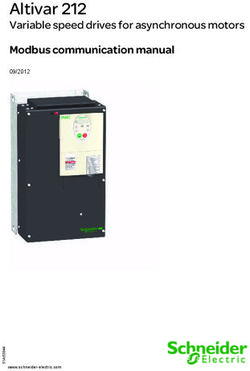PERFECT 2020 - Operating and Installation Manual - Time-Masters
←
→
Page content transcription
If your browser does not render page correctly, please read the page content below
PERFECT 2020 Operating and Installation Manual
PERFECT 2020 Time recorder Manual for the operation and installation of the time recorder. Copyright © 2009 ISGUS GmbH The company ISGUS GmbH claims copyright protection for this documentation. No part of this documentation may be amended, extended, reproduced or by any means of infringement on other legitimate interests without the prior written permission of ISGUS. With the exception of component parts changes, ISGUS has made every effort to keep the contents of this manual current and correct at the time of publication. However, we cannot guarantee the documentation to be 100% accurate. Should you find any errors in this document, please let us know. We are always grateful for suggestions and comments from our customers. Edition 008CA. 0809 00 BA 4O Printed in Federal Republic of Germany Ref. No. 7140 ISGUS GmbH Oberdorfstraße 18-22 DE - 78054 Villingen-Schwenningen www.isgus.de info@isgus.de
WARNING This Equipment has been tested and found to comply with the limits for a Class B digital device, pursuant to Part 15 of the FCC Rules. These limits are designed to provide reasonable protection against harmful interference in a residential installation. This equipment generates, uses and can radiate radio frequency energy and, if not installed and used in accordance with the instructions, may cause harmful interference to radio communications. Only peripherals certified to comply with the Class B limits may be attached to this equipment. However, there is no guarantee that interference will not occur in a particular installation. If this equipment does cause harmful interference to radio or television reception, which can be determined by tuning the equipment off and on, the user is encouraged to try to correct the interference by one or more of the following measures: − Reorient or relocate the receiving antenna. − Increase the separation between the equipment and receiver. − Connect the equipment into an outlet on a circuit different from that to which the receiver is connected. − Consult the dealer or an experienced radio/TV technician for help.
Safety instructions
Designated use
• The PERFECT 2020 time recorder is exclusively designed for the printing of
time and date information on manufacturer approved time cards, which is the
only designated use of this machine, as described in this manual.
• Using the time recorder for purposes other than that described above is
considered contrary to its designated use. The manufacturer cannot be held
liable for any damage resulting from such use. The risk of misuse of the time
recorder lies entirely with the user.
• The time recorder has no explosive environment protection. The use of the
recorder in an explosive hazardous area is contrary to its designated use. The
manufacturer and/or dealer cannot be held liable for any damage resulting
from installation and use of the time recorder in such areas.
• Operating the time recorder within the limits of its designated use requires that
you follow the instructions set out in the operating manual.
• All service work on the time recorder must be done by trained technicians who
are familiar with the time recorder and have been instructed in safety
precautions.
• All applicable local and national safety regulations must be observed in the
installation, use, and maintenance of the time recorder.
• Modifications to the time recorder made without the authorization of the
manufacturer will negate the manufacturer’s responsibility and liability.
Hints for the user
• Before installing and programming the time recorder, the operator must read
the operating instructions and safety notes.
• The time recorder should only be opened by competent and trained
personnel.
• The external power supply must be unplugged during maintenance and repair.
The person performing the service must also ensure that all wiring entering or
leaving the time recorder is electrical current-free before beginning work.
• Improper changing of the lithium battery may result in explosion. Do not use
batteries other than those specified by the manufacturer. Send the replaced
batteries to the recycling process available in your area.
• Any additional changes or service to the electrical components of the unit
must be carried out by a qualified electrical technician.
• In addition to reading the operating instructions, the user should be instructed
in all other generally applicable legal and other mandatory regulations relevant
to accident prevention and environment protection.Hints for the recorder's safety
• The time recorder has been built to the highest standards and conforms to
recognized safety rules. Nevertheless, its use may constitute a risk to the user
or third parties, or cause damage to the unit and to other property.
• Operate the time recorder only with the power supply being part of the time
recorder package.
• The time recorder must only be used in a suitable environment, in accordance
with its designated use and the instructions set out in this operating manual.
Any equipment or functional problems, especially those affecting the safety of
the unit and users of the unit, should be repaired immediately.
• Replacement parts must comply with the technical requirements specified by
the manufacturer. This is guaranteed only when you use the manufacturer’s
original replacement parts. Use of non-conforming parts voids your warranty.
• Unplug and switch the unit off immediately if a problem occurs in the electrical
system.
• Installation and mounting of the unit must be done by trained personnel.
• Plug the time recorder power supply into a sufficiently grounded electrical
outlet.
• Ensure that all consumables and replaced parts are disposed of safely and
with minimum environmental impact.
Warning!
This symbol focuses the user's attention to special procedures
and in the handling of the time recorder that could cause serious
injuries if the instructions are not followed carefully.
Attention
This symbol indicates that there may be danger to the time
recorder if the text is not read or the procedure is not followed.
Data may be lost or the recorder may be damaged.
Hint
This symbol indicates useful information and recommendations
for the handling of the time recorder.Table of Contents
Product Overview ............................................................................................... 2
Time Recorder Specifications ........................................................................... 3
Contents .............................................................................................................. 4
Selecting a Location........................................................................................... 5
General Conditions .......................................................................... 5
Specific Conditions for the Time Recorder ...................................... 5
Time Recorder Installation................................................................................. 6
Installation for Table Operation .................................................................... 6
Wall Mounting .............................................................................................. 7
Open the Recorder .......................................................................... 8
Close the Recorder.......................................................................... 9
Remove the Metal Back Plate ......................................................... 9
Wall Mounting.................................................................................. 10
Connect the Power Supply .............................................................. 10
Connect Optional Features.............................................................. 12
Getting Started.................................................................................................... 14
Switch on the Unit............................................................................ 14
Programming Panel ......................................................................... 15
Setting the Time and Date ........................................................................... 18
Showing or Setting the Time of the Internal Quartz Clock ............... 20
Synchronizing the Analogue Clock .................................................. 21
Setting the Date............................................................................... 21
Programming ...................................................................................................... 22
Calling up the Programming Routine............................................... 22
Daylight Saving Time Change-over ................................................. 23
Column Change Timing ................................................................... 25
Card Lift / Line Change timing ......................................................... 27
Ribbon Color Change ...................................................................... 28
Signal Operation .............................................................................. 30
Signal out-programming .................................................................. 32
Check of individuals (Option)........................................................... 33
Punching at the Recorder .................................................................................. 34
Punching with Standard Time Cards............................................................ 35
Standby Operation (Option)............................................................. 35
Change of Fuse for Signal Output..................................................................... 36
Error messages................................................................................................... 37
Adjustment Routine ............................................................................................ 38
Card lift / Line change...................................................................... 38
Column change ............................................................................... 38
Changing the Ribbon.......................................................................................... 39
Cleaning the Time Recorder .............................................................................. 40
Technical Specifications.................................................................................... 41
Local Sales and Service Dealer ......................................................................... 42
Contents 1Product Overview
The PERFECT 2020 is an electronic time recorder used for the printing of employee
time and attendance records. The time recorder can be programmed by the user to
suit many different work schedules.
Your ISGUS time recorder is equipped with the following features to simplify time
recording in your company:
• Real time clock, quartz controlled with battery back-up
• Synchronized analogue display clock with power reserve
• Automatic changing of daylight-saving-time (when programmed)
• Automatic adjustment for leap year
• Large selection of pre-defined card formats
• Large selection of defined print formats
• Two color print programmable
• Signal circuit
• Automatic column selection
• Check of individuals
The PERFECT 2020 prints the time and day automatically when the employee
inserts a time card into the card funnel. The positioning of the printed time on the
time card is done automatically by the time recorder.
A number of standard card formats are available and can be selected from the
programming routine. The card format is generally determined by the pay period
frequency of your company.
In order to guarantee the reliability of the time recorder, each unit has been tested
thoroughly before leaving the factory. If there are any problems that cannot be
resolved using this manual, please contact your local dealer or e-mail us at:
support@ca.isgus.com
or
techsupport@isgus.com
This manual provides step-by-step instructions for the handling of the time recorder.
Before using the time recorder, please read the manual carefully and pay close
attention to all safety instructions.
2 Product OverviewTime Recorder Specifications
3
2 4 5
6
1
7
8
Fig. 1: Total view
(1) Analogue clock
(2) Digital date display (also used for programming)
(3) Card funnel
(4) Pointer field with funnel label and column pointer
(5) Programming Panel, concealed by the front cover
→ see section "Getting Started"
(6) Position key
(7) Front case cover
(8) Rear case cover
The name-plate with type of unit and electrical data is attached to the bottom of the
cover. The serial-no. is located inside the unit on the bottom.
The program release with date and type of recorder is found on the label on the
memory IC of the PC-board.
Time Recorder Specification 3Contents
The following illustration shows the time recorder box contents without options.
Fig. 2: Supply
(1) Time recorder PERFECT 2020
(2) Operating manual
(3) Warranty Registration Card
(4) 2 keys
(5) Power supply unit
(6) Fixing elements for wall mounting (2 screws, 2 plugs)
(7) Set of accessories for table operation (4 rubber feet, 3 cover caps)
(8) Set of funnel shields
Hint
Time cards are not included with your time recorder and must be
ordered separately. Please contact your local dealer or e-mail us
at:
sales@ca.isgus.com
or
sales@isgus.com
4 ContentsSelecting a Location
Warning!
Proper installation of the time recorder is the responsibility of the
owner. All work must only be carried out by qualified personnel.
The installation must comply with the requirements of the
authorities having jurisdiction and all applicable safety codes and
regulations that govern the installation of electrical appliances.
General Conditions
The installation location should have the following characteristics:
→ the time recorder is not exposed to electrical frequency transmissions
→ the time recorder is not exposed to direct sunlight.
→ the location’s environment is within the temperature and humidity limits
published in this manual.
→ the location is free of airborne particles such as dust, dirt and fine powders
and there is no possibility of the time recorder being exposed to direct contact
with any kind of liquid or steam.
→ there are no dirty manufacturing processes that could contaminate the
location .
→ the location is isolated from electromagnetic noise sources such as motors,
electromagnets, and series reactors.
Specific Conditions for the Time Recorder
→ The time recorder is designed for continuous operation.
→ The time recorder is designed for indoor mounting only. Outdoor mounting is
not supported. Avoid direct sunlight and high humidity (refer to "Technical
Specifications, Appendix A".
→ Connection only to the mains voltage specified on the name-plate.
→ Cable connections must not be permanently installed.
→ Only use the recorder with the supplied power supply unit, both in table and
wall mount installations.
→ In the power supply installation in the building a separator, e.g. fuse, switch,
etc. must be integrated to allow a contact opening of at least 3 mm per pole.
→ Installation must be according to NEC requirements
Selecting a Location 5Time Recorder Installation
Basically the PERFECT recorder is designed for table operation. No further settings
are required for this type of application. Please see the instructions in the following
section ”Installation for table operation”. If you have to connect additional functions
such as signal operation, or master or slave clock operation, refer to the end of
section "Wall mounting".
For wall mounting refer to the corresponding section "Wall mounting". When used as
wall-mounted recorder you have to carry out a number of installation steps described
in this chapter.
The connection of additional options and the programming of the time recorder are
carried out with the time recorder’s case open. Below the time display panel you will
find a power switch and other electrical terminals and components. Please refer to
the section "Programming panel".
Warning!
All work must only be carried out by qualified and authorized
personal.
Installation for Table Operation
When using the time recorder as a table model, the installation effort is reduced to a
minimum. Simply connect the power supply to the recorder and then plug it in to the
closest receptacle. Switch on the black power switch located on the PC board. For
instructions on how to switch the recorder on see section "Getting Started".
Fig. 3: Bottom side of the recorder with rubber feet and mains cable socket
6 Time Recorder InstallationSelect an easily accessible and vibration-free place of installation. The recorder may
only be placed on a stable, slip-resistant surface.
For the stability of the time recorder use the rubber feet included in the set of
accessories. For this purpose clip them on by following the arrow-head indications.
Also use the 3 cover caps for the metal back plate in order to seal the cable leadings.
The power outlet has to be close to the recorder and easily accessible. Lay the
power cable so that access is not obstructed and persons are not endangered.
Warning!
Only use the time recorder with the enclosed power supply both
in case of table operation and of wall mounting. Do not use
extension cords.
Wall Mounting
The PERFECT time recorder is designed for table mounting. However, 120 VAC
power connection and signal control terminals have been provided to meet the
requirements of eventual wall mounting applications.
Installation steps:
1. Open the time recorder
2. Remove the metal rear panel
3. Mount the time recorder on the wall
4. Connect the power supply
5. Connect any additional
functions (if required)
6. Getting Started
The location of the mounting holes
can be traced from the metal back
plate of the time recorder. The metal
back plate can be plugged in with the
plastic housing.
The installation dimensions shown in
the figure on the right are
recommendations which can be
adjusted to the local conditions. The
dimensions apply both for table
operation and for wall mounting.
Fig. 4: Installation dimensions
Time Recorder Installation 7Open the Recorder
1. Insert the key into the slot on the under side of the time recorder. Press the
key into the slot until the locking latch releases the front case cover.
Fig. 5: Unlock the recorder
2. Swing out the front case cover with the time recorder tilted away from you
(step 1) until it can be lifted up and off the time recorder (step 2).
2.
1.
Fig. 6: Open the recorder
8 Time Recorder InstallationClose the Recorder
1. Align and insert on an angle the two tabs at the top of the rear case cover into
the corresponding two slots at the top of the front case cover.
2. Swing the front case cover downwards until it meets the bottom of the rear
case cover. Push the bottom of the front case cover until it engages the
locking latch on the bottom of the rear case cover.
Hint
Do not close the time recorder until you have made all electrical
connections and completed all time recorder programming.
Remove the Metal Back Plate
1. To begin removing the metal back plate, press the two locking tabs located on
the top left and right hand sides of the rear case cover (step 1).
2. Keep the locking tabs pressed in and push the metal back plate back about ½
of an inch (step 2).
3. Pull the metal back plate away from the unit (step 3).
Fig. 7: Rear view of the recorder with metal back plate
Time Recorder Installation 9Wall Mounting
The location of the mounting holes can be traced from the metal back plate of the
time recorder. The metal back plate can be plugged in with the plastic housing.
See previous section. The installation dimensions mentioned in this manual are
recommendations which have to be adjusted for local conditions.
1. Position the metal back plate in the desired wall location. Make sure the back
plate is level by using a carpenter’s level
2. Using a pencil, trace the upper and lower mounting holes of the metal back
plate on the wall. Drill corresponding holes with a 5/16” drillbit . Insert the wall
plugs.
3. Mount the metal back plate starting first with the lower screw and then the top
screw. Make sure you do not fully tighten.
4. Using a carpenters level, align the time recorder once more and then tighten
both screws.
5. Hang the time recorder mechanism on the wall mounted metal back plate. The
four metal tabs (one on each corner of the metal back plate) must be aligned
and inserted into the corresponding slots of the rear case cover. When the
cover has been inserted correctly on the metal tabs, pull time recorder slightly
downwards until the locking mechanism engages.
Check your installation for good fits.
Connect the Power Supply
1. Make sure that the recorder has been switched off.
Fig. 8: PC-board with power switch
10 Time Recorder Installation2. Check the connection of the power
cord to the screw-type terminal strip
of the CPU. black
black
Attention
The power cord must be connected to the PC board
terminals that are electrically compatible with the supply
voltage of the electrical outlet that the power cord is plugged
into. Incorrect connections can cause the destruction of the
time recorder!
3. Connect the power cable of the power supply unit to the bottom side of your
PERFECT.
Fig. 9: Bottom side of the recorder with power cable socket
4. Insert the plug-in power supply unit into the provided socket.
Warning!
The power outlet must be close to the recorder and easily
accessible. Make sure, that a loose power cable does not
cause obstruction or risk to people.
Time Recorder Installation 11Connect Optional Features
Only connect optional features when they are required.
Optional features:
− Signal operation / Check of individuals
− Master clock operation
− Standby operation
− Slave clock operation
All optional features can be used for both types of installation, i.e. table or wall
mounted version.
When used as a table unit, the knockouts at the bottom of the metal rear back plate
have to be used for cable entry.
For wall mounted units the plastic knockouts on the bottom of the rear cover have to
be detached.
Fig. 10: PC-board with connection options
(1) Power connection terminals (4) Battery standby connector
(2) Signal circuit connection terminals (5) Slave clock connector
(3) Synchronized clock connector
12 Time Recorder InstallationConnect wiring for audible signal circuit control
(Signal circuit / Check of individuals
→ only if required.
→ low power signal output: 15 V DC, 50mA
This connection is not polarity sensitive.
Connect wiring for synchronized clock option
→ only if the recorder is equipped with the option module "MASTER CLOCK".
→ fused output rated at 12 V, max. 50 mA,
This connection is not polarity sensitive.
2
1
Connect an optional battery pack for printer operation during a power failure.
Attention
This connection is polarity sensitive!
Connect impulse lines for slave clocks connection.
→ only if recorder is equipped with option module slave clock function"
→ unipolar and bipolar impulses, 12 V - 60 V, 2 - 10 mA.
This connection is not polarity sensitive.
2
1
The Installation is now finished.
To program the time recorder see chapter 4 "Getting Started".
If the recorder is to be programmed at a later date, insert the front cover and close
the recorder.
Time Recorder Installation 13Getting Started
The unit is programmed in the factory for weekly payroll time cards. To set up the
time recorder, only three steps are necessary.
1. Open the unit
2. Switch on the unit
3. Close the unit
Attention
When you switch on the time recorder an internal adjustment
routine begins. Please wait until this procedure, which may take
a few minutes, is finished.
The time recorder is ready for operation when this start-up
routine is complete and the automatic setting of the clock
reached the correct time.
Switch on the Unit
The recorder is provided with a separate power switch. This power switch is located
inside the recorder, on the left hand side of the CPU-board.
Proceeding
1. Remove front cover
If the recorder is not yet opened, remove the front cover as described in
section "Open the recorder".
2. Switch power switch to position "1". Example:
→ Analogue clock is
synchronized. Current time is .
displayed until clock
synchronization has finished.
Current date is displayed. Example:
.
14 Getting StartedAll units have been programmed in the factory with current date and Eastern
Standard Time (EST). However, if the recorder was previously switched on, or
if your time zone is not Eastern Standard Time, you have to re-set the time
and date displayed.
.
D1 D2 D3 D2 = Hours, D3 = Minutes
For more details on setting date and time, see section "Setting the Time and
Date".
3. Close the unit and locking it.
See section "Close the Recorder".
The recorder is now ready for operation. The current time is shown on the
analogue clock and current date is shown on the display.
In order to learn how to handle the recorder, you should do some sample
punches with blank time cards. See also section "Punching at the Recorder".
Programming Panel
1 2
1 2 3 4 5 6 7
. . . . . . R E S
D1 D2 D3
3
5 4
Fig. 11: Programming Panel
(1) Column pointer (2) Programming panel
(3) Programming keys R, E and S (4) Programming-LEDs 1 - 7
(5) 6-digits display
Getting Started 15Column pointer
Mechanic pointer, marks the current programming symbol and step in programming
mode. In normal operation, the column pointer marks the current IN / OUT column in
which the time punches will be placed on the time cards.
Symbols
Chronological order of the programming steps as menu general terms presented as
symbols.
→ Set date and time
This symbol is not part of the programming routine and is activated
by a separate key. See section "Setting Time and Date"
→ Daylight saving time change-over
Several modes are available.
See section "Programming - Daylight saving time change-over"
→ This symbol contains no menu item.
Together with the following symbols it indicates the programming of
time specific events.
→ Column change timing
Determines the times for the column changes per weekday.
See section "Programming - Column change timing".
→ Card lift / line change timing
Determines the times for the card lift / line change per weekday.
See section "Programming - Card lift / line change timing".
→ Ribbon color change
The print color can be red or black. The times for the ribbon color
change can be defined for each weekday.
See section "Programming - Ribbon color change".
→ Signal operation
For the control of signal circuit or check of individuals. External signal
devices such as bells or horns can be driven via the signal output of
the unit. Check of individuals optionally.
See section "Programming - Signal circuit" and "Check of
individuals".
→ Signal out-programming
Programming of the times to switch on/off signal circuit/check of
individuals.
See section "Programming - Signal out programming".
16 Getting StartedProgram symbols
Language identification Time card parameters
Time recorder print formats Column change
Card lift / line change
The programming of individual customer requirements with the above mentioned
program symbols is carried out by your local dealer. For further information e-mail
us at:
support@ca.isgus.com
or
techsupport@isgus.com
→ Change the displayed value
A value can be changed when flashing in the display. If the key is
R
pressed once, the value will be increased by one. If the key is
pressed continuously the value increases in fast mode.
→ Confirm the values entered.
Use this key to switch to the next value or next digit in the current
E
menu item.
→ Skip to next parameter or menu item.
If not all required values are entered for a menu item, the "S" key will
S
not move you to the next.
→ In normal operation column selection by position key
Programming-LEDs The seven LEDs are for weekday programming.
Each flashing LED represents the day for which the
1 2 3 4 5 6 7
necessary change timing needs to be programmed.
LED 1 = Monday to LED 7 = Sunday.
Digital display →Separated into the fields D1, D2 and D3.
When the unit is closed, only field D3 is visible.
→In normal operation the current date is displayed.
. . . . . .
The decimal point flashes always. In case of DCF-
D1 D2 D3 connection or slave clock function it goes off with no
reception.
→In programming mode the active digit is marked by a
flashing LED. A flashing LED indicates that the displayed
value can be changed.
Getting Started 17Setting the Time and Date
Attention
To adjust the analogue clock and/or the internal quartz clock use
always the following procedure. It is not sufficient to only set the
hands of the analogue clock.
Proceeding
1. Press "E" until column pointer marks the
symbol for time.
Time set is displayed.
2. Example: Enter current hour using "R" .
D2 = hours
Value range: 00 - 23
. .
D1 D2 D3 ) If you do not want to change the value
displayed, continue with step 3.
3. Confirm the value using "E" .
Unit switches to minutes.
4. Example: Enter minutes using "R".
D3 = minutes
. . Value range: 00 - 59
D1 D2 D3 ) Minutes should be set one minute
before the desired reference time.
5. Press "E" when reference time of an external
clock corresponds to the time displayed on the
unit.
Now clock starts with 00 seconds.
18 Getting StartedExample: The unit switches to "Synchronize analogue
clock".
The current hour entered is still displayed. Field
. . D3 indicates that the hands of the analogue
D1 D2 D3 clock have to be set.
6. Set minute hand on 12 o'clock. Set the hour hand on the full hour entered
and displayed in D2.
) In our example: 10 o'clock.
. .
D1 D2 D3
12
9 3
6
) Set minute hand first and then the hour hand.
Both hands can be moved forwards and backwards.
The hour hand is coupled with the minute hand.
If the minute hand is moved after the hour hand has been set, the
hour hand will move as well.
7. Confirm each setting with "E".
The synchronization of the analogue clock will
not start immediately. After date has been
entered, analogue clock is synchronized.
Enter current date with "R".
8.
D1 = day
. .
D1 D2 D3
Value range: 01 to 31
) If you keep "R" pressed, a fast advance of
the value range is activated.
Example: 31. May 2001
Getting Started 199. Confirm value using "E".
Unit switches to month-entry.
Select current month using "R".
10.
D2 = month
. . Value range: 01 to 12
D1 D2 D3
11. Confirm selection using "E".
The unit switches to year-entry.
Enter current year with "R"
12.
. . D3 = year
D1 D2 D3
Value range: 00 - 99
13. Confirm selection using "E".
After the last date entry has been confirmed, the analogue clock is synchronized.
Once synchronization has finished the time recorder is in normal operation.
Field D3 shows the current date.
Showing or Setting the Time of the Internal Quartz Clock
If you want to check the time of the internal quartz clock, use the procedure "Set
Time and Date". The time of the internal quartz clock may differ from the time of the
analogue clock. Showing the setting of the internal quartz clock is no manual hand
setting.
1. Keep "E" pressed until column pointer marks the symbol for the time.
The current time is displayed, the hour-display flashes.
2. Is the time setting correct? If yes, confirm setting using "S"
3. Skip the date display by confirming each field using "E".
After you have pressed "E" three times, you will exit the menu.
After you have changed the internal quartz clock and have confirmed the settings by
using "E", manually set the hands of the analogue clock and synchronize the internal
quartz clock and the analogue clock.
20 Getting StartedSynchronizing the Analogue Clock
If the time printed on a time card differs from the time on the analogue clock, the
analogue clock needs to be synchronized with the internal quartz clock.
Use the procedure "Set Time and Date".
Confirm hours and minutes using "E" and set hands of the analogue clock when
display shows the symbol "Set hands". Confirm the following date setting using "E".
Re-check the analogue clock by punching a blank sample time card.
Setting the Date
Use the procedure "Showing or Setting the Time of the Internal Quartz Clock". Enter
the current date values when the column pointer marks the first symbol of the date.
Re-check the clock by punching a blank sample time card.
Getting Started 21Programming
After calling up the programming routine the column pointer marks the corresponding
symbol on the programming panel. The menu items have to be selected and
programmed or confirmed in chronological order. The current program menu is
marked by the column pointer.
The different parameters are entered via code-numbers which can be selected using
"R".
Using the "S" key you skip to next parameter or menu item. If not all required values
are entered for a menu item, the "S" key will not move you to the next.
If you do not want to change any values in a menu item you can check every value
using "E".
See also section "Programming panel".
The programming includes the menu items "Daylight saving time", " "Column change
timing", "Card lift / line change timing", "Ribbon color change", "Signal circuit / Check
of individuals (option)".
Calling up the Programming Routine
Calling-up the programming routine is protected by a code number.
Code number:
4711 → Allows the user to program time specific values of the unit.
If a wrong code-number is entered, the programming mode exits automatically. The
programming mode can also be left using "S".
To call up the programming routine, the front cover of the unit must be removed. If
the unit is switched off, you must switch it on with the power switch.
Warning!
Do not touch any live electrical components or parts!
Only trained staff should service the unit.
22 ProgrammingProceeding
Press "R" (at least 2 seconds) until 4 digits are
1.
displayed. The entry of the code number begins
with the left flashing digit.
2. Enter the number using "R".
The code-number is "4711"
3. Confirm selection using "E".
Recorder changes to next digit.
4. Enter next digit using "R" and confirm using "E"
Repeat steps 2 and 3 for the other 2 digits.
5. After the last digit has been confirmed with "E"
the column pointer changes to the first menu
symbol of the programming routine.
→ Daylight saving time
Hint
The values used on the next pages are only examples and may
differ from your values.
Daylight Saving Time Change-over
Spring and fall daylight saving time changes can be automatically implemented by
the time recorder. You can select an perpetual automatic change-over or you may
disable this function using code 00.
Hint
If the change-over is executed according to a freely defined
program, all date and time values have to be entered every year
resp. after each change-over.
Please note that the change timing can only be entered for the
current year. Timing for the current year that are in the past, are
automatically deleted by the unit. Entries for the next year are
possible from 01.01., 00.00 on.
Programming 23Proceeding
1. Select change-over mode with "R".
Value range: 00 - 07, 99
D1 D2 D3 Definition:
00 = no change-over
01 = change-over according to CET
- last Sunday in March, 02:00 >> 03:00
- last Sunday in October, 03:00 >> 02:00
02 = change over according to CET
- last Sunday in March, 02:00 >> 03:00
- 4th Sunday in October, 03:00 >> 02:00
03 = change-over according to GMT
- last Sunday in March, 01:00 >> 02:00
- last Sunday in October, 02:00 >> 01:00
04 = change-over according to GMT
- last Sunday in March, 01:00 >> 02:00
- 4th Sunday in October, 02:00 >> 01:00
05 = change-over according to EEZ
- last Sunday in March, 03:00 >> 04:00
- last Sunday in October, 04:00 >> 03:00
06 = change-over according to EEZ
- last Sunday in March, 03:00 >> 04:00
- 4th Sunday in October, 04:00 >> 03:00
07 = change-over according to USA
- 2nd Sunday in March, 02:00 >> 03:00
- 1st Sunday in November, 03:00 >> 02:00
99 = change-over freely programmed
) When selecting code "00" to "07",
continue with step 4
) When selecting code "99" continue with
step 2.
2. Confirm selection using "E".
Only for freely programmed change-over
D1 = 01 = Change-over from normal- to
daylight saving time > Date <
D1 = 02 = Change-over from normal- to
daylight saving time > Time <
D1 = 03 = Change-over from daylight saving to
normaltime > Date <
D1 = 04 = Change-over from daylight saving to
normaltime > Time <
D2 = day / hour
D3 = month / minute
24 ProgrammingSelect date in field D2 , value range 00 - 31
3.
resp. hour, value range 00 - 23 with "R"
. . Select month in field D3 , value range 00 - 12
D1 D2 D3 resp. minute, value range 00 - 59 with "R"
Confirm each field using "E".
Field D1 will be increased automatically.
4. Press "S" for next menu item.
Column Change Timing
In this menu the time has to be entered from which on the punching shall be printed
in the corresponding column.
Proceeding
1. 1 2 3 4 5 6 7
Per weekday one value for the column change
must be defined.
Select weekday using "R".
The weekdays are indicated by the LEDs. If the
menu item "Column change timing" is selected,
the first LED flashes.
D1 D2 D3
1 = Monday
2 = Tuesday
3 = Wednesday
4 = Thursday
5 = Friday
6 = Saturday
7 = Sunday
2. 1 2 3 4 5 6 7 Confirm weekday using "E".
The LED lights permanently.
3. D1 = column, 01 = 1. punching column
. Define hour in field D2 using "R".
Value range: 00 - 23
D1 D2 D3
Define minute in field D3 using "R"
Value range: 00 - 59
Confirm each field using "E".
Programming 254. After the last value has been entered, press
"S".
5. 1 2 3 4 5 6 7 Select next weekday using "R" and confirm with
"E".
6. Repeat steps 2 to 4 for the remaining
weekdays.
. ) If the time values for the column changes
D1 D2 D3
have already been programmed and you
only want to change a single value of a
certain weekday you need not to advance
through all weekdays.
1. Select desired weekday using "R".
2. Confirm weekday using "E"
The value to be changed is displayed.
3. Enter new time using "R".
4. Quit setting by pressing "S" and select
next weekday or continue as described
under step 7.
7. Quit menu "Column change timing" using "S"
and advance to next menu item "Card lift / line
change timing".
) When time values are entered for the first
time respectively after a reset, all values
for each weekday have to be entered
before the menu can be left. The times of
the previous day are offered as default
values for the following day. When last
time value is confirmed with "E", the menu
can be left using "S".
Hint
If another time value than 00:00 h is programmed, e.g. 02:30 h,
shift, overlapping the end of the day can be printed in the column
of the previous day.
26 ProgrammingCard Lift / Line Change timing
In this menu the time has to be entered from which on the punching shall be printed
in the corresponding line.
Two time values must be programmed.
→ Time value for the start position of the card lift in the upper print field.
→ Time value for the end position of the card lift in the lower print field.
The position for any punching between the two values is defined by the unit
automatically.
Any punching beyond the time range defined will be printed in the same height as
start or end position.
The programmed values are valid for all weekdays.
Proceeding
1. D1 = print field
01 = upper print field
. Define hour in field D2 using "R".
D1 D2 D3
Value range: 00 - 23
Define minute in field D3 using "R"
Value range: 00 - 59
Confirm each field using "E".
2. D1 = print field
00 = lower print field
. Define hour in field D2 using "R".
D1 D2 D3
Value range: 00 - 23
Define minute in field D3 using "R"
Value range: 00 - 59
Confirm each field using "E".
3. Quit menu "Card lift / line change timing" using
"S" and advance to next menu item "Ribbon
color change".
Programming 27Ribbon Color Change
The unit offers the possibility to change between the colors black and red for the
punching. The bi-colored ribbon enables the time recorder to highlight in red ink any
attendance irregularities e.g. lateness, coretime infringement, medical visits.
Via the menu "Ribbon color change" the point of time is programmed when the
ribbon color change shall be executed.
These time values must be programmed for all weekdays. Up to 8 time values per
weekday can be programmed in any order. The values will automatically be ordered
chronologically by the unit.
The color set remains active until another ribbon color change is executed according
to the time value programmed.
If no ribbon color change is programmed, all punchings will be printed in black as this
color is pre-programmed for the printer in the factory.
Proceeding
1. Programming proceeding see also section
1 2 3 4 5 6 7
"Column change timing".
Per weekday 8 time values for the ribbon color
change can be defined.
Select weekday using "R".
2. 1 2 3 4 5 6 7 Confirm weekday using "E".
The LED lights permanently.
3. D1 = Ribbon color
D2 = Hours
. D3 = Minutes
D1 D2 D3 Define color in field D1 using "R".
Value range: 01 = black, 02=red
Confirm field using "E".
4. Define hour in field D2 using "R".
. Value range: 00 - 23
D1 D2 D3 Define minute in field D3 using "R"
Value range: 00 - 59
Confirm each field using "E".
28 Programming5.
Define color in field D1 using "R".
Value range: 01 = black, 02=red
. Confirm field using "E".
D1 D2 D3
6. Define hour in field D2 using "R".
. Value range: 00 - 23
D1 D2 D3 Define minute in field D3 using "R"
Value range: 00 - 59
Confirm each field using "E".
7. After the last value has been entered, press
"S".
8. 1 2 3 4 5 6 7 Select next weekday using "R" and confirm with
"E".
6. Repeat steps 3 to 6 for the remaining
weekdays.
) If the time values for the color changes
have already been programmed and you
only want to change a single value of a
certain weekday you need not to advance
through all weekdays.
1. Select desired weekday using "R".
2. Confirm weekday using "E"
3. Select time value to be changed
→ advance using key "E"
4. Enter new time using "R".
5. Quit time entry for this weekday
using "S"
To change further values on other
weekdays, repeat step 1 to 4
7. Quit menu "Column change timing" using "S"
and advance to next menu item "Signal
operation".
Hint
Two identical time values for one weekday (e.g. 17:00h for black
and red print) cannot be programmed.
Programming 29Delete Values for Ribbon Color Change
Proceeding
1. Call up Programming routine using "R".
Select menu "Ribbon color change" using "S".
2. 1 2 3 4 5 6 7 Select weekday using "R".
3. 1 2 3 4 5 6 7 Confirm weekday using "E".
4. Select time value to be deleted using "E
.
D1 D2 D3
5. To delete the value displayed, enter "—" in field
. D1 using "R"
D1 D2 D3 Confirm the deletion command using "E".
Signal Operation
The item signal operation contains two functions: signal circuit and check of
individuals.
The PERFECT time recorder is provided with a low power signal output for the
controlling of an external relay. To this external relay it is possible to connect an
external signal device.
If the unit is provided with the function check of individuals, the function signal circuit
is no longer available. See section "check of individuals".
Each function is separated in 2 parts and each part has its own menu symbol:
• signal times for the signal circuit / check of individuals
• signal out-programming
In the menu item "Signal times", the times for signals on a weekday are
programmed. To switch off the signal for a longer period, you can define this period
in the menu "Signal out-programming".
30 ProgrammingSignal Times for Signal Circuit
External signal devices, e.g. a horn for the organization of breaks or the plant
illumination can be switched on and off at defined times by the programming of
signal circuit.
Contrary to the check of individuals the signal circuit works person-independent, that
means the release of the signal completely takes place according to defined time
intervals.
The settings for signal time and duration for the signal circuit can be determined
separately for each weekday, same as in the menu "Ribbon color change".
Up to 16 signal times can be programmed per weekday,
If no times are entered for one weekday, e.g. on Saturday or Sunday there will be no
signal in the corresponding day.
Programming proceeding see section "Column change timing".
The signal duration will be selected in field D1 and is in seconds.
Change or delete signal times
All time values programmed can be changed or deleted at any time.
1. Call up Programming routine → key "R".
2. Select menu "Signal times for signal circuit" → key "S".
3. Select weekday with values to be changed → key "R".
4. Select value to be changed → advance with "E".
5. Change signal duration and/or signal time → key "R".
To change further values on the same weekday repeat steps 4 and 5.
6. Quit entry for this weekday → key "S".
To change any values on other weekdays repeat steps 3 to 6.
7. Quit menu "Signal times for signal circuit" → key "S".
8. Quit programming routine → advance to the end of the programming panel
with "S".
If you want to delete single values of a weekday, proceed as described above. To
delete the time value displayed, select "--" in the field D1 with the key "R". Confirm
the deletion command with "E". Now the next time value programmed is displayed.
Now the menu can be left as described or new time values can be entered.
Programming 31Signal out-programming
The time values programmed in the menu "Signal times for signal circuit" are valid
for the entire year. In the menu "Signal out-programming" time periods can be
defined in which the signal shall be switched off automatically, e.g. holidays, bank
holiday, etc.
The dates to switch on and off the signal must be programmed. If the signal shall
only be switched off for one single day, it is enough to program the date the signal is
switched off. If no date to switch on the signal is programmed, the signal will be
switched on the following day. Up to 16 dates can be programmed.
The dates can be entered in any order, it is not necessary to order the dates
chronologically. But the date to switch off the signal must be followed by the date to
switch on. All dates will be ordered chronologically by the unit.
Programming proceeding see section "Column change timing".
The change criterion is indicated in field D1. 00 = signal "OUT", 01 = signal "ON".
Field D2 = day, field D3 = month.
Change or delete signal out-programming
The date values programmed can be changed or deleted at any time.
1. Call up Programming routine → key "R".
2. Select menu "Signal out-programming" → key "S".
→ The first date (chronologically ordered) is displayed.
3. Select date with value to be changed → advance with key "E".
4. Change criterion on/off and/or date → key "R" and "E".
To change further values repeat steps 3 and 4.
5. Quit entry and menu → key "S".
Programming routine is left.
If you want to delete single values, proceed as described above. To delete the value
displayed, select "--" in the field D1 with the key "R". Confirm "--" the deletion
command with "E". The next time value programmed is displayed. Now the menu
can be left as described above or new values can be entered.
After leaving the menu item "signal out-programming" with "S" the programming
routine is left automatically. The unit executes an adjustment where the new
programmed values are set.
32 ProgrammingCheck of individuals (Option)
The functions signal circuit and check of individuals exclude each other.
With the programming of the check of individuals external signal devices, e.g. lamp,
horn in the lodge, are switched on to variable times. The times between the signal
activation are controlled by a random number generator and not by time values.
The percentage programmed is basis for the random number generator to activate
the signal devices according to an internal selection procedure.
Programming the "Check of individuals" replaces the menu "Signal times for signal
operation", with same menu symbol. If the menu "Ribbon color change" is left, the
value for the check of individuals can be programmed immediately.
For programming only a percentage in field D3 has to be selected. If the value "00" is
entered, the function "Check of individuals" can be switched off completely.
Programming 33Punching at the Recorder
Time card handling
With all models of time recorder, the card side on which the clock punch is to be
printed must be facing towards the user.
1. Insert the time card into the card funnel until the card comes to a stop.
Wait for the time recorder to finish printing.
2. Remove card from the time recorder.
If your company uses both sides of the time card, the employees must ensure that
they are punching on the correct side of the time card to prevent the over-printing of
punches.
Hint
Do not pull the time card out of the time recorder while it is
printing. This could cause the printing on the time card to be
unreadable.
Requirements for Trouble Free Time Recording
• Always store time cards in a dry place. Humidity can cause the time cards to
expand so that they will not fit into the time recorder.
• Keep the time cards in good condition and avoid mishandling damage, such as
corner bending, folding, and tearing.
• Protect time cards against contamination from such as dirt, dust, and oil.
• Do not expose time cards to direct sunlight.
• Keep new and used time cards in the card box in which they were supplied. .
• Due to tolerances in the printing of the time cards, the position of the print may be
changed. Therefore check the printing on the time card from time to time, and if
necessary, adjust the print position by means of the stored adjustment routine.
• Have your time recorder serviced once a year by your local dealer.
34 Punching at the RecorderPunching with Standard Time Cards
The punching is printed in columns related to the clocking day. The card has no line
separation.
Each punching column is one punching day of the period.
All punchings of one day are printed in the same vertical column. The column
change is executed automatically by the unit.
Hint
The position key has no function in punching operation!
Proceeding
1. Insert card into card funnel.
Press card slightly down until clocking is
released.
Remove card from unit.
2.
Standby Operation (Option)
In order to maintain the normal operation during power failure the time recorder must
be provided with a standby battery pack for the printer head.
With this option, the time recorder will print up to 300 registrations over a power
outage period of 24 hours.
In case of power failure, the time recorder switches automatically to standby
operation. Standby operation is indicated by a flashing line in the right segment of
the digital display.
To save battery capacity all sub-functions, e.g. adjustment, programming, test runs
etc. will be disabled. Ribbon changing can be done while the time recorder is in
standby power mode.
Punching at the Recorder 35Change of Fuse for Signal Output
The low power signal output is protected by a replaceable fuse.
This fuse only effects the signal output and is not relevant for the whole unit. The
fuse in the external power supply is meant for the unit itself.
Use only fuses with the same technical data. → See appendix A "Technical
Specifications".
Attention
Before changing the fuse, switch off the unit and disconnect the
power supply.
1. Open the unit with the key and remove the front cover.
2. Disconnect the power supply (see illustr.).
3. Switch off the unit.
4. Slightly pull out the fuse from the fuse plug (see illustr.).
5. Take the new fuse and insert it into the fuse plug.
Polarity need not be observed.
6. First connect the power supply and then switch on the unit.
7. Check the display. Current date must be displayed.
20 VAC NC
Fig. 12: PC-board with power switch and fuse for signal output
36 Change of Fuse for Signal OutputError messages
Any error at the time recorder is indicated by a combination on the display. If the
problem cannot be solved, please contact your local dealer or e-mail us at:
support@ca.isgus.com
or
techsupport@isgus.com
To avoid any confusion with the date, all error messages begin with the letter E.
Display Reason What can be done
P-Module, Error in resident Switch unit off and on.
memory. If the error message is still
→ Punching at the recorder displayed, the P-Module has
is no longer possible. to be changed.
→ Please contact service
technician.
RTC-module, error in real Switch recorder off and on.
time clock component. If the error message is still
→ Punching at the recorder displayed, the RTC-module
is no longer possible. has to be changed.
→ Please contact service
technician.
Error in synchronization of Switch recorder off and on.
the card lift, mechanical If the error message is still
error. displayed
→ Punching at the recorder → Please contact service
is no longer possible. technician.
Printer head is blocked or Switch off recorder.
runs hard. Remove metal rear cover,
→ A piece of paper may be swing-out programming
pinched in the card panel and check card guide,
guide. Switch on unit.
If the error message is still
displayed
→ Please contact service
technician.
Program error Switch recorder off and on.
→ can only happen when If the error messages is still
the recorder is switched displayed, the EPROM has
on. to be changed.
→ Please contact service
technician.
Error messages 37Adjustment Routine
The position of the punching on the time card is defined when programming the unit.
Generally in the factory. But it may happen that the punching is not printed exactly in
the right position due to manufacturing tolerance and especially card tolerances.
With the adjustment routine the position of the punching on the time card can be
adjusted in vertical and horizontal direction and adapted to new card dimensions.
The clocking can be adjusted within -5.0 mm and +4.9 mm in both directions, from
the left to the right and from top to bottom.
The adjustment is executed via the adjustment value which must be between 00 and
99. This adjustment value corresponds with the dimensions of the unit printed on this
page. The adjustment value pre-programmed ex factory is 50 and this value means
no change in print position. Changes are in steps of 0.1 mm.
Minimum dimensions of the card:
- left card edge 3.5 mm
- bottom line 16.5 mm
Card lift / Line change
To check the position, the first punching of a payroll period is printed into the first
column and the first line.
The position can be changed by pressing "R" (+) and "E" (-) in 0,1 mm steps.
Column change
The adjustment of the column change resp. the horizontal position of the punching
identical to the adjustment of the card lift / line change but the left card edge is used
as reference line.
Proceeding
1. Unit is switched on.
2. Press "E" first, then "S". Keep both keys
pressed for about 2 seconds until display
shows the adjustment value for card lift.
3. Adjust card lift / line change
Display = Adjustment value
50 = 0 mm, no correction
D3
Value range: 00 - 99
38 Adjustment RoutineYou can also read