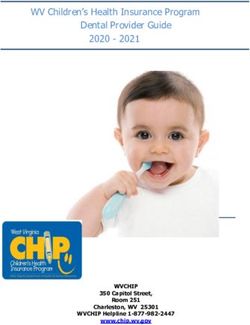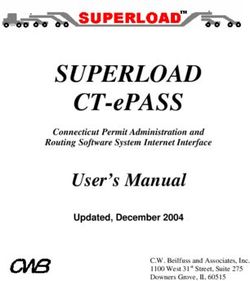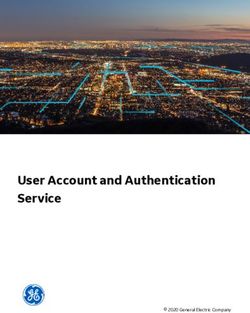Producing the School Census Spring 2021 Return - English Nursery Schools applicable to 7.196 onwards - Trading ...
←
→
Page content transcription
If your browser does not render page correctly, please read the page content below
Producing the
School Census
Spring 2021
Return
English Nursery Schools
applicable to 7.196 onwards
HandbookRevision History
Version Change Description Date
7.196 - 1.0 Initial release. 18/12/2020
© Capita ESS Limited 2020. All rights reserved.
No part of this publication may be reproduced, photocopied, stored on a retrieval
system, translated or transmitted without the express written consent of the publisher.
Microsoft® and Windows® are either registered trademarks or trademarks of Microsoft
Corporation in the United States and/or other countries.
Capita Doc Ref: SCSpr21_NU_7196/HBK/181220/NR
Providing Feedback on Documentation
We always welcome comments and feedback on the quality of our documentation
including online help files and handbooks. If you have any comments, feedback or
suggestions regarding the module help file, this handbook (PDF file) or any other aspect
of our documentation, please email:
publications@capita.co.uk
Please ensure that you include the module name, version and aspect of documentation
on which you are commenting.
Capita SIMS, Franklin Court, Priory Business Park, Cardington, Bedfordshire MK44 3JZ
Tel: 01234 838080 Fax: 01234 832036 Email: info@capita-sims.co.uk Web: www.capita-sims.co.ukC|Contents
01| Introduction .................................................................. 1
Overview ........................................................................................ 1
How has the School Census Spring Return Changed? ..................... 1
Steps to Producing the School Census Return ................................. 2
Where to Find More Information ..................................................... 3
02| Preparing for the School Census Spring Return ............. 5
Setting SIMS Permissions ............................................................... 5
Where to find More Information about Permissions ................ 6
What Version of SIMS is Required? ................................................. 6
Preparing Data for the School Census Return ................................. 6
03| Producing the School Census Spring Return .................. 9
Creating a New School Census Return ............................................ 9
Configuring the Census Folder ...................................................... 10
Specifying the Security Message for Reports ................................ 11
Editing Census Details .................................................................. 12
Calculating All Details ........................................................... 12
Editing School Information ........................................................... 13
Information for Academies ................................................... 14
Editing School Childcare Details .................................................... 14
Managing Early Years Data ........................................................... 17
Editing Early Years ................................................................ 18
Editing Early Years Pupil Premium Receipt ........................... 23
Editing Two Year Old Basis for Funding ................................ 24
Editing Pupils with Top-Up Funding .............................................. 25
Editing Pupil Post Looked After Arrangements ............................. 27
Managing School Dinners Taken on Census Day ........................... 30
Using Dinner Money to Calculate School Dinners Taken on
Census Day ........................................................................... 32
Using Attendance to Calculate School Dinners Taken on Census
Day ....................................................................................... 33
Using Manual Entry to Record School Dinners Taken on Census
Day ....................................................................................... 33
Entering General Information ....................................................... 34
04| Completing the School Census Spring Return .............. 35
Creating and Validating the School Census Return ....................... 35
Resolving Validation Errors and Checking Queries ................ 36
Producing Detail Reports .............................................................. 38Generating Detail Reports............................................................. 41
Printing a Report from your Web Browser .................................... 42
Transferring Report Data to a Spreadsheet ................................... 43
Deleting Temporary Web Browser Files ........................................ 43
Producing the Summary Report .................................................... 43
Generating the Summary Report ........................................... 44
Editing an Unauthorised Return .................................................... 44
Authorising the Return ................................................................. 45
Submitting the Return .................................................................. 47
Retrieving Authorised Census Return Files ................................... 47
Copying a Return .......................................................................... 48
Deleting an Unauthorised Return .................................................. 49
Index ............................................................................... 5101| Introduction
01|Introduction
Overview ......................................................................................... 1
How has the School Census Spring Return Changed? ...................... 1
Steps to Producing the School Census Return .................................. 2
Where to Find More Information ...................................................... 3
Overview
This handbook provides the information needed by Nursery schools in
England to complete the School Census Spring 2021 Return, which takes
place on Thursday 21 January.
The School Census Spring Return is required to be completed by maintained
Nursery schools, Primary schools, Middle schools, Secondary schools,
All-Through schools, Special schools, Pupil Referral Units (PRUs), City
Technology Colleges (CTCs) and Academies (including free schools) in
England. Non-maintained Special schools are also required to submit the
return.
Currently, there are three School Census returns each year (i.e. Spring,
Summer and Autumn), which collect detailed information about school
characteristics and pupil details, e.g. pupil address, free school meals,
exclusions, etc. Different data is collected depending on which return is
being prepared and your school phase.
A list of items collected from Nursery schools in England for the School
Census Spring 2021 Return is available in a later section of this handbook
(please see Preparing Data for the School Census Return on page 6).
NOTE: The contents of the graphics (dates, names, panel numbers, etc.)
are examples only of what you might expect to see when using SIMS to
produce the School Census Return.
More Information:
Preparing Data for the School Census Return on page 6
How has the School Census Spring Return Changed?
Changes to the School Census Spring Return include the following:
School Census Spring 2021 Key Dates
Census day 21/01/2021
Free School Meal Eligibility collected from 02/10/2020 to 21/01/2021
Producing the School Census Spring 2021 Return 101| Introduction
Steps to Producing the School Census Return
The process of producing the School Census can be separated into a number
of steps, some of which might need to be repeated to eliminate validation
errors and queries.
2 Producing the School Census Spring 2021 Return01| Introduction
Where to Find More Information
Online help can be accessed by pressing F1 or clicking the applicable Help
button in SIMS.
A wide range of documentation is available from the SIMS Documentation
Centre, including handbooks, quick reference sheets and tutorials. Click the
Documentation button located on the top right-hand side of the SIMS
Home Page, select the required category and then select the document you
require.
Additional Information
In addition to this handbook, a preparation guide that outlines how to
prepare your data for the School Census, is also available from the SIMS
Documentation Centre.
You are strongly advised to check the following SIMS Newsfeeds because
they provide a range of explanatory text, presentations, videos and
spreadsheets that you may find useful. These newsfeeds are updated
regularly to provide the latest news and answers to enquiries. In particular,
the newsfeeds for School Census provide the latest iteration of our
spreadsheet for DfE validation rules and SIMS solutions.
The SIMS Newsfeed - Hub provides links to all the statutory returns related
newsfeeds
(https://support.capitasoftware.com/csm?id=kb_article_view&sysparm_artic
le=KB0035899).
SIMS Newsfeed - School Census Spring 2021
SIMS Newsfeed - DfE CBDS 2020/21
SIMS Newsfeed - Course Management for SIMS 7 Autumn Release 2020
SIMS Newsfeed - Series 1700 Filesets for SIMS 7 Autumn Release 2020.
Producing the School Census Spring 2021 Return 302| Preparing for the School Census Spring Return
02|Preparing for the School Census
Spring Return
Setting SIMS Permissions ................................................................ 5
What Version of SIMS is Required? .................................................. 6
Preparing Data for the School Census Return .................................. 6
Setting SIMS Permissions
The following permissions are applicable to users who deal with returns.
Running the Return
To run the return, you must be a member of one of the following user
groups in System Manager:
Returns Manager
Returns Operator.
Editing and Preparing Data
Users who edit and prepare data must have permissions to access additional
areas of SIMS, e.g. pupil details, school details, etc. These users must be a
member of the user groups applicable to the areas they are editing (please
see Where to find More Information about Permissions on page 6).
Permissions Required to Import a Revised Fileset
The Import Fileset functionality enables updates to the Validation Errors
Summary and the Summary report (derived from files supplied by the
Statutory Body), and detail reports (provided by SIMS) to be imported into
SIMS between SIMS releases.
To use the Import Fileset functionality (via Tools | Setups | Import
Fileset), you must be a member of one of the following user groups in
System Manager:
Returns Manager
System Manager.
For more information about the Import Fileset functionality, please refer to
the applicable preparation guide, which is available via the SIMS
Documentation Centre. Click the Documentation button located on the
top right-hand side of the SIMS Home Page.
Producing the School Census Spring 2021 Return 502| Preparing for the School Census Spring Return
Where to find More Information about Permissions
Please contact your System Administrator/Manager if you are not sure
whether you have the required permissions. For more information, please
refer to the Managing SIMS Users, Groups and Databases handbook.
An Excel spreadsheet describing the numerous permissions available in
SIMS is available on the Capita Software Support Portal
(https://support.capitasoftware.com/csm?id=kb_article_view&sysparm_artic
le=KB0041224).
What Version of SIMS is Required?
To run the return, you must have the SIMS 2020 Autumn Release (7.196)
or later installed.
To check which version of SIMS is installed, open SIMS and then select Help
| About SIMS. A dialog similar to the one shown in the following graphic is
displayed.
The version should read 7.196 or later.
Preparing Data for the School Census Return
Before beginning the process of producing the return, it is advisable to
spend time ensuring that all school level and pupil level information is
present and accurate in SIMS. For example, ensure that school details are
correct, all new pupils have been added to SIMS, all leavers have been
recorded and where applicable all exclusions have been recorded, etc.
The following information is collected from Nursery schools for the School
Census Spring 2021 Return.
School Level Data
School Characteristics: LA number, DfE establishment number, school name,
school phase, school type, highest and lowest national curriculum year,
intake type, governance, school email address and telephone number.
Miscellaneous:
free school meals taken
childcare provision on site, signposted off site childcare provision, type
of childcare (e.g. before school, after school, etc.), opening time and
closing time, number of childcare places, childcare provider, other
schools and number of weeks that the childcare provision is open.
6 Producing the School Census Spring 2021 Return02| Preparing for the School Census Spring Return
Pupil Level Data
Pupil Identifiers: unique pupil number (UPN) and former UPN, surname,
forename, middle names, former surname, preferred surname, gender and
date of birth.
Pupil Characteristics:
ethnicity, first language
free school meal eligibility start date and end date, UK country in which
the eligibility applies, school dinner taken
post looked after arrangements
service children in education indicator
top-up funding indicator, funded hours, extended childcare hours, 30
hour code, disability access fund indicator and hours at setting
early years pupil premium receipt (EYPPR) and early years pupil
premium basis of funding (EYPPBF)
two year old basis for funding.
Pupil Status: enrolment status, date of entry, part-time indicator, boarder
indicator and actual national curriculum year group.
Special Educational Needs: SEN Provision, SEN type ranking, SEN type for
each SEN need, member of SEN unit (sometimes called special class)
indicator and member of resourced provision indicator.
Pupil Home Address Information: pupil's home address details, including
post code and unique property reference number (UPRN).
For more information and instructions on all of the preparations that need to
be carried out before the census return is produced, please refer to the
applicable Preparing for the School Census Spring 2021 guide.
The preparation guide, together with other useful School Census
documentation, is available from the SIMS Documentation Centre
(accessed via the Documentation button, which is located on the top
right-hand side of the SIMS Home Page).
Producing the School Census Spring 2021 Return 702| Preparing for the School Census Spring Return
8 Producing the School Census Spring 2021 Return03| Producing the School Census Spring Return
03|Producing the School Census Spring
Return
Creating a New School Census Return ............................................. 9
Configuring the Census Folder ....................................................... 10
Specifying the Security Message for Reports ................................. 11
Editing Census Details ................................................................... 12
Editing School Information ............................................................ 13
Editing School Childcare Details ..................................................... 14
Managing Early Years Data ............................................................ 17
Editing Pupils with Top-Up Funding ............................................... 25
Editing Pupil Post Looked After Arrangements .............................. 27
Managing School Dinners Taken on Census Day ............................ 30
Entering General Information ........................................................ 34
Creating a New School Census Return
Before creating a new School Census return, ensure that all pupil and school
information is present and accurate in SIMS.
The Census Folder and Security message for Reports must be specified
before clicking the New button to create a new return. A message is
displayed if a census folder has not been defined.
The School Census Spring 2021 Return collects data for all pupils who are
on the register on census day (21/01/2021).
It is possible to create more than one return. This enables you to carry out
dry runs to determine what data needs to be added or updated. Any
unwanted returns can be deleted, providing they have not been authorised
(please see Deleting an Unauthorised Return on page 49).
1. Select Routines | Statutory Returns | School Census to load the School
Census validation and reporting files.
NOTE: The first time that the Routines | Statutory Returns | School
Census menu route is selected during each SIMS session, there is a delay
while the School Census files are loaded.
When the files are loaded, the Census Return for Spring 2021 Term
browser is displayed.
Producing the School Census Spring 2021 Return 903| Producing the School Census Spring Return
The Fileset ID is displayed in the browser header for information only.
By default, the Term field displays the appropriate term for the selected
return, in this instance Spring 2021.
2. Ensure that the Census Folder is configured correctly and that the required
Security message for Reports is specified, as described in the following
sections.
Configuring the Census Folder
Before creating a return, the folder in which the return file will be saved
must be specified.
IMPORTANT NOTES: Due to the sensitive nature of some of the data
stored in SIMS, careful consideration must be given when specifying the
location of any folder into which you save sensitive data, e.g. census
returns, imported and exported CTFs, etc.
You should be mindful of your school’s responsibilities with respect to
information security. Consider which users have access to the chosen
folder, especially if the folder is shared on a server. Please refer to the
government website for more information about securing your information
(https://www.gov.uk/service-manual/technology/securing-your-informatio
n). If you are in any doubt, you should consult with your IT Security
Officer before proceeding.
The General Data Protection Regulation (GDPR), which replaces the Data
Protection Act 1998, is a directive for certain safeguards regarding the use
of personal data. It is important that schools process all data (not just the
data collected for the school census) in accordance with the full
requirements of the GDPR.
Further information on the GDPR can be found on the Guide to the General
Data protection Regulations (GDPR) page of the Information
Commissioners Office (ICO) website
(https://ico.org.uk/for-organisations/guide-to-the-general-data-protection-
regulation-gdpr).
1. In the Census Folder field, enter the location of the folder where the return
files are to be stored.
Alternatively, click the Browse button to display the Browse For Folder
dialog.
10 Producing the School Census Spring 2021 Return03| Producing the School Census Spring Return
Browse button
2. Navigate to the location of the required folder and highlight it. If a suitable
folder does not exist, click the Make New Folder button, then enter a
suitable name for the new folder.
IMPORTANT NOTE: If you are changing the location of the folder, ensure
that authorised personnel only have access to the new folder, as the folder
will contain sensitive data. For more information, please see the important
note at the beginning of this section.
3. Click the OK button.
A message dialog requests confirmation that you want to continue.
4. Click the OK button to select or create the folder and return to the browser,
where the new folder name is displayed.
5. Ensure that the Security Message for Reports is appropriate for your
school.
Specifying the Security Message for Reports
The Security message for Reports field displays the text that will be
included in the header of each report.
The default text (This report contains sensitive information) can be
edited, if required. Clicking the Default Message button reverts the
amended text to the original default text.
When the security message and census folder are specified, a new return
can be created. Click the New button to display the Census Return
Details page.
Producing the School Census Spring 2021 Return 1103| Producing the School Census Spring Return
Editing Census Details
The Census Details panel displays the following read-only dates:
The census date is displayed as 21/01/2021.
FSM (Free School Meal) data collected from 02/10/2020 to 21/01/2021.
By default, the return Description is displayed as School Census Spring
2021.
1. Check the return Description and then edit, if required, e.g. to identify a
dry run.
WARNING: Each description used must be unique. An error message is
displayed if SIMS identifies a duplicate description.
A unique description also helps to identify the required return when viewed
in the Census Return for Spring Term browser and can be particularly
useful when creating dry runs or copies of existing returns.
2. Click the Calculate All Details button.
Calculating All Details
Clicking the Calculate All Details button extracts the required information
from SIMS and displays the results in the applicable panels of the Census
Return Details page.
IMPORTANT NOTE: You must calculate all details at least once to
populate the various panels for each return.
Do not use the Calculate All Details button more than once if you wish to
keep any changes you have made. Clicking the Calculate All Details
button overwrites any previously collected or edited data (in every panel
where details are calculated automatically) with the data currently stored
in SIMS.
Any details that are calculated automatically should be checked and edited,
if required.
1. Click the Calculate All Details button.
A message advises that any existing data currently shown on the Census
Return Details page will be overwritten.
12 Producing the School Census Spring 2021 Return03| Producing the School Census Spring Return
2. Click the Yes button to calculate all details.
At this point, depending on the number of pupils in the school, there might
be a short delay while details are calculated.
The applicable panels on the Census Return Details page are then
populated with data.
3. The return can be saved at any point by clicking the Save button.
Editing School Information
The School Information panel displays details that have previously been
recorded on the School Details page in SIMS (Focus | School | School
Details). The information displayed might vary depending on your school
and the details entered, e.g. Academy specific information.
The details displayed are read-only but can be amended, if necessary, via
the School Detail button.
1. If any details are missing or incorrect, click the School Detail button to
display the School Detail dialog, where information applicable to your
school is displayed.
Producing the School Census Spring 2021 Return 1303| Producing the School Census Spring Return
2. Add or amend the school details, selecting from the drop-down lists where
applicable.
NOTE: The School Name, LA number, Establishment Number, School
Phase and Curriculum Years were set up when SIMS was installed. If
any of these details are incorrect, please contact your Local Support Unit
for assistance.
3. Ensure that the establishment's six digit Unique Reference Number (URN)
is entered. The number is available via the Get information about schools
website (https://get-information-schools.service.gov.uk/), which is a
register of schools and colleges in England.
4. Click the Save button, then click the OK button to return to the Census
Return Details page, where the updated details are displayed.
Information for Academies
Academies should also ensure that the following information is recorded, if
applicable:
The School Type and School Governance.
Select Academies from the applicable drop-down lists.
The Previous Name and Date Name Changed.
The Previous Estab Number and Earliest DOA (date of admission).
This information is used by School Census. If the establishment number
(DfE number) has changed for sponsor-led Academies, historical
information is not collected and the earliest date of admission is
reported in the School Census.
The Previous URN Number (used by other census returns) and Date
Number Changed.
This information is used by the School Workforce Census. For all types
of Academies opened in the collection period, the date that the
establishment’s URN changed is used to determine when the academy
was formed. Historical information is not collected from before the date
the URN changed.
Editing School Childcare Details
School childcare details are collected annually in the School Census Spring
return.
Details can be entered via Focus | School | School Details, enabling the
information to be maintained at any time throughout the year.
14 Producing the School Census Spring 2021 Return03| Producing the School Census Spring Return
The Childcare panel (on the Census Return Details page) displays
read-only childcare provision information that has been entered previously
via School Details. Additional information can be added or existing data
edited by clicking the Edit button. This provides a direct link to the School
Details page.
If no childcare information is recorded, a validation error is triggered when
the return is run.
1. Click the Edit button in the Childcare panel to display the School Details
page.
2. Click the Childcare hyperlink to display the Childcare panel, where the
current childcare details are displayed.
Producing the School Census Spring 2021 Return 1503| Producing the School Census Spring Return
3. Double-click one of the four existing records to display the Update
Childcare Details dialog. Alternatively, highlight a record then click the
Open button.
4. Enter the required details.
Type - based on the record you have opened, the type of childcare
being provided is displayed automatically. The four types of childcare
collected for the return are:
Before School Childcare
After School Childcare
Holiday Childcare
Under Fives Childcare.
On Site - select the applicable option from the drop-down list:
Yes - select this option if childcare is being provided on the school
premises.
No - select this option if childcare is undertaken off the school
premises, i.e. your school promotes or points parents towards a
regular off-site childcare service, e.g. a private or voluntary
organisation.
Signposted - one of the following options must always be selected from
the drop-down list:
Yes, formal arrangements including transport - select this
option if your school has formal arrangements with another provider
that provides childcare for your pupils, including transport to their
site.
Yes, list of providers that pick up from school - select this
option if a list of local providers that will pick up pupils from the
school to help parents is provided.
No
Not Known.
16 Producing the School Census Spring 2021 Return03| Producing the School Census Spring Return
Opening Time - enter the time that the service becomes available (not
applicable to after school care).
NOTE: Ensure that the time is entered in 24 hour format. A colon
should be entered between the hours and the minutes, e.g. 07:00.
Closing Time - enter the time that the service closed (not applicable to
before school care).
NOTE: Ensure that the time is entered in 24 hour format. A colon
should be entered between the hours and the minutes, e.g. 17:30.
Number of Childcare Places - enter the maximum number of
childcare places that the service can provide.
Provider - select the description from the drop-down list that most
accurately describes the provider of the service:
School
School in Partnership (with another provider)
Other (non-school) Provider.
Other Schools - is the service made available to children from other
schools? Select as applicable from the drop-down list:
Yes
No
Unknown.
Weeks Open - enter the number of weeks for which childcare is
provided (applicable to holiday and under-fives childcare only).
Notes - notes can be added and then edited later, if required.
5. Click the OK button to return to the School Details page.
6. Click the Save button and then the OK button to return to the Census
Return Details page.
Managing Early Years Data
Applicable to schools with Early Years children only
The early years data collected in the School Census is used to determine the
amount of the dedicated schools grant (DSG) allocation provided to local
authorities to fund their early years providers.
More information about the early years national funding formula (allocations
and guidance) is available on the GOV.UK website
(http://www.gov.uk/government/publications/early-years-national-funding-f
ormula-allocations-and-guidance).
The Early Years panel consists of three grids:
Early Years
Early Years Pupil Premium Receipt
2 Year Old Basis for Funding.
Producing the School Census Spring 2021 Return 1703| Producing the School Census Spring Return
Editing Early Years
Early Years data is collected from all schools that have early years pupils
on-roll on census day. The following items are collected:
Hours at Setting
Funded Hours
Disability Access Fund
30 Hour Code
Extended Funded Hours.
NOTE: Only Hours at Setting and Funded hours are collected for early
years pupils born between 01/09/2017 and 31/08/2018.
Funded Hours and Hours at Setting
Funded universal free entitlement hours are the total number of free
childcare hours that a child receives. All three and four year old pupils are
eligible for 15 hours funded child care a week. Advice about the eligibility of
two year old children for funded childcare can be found on the DfE website
(https://www.gov.uk/help-with-childcare-costs/free-childcare-2-year-olds).
Hours at Setting include funded free entitlement hours (as described
previously) plus any additional hours funded by other means.
The hours collected in this return are for the week in which the census day
falls.
Funded Universal
Date of Birth School Type and National Free Entitlement
Ranges Curriculum Year Group Hours Maximum
Entitlement
01/09/2016 to All relevant schools and year groups. 15 hours
31/08/2018 inclusive
01/09/2015 to For pupils in National Curriculum 15 hours
31/08/2016 inclusive Year groups E1, E2, N1 and N2 only.
Disability Access Fund
The Disability Access Fund (DAF) is payable as a lump sum once a year and
awarded to three and four year old pupils who meet the following criteria:
They are in receipt of child Disability Living Allowance (DLA)
and
They access their entitlement to free early learning and childcare, e.g.
funded hours.
18 Producing the School Census Spring 2021 Return03| Producing the School Census Spring Return
Disability Access Fund data is collected in this return for pupils who are in
receipt of the fund on census day.
Date of Birth School Type and National Curriculum Year Group
Ranges
01/09/2016 to All relevant schools and year groups.
31/08/2017 inclusive
01/09/2015 to For pupils in National Curriculum Year groups E1, E2, N1 and
31/08/2016 inclusive N2 only.
Additional information about the Disability Access Fund is available via the
DfE website
(https://www.gov.uk/government/publications/early-years-national-
funding-formula-allocations-and-guidance).
Extended Funded Hours and 30 Hour Code
Extended Funded Hours are the number of hours that a child can receive
in addition to the initial 15 funded hours. Extended Funded Hours are
applicable to three and four year old pupils only.
Extended Funded Hours can double the original 15 hours of free childcare to
30 hours a week, i.e. 15 funded free entitlement hours + 15 extended
entitlement hours = 30 hours, provided that the following criteria are met:
Both parents must be working (or the sole parent is working in a lone
parent family) and live in England.
Each parent earns, on average, a weekly minimum equivalent to 16
hours at National Minimum Wage or National Living Wage.
Each parent must have an annual income of less than the specified
amount.
Parents who meet the extended funded hours criteria must obtain a unique
code from the Tax Office (HM Revenue & Customs), then provide it to the
school, together with other details, to confirm their eligibility for extended
childcare hours.
The 11 digit 30 Hour Code and the number of extended funded hours are
collected in this return for the week in which the census day falls.
Maximum Funded
Date of Birth School Type and National Universal Free Entitlement
Ranges Curriculum Year Group and Extended Free
Entitlement Hours
01/09/2016 to Applicable to all relevant 15 funded universal free
31/08/2017 inclusive schools and year groups. entitlement hours
plus 15 extended free
A valid 30 Hour Code must
entitlement hours equals 30
be provided.
hours.
01/09/2015 to For pupils in National 15 funded universal free
31/08/2016 inclusive Curriculum Year groups E1, entitlement hours
E2, N1 and N2 only. plus 15 extended free
entitlement hours equals 30
A valid 30 Hour Code must
hours.
be provided.
Producing the School Census Spring 2021 Return 1903| Producing the School Census Spring Return
Extended Funded Hours information provided by the DfE can be found on
their website
(https://www.gov.uk/government/publications/30-hours-free-childcare-la-a
nd-early-years-provider-guide).
Recording Early Years
The required data can be recorded:
via the Edit button in the Early Years panel
via Tools | Statutory Returns Tools | Update Early Years - Update
Early Years page. The data in the Early Years panel must be
refreshed by clicking the Recalculate button after using the Update
Early Years routine.
If data has been recorded previously, the values are displayed in the
read-only Early Years panel. Only cohorts applicable to your school are
displayed.
1. In the Early Years panel, click the Edit button to display a message
informing you that data has been brought forward from the previous census.
2. Click the OK button to display the Update Early Years page. By default,
the current term is displayed in the Census panel.
20 Producing the School Census Spring 2021 Return03| Producing the School Census Spring Return
TIP: To view the data recorded for a previous term (in the current
academic year), select the required Term from the drop-down list.
Primary phase schools that have defined Early Years Attendance Patterns
(via Focus | Pupil | Pupil Details) for pupils who are receiving free
nursery care can update Hours at Setting automatically.
3. To add or edit the number of Hours at Setting, Funded Hours and
Extended Funded Hours for an individual pupil, select the required criteria
in the Pupils View panel.
In the Pupils panel, highlight the required pupil, click the applicable cell and
then enter the required number of hours.
IMPORTANT NOTES: Values for Funded Hours, Hours at Setting and
Extended Funded Hours should be entered using two decimal places. For
example, 1 hour 15 minutes must be entered as 1.25. Zero (0) is an
accepted value.
If the value entered is within the range accepted by SIMS but is higher
than what the DfE expects, a validation error is displayed when the return
is created and validated. An explanation as to why the value is higher
should be recorded on the COLLECT Portal.
4. If most of the pupils are receiving the same number of hours, the following
method can be used to populate the column quickly:
a. In the Pupils View panel, select the required year group from the Year
Taught In (YTI) drop-down list. The selected pupils only are displayed
in the Pupils panel.
Producing the School Census Spring 2021 Return 2103| Producing the School Census Spring Return
b. Right-click in the Pupils panel, then select Select All from the
drop-down list.
c. Click in one of the highlighted cells of the column you wish to populate,
i.e. Hours at Setting, Funded Hours or Extended Funded Hours,
then enter the number of hours that is applicable to the majority of
pupils.
This number is then entered automatically for all the selected pupils.
d. Click to the right of the grid to deselect all.
e. Edit the entry for each pupil who is receiving a different number of
hours. This is achieved by highlighting the required pupil, clicking the
associated Hours at Setting, Funded Hours or Extended Funded
Hours cell (as applicable) then entering the required number.
5. Indicate whether the pupils are in receipt of the Disability Access Fund.
Click the applicable cell then select Yes or No from the drop-down list.
6. Enter the 11 digit 30 Hour Code in the applicable cell, if in receipt of
extended funded hours.
IMPORTANT NOTE: Each pupil must have a different 30 hour code.
Ensure that all 11 digits are entered.
7. Click the Save button.
If there are any pupils for whom zero hours have been recorded, a message
is displayed. Click the Yes button to save the data or the No button to
return to the Update Hours page, where the number of hours can be
entered.
8. Click the OK button to return to the Census Return Details page, where
the updated hours are displayed.
IMPORTANT NOTES:
If, while completing the return, any of the following processes are
performed, click the Recalculate button (located at the top right-hand
side of the Early Years panel) to ensure that the up-to-date data is
displayed:
▪ any information is updated via Tools | Statutory Return Tools |
Update Early Years
▪ a new pupil is added in SIMS
▪ a pupil's date of birth is amended.
Please note that when information is updated via the Edit button, the
Early Years panel is refreshed automatically.
Using the Status to determine if Hours at Setting or Funded Hours are
recorded
1. On the Census Return Details page, click the Edit button (located in the
Early Years panel) to display the Update Early Years page.
2. In the Pupils View panel, ensure that the required Age at date, YTI and
Reg group are selected and then select No Hours at Setting (or No
Funded Hours) from the Status drop-down list.
22 Producing the School Census Spring 2021 Return03| Producing the School Census Spring Return
Only pupils who do not have an entry for Hours at Setting (or Funded
Hours) are displayed.
3. Enter the required values for these pupils as described previously.
4. Click the Save button.
Editing Early Years Pupil Premium Receipt
The data collected in the Spring School Census provides the DfE with
information about Early Years Pupil Premium funding allocated to schools.
Information is required regarding three and four year olds who attend
school and receive Early Years Pupil Premium (EYPP). Data is required for
the following pupils:
All three year old pupils who were born between 01/09/2016 and
31/12/2017 inclusive.
Four year old pupils (in any Nursery school year group).
Four year old pupils (in years E1, E2, N1 and N2 excluding Nursery
schools) and born between 01/09/2015 and 31/08/2016 inclusive.
Children are eligible for Early Years Pupil Premium (EYPP) if they are
receiving any hours of funded early education and any of the following:
they meet the benefits-related criteria for Free School Meals
NOTE: Meals delivered as part of the universal entitlement are not
Free School Meals.
they are in care
they have been adopted from care.
The second grid in the Early Years panel deals with a pupil's Early Years
Pupil Premium Receipt only. The pupils displayed in this grid make up a
sub-set of the first grid (i.e. relevant three and four year olds).
Specify the reason why the pupil is receiving EYPP (if applicable) by clicking
the cell adjacent to their name, then selecting the required option from the
Basis for EYPP Eligibility drop-down list:
Not Eligible
Receipt - Economic
In receipt through eligibility for economic reasons, i.e. where they are in
receipt via eligibility for the benefits-related criteria for FSM.
Producing the School Census Spring 2021 Return 2303| Producing the School Census Spring Return
Receipt - Other
In receipt through eligibility for other reasons, i.e. where they are in
receipt due to eligibility for being in care or due to leaving care through
adoption, a special guardianship order or a child arrangement order.
Receipt - Economic and Other
In receipt through eligibility for both reasons, i.e. where they are in
receipt through eligibility for both economic and other reasons.
Receipt - Unknown
In receipt through eligibility for unknown basis, i.e. where the school
knows the child is in receipt of EYPP (due to receiving funding from the
local authority) but does not necessarily know the reason why.
WARNING: If you Recalculate or Calculated All Details before saving,
your Basis for EYPP Eligibility edits are lost.
More Information:
EYPPR Report on page 40
Editing Two Year Old Basis for Funding
The 2 Year Old Basis for Funding grid (located in the Early Years panel)
enables schools to enter the basis of funding for each pupil with a date of
birth between 01/01/2018 and 31/12/2018 inclusive.
1. Click a cell in the Economic Criteria column, then select Yes or No from
the drop-down list to indicate if this basis for funding applies to the adjacent
two year old pupil.
2. Repeat this process in the High level SEN or Disability and Looked After
or Adopted From Care columns.
NOTE: A pupil might meet one or more of the criterion. Select Yes to each
applicable basis for funding.
3. Repeat this process for all two year old pupils.
More Information:
2 Year Old Basis for Funding Report on page 40
24 Producing the School Census Spring 2021 Return03| Producing the School Census Spring Return
Editing Pupils with Top-Up Funding
Top-up funding is supplied to schools, in most cases by the Local Authority,
to meet the additional costs of support for high needs pupils.
The Top-up Funding panel enables you to record the on-roll pupils for
whom your school is receiving top-up funding on census day.
If the pupils with top-up funding have been recorded previously via Tools |
Statutory Return Tools | Update Top-Up Funding, the data is displayed
in the Top-up Funding panel.
The information displayed in the Top-up Funding panel is read-only.
Updating top-up funding information, e.g. adding or removing a pupil, must
be done via the Edit button.
1. Click the Edit button to display the Update Pupils with Top-up Funding
dialog. The pupils currently recorded as having top-up funding are displayed
in the Top-up Funding list (located in the bottom half of the page).
Producing the School Census Spring 2021 Return 2503| Producing the School Census Spring Return
2. Use the Students On-Roll on Census Day search criteria to locate the
additional pupils you wish to record as having top-up funding.
TIP: Click the Search button to display a list of all pupils who have not
been defined as having top-up funding. Alternatively, enter all or part of
the required search criteria then click the Search button.
3. Highlight the pupil(s) who you want to record as having top-up funding,
then click the Add button to move the selected pupil(s) to the Top-up
Funding list.
One or more pupils can be selected using the Ctrl+click or Shift+click
functionality.
26 Producing the School Census Spring 2021 Return03| Producing the School Census Spring Return
4. To remove a pupil from the Top-up Funding list, highlight the required
pupil, then click the Remove button. The pupil's record is moved to the
Students On-Roll on Census Day list, from where it can be reselected, if
required.
5. Click the Update button to save the data and arrange the list of pupils in
Surname order.
6. Click the OK button located at the bottom right-hand side of the screen to
return to the Census Return Details page, where the updated information
is displayed in the Top-up Funding panel.
Additional Resources:
Preparing for the School Census Spring 2021 Return handbook
Editing Pupil Post Looked After Arrangements
The Post Looked After Arrangements routine provides schools with the
ability to record whether pupils who are on-roll on census day were looked
after immediately before adoption or prior to being the subject of a
residence or special guardianship order.
If the pupils with post looked after arrangements (PLAA) have been
recorded previously via Tools | Statutory Return Tools | Update
Student Post Looked After Arrangements, the data is displayed in the
Post Looked After Arrangements panel.
1. Click the Recalculate button (in the Post Looked After Arrangements
panel) to ensure that all pupils who already have a PLAA status are
displayed.
The information displayed in the Post Looked After Arrangements panel
is read-only. Updating the information, e.g. editing the PLAA status or
adding a pupil, must be done via the Edit button.
Producing the School Census Spring 2021 Return 2703| Producing the School Census Spring Return
2. Click the Edit button to display the Update Pupils Post Looked After
Arrangements page. Any pupils currently recorded as having PLAA are
displayed in the Post Looked After Arrangements list located in the
bottom half of the page.
3. Use the Students On-Roll on Census Day search criteria to locate the
additional pupils you wish to record as having PLAA.
TIP: Click the Search button to display a list of pupils who have not been
defined as having PLAA. Alternatively, enter all or part of the required
search criteria then click the Search button.
28 Producing the School Census Spring 2021 Return03| Producing the School Census Spring Return
4. Highlight the pupils who you want to record as having PLAA, then click the
Add button to move the selected pupils automatically to the Post Looked
After Arrangements list.
One or more pupils can be selected using the Ctrl+click or Shift+click
functionality.
5. For each pupil added to the Post Looked After Arrangements list, select
the post looked after arrangement status by clicking in the applicable cell in
the Post Looked After Arrangements column, then selecting the required
status from the drop-down list:
Ceased to be looked after through Adoption
Ceased to be looked after through a Special Guardianship Order
(SGO)
Ceased to be looked after through a Residence Order (RO)
Ceased to be looked after through a Child Arrangement Order
(CAO).
NOTE: Ceased to be looked after through a Residence Order (RO)
has been replaced by Ceased to be looked after through a Child
Arrangement Order (CAO).
You do not need to change any existing residence orders but new post
looked after arrangements must be recorded as child arrangement orders.
6. Select the Evidence Obtained check box if documents have been obtained
that provide evidence of the post looked after arrangements.
If you indicate that evidence has been obtained, ensure that the applicable
documents are stored securely either outside of SIMS or within the
Document Management Server.
NOTE: Evidence Obtained is not collected in the School Census return
but should be recorded as proof of DfE/Ofsted compliance.
7. To remove a name from the list, highlight it then click the Remove button.
The record is moved to the Students On-Roll on Census Day list, from
where it can be reselected, if required.
8. Click the Update button to save the information and arrange the list of
pupils in surname order.
If you have indicated that evidence has been obtained, you are reminded to
ensure that the necessary documents are stored securely outside of SIMS or
within the Document Management Server.
9. Click the OK button to continue.
Producing the School Census Spring 2021 Return 2903| Producing the School Census Spring Return
10. Click the OK button (located at the bottom right-hand side of the screen) to
return to the Census Return Details page, where the updated information
is displayed in the Post Looked After Arrangements panel.
Additional Resources:
Preparing for the School Census Spring 2021 Return handbook
More Information:
Post Looked After Arrangements Report on page 41
Managing School Dinners Taken on Census Day
Applicable to schools with pupils in Reception, Year 1 and Year 2
All pupils in Reception, Year 1 and Year 2 in English state-funded schools are
offered a Universal Infant School Meal, i.e. a hot meal at lunchtime. This
applies to Academies, Free Schools and Pupil Referral Units, as well as to
schools maintained by the local authority. The School Census Spring 2021
Return collects information about pupils who receive a Universal Infant
School Meal (school dinner) on census day.
The School Dinner Taken panel displays all pupils in Reception, Year 1 and
Year 2 who are on-roll on census day. The options available in the panel
enable you to record pupils who have taken a Universal Infant School Meals
on census day, so that accurate data can be included in the census.
NOTES: The Reference Date is provided so that your school can report
school dinners taken on an alternative date to census day, if required.
The pupils listed in the School Dinner Taken panel are those who are
on-roll on census day. Whereas the data calculated via the Calculate
From Attendance and the Calculate From Dinner Money buttons is
based on the reference date.
30 Producing the School Census Spring 2021 Return03| Producing the School Census Spring Return
If your school uses SIMS Dinner Money or SIMS Attendance, the number of
dinners taken on census day can be calculated using the data recorded
when using these modules. If either or both of these modules are not in use,
the applicable Calculate From button(s), as displayed in the following
graphic, are not displayed but the information can be recorded manually.
By default, the Reference Date is set to 21/01/2021 (census day). If, due to
exceptional circumstance, e.g. flooding, pupils were unable to take a school
dinner on census day, the reference date can be changed to a date that
reflects the normal situation.
Click the required column header to sort the data.
The Calculate From Attendance button is displayed only if SIMS Attendance
is in use.
The Calculate from Dinner Money button is displayed only if SIMS Dinner
Money is in use.
When the Reset button is clicked all existing ticks are removed from the
School Dinner Taken column enabling you to start the process again.
The Total Taken and Total Not Taken provide an indication of whether the
number of school dinners taken is correct or whether edits are required.
After the return has been created and validated, the School Dinner Taken
detail report can be run to assist with the checking of results.
More Information:
School Dinner Taken Report on page 39
Producing the School Census Spring 2021 Return 3103| Producing the School Census Spring Return
Using Dinner Money to Calculate School Dinners Taken on Census Day
If SIMS Dinner Money is in use, the Dinner Money data recorded for census
day can be used to calculate the number of school dinners taken on census
day.
Many users of SIMS Dinner Money also use SIMS Attendance. If this is the
case the Calculate From Attendance button is also displayed.
However, it is recommended that the Calculate From Dinner Money routine
is used in the first instance. This is because the Calculate From Attendance
routine looks at all pupils with a present or late attendance mark on census
day morning. These pupils could be taking any sort of meal on census day,
e.g. going home for lunch, pack lunch brought from home, as well as meals
provided by the school. The School Census return is only interested in
school meals provided by the school.
SIMS Dinner Money takes into account these different meal types and
populates the School Dinner Taken column with ticks where meals
provided by the school only have been taken.
1. Click the Calculate From Dinner Money button.
WARNING: Clicking the Calculate From Dinner Money button
overwrites all existing data in the School Dinner Taken panel.
If SIMS detects missing information, the following message is displayed:
Dinner Money information is incomplete. Please ensure that meals
are recorded in Dinner Money.
2. Click the Cancel button to return to SIMS where the missing information
can be entered or the OK button to continue.
A tick is entered against each pupil who is receiving any type of meal
provided by the school on census day. These meals have a meal type
category of School Provided, with a description such as hot school meal or
school sandwich.
3. Edit the information by clicking the required row, in the School Dinner
Taken column, to toggle between a tick and blank (no meal taken), as
required.
32 Producing the School Census Spring 2021 Return03| Producing the School Census Spring Return
Using Attendance to Calculate School Dinners Taken on Census Day
The School Census Return only requires information about school meals
provided by the school on census day. However, if SIMS Attendance is in
use, the attendance data recorded for census day morning can be used to
calculate all pupils who are present and are likely to be taking a school
dinner.
The information calculated from attendance can be edited to so that school
meals provided by the school only are collected in the return.
1. Click the Calculate From Attendance button.
WARNING: Clicking the Calculate From Attendance button overwrites
existing data in the School Dinner Taken panel.
If missing marks exist, a message is displayed:
Please ensure that registers have been taken. Missing marks have
been interpreted as absent and no dinner taken.
2. Click the Cancel button to return to SIMS where missing marks can be
entered or the OK button to continue.
A tick is entered against each pupil who is marked as present on census day
morning (i.e. AM session). It is possible that some of these pupils are not
taking meals provided by the school, e.g. they go home for dinner or bring a
packed lunch from home. Meals provided by the school only are required for
the return.
Use the Group By functionality to group pupils by Year Taught In, Reg
Group or Enrolment Status, enabling school dinners taken information to
be updated from class lists, etc.
3. Edit the information by clicking the required row, in the School Dinner
Taken column, to toggle between a tick and blank (no meal taken), as
required.
Using Manual Entry to Record School Dinners Taken on Census Day
If your school is not using SIMS Dinner Money or SIMS Attendance the
number of school dinners taken on census day (i.e. meals provided by the
school) can be entered manually.
1. Click the Tick All button to populate the School Dinner Taken column. All
pupils are ticked indicating that they received a school dinner on census day.
Producing the School Census Spring 2021 Return 3303| Producing the School Census Spring Return
2. Edit individual records by clicking the applicable School Dinner Taken cell
to toggle between a tick and blank (no meal taken).
The Total Taken and Total Not Taken (located at the bottom of the panel)
provide an indication of whether the number of school dinners taken is
correct or whether further edits are required.
3. After the return has been created and validated, run the School Dinner
Taken detail report and then check the report contents.
4. Continue editing until school dinner taken details are correct.
WARNING: Clicking the Reset button removes all existing ticks from the
School Dinner Taken column.
Entering General Information
The General panel deals with the number of pupils who receive Free School
Meals on census day.
Enter the Number of free school meals taken on census day by pupils,
in any year, who are eligible for Free School Meals.
Pupils should be included only if they meet the Free School Meals
eligibility criteria (i.e. in respect to family income).
If your school has pupils of a young age, do not include pupils taking
school meals in Reception, Year 1 and Year 2, if they are not eligible for
Free School Meals in respect to family income, e.g. they are receiving a
Universal Infant School Meal only.
More Information:
General Report on page 41
When this panel is complete and you are satisfied that all the details on the
Census Return Details page are correct, the census return file can be
created and validated (please see Creating and Validating the School Census
Return on page 35).
34 Producing the School Census Spring 2021 Return04| Completing the School Census Spring Return
04|Completing the School Census
Spring Return
Creating and Validating the School Census Return ........................ 35
Producing Detail Reports ............................................................... 38
Generating Detail Reports.............................................................. 41
Printing a Report from your Web Browser ..................................... 42
Transferring Report Data to a Spreadsheet.................................... 43
Deleting Temporary Web Browser Files ......................................... 43
Producing the Summary Report ..................................................... 43
Editing an Unauthorised Return ..................................................... 44
Authorising the Return .................................................................. 45
Submitting the Return ................................................................... 47
Retrieving Authorised Census Return Files .................................... 47
Copying a Return ........................................................................... 48
Deleting an Unauthorised Return ................................................... 49
Creating and Validating the School Census Return
A return must be created, validated and authorised before it can be sent to
your Local Authority or uploaded to the DfE COLLECT data collection website
(as applicable to your school).
Validating the return creates an unauthorised return file, which is then run
against a set of DfE rules. When the validation is complete, a list of errors
and queries is displayed.
An error is caused by either missing or inaccurate data, whilst a query
highlights data that is unusual or not as expected, e.g. there are no pupils
showing as having special educational needs.
1. Select Routines | Statutory Returns | School Census to display the
Census Return browser.
2. Click the Search button to display a list of returns.
3. Double-click the required return to display the Census Return Details
page.
4. Click the Create & Validate button to start the process. There may be a
short delay, depending on the number of pupils at your school.
Producing the School Census Spring 2021 Return 35You can also read