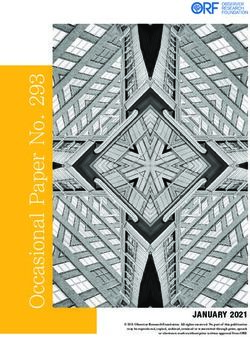Qlik Sense April 2019 - Release notes - Qlik Community
←
→
Page content transcription
If your browser does not render page correctly, please read the page content below
Qlik Sense April 2019 Release notes QLIK.COM
TABLE OF CONTENTS What’s new in Sense April 2019 2 Bug fixes 3 Known issues and limitations 10 Upgrade notes 15 Previous upgrade notes 17 Deprecated functionality 19 Installing and removing Qlik Sense Extension bundles from a Qlik Sense installation 20 Change in privilege requirements for publishing apps from QMC 20 BNF script reload mode 21 Search history in smart search 21 New security properties for the Qlik REST Connector 21 Translation of Bar Chart changed for French and Traditional Chinese 21 System requirements notes 22 Qlik Sense April 2019 release notes 1
What’s new in Sense April 2019
This document covers
the following releases:
Please refer to the What’s new sections of the online help for information about
the new and updated features of the Qlik Sense April 2019 release: Qlik Sense April 2019
Release: April 25, 2019
What's new in Qlik Sense April 2019
What's new in Qlik Sense April 2019 (Developers)
Improvement of Hub load time
We have improved the responsiveness of the Qlik Sense Hub Client by improving
the way security rules, database access, and hub service work together.
The results of these improvements are the following:
• Initial time required to access the Hub is significantly reduced. This is particularly noticeable in Qlik Sense
installations with a high number of apps, streams, security rules, and custom properties.
• Subsequent access time is reduced.
• Stream navigation and access times is now faster.
Qlik Sense installations that currently have long access times will especially benefit from these improvements.
If the time required to access the Hub for your installation is currently high (over 30 seconds), it is supposed to
be reduce to a few seconds following these improvements. If the time required to access the Hub for your
installation is already reasonably short (under 30 seconds), these improvements will be less noticeable.
Note: with this fix it is no longer possible to share unpublished apps. To read how you can reinstate the
previous behavior see, the “Security rules cause the hub to load slowly” section in the following
documentation: Troubleshooting - Managing QMC resources.
Improper Access Control Issue
This release addresses a security weakness filed with Jira issue ID: QLIK-94388. For more information, read
the following security bulletin.
Qlik Licensing Service Reference Guide
With the introduction of the Qlik Licensing Service in Qlik Sense February 2019, Qlik has developed an
alternative process for product activation. To allow for Customers to make the decision when to move, Qlik
has introduced the use of a Signed License Key to determine which activation method to use.
For detailed information on the Qlik Licensing Service, read the Qlik Licensing Service Reference Guide.
Qlik Sense April 2019 release notes 2Bug fixes Qlik Sense April 2019 comes with fixes for the issue described below. April 2019 Enabling "Show totals" affects values shown Jira issue ID: QLIK-87315 Description: Solves a problem where enabling or disabling "Show totals" could affect the result. Browser crashes after opening a particular tab in Data load editor Jira issue ID: QLIK-87604 Description: Debug flag for Qlik Sense server can turn off syntax highlighting in Data Load Editor which will allow deeply nested IF statements to parse correctly. "Distribute" option in QMC triggers no action Jira issue ID: QLIK-90867 Description: Removed "Distribute" action from QMC from Security Rules. Qlik Sense: KPI Conditional Color issue Jira issue ID: QLIK-91846 Description: In this scenario the ValueExpression evaluation is aborted by AbortListObjectSearch, but we do not propagate the abort signal so the Color condition is not evaluated. Vulnerable version of Handlebars.js Jira issue ID: QLIK-91971 Description: Depthed paths are now conditionally pushed on to the stack. If the helper uses the same context, then a new stack is not created. This leads to behavior that better matches expectations for helpers like if that do not seem to alter the context. Any instances of ../ in templates will need to be checked for the correct behavior under 4.0.0. In general templates will either reduce the number of ../ instances or leave them as is. Publishing an app does not prevent other users from using the Script Editor Jira issue ID: QLIK-92112 Description: If two users are using an application and the application is published the Script Editor UI does not raise a message to state that script can no longer be edited. Instead, it only fails when a save or reload is attempted. Synchronizing tables can cause auto-concatenation of tables resulting in invalid generated script Jira issue ID: QLIK-92121 Description: Attempting to auto concatenate two tables previously synchronized from DLE script with the same fields names, resulted in tables auto concatenating and producing incorrect load script. Temporary fields are now used to prevent concatenation in such scenarios. No access to DLE in navigation bar and no possibilities to reload via Fields in assets panel Jira issue ID: QLIK-92165 Description: Intermittent loss of access to DLE and Data manager in navigation menu and no possibilities to reload via Fields in assets panel. Qlik Sense April 2019 release notes 3
Backslash used instead of forward slash in the file connector Jira issue ID: QLIK-92204 Description: Both backslash and forward slash will work in the script, but this change brings us in line with the documentation. Text image object renders intermittently in Sense June 2018 Jira issue ID: QLIK-92351 Description: Fix the focus problem of the Text&Image object when it is used in a mashup. NULL values for some NOT NULL fields when trying to load a XML file Jira issue ID: QLIK-92614 Description: Fixed issue where Engine thinks ':' is a separator so XML fields like x::y get unintentionally divided. Operations Monitor "Reload CPU Heatmap" displays "No activity associated with current selections" Jira issue ID: QLIK-92630 Description: Operations Monitor sheet "Task Planning" includes a pivot table "Reload CPU Heatmap" which might display "No activity associated with current selections" even when no selections are made or reloads are indeed associated with current selections. Note: This fix properly displays Reload CPU data by correcting logic in the app load script which identifies the underlying CPU data for reloads. Pie charts not visible in November 2018 Jira issue ID: QLIK-92636 Description: Fixed issue where pie chart did not render in case it was converted from an auto-chart that had 'color by measure' enabled. Export functionality in Qlik Sense Enterprise generates errors in Windows event logs Jira issue ID: QLIK-92703 Description: Image exports in Qlik Sense Enterprise caused the Windows event log to be flooded with entries stating "ERROR: null value in column "payload" violates not-null constraint". Note: This fix removes the failing Windows event log entries. Qlik Sense Nprinting Ondemand extension is not able to pass specific selections Jira issue ID: QLIK-92723 Description: if a selection is made on a value >200 the extension cannot pass the selection(s) to NPrinting Note: This fix enables the extension to pass any selection, or number of selections, to NPrinting. Qlik Sense default area map is showing the words ‘color expression’ in hover text Jira issue ID: QLIK-92749 Description: In the map chart tooltip there was a line with "Color expression" if using color by expression and a color code. This was not the case for other charts. That line has now been removed in the map chart tooltip. Note that when using color by expression which is not a color code the line is still displayed in all charts. Filter box within Single Configurator Jira issue ID: QLIK-92786 Description: Fix the styling of the filter pane object when it is used in the Single configurator mode. Qlik Sense April 2019 release notes 4
Repository keeps on restarting with 'Cannot load Counter Name data because an invalid index '' was read from the registry' Jira issue ID: QLIK-92800 Description: Qlik Sense Repository Service would keep on restarting while trying to load corrupt performance counters. Now exception is caught and information to rebuild performance counters is logged. Script Editor accessible via URL when it should be inaccessible Jira issue ID: QLIK-92814 Description: Although the menu items are correctly hidden, manually typing the URL brings up the Script Editor. Proper permissions are now checked in this case and an error message is displayed. For sheets in Single Integration API, the selection menu ends up under nearby charts Jira issue ID: QLIK-92819 Description: The chart selection menu was shifted under nearby charts, which made the menu hard to use. This is now fixed. NPrinting tasks failing with multiple errors after upgrading September 2017 to June 2018 Jira issue ID: QLIK-92824 Description: An error in Qlik's Engine could make Excel exports in NPrinting fail with the error code -128 when several exports are made in a quick succession. This is now fixed. HTML Injection in hub dialogs Jira issue ID: QLIK-92829 Description: This fix prevents HTML injection in Hub dialogs. Script generation improvements Jira issue ID: QLIK-92838 Description: Auto concatenate detection improved to prevent invalid generated script. Warning! Setting "Cores to allocate" to 0 will disable the selected engines Jira issue ID: QLIK-92858 Description: Correct warning messages when configuring the "cores to allocate" setting. Selection pass through URL do not get applied if it has special characters [ ] Jira issue ID: QLIK-92865 Description: Straight Table extension url-encoded brackets unnecessarily which broke passing selections to the App Integration URL. Qlik Sense November 2018, when you Export Without Data you lose Alternative State Master Items Jira issue ID: QLIK-92928 Description: Added the state names property when exporting App without data. The exportData method in Capability API is not working in IE11 Jira issue ID: QLIK-92955 Description: The exportData method in Capability API was not working at all in IE11, the download didn't start and a console error was shown. This is now fixed. Qlik Sense April 2019 release notes 5
Create bookmark on an app freezes the app and HUB
Jira issue ID: QLIK-93017
Description: This fix improves the performance when handling large number of bookmarks
Chart from App-story gets distorted after it is exported to power-point
Jira issue ID: QLIK-93018
Description: Bar charts are scrolled too far on the axis in Powerpoint exports. This occurs when a bar chart is
scrolled to the end (or near end) and exported in a larger screen resolution than it has on the screen.
Adding calculated fields after auto concatenating tables not possible
Jira issue ID: QLIK-93072
Description: Autoconcatenation of two tables incorrectly prevents users from adding a calculated field to the
concatenated table, even though it is possible to do so through manual concatenation.
NYSE ARCA added to DataMarket Stocks and Indices package
Jira issue ID: QLIK-93074
Description: The NYSE ARCA stock exchange has been added to the DataMarket Stocks and Indices
package.
Repository keeps on restarting every x minutes defined by 'PerformanceLoggerIntervalInSeconds'
('PerformanceLogger.Interval' from Feb19)
Jira issue ID: QLIK-93208
Description: Qlik Sense Repository Service would keep on restarting while trying to log performance data.
Now exception is caught, error is logged and repository service continues to work as expected.
Qlik Sense November 2018 Pie chart error related to- qliktech.jfrog.io
Jira issue ID: QLIK-93251
Description: Disabled source maps on js-files to prevent Internet Explorer 11 from opening unexpected login
prompt.
Line chart with set analysis using implicit set operators does not show selected values
Jira issue ID: QLIK-93266
Description: Fix calculating the number of dimension values when set analysis is used and affect the
selection.
Filter pane selection menu is displayed in wrong position when scrolling in a Mashup
Jira issue ID: QLIK-93297
Description: This issue only occurred for Mashups with one or more HTML element with the class 'qvobject' or
'qvplaceholder' as direct children to the body element. This is now fixed.
It's not possible to scroll in extended sheet in Single Integration API.
Jira issue ID: QLIK-93317
Description: It was not possible to scroll in an extended sheet in Single Integration API. This is now fixed.
Wrap text in headers function not working
Jira issue ID: QLIK-93399
Description: Straight Table extension did not respect turning of "Wrap text in headers" and "Wrap text in cells"
settings.
Qlik Sense April 2019 release notes 6Field Headers and Columns not properly aligned in the Data Manager table view Jira issue ID: QLIK-93406 Description: The heading columns could get out of alignment with the table content, leading to unexpected behavior when setting a column type or other operations. They are now properly aligned again, and actions should work only on the intended column. Join of large and a small table can result in null suppressed rows showing Jira issue ID: QLIK-93450 Description: If a dimension picked from the larger table is set to NOT include Null values, but the key dimension is not matched in the small table, the unmatched row is shown with null values. Binary reload from QVF failed Jira issue ID: QLIK-93499 Description: Doing a binary reload from a QVF with more alternate states than the target document failed, and otherwise mixed up unrelated alternate states. The binary reload now only load the default state from the source, as it has done historically. Selections in Single Integration API is not accepting leading zeros Jira issue ID: QLIK-93532 Description: If the field value was starting with a zero, and trying to select that value in Single Integration API the selection didn't apply. This is now fixed. Qlik Sense On Demand sends wrong connection ID when there is more than one connection in a single NPrinting App Jira issue ID: QLIK-93565 Description: Users with more than one NPrinting App Connection for an NPrinting App were unable to select what Connection to use. This resulted in either failed reports or reports using a setup that the user did not intend. Note: This fix adds the possibility for the users to select what Connection to use when setting up the on- demand reporting extension. Users that doesn't select a Connection, will use the first valid Connection associated with the current Qlik Sense App. Labels in filter box incorrectly displayed Jira issue ID: QLIK-93566 Description: Fix the title of the filter pane. Geo data (City) when using Insights Advisor not mapped with correct Country Jira issue ID: QLIK-93572 Description: When information about Geo-Data entered by user in data manager, DPS is not utilizing this location field, instead it relies on Geo-resolver to set the location field. So we made a fix to utilize those geo- field inserted by user. The color of some KPIs is changed after an upgrade to Qlik Sense February 2019 Jira issue ID: QLIK-93574 Description: Fixed issue where apps using master measure colors on a KPI created before June 2018 got the incorrect color in Feb 2019. Qlik Sense April 2019 release notes 7
Unable to enter decimal values in Segment Color on master measures Jira issue ID: QLIK-93623 Description: It's now possible to enter a decimal value when setting segment colors with percentage limits. Association analysis threshold's modified Jira issue ID: QLIK-93627 Description: Association detection thresholds have been increased, allowing associations to be detected in more scenarios. Unable to move Pivot table columns after cancelling filter without selections Jira issue ID: QLIK-93654 Description: Fix so one can still reorder dimensions in pivot table after having closed the dimension filter without selecting any values. Unable to disable process and platform performance integration Jira issue ID: QLIK-93680 Description: The fix addresses the case when leaving CentralizedLoggingPlatformPerformanceCounters and CentralizedLoggingProcessPerformance blank does not turn off the collection of the performance metrics. Incorrect behavior when dragging objects in a pivot table Jira issue ID: QLIK-93726 Description: Correct placement of labels when drag and dropping dimensions in pivot table. Qlik Sense February 2019 shortcut keys Ctrl + Shift + Enter to load data not working Jira issue ID: QLIK-93730 Description: In Qlik Sense February 2019 release, shortcut key Ctrl + Shift + Enter to load data stopped working. This has now been fixed. App Integration API cannot read/decode HTML encoded brackets '[]' Jira issue ID: QLIK-93757 Description: App Integration API cannot read/decode HTML encoded brackets '[]'. This is now fixed. The property panel in Widget editor is missing the settings button Jira issue ID: QLIK-93785 Description: The property panel in Widget editor is missing the settings button. This prevents from editing the property panel. This is now fixed. Users getting Invalid Parameter after making a number of selection Jira issue ID: QLIK-93840 Description: Add handling for the "Invalid parameter" error. Ignore failure when attempting to retrieve tenantId Jira issue ID: QLIK-93868 Description: When attempting to retrieve the tenantId, fail silently. This call is only necessary in the QSCB environments. Unable to pass selection state by URL Jira issue ID: QLIK-94294 Description: This issue was solved by QLIK-93757, and QLIK-92865. Qlik Sense April 2019 release notes 8
Data layer disappears from map Jira issue ID: QLIK-94695 Description: Data layer disappears from map when we change “Weight by” setting of the Density layer in the Map Chart. Performance decrease of the Oracle ODBC connector version 5.12.0 Jira issue ID: QVXODBC-1615 Description: The fix addresses the performance slowdown experienced when loading data from Oracle database with November 2018 release. The Fetch Buffer Size can now be controlled using MEMLIM parameter. Qlik Sense April 2019 release notes 9
Known issues and limitations
The following issues and limitations were identified at release time. The list is not comprehensive; it does
however list all known major issues and limitations.
Clients
• Third-party extensions are currently not supported on mobile devices, and the Qlik Trusted Extension
Developer program does not accredit extensions for use on mobile devices. Depending on individual
device specifications, mobile OS, and size of the Qlik Sense app, items generated using a third-party
extension might fail to be visualized properly on a mobile device.
• Calculated dimensions is not supported by NPrinting when generating reports.
• When consuming Qlik Sense apps using Microsoft Edge browser, touch screen mode is activated by
default even when it is run on a non-touch device.
Workaround: turn 'touch screen mode' off from the navigation menu.
• When consuming Qlik Sense apps using Microsoft Edge browser on touch/hybrid devices, the long-press
action does not work. This limitation prevents from accessing functions such as an object’s context menu,
which on touch mode requires a long-press. This is a Microsoft Edge’s issue.
Workaround: if using an hybrid device, turn the touch mode off and turn it back on again.
• In Qlik Sense February 2019 or later, the Date Range Picker extension allows for a maximum of 10.000
date selections. In Qlik Sense November 2018, the limit was 5.000 selections. To use the new limit of
10.000 selections, you must delete any Date Range Picker created with previous releases (Sense
November 2018 and relative patches) and create a new date picker object in Sense February 2019.
• When using a wildcard with selectmatch, the selection is found but the selection is not rendered on a
chart.
• Column values swapped in a table.
• When selecting excluded values, the associated values are also cleared.
• Alternate states are not supported for Qlik Sense Mobile.
• Export as Anonymous does not work for mashups deployed in a domain that is different from the domain
in which Qlik Sense is installed. Export only works for Anonymous if the mashup is deployed in the same
domain as Qlik Sense.
• When changes are made to sheets in Qlik Sense Desktop, some unspecified changes are sometimes
also made. Most often happens when drawing objects.
• Cannot add a deep link to a text and image object. For example, the following link does not work:
qliksenselink://rd-bda-deep1.rdlund.qliktech.com/windows/sense/app/28637e5c-ec17-44b2-bd52-
03ecf79d7c29/sheet/4b040373-1a3b-44ca-926c-3c43d4155e33/state/analysis
• When using the new “Load Extension” syntax in the load script, the Data load editor syntax completion
does not work well after the keyword “Extension” when trying to write the call to an SSE function (AAI
function). Nevertheless, the script executes correctly.
• Connecting to a web page through a web file fails in Data load editor.
Workaround: Open Settings.ini file and change “WebFileUseWinAPI = 0” to “WebFileUseWinAPI = 1”.
• Creating and editing of On-demand app navigation links on published apps is not currently supported.
• Legend does not show dimension values that are after row number 3000.
• The Exists function now requires the field_name to be loaded before its values are evaluated with the
exists function. If the field_name you are evaluating is not yet loaded, you will receive a script error. The
previous behavior was that the function returned neither TRUE nor FALSE, but NULL instead, so the
result was dependent on the NULL handling of the surrounding context/expressions.
Workaround: Use FieldNumber('field ') to check the existence of the field before you use the field in an
Exists.
• Coloring does not work for alternative dimensions in Qlik Sense 3.1 and later. The color is grayed out.
Qlik Sense April 2019 release notes 10• Color schemes on charts with multiple measures, such as bar charts, that use the Multicolored setting
cannot be changed.
• Exporting a chart as an image, using a DPI setting different from the default, may result in an unexpected
output.
• If using the on-screen touch keyboard within the Add Data Wizard in docked mode on a Windows Tablet,
the keyboard may cover much of the screen making it impossible to edit.
Workaround: Use the keyboard in standard mode (not docked).
• Moving sheets with the mouse is not supported for hybrid devices with Internet Explorer or Edge.
• It might not be possible to scroll to the beginning or to the end in the Expression editor when using an
Android tablet.
• If running Qlik Sense on a Nexus 5 phone using Google Chrome version 41, input fields will not work as
expected.
Workaround: Fixed in later version, so use Google Chrome version 55.
• On iPhone, it is not possible to use the toolbar in landscape because the iOS user interface covers/hides
it.
• Generation of the test script by pressing Ctrl+00 does not work in Qlik Sense Desktop environment when
using Google Chrome or the Qlik Browser on hybrid devices.
Workaround: Launch Qlik Sense Desktop in Internet Explorer.
• Maps may take a long time to display if the association between the first dimension and the geographical
field results in a large number of items.
• Internet Explorer supports a maximum of six web socket connections.
Workaround: See https://msdn.microsoft.com/library/ee330736(v=vs.85).aspx
• If you convert an existing visualization to another type of visualization, the thumbnail in the App overview
may not be updated to depict the new visualization type.
• It is not possible to upload more than one image file at a time from a device running iOS 8.
• You need to enter username and password to download an Export image/pdf on Windows phone devices
• If dimension limits (others) is set in a straight table or Pivot table, the subtotals and totals are incorrectly
calculated.
• Exporting a story to PowerPoint limitations:
o Titles are not rescaled as HTML, font settings are not yet exported.
o Storytelling effects are not applied.
o Exported charts may show fixed scroll bars, depending on the export resolution.
• It is not possible to pivot dimensions in a Pivot table on devices using IOS 8.4.1.
• If you select data from web files with UTF-8 decoding and non-ASCII characters in the caption, data may
be garbled.
• In Data manager, date and timestamp field classification is disabled If the table is a result of
concatenation of two or more tables.
• It is not possible to select values in the search box of filter panes that are set to select one and only one
field value.
• It's not possible to insert breakpoints in the data load editor on an iPad, as tapping the line number
activates the virtual keyboard.
• The hub doesn’t work properly when using Internet Explorer 11 and IPv6.
• Due to a degrade introduced in Mozilla Firefox versions 52 and 53, those versions are not supported to
use together with Qlik Sense 3.2 SR1 or later.
• Generating a new on-demand app – or reloading with new selections – may fail with "Payload too large"
error if the overall number of selected values on bound fields is very large (i.e. many hundreds of distinct
values).
Multi-node
• Multi-node only synchronizes log files when they roll from .txt to .log files. The monitor apps will not
receive the data before the log has rolled.
• You may not be able to connect to a RIM node if the usage of FIPS compliant algorithms has been
enabled on that RIM node.
Qlik Sense April 2019 release notes 11Globalization • Some Operating Systems have not been updated with the new Russian currency symbol. Apps created in Qlik Sense installed on an Operating System that has the updated currency symbol will show as square or scrambled when the app is opened on an Operating System that does not have the updated currency symbol. • When creating a web-file connection, Qlik Sense cannot decode UTF-8 tables with non-ASCII characters in the caption. • When using Internet Explorer or Chrome, and if the App name is defined with Japanese characters, you may experience the app name on browser tab being defined with Chinese characters. • When having PC locale as Turkish, the currency symbol for Lira might be displayed as a square in the Data Load Editor instead of the actual currency symbol. Workaround: Set the monospace font in the browser. • The use of Chinese, Japanese and Korean input methods in the data load editor and extension editor might not behave entirely as expected. Workaround: Should you run into any difficulty, you can always use a desktop editor, and copy/paste into the data load editor or extension editor. Managing a Qlik Sense site • If you set up your REST data connections with a regular user account and not a service account (not meaning Qlik Sense internal service accounts, but an AD/LDAP/other user directory service account), the maximum number of parallel sessions for a single user account (5) will be consumed, and the user will be locked out. Workaround: Use a service account instead, and do not allocate any user/professional/analyzer access to that account. • The QMC Custom Property Edit page can currently handle a limited number of custom properties. If you want to edit custom property values in the QMC, we recommend keeping the amount of custom property values to a maximum of 500. If you want to just apply values without modifying them, the QMC can handle up to 10.000 custom property values. • The Qlik Logging Service handles communication outages with PostgreSQL by retrying three times to establish the connection and displays an error if unsuccessful. Communication outages with PostgreSQL can occur for a number of reasons and are not always recoverable in the limited time window of three tries. • If you change the name of an unpublished app that is currently open in the Hub from the QMC or by using the QRS API, the new app name will not be visible until the Hub is refreshed and some errors may occur in the log. • If you create your own Content library, the images imported to that library will not be visible when choosing an image for Story, App or Text & Image. • If several apps with a large number of objects are imported at the same time, the import operations may fail due to timeout issues between the repository service and the database. Workaround: Stop all services, change the setting of seq_page_cost to 2.0 in the PostgreSQL configuration file (postgresql.conf), and restart the services. • If you want to use a sorting in the QMC that is different than the regional setting, you must create a new user account with the desired regional setting before installing the QMC. After installation, you cannot change sorting by changing regional setting. • Users and groups in an environment with nested groups spread over different domains do not get synchronized. • “Next execution” time will not be updated to show correct time if the time was altered under Date&Time on the server machine. Workaround: If the time is changed on server machine, restart the Scheduler service. Qlik Sense APIs • If you add a dimension by dragging and dropping it onto the Horizontal listbox visualization extension example, or any other custom visualization extensions based on a ListObject, you may receive a Replace Qlik Sense April 2019 release notes 12
invalid dimension error message.
Workaround: Use the Add dimension button inside the visualization extension instead.
• Using the .NET SDK importApp method will not trigger any migration of the imported app. Apps imported
with the importApp method will not be displayed in the hub and cannot be opened.
Workarounds:
o Migrate the app to the correct version in a Qlik Sense Desktop environment before importing
it to a server installation.
o Trigger a manual migration in the QMC of the app that was imported with the .NET SDK
importApp method. Alternatively, use the REST API.
Installation
• When upgrading to February 2019 or later, if you already have an extension on your environment with the
same name as one of the Bundle extensions packages, the installation completes successfully, but the
bundle that contains the matching extension is not installed. This failed installation occurs without any
error message, and with no error being recorded in the installation log.
• In Qlik Sense February 2019 or later, a new License Service component is delivered together with Qlik
Sense. This service is used when the signed keys are used for product activations. This activation
process is required for Multi Cloud deployments using Qlik Sense Enterprise on Kubernetes or Qlik Sense
Enterprise on Cloud Services as deployment methods. The new activation process is also required to use
the Analyzer Capacity license introduced with Qlik Sense February 2019. For more information, see “New
product activation method using the License Service component for Qlik Sense February 2019 and later”
in the “Upgrade notes” section of this document.
Workaround: Use the standard key with a serial and a control number product activation instead of the
signed key method. To use the standard key activation method, you must run Qlik Sense November 2018
in your Multi-Cloud installation.
• After installing or upgrading to Qlik Sense February 2019, 'License management' section in QMC might
not be showing all its subsections. The 'Site license' section might not present the user with the ability of
switching between LEF ('Use serial number and control number') and signed-key ('Use signed license
key') based licenses.
Workaround: To resolve that state refresh QMC, restart your browser, or restart all the services.
• In Qlik Sense November 2018 it is not possible to install Qlik Sense Extension bundles through a silent
installation. Qlik Sense Extension bundles can only be installed via the regular install procedure, or
separately, once Qlik Sense November 2018 is installed. To install Qlik Sense Extension bundles
separately, see “Installing and removing Qlik Sense Extension bundles from a Qlik Sense installation” in
this document.
Workaround: If you are installing Qlik Sense November 2018 by performing a silent installation, install
Qlik Sense Extension bundles separately at a later moment.
• If an invalid superuser password is entered, a validation error message is shown after the installation
process is complete.
Qlik Sense Desktop
• Export as an image and Export to PDF will not work from Qlik Sense Desktop if you have Qlik Sense
(server) installed on the same machine.
• In Qlik Sense Desktop, you have access to the Basic data only through Qlik DataMarket. To access other
data packages, you have to purchase a license key.
• Sorting by expression in a Pivot table may not work as expected.
• When opening Qlik Sense Desktop, the Welcome message may be displayed even though it has
previously been selected not to display the message again.
• The first time Qlik Sense Desktop is started, a security alert may be shown regarding Evented I/O for V8
JavaScript and dataprepservice.exe.
Qlik Sense April 2019 release notes 13• Adding desktop authentication links from the enterprise hub will not work if the following conditions are
met at the same time:
o You are logged in as the built-in administrator in Windows 10.
o Qlik Sense Desktop is not running in the background.
o You are using Google Chrome or Mozilla Firefox to click the desktop authentication link.
Workaround: To make the authentication link work when you are logged in as built in administrator you
have to do the following:
1. Navigate to your local security policy on your Windows 10 workstation.
2. Under Local Policies/Security Options navigate to “User Account Control Admin Approval
Mode for the Built-in Administrator Account “
3. Set the policy to Enabled.
4. Restart computer.
Connectors
• REST connector: The Next token pagination option does not work when the pagination token has the
same value for each page.
• For connectors in the ODBC Connectors Package, only the data types listed as supported in the online
help have been verified to work correctly in the Preview and Script editor. However, ODBC Connector
Package does not prevent the loading of other data types, so in some cases unsupported data types can
be loaded with the load script.
• Google BigQuery Connector in ODBC Connector Package: If a user selects Standard SQL as a Language
dialect in the Create connection dialog, queries written or views created using Legacy SQL dialect will
not work.
• DataMarket connector: Numbers may be loaded as strings if the locale has ‘,’ (comma) set as decimal
separator.
• DataMarket connector: When upgrading Qlik Sense Desktop from version 2.2 or earlier to version 3.x,
Qlik DataMarket may function incorrectly.
Workaround: Repair the installation using Control Panel/Programs/Programs and Features/Qlik Sense
Desktop/Change/Repair.
• EssBase connector: The EssBase connector is not compatible with the SAP BEX connector 6.3.0.
Workaround: Upgrade the SAP BEX connector to version 6.3.2.
• ODBC connector: If the user name on the Microsoft Windows system running Qlik Sense Desktop
contains letters that are not English alphanumeric characters, database connectors in the ODBC
Connector Package do not work properly.
Workaround: Change the Windows system locale to the match the character set that contains the
characters used in the user name. For example, if the System locale on the system running Qlik Sense
Desktop is set to English and a user name contains Swedish characters, the System locale setting must
be changed to Swedish for the ODBC connector to work properly.
• The Qlik Salesforce Connector does not support PK chunking on sharing objects. PK chunking is
supported only on parent objects.
Multi-Cloud
• Apps exported from Qlik Sense Enterprise on Cloud Services or Qlik Sense Enterprise on Kubernetes
may have limitations when being used in Qlik Sense Desktop. Opening the data load editor can for some
apps result in an error.
• When exporting an app from a cloud hub using Firefox web browser, the app is correctly exported, but the
file misses the .qvf file extension, and any word of the app title preceded by a blank space.
• A Qlik Sense Enterprise with Multi-Cloud environment can currently include only one Qlik Sense
Enterprise for Windows deployment connected to Qlik Sense Enterprise for elastic deployments and/or
Qlik Cloud Services (QCS).
• Collections with names that are more than 150 characters long are not properly displayed in the cloud
hub. In a Qlik Sense Enterprise hub (Windows deployment), collection values (in the custom property) can
contain up to 256 characters.
Qlik Sense April 2019 release notes 14Workaround: make sure that app collections you want to distribute from Qlik Sense Enterprise for Windows to the multi-cloud environment have values with no more than 150 characters. • When multiple applications are distributed in parallel from Qlik Sense Enterprise for Windows to Qlik Sense Enterprise for elastic deployments and/or Qlik Cloud Services (QCS), the distribution might fail partially, with only some of the apps being successfully distributed. Check Application Distribution Service log in from Qlik Sense Enterprise for Windows for details on the distribution process. Workaround: identify which applications failed to be distributed and try distributing them one-by-one instead of as a group. For example, execute a reload on individual applications. • In a Qlik Sense Enterprise with Multi-Cloud environment, if you delete apps included in a collection that has been previously distributed to the cloud environment, (QSE for elastic deployments and/or QCS), the collection remains visible in the cloud hub, though it is empty. Workaround: the Qlik Sense administrator must manually delete the empty collection. • If you try to access the Multi-Cloud Setup Console without read access on license information, an error message appears stating: “Failed to read the license. The Qlik Sense Repository service returned an unexpected error.” Workaround: access the Multi-Cloud Setup Console once you are granted read access or rootAdmin rights. EMM solutions for Qlik Sense Enterprise • If you use BlackBerry Access to consume Qlik Sense Enterprise apps, the Access browser does not display information. This means that when opening a Qlik Sense app through BlackBerry Access, the app retains the title of the initial Tab instead of showing the App Name. Workaround: refresh the browser so to display the correct App title. • If using BlackBerry Access instead on Qlik Sense Mobile app, the access browser does not provide any indication in case of loss of connection with Qlik Sense Enterprise. If trying to interact with a Sense App after the connection is lost, the app becomes unavailable. Workaround: refresh the browser so to trigger a new log-in request. • If using BlackBerry Access, when a Qlik Sense Enterprise log-in session expires, the Access browser provides an error message stating that the content is no longer available. In such a case using the refresh button does not trigger a refresh, but it only closes the error message. Workaround: close the tab and access again Qlik Sense Enterprise from the link in the BlackBerry Dynamic environment. • VMWare browser: session lost but refresh functionality not visible in browser. Workaround: Click the browser’s Home button or restart the browser. • When using the AirWatch browser to access Qlik Sense Enterprise, the refresh causes the content to be displayed in portrait mode even when the device is in landscape mode. Workaround: rotate the device so that the correct orientation is detected. • When using the AirWatch browser to access Qlik Sense Enterprise, the header of the browser shows the Server name, occupying more space than needed especially in Landscape mode. Upgrade notes New product activation method using the License Service component for Qlik Sense February 2019 and later In Qlik Sense February 2019 or later, a new License Service component is delivered together with Qlik Sense. This service is used when the signed keys are used for product activations. The License Service will connect to a License Backend Service, hosted by Qlik, for product activations and Entitlement Management. This activation process is required for Multi Cloud deployments using Qlik Sense Enterprise on Kubernetes or Qlik Sense Enterprise on Cloud Services as deployment methods. The new activation process is currently optional for Qlik Sense Enterprise on Windows. The use of this activation process is also required if you want to use Qlik Sense April 2019 release notes 15
the new Qlik Sense Analyzer Capacity license introduced with Qlik Sense February 2019.
The Qlik Sense Master node needs access to an internet connection. Port 443 is used for accessing the end-
point at https://license.qlikcloud.com and retrieving license information.
You can continue using the standard key with a serial and a control number product activation instead of the
signed key method. However, to keep using the standard key activation method you must run Qlik Sense
November 2018 in your Multi-Cloud installation.
“idpConfigs” moved to “identity-providers” in the values.yml file
The “idpConfigs” section in the values.yml file has been moved from “edge-auth” to “identity-providers”. In this
release there is support for having the “idpConfigs” section either in “edge-auth” or “identity-providers”.
Windows PowerShell 4.0 or higher required for installing Qlik Sense September 2018 or later
To install Qlik Sense September 2018 or later, you must upgrade Windows PowerShell to version 4.0 or
higher.
New Duplicate action is required to duplicate apps in Qlik Sense June 2018 and later
Duplicate action has been added to the list of actions that can be assigned to users. Until Qlik Sense April
2018, duplication privileges were included in the Create action. When upgrading to Qlik Sense June 2018,
duplicate permission is disabled by default. To duplicate apps in Qlik Sense June 2018 and later, Duplicate
actions must be assigned to users via the Security rule editor in the QMC.
5 GB total disk space required for installation
To install and run Qlik Sense November 2018, 5 GB of total disk space is required.
Permissions required to call duplicate endpoint have changed
Behavior has changed for customers who upgrade and have previously changed the relevant default rule. The
/qrs/app/{id}/copy?name={name} endpoint now requires “Read” and “Duplicate” permissions for App instead
of “Read” and “Create.” The default rules for Qlik Sense September 2017 and later releases have been
modified to ensure that the behavior is the same as in the earlier release as long as the rules have not been
previously changed.
Backup recommendations
It is important that you make a backup of the site before upgrading, to be able to recover the site if the
upgrade fails.
Upgrade may fail if services are in Disabled state
If a service is in the Disabled state prior to an upgrade, it may lead to the service not being completely
uninstalled, and a subsequent failure to install the new version of the service. The rollback of the service
upgrade will also fail, which means that the service is not available anymore, and cannot be repaired.
The most likely cause of this problem is that other processes are scanning the state of the service during
uninstall or upgrade, hence preventing it from becoming completely uninstalled. Examples of such processes
are Process Explorer and the built-in Control Panel > Administrative Tools > Services snap-in. This bug in
Windows is documented here: https://support.microsoft.com/en-us/kb/287516
To minimize the risk of this occurring, do the following in order, before upgrading:
1. Stop all Qlik Sense services manually.
2. Verify that no service is in the Disabled state. This can be done by the Services snap-in, or another
program that polls service state.
Qlik Sense April 2019 release notes 163. Ensure that all service state polling applications are closed, including applications you used in step 2.
Setting all Qlik Sense services to Manual start, and then restarting the system is the most reliable way of
making sure that all service state polling applications are closed.
Previous upgrade notes
Licensing changes to the April 2018 release
Qlik Sense Enterprise now has two new user types: Professional and Analyzer. See:
Overview of Qlik license usage
If you continue to use Token allocation, there is no change in your licensing requirements in the April 2018
release.
If you adopt user-based licensing, then prior to upgrade, check your current LEF. In the QMC, navigate to the
License usage summary, Site license properties, and look for LEF Access.
If your LEF contains one or more of the following lines, you should make sure you record your current user
allocation because when you apply the new LEF, the current allocations will be removed.
You have two options for adding users back:
• Manual allocation adding users to the correct user type.
• Change your current rules for auto allocation to allocate to the new user types per your preference.
PROFESSIONAL;NN;;
ANALYSER;NN;;
TOKENS;NN;; (sum of Professional and Analyzer)
IGNORE TOKENS;YES;; (The April 2018 release uses this to determine if it should continue to allocate
Tokens to users or allocate the two new user types.)
Applying Analyzer license requires users to log in again
Starting in the April 2018 release, the license check occurs when the user accesses the Hub. If an Analyzer
pass is applied after a user has established a QPS session, the user will get the message: “You cannot
access Qlik Sense because you have no access pass.” User would have to log in again. To avoid this
situation, allocate the Analyzer pass before the user accesses the Hub.
Important notice
You cannot upgrade to Qlik Sense June 2017 from a Qlik Sense release earlier than 3.1 SR2. Make sure that
you have upgraded to Qlik Sense 3.1 SR2 or later before starting an upgrade to Qlik Sense June 2017.
Upgrading from Qlik Sense 2.x to 3.x will modify the repository database. The upgraded 3.x database is no
longer compatible with Qlik Sense 2.x. It is important that you take a backup of the Qlik Sense 2.x site before
upgrading to Qlik Sense 3.x so that a rollback can be carried out if required.
Starting with the February 2018 release, the following endpoints changed
/qrs/about/api/default/content -> /qrs/about/api/default/app/content
/qrs/about/api/default/datasegment -> /qrs/about/api/default/app/datasegment
/qrs/about/api/default/internal -> /qrs/about/api/default/app/internal
/qrs/about/api/default/object -> /qrs/about/api/default/app/object
/qrs/about/api/default/detail ->
/qrs/about/api/default/executionresult/detail
/qrs/about/api/default/analyzeraccessgroup ->
/qrs/about/api/default/license/analyzeraccessgroup
Qlik Sense April 2019 release notes 17/qrs/about/api/default/analyzeraccesstype ->
/qrs/about/api/default/license/analyzeraccesstype
/qrs/about/api/default/analyzeraccessusage ->
/qrs/about/api/default/license/analyzeraccessusage
/qrs/about/api/default/loginaccesstype ->
/qrs/about/api/default/license/loginaccesstype
/qrs/about/api/default/loginaccessusage ->
/qrs/about/api/default/license/loginaccessusage
/qrs/about/api/default/professionalaccessgroup ->
/qrs/about/api/default/license/professionalaccessgroup
/qrs/about/api/default/professionalaccesstype ->
/qrs/about/api/default/license/professionalaccesstype
/qrs/about/api/default/professionalaccessusage ->
/qrs/about/api/default/license/professionalaccessusage
/qrs/about/api/default/useraccessgroup ->
/qrs/about/api/default/license/useraccessgroup
/qrs/about/api/default/useraccesstype ->
/qrs/about/api/default/license/useraccesstype
/qrs/about/api/default/useraccessusage ->
/qrs/about/api/default/license/useraccessusage
Upgrading from Qlik Sense 3.1 SR2 to Qlik Sense June 2017 or later
Please refer to the online help for instructions: Qlik Sense upgrades and updates
Change of supported characters for virtual proxy prefix
Starting with the Qlik Sense June 2017 release, a change has been introduced regarding which characters
may be used in a virtual proxy prefix. This entails that some users may need to change virtual proxy prefixes
in existing Qlik Sense installations
Qlik Sense supports all unreserved characters specified in https://tools.ietf.org/html/rfc3986 in lower case as
proxy prefix. "/" is allowed but not as start or end of the prefix.
This means that the following characters are allowed:
"a-z", "0-9", "-", ".", "_", "~" and "/"
This is enforced by a _pattern regex attribute in the object schema which means that both QMC and QRS use
the same validation.
Please refer to the online help for instructions: Editing a virtual proxy.
Perform a database cleaning before migrating to 3.x
We recommend that customers with a large number of users or applications perform a database cleanup
before migrating from 2.0.x to 3.x.
After performing an upgrade in a multi-node environment, it can take a very long time for newly created
database items (such as sheets, applications, bookmarks, or tags) to appear on all nodes. This is caused by
long synchronization queues between the nodes, as a result of the upgrade. All new items will be at the end of
these queues. From Sense 2.2, the repository database is stored in RAM to improve the performance, for
users with very large databases the database can become larger than the available RAM on the server which
results in an error during startup. If you are running a large installation (users or apps) we recommend that
you perform the steps described below before performing the upgrade.
Workaround: Synchronization queues will eventually finalize by themselves, but in very large environments
this can take several hours. If you import a large Active Directory, it is recommended to do the following
before upgrade to reduce upgrade synchronization queues:
• Make sure that you applied best practices for User Directory connectors:
https://community.qlik.com/docs/DOC-14708
• If a large Active Directory has been imported without filters, do the following:
1. Setup LDAP import filters, according to the best practice guide, to reduce size of imported user
attributes.
2. Remove redundant users and perform a new import of the Active Directory.
Qlik Sense April 2019 release notes 183. Run the Database Cleanup Script, provided by Qlik, to clean the repository database before upgrading.
To acquire the Database Cleanup Script, log in to the Support Portal and search for article “17620”. The
title of the article is “Qlik Sense Database Cleanup Script 2.x and 3.x”.
4. Restart the system and start the upgrade.
Qlik Sense 3.2 includes jQuery version 3.1.1.
Qlik Sense 3.2 includes jQuery version 3.1.1, which is the latest version. If an extension uses a version of
JavaScript that does not support the latest version of jQuery, it will produce an error indicating that a jQuery
version lower than version 3 is required. It is recommended that the Bootstrap used with extensions be
upgraded to version 3.3.7.
Deprecated functionality
Deprecation notice for Qlik Sense - Synchronized Persistence
The synchronized persistence mechanism to share data in multiple server deployments was officially
deprecated by the Qlik Sense June 2017 release.
What does this mean?
Qlik Sense has had a synchronization mechanism for storing and sharing data in a multi-server deployment,
which copied data to each machine (“Synchronized Persistence”). In Qlik Sense version 3.1, Qlik introduced a
new architecture and additional method for storing and sharing data known as Shared Persistence, which is
more scalable than the Synchronized Persistence method. Until now, both Synchronized Persistence and
Shared Persistence methods have been available in the product.
What is the impact?
Qlik has now retired the Synchronized Persistence method from Qlik Sense in the next feature release and
later versions. Customers who wish to upgrade to Qlik Sense September 2017 from a version of Qlik Sense
prior to June 2017 need to plan to reconfigure to use Shared Persistence first. For the majority of customers,
the capabilities are the same. However, a small number of customers using geographically dispersed servers
will be affected.
What do I need to do?
Customers can move from Synchronized Persistence to Shared Persistence by following some simple steps.
The transition to Shared Persistence is not automatically done by upgrading, but the process to transition is
not complex. For questions or assistance, please go to https://help.qlik.com or contact Qlik Support.
Repository Snapshot Manager tool removed
The automatic backup and restore tool Repository Snapshot Manager has been removed, as it was intended
for deployments using synchronized persistence. Please refer to the online help for manual backup and
restore procedures.
Qlik Sense April 2019 release notes 19Installing and removing Qlik Sense Extension bundles from a
Qlik Sense installation
In Qlik Sense November 2018 it is not possible to install Qlik Sense Extension bundles through a silent
installation. Qlik Sense Extension bundles can only be installed via the regular install procedure, or
separately, once Qlik Sense November 2018 is installed. You can install or remove Qlik Sense Extension
bundles from your Qlik Sense deployment at any moment. If you have a multi-node installation, Qlik Sense
Extension bundles are installed on the central node.
Do the following:
1. In Control Panel, open Programs and Features.
2. In the list of programs, double-click the extension bundle that you want to install or remove.
3. The Extension Bundle Setup Wizard opens. Click Next.
4. Select Change.
5. Accept the End-User License Agreement and click Next.
6. On the Custom Setup screen, click on the bundle icon to select how to modify the bundle installation:
- If the bundle is installed, select Entire feature will be unavailable to uninstall it.
- If the bundle is not installed, select Entire feature will be installed on local hard drive to
install it.
Then, click Next.
7. Click Change.
8. When the setup modification is complete, a message invites you to manually restart the Qlik Sense
Repository Service.
9. Click Finish to close the Extension Bundle Setup Wizard.
10. Manually restart the Qlik Sense Repository Service to make the changes effective.
You can verify that the changes have been correctly applied by checking the Extensions section in the Qlik
Management Console (QMC).
You can find the above procedure also on help.qlik.com. See the “Modifying extension bundles installation”
section in the following pages:
Installing Qlik Sense on a single node
Installing Qlik Sense in a multi-node site
Change in privilege requirements for publishing apps from
QMC
Beginning in Qlik Sense September 2018, the privilege requirements for users publishing app objects in the
Hub have been modified. Previously publish rights were required for both the app object and stream. With this
change only publish rights for the app object are required.
To ensure backwards compatibility, the default security rule OwnerPublishAppObject has been adjusted.
Previously, the Conditions for the security rule were:
resource.IsOwned()=user
resource.owner=user
resource.approved=”false”
An addition has been made to the Conditions so that they now are:
Qlik Sense April 2019 release notes 20resource.IsOwned()=user resource.owner=user resource.approved=”false” resource.app.stream.HasPrivilege(“publish”) The effect of the rule is that publish rights to the stream and app object are required. For customers who wish to segment the ability to publish an app object from publishing to a stream, it is recommended that the default rule be disabled and the needed adjustments to a new rule be made. BNF script reload mode A new script reload mode, BNF, has been introduced. In some unusual cases, users may need to disable the BNF reload mode using one of these methods: • Disabling BNF reload mode for the entire server: Update the Settings.ini by adding the line EnableBnfReload=0 under the [Settings 7] tag for the default reload setting "EnableBnfReload". Restart the engine. • Disabling BNF reload mode for individual apps: Add the ///$bnf off tag at the top of the script (it must be within the first 50 characters of the script). Reload the script. Search history in smart search Search history when using smart search is now implemented. Smart search history is not available for anonymous users. Smart search history is only visible for the user profile that performed the search. New security properties for the Qlik REST Connector The Qlik REST Connector has new security properties in the connection dialog. Existing connections must be modified to conform to the requirements of the new properties. The Qlik REST Connector supports the ability to include HTTP headers in the response object. Starting with the November 2017 release (version 1.2 of the REST Connector), loading of the headers does not happen by default. It must be explicitly allowed. Existing connections that load the response headers must be reconfigured with the Allow response headers parameter. Translation of Bar Chart changed for French and Traditional Chinese The translation of Bar Chart has been altered for two languages. The new translations are for French: Graphique en barres, and for Traditional Chinese: 橫條圖. Qlik Sense April 2019 release notes 21
You can also read