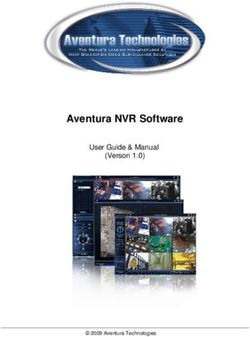Recommendations for Configuring Adobe Acrobat Reader DC in a Windows Environment - JAN 2022 - National Security Agency Cybersecurity Technical Report
←
→
Page content transcription
If your browser does not render page correctly, please read the page content below
National Security Agency
Cybersecurity Technical Report
Recommendations for Configuring
Adobe Acrobat Reader DC in a
Windows Environment
JAN 2022
U/OO/104771-22
PP-22-0042
Version 2.0National Security Agency | Cybersecurity Technical Report Recommendations for Configuring Adobe Acrobat Reader DC Notices and history Document change history Date Version Description December 2015 1.0 Initial Release January 2022 2.0 Revised Version Disclaimer of warranties and endorsement The information and opinions contained in this document are provided "as is" and without any warranties or guarantees. Reference herein to any specific commercial products, process, or service by trade name, trademark, manufacturer, or otherwise, does not necessarily constitute or imply its endorsement, recommendation, or favoring by the United States Government, and this guidance shall not be used for advertising or product endorsement purposes. Trademark recognition Adobe Acrobat, Reader, and Adobe PDF are registered trademarks of Adobe Systems Incorporated. ▪ Microsoft, Windows, Outlook, Office, and SharePoint are registered trademarks of Microsoft Corporation. Publication information Author(s) National Security Agency Cybersecurity Directorate Endpoint Security Contact information Client Requirements / General Cybersecurity Inquiries: Cybersecurity Requirements Center, 410-854-4200, Cybersecurity_Requests@nsa.gov Media inquiries / Press Desk: Media Relations, 443-634-0721, MediaRelations@nsa.gov Defense Industrial Base Inquiries / Cybersecurity Services: DIB Cybersecurity Program, DIB_Defense@cyber.nsa.gov Purpose This document was developed in furtherance of NSA’s cybersecurity missions. This includes its responsibilities to identify and disseminate threats to National Security Systems, Department of Defense information systems, and the Defense Industrial Base, and to develop and issue cybersecurity specifications and mitigations. This information may be shared broadly to reach all appropriate stakeholders. U/OO/104771-22| PP-22-0042 | JAN 2022 Ver. 2.0 ii
National Security Agency | Cybersecurity Technical Report Recommendations for Configuring Adobe Acrobat Reader DC Executive summary Malicious cyber actors have a long and well-documented history of targeting users (including Department of Defense and National Security Systems) using malicious Portable Document Files (PDFs). However, modern security features for sandboxing and access control can help constrain what malicious PDFs can do, and can be rolled out en masse, limiting this common access vector at scale. This configuration guide provides recommendations on configuring Adobe Acrobat® Reader® DC in a Windows® environment. Administrators operating in a typical environment where Acrobat Reader is used solely for viewing PDF documents may use the Appendix: Configuring Settings for Adobe’s Acrobat Reader DC as a quick guide to configure the Adobe Customization Wizard with the recommendations suited to their environment. The recommendations flagged in the Appendix as “always” are sufficient for most environments and are suitable for security compliance checklists. In some situations, however, users may utilize features of Adobe’s Acrobat Reader requiring scripting or data sharing. In these cases, administrators should carefully review this configuration guide to select configuration options that will have minimal impact on usability while providing the most protection. All administrators should understand the implications of the new cloud features and review Section 3.4: Document Cloud interaction for guidelines on configuring them or disabling them as required for the environment. U/OO/104771-22| PP-22-0042 | JAN 2022 Ver. 2.0 iii
National Security Agency | Cybersecurity Technical Report
Recommendations for Configuring Adobe Acrobat Reader DC
Contents
Executive summary ......................................................................................................................iii
1. Introduction ............................................................................................................................ 1
2. Environment-agnostic settings ........................................................................................... 2
2.1. The sandbox................................................................................................................................................... 2
2.1.1. Protected Mode .................................................................................................................................... 2
2.1.2. Protected View ..................................................................................................................................... 3
2.1.3. AppContainer ........................................................................................................................................ 4
2.2. Enhanced security and FeatureLockDown ........................................................................................ 4
2.3. Privileged locations...................................................................................................................................... 5
2.4. Attachments.................................................................................................................................................... 6
3. Tailored settings .................................................................................................................... 7
3.1. Internet access from a document via hyperlink ................................................................................ 8
3.2. JavaScript ........................................................................................................................................................ 8
3.3. Internet access from the Reader application................................................................................... 10
3.4. Document Cloud interaction................................................................................................................... 11
3.5. Other settings............................................................................................................................................... 12
4. Adobe’s Customization Wizard and Group Policy .......................................................... 12
5. Removing previous versions of Adobe Reader ............................................................... 13
6. Conclusion ........................................................................................................................... 13
Works cited .................................................................................................................................. 14
Appendix: Configuring Settings for Adobe’s Acrobat Reader DC ....................................... 15
Figures
Figure 1: The Protected View yellow message bar .......................................................................................... 3
Tables
Table I: Configuring enhanced security, Protected Mode, Protected View, and AppContainer ..... 5
Table II: Locking privileged locations...................................................................................................................... 6
Table III: Disabling attachments ............................................................................................................................... 6
Table IV: Adding attachment types to the allow list .......................................................................................... 7
Table V: Restricting hyperlinks.................................................................................................................................. 8
Table VI: Disabling JavaScript and enabling trusted locations .................................................................... 9
Table VII: Disabling online service access ......................................................................................................... 10
Table VIII: Disabling Internet access by the application ............................................................................... 11
Table IX: Disabling Document Cloud services.................................................................................................. 11
Table X: Other registry settings .............................................................................................................................. 12
U/OO/104771-22| PP-22-0042 | JAN 2022 Ver. 2.0 ivNational Security Agency | Cybersecurity Technical Report
Recommendations for Configuring Adobe Acrobat Reader DC
1. Introduction
The greatest threat to users of Adobe’s Acrobat Reader is opening a
PDF file that contains malicious executable content (hereafter referred
to as “malicious documents”). The risk of a user receiving such a
document through email or web surfing is high. Phishing attacks
frequently include malicious PDF attachments or links to download
malicious PDFs.
Adobe’s Acrobat Reader DC (herein “Reader”) can run in a sandboxed process to help
protect the user from malicious documents. Acrobat Reader DC is the latest version and
replaces Acrobat Reader XI. The “DC” in the title stands for “Document Cloud,” which
refers to the cloud-based features introduced in Acrobat Reader DC. This configuration
guide presents NSA-recommended configuration
settings for Reader that allow system administrators
to minimize the risk of executable content and other
Administrators can
malicious activity in a Windows environment. configure Reader to
Reader settings fall into two broad types: those that minimize the risk of
should be used in all environments and those for
environments with unique security requirements. malicious activity.
Section 2 describes the settings applicable to all
environments, such as settings for sandboxing features like Protected Mode, Protected
View, and AppContainer.
Section 3 describes settings that should be tailored to the specific security needs of the
environment.
Section 4 includes information for using Adobe’s Customization Wizard to configure the
necessary settings for uniform distribution of the software throughout an enterprise or
on a standalone system.
Section 5 includes information about patching and upgrading. When upgrading Reader,
previous versions need to be removed.
U/OO/104771-22| PP-22-0042 | JAN 2022 Ver. 2.0 1National Security Agency | Cybersecurity Technical Report Recommendations for Configuring Adobe Acrobat Reader DC The Appendix: Configuring Settings for Adobe’s Acrobat Reader DC lists all of the Reader security-related settings with recommendations for the environments that should configure those settings. Reader’s digital signature capabilities, digital rights management, and other related security settings are beyond the scope of this configuration guide. Simply configuring Acrobat’s security settings is not enough to completely secure a system. As with all commercial products, the system administrator must also configure a secure operating environment and stay current with all security-related patches and updates to that environment. 2. Environment-agnostic settings The following settings are applicable to all environments. Adjustments to these settings should have minimal impact to workflow and productivity yet provide some protections against malicious executable content. 2.1. The sandbox Beginning with version X, Acrobat Reader includes sandboxing technology to constrain the access that JavaScript and other executable content has to a system’s resources. Reader currently includes three sandboxing capabilities: Protected Mode, Protected View, and AppContainer. 2.1.1. Protected Mode Protected Mode was specifically developed for Windows environments and, when enabled, Reader opens the PDF document with the executable content (e.g., JavaScript) enabled, but within a sandbox that restricts the document’s execution and access through operating system security controls. For example, a process inside the sandbox cannot access processes outside the sandbox without going through a trusted broker process. The sandbox restricts access to system resources, such as the file system and the registry. The execution appears seamless to the user who can still take advantage of the functionality of the executable content as long as the executable content behaves within certain limits. Prior to the existence of the Protected Mode sandbox, the typical security practice was to disable all JavaScript to prevent execution of malicious scripts. Protected Mode differs from disabling JavaScript because the document is opened in a sandboxed state U/OO/104771-22| PP-22-0042 | JAN 2022 Ver. 2.0 2
National Security Agency | Cybersecurity Technical Report
Recommendations for Configuring Adobe Acrobat Reader DC
instead. The constrained execution environment limits all actions, not just those within
scripts, and can deny most malicious activity.
2.1.2. Protected View
Protected View, available since Adobe Reader XI, is a more restrictive sandbox than
Protected Mode and it is only available when Protected Mode is enabled. When
Protected View is enabled, Acrobat opens the PDF document in the Protected Mode
sandbox, but with executable content and scripts disabled. The user can still view the
document and will see a yellow message bar across the top with a warning that some
features of the document have been disabled, as shown here:
Figure 1: The Protected View yellow message bar1
The user has the option to enable those features after deciding whether to trust the
document and whether those features are necessary. Even if the user decides to trust
the document, the PDF will still be opened in the Protected Mode sandbox.
Protected View is essential to prevent users from inadvertently opening and executing
malicious active content. Allowing the user to view the document prior to enabling active
content can prevent many phishing and other attacks. Once the user views the
1 Adobe product screenshot(s) reprinted with permission from Adobe.
U/OO/104771-22| PP-22-0042 | JAN 2022 Ver. 2.0 3National Security Agency | Cybersecurity Technical Report
Recommendations for Configuring Adobe Acrobat Reader DC
document and enables the content, Reader adds the document as a privileged location
(see next section) for that user and bypasses protected view on subsequent openings of
that document. Note that disabling “TrustedFolders” will prevent users from trusting
documents, which would prevent them from using the “Enable All Features” button in
protected view (see section 2.3: Privileged Locations for more information.
2.1.3. AppContainer
AppContainer is an application-level sandbox provided by Microsoft® Windows® and, like
Protected Mode and Protected View, it blocks application processes from reading and
writing to files outside of its boundaries. AppContainer is supported on all distributions
and requires that Protected Mode be enabled.
2.2. Enhanced security and FeatureLockDown
The enhanced security setting enforces some essential security elements
that help to protect users. According to Adobe’s documentation, enhanced
security “hardens” applications against risky actions by doing the following
for any document not specifically trusted [1]:
Prevents access across DNS domains: externally requested content must adhere
to a “same-origin” policy. Without a server-based cross-domain policy file, that
content is blocked.
Prohibits script and data injection via a Fast Data Finder (FDF), XML Forms Data
Format (XFDF), and XML Data Package (XDP) when not returned as the result
of a POST from the PDF. These data formats are commonly used when
submitting forms.
Blocks stream access to XObjects that can include external content like images
and fonts.
Stops silent printing to a file or hardware printer.
Under the HKEY_LOCAL_MACHINE (HKLM) hive, Reader includes a registry key
called FeatureLockDown, which allows administrators to configure certain security
settings. Values under FeatureLockDown do not necessarily disable functionality. The
purpose of FeatureLockDown is to roll out security settings at scale and prevent users
from changing settings through the Reader GUI. Some of the same settings are also
under HKEY_CURRENT_USER (HKCU), but configuring those under HKCU alone is
not recommended because HKCU is writeable by the user.
U/OO/104771-22| PP-22-0042 | JAN 2022 Ver. 2.0 4National Security Agency | Cybersecurity Technical Report Recommendations for Configuring Adobe Acrobat Reader DC Enhanced security and Protected Mode are turned on by default in Reader, but they are not locked, meaning a user can disable them through the GUI. Protected View and AppContainer are not turned on by default and require Protected Mode to be enabled. All four should be enabled and locked down to prevent the end-user from disabling them. This should have minimal impact to productivity and workflow, and if necessary, the administrator can set privileged locations for exceptions (see section 2.3: Privileged Locations). Table I: Configuring enhanced security, Protected Mode, Protected View, and AppContainer HKLM\Software\Policies\Adobe\Acrobat Reader\DC\FeatureLockDown bEnhancedSecurityStandalone REG_DWORD Set to 1 bEnhancedSecurityInBrowser REG_DWORD Set to 1 bProtectedMode REG_DWORD Set to 1 iProtectedView REG_DWORD Set to 2 bEnableProtectedModeAppContainer REG_DWORD Set to 1 HKCU\Software\Adobe\Acrobat Reader\DC\TrustManager bEnableAlwaysOutlookAttachmentProtectedView REG_DWORD Set to 0 The setting bEnableAlwaysOutlookAttachmentProtectedView from Table II: Configuring enhanced security, Protected Mode, Protected View, and AppContainer only takes effect for attachments received from Microsoft Outlook® in Office® 2010 and later. Previous versions of Outlook do not append origin information to attachments. 2.3. Privileged locations Privileged locations allow the user to selectively trust files, folders, and sites to bypass some security restrictions such as enhanced security and Protected View. By default, the user can create privileged locations through the GUI using the Preferences dialog (Edit → Preferences → Security (Enhanced)). Alternately, a file is automatically added to the privileged files when the user clicks the “Enable All Features” button in the warning banner while in Protected View in that file. The administrator can disable the user’s ability to create privileged sites through the Preferences dialog by using the settings in Table IV: Locking privileged locations. Disabling the GUI options to create privileged hosts and enabling Protected Mode, Protected View, AppContainer, and enhanced security as described in Table III: Configuring enhanced security, Protected Mode, Protected View, and AppContainer U/OO/104771-22| PP-22-0042 | JAN 2022 Ver. 2.0 5
National Security Agency | Cybersecurity Technical Report Recommendations for Configuring Adobe Acrobat Reader DC above will result in the user needing to first view all documents with active content disabled and to take explicit action to enable active content. Table IV: Locking privileged locations HKLM\Software\Policies\Adobe\Acrobat Reader\DC\FeatureLockDown bDisableTrustedSites REG_DWORD Set to 1 Administrators can prevent a user from trusting files and folders with the bDisableTrustedFolders registry key (see Table IV). However, in doing so, they will prevent users from transitioning out of Protected View, which will prevent embedded scripts from executing, reducing PDF usability. The settings in Table V: Locking privileged locations prevent the user from directly adding sites as privileged locations through the GUI. This will have a minimal impact on workflow since the user can still enable active content after opening a file (through the yellow message bar), and Reader will create a privileged location for only that file. If workflow is impacted, the administrator can create privileged sites as needed for the user (refer to the Acrobat Application Security Guide [1]). The administrator can also add trusted sites in Internet Explorer or Edge as privileged locations, or can allow the user to add trusted sites to preemptively trust documents. To do this for either browser follow these steps: (Open Control Panel → Internet Options → Security → Trusted Sites → Sites → ) 2.4. Attachments In addition to malicious scripts, PDF documents can have attachments, which may also contain malicious content and present a security risk. The administrator can disable the user’s ability to access attachments with the setting in Table VI: Disabling attachmentsTable . Table VII: Disabling attachments HKLM\Software\Policies\Adobe\Acrobat Reader\DC\FeatureLockDown iFileAttachmentPerms REG_DWORD Set to 0 This setting locks out the user’s ability to configure the PDF File Attachment setting in the Trust Manager (Edit → Preferences → Trust Manager, checkbox under PDF File Attachments) and disables opening or saving file attachments. This setting overrides any attachment deny list or allow list. Many environments do not have a requirement for PDF documents to contain attachments. However, in environments where users need U/OO/104771-22| PP-22-0042 | JAN 2022 Ver. 2.0 6
National Security Agency | Cybersecurity Technical Report Recommendations for Configuring Adobe Acrobat Reader DC collaborative document sharing capabilities via Reader, this setting would interrupt workflows. A less restrictive but manageable approach is to set iFileAttachmentPerms to `0` and to allow only certain types of attachments. Reader allows the administrator to deny/allow specific attachment types and to automatically deny unlisted types. When using a deny list/allow list mechanism, the recommended approach is to block everything and allow only approved exceptions. To do this in Reader, disable unlisted attachment types with iUnlistedAttachmentTypePerm and then enable only those that are safe or needed with tBuiltInPermList. Table VIII: shows the necessary settings. Table VIII: Adding attachment types to the allow list HKLM\Software\Policies\Adobe\Acrobat Reader\DC\FeatureLockDown iFileAttachmentPerms REG_DWORD Set to 0 HKLM\Software\Policies\Adobe\Acrobat Reader\DC\FeatureLockDown\ cDefaultLaunchAttachmentPerms iUnlistedAttachmentTypePerm REG_DWORD Set to 3 tBuiltInPermList REG_SZ Version:1|:|… For example, to allow .docx files and block .exe files the administrator would set tBuiltInPermList to the string Version:1|.docx:2|.exe:3| etc. The user will not be allowed to launch any .exe files and will be prompted for .docx files and given a choice to allow just that file, enable that extension always, or disable that extension always. As long as iUnlistedAttachmentTypePerm is set to `3`, any attachment type not listed in tBuiltInPermList will not launch. Reader is installed with a default list of extensions that an administrator can customize in the registry or the Adobe Customization Wizard. The default list blocks common executable content, such as .exe and .bat files. 3. Tailored settings Because the following settings can impact workflow and productivity, adjustments to them should be tailored to the specific security needs of the environment. Administrators that need to configure these specialized settings in order to preemptively trust or control certain documents should consult the most recent Adobe guidance for those settings. U/OO/104771-22| PP-22-0042 | JAN 2022 Ver. 2.0 7
National Security Agency | Cybersecurity Technical Report
Recommendations for Configuring Adobe Acrobat Reader DC
3.1. Internet access from a document via hyperlink
PDF documents can contain hyperlinks to files or web sites that could lead a
user to malicious content. By default, Reader cannot open hyperlinks in
documents, but the user can change these settings through the GUI (Edit →
Preferences → Trust Manager, button labeled “Change Settings” in the Internet Access
section). The user can allow PDF files to access all web sites, block all access to
websites, or create a custom list of websites to allow or block. The administrator can
prevent the user from changing settings created by the administrator by using the
FeatureLockDown key as in Table IX: Restricting hyperlinks, and, if desired, can block
all access to hyperlinks from within a document.
Table X: Restricting hyperlinks
HKCU\Software\Adobe\Acrobat Reader\DC\TrustManager\cDefaultLaunchURLPerms
iURLPerms REG_DWORD Set to 1
version:1|:|...
REG_SZ
tBuiltInPermList (1 is always ask; 2 is always allow,
3 is always block)
HKLM\Software\Policies\Adobe\Acrobat
Reader\DC\FeatureLockDown\cDefaultLaunchURLPerms
iUnknownURLPerms REG_DWORD Set to 3 (block all unlisted sites)
NSA recommends to set iURLPerms to `1` which will prevent the user from following
hyperlinks within a PDF document. In some cases, when it is desirable to allow a known
set of trusted URLs, the iURLPerms key can be removed after iUnknownURLPerms is
set to `3` and tHostPerms is set to a list of trusted URLs.
3.2. JavaScript
JavaScript extends the functionality of PDF documents, allowing for
decision-driven content that greatly enhances the user experience.
JavaScript is commonly used in electronic forms for recipients to
complete, sign, and return documents electronically. Because JavaScript usage in
PDFs is becoming more frequent, NSA recommends that administrators not change the
default setting for Reader that allows JavaScript. Protected Mode and Enhanced
security, as previously described, will help mitigate some of the security concerns due to
allowing JavaScript within PDFs.
U/OO/104771-22| PP-22-0042 | JAN 2022 Ver. 2.0 8National Security Agency | Cybersecurity Technical Report
Recommendations for Configuring Adobe Acrobat Reader DC
Historically, JavaScript has been a frequent attack vector. Therefore, some
administrators may opt for a more secure environment at the cost of usability. For such
environments where JavaScript must be disabled, the recommended configuration is to:
Set Protected Mode, Protected View, AppContainer, and Enhanced Security as
Table XI: Configuring enhanced security, Protected Mode, Protected View, and
AppContainer suggests,
Lock the privileged location settings as suggested in Table XII: Locking privileged
locations, and
Disable JavaScript and establish trusted locations for particular documents or
locations where JavaScript is required for usability as shown in Table XIII:
Disabling JavaScript and enabling trusted locations.
With this configuration, the user will not be able to execute JavaScript in any PDF file
outside of trusted locations and will not be able to change the setting through the
Reader GUI. The administrator can add particular files, directories, drives, or hosts as
trusted locations that will bypass the JavaScript restrictions. This approach gives the
administrator the ability to allow JavaScript functionality for particular files or locations,
but greatly restricts the user’s ability to exempt documents with JavaScript from the
security mechanisms.
Table XIV: Disabling JavaScript and enabling trusted locations
HKLM\Software\Policies\Adobe\Acrobat Reader\DC\FeatureLockDown
bDisableJavaScript REG_DWORD Set to 1
HKLM\Software\Policies\Adobe\Acrobat Reader\DC\FeatureLockDown\\cAlwaysTrustedForJavaScript
(such as t43 or t#) REG_SZ Valid path to a file, directory or host
In an environment where the user needs access to many documents that contain
JavaScript, the administrator may spend significant time updating the trusted locations.
There is always a tradeoff between risk and functionality, and sometimes the most
secure settings prevent necessary functionality.
An administrator has an even more granular level of control with the ability to create
allow lists and deny lists for particular JavaScript APIs. Generally, this requires
significant administrative investment and is not a scalable or manageable solution. It is
practical only for installations where there is a specific need for this level of granularity
U/OO/104771-22| PP-22-0042 | JAN 2022 Ver. 2.0 9National Security Agency | Cybersecurity Technical Report Recommendations for Configuring Adobe Acrobat Reader DC beyond the basic recommendations (refer to the Acrobat Application Security Guide for more information on using this feature). 3.3. Internet access from the Reader application Reader includes features to enable access to online services such as Adobe.com, Office 365®, SharePoint®, and webmail. Administrators in some environments may need to disable the user’s ability to store or access documents in external environments or to use external applications such as webmail. Most of this capability can be blocked by using the settings in Table XV: Disabling online service access. These settings should be tailored for individual environments since they will block useful features of Reader. Reader allows the user to configure a webmail or Outlook account to send an open PDF document as an attachment. Outlook must be configured by the administrator on the local machine. If Outlook is not configured, the user cannot use it from within Reader. Webmail access would allow the user to bypass the need for Outlook and go to a webmail solution. Some installations will need to block access to webmail. NSA recommends that administrators configure Reader to use Outlook and to block webmail functionality. Doing this will prevent users from inadvertently sending documents via non-official servers. If there is a requirement that users have access to the webmail feature in Reader, administrators should ensure that users are trained to use only official or accredited webmail servers. Table XVI: Disabling online service access HKLM\Software\Policies\Adobe\Acrobat Reader\DC\FeatureLockDown\cSharePoint bDisableSharePointFeatures REG_DWORD Set to 1 (also disables Office 365) HKLM\Software\Policies\Adobe\Acrobat Reader\DC\FeatureLockDown\cCloud bDisableADCFileStore REG_DWORD Set to 1 HKLM\Software\Policies\Adobe\Acrobat Reader\DC\FeatureLockDown\cWebmailProfiles bDisableWebmail REG_DWORD Set to 1 Currently, Reader requires the system administrator to apply updates; users cannot update Reader and do not need to see the update notifications. Disabling the automatic update feature for users will prevent Reader from prompting users but will not impact U/OO/104771-22| PP-22-0042 | JAN 2022 Ver. 2.0 10
National Security Agency | Cybersecurity Technical Report Recommendations for Configuring Adobe Acrobat Reader DC updates to the product by administrators. Administrators should always promptly deploy Acrobat updates via the enterprise’s normal software installation procedure. Table XVII: Disabling Internet access by the application HKLM\Software\Policies\Adobe\Acrobat Reader\DC\FeatureLockDown bUpdater REG_DWORD Set to 0 (disable prompting for updates) bUsageMeasurement REG_DWORD Set to 0 (disable sending usage statistics) 3.4. Document Cloud interaction The “Document Cloud” is a document repository that can be used by Reader to store files and data on Adobe-controlled servers. As with any cloud-based service, it is important to consider the implications of storing data outside of the local network. Federal data should not be stored in a commercial cloud without authorization from the organization and accreditation through the Federal Risk and Authorization Management Program (FedRAMP). Adobe has several products that are FedRAMP Authorized, one being the Adobe Document Cloud [1][2]. Reader includes several features that use cloud storage. Some of which do so without explicit user notification. Reader can be configured to prevent interaction with the Document Cloud. Unless there is a specific need for cloud integration, Reader should be configured to prevent each of these types of interaction as shown in Table XVIII: Disabling Document Cloud services. If one or more cloud services remain enabled, Reader users will have the ability to sign in to the document cloud, allowing the transmission of unspecified data to Adobe. Table XIX: Disabling Document Cloud services HKLM\Software\Policies\Adobe\Acrobat Reader\DC\FeatureLockDown\cServices bUpdater REG_DWORD Set to 0 bToggleAdobeDocumentServices REG_DWORD Set to 1 bToggleAdobeSign REG_DWORD Set to 1 bTogglePrefSync REG_DWORD Set to 1 bToggleWebConnectors REG_DWORD Set to 1 HKLM\Software\Policies\Adobe\Acrobat Reader\DC\FeatureLockDown\cCloud bAdobeSendPluginToggle REG_DWORD Set to 1 U/OO/104771-22| PP-22-0042 | JAN 2022 Ver. 2.0 11
National Security Agency | Cybersecurity Technical Report Recommendations for Configuring Adobe Acrobat Reader DC 3.5. Other settings Reader allows the user to change the default PDF handler, including changing it to a prior version that is still installed on the system that may not have protected mode or protected view enabled. The administrator should disable this feature, as shown in Table XX: Other registry settings, so that the user must use the version with the correct security settings. Even though Reader stopped supporting Flash® within its product, a user could render the content if a Flash Player is already in place on the system. Since Flash and 3D content have previously been attack vectors, the administrator may want to disable those features as well. Protected mode should mitigate most Flash and 3D content attacks, but if this type of content is not needed, it should be disabled. The administrator should decide based on the needs of the particular environment. Reader includes several links to subscription-required “upsell” tools by default. Upsell tools extend the functionality of Reader by providing additional functionality like editing PDFs and embedding rich media. NSA has not researched the security of these upsell features but recommends administrators disable them unless there is a need for the features within the organization. In most cases, disabling the features will have no impact on workflow. Table XXI: Other registry settings HKLM\Software\Policies\Adobe\Acrobat Reader\DC\FeatureLockDown bDisablePDFHandlerSwitching REG_DWORD Set to 1 bEnableFlash REG_DWORD Set to 0 bEnable3D REG_DWORD Set to 0 bAcroSuppressUpsell REG_DWORD Set to 1 4. Adobe’s Customization Wizard and Group Policy Adobe supplies a Customization Wizard to assist the administrator in deploying Reader across the network. Using the Customization Wizard, the administrator configures the application once, and installs Reader with the same settings on every machine [3]. Many of the registry settings recommended in this configuration guide can be configured with various checkbox settings in the Customization Wizard, but not all. Those that are not directly configured through a specific checkbox in the Customization U/OO/104771-22| PP-22-0042 | JAN 2022 Ver. 2.0 12
National Security Agency | Cybersecurity Technical Report Recommendations for Configuring Adobe Acrobat Reader DC Wizard can still be configured with the Customization Wizard tool in the registry settings area. Appendix: Configuring Settings for Adobe’s Acrobat Reader DC lists all of the settings from tables 1 through 10 and which section of the Customization Wizard includes those keys. How to use the Customization Wizard to install Reader is beyond the scope of this configuration guide. See the “Adobe Customization Wizard DC for Windows” document for more information, currently at https://www.adobe.com/devnet- docs/acrobatetk/tools/Wizard/. If the administrator does not want to use the Customization Wizard, a Group Policy can be created to push all desired registry settings across the network. Establishing and deploying a Group Policy is beyond the scope of this configuration guide. However, additional help can be found in the Adobe Application Security Guide. General guidance on deploying Group Policies can be found on Microsoft’s support website. 5. Removing previous versions of Adobe Reader When upgrading Reader, most users will no longer require or use previous versions. In these cases, the best practice is to remove any previous versions before installing Reader. Removing previous versions will prevent users from opening PDF documents with unmaintained software. Adobe’s Customization Wizard allows removal of previous versions via a checkbox titled “Remove all versions of Reader” under the “Installation Options”. 6. Conclusion PDFs are commonly exploited by malicious cyber actors. Many security features discussed in this configuration guide can be used to help prevent common attack vectors. Most typical environments can use the Appendix: Configuring Settings for Adobe Acrobat Reader DC as a quick guide to configure Adobe Customization Wizard securely. All administrators should understand the implications of Adobe Reader features and how to lock down the features for secure use of Reader by users of their organization.▪ U/OO/104771-22| PP-22-0042 | JAN 2022 Ver. 2.0 13
National Security Agency | Cybersecurity Technical Report Recommendations for Configuring Adobe Acrobat Reader DC Works cited [1] Adobe, Inc., "Acrobat Application Security Guide," 08 June 2021. [Online]. Available: https://www.adobe.com/devnet-docs/acrobatetk/tools/AppSec/index.html. [2] Adobe, Inc., "Enterprise Toolkit for Acrobat Products," 2019. [Online]. Available: https://www.adobe.com/devnet-docs/acrobatetk. [3] Adobe, Inc., "Acrobat DC Customization Wizard DC for Windows," 08 June 2021. [Online]. Available: https://www.adobe.com/devnet-docs/acrobatetk/tools/Wizard/. U/OO/104771-22| PP-22-0042 | JAN 2022 Ver. 2.0 14
National Security Agency | Cybersecurity Technical Report
Recommendations for Configuring Adobe Acrobat Reader DC
Appendix: Configuring Settings for Adobe’s Acrobat Reader DC
Recommended Customization Default STIG
Registry Key Data Type Applies
Value Wizard Value ID
HKLM\Software\Policies\Adobe\Acrobat Reader\DC\FeatureLockDown
bEnhancedSecurityStandalone REG_DWORD Set to 1 Security Always 0 64929
bEnhancedSecurityInBrowser REG_DWORD Set to 1 Security Always 0 64955
bProtectedMode REG_DWORD Set to 1 Registry Always 1 64953
iProtectedView REG_DWORD Set to 2 Registry Always 0 64951
bEnableProtectedModeAppC
REG_DWORD Set to 1 Security Always 0 N/A
ontainer
Always (admin may configure
bDisableTrustedSites REG_DWORD Set to 1 Security null [0] 65677
trusted sites)
File Always (may relax to 0 if using
iFileAttachmentPerms REG_DWORD Set to 1 0 64923
Attachments iUnlistedAttachmentTypePerm)
bDisablePDFHandlerSwitchin
REG_DWORD Set to 1 Registry Always null [0] 64919
g
Unless required to allow PDFs
bEnableFlash REG_DWORD Set to 0 Registry 0 64925
using Flash
Unless required to allow PDFs
bEnable3D REG_DWORD Set to 0 Registry 0 N/A
using 3D
Online Services Unless end-users manage their
bUpdater REG_DWORD Set to 0 1 N/A
and Features own updates
HKLM\Software\Policies\Adobe\Acrobat Reader\DC\FeatureLockDown\\cAlwaysTrustedForJavaScript
Valid path to a
When PDFs from specific
(such as t43 or t#) REG_SZ file or directory Security Null N/A
directories should be trusted
as appropriate
HKLM\Software\Policies\Adobe\Acrobat Reader\DC\FeatureLockDown\\cAlwaysTrustedForJavaScript
Valid path to
When PDFs from specific hosts
(such as t43 or t#) REG_SZ host as Security Null N/A
should be trusted
appropriate
HKLM\Software\Policies\Adobe\Acrobat Reader\DC\FeatureLockDown\cDefaultLaunchAttachmentPerms
U/OO/104771-22| PP-22-0042 | JAN 2022 Ver. 2.0 15National Security Agency | Cybersecurity Technical Report
Recommendations for Configuring Adobe Acrobat Reader DC
Recommended Customization Default STIG
Registry Key Data Type Applies
Value Wizard Value ID
iUnlistedAttachmentTypePer File When specific PDFs need to
REG_DWORD Set to 3 1 N/A
m Attachments open external apps
File When specific PDFs need to
tBuiltInPermList REG_SZ Default Default N/A
Attachments open external apps
HKCU\Software\Policies\Adobe\Acrobat Reader\DC\TrustManager\cDefaultLaunchURLPerms
iURLPerms REG_DWORD Set to 1 Registry Always 1 N/A
version:1|:
| …
(1 is always ask; When specific PDFs need to be
tHostPerms REG_SZ Registry Null N/A
2 is always open URLs without a prompt
allow, 3 is
always block)
HKLM\Software\Policies\Adobe\Acrobat Reader\DC\FeatureLockDown\cDefaultLaunchURLPerms
iUnknownURLPerms REG_DWORD Set to 3 Registry Always 1 65667
HKLM\Software\Policies\Adobe\Acrobat Reader\DC\FeatureLockDown\cSharePoint
Unless SharePoint integration is Null
bDisableSharePointFeatures REG_DWORD Set to 1 Registry 65675
required [0]
HKLM\Software\Policies\Adobe\Acrobat Reader\DC\FeatureLockDown\cWebmailProfiles
WebMail Unless end-users send PDFs via Null
bDisableWebmail REG_DWORD Set to 1 64945
Profiles Webmail (not Outlook) [0]
HKLM\Software\Policies\Adobe\Acrobat Reader\DC\FeatureLockDown\cServices
Online Services Unless end-user requires cloud
bUpdater REG_DWORD Set to 0 1 65670
and Features storage
bToggleAdobeDocumentServ Online Services Unless end-user requires cloud
REG_DWORD Set to 1 null [0] 64927
ices and Features storage
Online Services Unless end-user requires cloud
bToggleAdobeSign REG_DWORD Set to 1 null [0] 64933
and Features storage
Online Services Unless end-user requires cloud
bTogglePrefSync REG_DWORD Set to 1 null [0] 64935
and Features storage
Online Services Unless end-user requires cloud
bToggleWebConnectors REG_DWORD Set to 1 null [0] 64931
and Features storage
U/OO/104771-22| PP-22-0042 | JAN 2022 Ver. 2.0 16National Security Agency | Cybersecurity Technical Report
Recommendations for Configuring Adobe Acrobat Reader DC
Recommended Customization Default STIG
Registry Key Data Type Applies
Value Wizard Value ID
HKLM\Software\Policies\Adobe\Acrobat Reader\DC\FeatureLockDown\cCloud
Online Services Unless end-user requires cloud
bAdobeSendPluginToggle REG_DWORD Set to 1 1 64921
and Features storage
HKCU\Software\Adobe\Acrobat Reader\DC\TrustManager
bEnableAlwaysOutlookAttac
REG_DWORD Set to 0 Registry Always 0 N/A
hmentProtectedView
U/OO/104771-22| PP-22-0042 | JAN 2022 Ver. 2.0 17You can also read