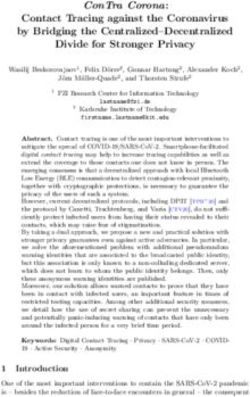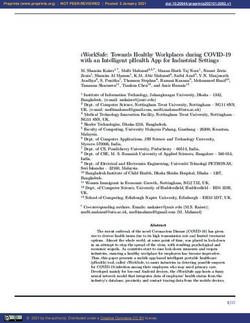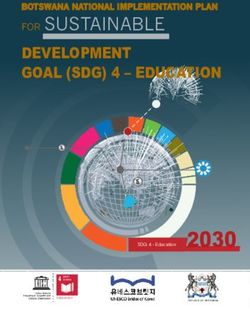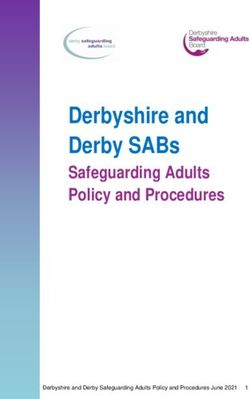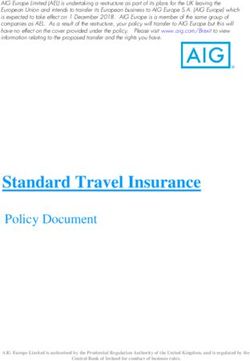Secure Mail - Citrix Product Documentation | docs.citrix.com
←
→
Page content transcription
If your browser does not render page correctly, please read the page content below
Secure Mail Citrix Product Documentation | docs.citrix.com October 1, 2018
Secure Mail Contents Secure Mail overview 3 What’s new in Secure Mail 3 Secure Mail 10.8.65 . . . . . . . . . . . . . . . . . . . . . . . . . . . . . . . . . . . . . . . . 4 Secure Mail 10.8.60 . . . . . . . . . . . . . . . . . . . . . . . . . . . . . . . . . . . . . . . . 4 Secure Mail 10.8.55 . . . . . . . . . . . . . . . . . . . . . . . . . . . . . . . . . . . . . . . . 4 Secure Mail 10.8.50 . . . . . . . . . . . . . . . . . . . . . . . . . . . . . . . . . . . . . . . . 4 Secure Mail 10.8.45 . . . . . . . . . . . . . . . . . . . . . . . . . . . . . . . . . . . . . . . . 5 Secure Mail 10.8.40 . . . . . . . . . . . . . . . . . . . . . . . . . . . . . . . . . . . . . . . . 5 Secure Mail 10.8.35 . . . . . . . . . . . . . . . . . . . . . . . . . . . . . . . . . . . . . . . . 5 Secure Mail 10.8.25 . . . . . . . . . . . . . . . . . . . . . . . . . . . . . . . . . . . . . . . . 6 Secure Mail 10.8.20 . . . . . . . . . . . . . . . . . . . . . . . . . . . . . . . . . . . . . . . . 8 Secure Mail 10.8.15 . . . . . . . . . . . . . . . . . . . . . . . . . . . . . . . . . . . . . . . . 9 Secure Mail 10.8.10 . . . . . . . . . . . . . . . . . . . . . . . . . . . . . . . . . . . . . . . . 9 Known and fixed issues 10 Known issues in version 18.9.0 . . . . . . . . . . . . . . . . . . . . . . . . . . . . . . . . . . 10 Known issues in version 10.8.65 . . . . . . . . . . . . . . . . . . . . . . . . . . . . . . . . . 10 Fixed issues in version 18.9.0 . . . . . . . . . . . . . . . . . . . . . . . . . . . . . . . . . . . 10 Fixed issues in version 10.8.65 . . . . . . . . . . . . . . . . . . . . . . . . . . . . . . . . . . 10 Fixed issues in version 10.8.60 . . . . . . . . . . . . . . . . . . . . . . . . . . . . . . . . . . 11 Fixed issues in version 10.8.55 . . . . . . . . . . . . . . . . . . . . . . . . . . . . . . . . . . 11 Fixed issues in version 10.8.50 . . . . . . . . . . . . . . . . . . . . . . . . . . . . . . . . . . 11 Fixed issues in version 10.8.45 . . . . . . . . . . . . . . . . . . . . . . . . . . . . . . . . . . 11 Fixed issues in version 10.8.40 . . . . . . . . . . . . . . . . . . . . . . . . . . . . . . . . . . 12 Fixed issues in version 10.8.35 . . . . . . . . . . . . . . . . . . . . . . . . . . . . . . . . . . 12 Fixed issues in version 10.8.25 . . . . . . . . . . . . . . . . . . . . . . . . . . . . . . . . . . 12 Fixed issues in version 10.8.20 . . . . . . . . . . . . . . . . . . . . . . . . . . . . . . . . . . 12 Fixed issues in version 10.8.10 . . . . . . . . . . . . . . . . . . . . . . . . . . . . . . . . . . 13 Deploying Secure Mail 13 Configuring Secure Mail 15 Certificate-based authentication with Office 365 15 Prerequisites . . . . . . . . . . . . . . . . . . . . . . . . . . . . . . . . . . . . . . . . . . . 15 To enable Exchange Online . . . . . . . . . . . . . . . . . . . . . . . . . . . . . . . . . . . . 16 To configure Azure AD . . . . . . . . . . . . . . . . . . . . . . . . . . . . . . . . . . . . . . 16 To configure ADFS . . . . . . . . . . . . . . . . . . . . . . . . . . . . . . . . . . . . . . . . 17 © 1999-2018 Citrix Systems, Inc. All rights reserved. 2
Secure Mail
Integrating Exchange Server or IBM Notes Traveler Server 18
Configuring IBM Notes Traveler Server for Secure Mail . . . . . . . . . . . . . . . . . . . . . 20
System requirements . . . . . . . . . . . . . . . . . . . . . . . . . . . . . . . . . . . . . . . 21
Configuring SSL/TLS security level . . . . . . . . . . . . . . . . . . . . . . . . . . . . . . . . 21
Configuring Notes Traveler Server . . . . . . . . . . . . . . . . . . . . . . . . . . . . . . . . 23
S/MIME for Secure Mail 23
Integrating with a digital identity provider . . . . . . . . . . . . . . . . . . . . . . . . . . . 25
Prerequisites . . . . . . . . . . . . . . . . . . . . . . . . . . . . . . . . . . . . . . . . . . . 26
Configuring the integration . . . . . . . . . . . . . . . . . . . . . . . . . . . . . . . . . . . 26
Using derived credentials . . . . . . . . . . . . . . . . . . . . . . . . . . . . . . . . . . . . 26
Distributing certificates by email . . . . . . . . . . . . . . . . . . . . . . . . . . . . . . . . . 27
Prerequisites . . . . . . . . . . . . . . . . . . . . . . . . . . . . . . . . . . . . . . . . . . . 27
Enabling Web enrollment for Microsoft Certificate Services . . . . . . . . . . . . . . . . . . 27
Verifying your authentication settings in IIS . . . . . . . . . . . . . . . . . . . . . . . . . . . 28
Creating new certificate templates . . . . . . . . . . . . . . . . . . . . . . . . . . . . . . . . 28
Requesting user certificates . . . . . . . . . . . . . . . . . . . . . . . . . . . . . . . . . . . 29
Validating Published Certificates . . . . . . . . . . . . . . . . . . . . . . . . . . . . . . . . . 30
Exporting the user certificates . . . . . . . . . . . . . . . . . . . . . . . . . . . . . . . . . . 31
Sending certificates through email . . . . . . . . . . . . . . . . . . . . . . . . . . . . . . . 31
Enabling S/MIME on Secure Mail for iOS and Android . . . . . . . . . . . . . . . . . . . . . . 31
Testing S/MIME on iOS and Android . . . . . . . . . . . . . . . . . . . . . . . . . . . . . . . 33
Configuring public certificate sources . . . . . . . . . . . . . . . . . . . . . . . . . . . . . . 33
SSO for Secure Mail 33
To enable the automatic enrollment in Secure Mail . . . . . . . . . . . . . . . . . . . . . . . 34
To configure the Secure Mail app policy . . . . . . . . . . . . . . . . . . . . . . . . . . . . . 34
The end-to-end Secure Mail SSO user experience with automatic provisioning . . . . . . . . 35
Troubleshoot issues . . . . . . . . . . . . . . . . . . . . . . . . . . . . . . . . . . . . . . . 35
Security considerations 36
Microsoft IRM support . . . . . . . . . . . . . . . . . . . . . . . . . . . . . . . . . . . . . . 36
Email security classifications . . . . . . . . . . . . . . . . . . . . . . . . . . . . . . . . . . . 38
iOS Data Protection . . . . . . . . . . . . . . . . . . . . . . . . . . . . . . . . . . . . . . . . 40
Australian Signals Directorate Data Protection . . . . . . . . . . . . . . . . . . . . . . . . . 40
Android features 41
Report phishing email (as a forward) . . . . . . . . . . . . . . . . . . . . . . . . . . . . . . 41
Attaching files in Android . . . . . . . . . . . . . . . . . . . . . . . . . . . . . . . . . . . . . 42
Multiple Exchange accounts for Android . . . . . . . . . . . . . . . . . . . . . . . . . . . . . 45
Android Enterprise in Secure Mail . . . . . . . . . . . . . . . . . . . . . . . . . . . . . . . . 49
© 1999-2018 Citrix Systems, Inc. All rights reserved. 3Secure Mail Notifications and synchronization 51 Secure Mail for iOS background app refresh . . . . . . . . . . . . . . . . . . . . . . . . . . . 51 Secure Mail and ActiveSync . . . . . . . . . . . . . . . . . . . . . . . . . . . . . . . . . . . 52 Exporting contacts in Secure Mail . . . . . . . . . . . . . . . . . . . . . . . . . . . . . . . . 52 Secure Mail notifications . . . . . . . . . . . . . . . . . . . . . . . . . . . . . . . . . . . . . 53 Rich push notifications . . . . . . . . . . . . . . . . . . . . . . . . . . . . . . . . . . . . . . 53 Reasons for the “You have new mail” notification to appear on iOS devices . . . . . . . . . . 54 Push notifications for Secure Mail 55 How push notifications work . . . . . . . . . . . . . . . . . . . . . . . . . . . . . . . . . . . 55 System requirements for push notifications . . . . . . . . . . . . . . . . . . . . . . . . . . . 56 Configuring Secure Mail for push notifications . . . . . . . . . . . . . . . . . . . . . . . . . 56 Exchange Server configuration . . . . . . . . . . . . . . . . . . . . . . . . . . . . . . . . . . 56 NetScaler Gateway configuration . . . . . . . . . . . . . . . . . . . . . . . . . . . . . . . . 58 Troubleshooting . . . . . . . . . . . . . . . . . . . . . . . . . . . . . . . . . . . . . . . . . 58 Secure Mail Push Notifications FAQs . . . . . . . . . . . . . . . . . . . . . . . . . . . . . . . 58 Secure Mail interactivity with other mobile productivity apps and Citrix Files 62 Testing and troubleshooting Secure Mail 63 Testing ActiveSync connections, user authentication, and APNs configuration . . . . . . . . 63 Using Secure Mail logs to troubleshoot connection issues . . . . . . . . . . . . . . . . . . . 63 Troubleshooting issues with email, contacts, or calendar . . . . . . . . . . . . . . . . . . . 66 Unlimited sync best practices . . . . . . . . . . . . . . . . . . . . . . . . . . . . . . . . . . 66 © 1999-2018 Citrix Systems, Inc. All rights reserved. 4
Secure Mail
Secure Mail overview
August 28, 2018
Citrix Secure Mail lets users manage their email, calendars, and contacts on their mobile phones and
tablets. To maintain continuity from Microsoft Outlook or IBM Notes accounts, Secure Mail syncs with
Microsoft Exchange Server and IBM Notes Traveler Server.
As part of the Citrix suite of apps, Secure Mail benefits from single sign-on (SSO) compatibility with
Citrix Secure Hub. After users sign on to Secure Hub, they can move seamlessly into Secure Mail with-
out having to reenter their user names and passwords. You can configure Secure Mail to be pushed
to users’ devices automatically when the devices enroll in Secure Hub, or users can add the app from
the Store.
To begin, download Secure Mail and other Endpoint Management components from Citrix Endpoint
Management Downloads.
For Secure Mail and other mobility app system requirements, see System requirements.
For information about notifications in Secure Mail for iOS and Android when the app is running in the
background or closed, see Push notifications for Secure Mail.
For iOS features supported on Secure Mail, see iOS features for Secure Mail.
For Android features supported on Secure Mail, see Android features for Secure Mail.
For iOS and Android features supported on Secure Mail, see iOS and Android features for Secure Mail.
What’s new in Secure Mail
September 27, 2018
The following features are new in Secure Mail 18.9.0
• New version numbering scheme in the format “yy.mm.version.” For example version 18.9.0
• Report phishing mails (as a forward).
In Secure Mail for Android, you can use the Report as phishing feature to report an email (as
a forward) that you suspect of phishing. You can forward the suspicious messages to email
addresses that admins configure. To enable this feature, an admin must configure the Report
Phishing Email Address policy and set Report Phishing Mechanism as Report Via Forward. For
details, see Report phishing emails.
Note: When you report emails suspected of phishing, the subject line remains unchanged.
• Enhancements to Feed cards.
The following enhancements have been made to the existing Feeds folder, in Secure Mail for
android:
© 1999-2018 Citrix Systems, Inc. All rights reserved. 5Secure Mail
– Meeting invites from all auto-synced folders appear in your Feeds card.
– View up to five Upcoming meetings in your Feeds card.
– Upcoming meetings now appear based on a 24-hour period starting from your current
time. These meeting invites are categorised into Today and Tomorrow.
Prior to this release, upcoming meetings till the end of the day would appear in your feeds.
• Export Secure Mail calendar events.
Secure Mail for Android now allow you to export Secure Mail calendar events to your device’s
native calendar app. To enable this feature, tap Settings and drag the slider for Export Calendar
Events to the right. For details, see Export Secure Mail calendar events.
Secure Mail 10.8.65
• Available with iOS 12: In Secure Mail for iOS, we support the Group Notifications feature. With
this feature, conversations are grouped together from a mail thread. You can quickly glance at
grouped notifications on the lock screen of your device. Group Notification settings are enabled
by default on the device.
• In Secure Mail for iOS, the Save draft and Delete draft buttons are larger. This enhancement
makes it easier for customers to distinguish one option from the other.
• In Secure Mail for iOS, you can identify incoming calls from your Secure Mail contacts by en-
abling Secure Mail Caller ID in device Settings. On enabling these settings, when you get an
incoming call, the device displays the App name with the Caller ID, such as “Secure Mail Caller
ID: Joe Jay”. For details, see Secure Mail Caller ID.
Secure Mail 10.8.60
• Secure Mail supports Android P.
• Secure Mail is now available in Polish.
• In Secure Mail for iOS, you can attach files to your email from iOS native Files app. For details,
see iOS features.
Secure Mail 10.8.55
There are no new features in Secure Mail version 10.8.55. For fixed issues, see Known and fixed issues.
Secure Mail 10.8.50
Photo attachment improvements. In Secure Mail for iOS, you can attach photos easily by tapping
the new Gallery icon. Tap the Gallery icon and select photos that you want to attach to your email.
© 1999-2018 Citrix Systems, Inc. All rights reserved. 6Secure Mail
Secure Mail feeds screen. Secure Mail for iOS and Android feature all your unread emails, meeting
invites that require your attention, and your upcoming meetings in the Feeds screen.
Secure Mail 10.8.45
Folder sync. In Secure mail for iOS and Android, you can tap the Sync icon to refresh all Secure Mail
content. The Sync icon is present in Secure Mail slide outs such as Mailboxes, Calendars, Contacts,
and Attachments. When you tap the Sync icon, those folders that you have configured to auto refresh
such as Mailboxes, Calendars, Contacts are updated. The timestamp of the last sync appears adjacent
to the Sync icon.
Photo attachment improvements. In Secure Mail for Android, you can attach photos easily by tap-
ping the new Gallery icon. Tap the Gallery icon and select photos that you want to attach to your
email.
Secure Mail 10.8.40
Support to search calendar. In Secure Mail for iOS, you can search the calendar for events, attendees,
or any other text.
Secure Mail 10.8.35
Note that the version for Secure Mail for iOS is 10.8.36.
• Notification response options. In Secure Mail for iOS, users can respond to meeting notifica-
tions, such as Accept, Decline, and Tentative. They can respond to message notifications with
Reply and Delete.
• Secure Mail for Android back button enhancements. In Secure Mail for Android, you can tap
the back button on your device to dismiss the expanded options of the Floating Action Button.
If the Floating Action Button is in the expanded state, tapping the back button on your device
collapses the response options. This action takes you back to the message or event details view.
• In Secure Mail for Android, meeting response buttons appear within the email. When you
receive an email notification about meeting invites, you can respond to the invite by tapping on
one of the following options:
– Yes
– Maybe
– No
© 1999-2018 Citrix Systems, Inc. All rights reserved. 7Secure Mail
Secure Mail 10.8.25
Secure Mail for iOS now supports S/MIME for derived credentials: In order for this feature to work,
you need to do the following:
• Select Derived Credential as the S/MIME certificate source. For details, see Derived credentials
for iOS.
• Add the LDAP Attributes client property in Endpoint Management. Use the following informa-
tion:
– Key: SEND_LDAP_ATTRIBUTES
– Value: userPrincipalName=${ user.userprincipalname } ,sAMAccountNAme
=${ user.samaccountname } ,displayName=${ user.displayName } ,mail=
${ user.mail }
For steps on how to add a client property, for XenMobile Server, see Client properties and for Endpoint
Management, see Client properties.
For more information about how devices enroll when using derived credentials, see Enrolling devices
by using derived credentials.
1. On your Endpoint Management Console, navigate to Configure > Apps.
2. Select Secure Mail and then click Edit.
3. Under the iOS platform, for the S/MIME certificate source, select Derived Credential.
Secure Mail for iOS and Android have a revamped look and feel: We’ve made the user navigation
simpler and more efficient. We’ve realigned the Secure Mail menu and action buttons in the form of
a navigation bar. For a video demonstrating the user navigation changes, see:
The following figure shows the new navigation bar on iOS devices.
The following figure shows the new navigation bar on Android devices.
What’s changed:
• The grabber icon has been removed. Secure Mail features, such as Mail, Calendar, Contacts, and
Attachments, are now available as buttons in the footer tab bar. The following figure shows this
change.
Note:
On Android devices, the footer tab bar is not available after you open a mail item. For exam-
ple, as shown in the following figure, if you open an email or a calendar event, the footer
tab bar is not available.
© 1999-2018 Citrix Systems, Inc. All rights reserved. 8Secure Mail
• The Settings menu is available within all menus, such as Mail, Calendar, Contacts, and Attach-
ments. To go to Settings, tap the hamburger icon and then tap the settings button available at
the bottom right, as shown in the following figure.
• The Search icon replaces the Search bar and is available in the Inbox, Contacts, and Attachments
views.
• On iOS devices, you can tap and hold on a mail item to select the item.
• You can tap the Compose floating action button to compose a new email, as shown in the fol-
lowing figure.
• The following menu options are now available on the top right of your screen:
– Sync options: Tap the overflow icon on the top right and navigate to More options > Sync
options to change your sync preferences.
Note:
This option is available on Android devices only.
– Search icon: Tap to search for an email.
• Triage view icon: Tap for triage view of the conversation.
• Respond floating action button: While viewing an email, tap to Forward, Reply All, or Reply,
as shown in the following figure.
• While viewing an email, the following menu options are available from the top right of your
screen:
– Flag: Tap to flag the email.
– Mark As Unread: Tap to mark email as unread.
– Delete: Tap to delete the email.
– More options: Tap the overflow icon to view other available actions, such as Move.
Calendar changes
• From the calendar, you can tap an event floating action button to create an event, as shown in
the following figure.
• The following menu options are now available from the top right of your screen:
– Today: Tap to view today’s events.
– Search: Tap to search for an event.
– Respond floating action button: While viewing an event, tap to Forward, Reply All, or
Reply.
When you view an event, the event response actions such as Yes, Maybe, and No are realigned and
available below the event details.
© 1999-2018 Citrix Systems, Inc. All rights reserved. 9Secure Mail
Contacts changes
• You can tap a Create New Contact floating action button, as shown in the following figure.
• The Search menu option is now available from the top right of the screen. You can tap the option
to search for a contact.
• While viewing a contact, the following menu options are available from the top right of your
screen:
On Android devices:
– Edit: Tap to edit the contact.
– More options: Tap the edit icon to view other available actions, such as Attach to Mail,
Share, and Delete.
On iOS devices:
– Edit: Tap to edit the contact.
– Share: Tap the share icon to view other available actions, such as Share contact and Attach
to Mail.
Note:
To delete a contact on iOS devices, select the contact, tap Edit and then tap Delete at the
bottom of the screen, as shown in the following figure.
Attachments changes
The following menu options for attachments are now available from the top right of your screen:
• Sort: Tap the Sort icon and choose appropriate filters to sort attachments.
• Search: Tap to search for an attachment.
Secure Mail 10.8.20
• Secure Mail for iOS now supports the use of derived credentials for enrollment and authentica-
tion. For more information on derived credentials, see Derived Credentials for iOS.
• Secure Mail for iOS supports rich push notifications. Rich notifications ensure that you receive
lock screen notifications for your inbox even when Secure Mail is not running in the background.
This feature is supported on password-based authentication and client-based authentication
setups. For details, see Rich push notifications.
© 1999-2018 Citrix Systems, Inc. All rights reserved. 10Secure Mail
Note: Due to the change in architecture to support the rich push notifications feature, the
VIP Only mail notifications is no longer available.
Secure Mail for Android, along with iOS now supports rich text signatures. You can use images or links
in your email signature. For details, see Rich text signatures.
Secure Mail 10.8.15
• Secure Mail for iOS now supports rich text signatures. You can use images or links in your
email signature. For details, see Rich text signatures.
• Secure Mail supports Android Enterprise, formerly known as Android for Work. You can
create a separate work profile by using Android enterprise apps in Secure Mail. For details, see
Android Enterprise in Secure Mail.
• Secure Mail renders embedded resources while viewing an email. If the resources are
present in your internal network, such as mails with image URLs that are actually internal links,
Secure Mail connects to the internal network to fetch the content and render it.
• Secure Mail supports modern authentication. Modern authentication is OAuth token-based
authentication with user name and password. This support includes support for Office 365 for
internal and external Active Directory Federation Services (AD FS) or identity provider (IdP).
• Performance enhancements to the Attachments repository. You can scroll through your At-
tachments repository much faster.
Secure Mail 10.8.10
• Support to print email attachments. Secure Mail for iOS supports printing email attachments.
• Modern authentication with Microsoft Office 365. Secure Mail for iOS supports modern au-
thentication. Modern authentication is OAuth token-based authentication with user name and
password. This support includes support for Office 365 for external and internal Active Directory
Federation Services (AD FS), as well as identity provider (IdP).
Note:
This release does not support modern authentication with Endpoint Management integration
with Microsoft Intune/EMS.
Modern authentication with Office 365. Secure Mail for Android supports modern authentication.
Modern authentication is OAuth token-based authentication with user name and password. This sup-
port includes support for Office 365 for external and internal ADFS, as well as IdP.
For details, see Modern authentication using Microsoft office 365.
© 1999-2018 Citrix Systems, Inc. All rights reserved. 11Secure Mail
Note:
This release includes modern authentication in a scenario where AD FS is accessible externally.
Known and fixed issues
September 25, 2018
This article also includes issues with MDX that affect Secure Mail.
Known issues in version 18.9.0
• There are no known issues in version 18.9.0.
Known issues in version 10.8.65
• There are no known issues in version 10.8.65.
Fixed issues in version 18.9.0
Secure Mail for Android
• The client workstation changes randomly with every NT LAN Manager (NTLM) authentication
request. [CXM-55177]
• Secure Mail sync on Android P intermittently stops working when the device is in battery saver
mode. [CXM-55441]
• Secure Mail crashes while trying to export Secure Mail calendar if your personal calendar is not
configured. [CXM-56264]
Fixed issues in version 10.8.65
Secure Mail for iOS
• When FIPs is enabled and users run Secure Mail for iOS on an iOS 11.3 device, the Cut and Copy,
and Paste MDX policies do not work as expected. [CXM-53993]
• When using Secure Mail for iOS on shared devices, new users can view the emails of a previous
user even though that user had logged off. If the new user taps a folder to refresh the display,
the previous users’ emails no longer appear. [CXM-55176]
© 1999-2018 Citrix Systems, Inc. All rights reserved. 12Secure Mail
Fixed issues in version 10.8.60
Note:
Secure Mail versions 10.8.25 to 10.8.60 include no known issues.
• In Secure Mail for iOS running on IBM Lotus Domino servers, you are unable to use the search
icon in your inbox. [CXM-53782]
• When users enroll a device running Secure Mail for Android with Intune company portal, Secure
Mail stops working. [CXM-54178]
• Secure Mail for iOS crashes while syncing a large number of mail folders from the server during
an FTU flow. [CXM-54371]
• In Secure Mail for iOS, print preview of PDFs appear smaller. [CXM-54482]
• In Secure Mail for Android, multiple email IDs are not auto populated while responding to
emails. [CXM-54811]
Fixed issues in version 10.8.55
• In Secure Mail for iOS, the Week view of the calendar renders incorrectly on an iPad Pro, when
viewed in the landscape mode. [CXM-53723]
MDX-related fixed issues in version 10.8.55
• On Android, Secure Mail crashes when users are signed out of Secure Hub. [CXM-53930]
• On iOS devices, Secure Web and Secure Mail 10.8.45 crash on launch. [CXM-54089]
Fixed issues in version 10.8.50
• Secure Mail for iOS cannot save video files to ShareFile. [CXM-42238]
• When you enable push notifications in Secure Mail for Android, you do not receive notifications
for new emails. This issue occurs intermittently. [CXM-53135]
Fixed issues in version 10.8.45
Secure Mail version 10.8.45 included no fixed issues.
© 1999-2018 Citrix Systems, Inc. All rights reserved. 13Secure Mail
Fixed issues in version 10.8.40
Secure Mail
In Secure Mail for iOS, a duplicate notification appears intermittently for every new email you receive.
[CXM-51473]
Fixed issues in version 10.8.35
Secure Mail
• In Secure Mail for Android, automatic synchronization stops intermittently. Users need to syn-
chronize manually in order for some new messages from Office 365 servers to appear in Secure
Mail. [CXM-49354, CXM-52716]
• In Secure Mail for Android, even though you disable email notifications in Secure Mail for email
and calendar events, the notifications still appear, and a sound notification occurs. [CXM-50479]
• When you create an All-day event using Secure Mail for Android, incorrect dates are displayed
in your outlook calendar. [CXM-50612]
• In Secure Mail for Android, Exchange personal contact groups are not synchronizing to the app.
[CXM-51190]
• When SSO is configured, Secure Mail for Android SSO to Exchange fails. Users are prompted for
a password to sign in. [CXM-51343]
Fixed issues in version 10.8.25
• In Secure Mail for Android, a delay occurs when users sync a calendar invitation with Office 365.
The issue occurs when creating or updating a calendar invitation. [CXM-49596]
• In Secure Mail for Android, when users type a single letter in the cc: field and then tap Send:
Secure Mail sends the message to the first user in the list of frequently used users. Instead, a
notification should appear that the cc: field entry is invalid. [CXM-50476]
• On Zebra T51 devices running Android 7, users cannot install the Citrix Launcher app. [CXM-
50621]
• When NetScaler Gateway is configured with certificate-based authentication: In Secure Mail for
iOS, every time users receive a new message, the “You have new mail” message appears. In-
stead, the notification should list the sender name, subject, and body preview. [CXM-51075]
Fixed issues in version 10.8.20
• If the Intune Company Portal app is installed on Android devices enrolled in the MAM-Only
mode, in Endpoint Management, Secure Mail attempts to redirect to the Microsoft Login page.
© 1999-2018 Citrix Systems, Inc. All rights reserved. 14Secure Mail
The following error message appears: “Did not receive any configuration for the app. Please
contact your administrator to configure the app.” [CXM-48135]
• In Secure Mail for Android, sign in fails if your user name or password contains special characters
such as ä, ö, ü, or €. [CXM-48197]
• On Android devices, a restart allows you to bypass authentication to access Secure Mail. [CXM-
48444]
• In Secure Mail for Android, when you reply to emails before inline images are downloaded, mails
are stuck in your Outbox. This issue occurs when the Show pictures setting is enabled in your
settings. [CXM-49222]
• In Secure Mail for iOS, if the IRM policy is ON and email classification is set to Protected, you are
not able to view attachments when you download the complete mail. [CXM-49544]
Fixed issues in version 10.8.10
Secure Mail for iOS
• After updating to Secure Mail 10.7.25 for iOS, the Message-ID header is missing brackets (< and
>). [CXM-46029]
• In Secure Mail for iOS, after users add a calendar invitation from Outlook, intermittently the app
crashes. This issue occurs if your calendar invitation contains an Emoji. [CXM-46250]
• On iOS, after upgrading Mobile productivity apps to 10.7.30, if Log Level is set to 11 or higher,
Secure Mail is extremely slow and crashes if left open. [CXM-46721]
• In Secure Mail for iOS, duplicate notifications appear intermittently if the Control Locked Screen
Notifications policy is set to Count Only. [CXM-47461]
Secure Mail for Android
In Secure Mail for Android, when users copy and paste four or more email addresses in the To: field,
the app crashes. [CXM-46578]
Deploying Secure Mail
October 1, 2018
To deploy Secure Mail with Endpoint Management (formerly, XenMobile), follow these general steps:
1. You can integrate Secure Mail with an Exchange Server or IBM Notes Traveler Server to keep
Secure Mail in sync with Microsoft Exchange or IBM Notes. If you use IBM Notes, configure the
IBM Notes Traveler server. The configuration uses Active Directory credentials to authenticate
© 1999-2018 Citrix Systems, Inc. All rights reserved. 15Secure Mail
to Exchange or the IBM Notes Traveler server. For details, see Integrating Exchange Server or
IBM Notes Traveler Server.
Important:
You cannot sync mail from Secure Mail with IBM Notes Traveler (formerly IBM Lotus Notes
Traveler). This Lotus Notes third-party capability is not currently supported. As a result,
when you delete a responded meeting mail from Secure Mail, the mail is not deleted on the
IBM Notes Traveler server. [CXM-47936] To learn about known limitations with IBM/Lotus
Notes, see this Citrix blog post.
2. You can optionally enable SSO from Secure Hub. To do so, you configure Citrix Files account
information in Endpoint Management console to enable Endpoint Management as a SAML iden-
tity provider for Citrix Files. The configuration uses Active Directory credentials to authenticate
to Citrix Files.
Configuring the Citrix Files account information in Endpoint Management console is a one-time
setup used for all Citrix clients, Citrix Files clients, and non-MDX Citrix Files clients. For details,
see To configure Citrix Files account information in Endpoint Management console for SSO.
3. Download Secure Mail from the Citrix Downloads site and then wrap Secure Mail. For details,
see About the MDX Toolkit.
Add Secure Mail to Endpoint Management and configure MDX policies. For details, see Add apps.
Note:
As of Secure Mail version 10.6.5, you can configure a new MDX analytics policy for Secure Mail for
iOS and Android. Citrix collects analytics data to improve product quality.The Google Analytics
level of detail policy allows you to specify whether the data collected can be associated with your
company domain or collected anonymously. Selecting Anonymous opts users out of including
the company domain with the data that is collected. This new policy replaces an earlier Google
analytics policy.
When the policy is set to anonymous, we collect the following types of data. We have absolutely no
way to link this data to an individual user or company because we do not request user identifiable
information. No personally identifiable information is sent to Google.
• Device statistics, such as the operating system version, app version, and device model
• Platform information, such as ActiveSync version and Secure Mail server version
• Failure points for product quality like APNs registrations, mail sync failures, mail send failures,
attachment download failures, calendar sync failures, and so on
Note that other than company domain, no other identifiable information is collected when the policy
is set to Complete. Default is Complete.
© 1999-2018 Citrix Systems, Inc. All rights reserved. 16Secure Mail
Configuring Secure Mail
August 15, 2018
The following features can be configured and integrated in Secure Mail:
• Certificate-based authentication with Office 365
• Integrating Exchange Server or IBM Notes Traveler Server
• Configure S/MIME for Secure Mail
• Configure SSO for Secure Mail
Certificate-based authentication with Office 365
September 20, 2018
Secure Mail supports certificate-based authentication (also known as client-based authentication)
with Office 365. Secure Mail users with iOS and Android devices can take advantage of certificate-
based authentication when connecting to Office 365. When they sign on to Secure Mail, users
authenticate by using a client certificate, instead of typing their credentials. This article discusses
how to configure certificate-based authentication for Office 365.
Support for certificate-based authentication in Secure Mail exists for on-premises Exchange configu-
rations. If you had already set up certificate-based authentication in Endpoint Management, you now
configure Exchange Online, Azure Active Directory, and Active Directory Federation Services (ADFS) on
Windows Server. Then, users with Secure Mail versions 10 and later can take advantage of certificate-
based authentication to connect to their Office 365 accounts.
If you have not configured certificate-based authentication, you first enable the feature in the End-
point Management console. For details, see Client certificate or certificate plus domain authentica-
tion. Then, you enable certificate-based authentication for Exchange online, Azure (AD), and ADFS on
Windows Server.
The procedures in this article assume that you have enabled certificate-based authentication in End-
point Management.
The following figure shows how the components involved in certificate-based authentication inte-
grate.
Prerequisites
• A copy of the certificate (X.509) generated from the Certificate Authority (CA) when you config-
ured PKI Entities in the Endpoint Management console.
• The CA must have a certificate revocation list (CRL) that can be referenced via a URL.
© 1999-2018 Citrix Systems, Inc. All rights reserved. 17Secure Mail
• In the certificate Subject Alternative Name field, include the user email address in the RFC822
Name or the Principal Name value. For example, see the following figure.
The following steps show how you configure certificate-based authentication for Exchange Online,
Azure AD, and ADFS on Windows Server.
This article summarizes configuration guidance from Microsoft. If you have trouble with the steps for
configuring the Microsoft components, we recommend that you see the Microsoft documentation for
more information.
To enable Exchange Online
Microsoft Exchange Online uses modern authentication features of the Office 365 tenant. These
features enable authentication features like multifactor authentication (MFA) by using smart cards,
certificate-based authentication, and third-party SAML identity providers. By default, modern
authentication isn’t enabled in Exchange Online. To enable modern authentication, do the following.
1. Connect to Exchange Online PowerShell. For details, see the Microsoft documentation.
2. Run the following command.
Set-OrganizationConfig -OAuth2ClientProfileEnabled $true
3. To verify that the change was successful, run the following command.
Get-OrganizationConfig | Format-Table -Auto Name,OAuth*
To configure Azure AD
Exchange Online sends a prompt=login command to Azure AD in a request. By default, Azure AD
translates this command in the request to ADFS as wauth=usernamepassworduri.
By default, Azure AD prompts ADFS to do U/P authentication. Azure AD also sends the command ’
wfresh=0’ which prompts Azure ADD to ignore the single sign-on (SSO) state and to do a fresh au-
thentication.
1. Change the default Azure AD Set PromptLoginBehavior behavior.
• Connect to Office 365 PowerShell. For details, see the Microsoft documentation.
• Run the following command in Office 365 PowerShell.
Note:
The domain is the same as the mail server domain.
Set-MSOLDomainFederationSettings -domainname -PromptLoginBehavior
Disabled
© 1999-2018 Citrix Systems, Inc. All rights reserved. 18Secure Mail
2. Configure the certificate authorities in Azure AD. Upload the public portion of the root certifi-
cate, as discussed in the preceding list of prerequisites.
• Connect to Azure AD PowerShell. For details, see the Microsoft documentation.
• Run the following set of commands in Azure AD PowerShell. The .cer file is available locally
on the machine.
$cert=Get-Content -Encoding byte ”[LOCATION OF THE CER FILE]”$new_ca=
New-Object -TypeName Microsoft.Open.AzureAD.Model.CertificateAuthorityInformation
$new_ca.AuthorityType=0 $new_ca.TrustedCertificate=$cert New-AzureADTrustedCerti
-CertificateAuthorityInformation $new_ca
3. Configure revocation in Azure AD.
To revoke a client certificate, Azure AD fetches and caches the certificate revocation list (CRL)
from the URLs, which were uploaded as part of the CA information. The last publish timestamp
(Effective Dateproperty) in the CRL is used to ensure that the CRL is still valid. The CRL is peri-
odically referenced to revoke access to certificates that are a part of the list. To ensure that the
revocation persists, you must set the Effective Date of the CRL to a date after the value set by
StsRefreshTokenValidFrom.
Ensure also that the certificate in question is in the CRL. The following steps outline the process
for updating and invalidating the authorization token by setting the StsRefreshTokenValid-
From field.
• Connect to the MSOL service. For details, see the Microsoft documentation.
• Retrieve the current StsRefreshTokensValidFrom value for a valid user by running the fol-
lowing commands.
$user = Get-MsolUser -UserPrincipalName test@yourdomain.com $user.
StsRefreshTokensValidFrom
• Configure a new StsRefreshTokensValidFrom value for the user equal to the current
timestamp by running the following command.
Set-MsolUser -UserPrincipalName test@yourdomain.com -StsRefreshTokensValidFro
(”03/15/2017”)
The date you set must be in the future. If the date is not in the future, the StsRefreshTokensValidFrom
property is not set. If the date is in the future, StsRefreshTokensValidFrom is set to the current time
(not the date indicated by the Set-MsolUser command).
To configure ADFS
You complete two main steps to configure ADFS.
© 1999-2018 Citrix Systems, Inc. All rights reserved. 19Secure Mail
• Enable certificates as an authentication method.
• Configure claims in an ADFS token.
1. Enable certificates as an authentication method.
• Open the ADFS management console and then navigate to Service > Authentication
Methods > Edit Primary Authentication Methods.
• Under Extranet, select the Certificate Authentication check box.
• Under Intranet, optionally select the Certificate Authentication check box.
Most of your devices that use certificate authentication are likely to come only from the extranet.
For that reason, the Intranet selection is optional.
2. Configure claims in the ADFS token.
Azure AD sends the issuer and serial number to ADFS so that ADFS can revoke or deny authenti-
cation in different access scenarios. If a device is lost or stolen, for example, the administrator
can update the CRL. Then, Azure AD revokes access by using certificate authentication. To con-
figure claims, do the following.
• Navigate to Service > Claim Descriptions > Add Claim Description.
• In the Active Directory Claims Provider trust, add the following two rules. These rules indi-
cate to ADFS to allow an Active Directory user to pass through when authenticating.
Serial Number of the Client Certificate - http://schemas.microsoft.
com/ws/2008/06/identity/claims/
Issuer of the client certificate - http://schemas.microsoft.com
/2012/12/certificatecontext/field/
The following figures are examples of the completed fields.
Integrating Exchange Server or IBM Notes Traveler Server
August 23, 2018
To keep Secure Mail in sync with Microsoft Exchange or IBM Notes, you can integrate Secure Mail with
an Exchange Server or IBM Notes Traveler Server that resides in your internal network or is behind
NetScaler Gateway.
Important:
You cannot sync mail from Secure Mail with IBM Notes Traveler (formerly IBM Lotus Notes Trav-
eler). This Lotus Notes third-party capability is not currently supported. As a result, for example,
when you delete a meeting mail from Secure Mail, the mail is not deleted on the IBM Notes Trav-
© 1999-2018 Citrix Systems, Inc. All rights reserved. 20Secure Mail
eler server. [CXM-47936]
Syncing is also available for Secure Notes and Secure Tasks, as follows.
• You can integrate Secure Notes for iOS with an Exchange Server.
• Secure Notes for Android and Secure Tasks for Android use the Secure Mail for Android account
to sync Exchange notes and tasks.
Important:
You cannot sync mail from Secure Mail with IBM Notes Traveler (formerly IBM Lotus Notes Trav-
eler). This Lotus Notes third-party capability is not currently supported. As a result, when you
delete a responded meeting mail from Secure Mail, the mail is not deleted on the IBM Notes Trav-
eler server. [CXM-47936] To learn about known limitations with IBM/Lotus Notes, see this Citrix
blog post.
When you add Secure Mail, Secure Notes, and Secure Tasks to Endpoint Management (formerly, Xen-
Mobile), configure the following MDX policies for integration with Exchange or IBM Notes:
• For Secure Mail: Set the Secure Mail Exchange Server policy to the fully qualified domain name
(FQDN) for Exchange Server or IBM Notes Traveler server.
The Secure Mail requirements for specifying a connection to a Notes Traveler Server differ by
platform, as follows:
Secure Mail for Android and Secure Mail for iOS support the full path specified for a Notes Trav-
eler Server. For example: https://mail.example.com/traveler/Microsoft-Server-
ActiveSync. (It is no longer necessary to configure your Domino Directory with web site sub-
stitution rules for the Traveler Server.)
• For Secure Notes and Secure Tasks: Specify values for the Secure Notes Exchange Server, Se-
cure Notes user domain, Secure Tasks Exchange Server, and Secure Tasks user domain policies.
The following MDX policies affect Secure Mail communication flow:
Network access: The Network access policy specifies whether restrictions are placed on network ac-
cess. By default, Secure Mail access is tunneled to the internal network, which means no restrictions
are placed on network access; apps have unrestricted access to networks to which the device is con-
nected. The Network access policy interacts with the Background network service policy, as follows.
Background network service: The Background network services policy specifies the service ad-
dresses permitted for background network access. The service addresses might be for Exchange
Server or ActiveSync server, either in your internal network or in another network that Secure Mail
connects to, such as mail.example.com:443.
When you configure the Background network services policy, also set the Network access policy to
Tunneled to the internal network. The Background network services policy takes affect when you
configure the Network access policy.
© 1999-2018 Citrix Systems, Inc. All rights reserved. 21Secure Mail
Background network service gateway: The Background network service gateway policy specifies
the NetScaler Gateway that Secure Mail uses to connect to the internal Exchange Server. If you specify
an alternate gateway address, set the Network access policy to Tunneled to the internal network.
The Background network service gateway policy takes affect when you configure the Network access
policy.
Background services ticket expiration: The Background services ticket expiration policy specifies
the time period that a background network service ticket remains valid. When Secure Mail connects
through NetScaler Gateway to an Exchange Server running ActiveSync, Endpoint Management issues
a token that Secure Mail uses to connect to the internal Exchange Server. This setting determines the
duration that Secure Mail can use the token without requiring a new token for authentication and the
connection to the Exchange Server. When the time limit expires, users must log on again to generate
a new token. Default value is 168 hours (7 days).
The following figures show the types of Secure Mail connections to a mail server. After each figure is
a list of the related policy settings.
Policies for a direct connection to a mail server:
• Network access: Unrestricted
• Background network services: blank
• Background services ticket expiration: 168
• Background network service gateway: blank
Policies for a direct connection to a mail server:
• Network access: Tunneled to the internal network
• Background network services: blank
• Background services ticket expiration: 168
• Background network service gateway: blank
Policies for STA access to a mail server:
• Network access: Tunneled to the internal network
• Background network services: mail.example.com: 443
• Background services ticket expiration: 168
• Background network service gateway: gateway3.example.com:443
The following figure shows where those policies apply:
Configuring IBM Notes Traveler Server for Secure Mail
In IBM Notes environments, you must configure the IBM Notes Traveler server before you deploy Se-
cure Mail. This section shows a deployment illustration of this configuration as well as system require-
ments.
© 1999-2018 Citrix Systems, Inc. All rights reserved. 22Secure Mail
Important:
If your Notes Traveler Server uses SSL 3.0, be aware that SSL 3.0 contains a vulnerability called
the Padding Oracle On Downgraded Legacy Encryption (POODLE) attack, which is a man-in-the-
middle attack affecting any app that connects to a server using SSL 3.0. To address the vulner-
abilities introduced by the POODLE attack, Secure Mail disables SSL 3.0 connections by default
and uses TLS 1.0 to connect to the server. As a result, Secure Mail cannot connect to a Notes Trav-
eler Server that uses SSL 3.0. For details on a recommended workaround, see the Configuring
SSL/TLS Security Level section in Integrating Exchange Server or IBM Notes Traveler Server.
In IBM Notes environments, you must configure the IBM Notes Traveler server before deploying Secure
Mail.
The following diagram shows the network placement of IBM Notes Traveler servers and an IBM
Domino mail server in a sample deployment.
System requirements
Infrastructure server requirements
• IBM Domino Mail Server 9.0.1
• IBM Notes Traveler 9.0.1
Authentication protocols
• Domino Database
• Lotus Notes Authentication Protocol
• Lightweight Directory Authentication Protocol
Port requirements
• Exchange: Default SSL port is 443.
• IBM Notes: SSL is supported on port 443. Non-SSL is supported, by default, on port 80.
Configuring SSL/TLS security level
Citrix made modifications to Secure Mail to address vulnerabilities introduced by the POODLE attack,
as described in the preceding Important note. If your Notes Traveler Server uses SSL 3.0, therefore, to
enable connections, the recommended workaround is to use TLS 1.2 on the IBM Notes Traveler Server
9.0.
© 1999-2018 Citrix Systems, Inc. All rights reserved. 23Secure Mail IBM has a patch to prevent the use of SSL 3.0 in Notes Traveler secure server-to-server communica- tion. The patch, released in November 2014, is included as interim fix updates for the following Notes Traveler server versions: 9.0.1 IF7, 9.0.0.1 IF8 and 8.5.3 Upgrade Pack 2 IF8 (and will be included in all future releases). For details about the patch, see LO82423: DISABLE SSLV3 FOR TRAVELER SERVER TO SERVER COMMUNICATION. As an alternative workaround, when you add Secure Mail to Endpoint Management, change the Con- nection security level policy to SSLv3 and TLS. For the latest information about this issue, see SSLv3 Connections Disabled by Default on Secure Mail 10.0.3. The following tables indicate the protocols that Secure Mail supports, by operating system, based on the Connection security level policy value. Your mail server must also be able to negotiate the protocol. The following table shows supported protocols for Secure Mail when the connection security level is SSLv3 and TLS. Operating system type SSLv3 TLS Earlier than iOS 9 Yes Yes iOS 9 and later No Yes Earlier than Android M Yes Yes Android M and Android N Yes Yes Android O No Yes The following table shows supported protocols for Secure Mail when the connection security level is TLS. Operating system type SSLv3 TLS Earlier than iOS 9 No Yes iOS 9 and later No Yes Earlier than Android M No Yes Android M and Android N No Yes Android O No Yes © 1999-2018 Citrix Systems, Inc. All rights reserved. 24
Secure Mail
Configuring Notes Traveler Server
The following information corresponds to the configuration pages in the IBM Domino Administrator
client.
• Security: Internet authentication is set to Fewer name variations with higher security. This
setting is used to map UID to AD User ID in LDAP authentication protocols.
• NOTES.INI Settings: Add NTS_AS_ENFORCE_POLICY=false. This allows Secure Mail policies
to be managed by Endpoint Management rather than Traveler. This setting may conflict with
current customer deployments, but will simplify the management of the device in Endpoint
Management deployments.
• Synchronization protocols: SyncML on IBM Notes and mobile device synchronization are not
supported by Secure Mail at this time. Secure Mail synchronizes Mail, Calendar and Contacts
items through the Microsoft ActiveSync protocol built into Traveler servers. If SyncML is forced
as the primary protocol, Secure Mail cannot connect back through the Traveler infrastructure.
• Domino Directory Configuration - Web Internet Sites: Override Session Authentication for
/traveler to disable form-based authentication.
S/MIME for Secure Mail
September 20, 2018
Secure Mail supports Secure/Multipurpose Internet Mail Extensions (S/MIME), enabling users to sign
and encrypt messages for greater security. Signing assures the recipient that the identified sender
sent the message not an imposter. Encryption allows only the recipients with a compatible certificate
to open the message.
For details about S/MIME, see Microsoft TechNet.
In the following table, X indicates that Secure Mail supports an S/MIME feature on a device OS.
© 1999-2018 Citrix Systems, Inc. All rights reserved. 25Secure Mail
S/MIME Feature iOS Android
Digital identity provider X
integration: You can
integrate Secure Mail with a
supported third-party digital
identity provider. Your
identity provider host
supplies certificates to an
identity provider app on user
devices. That app sends
certificates to the Endpoint
Management shared vault, a
secure storage area for
sensitive app data. Secure
Mail obtains certificates from
the shared vault. For details,
see Integrating with a Digital
Identity Provider.
Derived Credential support Secure Mail supports the use
of derived credentials as a
certificate source. For more
information on derived
credentials, see Derived
Credentials for iOS.
© 1999-2018 Citrix Systems, Inc. All rights reserved. 26Secure Mail S/MIME Feature iOS Android Certificate distribution by X X email: Distributing certificates by email requires that you create certificate templates and then use those templates to request user certificates. After you install and validate the certificates, you export the user certificates and then email them to users. Users then open the email in Secure Mail and import the certificates. For details, see Distributing Certificates by Email. Auto-import of X single-purpose certificates: Secure Mail detects if a certificate is only for signing or encryption and then automatically imports the certificate and notifies the user. If a certificate is for both purposes, users are prompted to import it. Integrating with a digital identity provider The following diagram shows the path that a certificate takes from the digital identity provider host to Secure Mail. This happens when you integrate Secure Mail with a supported third-party digital identity provider. The MDX shared vault is a secure storage area for sensitive app data such as certificates. Only app enabled by Endpoint Management can access the shared vault. © 1999-2018 Citrix Systems, Inc. All rights reserved. 27
Secure Mail
Prerequisites
Secure Mail supports integration with Entrust IdentityGuard.
Configuring the integration
1. Prepare the identity provider app and provide it to users:
• Contact Entrust to get the .ipa to wrap.
• Use the MDX Toolkit to wrap the app.
If you deploy this app to users who already have a version of the app outside of the End-
point Management environment, use a unique app ID for this app. Use the same provision-
ing profile for this app and Secure Mail.
• Add the app to Endpoint Management and publish it to the Endpoint Management app
store.
• Let your users know that they must install the identity provider app from Secure Hub. Pro-
vide guidance, as needed, about any post-installation steps.
Depending on how you configure the S/MIME policies for Secure Mail in the next step, Se-
cure Mail might prompt users to install certificates or enable S/MIME in Secure Mail set-
tings. Steps for both of those procedures are in Enabling S/MIME on Secure Mail for iOS.
2. When you add Secure Mail to Endpoint Management, be sure to configure these policies:
• Set the S/MIME certificate source policy to Shared vault. This setting means that Secure
Mail uses the certificates stored in its shared vault by your digital identity provider.
• To enable S/MIME during the initial startup of Secure Mail, configure the Enable S/MIME
during first Secure Mail startup policy. The policy determines if Secure Mail enables
S/MIME when there are certificates in the shared vault. If no certificates are available,
Secure Mail prompts the user to import certificates. If the policy isn’t enabled, users
can enable S/MIME in the Secure Mail settings. By default, Secure Mail does not enable
S/MIME, which means that users must enable S/MIME through Secure Mail settings.
Using derived credentials
Instead of integrating with a digital identity provider, you can allow the use of derived credentials.
When you add Secure Mail to Endpoint Management, configure the S/MIME certificate source policy to
Derived Credentials. For more information on derived credentials, see Derived Credentials for iOS.
© 1999-2018 Citrix Systems, Inc. All rights reserved. 28Secure Mail
Distributing certificates by email
Instead of integrating with a digital identity provider or using derived credentials, you can distribute
certificates to users by email. This option requires the following general steps, detailed in this section.
1. Use Server Manager to enable web enrollment for Microsoft Certificate Services and to verify
your authentication settings in IIS.
2. Create certificate templates for signing and encrypting email messages. Use those templates to
request user certificates.
3. Install and validate the certificates, then export the user certificates and email them to users.
4. Users open the email in Secure Mail and import the certificates. The certificates are thus avail-
able only to Secure Mail. They do not appear in the iOS profile for S/MIME.
Prerequisites
The instructions in this section are based on the following components:
• XenMobile Server 10 and later
• A supported version of NetScaler Gateway
• Secure Mail for iOS (minimum version 10.8.10); Secure Mail for Android devices (minimum ver-
sion 10.8.10)
• Microsoft Windows Server 2008 R2 or later with Microsoft Certificate Services acting as the Root
Certificate Authority (CA)
• Microsoft Exchange:
– Exchange Server 2016 Cumulative Update 4
– Exchange Server 2013 Cumulative Update 15
– Exchange Server 2010 SP3 Update Rollup 16
Complete the following prerequisites before configuring S/MIME:
• Deliver the root and intermediate certificates to the mobile devices either manually or through
a credentials device policy in Endpoint Management. For details, see Credentials device policy.
• If you are using private server certificates to secure the ActiveSync traffic to Exchange Server, do
the following: Have all the root and intermediate certificates installed on the mobile devices.
Enabling Web enrollment for Microsoft Certificate Services
1. Go to Administrative Tools and the select Server Manager.
2. Under Active Directory Certificate Services, check to see if Certificate Authority Web Enroll-
ment is installed.
3. Select Add Role Services to install Certificate Authority Web Enrollment, if needed.
© 1999-2018 Citrix Systems, Inc. All rights reserved. 29Secure Mail
4. Check Certificate Authority Web Enrollment and then click Next.
5. Click Close or Finish when the installation is complete.
Verifying your authentication settings in IIS
• Ensure that the Web enrollment site used to request user certificates (for example, https://
ad.domain.com/certsrv/) is secured with an HTTPS server certificate (private or public).
• The Web enrollment site must be accessed through HTTPS.
1. Go to Administrative Tools and then select Server Manager.
2. In Web Server (IIS), look under Role Services. Verify that Client Certificate Mapping Authenti-
cation and IIS Client Certificate Mapping Authentication are installed. If not, install these role
services.
3. Go to Administrative Tools and then select Internet Information Services (IIS) Manager.
4. In the left pane of the IIS Manager window, select the server running the IIS instance for web
enrollment.
5. Click Authentication.
6. Ensure that Active Directory Client Certificate Authentication is Enabled.
7. Click Sites > Default site for Microsoft Internet Information Services > Bindings in the right
pane.
8. If an HTTPS binding does not exist, add one.
9. Go to the Default Web Site Home.
10. Click SSL Settings and then click Accept for Client Certificates.
Creating new certificate templates
To sign and encrypt email messages, Citrix recommends that you create certificates on Microsoft Ac-
tive Directory Certificate Services. If you use the same certificate for both purposes and archive the
encryption certificate, it is possible to recover a signing certificate and allow impersonation.
The following procedure duplicates the certificate templates on the Certificate Authority (CA) server:
• Exchange Signature Only (for Signing)
• Exchange User (for Encryption)
1. Open the Certificate Authority snap-in.
2. Expand the CA and then go to Certificate Templates.
3. Right-click and then click Manage.
4. Search for the Exchange Signature Only template, right-click the template and then click Dupli-
cate Template.
© 1999-2018 Citrix Systems, Inc. All rights reserved. 30You can also read