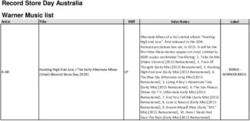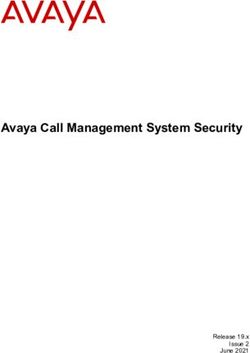User Guide CUE Zipline 1.9.1-3 - Documentation
←
→
Page content transcription
If your browser does not render page correctly, please read the page content below
CUE Zipline
User Guide
1.9.1-3Table of Contents
1 Introduction.......................................................................................................................................... 4
1.1 Content Store to CUE Print....................................................................................................4
1.2 Content Store to DC-X........................................................................................................... 5
1.3 CUE Print to Content Store....................................................................................................5
1.4 NewsML Import/Export........................................................................................................... 6
1.5 Print Previews in CUE............................................................................................................6
1.6 Classic/Storyline Conversions................................................................................................ 6
1.7 Clustering................................................................................................................................7
2 Installation............................................................................................................................................ 8
2.1 Ubuntu and Debian................................................................................................................ 8
2.2 RedHat and CentOS.............................................................................................................. 8
2.3 Configuring CUE Zipline.........................................................................................................9
2.4 Proxying CUE Zipline............................................................................................................. 9
2.5 Using Self-Signed Certificates..............................................................................................10
3 Configuration......................................................................................................................................12
3.1 version.................................................................................................................................. 12
3.2 endpoints.............................................................................................................................. 12
3.3 event_listener........................................................................................................................13
3.4 server.................................................................................................................................... 13
3.4.1 converters................................................................................................................ 14
3.5 resolver................................................................................................................................. 15
3.6 logging.................................................................................................................................. 15
3.7 heartbeat...............................................................................................................................15
3.8 conversion-templates............................................................................................................ 15
3.9 filter....................................................................................................................................... 16
3.10 processors.......................................................................................................................... 17
3.10.1 cue-print Processor............................................................................................... 17
3.10.2 dcx Processor........................................................................................................20
3.10.3 newsml Processor................................................................................................. 23
3.10.4 newsml-import Processor...................................................................................... 24
3.11 copyback.............................................................................................................................25
3.12 audit.................................................................................................................................... 26
3.13 cluster................................................................................................................................. 27
3.14 monitoring........................................................................................................................... 284 Conversion Templates....................................................................................................................... 29
4.1 A Templating Example......................................................................................................... 30
4.1.1 The Storyline JSON Structure.................................................................................30
4.1.2 The Target CUE Print Structure..............................................................................33
4.1.3 The Pseudo-Storyline Structure.............................................................................. 33
4.2 Handling Other Conversions................................................................................................ 39
5 Clustering........................................................................................................................................... 40
5.1 Front End..............................................................................................................................40
5.1.1 Load Balancing........................................................................................................41
5.2 Core...................................................................................................................................... 42
5.2.1 Negotiations............................................................................................................. 42
5.2.2 Change Log Monitoring........................................................................................... 42
5.2.3 Example...................................................................................................................43
6 Logging.............................................................................................................................................. 45
6.1 Configuration.........................................................................................................................47
7 Monitoring.......................................................................................................................................... 50
7.1 Requesting a Report............................................................................................................ 50
7.2 Report Structure................................................................................................................... 51
7.3 Components..........................................................................................................................51
7.3.1 Restarts................................................................................................................... 52
7.3.2 State........................................................................................................................ 52
7.3.3 Processors............................................................................................................... 53
8 Recording Catch Files....................................................................................................................... 55
8.1 zl-catch..................................................................................................................................55
8.2 The Catch File API...............................................................................................................56CUE Zipline User Guide
1 Introduction
CUE Zipline is a format conversion tool that is primarily intended to provide real-time synchronization
of content between CUE Content Store and other Stibo DX systems. Currently, CUE Zipline can
provide:
• Automatic synchronization of storyline content (not classic rich text stories) from CUE Content
Store to CUE Print
• Automatic synchronization of binary assets and /or stories from CUE Content Store to DC-X
• On-demand synchronization of storyline content from CUE Print back to CUE Content Store
CUE Zipline is implemented as a web service that is capable of retrieving/receiving content from CUE
Content Store, CUE Print, converting it to the required output format and sending it to the required
destination service (CUE Content Store, CUE Print or DC-X).
CUE Zipline monitors activity in CUE Content Store by listening for server-sent events (SSE). When it
receives an SSE notification of a significant content change, it:
• Sends a request for the new or modified content to the Content Store
• Performs any data transformation that is required
• POSTs the transformed content to the required target service (CUE Print or DC-X)
Changes made in CUE Print are not automatically copied back to the Content Store. It is only
possible to copy back changes made in print packages containing text that originated in the Content
Store, and such changes are only copied back if the user explicitly requests it by selecting the Copy
to CUE option. When this happens CUE Print sends the changed content directly to CUE Zipline in a
POST request. CUE Zipline then:
• Performs the required format conversion
• POSTs the converted content to the Content Store
CUE Zipline can, however, also be used for other conversion tasks:
• Automated export of storyline content to NewsML-G2 files
• Automated import of storyline content from NewsML files
• Converting print storylines into CUE Print texts for the purpose of generating print previews.
• Converting rich text-based "classic" content items into storyline content items.
All SSE events in a CUE system are routed through an SSE Proxy, so in order to monitor CUE Content
Store, CUE Zipline is connected as a client to the SSE Proxy.
The most important conversions performed by CUE Zipline are described in more detail in the
following sections. All the text format conversions are carried out using Jinja2 templates.
1.1 Content Store to CUE Print
Copyright © 2020-2021 Stibo DX A/S Page 4CUE Zipline User Guide
All content changes that occur in the CUE Content Store result in the generation of SSE events, which
are passed to the SSE Proxy. The SSE Proxy passes on these events to all of its subscribers, one of
which is CUE Zipline. CUE Zipline filters these incoming events, ignoring all irrelevant events. If an
event describes a change to a print storyline that CUE Zipline is configured to monitor, then CUE
Zipline:
• Sends a request for the new or modified content item to the Content Store
• Converts the content item to the format required by CUE Print
• POSTs the converted content item to the CUE Print service
Default templates that work with standard content types are included with the installation, in the /
etc/cue/zipline/conversion-templates/cue-print/storyline-to-cue-print folder.
You may need to modify these templates to work with your content types. For further information see
chapter 4.
1.2 Content Store to DC-X
All content changes that occur in the CUE Content Store result in the generation of SSE events, which
are passed to the SSE Proxy. The SSE Proxy passes on these events to all of its subscribers, one of
which is CUE Zipline. CUE Zipline filters these incoming events, ignoring all irrelevant events. If
an event describes the addition of a classic story, storyline or binary asset (that is, a content item
referencing a binary object such as an image, graphic, video, audio file, document, spreadsheet etc.)
then CUE Zipline:
• Sends a request for the new content item to the Content Store
• Converts the content item to the format required by DC-X
• POSTs the converted content item to the DC-X service
The purpose of synchronizing stories and storylines to DC-X is to take advantage of DC-X
syndication functionality. Content should not in general be modified in DC-X as any changes
made may be overwritten the next time the content item is modified in the Content Store, thereby
triggering a synchronization event.
1.3 CUE Print to Content Store
In the standard CUE workflow, CUE Content Store is the primary database; the CUE Print server
plays a secondary role. In principle, all content editing is done in CUE, including editing of storyline
print variants. CUE Print is then mostly used for layout-related adjustments that have no effect on the
content. There is therefore no need for SSE-based automated synchronization from CUE Print to the
Content Store.
In reality, however, content changes are sometimes made in CUE Print (typically last-minute changes)
and there is therefore a need to be able to copy changes back to the Content Store (on demand rather
than automatically).
Copyright © 2020-2021 Stibo DX A/S Page 5CUE Zipline User Guide For print packages containing texts that originated in the Content Store, CUE Print offers a Copy to CUE menu option. Selecting this option causes CUE Print to send an HTTP POST request to CUE Zipline containing the current text. CUE Zipline converts the supplied text to the required format and POSTs the result to the Content Store, thus synchronizing the print variant in the Content Store with the CUE Print package. Default templates that work with standard content types are included with the installation, in the / etc/cue/zipline/conversion-templates/cue-print/cue-print-to-storyline folder. You may need to modify these templates to work with your content types. For further information see chapter 4. 1.4 NewsML Import/Export CUE Zipline can be used both for import of content from the NewsML exchange format and for exporting content to NewsML. For import purposes, CUE Zipline can be configured to watch specified folders for the appearance of NewsML files and import any files that appear there. For export, CUE Zipline uses the same SSE-based method as is used for the CUE Print and DC-X conversions, making it possible to automatically export NewsML versions of modified content items. The converted files are not POSTed to a remote service, but saved to a specified folder on the local machine. Default templates that work with standard content types are included with the installation, in the / etc/cue/zipline/conversion-templates/newsmlg2 folder. You may need to modify these templates to work with your content types. For further information see chapter 4. 1.5 Print Previews in CUE CUE Zipline is used by CUE (the CUE editor) for generating previews of print storylines. When CUE needs to generate a print preview, it POSTs the content item to CUE Zipline. CUE Zipline then converts the content item into a CUE Print text and returns the text to CUE in its response. CUE then sends the text to CUE Print and receives a preview in response. This feature makes use of the same conversion templates as the section 1.1 conversion. 1.6 Classic/Storyline Conversions CUE Zipline can be used for converting "classic" rich text-based content items to storylines and vice- versa. Assume, for example, that you have a stream of imported content from an external source such as a wire feed, imported as "classic" rich text-based content items, but that you need to be able to open these as storylines in CUE in some circumstances. You can meet such a need by creating an enrichment service that submits the rich text content items to CUE Zipline, which then converts it and returns the resulting storyline. For more information about this use of CUE Zipline, see section 3.4.1. A very simple set of default templates that works with standard content types is included with the installation, in the /etc/cue/zipline/conversion-templates/classic folder. You can, however, create your own more sophisticated conversions. For further information see chapter 4. Copyright © 2020-2021 Stibo DX A/S Page 6
CUE Zipline User Guide
1.7 Clustering
In order to ensure that CUE Print, DC-X and other external systems integrated with the Content
Store via NewsML remain synchronized with the Content Store at all times, CUE Zipline needs to be
permanently available. You can improve the availability of CUE Zipline by running several instances
of it on different hosts in a cluster: if one of the instances becomes unavailable (because its host
goes offline, for example), then one of the other instances can take over, and synchronization is not
interrrupted.
When several instances of CUE Zipline are run as a cluster, one instance is the active instance. It
monitors the Content Store for changes and exports changed content to CUE Print, DC-X and/or
NewsML files, in accordance with its configuration. The other instances are inactive. If the active
instance becomes unavailable for some reason, then one of the inactive instances will be redesignated
as the active instance and continue processing from where the previous active instance stopped. On
startup, the instances in a cluster negotiate between themselves to determine which one will be the
active instance.
If all the instances in the cluster become unavailable for some reason, then processing will continue
from where it was interrupted when the cluster is restarted.
Clustering only affects CUE Zipline's SSE-driven functionality, that is:
• Synchronization of storyline content from CUE Content Store to CUE Print
• Synchronization of binary assets from CUE Content Store to DC-X
• Automated export of storyline content to NewsML
What this means is that inactive instances are not necessarily completely inactive - they will respond as
normal to incoming requests from the CUE editor or from CUE Print to perform other functions such
as:
• On-demand synchronization of storyline content from CUE Print back to CUE Content Store
• Converting Content Store print storylines into CUE Print texts for the purpose of generating print
previews.
• Converting rich text-based "classic" content items into storyline content items.
Inactive instances can also be used for automated import of NewsML files.
Copyright © 2020-2021 Stibo DX A/S Page 7CUE Zipline User Guide
2 Installation
The CUE Zipline installation procedure is platform dependent – follow the instructions in one of
the following sections. If you have a predefined CUE Zipline configuration file, you can streamline
the installation process by copying it to /etc/cue/zipline/zipline.yaml before installing.
Otherwise, after installing you will need to follow the instructions in section 2.3.
All installation operations must be carried out as root (it is not always sufficient to use sudo).
2.1 Ubuntu and Debian
To install CUE Zipline:
1. Install the CUE Zipline dependencies:
# apt-get install \
curl \
gnupg \
python3-pip \
python3
2. Add the Stibo DX APT source for the appropriate codename to /etc/apt/sources.list.d/
stibodx.list. To add the source for the radon codename (for example), enter:
# echo deb https://apt.escenic.com radon main non-free \
>> /etc/apt/sources.list.d/stibodx.list
3. Add your Stibo DX APT credentials to /etc/apt/auth.conf.d/stibodx.conf:
# vi /etc/apt/auth.conf.d/stibodx.conf
machine apt.escenic.com
login username
password password
4. Add the DEB signing key used on the packages in the APT repository, and update your APT cache:
# curl --silent http://apt.escenic.com/repo.key | apt-key add -
# apt-get update
5. Finally, install CUE Zipline:
# apt-get install cue-zipline
2.2 RedHat and CentOS
To install CUE Zipline:
1. Install the CUE Zipline dependencies:
# yum install -y \
findutils \
gcc \
python3 \
python3-devel \
python3-pip
Copyright © 2020-2021 Stibo DX A/S Page 8CUE Zipline User Guide
2. On RedHat 7 only (this step is not required on CentOS 7 or later/RedHat 8 or later), enter the
following command to pull in Python 3.6 from RedHat Software Collections:
# yum install -y \
rh-python36-python \
rh-python36-python-pip \
rh-python36-python-devel
3. Add the Stibo DX YUM source by entering:
# cat > /etc/yum.repos.d/stibodx.repoCUE Zipline User Guide
As an example, if using nginx as the reverse proxy, add the following snippet in the server
configuration:
location ~ ^/cue-print-zipline/(index.xml|escenic/text|escenic/convert/default) {
proxy_set_header X-Forwarded-For $proxy_add_x_forwarded_for;
proxy_set_header X-Forwarded-Proto $scheme;
proxy_set_header X-Real-IP $remote_addr;
proxy_set_header Host $http_host;
proxy_pass http://localhost:12791;
proxy_pass_header Set-Cookie;
proxy_read_timeout 185s;
proxy_set_header Connection '';
proxy_http_version 1.1;
chunked_transfer_encoding off;
}
location /cue-print-zipline {
deny all;
}
This example proxies request for the public end-points to port 12791 on the local host (assuming CUE
Zipline runs on the same server) and denies access to all other end-points.
2.5 Using Self-Signed Certificates
CUE Zipline depends on the curated set of certificate authority (CA) certificates from the Mozilla
Project. This means that connecting to servers via HTTPS should work out of the box so long as the
server certificates have been acquired from a public certificate authority.
Certificate verification will, however, fail if a server or proxy that CUE Zipline needs to connect to
uses a self-signed certificate. To prevent this happening, CUE Zipline must be preconfigured with
information about your custom CA certificate. To do this, you need to create a certificate bundle,
containing all the CA certificates needed by CUE Zipline, both your custom CA certificate and all the
public ones. You then need to configure CUE Zipline with the location of the bundle by setting the
REQUESTS_CA_BUNDLE environment variable.
You can get the path of the file containing CUE Zipline's default CA certificate bundle by entering the
following command:
$ python -m certifi
You must not directly add your custom certificate to this file, because the file is overwritten every time
CUE Zipline is upgraded. What you need to do instead is create a new bundle by:
• Copying the file to a new location.
• Appending the content of your custom CA certificate (not the server certificate) to the new file.
For example:
$ cat $(python -m certifi) myCA.pem > /path/to/myCABundle.pem
You now have a new certificate bundle containing all the certificates needed by CUE Zipline. Set the
REQUESTS_CA_BUNDLE environment variable to point to this file, and start CUE Zipline:
$ export REQUESTS_CA_BUNDLE=/path/to/myCABundle.pem
Copyright © 2020-2021 Stibo DX A/S Page 10CUE Zipline User Guide $ zipline If REQUESTS_CA_BUNDLE is not set when CUE Zipline starts, then it looks for the environment variable CURL_CA_BUNDLE. If CURL_CA_BUNDLE is also not set, then it uses the Mozilla curated CA certificate set included in the CUE Zipline distribution. Copyright © 2020-2021 Stibo DX A/S Page 11
CUE Zipline User Guide
3 Configuration
CUE Zipline is configured by editing a YAML configuration file, zipline.yaml located in the /etc/
cue/zipline folder.
YAML is a plain text file format that uses indentation as a means of structuring data. Array values can
be specified by preceding each array element with a hyphen followed by a space (you will see examples
of this in the following descriptions). The most important thing to remember when editing a YAML file
is to never use tabs for indentation, only spaces.
The file has the following top-level entries:
version:
endpoints:
event_listener:
server:
resolver:
logging:
heartbeat:
conversion-templates:
filter: []
processors: []
copyback:
audit:
cluster:
monitoring:
3.1 version
version specifies the current configuration file version. It must be set to 3:
version: 3
3.2 endpoints
endpoints contains the URLs and credentials CUE Zipline needs to access Content Store, CUE Print
and DC-X:
endpoints:
content_store:
url: content-store-host/webservice/
user: content-store-user
passwd: content-store-password
cue_print:
url: cue-print-host/newsgate-cf/
user: cue-print-user
passwd: cue-print-password
dcx:
url: dcx-endpoint-url
user: dcx-user
passwd: dcx-password
Copyright © 2020-2021 Stibo DX A/S Page 12CUE Zipline User Guide
A dcx entry is only required if your installation actually includes a DC-X system and you intend to use
CUE Zipline for synchronization of either binary assets or stories/storylines.
3.3 event_listener
event_listener is an optional entry that can be used to specify a URL and credentials for
accessing the SSE Proxy. It is not required since CUE Zipline is capable of discovering the SSE Proxy
itself, and if no other login credentials are specified, it will use the Content Store login credentials
specified under the endpoints entry. You can, however, user the event_listener entry to override
the discovery process, or specify alternative credentials:
event_listener:
sse_endpoint:
url: sse-proxy-endpoint-url
user: content-store-user
passwd: content-store-password
3.4 server
server contains settings for CUE Zipline's built-in web server. The server should be configured to
only accept requests from appropriate sources.
server:
address: 127.0.0.1
port: 12791
context-path: /cue-print-zipline
accepted-origins:
- https?://localhost(:[0-9]+)?
- https?://([^.]+\.)*my-cue-domain.com(:[0-9]+)?
converters:
The individual parameters should be set as follows:
address (optional, default: 127.0.0.1)
The IP address of the network interface on which the server is to listen. For production purposes
It should usually be set either to the address of a network interface or 0.0.0.0.
port (optional, default: 12791)
The port on which the server is to listen.
context-path (required)
The name of the CUE Zipline service (the first part of the service URL after the host name and
port). By convention it should be set to /cue-print-zipline.
accepted-origins (required)
An array of regular expressions defining the sources from which the server will accept requests.
The list should usually be limited to the local host and the CUE (editor)'s domain (needed to
support CUE Zipline's support for print previews in CUE).
converters
See section 3.4.1.
Copyright © 2020-2021 Stibo DX A/S Page 13CUE Zipline User Guide
3.4.1 converters
CUE Zipline provides a default service for converting simple rich text-based content items to
storylines. This default converter can be used by any client with access to CUE Zipline. An enrichment
service, for example, can convert a rich text-based content item to a storyline by POSTing the content
item to https://zipline-host/cue-print-zipline/escenic/convert/default. A rich
text content item POSTed to this URL will be passed to the Jinja2 template /etc/cue/zipline/
conversion-templates/classic/classic-to-storyline/storyline.json, which returns
a JSON structure containing a pseudo-storyline, that can be used to construct a storyline content
item (see below for more about pseudo-storylines).
In some cases, however, this simple conversion might be insufficient. The imported content items
might come from different sources, and therefore be imported as different content types with different
fields. In this case you would then want to define your own templates for converting the different
content types. Alternatively you might want to set up a converter to convert content items in the
opposite direction – storyline to classic.
The server/converters section of zipline.conf allows you to expose such specialized
converters on their own URLs. For example:
server:
converters:
ap:
template_dir: /etc/cue/zipline/myproject/classic_converters
template: ap_converter.json
ntb:
template_dir: /etc/cue/zipline/myproject/classic_converters
template: ntb_converter.json
For each custom converter you add an entry under server/converters. The entry name you use
becomes the final segment of the converter URL. The entry name ap in the example above will be
exposed as https://zipline-host/cue-print-zipline/escenic/convert/ap. Each such entry
must have two child settings:
template_dir (required)
The absolute path of the folder containing the custom template.
template (required)
The name of the custom template.
Note that these transformations convert between classic content items in the form of Atom entries as
returned by the Content Store web service and pseudo-storylines. A pseudo-storyline:
• Only contains what appears in the storyline editor in CUE – it does not include any of the metadata
and other fields that make up a complete content item.
• Contains a modified version of the storyline data structure. It is easier to convert between the
pseudo-storyline structure and XML formats such as NewsML, CUE Print text XML and classic
CUE content items than it is to convert directly between the true storyline format and such XML
formats.
These converters therefore only provide a partial conversion between classic content items and
storyline content items. CUE Zipline does, however provide an API for converting between the
storyline and pseudo-storyline formats.
Copyright © 2020-2021 Stibo DX A/S Page 14CUE Zipline User Guide
3.5 resolver
CUE Zipline's resolver is responsible for retrieving the content items referenced in incoming events,
and all the information needed to deal with them. The resolver section of the configuration file is
optional, but can be used to limit the size of the resolver's cache:
resolver:
cache:
max_size:
max_size specifies the maximum number of elements the resolver cache may hold. The default is
1000.
3.6 logging
The logging section is used to configure the log messages output by CUE Zipline. It contains a
standard Python logging configuration as described here. For further information about CUE Zipline
logging, see chapter 6.
3.7 heartbeat
CUE Zipline sends a heartbeat request at regular intervals to all the services it is connected to (the
Content Store, CUE Print and DC-X). If it does not get a response then the service is marked as
currently unavailable. The heartbeat section of the configuration file contains the following two
properties:
period (optional, default: 500)
The interval between heartbeats, specified in seconds.
timeout (optional, default: 5)
The length of time CUE Zipline waits for a response before marking a service as unavailable,
specified in seconds.
3.8 conversion-templates
conversion-templates contains a single property, path, that specifies the location of all the Jinja2
templates used to carry out the various format conversions performed by CUE Zipline. The location is
specifed as a relative path (relative to the location of the configuration file):
conversion-templates:
path: ./conversion-templates
For further information about the templates stored in this folder, see chapter 4.
Copyright © 2020-2021 Stibo DX A/S Page 15CUE Zipline User Guide
3.9 filter
filter is used to filter the stream of incoming events from the SSE Proxy. It contains an array of
filters that are used to select the events that CUE Zipline will submit for processing: all other events are
ignored.
filter:
- publication
- tomorrow-online
- tomorrow-today
- living-tomorrow
- type:
- storyline
- print
- print-story
- story_type:
- storyline
- state
- published
- approved
- created-within:
weeks: 4
The filter array may contain any of the following filter types:
publication
Contains an array of publication names. Only events affecting one of the listed publications are
selected.
type
Contains an array of content type names. Only events affecting one of the listed content types
are selected.
story_type
Contains an array of story types (storyline or classic). Only events affecting one of the
listed story types are selected.
state
Contains an array of workflow state names. Only events affecting content items in one of the
listed states are selected.
created_within
Only events affecting content items created within the specified period are selected. You can
specify the required period in weeks, days, hours, minutes or seconds.
Only events which satisfy all of the filter conditions listed in the filter array are selected. You can,
however, control exactly how the filter conditions are combined by making use of two additional
filters:
all
Contains an array of sub-filters. Only events selected by all the sub-filters are selected. In
the following example, an event will only be selected if it affects a content item of the type
storyline that is in the state published.
- all:
- type:
- storyline
- state:
Copyright © 2020-2021 Stibo DX A/S Page 16CUE Zipline User Guide
- published
any
Contains an array of sub-filters. Any event selected by at least one of the sub-filters is selected.
In the following example an event will be selected if it affects a content item that is either of the
type archive or was created within the last 24 hours.
- any:
- created-within:
hours: 24
- type:
- archive
3.10processors
processors contains an array of processor definitions. All the events selected in the filters section
of the configuration file are passed to all the processors defined in this section (except for the newsml-
import processor). When a processor receives an event, it:
• Performs additional filtering to determine what do with the event (process it in some way or ignore
it)
• If the event is to be processed:
• Carries out any necessary transformations on the content referenced by the event
• Sends the transformed content to the appropriate destination
The following types of processor may be defined:
type: cue-print
This processor type converts the content item referenced in an event to a CUE Print text item or
asset and submits it in a POST request to the CUE Print server.
type: dcx
This processor type converts the content item referenced in an event to a DC-X asset and
submits it (along with its metadata) in a POST request to the DC-X server.
type: newsml
This processor type converts the content item referenced in an event to a NewsML document
and writes it to file.
type: newsml-import
This processor is an import processor rather than an export processor, and therefore does
not receive or respond to events. Instead, it monitors a specified folder for changes, and when
NewsML files appear there, imports them as storyline content items.
These processor types are described in detail in the following sections.
3.10.1 cue-print Processor
A cue-print processor converts the content items referenced by the events it receives to CUE Print
texts or assets and uploads them to CUE Print. A cue-print processor definition consists of the
following entries:
- type: cue-print
Copyright © 2020-2021 Stibo DX A/S Page 17CUE Zipline User Guide
system-id:
product-mapping:
desk-mapping:
type must be set to cue-print. The other entries are:
system-id (optional)
May optionally be used to identify the source system when attaching multiple CUE systems to a
single CUE Print system.
The expected value is a string, used by CUE Print to identify the CUE system to send content
back to.
If the value isn't configured here, it is read from the ZL_CUE_PRINT_EXTERNAL_SYSTEM_ID
environment variable. If the environment variable isn't set either, then no external system ID is
reported to CUE Print.
product-mapping (required)
See section 3.10.1.1.
desk-mapping (required)
See section 3.10.1.2.
3.10.1.1 product-mapping
The product-mapping section of a cue-print processor performs two functions:
• It selects which incoming events will be handled, based on publication and content type
• It defines how to upload the content items referenced by these events, based on the same criteria
product-mapping:
- publication:
- tomorrow-today
- living-tomorrow
content:
- print
- print-story
assets:
image:
- picture
- graphic
- publication:
- tomorrow-online
content: []
assets:
image:
- picture
- graphic
The product-mapping section contains an array, each element of which contains the following
entries:
publication (required)
An array of publication names. Only content from these publications will be processed.
content (required)
An array of content type names. Only content of these types will processed. You should only
specify "text" content types here (i.e. stories not images, graphics, videos etc.)
Copyright © 2020-2021 Stibo DX A/S Page 18CUE Zipline User Guide
assets (required)
Contains the asset type name image, which in turn contains an array of content type names.
You should only specify image/graphic content types here. In future versions of CUE Zipline,
other asset types such as videos, documents and spreadsheets may be supported.
If an event matches both a publication and a content entry in the same group, then the content
item it references will be converted to a CUE Print text and POSTed to the CUE Print server. If an
event matches both a publication and an assets entry in the same group, then the content item it
references will be converted to a CUE Print asset of the appropriate type and POSTed to the CUE Print
server. In the example shown above for example, print and print-story content items that belong
to either tomorrow-today or living-tomorrow will be POSTed to the CUE Print server as texts.
picture and graphic content items that belong to the same publications, however, will be POSTed
to the CUE Print server as image assets.
If the product mappings are the same for all publications, then the array may have only one entry (as
in the example shown above). If, however different groups of publications require different mappings,
then multiple entries will be needed.
3.10.1.2 desk-mapping
The desk-mapping section of a cue-print processor determines which CUE Print newsroom,
product and desk/subdesk a content item is sent to, based on its Content Store home section.
desk-mapping:
- newsrooms:
tomorrow-today: Tomorrow
living-tomorrow: Living
products:
tomorrow-today: TT
living-tomorrow: Living
desks:
ece_frontpage:
desk: Home
layout: Frontpage
news:
desk: News
layout: News
politics:
desk: News
subdesk: Politics
layout: News
The desk-mapping section contains an array, each element of which contains the following entries:
newsrooms (required)
One or more mappings from Content Store publication names (specified as YAML keys) to CUE
Print newsroom names (specified as values). In the example shown above, all content items
belonging to the Content Store tomorrow-today publication will be directed to the CUE Print
Tomorrow newsroom, and all content items belonging to the Content Store living-tomorrow
publication will be directed to the CUE Print Living newsroom.
content (required)
One or more mappings from Content Store publication names (specified as YAML keys) to
CUE Print product names (specified as values). In the example shown above, all content items
belonging to the Content Store tomorrow-today publication will be directed to the CUE
Copyright © 2020-2021 Stibo DX A/S Page 19CUE Zipline User Guide
Print TT product, and all content items belonging to the Content Store living-tomorrow
publication will be directed to the CUE Print Living product.
desks (required)
One or more mappings from Content Store section unique names to CUE Print desk names,
layout names and optionally subdesk names. The mappings take advantage of standard
Content Store section inheritance rules. The first entry in the above example defines a default
mapping for all the sections in a Content Store publication. Content items that belong to the
root section (ece_frontpage) and all its subsections will be assigned to the CUE Print
Home desk and given a Frontpage layout. This mapping can, however, be overridden for
specific subsections. In the above example such overrides have been created for the news and
politics sections.
These override mappings are in turn inheritable and can also be overridden. Content items
that belong to the news section and all its subsections will be assigned to the CUE Print News
desk and given a News layout. Content items that belong to the politics section and all its
subsections will be assigned to the Politics subdesk of the News desk and given a News layout
in CUE Print.
If the desk mappings are the same for all publications, then the array may have only one entry (as in
the example shown above). If, however different groups of publications require different mappings,
then multiple entries will be needed.
3.10.2 dcx Processor
A dcx processor uploads the content items referenced by the events it receives to DC-X. A dcx
processor has the following properties:
- type: dcx
cache:
max_size:
cue_web:
info:
view:
label: View
link_text: Browse
edit:
label: Edit
link_text: Open in CUE
upload:
If you are using CUE Zipline to upload both binary assets and stories/storylines to DC-X, then
you need to define two separate processors, one to handle the binary assets and one to handle the
stories/storylines, since the configuration requirements are different in each case.
type must be set to dcx. The other entries are:
cache (optional)
May optionally be used to specify cache settings. Currently the only setting available is:
max-size (optional, default: 10000)
The maximum number of elements the upload cache may hold.
cue_web (required)
Must contain the CUE editor's endpoint URL.
Copyright © 2020-2021 Stibo DX A/S Page 20CUE Zipline User Guide
upload (required)
See section 3.10.2.1.
3.10.2.1 upload
The upload property of a dcx processor serves two purposes:
• It selects which incoming events will be handled, based on publication, content type and state
• It specifies how the selected events are to be handled
- filter:
publications:
- tomorrow-online
content-types:
- picture
- graphic
states:
- approved
- published
content:
folder: native
The upload property is an array, each element of which contains the following entries:
filter (optional, default: no additional filtering)
A DC-X-specific filter that works in exactly the same way as the global filter described in section
3.9. It performs additional filtering to select only those events that are to be handled by the DC-
X processor.
Note that if deleted is included the list of states, then whenever a matching content item is
deleted in the Content Store, it will also be deleted from DC-X.
content (required)
Contains a required tags property that defines the details of how content is uploaded to the
DC-X server, in the form of mappings between content item fields and DC-X tags. For details,
see section 3.10.2.1.1. If the content types to be uploaded are stories/storylines rather than
binary assets, then content may also contain an image-container property (see section
3.10.2.1.2).
folder (optional, default: native)
The name of an existing import folder in the DC-X system, to which content will be uploaded.
The following folder names (which exist in a standard DC-X installation) are recommended:
native
Use this folder when uploading binary assets.
story
Use this folder when uploading stories and storylines.
document-type (required for story/storyline uploads, not used for binary asset
uploads)
The name of a document type defined in DC-X. Uploaded stories/storylines will be created as
documents of this type. This property is not used when uploading binary assets.
Copyright © 2020-2021 Stibo DX A/S Page 21CUE Zipline User Guide
3.10.2.1.1 tags
The tag mappings specified in a tags property consist of:
• A name property identifying a DC-X tag
• A second property specifying how the DC-X tag is to be set
tags:
- name: Creator
first-of:
- field: byline
- meta: author
- meta: creator
- name: Title
meta: title
- name: body
template: >
{%- raw %}
{{caption}}
{%- endraw %}
context:
- name: caption
field: caption
- name: Provider
first-of:
- field: credit
- meta: organizational-unit
The following variations are possible:
• - name: Creator
field: byline
Assign the value of the uploaded content item's byline field to the DC-X Creator tag.
• - name: Creator
meta: creator
Assign the value of the uploaded content item's creator metadata field to the DC-X Creator tag.
• - name: Creator
first-of:
- field: byline
- meta: author
- meta: creator
Read the fields listed under first-of in the specified order. Use the first one that contains a value
to set the DC-X Creator tag.
• - name: body
template: >
{{caption}}
context:
- name: caption
field: caption
Use the result of executing the specified Jinja2 template to set the DC-X body tag. The context
property can be used to define the variables that will be available to the template. These variables
can be assigned values in exactly the same way as values are assigned to DC-X tags. So in this
Copyright © 2020-2021 Stibo DX A/S Page 22CUE Zipline User Guide
example, the {{caption}} variable will be replaced with the content of the uploaded content
item's caption field.
3.10.2.1.2 image-container
The image-container property is only used when uploading stories or storylines, and it is optional.
It is used to define the details of how images in stories/storylines are handled, in the form of mappings
between content item fields and DC-X image container tags. If no image-container property
is specified then the images are stored as related items of the story in DC-X. The tag mappings are
defined in exactly the same way as for uploaded binary assets (see section 3.10.2.1.1).
Here is an example image-container definition:
image-container:
- content-type: picture
tags:
- name: ImageCaption
first-of:
- type: image
field: caption
- summary-field: caption
- field: caption
- content-type: graphic
tags:
first-of:
- type: image
field: caption
- summary-field: caption
- field: caption
3.10.3 newsml Processor
A newsml processor exports the content items referenced by the events it receives to NewsML
files (which may be used as input to external systems). A newsml processor definition contains the
following properties:
- type: newsml
filter:
output:
- type: file
output_dir:
encoding:
file_name_template:
download_dir:
type must be set to newsml. The other properties are:
filter (optional, default: no additional filtering)
A NewsML-specific filter that works in exactly the same way as the global filter described in
section 3.9. It performs additional filtering to select only those events that are to be handled by
the newsml processor.
output (optional, default: one type=file element with default settings)
An array, each element of which contains settings for a different output method. Currently,
however, only one output method is supported, so the array will never contain more than one
element.
Copyright © 2020-2021 Stibo DX A/S Page 23CUE Zipline User Guide
type (required)
The only allowed value is file, indicating that the NewsML output will be written to file.
output_dir (optional, default: /var/backup/cue/zipline)
The absolute path of the folder to which output NewsML will be written.
encoding (optional, default: utf-8)
The encoding to be used in the output NewsML file (specified in its XML declaration).
file_name_template (optional, default: {{id}}.xml)
A Jinja2 template defining how the output NewsML files will be named. The following
properties are available for use in the templates:
id (content item ID)
year
month
day
hour
minute
second
micro
So a template setting such as {{year}}/{{month}}-{{day}}-{{id}}.xml would
result in file paths like this: 2020/06-30-9387.xml.
download_dir (optional, default: /tmp/cue/zipline/newsml)
The absolute path of the folder to which downloaded binary files will be written. (If an image
content item, for example, is selected and converted to NewsML format, then the image binary
file it references is downloaded to this folder.)
3.10.4 newsml-import Processor
The NewsML import processor is different from all the other processors in that it imports data into the
Content Store rather than exporting it, and is therefore not driven by Content Store events. Instead,
the NewsML import processor monitors specified import folders and imports any NewsML-G2 files
that appear in them.
- type: newsml-import
target:
publication: tomorrow-online
section: ece_incoming
content-types:
images: picture
stories: story
watch_dirs:
- path: /var/spool/newsml/import
files:
- *.xml
- *.ml
download_dir: /tmp/cue/zipline/newsml
type must be set to newsml-import. The other entries are:
target (required)
Contains two properties specifying the publication name and section unique name to be used to
identify the home section of created content:
Copyright © 2020-2021 Stibo DX A/S Page 24CUE Zipline User Guide
publication (required)
The name of the publication to import into.
section (required)
The unique name of the section, in the targeted publication, to use as home section of the
imported content.
content-types (required)
Contains two properties specifying the content types to be used for importing content to the
target publication:
images (required)
The name of the content type to be used for importing images.
stories (required)
The name of the content type to be used for text content. Only storyline content types are
supported, not classic rich text-based content types.
watch_dirs (required)
An array, each element of which specifies a folder in which to look for NewsML files to import.
Each element may contain the following properties:
path (required)
The absolute path of a folder in which to look for NewsML files.
files (optional, default: *.xml)
An array of file name patterns to use when looking for files to import.
download_dir (optional, default: /tmp/cue/zipline/newsml)
The absolute path of a folder to be used by CUE Zipline to hold temporary files downloaded
from the Content Store during the import process.
3.11copyback
The copyback property contains configuration parameters for the CUE Zipline copy-back feature that
allows CUE Print users to copy small changes and additions made to packages back to their source
print storylines (see section 1.3). The configurations specified here only affect the copy-back feature's
handling of asset metadata. When a new asset such as an image is added to a package, or an existing
asset is changed in some way and the CUE Print user chooses to copy the change back to CUE then the
copyback property determines what metadata is copied back, and where it is copied to.
copyback:
# Picture content fields
fields:
- name: title
value:
- meta: filename
- name: caption
value:
- attribute: CaptionText
- attribute: IIM_Caption
- name: byline
value:
- attribute: CaptionByline
- attribute: IIM_Byline
- name: credit
Copyright © 2020-2021 Stibo DX A/S Page 25CUE Zipline User Guide
value:
- attribute: CaptionCredit
- attribute: IIM_Credit
copyback contains a fields property, an array in which each element defines a mapping between a
Content Store field and the CUE Print attributes that can be used to fill it. Each element contains the
following properties:
name (required)
The name of a content item field. If the target content item has a field with this name, then
value is used to set it.
value (required)
An array of possible sources in the CUE Print asset from which the name field can be filled. The
sources are tried in order, and the first one that contains a value is used. Two types of source are
possible:
attribute (required)
The name of a CUE Print attribute.
meta (required)
An item of metadata extracted from the asset itself (an image file for example). Currently
the only value that may be specified here is filename. It means the name of the asset file
(name only, no path).
3.12audit
The audit property is used to configure CUE Zipline's audit trail feature, which writes a record of all
actions performed to a log file. This log file is produced specifically for audit purposes and is separate
from the diagnostic log produced by the general error logging feature (see section 3.6). audit contains
a single property, logging. Under this is a standard Python logging configuration as described here.
audit:
logging:
formatters:
minimal:
format: '%(asctime)s - %(message)s'
handlers:
file:
class: logging.handlers.RotatingFileHandler
level: DEBUG
formatter: minimal
filename: /var/log/zipline/zipline-audit.log
maxBytes: 1073741824
backupCount: 5
encoding: UTF-8
root:
level: INFO
handlers:
- file
Copyright © 2020-2021 Stibo DX A/S Page 26CUE Zipline User Guide
3.13cluster
The cluster property is used to configure a CUE Zipline cluster. It describes the members of the
cluster and how they communicate. Clustering is optional. If you only intend to run a single instance
of CUE Zipline then the cluster property can be omitted. If you do intend to run a cluster, then
each CUE Zipline instance in the cluster must have a similar (but not identical) cluster property
definition. In a cluster of two, for example, the instances might have the following cluster definitions:
cluster:
instance_id: zipline01
instance_name: Zipline 1
listen_address: 0.0.0.0:12790
members:
- zipline1.myproject.com:12790,zipline2.myproject.com:12790
- zipline1.myproject.com:12790,zipline2.myproject.com:12790
and:
cluster:
instance_id: zipline02
instance_name: Zipline 2
listen_address: 0.0.0.0:12790
members:
- zipline1.myproject.com:12790,zipline2.myproject.com:12790
- zipline1.myproject.com:12790,zipline2.myproject.com:12790
instance_id (optional)
The internal ID of this CUE Zipline instance. The ID must be unique within the cluster. If not
specified then it is set to the value of the ZL_CLUSTER_INSTANCE_ID environment variable. If
ZL_CLUSTER_INSTANCE_ID is not set, then it is set to an automatically assigned UUID.
instance_name (optional)
A descriptive name for the cluster instance. If not specified then it is set to the value of the
ZL_CLUSTER_INSTANCE_NAME environment variable. If ZL_CLUSTER_INSTANCE_NAME is
not set, then it is set to the name of the host.
listen_address (optional)
The network address and port number to listen on for internal communication between
CUE Zipline instances. The network address and port number must be accessible
to all other instances in the cluster. If not specified then it is set to the value of the
ZL_CLUSTER_LISTEN_ADDRESS environment variable. If ZL_CLUSTER_LISTEN_ADDRESS
is not set, then it is set to 0.0.0.0:12790, which means "listen on port 12790, on all the host's
network interfaces".
members (optional)
An array containing the network address and port number of each instance in the cluster. If
not specified then it is set to the value of the ZL_CLUSTER_MEMBERS environment variable. If
ZL_CLUSTER_MEMBERS is not set, then it is set to an empty array.
The value of ZL_CLUSTER_MEMBERS must be a comma-separated list of entries. For example:
zipline1.myproject.com:12790,zipline2.myproject.com:12790.
If members is undefined or left as an empty array, then CUE Zipline will run as a single instance
(always active).
Copyright © 2020-2021 Stibo DX A/S Page 27CUE Zipline User Guide
3.14monitoring
The monitoring property is used to configure the monitoring endpoint.
default_range (optional)
Defines the default time period for monitoring reports. This default is used for:
• On-demand reports, where the submitted request does not include a period parameter (see
section 7.1).
• Automated reports written to the CUE Zipline log file.
You may specify a single time period only, specified in either hours ("24h"), minutes ("30m"),
or seconds ("60s").
If no default_range and no period request parameter is specified, then the internal default
time of 15 minutes is used.
log_interval (optional)
Defines the interval between the automatically generated status reports that are written to the
CUE Zipline log file. The interval can be specified in in either hours ("24h"), minutes ("30m"),
or seconds ("60s"). You can disable the automatic generation of status reports by entering
"none".
If not specified then it is set to the value of the ZL_MONITORING_LOG_INTERVAL environment
variable. If ZL_MONITORING_LOG_INTERVAL is not set, then automatic reports are generated
every 15 minutes.
Copyright © 2020-2021 Stibo DX A/S Page 28You can also read