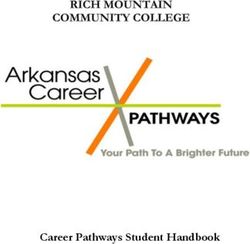User Manual Tertiary Educator - Version 1.0 (August 2021) Edited by Michael Grawe www.pathwaysawarua.com - Pathways Awarua
←
→
Page content transcription
If your browser does not render page correctly, please read the page content below
pathwaysawarua.com Tertiary Educator User Manual Version 1.0 (August 2021) Edited by Michael Grawe michael@pathwaysawarua.com www.pathwaysawarua.com
Table of Contents
Remember: Your Educator Account Details ........................................................................................ 3
Social Media Channels ......................................................................................................................... 4
Introduction ......................................................................................................................................... 5
Educator Pathways ........................................................................................................................... 5
Cultural Capability Pathways ............................................................................................................ 5
Learner Pathways ............................................................................................................................. 6
Applied Learner Pathways ................................................................................................................ 6
Introducing Pathways Awarua to Your Learners ................................................................................. 6
Educator Registration & Login ............................................................................................................. 7
Registration ...................................................................................................................................... 7
Join Code .......................................................................................................................................... 7
Changing your Join Code .................................................................................................................. 8
Account Settings & Password Change.............................................................................................. 9
Learner Management ........................................................................................................................ 10
Learner Self-Registration ................................................................................................................ 10
Create Users (interactive table) ..................................................................................................... 11
Create Users (upload .csv file) ........................................................................................................ 12
Invite Users (send invitations via table or .csv file) ........................................................................ 12
Multiple Learner Groups ................................................................................................................ 14
Moving Learners with existing accounts to your Class Group ....................................................... 14
Removing Learners ......................................................................................................................... 16
Modifying Learner Details .............................................................................................................. 17
Adding Educators to your Group .................................................................................................... 17
Navigating the Learner Dashboard .................................................................................................... 19
Pathway View ................................................................................................................................. 21
Module List View ............................................................................................................................ 22
Module Numbers Explained ........................................................................................................... 22
Recommending Modules to Learners ................................................................................................ 23
Learner Rewards ................................................................................................................................ 25
Apple iPads and other Giveaways .................................................................................................. 25
Certificates...................................................................................................................................... 25
Printing Certificates for your Learners ........................................................................................... 27
Page 2Tracking Learner Progress .................................................................................................................. 28
Class Overview Report.................................................................................................................... 28
Report by Module .......................................................................................................................... 30
Report by Learner ........................................................................................................................... 31
Access ................................................................................................................................................. 32
PCs & Laptops ................................................................................................................................. 32
Apps for Tablets.............................................................................................................................. 32
Smartphones .................................................................................................................................. 32
Help When You Need It...................................................................................................................... 33
Helpdesk & Live Chat ...................................................................................................................... 33
Webinars & Professional Development ......................................................................................... 33
Promotional Materials ................................................................................................................... 33
Remember: Your Educator Account Details
Website: www.pathwaysawarua.com
E-Mail:
Username:
Password:
Join code:
Page 3Social Media Channels
Like & subscribe to keep up to date with new developments, competitions and more:
facebook.com/PathwaysAwarua/
instagram.com/PathwaysAwarua/
twitter.com/PathwaysAwarua/
youtube.com
Page 4Introduction
Our name – Awarua – describes a pattern which is used in
rāranga (Māori weaving). In the learning context Awarua
reflects the connections that occur between literacy and
numeracy as they ‘weave’ through programmes to increase
the quality of learning engagement and skill level.
Developed by the Tertiary Education Commission (TEC) and supported by the Ministry of
Education (MoE), Pathways Awarua is for adult and young adult learners wanting to improve
their reading, writing and maths skills for work and for life.
It is a free online, interactive learning platform designed to strengthen literacy and
numeracy skills in contexts that are relevant to New Zealanders.
Over 400 modules of increasing difficulty are organised in pathways:
Module list: https://pathwaysawarua.com/images/Module-list.xlsx
Educator Pathways Cultural Capability Pathways
for educators to familiarize themselves to developed by Ako Aotearoa to help deliver
use Pathways Awarua with their learners high quality teaching and learning that is
and to improve their own professional more culturally appropriate for Māori and
knowledge: Pacific students:
How to Use How to Embed Māori Cultural Pacific Cultural
Pathways Awarua Literacy & Numeracy Capability Awareness
Page 5Learner Pathways
These pathways focus on students’ literacy and numeracy:
Numeracy Writing Number Facts
Reading Listening Wordfit (Vocabulary)
Applied Learner Pathways
These deliver specific content, strengthening literacy & numeracy competencies at the same time:
Road Code Heavy Vehicle & Forklift
Health & Safety My Money
Learners can progress along the pathways in any sequence, at their own pace. They are given
multiple attempts to answer questions correctly and are presented with hints if answers are
incorrect. Learners receive immediate feedback on their responses and can track their progress.
Pathways Awarua helps learners become self-directed in their learning, as it’s easy to use, fun and
engaging. It gives learners’ skills that they can use every day, in contexts that are both familiar and
useful.
Introducing Pathways Awarua to Your Learners
Adults are motivated when they can see the relevance of their learning. It is important your
learners understand why Pathways Awarua – and more generally literacy and numeracy – are
relevant to their learning and their lives.
Discussing how strengthening their literacy and numeracy skills will not only help them
immediately with the demands of their course or workplace but will also improve employment
opportunities and help with family and home life.
The four applied pathways deliver content for driver licences, health and safety in the workplace,
and personal money management, while at the same time strengthening literacy and numeracy
competencies.
You can support your learners in seeing the relevance of Pathways Awarua to their learning by
helping them to make connections between the content of modules and your vocational context.
For example, if learners are working on a module about reading and understanding forms, you
could show them a range of forms used in their vocational context.
Learners who have had negative experiences at school may find that a new way of learning does
not automatically trigger some of the negative responses they have had traditionally in their
learning. Many learners appreciate the opportunity to answer questions “in private” and they can
receive immediate feedback about whether they have answered a question correct or not.
Page 6Educator Registration & Login
Registration
For registration and login, navigate to www.pathwaysawarua.com
Login
Registration
Join Code
Upon completion you will receive an e-mail confirming your username and individual join code.
The join code is needed for registering learners under your class, allowing you to track learners’
progress from your account.
For future reference you may wish to record your account details on page 3.
Page 7You may also access (and change) your join code via the Educator Dashboard:
Educator Dashboard
Join Code
Changing your Join Code
If you are having problems with unauthorised learners finding out your code and using it to join
your group, you can click on (Change) next to your code.
This generates a new random code for your group. Your existing learners will not be affected, but
any new learner joining the group will need to use the new code.
Page 8Account Settings & Password Change
Profile picture, name, e-mail address and password can be changed under account settings:
Page 9Learner Management
Learner Self-Registration
Learners can self-register (and login) via two student-focused entry points:
www.GoPlacesNow.co.nz www.gpn.nz
Registration
Provide learners with
your class join code
Pathways Awarua is free for everyone – even for learners based overseas!
Page 10Educator Dashboard
1 2 3
Create Users (interactive table)
• To sign up multiple new learners under your class, select Create users from the Educator
Dashboard.
• Select NEW TABLE and enter the learner details:
• You may wish to follow an easy to remember format when assigning usernames
and passwords (e.g., username = student ID, password = pathways), allowing you
to easily assist learners who have misplaced their login details.
Page 11Create Users (upload .csv file)
• Create a spreadsheet (in Excel) with the following column headers:
• Save the spreadsheet as a .csv (comma separated values) file.
• From the Educator Dashboard, select Create users.
• Select CHOOSE FILE, upload the file, then tick the First row Header option:
• Select VERIFY, then CREATE.
Invite Users (send invitations via table or .csv file)
• To invite multiple new learners via e-mail select Invite users from the Educator Dashboard.
• Enter learner details in the interactive table and/or upload a .csv file:
• Click on Create invite.
Page 12• Enter a custom message, and Send invite:
• Your learner(s) will receive the following e-mail:
• You can keep track of sent invites and completed registrations learners:
Page 13Multiple Learner Groups
It is possible to establish more than one learner group in your Educator account.
Please contact the Pathways Awarua Helpdesk via Live Chat or e-mail us at
support@pathwaysawarua.com to have these added to your Educator account.
Moving Learners with existing accounts to your Class Group
• Ask students with existing Pathways Awarua accounts to log into their learner account and
navigate to Account settings:
Page 14• Ask your Learner to enter your class join code (see page 7), tick the box and click Save.
Page 15Removing Learners
You may wish to remove Learners who are no longer in your class group (e.g., students from a
previous semester):
• On the Educator Dashboard, navigate to “Manage users”.
• In the Active Members list, select the learner(s) to be removed. You may select several
learners at the same time.
• Drag the selected learner(s) over into the NZ Learners column.
• Confirm this action by clicking on the OK button in the dialogue box:
• The learner(s) will now no longer appear in your class group/reports.
However, their login will remain active, and they can continue using Pathways Awarua.
Page 16Modifying Learner Details
You may wish to update Learners’ details (e.g., reset passwords, change e-mail addresses):
• On the Educator Dashboard, navigate to Manage users and select Modify users.
• Usernames cannot be modified.
• You will be able to change names and (bulk) update email addresses and passwords.
Adding Educators to your Group
If you have a tutor aide or another colleague you would like to give access to your class, you can
add them as an Educator:
• To add one or more additional educators, get them to complete the registration process as a
learner using your join code. Then drag their name from the Active Members box into the
Educators box.
Page 17Page 18
Navigating the Learner Dashboard
• To access the Learner Dashboard from your Educator Dashboard, select Learner pathways:
Educator Dashboard
Learner Dashboard
Page 19• From the Learner Dashboard, you can navigate to either Pathway View or Module List View:
Learner Dashboard
1
2
Pathway View
Module List View
Page 20Pathway View
Introduction
Module Title
Assessment Module
• For Learners new to Pathways Awarua, it is recommended to complete the Introduction to
Pathways Awarua module.
• Modules are grouped by level of difficulty and relate to the Adult Learning Progressions
(Starting Points, Step 1 - Step 6).
• Hover your mouse pointer over the module dots. The module title will be displayed as a
screen tip.
• To choose a specific module, left click on the module dot, then click on Start.
• Magnifying glass icons are assessment modules, checking your understanding of the modules
in the step.
Page 21Module List View
• This view is recommended for searching for topics or easily navigating to specific modules.
• To find a specific module or topic easily, use the keyboard shortcut CTRL + F to access the
search function within your browser.
• Type a keyword (e.g., “fractions”), module number (e.g., “N4100”) or (part of) a module title
into the search box.
Search Funtion: CTRL + F
Module Numbers Explained
Module Descriptors:
N Numeracy TR Trade Reading MM My Money
SN Service Numeracy YR Youth Reading HT Heavy Vehicle
TN Trades Numeracy W Writing FKLT Forklift
R Reading L Listening
SR Service Reading HS Health & Safety
• The number following the module descriptor relates to the Step in the Learning Progressions.
• Module list: https://pathwaysawarua.com/images/Module-list.xlsx
Page 22Recommending Modules to Learners
You can tailor learning to individuals or groups of learners by recommending
specific modules. You may want to recommend modules to learners as
preparation for upcoming work or as additional revision.
• From the Educator Dashboard, select Recommend module.
• Select the pathway you wish to recommend modules from (e.g., Writing).
• Select the learner’s name(s) and module(s), then click Apply.
• Selected learners and modules will be flagged.
• Select Finish.
Page 23• Learners will now see the recommended modules flagged in both Pathway View and Module
List View.
• Recommendations will automatically clear as learners complete the recommended modules.
Page 24Learner Rewards
Apple iPads and other Giveaways
For every 1,000 points completed across any of the pathways, you will
automatically get one entry into the biannual draw of an Apple iPad.
We also have monthly competitions to win shopping vouchers and more.
To be notified about additional promotions and competitions
follow Pathways Awarua on social media.
Certificates
Learners can access and print certificates at specific point thresholds.
• From the Learner Dashboard, select the Module List View (see p. 20) for a specific pathway.
• A progress bar is displayed at the top of the page.
• When learners reach certain points thresholds, certificate icons become active, and
certificates can be downloaded as PDFs and printed.
Page 25Progress Bar
Certificate
Page 26Printing Certificates for your Learners
You can access and print your learners’ certificates from your Educator account:
• From the Educator Dashboard, select Track progress.
• In the pop-up window, select the appropriate pathway, e.g. “My Money”.
• Select List by: Learner.
• Select an individual learner.
• Scroll to the bottom of the page. All certificates achieved by this learner in this specific
pathway and can be opened, downloaded as PDFs and printed from here:
Page 27Tracking Learner Progress
Educators can view and download summaries of points scored. Before running reports, remove
any learners who are no longer attending class from the Active member list.
Class Overview Report
Which learners have achieved how many points in a specific pathway?
This report will allow you to get an overview of learner engagement in
Pathways Awarua in your class, and let you identify learners who have
not yet started any modules or show minimal engagement.
• On the Educator Dashboard, navigate to Run reports.
• Choose the report type: Detailed Report.
• Enter dates: Semester start date to today’s date.
• Choose the pathway: Reading, Numeracy, etc.
• Click on the Run Report button.
Page 28• The report will show as follows:
• Note: To calculate the total amount of points achieved for each learner (across all pathways),
you will need to run a separate report for each pathway (applicable to your specific
class/level) and then add up the points.
Page 29Report by Module
Which learners have started/completed a specific module?
• On the Educator Dashboard, navigate to Track progress,
then select the pathway you wish to check.
• In the top table, select LIST BY: MODULE and click the module you
would like to check, e.g., MM-101.
• The bottom table will update and show which learners have started/completed this module.
Page 30Report by Learner
Which learners have started/completed which module(s) within a specific pathway?
• On the Educator Dashboard, navigate to Track progress, then select the pathway you wish to
check.
• In the top table, select the LIST BY: LEARNER, then click on a learner’s name:
• The bottom table will update and show which modules within the selected pathway a specific
learner has started/completed.
Page 31Access
Pathways Awarua is available anywhere, anytime, on any device.
PCs & Laptops
Pathways Awarua can be accessed through any web browser on your PC or laptop.
Apps for Tablets
The Pathways Awarua apps have been designed specifically for tablets for offline use. The apps let
learners to complete the modules without being connected to the internet, giving them more
options for learning anywhere, anytime.
Each of the main pathways has a separate app that can be download
from the Google Play Store or the Apple App Store.
(http://www.pathwaysawarua.com/apps).
Modules completed off-line will automatically be synced once the
device is reconnected to the internet.
Due to limitations in screen size/orientation and storage, the apps are not available for
smartphones.
Smartphones
Even though the apps are not available on smartphones, most of
the Pathways Awarua content is optimised for smartphones.
Regardless of what mobile device learners use, they can continue
learning as long as they have an active internet connection.
Pathways Awarua is accessible via any mobile
browser. The website is fully responsive, and
modules will adapt to the device’s screen size.
Smartphone View
Page 32Help When You Need It
Helpdesk & Live Chat
The Pathways Awarua Helpdesk is available via Live Chat
feature on the homepage weekdays, 08:00 h – 17:00 h.
Outside office hours please leave a message or email us
at support@pathwaysawarua.com.
We can assist with forgotten usernames/passwords and any
other queries around Pathways Awarua you might have.
Please feel free to share any success stories or feedback
you/your learners may have.
Webinars & Professional Development
We run regular free public webinars on
Pathways Awarua. For information on
dates, times, topics, and how to register,
please see our social media feeds.
If you are interested in a free personal
customized webinar for you and
your colleagues (for groups of 5+
attendees), please e-mail
pld@pathwaysawarua.com to discuss.
Promotional Materials
We have an assortment of printed materials available – posters, flyers, bookmarks
and more. Get in touch and help us spread the word!
E-Mail: support@pathwaysawarua.com.
Page 33You can also read