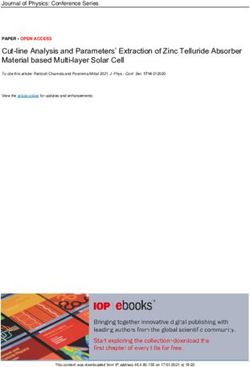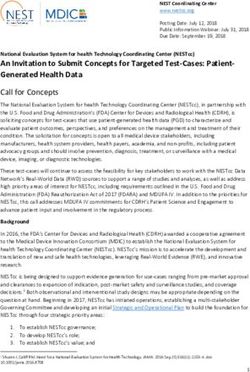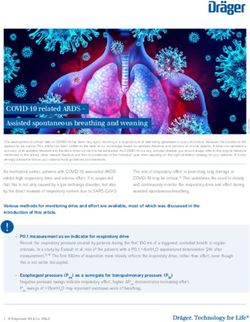Using iCloud - OMUG Workshop April 28, 2015
←
→
Page content transcription
If your browser does not render page correctly, please read the page content below
PROs
The good things you need to consider:
• Convenience - All your choices are available on all your devices
• Simplicity - synchronization across every one of our Apple gadgets
• Harmony - automatically customizes our devices with all of our apps
CONs
Some major concerns:
• Privacy - they (?) know it all !
• Security - Apple one of best, however,
• Confinement - what if something better comes along
• Connectivity - need the internet
• Cost - Free (5 GB) to >New iCloud Storage Plans (2015)
Upgrade your storage option right from your iOS device.
5GB
Free
20GB
$0.99/month
200GB
$3.99/month
500GB
$9.99/month
1TB
$19.99/monthSystem Requirements for iCloud Recommended system requirements iCloud requires an Apple ID, an active Internet connection, and up-to-date software. If you meet the recommended system requirements below, you can take advantage of the latest iCloud features and get the best overall experience. To see the minimum requirements for each feature, you can review the minimum requirements table at the bottom of this page. iPhone, iPad, and iPod touch • iOS 8.1 • iWork for iOS (Pages 2.5, Numbers 2.5, Keynote 2.5)1 Mac • OS X Yosemite v10.10 • iTunes 12 or later • iPhoto ’11 version 9.6 or Aperture 3.6 • Safari 8 or later, Firefox 22 or later, or Google Chrome 28 or later • iWork for Mac (Pages 5.5, Numbers 3.5, Keynote 6.5)1 PC • Microsoft Windows 7 or later • iCloud for Windows 4.0 • iTunes 12 or later • Outlook 2007 or later2 • Internet Explorer 10 or later, Firefox 22 or later, or Google Chrome 28 or later (desktop mode only) Apple TV • Apple TV software 7.0 Minimum system requirements by feature To use iCloud, you need at least iOS 5 on iPhone 3GS, iPod touch (3rd generation), iPad, or iPad mini; or at least OS X Lion v10.7.5 on a Mac. Review table for specific requirements of each iCloud feature in Apple Support.
iCloud + iCloud Drive Apple introduced iCloud Drive in iOS 8 and Mac OS X Yosemite. It’s designed to be a more easily understandable cloud storage location, working more like Dropbox, OneDrive, and Google Drive.
Initial iCloud startup It’s Easy - System Preferences>iCloud Enter an Apple ID - a new one for iCloud or current You will be asked to “agree” to services Following window appears - your choice
iCloud Initial Start-up on a Mac • Simple to do - no new Software to install • iCloud Home - https://www.icloud.com/ • For an account an eMail address is required xxxxx.@icloud.com • You choose what you want in iCloud
Set Up iCloud on an iOS Device • Tap Settings • If requested - Sign-In and Find your device • Toggle the APPs you want to use in iCloud
Contact List Sharing
Bookmark iCloud to Sign In
Home https://www.icloud.com/
Locator PageiTunes iCloud Sync
Apple provides no way to cancel an iCloud account. In iCloud on your Mac Uncheck or Turn-off feature. Remove a Device from Find My Device - buy used / Danger if previous owner didn’t remove. You may remove an iCloud Account, but info stays in iCloud server
REFERENCES History of iCloud - Wikipedia http://en.wikipedia.org/wiki/ICloud MacLife - Pros and Cons of Using iCloud http://www.maclife.com/article/blogs/pros_and_cons_using_icloud CNET (Centre National d'Études des Télécommunications (CNET)) http://www.cnet.com Set up your iCloud on all your devices, by Apple https://www.apple.com/icloud/setup/ios.html Macworld SuperGuides - iCloud Starter Guide http://files.macworld.com/files/downloads/iCloudStarter-preview.pdf Take Control of iCloud http://www.takecontrolbooks.com Apple World Today http://www.appleworld.today/blog/2015/4/20/icloud-fails-and-foibles-that-need-to-be-addresses Oh…. and one last thing! - RE-BOOT, RE- BOOT AND RE-BOOT
Slide 1 -
A month ago I was totally confused about what iCloud was and
how to use it. And thanks to Phil, who conned me into giving this
presentation and based on some heavy quick learning. I’m still
confused but gaining on understanding how to work with it.
Slide 2 - A Little History
• In the Beginning - the 1st Cloud computing was invented
about 50 years ago in the1960s.
• Today, anyone who has been using Apple devices (Mac,
iPad, iPod Touch, iPhone and now the iWatch) has surely
heard of and most likely use iCloud, which was launched on
by Apple on October 12, 2011 to replace “MobileMe”
• As of April 2014 there were over 300 million users.Slide 2 - Cont’d Cloud Computing - What is it - Simply put, the term cloud is used to describe information that is stored not on your own personal computer but on a remote computer or server connected via the Internet. iCloud’s purpose is to automatically and securely unite all of your content – music, photos, files, apps, Everything! The promise of cloud computing was a world without wires, where things you do are seamlessly integrated, backed up and secure, and available wherever you need them. A bit of an exaggeration in that you need to be connected to the internet. Most of Apple’s APPs have been updated to work smoothly with iCloud.
Slide 2 - Cont’d Do I need it ? - That was my question - ! I have a good ’09 LapBook Pro with all the storage I need, plus an External Hard drive for back-up and several disks & thumb drives! I’m no Techie! Why would I want it - I didn’t! However, as I see it it’s only a matter of time before everything we do will work through iCloud and all stored documents, photos, music, movies, etc. will be held in a type of cyber space - a cloud ! How to decide if iCloud is right for you - What features you benefit from is your decision – so it should at least be an informed decision. I made a list of Pros and Cons. Go to Slide 3 >
Slide 3 - PROs - Perhaps the biggest advantage of the iCloud service is how you can use it to back-up and restore data on your Apple iOS devices (I have 2 Macs & 2 iPhones and a iPod Touch) iCloud is capable of taking daily back-ups of those and your iPads when it's connected to the Internet using WiFi. These are not full back-ups, which would include all the data stored on each device. Instead, these are partial back-ups that store only the data you've changed on a device. In addition to an easy back-up process, the iCloud service makes quick work out of restoring an Apple iOS device from back-up. You also may want to restore your device any time you if you lose important data, reset or replace the device, or upgrade to new hardware. Apple iOS 5 (and newer) will automatically restore from your iCloud back-ups as soon as you sign in with your Apple ID over a WiFi connection.
Slide 3 - Cont’d CONs - It’s not that we don't trust Apple, but there isn't much they don't know about us: name, credit cards, likes, dislikes, emails, passwords, etc. Even if Apple isn't going to compromise our data there are those Insidious hackers always trying to break into Apple, and iCloud is the Holy Grail of cyber break-ins. ALSO - something better than the iOS ecosystem may come along. Plain and simple you need the internet / Wi-Fi for connection to the iCloud, if it goes down you only have what you are working on software/hardware. In a recent Article from Apple World Today about iOS9 and OS X 10.11 Lots of negative comments about iCloud concerning - Messages that don’t sync across devices or within groups Hard to configure iCloud, Messages & FaceTime because they are separate in iOS All or nothing in iCloud Photo Library iCloud Storage confusing to use and hard to fix backups Separate charges for storage 1 - iCloud Drive for documents; Photo Library for Photos; ICloud for backups 2 - Music is separate in the iCloud and you buy through iTunes Match @ $25 p.y. Go to Slide 4 >
Slide 4 -
New iCloud Storage Plans
The cost for storage is relatively cheap, it’s alway best to start free and go from there
$ More detailed requirements can be found at https://support.apple.com/en-us/
HT201238
What does count against your storage quota is -
email (including attachments not sent using Mail Drop),
documents (including everything kept in iCloud Drive),
the contents of your iCloud Photo Library, and
—if you’ve enable iCloud Backups—each of your iOS devices’ personal settings,
app data, locally stored photos, and a few other items that would appear at first
glance to occupy little space altogether.
Go to Slide 5 >Slide 5 - Can I use it - Sure however, I have downloaded all the latest Operating System software available - Yosemite 10.10.3, iOS-8.3 and their upgrades. Getting started - you need, as a minimum, these requirements Go To Slide 6 >
Slide 6 - While I was in a state of confusion about iCloud - Apple Programmers were busy with new developments and came up with iCloud Drive. My thought - What Now? From what I’ve read it’s a good thing but, I’m not there yet. iCloud Drive really is just another cloud storage service like Dropbox or OneDrive – you save files to the iCloud Drive and they are accessible on other devices and online. iCloud safely stores all your presentations, spreadsheets, PDFs, images, and any other kind of document in iCloud. Documents you store in iCloud Drive will be kept up-to-date across all of your devices, and you can access them from your iPhone, iPad, iPod Touch, Mac, or PC. iCloud Drive is supported only on Macs running Yosemite or later, and devices running iOS 8 or later. You can go to OMUG’s Tech Blog at ocalamug.com and check out Phil’s October 2014 Tutorial: Using iCloud Drive That will be my next adventure! To Slide 7 >
Slide 7 -
Learning How to Use iCloud >
• Make your decisions based on your analysis
• Follow the procedures - Recommend Take Control of iCloud
• To initiate “Set Up Family” it will ask -
• are you the Organizer?
• will you pay for purchases (credit card required) (iTunes)
• Can the system share your location
• verify your Credit Card Security Code
Go To Slide 8 >Slide 8
To access iCloud a new eMail and PW are required
Getting setup is easy
• Go to System Preferences > iCloud (If you have previously set-up
iCloud these screens have already been enabled for all the
corresponding categories)
• Follow instructions (Take Control of iCloud Recommended)
• Check one or both of the items listed
• Enter your Apple ID and password, connect your device, and click a
few buttons, on each of your devices.
• For an Account you need an iCloud eMail address ….@icloud.com
Go to Slide 9 >Slide 9 -
My initial goal was to sync our Calendars and Contact Lists
This box will normally open once you complete the ones above - it
lets you pick and choose which features you want
• Make sure you’ve enabled only those features you want to use
• You automatically start out with 5 GB Free space (which is
tracked at bottom of your iCloud form
Now you are officially in the iCloud
So far in iCloud I only use the minimum and have not used half.
Go To Slide 10 >Slide 10 -
Setting up an iOS device is quick and easy - (if you are
already plugged into your computer this screen comes up)
YOU CAN -
• add up to 5 family members (Again - Yosemite & iOS8 only)
• develop a “Family Calendar”
• share your “Contact List”
• restrict what they can see
• find them and their devices
• invite any or all to events
. • establish a “Family Photo Album” and all can contribute and
be notified when they do
Double check what you have turned on and off
Go to Slide 11 >Slide 11
Sharing a Calendar as a Family
TO ENABLE -
• On a Mac, go to System Preferences > iCloud; Click Set Up Family; Click
through five informational screens, confirming that you really want to do this,
and agreeing to the terms and conditions.
• In the dialog that appears, click Add Family Member to add one or more family
members:
• Enter your credit card’s three- or four-digit security code when prompted
• To add or remove people later, go to System Preferences > iCloud and click
Manage Family
Once your Calendar is set up you click on “Family” and make entries as normal
Sharing Contact ListsSlide 11 Cont’d
CONTACT LISTS
This is a future project because presently there is no way for Apple to keep contacts
in sync between users and expects each user to maintain an independent list
I keep it simple and exported my list into my wife’s Contact List and update it
occasionally.
I’m betting that Apple will get enough comments that eventually there will be a way.
iCloud for me is a work in progress and whether I’m comfortable with it or not I’ll
continue to use it with caution.
I have not made it through Take Control of iCloud (175 pages) and am moving slowly.
The following slide shows you how to sign into iCloud to get you started.
Go To Slide 12Slide 12
Once you have enabled your iCloud application you can Sign In at this location
which will take you to this next site and you are off and running
Slide 13
When you do your scheduled device sync you need to open iTunes and mark
“iCloud” for automatic back-up and new photos will be imported, APP updates,
and other updates not done for any reason (no power, no WIFI, etc.) will be
completed
Again these are just data updates not the operating systems
NOTE - THE BOTTOM LINE, THAT’S MY LAPBOOK PRO usage!
Go To Slide 14Slide 14 Troubleshooting iCloud - is pretty quick and easy—not nearly as scary as it sounds: Instructions are provided in the Take Control of iCloud booklet A FINAL REMINDER - If you get rid of or buy used Apple hardware - Disable individual iCloud features, remove a device from Find My Device, or remove an iCloud account completely from a device. If it was used the previous owner may still have access to the Cloud Last Slide List of References for this presentation. Oh…. And one last thing! It’s best after making all your changes that you re-boot your computers and devices (completely turn them off then back on) so all the changes take effect….. QUESTIONS???
You can also read