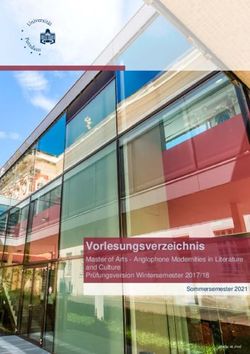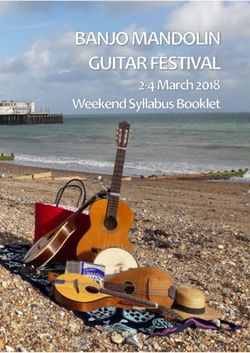WI-FI Colour Weather Station + 5in1 Multisensor - EN Instruction manual DE Bedienungsanleitung - Bresser
←
→
Page content transcription
If your browser does not render page correctly, please read the page content below
Weather Station · Wetterstation · WI-FI Colour Weather Station + 5in1 Multisensor EN Instruction manual DE Bedienungsanleitung
Besuchen Sie unsere Website über den folgenden QR Code oder Weblink um weitere Informationen zu diesem Produkt oder die verfügbaren DE Übersetzungen dieser Anleitung zu finden. Visit our website via the following QR Code or web link to find further information on this product or the available translations of these EN instructions. Si vous souhaitez obtenir plus d’informations concernant ce produit ou rechercher ce mode d’emploi en d’autres langues, rendez-vous sur FR notre site Internet en utilisant le code QR ou le lien correspondant. Bezoek onze internetpagina via de volgende QR-code of weblink, voor meer informatie over dit product of de beschikbare vertalingen van NL deze gebruiksaanwijzing. ¿Desearía recibir unas instrucciones de uso completas sobre este producto en un idioma determinado? Entonces visite nuestra página web ES utilizando el siguiente enlace (código QR) para ver las versioneAs disponibles. Desidera ricevere informazioni esaustive su questo prodotto in una lingua specifica? Venga a visitare il nostro sito Web al seguente link IT (codice QR Code) per conoscere le versioni disponibili. www.bresser.de/P7002580 www.bresser.de/P7002581 www.bresser.de/P7902580 www.bresser.de/P7902581 GARANTIE · WARRANTY · GARANTÍA · GARANZIA www.bresser.de/warranty_terms www.bresser.de/P7802580 APP DOWNLOAD: Weather Underground is a registered trademark of The Weather Channel, LLC. in the United States and around the world. The Weather Underg- round logo is a registered trademark of Weather Underground, LLC. To learn more about Weather Underground, visit www.wunderground.com Apple and the Apple logo are trademarks of Apple Inc., registered in the U.S. and other countries. App Store is a service mark of Apple Inc., registered in the U.S. and other countries. Google Play and the Google Play logo are trademarks of Google Inc. Product Art.No.: Base station + wireless 5-in-1 Sensor (A, B, C, D) 7002580 (black), 7002581 (white) Only Base station (A, B) 7902580 (black), 7902581 (white) Only Wireless 5-in-1 Sensor (C) 7802580 Fig. 1 A C D B 1
English................................................................................................................... 4 Deutsch ................................................................................................................. 18
Table of contents 1 Imprint (German) ............................................................................................................................................ 5 2 Validity note .................................................................................................................................................... 5 3 Features........................................................................................................................................................... 5 4 About this Instruction Manual....................................................................................................................... 6 5 General safety instructions ........................................................................................................................... 6 6 Parts overview Base station.......................................................................................................................... 8 7 Parts overview Multisensor ........................................................................................................................... 9 8 Scope of delivery............................................................................................................................................ 9 9 Screen display .............................................................................................................................................. 10 10 Before commissioning................................................................................................................................. 10 11 The first steps ............................................................................................................................................... 11 12 Setting up power supply.............................................................................................................................. 11 13 Attaching rubber linings .............................................................................................................................. 12 14 Assembling and installing the multifunctional remote sensor ................................................................ 12 15 Signal transmission ..................................................................................................................................... 12 16 Create a user account for Weather Underground (optional).................................................................... 13 17 Create user account for weathercloud (optional)...................................................................................... 13 18 Configuration / Setting up a WI-FI connection .......................................................................................... 13 19 Automatic time setting................................................................................................................................. 14 20 Manual time setting ...................................................................................................................................... 15 21 Time zone setting ......................................................................................................................................... 15 22 Manual measurement display ..................................................................................................................... 15 23 Technical data............................................................................................................................................... 15 24 EC declaration of conformity ...................................................................................................................... 16 25 UKCA Declaration of Conformity ................................................................................................................ 16 26 Disposal......................................................................................................................................................... 16 4
1 Imprint (German) Bresser GmbH Gutenbergstr. 2 46414 Rhede Germany http://www.bresser.de For any warranty claims or service enquiries, please refer to the information on "Warranty" and "Ser- vice" in this documentation. We apologize for any inconvenience caused by the fact that we cannot process enquiries or submissions sent directly to the manufacturer's address. Errors and technical changes excepted. © 2021 Bresser GmbH All rights reserved. The reproduction of this documentation - even in extracts - in any form (e.g. photocopy, print, etc.) as well as the use and distribution by means of electronic systems (e.g. image file, website, etc.) without the prior written permission of the manufacturer is prohibited. The designations and brand names of the respective companies used in this documentation are gen- erally protected by trade, trademark and/or patent law in Germany, the European Union and/or other countries. 2 Validity note This documentation is valid for the products with the following article numbers: 7002580 7002581 7902580 7902581 7802580 Manual version: 0321 Manual designation: IM_7002580-7002581-7902580-7902581-7802580_WIFI-Colour-Weather-Station_en- de_BRESSER_v032021a Always provide information when requesting service. 3 Features • Measurement of Rainfall • Measurement of wind speed • Measurement of wind direction • Radio-controlled clock with DCF signal reception and display • Alarm with snooze function • Outdoor temperature alarm (frost warning) • Outdoor temperature (in °C or °F) • Indoor temperature (in °C or °F) • Humidity indoor/outdoor • Atmospheric pressure • SINCE function to display the total rainfall from a customized point in time. • Highest and lowest value display • Maximum/Minimum value memory • Colour display • Backlight 5 / 32
4 About this Instruction Manual NOTICE These operating instructions are to be considered a component of the device. Read the safety instructions and the operating manual carefully before using this device. Keep this instruction manual in a safe place for future reference. When the device is sold or given to someone else, the instruction manual must be provided to the new owner/user of the product. 5 General safety instructions DANGER Risk of an electric shock! This device contains electronic parts that are powered by a power source (AC adapter and/or batter- ies). Improper use of this product may result in electric shock. Electric shock can cause serious or fatal injuries. It is therefore imperative that you observe the following safety information. • Never leave children unattended when handling the device! Follow the instructions carefully and do not attempt to power this device with anything other than power sources recommended in this instruction manual, otherwise there is a danger of an electric shock! • Disconnect the power supply by pulling the mains plug when the appliance is not in use, in case of a longer interruption of operation and before any maintenance and cleaning work. • Place your device so that it can be disconnected from the power supply at any time. The power outlet should always be near your appliance and should be easily accessible, as the plug of the power cord serves as a disconnect device from the mains supply. • To disconnect the unit from the mains, always pull the mains plug and never pull the cable! • Check this device, cables and connections for damage before use. • Never attempt to operate a damaged device, or a device with damaged electrical parts! Damaged parts must be replaced immediately by an authorized service agent. • Operate the device only in a completely dry environment and do not touch the device with wet or damp body parts. DANGER Danger of suffocation! Improper use of this product may result in suffocation, especially for children. It is therefore imperative that you observe the following safety information. • Keep packaging materials (plastic bags, rubber bands, etc.) away from children! There is a danger of choking! • This product contains small parts that can be swallowed by children! Choking hazard! DANGER Explosion hazard! Improper use of this product may result in fire. It is essential that you observe the following safety in- formation in order to avoid fires. 6 / 32
• Do not expose the device to high temperatures. Use only the supplied AC adapter or the recom- mended batteries. Do not short-circuit the device or batteries or dispose of in fire! Excessive heat and improper handling can cause short circuits, fires and even explosions! NOTICE Danger of material damage! Improper handling may result in damage to the unit and/or accessories. Therefore, use the device only in accordance with the following safety information. • Do not disassemble the device! In the event of a defect, please contact your dealer. They will con- tact the Service Center and can arrange the return of this device for repair if necessary. • Do not expose the device to high temperatures and protect it from water and high humidity. • Do not immerse the unit in water! • Do not subject the device to excessive vibrations. • Only use accessories and spare parts for this device that comply with the technical specifications. • Use only the recommended batteries. Always replace weak or empty batteries with a new, com- plete set of batteries at full capacity. Do not use batteries from different brands or types or with dif- ferent capacities. Remove batteries from the device if it is not to be used for a longer period of time! • Do not use rechargeable AA batteries, as these will not give out the correct voltage for use. NOTICE Danger of voltage damage! The manufacturer accepts no liability for voltage damage as a result of incorrectly inserted batteries, or the use of an unsuitable mains adapter! 7 / 32
6 Parts overview Base station 26 B 18 C 13 1 10 11 12 14 15 2 16 A BAR O SENSOR REFRESH RESET UNIT WI-FI 17 CHANNEL HISTORY MAX/MIN 9 8 7 6 4 3 25 24 23 22 21 20 19 18 5 Illustration 1: All parts of the base station 1 SNOOZE button (snooze function) 2 Colour display 3 RAIN button (display of various precipitation 4 BARO button (display of different atmospheric values) pressure values) 5 INDEX button (display change between 'feels 6 WIND button (display change between aver- like' temperature, dew point, heat index and age and current gust) wind chill index) 7 MAX/MIN button (switch between highest, low- 8 HISTORY button (retrieve measurements for est or current value display) the past 24 hours) 9 CHANNEL button (channel selection) 10 CLOCK button (manual time setting) 11 ALARM button (Alarm setting) 12 ALERT button (e.g. set temperature alarm) 13 Wall mount 14 DOWN button (Value setting downwards) 15 UP button (Value setting upwards) 16 RESET button (reset all settings) 17 HI/LO/OFF slide control (setting or turning off 18 Stand, removable backlight) 19 REFRESH button (refreshing data manually) 20 SENSOR / WI-FI button (start manual sensor search or activate / deactivate WI-FI) 21 Battery compartment (cover) 22 BARO UNIT button (change of atmospheric pressure measurement unit) 23 °C/°F button (display change between °C or 24 12/24 button (display change between 12 and °F) 24 hours mode) 25 Power supply socket 26 Power adapter 8 / 32
7 Parts overview Multisensor 3 2 4 1 5 D 8 12 9 6 13 E 7 11 8 10 F 7 G Illustration 2: All parts of the multisensor 1 Rain gauge 2 Antenna 3 Circular level 4 Wind cups (wind speed) 5 wind vane (wind direction) 6 Thermo-Hygrometer 7 Pipe clamp 8 Mounting shoe 9 Mounting bar 10 Battery compartment (cover) 11 RESET button 12 LED function indicator 13 Mounting screws with nuts 8 Scope of delivery Base station (A), power adapter (B), stand (C), multifunctional outdoor sensor (D), mounting rod (E), mounting shoe (F), pipe clamp (G), screws, 1 pc. CR2032 type battery (base unit), instruction manual Also required (not included in delivery): 3 x 1.5V batteries type AA/LR6 (outdoor sensor) 9 / 32
9 Screen display 1 2 3 22 4 21 5 20 19 6 7 18 8 9 17 10 16 15 14 13 12 11 Illustration 3: Screen display 1 Wind speed 2 Wind direction 3 Strength of receiving signal (outdoor sensor) 4 Outdoor temperature 5 Temperature alarm outdoors enabled 6 Humidity outdoors 7 Atmospheric pressure 8 Precipitation alarm enabled 9 Precipitation quantity 10 Date 11 WI-FI synchronisation 12 Frost warning enabled 13 Alarm enabled 14 Current time 15 'Feels like' temperature 16 Moon phase 17 Weekday 18 Graphical weather trend display 19 Humidity indoors 20 Comfort indicator (Clima) 21 Temperature alarm indoors enabled 22 Indoor temperature 10 Before commissioning NOTICE Avoid connection faults! In order to avoid connection problems between the devices, the following points must be observed during commissioning. 1. Place the base unit (receiver) and sensor (transmitter) as close together as possible. 10 / 32
2. Connect the power supply to the base unit and wait until the indoor temperature is displayed.
3. Establish power supply for the sensor.
4. Set up/operate the base unit and sensor within the effective transmission range.
5. Make sure that the base unit and the radio sensor are set to the same channel.
When changing the batteries, always remove the batteries in both the base unit and the sensor and
reinsert them in the correct order so that the radio connection can be re-established. If one of the two
devices is operated via a mains power connection, the power connection for this device must also be
disconnected briefly when changing the battery. If, for example, only the batteries in the sensor are re-
placed, the signal cannot be received or can no longer be received correctly.
Note that the actual range depends on the building materials used in the building and the position of
the base unit and outdoor sensor. External influences (various radio transmitters and other sources of
interference) can greatly reduce the possible range. In such cases, we recommend finding other loca-
tions for both the base unit and the outdoor sensor. Sometimes a shift of just a few centimetres is
enough!
11 The first steps
Follow the bullet points in order, to ensure a successful setup.
1. Setting up power supply (base station and wireless sensor)
2. Mount the wireless sensor
3. The base station is now in AP mode (LED flashes green) and ready for initial setup.
4. Create an account with a weather service provider compatible with your station, e.g. wunder-
ground.com or weathercloud.net and add the station to your account ("My Profile" / "Add Weather
station") or ("Devices" / "+ New"). Make a note of the station ID and password, as they will be
needed in the next step. Write down the Station ID and Password, because they are needed in the
next step.
5. Setting up the base station (Estabish WIFI / Router connection)
6. Viewing weather data via web, mobile or tablet
12 Setting up power supply
Base station
1. Insert the DC connector into the connection socket of the base station.
2. Insert the mains plug into the power outlet.
3. The device is energized directly.
Remote sensor
4. Loosen the screw at the battery compartment cover with a small Philips screwdriver and remove
the cover.
5. Insert the batteries into the battery compartment. Ensure that the battery polarity (+/-) is correct.
6. Replace the cover and retighten it with the screw.
11 / 3213 Attaching rubber linings Attach the supplied self-adhesive rubber pads to the clamps as shown to ensure a firmer fitting of the mounting rod. 14 Assembling and installing the multifunctional remote sensor Depending on the desired location, the remote sensor can be installed in two different ways. NOTICE! During the assembly make sure that the upper part of the wind vanve is minimum 1.5 meters off the ground. Use the circular level in the sensor head to ensure a level installation. The windmill must point to the North. Assembly on a vertical or horizontal wooden element 1. Slide one end of the assembly bar into the aperture below the sensor head. 2. Slide one screw through the bore hole and put on the nut on the opposite site. Tighten the screw connection by hand. 3. Depending on the desired orientation, slide the opposite end of the assembly bar into the aperture for vertical or horizontal mounting of the assembly base. 4. Slide another screw through the bore hole of the assembly base and put on the nut on the oppos- ite site. Tighten the screw connection by hand. 5. Place the assembly base with its bottom site first on a wooden element. Use 4 wood screws to tighten it. Assembly on a vertical or horizontal tube 6. Repeat steps 1 to 4 as before. 7. Place the assembly base with its bottom site first on the tube. Push the tube bracket against the tube from the opposite site. 8. Slide 4 screws through the bore holes of the assemby base and through the bore holes of the tube bracket on the other site. 9. Put on the 4 nuts and tighten the screw connection by hand. 15 Signal transmission The base station automatically connects to the multi outdoor sensor and (if available) to other wireless sensors. You can also press the WIFI / SENSOR button to search directly for the sensors. If the con- nection is successful, the outdoor symbol (OUT) and/or the channel will appear on the display. Connection status display: 12 / 32
Connection status Display indication Good signal Receiver symbol Sensor is searched for Receiver symbol flashes No signal for 48 hours Er' (Error) is displayed Sensor battery low, good signal Battery symbol is displayed 16 Create a user account for Weather Underground (optional) 1. Enter the following web address for the 'Weather Underground' service in the address bar of your web browser: https://www.wunderground.com 2. Click on 'Join' to get to the registration page. 3. Enter your personal user data and click on 'Sign up'. 4. Follow the further setup steps. 5. Under the menu item 'Sensor Network' > 'Connect a Weather Station' your own weather station can be added. 6. A 'Station ID' and a 'Station Key/Password' are automatically generated by the service, which are needed for the following configuration of the weather station. NOTICE! Use a valid e-mail address for registration. Otherwise the service can not be used. 17 Create user account for weathercloud (optional) 1. Enter the following web address in the address bar of the web browser: https://weathercloud.net 2. Under 'Join us today' enter the personal user data and click on 'Sign up'. 3. After successful registration and verification of the e-mail address, select the menu item "Devices" under the user account. 4. Click the '+New' link under 'Devices' and enter the device and location data in the 'Create New Device' window to create a new device. Select the appropriate weather station under 'Model'. For 'Link type' select the option 'Pro Weather Link'. 5. A 'weathercloud ID' and a 'key' which are needed for the following configuration of the weather sta- tion are automatically generated by the service. These can be reached via the account at weather- cloud.net under Devices > Settings > Link. NOTICE! Use a valid e-mail address for registration. Otherwise the service can not be used. 18 Configuration / Setting up a WI-FI connection 1. If the base station has not yet been connected to a router, it will switch to AP (Access Point Mode) mode after the first power supply. The display will show 'AP' and the symbol for WI-FI synchroniza- tion. 2. Use a smartphone, tablet or computer to connect to Wi-Fi. NOTICE! The respective device itself must also be equipped with a WI-FI function. 3. In the system settings of the device, switch to W-LAN or WI-FI settings and select the wireless net- work (SSID) named 'PWS-XXXXXX'. 4. After successful connection via the address bar of the web browser, enter the IP address 'http: //192.168.1.1' to establish a connection to the settings menu of the weather station. 13 / 32
NOTICE! Always prepend 'http: //' to the IP address to avoid browser dependent connection er- rors. Recommended browsers: the latest version of Chrome, Safari, Edge, Firefox or Opera. 5. Make the following settings in the settings menu: Select 'SETUP' to enter settings menu Select 'ADVANCED' to enter advanced settings menu Select 'Search' Select desired WI-FI router to search for a router Select 'Add Router' If router is not listed, enter SSID manually to add a router manually** Select security type of the router (normally WAP2) Password record Enter WI-FI password of the Router (leave field (if a password was entered) blank if no password has been assigned) Check to comfirm upload to Weather underground* ID record Enter 'Station ID' registered at Wunderground* (if an ID was entered) Key record Enter 'Station Key' registered at Wunderground* (if a key was entered) Check to comfirm upload to Weathercloud* ID record Enter 'Station ID' registered at Weathercloud* (if an ID was entered) Key record Enter 'Station Key' registered at Weathercloud* (if a key was entered) Select time server Click to confirm entries *Leave field blank if registration is not yet available and entries are to be made later. **Manual setup requires additional router information (including e.g. IP address, SSID, etc) 6. After completing the settings, the device will recognize the default WI-FI connection after each re- start. 7. In Access Point Mode, the WI-FI / SENSOR button can be pressed for 6 seconds to restore the previous settings. WI-FI connection status: WI-FI symbol is shown in the WI-FI symbol flashes in the dis- AP symbol flashes in the display display play Connection to the WI-FI router Connection to the WI-FI router Access Point Mode enabled successful not stable or ongoing connection 19 Automatic time setting After the power supply and the Wi-Fi connection are established, the time and date information is automatically transmitted by the Internet time server. If the time/date information is received correctly, the date and time are set automatically and the re- ception symbol is displayed. If the time/date information was not received or not received correctly, proceed as follows: 1. In countries/regions whose time zone differs from the coordinated world time UTC, the time zone must be set manually (see chapter 'Setting the time zone') in order to display the correct time. 2. Press the REFRESH button on the base unit for about 2 seconds to re-initiate the retrieval of Inter- net time information. 3. Check the W-LAN settings on the base unit for correctness and correct them if necessary so that an Internet connection can be established (see chapter 'Establishing a W-LAN connection'). 14 / 32
20 Manual time setting To set the time / date manually, first disable the reception of the time signal by pressing the RCC but- ton for approx. 8 seconds. 1. Press and hold CLOCK SET button for approx. 3 seconds to change to time setting mode. 2. Digits to be set are flashing. 3. Press UP or DOWN button to change the value. 4. Press CLOCK SET button to confirm and continue to the next setting. 5. Settings order: time offset > daylight saving time on/off > hours > minutes > 12/24 hours mode > year > month > day > day/month display change > time synchronization on/off > language NOTICE! When time is set manually, the time synchronization must be deactivated. 6. Finally press the CLOCK SET button to save the settings and exit the setting mode. NOTICE! In normal display mode, press CLOCK SET button to switch between year display and date display. In setting mode, press CLOCK SET button for about 2 seconds to return to the nor- mal display mode. 21 Time zone setting To set a different time zone, proceed as follows: 1. Press and hold CLOCK SET button for approx. 3 seconds to change to time setting mode. The current value for the time offset flashes. 2. Press up or DOWN button to set the desired hour value (0 to 10 hours) for the time offset. 3. Finally press the CLOCK SET button for approx. 3 seconds to save the settings and exit the set- ting mode. 22 Manual measurement display 1. Press MAX/MIN button several times to display the stored values one after another. 2. Display order: Current values > MAX (highest values) > MIN (lowest values) 3. When highest or lowest values are dsiplayed, press and hold MAX/MIN button for approx. 3 seconds to switch temperature unit display from °C to °F or reverse. 23 Technical data Base unit Power supply: DC 5V 1A power plug Type: HX075-0501000-AX Temperature measuring range -5°C to 50°C Maximum number of sensors 1x wireless multisensor 1x wireless internal sensor (optional) Dimensions 79 x 157 x 41 mm (W x H x D) Weight 130 g Multisensor 15 / 32
Batteries 3x AA, 1.5V RF transmission frequency 868Mhz RF Transmission range 150 m Maximum radio-frequency power < 25mW Temperature measuring range -40°C to 60°C (-40°F to 140°F) Barometer measuring range 540 to 1100hPa (relative range: 930 to 1050hPa) Humidity measuring range 1% to 99% Humidity resolution 1% HR Precipitation measuring range 0 to 19999 mm (0 to 787.3 inch) Wind speed measuring range 0 to 112 mph, 50 m/s, 180km/h, 97 knots Dimensions 392.2 x 326 x 144.5 mm (W x H x D) Weight 1096g SPECIFICATIONS Wi-Fi standard 802.11 b/g/n Wi-fi operating frequency : 2.4 GHz Supported devices Smart device with built-in Wi-Fi AP mode (Access Point) function, PC or notebook, Android or iOS smartphone/tablet Supported internet browsers Internet browser that support HTML 5 24 EC declaration of conformity Hereby Bresser GmbH declares that the radio equipment type with 7002580 7002581 7902580 7902581 7802580 complies with Directive 2014/53/EU. The full text of the EC declaration of conformity is available at the following Internet address http://www.bresser.de/ download/7002580/CE/7002580_7002581_7902580_7902581_7802580_CE.pdf 25 UKCA Declaration of Conformity Bresser GmbH has issued a "Declaration of Conformity" in accordance with applicable guidelines and corresponding standards. The full text of the UKCA declaration of conform- ity is available at the following internet address: http://www.bresser.de/ download/7002580/UKCA/7002580_7002581_7902580_7902581_7802580_UKCA.pdf Bresser UK Ltd. • Suite 3G, Eden House, Enterprise Way, Edenbridge, Kent TN8 6Hf, Great Britain 26 Disposal Dispose of the packaging materials properly, according to their type, such as paper or card- board. Contact your local waste-disposal service or environmental authority for information on the proper disposal. Do not dispose of electronic devices in the household garbage! According to the European Directive 2012/19/EU on Waste Electrical and Electronic Equip- ment and its transposition into national law, used electrical equipment must be collected sep- arately and recycled in an environmentally sound manner. 16 / 32
Batteries and rechargeable batteries must not be disposed of with household waste. You are legally obliged to return used batteries and accumulators and can return the batteries after use either in our sales outlet or in the immediate vicinity (e.g. in the trade or in municipal collection points) free of charge. Batteries and accumulators are marked with a crossed-out dustbin and the chemical symbol of the pollutant, "Cd" stands for cadmium, "Hg" stands for mercury and "Pb" stands for lead. 17 / 32
Inhaltsverzeichnis 1 Impressum .................................................................................................................................................... 19 2 Gültigkeitshinweis........................................................................................................................................ 19 3 Eigenschaften ............................................................................................................................................... 19 4 Zu dieser Anleitung ...................................................................................................................................... 20 5 Allgemeine Sicherheitshinweise................................................................................................................. 20 6 Teileübersicht Basisstation......................................................................................................................... 22 7 Teileübersicht Multisensor .......................................................................................................................... 23 8 Lieferumfang................................................................................................................................................. 23 9 Displayanzeigen ........................................................................................................................................... 24 10 Vor der Inbetriebnahme ............................................................................................................................... 24 11 Die ersten Schritte........................................................................................................................................ 25 12 Stromversorgung herstellen ....................................................................................................................... 25 13 Gummibeläge anbringen ............................................................................................................................. 26 14 Multifunktions-Funksensor montieren und anbringen ............................................................................. 26 15 Signalübertragung........................................................................................................................................ 26 16 Benutzerkonto für Weather Underground einrichten (optional) .............................................................. 27 17 Benutzerkonto für weathercloud einrichten (optional)............................................................................. 27 18 Konfiguration / W-LAN-Verbindung herstellen.......................................................................................... 27 19 Automatische Zeiteinstellung ..................................................................................................................... 28 20 Manuelle Zeiteinstellung.............................................................................................................................. 29 21 Zeitzone einstellen ....................................................................................................................................... 29 22 Manuelle Messwertanzeige.......................................................................................................................... 29 23 Technische Daten......................................................................................................................................... 29 24 EG-Konformitätserklärung .......................................................................................................................... 30 25 UKCA-Konfirmitätserklärung ...................................................................................................................... 30 26 Entsorgung ................................................................................................................................................... 31 18
1 Impressum Bresser GmbH Gutenbergstr. 2 46414 Rhede Germany http://www.bresser.de Für etwaige Gewährleistungsansprüche oder Serviceanfragen verweisen wir auf die Informationen zu „Garantie“ und „Service“ in dieser Dokumentation. Wir bitten um Verständnis, dass direkt an die Her- steller-Anschrift gerichtete Anfragen oder Einsendungen nicht bearbeitet werden können. Irrtümer und technische Änderungen vorbehalten. © 2021 Bresser GmbH Alle Rechte vorbehalten. Die Reproduktion dieser Dokumentation – auch auszugsweise – in irgendeiner Form (z.B. Fotokopie, Druck, etc.) sowie die Verwendung und Verbreitung mittels elektronischer Systeme (z.B. Bilddatei, Website, etc.) ohne eine vorherige schriftliche Genehmigung des Herstellers ist nicht gestattet. Die in dieser Dokumentation verwendeten Bezeichnungen und Markennamen der jeweiligen Firmen sind im Allgemeinen in Deutschland, der Europäischen Union und/oder weiteren Ländern waren-, mar- ken- und/oder patentrechtlich geschützt. 2 Gültigkeitshinweis Diese Dokumentation ist gültig für die Produkte mit den nachfolgend aufgeführten Artikelnummern: 7002580 7002581 7902580 7902581 7802580 Anleitungsversion: 0321 Bezeichnung dieser Anleitung: IM_7002580-7002581-7902580-7902581-7802580_WIFI-Colour-Weather-Station_en-de_BRES- SER_v032021a Informationen bei Serviceanfragen stets angeben. 3 Eigenschaften • Messung der Niederschlagsmenge • Messung der Windgeschwindigkeit • Messung der Windrichtung • DCF Funkuhr Empfang und Anzeige • Weckruf mit Schlummerfunktion (Snooze) • Außentemperaturalarm (Frostwarnung) • Außentemperatur (in °C oder °F) • Innentemperatur (in °C oder °F) • Luftfeuchtigkeit innen/außen • Luftdruck • SINCE-Funktion zur Anzeige des gesamten Niederschlags ab einem bestimmten Zeitpunkt?? • Tiefst- und Höchstwertanzeige • Max-/Min-Werte Speicherung • Farbdisplay • Hintergrundbeleuchtung 19 / 32
4 Zu dieser Anleitung HINWEIS Diese Bedienungsanleitung ist als Teil des Gerätes zu betrachten! Lesen Sie vor der Benutzung des Geräts aufmerksam die Sicherheitshinweise und die Bedienungsan- leitung. Bewahren Sie diese Bedienungsanleitung für die erneute Verwendung zu einem späteren Zeitpunkt auf. Bei Verkauf oder Weitergabe des Gerätes ist die Bedienungsanleitung an jeden nachfolgenden Besitzer/Benutzer des Produkts weiterzugeben. 5 Allgemeine Sicherheitshinweise GEFAHR Gefahr eines Stromschlags! Dieses Gerät beinhaltet Elektronikteile, die über eine Stromquelle (Netzteil und/oder Batterien) betrie- ben werden. Bei unsachgemäßer Verwendung dieses Produkts besteht die Gefahr eines Strom- schlags. Ein Stromschlag kann zu schweren bis tödlichen Verletzungen führen. Beachten Sie daher unbedingt die nachfolgenden Sicherheitsinformationen. • Lassen Sie Kinder beim Umgang mit dem Gerät nie unbeaufsichtigt! Die Nutzung darf nur, wie in der Anleitung beschrieben, erfolgen, andernfalls besteht die Gefahr eines Stromschlags! • Unterbrechen Sie die Stromzufuhr, wenn Sie das Gerät nicht benutzen, im Falle einer längeren Betriebsunterbrechung sowie vor allen Wartungs- und Reinigungsarbeiten, indem Sie den Netz- stecker ziehen. • Platzieren Sie Ihr Gerät so, dass es jederzeit vom Stromnetz getrennt werden kann. Die Netz- steckdose sollte sich immer in der Nähe Ihres Geräts befinden und gut zugänglich sein, da der Stecker des Netzkabels als Trennvorrichtung zum Stromnetz dient. • Um das Gerät vom Stromnetz zu trennen, ziehen Sie immer am Netzstecker und niemals am Ka- bel! • Überprüfen Sie das Gerät, die Kabel und Anschlüsse vor Inbetriebnahme auf Beschädigungen. • Beschädigtes Gerät oder ein Gerät mit beschädigten stromführenden Teilen niemals in Betrieb nehmen! Beschädigte Teile müssen umgehend von einem autorisierten Service-Betrieb ausge- tauscht werden. • Betreiben Sie das Gerät nur in vollkommen trockener Umgebung und berühren Sie das Gerät nicht mit nassen oder feuchten Körperteilen. GEFAHR Erstickungsgefahr! Bei unsachgemäßer Verwendung dieses Produkts besteht Erstickungsgefahr, insbesondere für Kin- der. Beachten Sie deshalb unbedingt die nachfolgenden Sicherheitsinformationen. • Verpackungsmaterialien (Plastiktüten, Gummibänder, etc.) von Kindern fernhalten! Es besteht Er- stickungsgefahr! • Dieses Produkt beinhaltet Kleinteile, die von Kindern verschluckt werden können! Es besteht Ersti- ckungsgefahr! 20 / 32
GEFAHR Explosionsgefahr! Bei unsachgemäßer Verwendung dieses Produkts besteht Explosionsgefahr. Beachten Sie unbedingt die nachfolgenden Sicherheitsinformationen, um eine Explosion zu vermeiden. • Setzen Sie das Gerät keinen hohen Temperaturen aus. Benutzen Sie nur das mitgelieferte Netz- teil oder die empfohlenen Batterien. Gerät und Batterien nicht kurzschließen oder ins Feuer wer- fen! Durch übermäßige Hitze und unsachgemäße Handhabung können Kurzschlüsse, Brände und sogar Explosionen ausgelöst werden! HINWEIS Gefahr von Sachschäden! Bei unsachgemäßer Handhabung können das Gerät und/oder die Zubehörteile beschädigt werden. Verwenden Sie das Gerät deshalb nur entsprechend den nachfolgenden Sicherheitsinformationen. • Bauen Sie das Gerät nicht auseinander! Wenden Sie sich im Falle eines Defekts an Ihren Fach- händler. Er nimmt mit dem Service-Center Kontakt auf und kann das Gerät ggf. zwecks Reparatur einschicken. • Setzen Sie das Gerät keinen hohen Temperaturen aus und schützen Sie es vor Wasser und hoher Luftfeuchtigkeit. • Gerät nicht in Wasser tauchen! • Setzen Sie das Gerät keinen Erschütterungen aus. • Verwenden Sie für dieses Gerät nur Zubehör- und Ersatzteile die den technischen Angaben ent- sprechen. • Nur die empfohlenen Batterien verwenden. Schwache oder verbrauchte Batterien immer durch komplett neuen Satz Batterien mit voller Kapazität ersetzen. Keine Batterien unterschiedlicher Marken, Typen oder mit unterschiedlich hoher Kapazität verwenden. Batterien aus dem Gerät ent- fernen wenn es längere Zeit nicht benutzt wird. • Verwenden Sie keine wieder aufladbaren Batterien (Akkus). HINWEIS Gefahr von Spannungsschäden! Für Spannungsschäden in Folge falsch eingelegter Batterien oder durch die Nutzung eines nicht ge- eigneten Netzteils übernimmt der Hersteller keine Haftung! 21 / 32
6 Teileübersicht Basisstation 26 B 18 C 13 1 10 11 12 14 15 2 16 A BAR O SENSOR REFRESH RESET UNIT WI-FI 17 CHANNEL HISTORY MAX/MIN 9 8 7 6 4 3 25 24 23 22 21 20 19 18 5 Abb. 1: Alle Teile der Basisstation 1 SNOOZE-Taste (Schlummerfunktion) 2 Farbdisplay 3 RAIN-Taste (Anzeige verschiedener Nieder- 4 BARO-Taste (Anzeige verschiedener Luft- schlagswerte) druckwerte) 5 INDEX-Taste (Anzeigewechsel zwischen ge- 6 WIND-Taste (Wechsel zwischen durchschnitt- fühlter Temperatur, Taupunkt, Wärmeindex licher und aktueller Windböe) und Windkühlfaktor) 7 MAX/MIN-Taste (Wechsel zwischen Höchst-, 8 HISTORY-Taste (Messwerte der letzten 24 Tiefst- oder aktueller Werteanzeige) Stunden abrufen) 9 CHANNEL-Taste (Kanalwahl) 10 CLOCK SET-Taste (manuelle Zeiteinstellung) 11 ALARM-Taste (Weckrufeinstellung) 12 ALERT-Taste (u.a. Temperaturalarm einstel- len) 13 Wandhalterung 14 DOWN-Taste (Wertänderung abwärts) 15 UP-Taste (Wertänderung aufwärts) 16 RESET-Taste (alle Einstellungen zurückset- zen) 17 HI/LO/OFF-Schieberegler (Hintergrundbe- 18 Standfuß, abnehmbar leuchtung einstellen oder ausschalten) 19 REFRESH-Taste (manuelle Aktualisierung der 20 SENSOR/WI-FI-Taste (manuelle Sensorsuche Daten) starten oder WI-FI aktivieren/deaktivieren) 21 Batteriefach(-abdeckung) 22 BARO UNIT-Taste (Wechel der Luftdruck- Maßeinheit) 23 °C/°F-Taste (Anzeigewechsel zwischen °C 24 12/24-Taste (Anzeigewechsel zwischen 12- und °F) und 24-Stunden-Modus) 25 Stromanschlussbuchse 26 Netzadapter 22 / 32
7 Teileübersicht Multisensor 3 2 4 1 5 D 8 12 9 6 13 E 7 11 8 10 F 7 G Abb. 2: Alle Teile des Multisensors 1 Regensammelbehälter 2 Antenne 3 Dosenlibelle 4 Windschalen (Windgeschwindigkeit) 5 Windfahne (Windrichtung) 6 Thermo-/Hygrometer 7 Rohrschelle 8 Montageschuh 9 Montagestange 10 Batteriefach(-abdeckung) 11 RESET-Knopf 12 LED-Funktionsleuchte 13 Montageschrauben mit -muttern 8 Lieferumfang Basisstation (A), Netzadapter (B), Standfuß (C), multifunktionaler Außensensor (D), Montagestab (E), Montageschuh (F), Rohrschelle (G), Schrauben, 1 Stück 3V Batterie Typ CR2032 (Basisstation), Be- dienungsanleitung Außerdem erforderlich (nicht im Lieferumfang enthalten): 3 Stück 1.5V Batterien Typ AA (Außensensor) 23 / 32
9 Displayanzeigen 1 2 3 22 4 21 5 20 19 6 7 18 8 9 17 10 16 15 14 13 12 11 Abb. 3: Displayanzeigen 1 Windgeschwindigkeit 2 Windrichtung 3 Empfangssignalstärke Außensensor 4 Außentemperatur 5 Temperaturalarm Außenbereich aktiv 6 Außenluftfeuchtigkeit 7 Luftdruck 8 Niederschlagsalarm aktiv 9 Niederschlagsmenge 10 Datum 11 W-LAN Synchronisation 12 Frostwarnung aktiv 13 Weckruf aktiv 14 Aktuelle Uhrzeit 15 Gefühlte Temperatur 16 Mondphase 17 Wochentag 18 Grafische Wettertrend-Anzeige 19 Innenluftfeuchtigkeit 20 Komfortindikator (Klima) 21 Temperaturalarm Innenbereich aktiv 22 Innentemperatur 10 Vor der Inbetriebnahme HINWEIS Vermeidung von Verbindungsstörungen! Um Verbindungsstörungen zwischen den Geräten zu vermeiden, sind die folgenden Punkte bei der In- betriebnahme zu beachten. 1. Basisgerät (Empfänger) und Sensor (Sender) so nah wie möglich nebeneinander stellen/legen. 24 / 32
2. Stromversorgung für das Basisgerät herstellen und warten bis die Innentemperatur angezeigt wird. 3. Stromversorgung für den Sensor herstellen. 4. Basisgerät und Sensor innerhalb des effektiven Übertragungsbereichs aufstellen/betreiben. 5. Sicherstellen, dass Basisgerät und Funksensor auf den gleichen Kanal eingestellt sind. Bei einem Batteriewechsel stets die Batterien sowohl im Basisgerät als auch im Sensor entfernen und in richtiger Reihenfolge wieder neu einsetzen, damit die Funkverbindung erneut aufgebaut werden kann. Wird eines der beiden Geräte über einen Netzstromanschluss betrieben, so muss auch für die- ses bei einem Batteriewechsel kurzzeitig die Stromverbindung getrennt werden. Werden z.B. nur die Batterien im Sensor ausgetauscht, kann das Signal anschließend gar nicht oder nicht mehr korrekt empfangen werden. Beachten Sie, dass die tatsächliche Reichweite von den jeweils verwendeten Baumaterialien der Ge- bäude sowie der jeweiligen Position der Basiseinheit und des Außensensors abhängt. Durch externe Einflüsse (diverse Funksender und andere Störquellen) kann sich die mögliche Reichweite stark ver- ringern. In solchen Fällen empfehlen wir, sowohl für das Basisgerät als auch den Außensensor andere Standorte zu suchen. Manchmal reicht schon ein Verschieben um wenige Zentimeter! 11 Die ersten Schritte Befolgen Sie die Punkte in der angegebenen Reihenfolge, um eine erfolgreiche Einrichtung zu Ge- währleisten. 1. Stromversorgung herstellen (Basisstation und Funksensor) 2. Funksensor montieren 3. Die Basisstation befindet sich jetzt im AP-Modus (AP blinkt) und ist bereit für die Erstinbetriebnah- me. 4. Ein Konto bei einem mit Ihrer Station kompatiblen Wetterdienst Anbieter erstellen, z.B. wunder- ground.com oder weathercloud.net und die Station Ihrem Konto hinzufügen („My Profile“ / „Add Weather station“) oder („Devices“ / „+ New). Die Station ID und das Password notieren, da diese im nächsten Schritt benötigt werden. 5. Basisstation einrichten (Die WIFI / Router Verbindung herstellen) 6. Wetterdaten abrufen über Web, Mobile oder Tablet 12 Stromversorgung herstellen Basisgerät 1. DC-Stecker in die Anschlussbuchse am Basisgerät stecken. 2. Netzstecker in die Steckdose stecken. 3. Das Gerät wird direkt mit Strom versorgt. Funksensor 4. Schraube am Batteriefachdeckel mit einem geeigneten Kreuzschraubendreher entfernen und Bat- teriefachdeckel abnehmen. 5. Batterien in das Batteriefach einsetzen. Dabei die korrekte Ausrichtung der Batteriepole (+/-) be- achten. 6. Batteriefachdeckel wieder aufsetzen und anschrauben. 25 / 32
13 Gummibeläge anbringen Die mitgelieferten selbstklebenden Gummibeläge an den Rohrschellen wie abgebildet anbringen, um einen festeren Sitz der Montagestange zu gewährleisten. 14 Multifunktions-Funksensor montieren und anbringen Abhängig vom gewünschten Standort kann der Funksensor auf verschiedene Weise montiert werden. HINWEIS! Bei der Montage stets darauf achten, dass sich der obere Teile der Windfahne min- destens 1,5 Meter über dem Erdboden befindet. Beim Anbringen mithilfe der Dosenlibelle im Sensorkopf für eine absolut waagerechte Position sorgen. Das Windrad muss stets nach Norden zeigen. Montage an einem vertikal oder horizontal ausgerichteten Holzelement 1. Ein Ende des Montagestabes in die Öffnung unterhalb des Sensorkopfes stecken. 2. Eine Schraube durch die Bohrung schieben und auf der anderen Seite die Mutter aufsetzen. Die Schraubverbindung handfest anziehen. 3. Je nach gewünschter Ausrichtung das andere Ende des Montagestabes in die Öffnung des Mon- tagefußes für eine horizontale oder für eine horizontale Montage stecken. 4. Eine weitere Schraube die Bohrung des Montagefußes schieben und auf der anderen Seite die Mutter aufsetzen. Die Schraubverbindung handfest anziehen. 5. Die Unterseite des Montagefußes auf das Holzelement setzen und mit 4 geeigneten Holzschrau- ben anschrauben. Montage an einem vertikal oder horizontal ausgerichteten Rohr 6. Die Schritte 1 bis 4 wie zuvor ausführen. 7. Die Unterseite des Montagefußes auf das Rohr aufsetzen und die Rohrschelle von der anderen Seite gegen das Rohr drücken. 8. Die 4 Schrauben durch die Bohrungen des Montagefußes und auf der anderen Seite durch die Bohrungen der Rohrschelle stecken. 9. Die 4 Muttern aufsetzen und die Schraubverbindungen handfest anziehen. 15 Signalübertragung Die Basisstation verbindet sich automatisch mit dem Multi-Außensensor und (wenn verfügbar) mit an- deren kabellosen Sensoren. Sie können außerdem die WIFI / SENSOR Taste drücken um direkt nach den Sensoren zu suchen. Bei erfolgreicher Verbindung werden das Symbol für Außenbereich (OUT) und/oder der Kanal auf dem Display angezeigt. Verbindungsstatus-Anzeige: 26 / 32
Verbindungsstatus Displayanzeige Gutes Signal Empfangssymbol Sensor wird gesucht Empfangssymbol blinkt Kein Signal seit 48 Stunden ‚Er‘ (Error) wird angezeigt Sensor Batteriestand niedrig, gutes Signal Batterie-Symbol wird angezeigt 16 Benutzerkonto für Weather Underground einrichten (optional) 1. Folgenden Webadresse für den Dienst ‚Weather Underground‘ in die Adresszeile des Webbrow- sers eingeben: https://www.wunderground.com 2. ‚Join‘ anklicken, um zur Registrationsseite zu gelangen. 3. Die persönlichen Benutzerdaten eingeben und ‚Sign up‘ anklicken. 4. Den weiteren Einrichtungsschritten folgen. 5. Unter dem Menüpunkt ‚Sensor Network‘ > ‚Connect a Weather Station‘ kann die eigene Wettersta- tion hinzugefügt werden. 6. Eine ‚Station ID‘ und ein ‚Station Key/Password‘ werden durch den Dienst automatisch generiert, die für die folgende Konfiguration der Wetterstation benötigt werden. HINWEIS! Für die Registrierung eine gültige E-Mail-Adresse verwenden, da die Nutzung des Dienstes sonst nicht möglich ist. 17 Benutzerkonto für weathercloud einrichten (optional) 1. Folgende Webadresse für den Dienst weathercloud in die Adresszeile des Webbrowsers einge- ben: https://weathercloud.net 2. Unter „Join us today“ die persönlichen Benutzerdaten eingeben und „Sign up“ anklicken. 3. Nach erfolgreicher Registrierung und Verifizierung der E-Mail-Adresse unter dem Benutzerkonto den Menüpunkt „Devices“ wählen. 4. Unter „Devices“ den Link „+New“ anklicken und im Fenster „Create New Device“ die Geräte- und Standortdaten eingeben, um ein neues Gerät anzulegen. Bei „Model“ die entsprechende Wetter- station wählen. Bei „Link type“ die Option „Pro Weather Link‘ wählen. 5. Eine „weathercloud ID“ und ein „Key“ werden durch den Dienst automatisch generiert, die für die folgende Konfiguration der Wetterstation benötigt werden. Diese können über den Account bei weathercloud.net im unter Devices > Settings > Link abgerufen werden. HINWEIS! Für die Registrierung nur eine gültige E-Mail-Adresse verwenden, da die Nutzung des Dienstes sonst nicht möglich ist. 18 Konfiguration / W-LAN-Verbindung herstellen 1. Wenn die Basisstation noch nicht mit einem Router verbunden war, wechselt diese nach der esrt- maligen Stromversorgung in den AP-Modus (Access Point Mode). Im Display erscheinen ‚AP‘ und das Symbol für die Wi-Fi Synchronisation. 2. Smartphone, Tablet-PC oder Computer nutzen, um eine W-LAN-Verbindung herzustellen. HINWEIS! Das jeweilige Endgerät muss selbst auch mit einer W-LAN-Funktion ausgestattet sein. 3. In den Systemeinstellungen des Endgeräts die W-LAN- oder Wi-Fi-Einstellungen aufrufen und das Funknetzwerk mit der Bezeichnung (SSID) ‚PWS-XXXXXX‘ wählen. 27 / 32
4. Nach erfolgreicher Verbindung über die Adresszeile des Webbrowsers die IP-Adresse ‚http://192.168.1.1‘ eingeben, um eine Verbindung zum Einstellungsmenü der Wetterstation herzu- stellen. HINWEIS! Der IP-Adresse stets ‚http://‘ voranstellen, um browserabhängige Verbindungsfehler zu vermeiden. Empfohlene Browser: die jeweils aktuelle Version von Chrome, Safari, Edge, Fire- fox oder Opera. 5. Im Einstellungsmenü folgende Einstellungen vornehmen: 'SETUP' wählen, um ins Einstellungsmenü zu gelangen 'ADVANCED' wählen, um ins erweiterte Einstellungsmenü zu gelangen 'Search' wählen, Gewünschten W-LAN-Router wählen um nach Router zu suchen 'Add Router' wählen, Falls Router nicht aufgelistet, SSID manuell eingeben um Router manuell hinzuzufügen** Sicherheitstyp des Routers wählen (i.d.R. WAP2) Passwort-Wiederholung WLAN-Passwort des Routers eingeben (Feld leer (wenn Passwort eingegeben wurde) lassen, wenn kein Passwort vergeben wurde) Haken setzen, um Upload zu Weather underground zu bestätigen* ID-Wiederholung Bei Wunderground registrierte 'Station ID' eingeben* (wenn ID eingegeben wurde) Key-Wiederholung Bei Wunderground registrierte 'Station Key' eingeben* (wenn Key eingegeben wurde) Haken setzen, um Upload zu Weathercloud zu bestätigen* ID-Wiederholung Bei Weathercloud registrierte 'Station ID' eingeben* (wenn ID eingegeben wurde) Key-Wiederholung Bei Weathercloud registrierten 'Station Key' eingeben* (wenn Key eingegeben wurde) Zeitserver wählen Anklicken, um Eingaben zu bestätigen *Feld leer lassen, wenn Registrierung noch nicht vorliegt und Eingaben zu einem späteren Zeitpunkt vorgenommen werden sollen. **Für die manuelle Anlage sind weitere Router-Informationen erforderlich (u.a. IP-Adresse, SSID, etc.) 6. Nach Abschluss der Einstellungen erkennt das Endgerät nach jedem Neustart die voreingestellte W-LAN-Verbindung wieder. 7. Im Access Point Mode kann die WI-FI/SENSOR-Taste 6 Sekunden lang gedrückt werden, um die vorherigen Einstellungen wieder herzustellen. W-LAN-Verbindungsstatus: W-LAN Symbol wird im Display W-LAN Symbol blinkt im Display AP Symbol blinkt im Display angezeigt Verbindung zum W-LAN Router Verbindung zum W-LAN Router Access Point Mode aktiv erfolgreich instabil oder laufender Verbin- dungsaufbau 19 Automatische Zeiteinstellung Nachdem die Stromversorgung und die Internetverbindung hergestellt wurden, werden die Zeit- und Datumsinformationen (koordinierte Weltzeit UTC) vom Internet-Zeitserver automatisch übertragen. Bei korrektem Empfang werden Datum und Uhrzeit automatisch eingestellt und das Empfangssymbol ‚SYNC‘ wird angezeigt. Wurden die Zeit-/Datumsinformationen nicht oder nicht korrekt empfangen, folgendermaßen vorge- hen: 28 / 32
You can also read