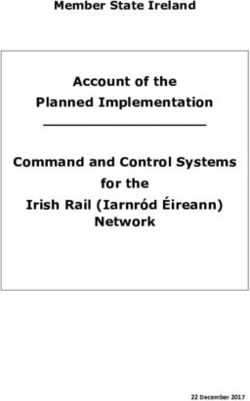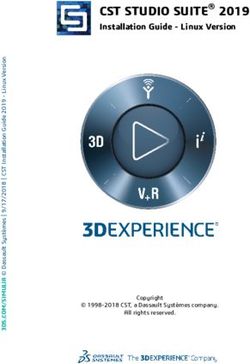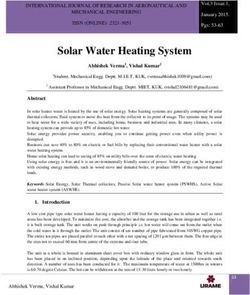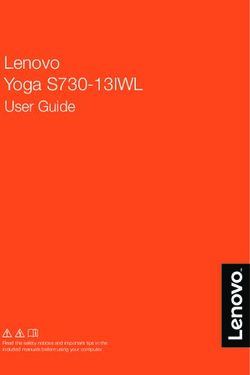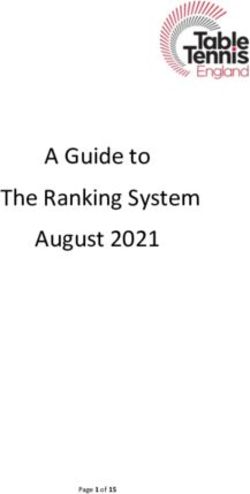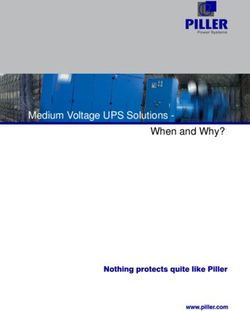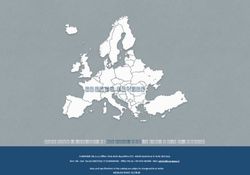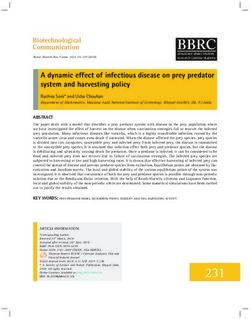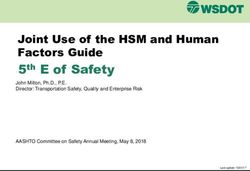Windows 7 Optimization Guide - For Desktop Virtualization
←
→
Page content transcription
If your browser does not render page correctly, please read the page content below
Consulting Solutions | WHITE PAPER | Citrix XenDesktop Windows 7 Optimization Guide For Desktop Virtualization www.citrix.com
Contents
Contents .............................................................................................................................................................. 2
Overview ............................................................................................................................................................. 3
Machine Settings ................................................................................................................................................ 3
User Settings ....................................................................................................................................................... 7
Final Configurations .......................................................................................................................................... 8
Revision History ................................................................................................................................................. 9
Page 2Overview
As organizations start to migrate to Windows 7, it is expected many will leverage desktop
virtualization to simplify and streamline the migration and ongoing maintenance process. Delivering
a Windows 7 system as a virtual desktop requires proper planning and configuration to provide the
users with an optimized and functional desktop environment. The Windows 7 optimizations
identified within this document are intended to provide a more responsive desktop for the users.
These configurations typically add value by enhancing the user experience and increasing system
performance. For example, some of the changes optimize the user experience by enabling faster
logons, reducing unnecessary prompts, and quicker screen updates. Others optimize performance
and increase scalability by reducing unnecessary processor, memory, disk and network usage.
However, certain modifications allow for greater scalability but at the cost of the user experience. As
many organizations will demand a user experience similar to the traditional desktop, care must be
taken when applying optimization settings. Many of these settings are identified within the
remainder of the document.
Machine Settings
Most of the configurations recommended in this document are changes to the registry. Registry
changes can be implemented in a number of ways and there is not necessarily one way that is best
for all deployments. Machine-based modifications can be set anytime during the base image
preparation or maintenance cycles. The simplest way to implement many of these is to modify the
registry manually using “regedit.exe” or creating and executing a “.REG” file. Automated ways of
modifying the registry, including Group Policy or other third-party tools, are also possible. All
registry modifications listed in this document use the “.REG” file syntax so that they can be easily
copied and pasted into a customized “.REG” file.
Caution: All of the registry settings mentioned in this document must be analyzed for benefit and risk to your
environment. Modifying the registry incorrectly can cause serious problems that may require you to reinstall the
operating system. Citrix cannot guarantee that problems resulting from incorrectly modifying the registry can be solved.
Modify the registry at your own risk. Backup the registry or disk image before making changes. For example,
disabling certain services can make functionality within applications unusable (Disable Windows Search and lose
search capabilities in Microsoft Outlook).
Services
Windows 7 includes a set of services, many of which are enabled as default. When using Citrix
XenDesktop with Provisioning services, these services provide little value increases the longer
the system is maintained. Because Provisioning services resets the virtual desktop to the base
state upon each reboot, the knowledge the services gain is lost.
Configuration Recommendation Justification
Page 3Background Disable This service uses idle network bandwidth to fetch updates
Intelligent Transfer for the system, like Windows Update. As we will disable
Service these other services that rely on BITS, we can disable BITS.
Desktop Windows Disable This service is responsible for Windows 7 Aero theme. First,
Manager Session the current XenDesktop agent (4.0) does not allow for the
Manager remoting of Aero. Second, organizations need to determine
if Aero theme is something they wish to support at a later
date.
Function Discovery Disable This service published the computer information onto the
Resource network so others can find them. This functionality is
Publication typically not required in an enterprise environment
HomeGroup Disable Responsible for HomeGroup membership. As the virtual
listener Windows 7 desktops will most likely be in a domain model,
HomeGroup Disable the homegroup functionality is not required.
provider
Indexing Service Potential Creates an index of local and remote files to allow for faster
searching. As this information is created and stored locally,
the indexes will be destroyed upon each reboot due to the
read-only configuration of the Provisioning services image.
That means each reboot will start with a blank index.
However, indexing can be redirected to the user’s home
directory to allow for faster searches, but at the expense of
scalability. Disabling this service results in a degraded user
experience.
Offline Files Disable Responsible for management and maintenance and
synchronization of offline files. As the virtual desktops will
online, within the data center, there is little need for Offline
File support.
Security Center Disable When disabled, the service no longer reports issues with
antivirus, malware or firewall configurations. As many of
these items are disabled or modified, disabling this service
eliminates the messages being displayed to the users.
SuperFetch Disable Tries to improve system performance over time by
“learning” the typical user activity. This information is stored
within the operating system, which means it is deleted upon
each reboot and provides little value in a virtual desktop
environment.
System Restore Disable Service creates system snapshots and restore points. This
functionality is unneeded as the virtual desktop is based on a
golden, read-only image.
Themes Potential Allows users to manage the themes, which includes
backgrounds, sounds and visual effects. Although this service
does take resources and will impact overall scalability, each
organization needs to determine if this functionality should
be supported. It does allow the user to better personalize the
environment and helps improve acceptance.
Windows Defender Disable Most enterprise deployments will have their own anti-
malware solutions. As the corporate version will most likely
be used, the integrated service should be disabled.
Windows Media Disable Unless users will be sharing items to other users via Media
Player Sharing Player, this service can be disabled.
Service
Windows Search Potential Although disabling Windows Search will improve scalability,
many applications rely on this service. Disabling the service
might result in failed searches or long timeframes before
Page 4searches complete, which degrade the user experience.
Note: This service also works in conjunction with the Indexing Service.
Recommended Configurations
The following Group Policy Objects are recommended for all deployment scenarios and would
almost always be desirable in a Windows 7 hosted VM-based VDI desktop implementation:
Item Path (Computer Configuration) Justification
Error Reporting Administrative Templates – Windows Components – Windows Error Generates application crash
Reporting dumps to be sent to Microsoft.
Disable Windows Error Reporting: Enabled Should be safe to disable unless
troubleshooting application.
Windows Update Administrative Templates – Windows Components – Windows Updates Windows updates should only
Configure Automatic Updates: Disabled be done on the base desktop
image and not by users.
System Restore Administrative templates – System – System Restore Not needed due to the nature of
Turn off System Restore: Enabled desktop virtualization and single
image management.
The following registry changes are recommended for all deployment scenarios and would almost
always be desirable in a Windows 7 hosted VM-based VDI desktop implementation:
Configuration Optimizer Registry Modification (in REG format)
Disable Last Access Yes [HKEY_LOCAL_MACHINE\SYSTEM\CurrentControlSet\Control\FileSystem]
Timestamp "NtfsDisableLastAccessUpdate"=dword:00000001
Disable TCP/IP No [HKEY_LOCAL_MACHINE\SYSTEM\CurrentControlSet\Services\Tcpip\Parameters
Offload ]
"DisableTaskOffload"=dword:00000001
Increase Service No [HKEY_LOCAL_MACHINE\SYSTEM\CurrentControlSet\Control]
Startup Timeout "ServicesPipeTimeout"=dword:0002bf20
Hide Hard Error No [HKEY_LOCAL_MACHINE\SYSTEM\CurrentControlSet\Control\Windows]
Messages "ErrorMode"=dword:00000002
Disable CIFS No [HKEY_LOCAL_MACHINE\SOFTWARE\Microsoft\Windows\CurrentVersion\Polic
Change ies\Explorer]
Notifications "NoRemoteRecursiveEvents"=dword:00000001
Disable Logon No [HKEY_USERS\.DEFAULT\Control Panel\Desktop]
Screensaver "ScreenSaveActive"="0"
Note: The Optimizer column indicates whether this registry change is included in the XenConvert Optimizer tool
that is installed with the Provisioning Services target device software.
Standard Mode Recommended Configurations
The next set of registry changes are recommended for images deployed using standard mode vDisk
images with Citrix Provisioning services. Standard mode images are unique in that they are restored to
the original state at each reboot, deleting any newly written or modified data. In this scenario, certain
processes are no longer efficient. These configurations may also apply when deploying persistent
images and in many cases should be implemented in addition to the changes recommended in the
preceding section.
Page 5Configuration Optimizer Registry Modification (in REG format)
Disable Clear Page Yes HKLM\SYSTEM\CurrentControlSet\Control\Session Manager\Memory Management]
File at Shutdown "ClearPageFileAtShutdown"=dword:00000000
Disable Offline Yes [HKEY_LOCAL_MACHINE\SOFTWARE\Microsoft\Windows\CurrentVersion\Net
Files Cache]
"Enabled"=dword:00000000
Disable Background Yes [HKEY_LOCAL_MACHINE\SOFTWARE\Microsoft\Dfrg\BootOptimizeFunction]
Defragmentation "Enable"="N"
Disable Background Yes [HKEY_LOCAL_MACHINE\SOFTWARE\Microsoft\Windows\CurrentVersion\Opti
Layout Service malLayout]
"EnableAutoLayout"=dword:00000000
Disable Bug Check Yes [HKLM\SYSTEM\CurrentControlSet\Control\CrashControl]
Memory Dump "CrashDumpEnabled"=dword:00000000
"LogEvent"=dword:00000000
"SendAlert"=dword:00000000
Disable Hibernation Yes [HKEY_LOCAL_MACHINE\SYSTEM\CurrentControlSet\Control\Session
Manager\Power]
"Heuristics"=hex:05,00,00,00,00,01,00,00,00,00,00,00,00,00,00,00,3f,42,0f,00
Disable Memory Yes [HKEY_LOCAL_MACHINE\SYSTEM\CurrentControlSet\Control\CrashControl]
Dumps "CrashDumpEnabled"=dword:00000000 "LogEvent"=dword:00000000
"SendAlert"=dword:00000000
Disable Mach. Acct. Yes [HKEY_LOCAL_MACHINE\SYSTEM\CurrentControlSet\Services\Netlogon\Parame
Password Changes ters]
"DisablePasswordChange"=dword:00000001
Redirect Event No HKLM\SYSTEM\CurrentControlSet\Services\Eventlog\Application]
Logs "File"="D:\EventLogs\Application.evtx"
[HKLM\SYSTEM\CurrentControlSet\Services\Eventlog\Security]
"File"="D:\EventLogs\Security.evtx"
[HKLM\SYSTEM\CurrentControlSet\Services\Eventlog\System]
"File"="D:\EventLogs\System.evtx"
Reduce Event Log Yes HKLM\SYSTEM\CurrentControlSet\Services\Eventlog\Application]
Size to 64K "MaxSize"=dword:00010000
[HKLM\SYSTEM\CurrentControlSet\Services\Eventlog\Security]
"MaxSize"=dword:00010000
[HKLM\SYSTEM\CurrentControlSet\Services\Eventlog\System]
"MaxSize"=dword:00010000
Optional Configurations
This last set of machine-based registry changes is optional regardless of whether the image is
deployed as a persistent or standard image. In many cases, the following configurations should be
implemented; however, these configurations should be analyzed for suitability to each unique
environment.
Configuration Registry Modification (in Justification
REG format)
Disable Move to [HKEY_LOCAL_MACHINE\SOFTWA Although the recycle bin will be deleted on subsequent
Recycle Bin RE\Microsoft\Windows\CurrentVersion reboots, disabling this service altogether might pose a risk in
\Explorer\BitBucket] that users will not be able to recover files during their session.
"UseGlobalSettings"=dword:00000001 Although this setting is part of the optimizer, it might be
"NukeOnDelete"=dword:00000001 advantageous to not disable the Recycle Bin. Note: Items
deleted from network shares are not moved to the Recycle Bin. Only
locally deleted files are moved.
Page 6User Settings
Unlike machine settings, user settings must be applied to each user and typically cannot be applied as
part of the base image. In addition, user settings typically do not depend on whether the image is
deployed in private or standard mode; however, the method in which the settings should be applied
can be influenced by the image mode. None of the configurations in this section are included in the
XenConvert Optimizer tool. These factors make user settings more difficult to implement.
As a recommended approach for the application of the user settings is to utilize group policy objects
as they provide administrators a central site for configuration and allow for greater customization
based on the desktop.
Recommended Configurations
The following Group Policy Objects are recommended for all deployment scenarios and would
almost always be desirable in a Windows 7 hosted VM-based VDI desktop implementation:
Item Path Justification
Screensaver Administrative Templates – Control Panel – Personalization Utilizing complex screen
Enable screen saver: Enabled savers wastes resources.
Prevent changing screen saver: Enabled Instead, the blank screen
Password protect screen saver: Enabled saver should be used to
Screen saver timeout: Enabled – 600 seconds secure the environment
Force specific screen saver: Enabled – scrnsave.scr without impacting resources.
The following registry changes are recommended for all deployment scenarios and would almost
always be desirable in a Windows 7 hosted VM-based VDI desktop implementation:
Configuration Registry Modification (in REG format) Justification
Force Offscreen [HKEY_CURRENT_USER\Software\Microsoft\Internet Explorer\Main] Overcomes a potential
Composition for "Force Offscreen Composition"=dword:00000001 screen flicker issue for
Internet Explorer certain websites.
Reduce Menu Show [HKEY_CURRENT_USER\Control Panel\Desktop] Reduces the delay Windows
Delay "MenuShowDelay"="150" sets for menus. Provides
better user experience.
Disable all Visual [HKEY_CURRENT_USER\Software\Microsoft\Windows\CurrentVersio Provides a better user
Effects except "Use n\Explorer\VisualEffects] experience.
common tasks in "VisualFXSetting"=dword:00000003 [HKEY_CURRENT_USER\Control
folders" and "Use Panel\Desktop\WindowMetrics] Note: The UserPreferenceMask
"MinAnimate"="0" changes based on the settings
visual styles on [HKEY_CURRENT_USER\Software\Microsoft\Windows\CurrentVersio selected in the System Properties –
windows and n\Explorer\Advanced] Performance Options
buttons" "ListviewAlphaSelect"=dword:00000000 configuration page.
"TaskbarAnimations"=dword:00000000
"ListviewWatermark"=dword:00000000
"ListviewShadow"=dword:00000000 [HKEY_CURRENT_USER\Control
Panel\Desktop]
"DragFullWindows"="0" "FontSmoothing"="0"
"UserPreferencesMask"=binary:90,12,01,80 ,10,00,00,00
Page 7Final Configurations
The final aspect of creating an optimized virtual desktop image is to do the following local items,
which optimizes and removes unnecessary components.
Configuration Recommendation Justification
Boot Animation Disable Disabling the animation, which no user will see, saves
bcdedit /set bootux disabled resources plus speeds up the entire boot process.
Remove unused Windows Media Center These items are typically not usable in a hosted VM-based
Windows DVD Maker desktop. Other virtual desktop models, like local streamed
components Tablet Components or local VM-based might be able to utilize these components.
Page file Minimum and maximum the same Keeping the pagefile at a single size prevents the system from
expanding, which creates a significant amount of IO.
Disk Cleanup Removes unnecessary files
Defragmentation Run defragmentation Disk defragmentation should be done before capturing the
desktop image to ensure the disk is optimized.
Antivirus Optimize Configure antivirus to scan writes and disable the scheduled
scans. The base image should be scanned before being
deployed within production.
Page 8Revision History
Revision Change Description Updated By Date
1.0 Document created Daniel Feller – Lead Architect October 13, 2010
Paul Wilson – Architect
About Citrix
Citrix Systems, Inc. (NASDAQ:CTXS) is the leading provider of virtualization, networking and software as a service
technologies for more than 230,000 organizations worldwide. Its Citrix Delivery Center, Citrix Cloud Center (C3)
and Citrix Online Services product families radically simplify computing for millions of users, delivering applications
as an on-demand service to any user, in any location on any device. Citrix customers include the world’s largest
Internet companies, 99 percent of Fortune Global 500 enterprises, and hundreds of thousands of small businesses
and prosumers worldwide. Citrix partners with over 10,000 companies worldwide in more than 100 countries.
Founded in 1989, annual revenue in 2008 was $1.6 billion.
©2010 Citrix Systems, Inc. All rights reserved. Citrix®, Access Gateway™, Branch Repeater™, Citrix Repeater™,
HDX™, XenServer™, XenApp™, XenDesktop™ and Citrix Delivery Center™ are trademarks of Citrix Systems, Inc.
and/or one or more of its subsidiaries, and may be registered in the United States Patent and Trademark Office
and in other countries. All other trademarks and registered trademarks are property of their respective owners.
Page 9You can also read