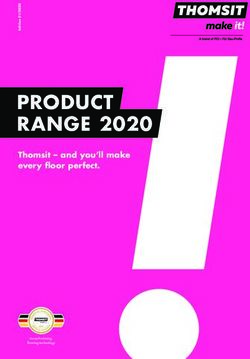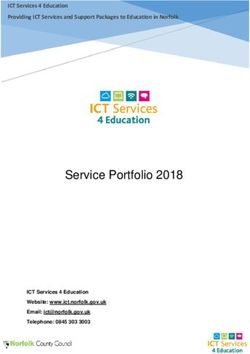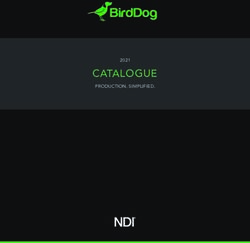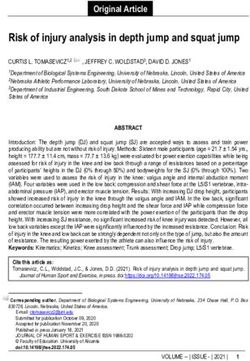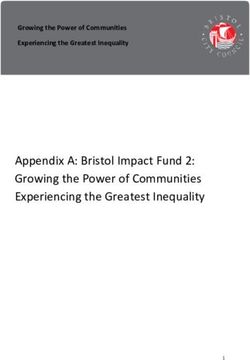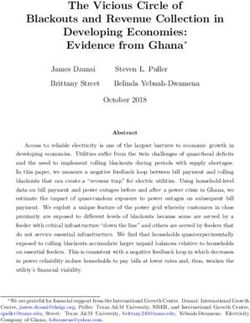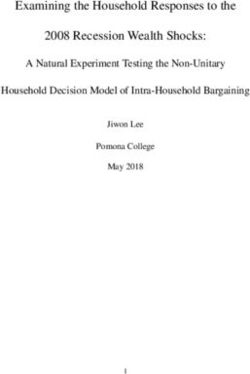Wireless Audio - 360 R7/R6 Portable - User Manual imagine the possibilities
←
→
Page content transcription
If your browser does not render page correctly, please read the page content below
WAM7500/WAM7501/WAM6500/WAM6501
Wireless Audio - 360
R7/R6 Portable
User Manual
imagine the possibilities
Thank you for purchasing this Samsung product.
To receive more complete service,
please register your product at
www.samsung.com/registerContents
Getting Started Using the Samsung
Accessories.................................... 4
Multiroom App
Standby Mode................................ 4 Switching the input source........... 22
Front Panel..................................... 5 Playing Music............................... 23
Rear Panel - WAM6500/WAM6501... 6 Playing a music file stored in the
smart device......................................23
Connections Listening to streaming music..............26
Listening to music from nearby
Preparing connection..................... 7 Devices..............................................26
Installing the Samsung Multiroom Listening to the internet radio....... 27
App......................................................7
Following a station.............................28
Accessing the Samsung Multiroom
App......................................................7 Setting Presets...................................29
Connecting wirelessly..................... 8 Using the Settings menu............... 30
Connecting to your wireless network Add Speaker......................................30
automatically (Android/iOS)..................8
Guide.................................................31
Connecting to the wireless network
Services.............................................31
manually (Android)..............................10
Device Settings..................................32
Connecting to the wireless network
manually (iOS)....................................12 Clock.................................................35
Connecting with a HUB (Not Support..............................................36
Included)...................................... 15 Information.........................................37
Adding a HUB....................................18
Adding additional speaker(s)......... 19
Connecting to Bluetooth Devices... 20
44
2Connecting multiples Regulatory Compliance
products Statements................................... 51
Warning.............................................51
Selecting the product................... 39
CAUTION...........................................51
Selecting another product for
playback ...........................................39 CAUTION...........................................51
Wiring the Main Power Supply Plug
Setting Groups............................. 40
(UK Only)............................................52
Setting the Surround Sound Important Safety Instructions..............52
Mode............................................ 41
Safety precautions........................ 53
Using miscellaneous Power Supply Precautions.................53
functions Installation Precautions.......................54
Connecting with TV SoundConnect Usage Precautions.............................54
function........................................ 43 Cleaning Precautions.........................55
Playing Media Content Saved in Additional Information................... 55
a PC............................................. 44 About the Network Connection..........55
Wireless Audio - Multiroom for Compatible products..........................56
Desktop.............................................44
Copyright..................................... 56
Appendix
Troubleshooting............................ 46
Open Source License Notice........ 48
Licences....................................... 48
Specifications............................... 49
44
3Getting Started
AA Accessories
Confirm you have the supplied accessories shown below.
• WAM7500/WAM7501
Quick Setup Guide
• WAM6500/WAM6501
Power Adapter Quick Setup Guide
AA Standby Mode
`` In Wi-Fi / Bluetooth / TV SoundConnect mode
-- The product switches to Standby mode if there is no operation (music playing, button
operation, app use) for 15 minutes.
NOTES
99 While playing music in the Wi-Fi, Bluetooth, or TV SoundConnect connection modes, the product will
not switch to Standby mode.
99 The WAM6500 and WAM6501 models use battery power if the power adapter is disconnected and
the Standby mode is activated.
(You can minimize battery consumption by pressing the POWER button on the rear of the product
POWER DC24V SERVICE
and turning the product off.) POWER DC24V SERVICE
44
4AA Front Panel
q w
Be careful not to insert your hand
or finger into the tweeter opening
on top of the product.
< WAM7500/WAM7501 > < WAM6500/WAM6501 >
e r t
Touch this button to switch to TV SoundConnect or Bluetooth.
1 Source button
Touch and hold this button for more than 5 seconds to re-search TV SoundConnect.
Touch this button to switch the product to Standby mode.
- Standby mode: This mode turns off the product’s basic functions and maintains
2 Standby button Wi-Fi connections only.
If you touch and hold this button for 3 seconds, the speaker turns off.
(WAM7500, WAM7501 only)
Touch this button to play or pause playback.
3 Play/Pause button
Pause does not work when the speaker is set to TV SoundConnect.
Controls the volume level.
Press the + key to increase the volume level and press the - key to decrease the
Volume Control
4 button
volume level.
Press and hold both the + and - buttons simultaneously for 5 seconds to reset the
product.
44
5You can check product's battery status.
Battery LED indicator when power Battery LED indicator when power
adapter is connected adapter is not connected
• Red LED : Charging • Green LED : 100% to 10% of charge
• LED OFF : Fully charged remaining
Battery Status
• Slow red blinking : 10~0% remaining
5 (WAM6500, WAM6501 • Rapid red blinking : Not charging
-- Slow red blinking indicates that the
Only)
battery requires charging. Connect the
power adapter.
-- The sound volume may decrease and
the speaker may turn off automatically
when the battery is low.
NOTES
99 + Add Speaker : Press and hold both buttons simultaneously for 5 seconds to use the Add
Speaker function.
99 + Wi-Fi Setup : Press and hold both buttons simultaneously for 5 seconds when connecting this
product to your network using the Wi-Fi Setup method.
-- For more details, follow the instructions in the app on your smart device.
AA Rear Panel - WAM6500/WAM6501
q w e
POWER DC24V SERVICE
POWER DC24V SERVICE
< WAM6500/WAM6501 >
1 POWER To turn the product on or off, press and hold this button for more than 2 seconds.
The connection for the product's power adapter.
2 DC 24V Charging stops if the volume level reaches 25 or more.
(The maximum volume level of this product is 30.)
3 SERVICE For service only. Lets service technicians update the firmware of the product.
44
6Connections
AA Preparing connection
Internet Wireless Router Samsung Link
1 Requirements: Wireless Router, Smart Device
2 The wireless router should be connected to the Internet.
3 The smart device should be connected to the router via a Wi-Fi connection.
❚❚ Installing the Samsung Multiroom App
To use the product, you must download and then install the Samsung Multiroom App by
accessing the app through Google play or App Store.
With the Samsung Multiroom App installed, you can play music stored in your smart device,
from connected devices and other content providers, and from Internet radio stations through
the product.
Android ANDROID APP ON
iOS
Market search : Samsung Multiroom Market search : Samsung Multiroom
ANDROID APP ON
❚❚ Accessing the Samsung Multiroom App
To access the Samsung Multiroom app, press the Multiroom app icon on your smart device.
Samsung
Multiroom
NOTE
99 Please terminate the Samsung Multiroom App when audio products are not used because the battery of
your smart device can be consumed quickly if the app is working.
44
7AA Connecting wirelessly
❚❚ Connecting to your wireless network automatically (Android/iOS)
Wireless Router
1 Plug the product into an electrical outlet.
2 On your Smart device, select the Samsung Multiroom app.
3 Run the Tutorial if you want, and then press Done.
4 Press Connect Now.
• It searches for the device available for pairing.
44
85 Once an available device is found, it attempts to connect to the wireless network.
In case of secure network, the password prompt appears on the smart device screen.
Use the onscreen keyboard to enter the password.
• Depending on the network environments, the product(s) may not be automatically
connected. In such cases, select the Manual, and then proceed the next steps by
referring to pages 10~15. Click here.
6 Press Connect.
• Network connection is completed.
NOTES
99 To connect to your wireless network safely, you must enter the valid password.
-- For connecting to the home or work wireless network, consult your service provider or the network
administrator.
99 If the product fails to connect to a network or the network connection does not work normally, move the
product closer to the hub or router, and then try again.
99 The distance between devices or obstruction and interference from other wireless devices may
influence communication between the product and network.
99 This product may be found by some other Wi-Fi devices. However, they are not allowed to connect to
this product.
99 Once the Wi-Fi connection is established initially, it is maintained unless the wireless router is replaced
or its network settings are changed.
44
9❚❚ Connecting to the wireless network manually (Android)
Depending on the network environments, the product(s) may not be automatically connected. In
that case, you can set up the product manually to connect to the network.
Wireless Router
1 If the automatic setup fails, select the Manual.
2 Press and hold both Play/Pause and Standby buttons simultaneously for more
than 5 seconds to configure the Wi-Fi Setup.
• The product can wait for 2 minutes in its standby mode until the Wi-Fi connection is
established.
444
103 On your smart device, press Next.
• It searches for the device available for pairing.
4 Once an available device is found, the product tries to connect to the newly found smart
device first, then it attempts to connect to the wireless network.
In case of secure network, the password prompt appears on the smart device screen.
Use the onscreen keyboard to enter the password.
5 Press Connect.
• Network connection is completed.
To connect to
another wireless
network, press
this.
444
11❚❚ Connecting to the wireless network manually (iOS)
Wireless Router
1 If the automatic setup fails, select the Manual.
2 Press and hold both Play/Pause and Standby buttons simultaneously for more
than 5 seconds to configure the Wi-Fi Setup.
• The R7/R6 can wait for 2 minutes in its standby mode until the Wi-Fi connection is
established.
444
123 On your smart device, press Next.
• It searches for the device available for pairing.
4 Go to Settings ; Wi-Fi in iOS, and then select the Samsung Wireless Audio.
5 To connect your smart device to the R7/R6, use the keyboard that appears to enter your
password.
• The default password is 1234567890.
• The R7/R6 and the smart device are connected to each other.
444
136 Go back to the Samsung Multiroom app.
7 Select Next.
8 From the wireless network list, select the desired one for R7/R6 connection.
9 In case of secure network, the password prompt appears on the smart device screen.
Use the onscreen keyboard to enter the password.
• Once you finish entering, the R7/R6 connects to the network.
10 Go to Settings ; Wi-Fi in iOS, and then select the network which the R7/R6 is
connected to.
(The R7/R6 and the smart device should be connected to the same wireless router.)
• The smart device connects to the network.
11 When the R7/R6 is completely connected, press Next.
444
1412 Go back to the Samsung Multiroom app.
• All network connections are finished.
AA Connecting with a HUB (Not Included)
• If the product fails to connect to your network or its network connection operates
abnormally, place the product closer to the HUB or your router and try again.
• The product is a wireless network device. Its communications with your network may
be disrupted because of the distance between it and other devices on the network,
obstructions, or interference from other wireless devices.
HUB
Plug In
LAN Plug In
Wireless Router
1 Connect a LAN cable to the router and the ETHERNET SWITCH on the back of the
HUB.
NOTE
99 You can connect the LAN cable to any ETHERNET SWITCH Port on the HUB.
444
152 Attach the HUB's power cord to the power port on the rear of the HUB, and then plug
the power cord into an electrical outlet.
3 The power ( ) and the HUB ( ) indicators on the HUB's front turn on.
When the pairing indicator ( ) begins to flash, plug the product(s) into an outlet.
The pairing indicator on the product starts to flash.
If the HUB's pairing indicator does not flash, press the SPK ADD button on the rear of the
HUB.
NOTE
99 If you are adding multiple Products, connect all the Product's to electrical outlets. If you are not
connecting all the Products, refer to pages 19~21. Click here.
4 Wait until the pairing indicator on the Product stops flashing. If the Product's LED
indicator turns solid blue, pairing is complete. The Product may also beep.
NOTES
99 Place each Product at least 20 inches (50 cm) from the HUB when connecting them to the HUB.
99 Your smart device cannot connect to the Product or the HUB if there is no wireless router.
99 To confirm you have a proper connection, check the pairing indicator on the front of the HUB.
-- When you turn on the HUB for the first time, there is a 20 minute pairing period.
The pairing indicator ( ) will blink for these 20 minutes or until pairing occurs. When you press
the SPK ADD button to pair additional Products, the pairing period is reduced to 10 minutes. The
pairing indicator ( ) flashes for 10 minutes or until pairing occurs. Turn on the Product you want
to pair while the pairing indicator is flashing.
-- If pairing mode is turned off, start pairing mode again by pressing the SPK ADD button on the rear
side of the hub and restart the product, or press and hold both Play/Pause and Standby
buttons at the same time for more than 5 seconds.
99 For a proper connection, connect the HUB to your router before turning on the Product.
-- Connecting the Product to the HUB may take a few minutes.
-- There will be a brief sound when the connection is established.
5 Connect your smart device to your Wi-Fi network. (The HUB and the smart device should
be connected to the same router.)
444
166 Download the Samsung Multiroom app from Google Play or the App Store.
7 On your smart device, select the Samsung Multiroom app. Setup starts.
8 If the automatic setup fails, run the App again and follow the instructions in the app guide
on your device to connect the product and the HUB.
444
17❚❚ Adding a HUB
An product and a HUB may not pair successfully if the product and HUB are too far apart or are
on different floors.
In such cases, you can link two HUBs together by setting the second HUB to Repeater mode.
The additional HUB amplifies the signal and lets you pair the product to the closest HUB.
1 Set the HUB that is connected to the wireless router
to Pairing mode by pressing its SPK ADD button for 1
second.
2 Plug in the new HUB you are using as an extender,
and then press its SPK ADD button for 10 seconds.
3 The newly added HUB's LED indicators turn off and
on, and it switches to Repeater mode. Product
4 Once the connection between the two HUBs has been
established, the added HUB's ( ) indicator stops
blinking. Used as a
extender
NOTES
99 If your smart device is not connected to the wireless router
with a Wi-Fi connection, the product will not appear on the HUB
Samsung Multiroom app.
99 Place the HUB that is in Repeater mode in an appropriate
location between the product and the HUB that is connected to the wireless router.
99 You can set only one HUB to Repeater mode.
Relocating the product
When relocating your product, refer to the below table.
Wireless router If you want to connect your product to If you want to connect your product to a
HUB the current wireless router. different wireless router.
Turn off the product, relocate it, then
establish the new connection as described
Without a HUB
in the installation instructions on pages 8
Turn off the product, relocate it and then through 17. Click here.
turn it on.
Connect a LAN cable between the HUB
With a HUB and the new wireless router, turn on the
HUB, and then turn on the product.
444
18AA Adding additional speaker(s)
To add additional speaker(s) to an existing speaker connection, use Add Speaker function.
1 Run the Samsung Multiroom app on your smart device.
2 Press to view the list of all speakers.
3 Press .
4 Press Add Speaker.
5 Connect the power cable of the speaker to be added to a wall outlet.
• If connecting the power cable of the speaker to a wall outlet, the Wi-Fi is automatically
switched into standby mode.
• The speaker can wait for 2 minutes in its standby mode until the Wi-Fi connection is
established.
6 Once an available device is found, it attempts to connect to the wireless network.
In case of secure network, the password prompt appears on the smart device screen.
Use the onscreen keyboard to enter the password.
• Depending on the network environments, the speaker(s) may not be automatically
connected. In such cases, refer to pages 10~11 Click here. for Android, or pages
12~15 Click here. for iOS devices to continue.
444
197 The additional new speaker is completely added.
AA Connecting to Bluetooth Devices
You can connect the product to a Bluetooth device to enjoy the music stored in your Bluetooth
device.
1 Turn on the Bluetooth function of your smart device, and then select Search.
2 Select the [Samsung] R7 or [Samsung] R6.
The Bluetooth connection between the smart device and the product is made.
NOTES
99 A Bluetooth device may cause noise or malfunction, depending on usage, when:
-- A part of your body is in contact with the receiving/transmitting system of the Bluetooth device or
the product.
-- It is subject to electrical variation from obstructions caused by a wall, corner, or by office
partitioning.
-- It is exposed to electrical interference from same frequency-band devices including medical
equipment, microwave ovens, and wireless LANs.
99 Pair the product with the Bluetooth device while they are close together.
99 Bluetooth connection mode, the Bluetooth connection will be lost if the distance between the product
and the Bluetooth device exceeds 32 feet (10 m). Even within range, the sound quality may be
degraded by obstacles such as walls or doors.
444
2099 This product may cause electric interference during its operation.
99 The product supports SBC data (44.1kHz, 48kHz).
99 The AVRCP feature is not supported.
99 Connect only to a Bluetooth device that supports the A2DP (AV) function.
99 You cannot connect to a Bluetooth device that supports only the HF (Hands Free) function.
99 Only one Bluetooth device can be paired at a time.
99 If you unplug the product, the Bluetooth connection is terminated. To re-establish the connection, plug
the product into an outlet, and then set the Bluetooth connection again.
444
21Using the Samsung Multiroom App
AA Switching the input source
You can change the input source (Music Services, Nearby Devices or other external device) for
the selected product.
1 Press Source.
2 Select a source from the list of sources that appears.
444
22AA Playing Music
❚❚ Playing a music file stored in the smart device
1 Press Source.
2 Select the Songs on Phone (files stored in the smart device).
• If the source is set to music of mobile phone, press .
3 Select your desired category.
• Songs : Lists all the music files by name.
• Albums : Lists all the music files by album.
• Artists : Lists all the music files by artist.
• Genres : Lists all the music files by genre.
• Folders : Lists all the music files by stored folder.
• Playlists : Lists all the music files by playlist.
• Favourites : Lists all the music files marked as favourites.
4 After selecting a category, find and select your desired music.
444
23`` Using playback menu
1 Press .
2 When a popup menu appears, select your desired function.
• Shuffle : It randomly plays back music files from the standby list.
• Repeat : It repeats the current music file or all the music files from the standby list.
• Add to Playlist : Creates a new playlist or adds currently playing music into the current
playlist.
• Favourite : Adds the currently playing music file to the favourites list.
• Equaliser : You can suitably adjust the volume of music currently playing by frequency
depending on the genre, preference and place.
444
24`` Adjusting Equaliser
You can create your own settings by selecting product's factory-default settings or adjusting
the frequencies manually at your preference.
1 Press .
2 When a popup menu appears, press Equaliser.
3 To adjust the bass or treble frequency ranges, drag the slider up or down.
4 Press OK.
NOTE
99 The Equaliser is not available when speakers are grouped.
444
25❚❚ Listening to streaming music
Listening to streaming music
1 Press Source.
2 From the Music Services, select your desired service.
NOTES
99 Depending on your region or manufacturer, supported content services may differ.
99 You may not subscribe to a service using your smart device.
To use a for-pay service, first subscribe to the service through your computer.
❚❚ Listening to music from nearby Devices
You can listen to music stored on another device that is connected to the same network.
1 Press Source.
2 From the Nearby Devices, select the desired device.
3 You can play music files stored in your selected device through the product.
444
26AA Listening to the internet radio
1 Press Source.
2 Select TuneIn.
3 Select your desired category.
• Following : Shows the list of stations added to the preset list or marked as you are
following. By default, 3 radio stations are displayed in the preset list.
• Browse : Lists all supported Internet radio stations.
• Search : Allows you to search for a desired internet radio station using keypad input.
4 Find and select a station.
444
27❚❚ Following a station
You can add a channel to the Following list.
1 Select the desired channel.
2 Press to display a popup menu, and then select +Following.
3 Press Save.
• The channel you are currently listening to is added to the Following list.
444
28❚❚ Setting Presets
You can add the internet radio channel you are following into the preset list, or rearrange the
displaying order in the list.
1 Press to display a popup menu, and then select +Following in the menu.
2 Press , and then press Edit.
3 Drag the desired channel from the Following to the Presets.
4 To finish editing, press Done.
444
29AA Using the Settings menu
1 Press .
❚❚ Add Speaker
`` Add Speaker
You can connect multiple products to the app.
444
30❚❚ Guide
`` Tutorial
Select the Tutorial to learn how to use the app.
❚❚ Services
Displays a list of available services.
NOTES
99 Depending on your region or manufacturer, supported content services may differ.
99 You may not subscribe to a service using your smart device.
To use a for-pay service, first subscribe to the service through your computer.
444
31❚❚ Device Settings
`` Front LED
• Off : Turns off the product's Front LED indicators.
• On : Turns on the product's Front LED indicators.
`` Sound Feedback
• Off : Turns off the Sound Feedback.
• On : Turns on the Sound Feedback.
444
32`` Software Update
Shows the product's current software version, and lets you turn auto update on or off.
• On : When on, automatically updates the software when new firmware is released.
• Off : Turns off the auto update function.
NOTES
99 Auto update is available when your product is connected to a network and the Software Auto
Update function is set to On.
99 It is strongly recommended that Software Auto Update settings on all the products used are
set to On. Problems with networked functions (such as Group Play) may otherwise occur due to
incompatibility issues when a variety of product software versions is used on linked products.
99 Software Auto Update will only update the speaker when the speaker is in Standby mode.
To manually place the speaker in Standby mode:
1) Set Software Auto Update to On.
2) Touch the Standby button on the speaker.
Update Now
You can update your speaker's software manually using Update Now.
1 Press .
2 Select Software Update.
3 Select Update Now.
4 Update Now searches for a current software update. If an update is available, it will
download and install the update on your speaker. If you already have the most current
software on you speaker, Update Now displays "Latest version already installed.".
444
33`` Continuous Play
You can relay currently playing music to a selected product.
`` Hub : Wireless Band
You can change the wireless band of your HUB depending on the wireless communication
environments at home.
444
34❚❚ Clock
`` Alarm (WAM7500, WAM7501 Only)
Lets you set the Alarm.
`` Sleep Timer
Lets you set the Sleep Timer.
444
35❚❚ Support
`` Device ID
Lets you check the Device ID.
`` Contact Samsung
Provides a link to the Samsung website.
444
36`` Open Source Licenses
Lets you view the Open Source Licenses.
❚❚ Information
`` Samsung Multiroom
Allows you to check the software version number of the speaker.
444
37`` App Version
Allows you to check the Samsung Multiroom app version.
444
38Connecting multiples products
AA Selecting the product
You can select the desired one from connected products and set the input source for playback.
1 Press to go to the list of all products.
2 Select the desired product.
3 If no input source is assigned to the selected product, the music files stored in the smart
device are listed up. Select the desired music file to play.
• The selected product reproduces the music.
❚❚ Selecting another product for playback
Use this function to assign currently playing input source to another product.
1 From the playback screen, press .
2 Select the desired product.
444
39AA Setting Groups
You can group multiple speakers into one group that plays the same music.
Grouping is available only when multiple speakers are connected to the same network.
1 Press to go to the list of all speakers.
2 Press Group.
3 Select other products to add into the group, and then press Done.
NOTES
99 Group playback is not available for Bluetooth and TV SoundConnect connections.
99 A speaker can be added to one group only.
444
40AA Setting the Surround Sound Mode
You can configure multiple products for surround sound effect.
1 Press to go to the list of all products.
2 Press Surround.
3 Press and hold a product, and drag it to the desired place and then select Next.
2
1
444
414 Test products and adjust product volume, and then press Done.
NOTES
99 The Surround Mode may be cancelled automatically if the network connection is unstable.
99 When enabling the Surround Sound mode, we recommend that you set the same decibel levels for the
speakers you assign to Front L and Front R.
444
42Using miscellaneous functions
AA Connecting with TV SoundConnect function
This section explains how to connect the product to Bluetooth compatible SAMSUNG TVs.
Connect
TV
1 Plug the product into an outlet, and then press the Source button on its top panel.
2 Set Add New Device to On in the TV's TV SoundConnect Settings menu. (Refer to
the TV's user manual for details.)
A message asking whether to proceed with Bluetooth pairing appears.
3 When a message appears to check whether to establish Bluetooth pairing or not, select
Yes.
The product is paired to the TV.
NOTES
99 Press and hold the Source button for more than 5 seconds to reset the TV SoundConnect.
99 Optimal pairing distance is 6.5 feet(2 m) or less.
99 If you unplug the product, the TV SoundConnect connection is terminated. To re-establish the
connection, plug the product into an outlet, and then set the TV SoundConnect connection again.
99 When the speaker is in Standby mode, the TV SoundConnect connection is not terminated.
99 Only one product can be connected to the TV via TV SoundConnect.
99 Operational range of TV SoundConnect
-- Recommended pairing range: up to 6.5 feet(2 m).
-- Recommended operating range: up to 32 feet(10 m).
-- The connection may be lost or sound may stutter if the distance between the TV and the product
exceeds 32 feet(10 m).
99 Before activating this function, be sure to activate the Samsung TV's SoundConnect or SoundShare
mode.
99 The SoundConnect feature is available on some Samsung TVs released since 2012. Check whether
your TV supports the SoundShare or SoundConnect function.
(For further details, refer to the TV's user's manual.)
99 Instability in the network environment may cause connection to be lost or sound to stutter.
444
43AA Playing Media Content Saved in a PC
❚❚ Wireless Audio - Multiroom for Desktop
To play iTunes system and shared PC music files through product, install the Wireless Audio -
Multiroom for Desktop program.
Visit www.samsung.com to download the Wireless Audio - Multiroom for Desktop program
and install it.
NOTES
99 Note that the PC containing the shared folders and your product must be connected to the same wireless
router.
99 If the connected Windows PC or the Mac switches to off-display mode, power saving or hibernation mode,
the App will stop.
99 If the firewall of the Windows computer is activated, the App may not work. In such a case, deactivate the
firewall of Windows or other vaccine firewall.
99 The *.pkg file is for Mac while *.msi is for Windows installation. Download the appropriate file for your
computer and install it.
99 Supported OS: Windows 7 or higher, Mac OS X 10.7 or later.
1 Double click the icon created on the PC's desktop.
2 Select Next to set the shared folders.
Wireless Audio
- Multiroom for
Desktop: Off, On
You can set the app
to allow or block an
external device's access
to your PC.
444
443 Select the content type and add the selected folder to the shared folders list.
After sharing folders, make sure to press the Done button.
1
2
3
4 On your Smart device, select the Samsung Multiroom app.
5 Select desired PC on the Samsung Multiroom app, and shared folders and files stored
in the PC will be displayed. (For further details, refer to page 26) Click here.
NOTE
99 After adding or changing contents of shared folders, make sure to press the button.
If you don't press the button, the files shared by a computer device may not displayed in the Samsung
Multiroom app.
444
45Appendix
AA Troubleshooting
Before requesting service, please check the following.
Symptom Check Remedy
The unit will not turn on. •• Is the power cord plugged into the •• Connect the power cord to the
outlet? outlet.
Hub and product is not paired. •• When the Hub is plugged in, do •• Reset the HUB. (Refer to the HUB's
the HUB's front indicators show user manual for details.)
it's operating properly? Unplug the HUB and plug it in
•• Is the LAN cable connected to again. Check whether the pairing
the wireless router and the HUB indicator on the front of the HUB is
properly? blinking or not.
•• Make sure the product's front LED •• Reset the product (see page 5).
turns from red to blue. Click here.
Unplug the product and plug it in
again. Check whether the pairing
indicator on the front of the
product is blinking or not.
A function does not work when •• Is there static electricity in the air? •• Disconnect the power plug and
the button is pressed. connect it again.
Sound is not produced. •• Is the volume set to minimum? •• Connect the product correctly.
•• Adjust the volume.
The TV SoundConnect (TV pairing) •• Does your TV support TV •• TV SoundConnect is supported by
failed. SoundConnect? some Samsung TVs released after
•• Is your TV firmware the latest 2012. Check your TV to see if it
version? supports TV SoundConnect.
•• Does an error occur when •• Confirm TV SoundConnect is set to
connecting? On in your TV's menu.
•• Update your TV with the latest
firmware.
•• Contact the Samsung Call Centre.
•• Press and hold the Source
button for more than 5 seconds
to reset TV SoundConnect and
connect a new TV.
444
46Symptom Check Remedy
HUB doesn't work properly •• Is the HUB plugged in? •• Plug in the HUB.
•• Is the LAN cable connected to •• Connect the LAN cable to the
the wireless router and the HUB ETHERNET SWITCH on the back
properly? of the HUB and to your wireless
•• When the Hub is plugged in, do router.
the HUB's front indicators show •• Reset the HUB. (Refer to the HUB's
it's operating properly? user manual for details.)
•• If you experience troubles with
connecting the HUB and product,
try relocating the product so
that the product is closer to the
wireless router or HUB.
Product doesn't work properly •• Is the product plugged in? •• Plug in the product.
•• Does the product's front LED •• Check whether the Wi-Fi router
indicator remain red 5 minutes you're using had been certified for
after turning on? Wi-Fi.
•• Unplug the product, plug it back in,
and then reconnect it to the router.
•• Reset the product (see page 5).
Click here.
•• If used with a HUB
-- Make sure the smart device and
the HUB are connected to the
same Wi-Fi network.
-- Make sure the HUB's indicator
LED's show that it is working
correctly. (See page 16, item 3.)
Click here.
-- If the problem persists, reset the
HUB. (Refer to the HUB's user
manual for details.)
-- Unplug, then plug in the HUB.
Then, unplug and plug in the
product.
-- If you experience troubles
with connecting the HUB and
product, try relocating the
product so that the product is
closer to the wireless router or
HUB.
444
47Symptom Check Remedy
I cannot group products. •• Is the product connected to the •• If the product is connected to
network via Wi-Fi? the network via Bluetooth or TV
SoundConnect, you cannot use the
group products function.
App doesn't work properly •• Does an error occur when •• Make sure your smart device is
accessing the app? compatible with the app. (See
page 56) Click here.
•• Make sure the app is the latest
version.
•• Make sure the product's front LED
turns from red to blue.
•• If used with a HUB
-- Make sure the HUB and the
smart device are connected to
same router.
-- Make sure the HUB's indicator
LED's show that it is working
correctly. (See page 16, item 3.)
Click here.
-- If you experience troubles
with connecting the HUB and
product, try relocating the
product so that the product is
closer to the wireless router or
HUB.
NOTE
99 If the problem persists, consult the service centre for troubleshooting.
AA Open Source License Notice
• For further information on Open Sources used in this product, please visit the website: http://
opensource.samsung.com
AA Licences
• The Spotify Software is subject to third party licenses found here :
www.spotify.com/connect/third-party-licenses.
• For more information about Spotify Connect, please visit www.spotify.
com/connect
444
48AA Specifications
• WAM7500/WAM7501
Weight 3.4 Kg
Dimensions 181 (W) X 181 (D) X 422 (H) mm
General
Operating Temperature Range +5°C to +35°C
Operating Humidity Range 10 % to 75 %
Wireless LAN Built-in
WEP (OPEN/SHARED)
Security WPA-PSK (TKIP/AES)
Network WPA2-PSK (TKIP/AES)
Overall Standby Power consumption (W)
2.2 W
(When all network ports are set to on)
Press the Standby button on the product's front for 5 seconds to deactivate Wi-Fi
and Bluetooth and turn the power off.
• WAM6500/WAM6501
Power Requirements DC24V 2.5A
Weight 1.8 Kg
General Dimensions 157 (W) X 157 (D) X 232 (H) mm
Operating Temperature Range +5°C to +35°C
Operating Humidity Range 10 % to 75 %
Wireless LAN Built-in
WEP (OPEN/SHARED)
Security WPA-PSK (TKIP/AES)
Network WPA2-PSK (TKIP/AES)
Overall Standby Power consumption (W)
4.3 W
(When all network ports are set to on)
While the product is turned on, press the POWER button on the product's rear side for
POWER DC24V SERVICE
2 seconds to deactivate Wi-Fi and Bluetooth and turn the power off.
POWER DC24V SERVICE
444
49-- Network speeds equal to or below 10Mbps are not supported.
-- Design and specifications are subject to change without prior notice.
-- For the power supply and power consumption, refer to the label attached to the product.
-- See product bottom for important safety information.
-- Weight and dimensions are approximate.
-- This user manual is based on the product using the Android or iOS operating system.
-- App screen is based on Android operating system and it may change after you upgrade the
software version.
-- For further details on using the product, visit www.samsung.com.
• An administration fee may be charged if either
(a) an engineer is called out at your request and there is no defect in the product (i.e. where
you have failed to read this user manual).
(b) you bring the unit to a repair center and there is no defect in the product (i.e. where you
have failed to read this user manual).
• The amount of such administration charge will be advised to you before any work or home
visit is carried out.
444
50AA Regulatory Compliance Statements
CAUTION
RISK OF ELECTRIC SHOCK
DO NOT OPEN
The lighting flash and arrowhead CAUTION: TO REDUCE THE RISK OF The explanation point within the
within the triangle is a warning sign ELECTRIC SHOCK, DO NOT REMOVE triangle is a warning sign alerting
alerting you to dangerous voltage THE COVER (OR BACK). NO USER you to important instructions
inside the product. SERVICEABLE PARTS INSIDE. REFER accompanying the product.
SERVICING TO QUALIFIED SERVICE
PERSONNEL.
❚❚ Warning
• To reduce the risk of fire or electric shock, do not expose this appliance to rain or moisture.
• Do not expose this apparatus to dripping or splashing.
Do not put objects filled with liquids, such as vases on the apparatus.
• To turn this apparatus off completely, you must pull the power plug out of the wall socket.
Consequently, the power plug must be easily and readily accessible at all times.
❚❚ CAUTION
TO PREVENT ELECTRIC SHOCK, MATCH WIDE BLADE OF PLUG TO WIDE SLOT, FULLY
INSERT.
• This apparatus shall always be connected to a AC outlet with a protective grounding
connection.
• To disconnect the apparatus from the mains, the plug must be pulled out from the mains
socket, therefore the mains plug shall be readily operable.
❚❚ CAUTION
• Do not expose this apparatus to dripping or splashing. Do not put an object filled with liquid,
such as a vase, on the apparatus.
• To turn this apparatus off completely, you must pull the power plug out of the wall socket.
Consequently, the power plug must be easily and readily accessible at all times.
444
51❚❚ Wiring the Main Power Supply Plug (UK Only)
IMPORTANT NOTICE
The mains lead on this equipment is supplied with a moulded plug incorporating a fuse. The
value of the fuse is indicated on the pin face of the plug and if it requires replacing, a fuse
approved to BS1362 of the same rating must be used. Never use the plug with the fuse cover
removed. If the cover is detachable and a replacement is required, it must be of the same colour
as the fuse fitted in the plug. Replacement covers are available from your dealer. If the fitted
plug is not suitable for the power points in your house or the cable is not long enough to reach
a power point, you should obtain a suitable safety approved extension lead or consult your
dealer for assistance. However, if there is no alternative to cutting off the plug, remove the fuse
and then safely dispose of the plug. Do not connect the plug to a mains socket as there is a risk
of shock hazard from the bared flexible cord. Never attempt to insert bare wires directly into a
mains socket. A plug and fuse must be used at all times.
IMPORTANT NOTICE
The wires in the mains lead are coloured in accordance with the following code:– BLUE =
NEUTRAL BROWN = LIVE As these colours may not correspond to the coloured markings
identifying the terminals in your plug, proceed as follows:– The wire coloured BLUE must be
connected to the terminal marked with the letter N or coloured BLUE or BLACK. The wire
coloured BROWN must be connected to the terminal marked with the letter L or coloured
BROWN or RED.
WARNING : DO NOT CONNECT EITHER WIRE TO THE EARTH TERMINAL WHICH IS
MARKED WITH THE LETTER E OR BY THE EARTH SYMBOL , OR COLOURED GREEN
OR GREEN AND YELLOW.
❚❚ Important Safety Instructions
Read these operating instructions carefully before using the unit. Follow all the safety instructions
listed below.
Keep these operating instructions handy for future reference.
1 Read these instructions.
2 Keep these instructions.
3 Heed all warnings.
4 Follow all instructions.
5 Do not use this apparatus near water.
6 Clean only with a dry cloth.
7 Do not block any ventilation openings. Install in accordance with the manufacturer's
instructions.
444
528 Do not install near any heat sources such as radiators, heat registers, stoves, or other
apparatus (including AV receivers) that produce heat.
9 Do not defeat the safety purpose of the polarized or grounding-type plug. A polarized plug
has two blades with one wider than the other. A grounding type plug has two blades and
a third grounding prong. The wide blade or the third prong are provided for your safety. If
the provided plug does not fit into your outlet, consult an electrician for replacement of the
obsolete outlet.
10 Protect the power cord from being walked on or pinched particularly at plugs, convenience
receptacles, and the point where it exits the apparatus.
11 Only use attachments/accessories specified by the manufacturer.
12 Use only with the cart, stand, tripod, bracket, or table specified by the
manufacturer, or sold with the apparatus. When a cart is used, use caution
when moving the cart/apparatus combination to avoid injury from tip-over.
13 Unplug this apparatus during lightning storms or when unused for long periods
of time.
14 Refer all servicing to qualified service personnel. Servicing is required when the apparatus
has been damaged in any way, such as when the power-supply cord or plug is damaged,
liquid has been spilled or objects have fallen into the apparatus, the apparatus has been
exposed to rain or moisture, does not operate normally, or has been dropped.
AA Safety precautions
❚❚ Power Supply Precautions
• Do not overload outlets or extension cords.
-- This may result in abnormal heat or fire.
• Do not plug in or unplug the power cord with wet hands.
• Do not place the product near heating equipment.
• To clean the power plug blades, remove the plug from the wall outlet and wipe the blades with
a dry cloth only.
• Do not bend the power cord or pull it forcefully.
• Do not put heavy objects on the power cord.
• Do not plug the power cord into a loose or damaged outlet.
• Fully insert the power cord's plug into the the wall outlet so that the plug is firmly attached to
the outlet.
-- If the connection is unstable, there is a risk of fire.
444
53❚❚ Installation Precautions
• Do not install the product near equipment or objects that generate heat or produce fire
(candles, mosquito coils, heaters, radiators, etc.). Do not install in direct sunlight.
• When moving the product, turn off the power and disconnect all cords (include the power
cord) from the unit.
-- A damaged cord may cause a fire and poses a risk of electric shock.
• Installing the product in environments with high heat or humidity, dust, or extreme cold, can
lead to quality problems or cause the product to malfunction. Before you install the product
in an environment that is outside the norm, please contact a Samsung service centre for
additional information.
• When placing the product on a shelf, cabinet, or desk, make sure the top panel faces
upwards.
• Do not place the product on an unstable surface (e.g. a shaky shelf, a tilted desk, etc.).
-- Dropping the product can cause it to malfunction and poses a risk of injury. Severe vibration or
impact can also cause the product to malfunction and lead to a fire hazard.
• Install your product with enough space around it for ventilation.
-- Leave at least 4 inches (10cm) at the rear of the product and more than 2 inches (5cm) on
each side of the product.
• Keep the plastic packing materials out of reach of your children.
-- Children playing with the plastic packing materials run the risk of suffication.
❚❚ Usage Precautions
• Using for an extended time at high volume may cause serious damage to your hearing.
-- If you are exposed to sound louder than 85db for an extended time, you may adversely affect
your hearing. The louder the sound is, the more seriously damaged your hearing may become.
Note that an ordinary conversation is between 50 to 60 db and road noise is approximately 80
db.
• This product contains dangerous high voltage. Do not attempt to disassemble, repair, or
modify it yourself.
-- Contact a Samsung service centre when your product is in need of repair.
• Do not place any container that contains liquid on the product (e.g. a vase, beverages,
cosmetics, chemicals, etc.). Do do not allow any metal objects (e.g. coins, hair clips, etc.) or
flammable material (e.g. paper, matches, etc.) to enter the product (through the air vents, I/O
ports, etc.).
-- If any harmful material or liquid enters the product, turn off the product immediately, unplug
the power cord, and then contact a Samsung service centre.
444
54• Do not drop the product. In case of a mechanical breakdown, disconnect the power cord and
contact a Samsung service centre.
-- There is a risk of fire or electric shock.
• Do not hold or pull the product by the power cord or the signal cable.
-- A damaged cable can cause the product to malfunction, cause a fire, and poses a risk of
electric shock.
• Do not use or keep flammable materials near the product.
• If the product emits an abnormal sound or a burnt smell or smokes, unplug the power-cord
immediately and contact a Samsung service centre.
• If you smell gas, ventilate the room immediately. Do not touch the power plug of the product.
Do not turn the product off or on.
• Do not strike or subject the product to a sudden shock. Do not pierce the product with a
sharp object.
• This product can be moved and placed indoors.
• This product is not waterproof or dustproof.
• Be careful when moving the product to avoid dropping it and possibly damaging it.
❚❚ Cleaning Precautions
• Never use alcohol, solvents, waxes, benzene, thinners, air freshener, or lubricants to clean the
product, or spray insecticide on the product.
-- Using any of these materials can discolor the exterior coating or cause it to split or peel off,
or remove the labelling on the product.
• To clean the product, unplug the power cord, and then wipe the product with a clean, dry,
soft cloth (Microfiber, cotton).
-- Avoid leaving dust on the product. Dust can scratch its the surface.
AA Additional Information
❚❚ About the Network Connection
• Depending on the wireless router used, some network operations may perform differently.
• For detailed information on networking with a wireless router or modem, refer to the router's
or modem's documentation.
• Select one wireless channel that is not used currently. If the selected channel is used by
another communication device nearby, radio interference may result in communication failure.
444
55• In compliance with the newest Wi-Fi certification specifications, the HUB does not support
WEP, TKIP, or TKIP-AES (WPA2 Mixed) security encryption in networks running in the 802.11n
mode.
• By its nature, wireless LAN may experience radio interference depending on the environmental
conditions (such as wireless router performance, distance, obstruction, interference with other
wireless devices, etc.)
• WEP encryption does not work with WPS (PBC) / WPS (PIN).
❚❚ Compatible products
• Mobile : Android 2.3.3 (Gingerbread) or above, iOS (6.0) or above
NOTES
99 Some devices may not be compatible with the product.
99 Note that a product of an older version may not be supported.
AA Copyright
© 2015 Samsung Electronics Co.,Ltd.
All rights reserved; No part or whole of this user's manual may be reproduced or copied without
the prior written permission of Samsung Electronics Co.,Ltd.
• Hereby, Samsung Electronics, declares that this equipment is in compliance
with the essential requirements and other relevant provisions of Directive
1999/5/EC.
The original Declaration of Conformity may be found at http://www.samsung.com, go to
Support > Search Product Support and enter the model name. This equipment may be
operated in all EU countries. This equipment may only be used indoors.
444
56UNITED KINGDOM EIRE
This Samsung product is warranted for the period of 4. This product is not considered to be defective in
twelve (12) months from the original date of materials nor workmanship by reason that it
purchase, against defective materials and requires adaptation in order to conform to
workmanship. In the event that warranty service is national or local technical or safety standards in
required, you should return the product to the force in any Country other than the one for which
retailer from whom it was purchased. However, the product was originally designed and
Samsung Authorised Dealers and Authorised manufactured. This warranty will not cover, and
Service Centres in other EC Countries will comply no re-imbursement will be made for such
with the warranty on the terms issued to purchasers adaptation nor any damage which may result.
in the country concerned. In case of difficulty, details 5. This warranty covers none of the following:
of our Authorised Service Centres are available from:
a) P
eriodic check ups, maintenance and repair or
replacement of parts due to normal wear and
Samsung Electronics U.K. Ltd tear.
Samsung Customer Support Centre b) C
ost relating to transport, removal or
Selectapost 38, Sheffield, S97 3FJ installation of the product.
United Kingdom
c) M
isuse, including the faiure to use this product
United Kingdom for its normal purposes or incorrect installation.
Tel : 0330 SAMSUNG (7267864) d) D
amage caused by Lightning, Water, Fire, Acts
www.samsung.com/uk/support of God, War, Public Disturbances, incorrect
EIRE mains voltage, improper ventilation or any
Tel : 0818 717100 other cause beyond the control of Samsung.
www.samsung.com/ie/support 6. This warranty is valid for any person who legally
acquired possession of the product during the
warranty period.
@ WARRANTY CONDITIONS
7. The consumers statutory rights in any applicable
1. The warranty is only valid if, when warranty
national legislation whether against the retailer
service is required, the warranty card is fully and
arising from the purchase contract or otherwise
properly completed and is presented with the
are not affected by this warranty. Unless there is
original invoice or sales slip or confirmation, and
national legislation to the contrary, the rights
the serial number on the product has not been
under this warranty are the consumers sole rights
defaced.
and Samsung, its subsidiaries and distributors
2. Samsung's obligations are limited to the repair or, shall not be liable for indirect or consequential
at its discretion, replacement of the product or loss or any damage to records, compact discs,
the defective part. videos or audio taper or any other related
3. Warranty repairs must be carried out by equipment or material.
Authorised Samsung Dealers or Authorised
Service Centres. No re-imbursement will be made
SAMSUNG ELECTRONICS (U.K.) LTD.
for repairs carried out by non Samsung Dealers
and, any such repair work and damage to the
products caused by such repair work will not be
covered by this warranty.Contact SAMSUNG WORLD WIDE
If you have any questions or comments relating to Samsung products, please contact the
SAMSUNG customer care centre.
Country Contact Centre Web Site
U.S.A 1-800-SAMSUNG (726-7864) www.samsung.com/us/support
North America www.samsung.com/ca/support (English)
CANADA 1-800-SAMSUNG (726-7864)
www.samsung.com/ca_fr/support (French)
MEXICO 01-800-SAMSUNG (726-7864) www.samsung.com/mx/support
0800-124-421 (Demais cidades e regiões)
BRAZIL www.samsung.com/br/support
4004-0000 (Capitais e grandes centros)
0-800-507-7267 www.samsung.com/latin/support (Spanish)
COSTA RICA
00-800-1-SAMSUNG (726-7864) www.samsung.com/latin_en/support (English)
DOMINICAN www.samsung.com/latin/support (Spanish)
1-800-751-2676
REPUBLIC www.samsung.com/latin_en/support (English)
1-800-10-7267 www.samsung.com/latin/support (Spanish)
ECUADOR
1-800-SAMSUNG (72-6786) www.samsung.com/latin_en/support (English)
800-6225 www.samsung.com/latin/support (Spanish)
EL SALVADOR
800-0726-7864 www.samsung.com/latin_en/support (English)
1-800-299-0013 www.samsung.com/latin/support (Spanish)
GUATEMALA
1-800-299-0033 www.samsung.com/latin_en/support (English)
800-2791-9267 www.samsung.com/latin/support (Spanish)
HONDURAS
800-2791-9111 www.samsung.com/latin_en/support (English)
1-800-234-7267
JAMAICA www.samsung.com/latin_en/support (English)
1-800-SAMSUNG (726-7864)
www.samsung.com/latin/support (Spanish)
NICARAGUA 001-800-5077267
Latin America www.samsung.com/latin_en/support (English)
800-7267 www.samsung.com/latin/support (Spanish)
PANAMA
800-0101 www.samsung.com/latin_en/support (English)
www.samsung.com/latin/support (Spanish)
PUERTO RICO 1-800-682-3180
www.samsung.com/latin_en/support (English)
TRINIDAD & www.samsung.com/latin/support (Spanish)
1-800-SAMSUNG(726-7864)
TOBAGO www.samsung.com/latin_en/support (English)
VENEZUELA 0-800-SAMSUNG (726-7864) www.samsung.com/ve/support
Bogotá 600 12 72
COLOMBIA Gratis desde cualquier parte del país 01 8000 112 www.samsung.com/co/support
112
CHILE 800-SAMSUNG(726-7864) www.samsung.com/cl/support
BOLIVIA 800-10-7260 www.samsung.com/cl/support
PERU 0800-777-08 www.samsung.com/pe/support
ARGENTINE 0800-555-SAMSUNG (0800-555-7267) www.samsung.com/ar/support
www.samsung.com/latin/support (Spanish)
URUGUAY 000-405-437-33
www.samsung.com/latin_en/support (English)
www.samsung.com/latin/support (Spanish)
PARAGUAY 009-800-542-0001
www.samsung.com/latin_en/support (English)
UK 0330 SAMSUNG (7267864) www.samsung.com/uk/support
EIRE 0818 717100 www.samsung.com/ie/support
0180 6 SAMSUNG bzw.
0180 6 7267864*
GERMANY www.samsung.com/de/support
(*0,20 €/Anruf aus dem dt. Festnetz, aus dem Mobil-
Europe
funk max. 0,60 €/Anruf)
FRANCE 01 48 63 00 00 www.samsung.com/fr/support
ITALIA 800-SAMSUNG (800.7267864) www.samsung.com/it/support
SPAIN 0034902172678 www.samsung.com/es/support
PORTUGAL 808 20 7267 www.samsung.com/pt/supportCountry Contact Centre Web Site
LUXEMBURG 261 03 710 www.samsung.com/support
NETHERLANDS 0900-SAMSUNG (0900-7267864) (€ 0,10/Min) www.samsung.com/nl/support
www.samsung.com/be/support (Dutch)
BELGIUM 02-201-24-18
www.samsung.com/be_fr/support (French)
NORWAY 815 56480 www.samsung.com/no/support
DENMARK 70 70 19 70 www.samsung.com/dk/support
FINLAND 030-6227 515 www.samsung.com/fi/support
SWEDEN 0771 726 7864 (0771-SAMSUNG) www.samsung.com/se/support
801-172-678* lub +48 22 607-93-33 *
POLAND www.samsung.com/pl/support
* (koszt połączenia według taryfy operatora)
0680SAMSUNG (0680-726-786)
HUNGARY www.samsung.com/hu/support
0680PREMIUM (0680-773-648)
SLOVAKIA 0800 - SAMSUNG (0800-726 786) www.samsung.com/sk/support
0800-SAMSUNG (0800-7267864)
AUSTRIA [Only for Premium HA] 0800-366661 www.samsung.com/at/support
[Only for Dealers] 0810-112233
www.samsung.com/ch/support (German)
SWITZERLAND 0800 726 78 64 (0800-SAMSUNG)
www.samsung.com/ch_fr/support (French)
Europe
CZECH 800 - SAMSUNG (800-726786) www.samsung.com/cz/support
CROATIA 072 726 786 www.samsung.com/hr/support
BOSNIA 055 233 999 www.samsung.com/support
MONTENEGRO 020 405 888 www.samsung.com/support
080 697 267 (brezplačna številka)
090 726 786 (0,39 EUR/min)
SLOVENIA www.samsung.com/si
klicni center vam je na voljo od ponedeljka do petka
od 9. do 18. ure.
SERBIA 011 321 6899 www.samsung.com/rs/support
BULGARIA 800 111 31, Безплатна телефонна линия www.samsung.com/bg/support
08008 726 78 64 (08008 SAMSUNG )
ROMANIA www.samsung.com/ro/support
Apel GRATUIT
CYPRUS 8009 4000 only from landline, toll free
80111-SAMSUNG (80111 726 7864) only from land www.samsung.com/gr/support
GREECE
line
LITHUANIA 8-800-77777 www.samsung.com/lt/support
LATVIA 8000-7267 www.samsung.com/lv/support
ESTONIA 800-7267 www.samsung.com/ee/support
RUSSIA 8-800-555-55-55 (VIP care 8-800-555-55-88) www.samsung.com/ru/support
BELARUS 810-800-500-55-500 www.samsung.com/support
GEORGIA 0-800-555-555 www.samsung.com/support
ARMENIA 0-800-05-555 www.samsung.com/support
AZERBAIJAN 0-88-555-55-55 www.samsung.com/support
KAZAKHSTAN 8-10-800-500-55-500 (GSM: 7799, VIP care 7700) www.samsung.com/support
CIS UZBEKISTAN 8-10-800-500-55-500 (GSM: 7799) www.samsung.com/support
KYRGYZSTAN 00-800-500-55-500 www.samsung.com/kz_ru/support
TAJIKISTAN 8-10-800-500-55-500 www.samsung.com/support
MONGOLIA +7-495-363-17-00 www.samsung.com/support
www.samsung.com/ua/support (Ukrainian)
UKRAINE 0-800-502-000
www.samsung.com/ua_ru/support (Russian)
MOLDOVA 0-800-614-40 www.samsung.com/support
CHINA 400-810-5858 www.samsung.com/cn/support
www.samsung.com/hk/support (Chinese)
China HONG KONG (852) 3698 4698
www.samsung.com/hk_en/support (English)
MACAU 0800 333 www.samsung.com/supportYou can also read