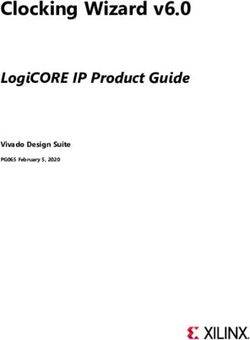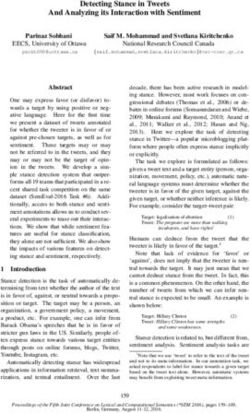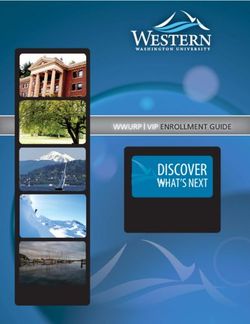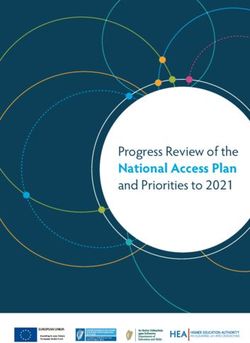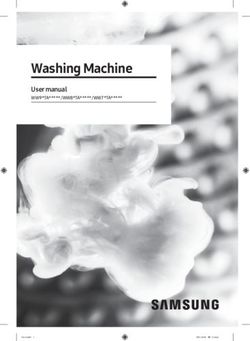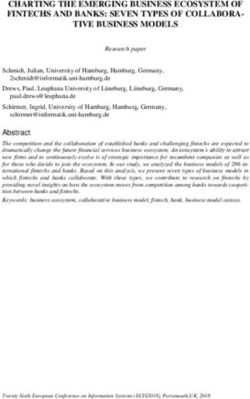Pololu Jrk USB Motor Controller User's Guide - Pololu Jrk USB Motor Controller User's Guide
←
→
Page content transcription
If your browser does not render page correctly, please read the page content below
Pololu Jrk USB Motor Controller User’s Guide © 2001–2019 Pololu Corporation
Pololu Jrk USB Motor
Controller User’s Guide
https://www.pololu.com/docs/0J38/all Page 1 of 55Pololu Jrk USB Motor Controller User’s Guide © 2001–2019 Pololu Corporation
1. Overview . . . . . . . . . . . . . . . . . . . . . . . . . . . . . . . . . . . . . . . . . . . . . . 3
1.a. Module Pinout and Components . . . . . . . . . . . . . . . . . . . . . . . . . . . . . . 6
1.b. Supported Operating Systems . . . . . . . . . . . . . . . . . . . . . . . . . . . . . . . 9
1.c. PID Calculation Overview . . . . . . . . . . . . . . . . . . . . . . . . . . . . . . . . . 10
2. Contacting Pololu . . . . . . . . . . . . . . . . . . . . . . . . . . . . . . . . . . . . . . . . . 12
3. Configuring the Motor Controller . . . . . . . . . . . . . . . . . . . . . . . . . . . . . . . . . 13
3.a. Installing Windows Drivers and the Configuration Utility . . . . . . . . . . . . . . . . . 13
3.b. Input Options . . . . . . . . . . . . . . . . . . . . . . . . . . . . . . . . . . . . . . . 18
3.c. Feedback Options . . . . . . . . . . . . . . . . . . . . . . . . . . . . . . . . . . . . . 20
3.d. PID Options . . . . . . . . . . . . . . . . . . . . . . . . . . . . . . . . . . . . . . . . 22
3.e. Motor Options . . . . . . . . . . . . . . . . . . . . . . . . . . . . . . . . . . . . . . . 24
3.f. Error Response Options . . . . . . . . . . . . . . . . . . . . . . . . . . . . . . . . . . 27
3.g. The Plots Window . . . . . . . . . . . . . . . . . . . . . . . . . . . . . . . . . . . . . 29
3.h. Upgrading Firmware . . . . . . . . . . . . . . . . . . . . . . . . . . . . . . . . . . . . 30
4. Using the Serial Interface . . . . . . . . . . . . . . . . . . . . . . . . . . . . . . . . . . . . 33
4.a. Serial Modes . . . . . . . . . . . . . . . . . . . . . . . . . . . . . . . . . . . . . . . . 33
4.b. TTL Serial . . . . . . . . . . . . . . . . . . . . . . . . . . . . . . . . . . . . . . . . . 34
4.c. Command Protocols . . . . . . . . . . . . . . . . . . . . . . . . . . . . . . . . . . . . 36
4.d. Cyclic Redundancy Check (CRC) Error Detection . . . . . . . . . . . . . . . . . . . . 37
4.e. Motor Control Commands . . . . . . . . . . . . . . . . . . . . . . . . . . . . . . . . . 39
4.f. Error Reporting Commands . . . . . . . . . . . . . . . . . . . . . . . . . . . . . . . . 41
4.g. Variable Reading Commands . . . . . . . . . . . . . . . . . . . . . . . . . . . . . . . 44
4.h. Daisy-Chaining . . . . . . . . . . . . . . . . . . . . . . . . . . . . . . . . . . . . . . 46
4.i. Serial Example Code . . . . . . . . . . . . . . . . . . . . . . . . . . . . . . . . . . . . 48
4.i.1. Cross-platform C . . . . . . . . . . . . . . . . . . . . . . . . . . . . . . . . . 48
4.i.2. Windows C . . . . . . . . . . . . . . . . . . . . . . . . . . . . . . . . . . . . 50
5. Setting Up Your System . . . . . . . . . . . . . . . . . . . . . . . . . . . . . . . . . . . . . 51
6. Writing PC Software to Control the Jrk . . . . . . . . . . . . . . . . . . . . . . . . . . . . . . 55
Page 2 of 55Pololu Jrk USB Motor Controller User’s Guide © 2001–2019 Pololu Corporation
1. Overview
The jrk family of versatile, general-purpose
motor controllers supports a variety of
interfaces, including USB. Analog voltage and
tachometer (frequency) feedback options allow
quick implementation of closed-loop servo
systems, and a free configuration utility (for
Windows) allows easy calibration and
configuration through the USB port.
There are two different jrk motor controllers:
The jrk 21v3 [https://www.pololu.com/product/1392]
Pololu Jrk 21v3 USB motor controller with
has a broad operating range from 5 V to 28 V. dimensions.
The continuous output current of 3 A (5 A peak)
allow this board to control most small DC
brushed motors.
The jrk 12v12 [https://www.pololu.com/product/1393]
has an operating range from 6 V to 16 V. The
high continuous output current of 12 A (30 A
peak) allow this board to control many medium-
sized DC brushed motors
Main Features of the Jrk 21v3
Bottom of the Jrk 12v12 USB motor controller
• 5 V to 28 V operating supply range. with feedback with dimensions.
• 3 A maximum continuous current
output (5 A peak).
• Automatic motor driver shutdown on
under-voltage, over-current, and over-
temperature conditions.
Main Features of the Jrk 12v12
• 6 V to 16 V operating supply range.
• 12 A maximum continuous current output (30 A peak).
Main Features of all Jrk Motor Controllers
• Simple bidirectional control of one DC brush motor.
1. Overview Page 3 of 55Pololu Jrk USB Motor Controller User’s Guide © 2001–2019 Pololu Corporation
• Four communication or control options:
◦ USB interface for direct connection to a PC.
◦ Full-duplex, TTL-level asynchronous serial interface for direct connection to
microcontrollers or other embedded controllers.
◦ Hobby radio control (RC) pulse width (PWM) interface for direct connection to an
RC receiver or RC servo controller.
◦ 0–5 V analog voltage interface for direct connection to potentiometers and analog
joysticks.
• Two closed-loop feedback options:
◦ 0–5 V analog voltage.
◦ Frequency/tachometer digital input up to 2 MHz with 1 ms PID period.
◦ (Open-loop control with no feedback also available.)
• Simple configuration and calibration over USB with free configuration program (Windows 10,
Windows 8, Windows 7, Vista, Windows XP compatible).
• Configurable parameters include:
◦ PID period and PID constants (feedback tuning parameters).
◦ Maximum current.
◦ Maximum duty cycle.
◦ Maximum acceleration.
◦ Error response.
◦ Input calibration (learning) for analog and RC control.
• Optional CRC error detection eliminates communication errors caused by noise or software
faults.
• Reversed power protection.
• Field-upgradeable firmware.
• Optional feedback potentiometer disconnect detection.
1. Overview Page 4 of 55Pololu Jrk USB Motor Controller User’s Guide © 2001–2019 Pololu Corporation
Specifications
_ Jrk 21v3 Jrk 12v12
Motor channels: 1 1
Operating voltage: 5 – 28 V 6 – 16 V
Continuous output current: 3A 12 A
Peak output current: 5A 30 A
Auto-detect baud rate range: 300 – 115,200 bps 300 – 115,200 bps
Available fixed baud rates: 300 – 115,200 bps 300 – 115,200 bps
Available PWM frequencies: 20 kHz, 5 kHz 20 kHz, 5 kHz
Reverse voltage protection?: Yes Yes
USB connector style: USB Mini-B USB Mini-B
Included Hardware
The jrk 21v3 and jrk 12v12 each ship with a straight 0.1″ breakaway male header
[https://www.pololu.com/product/965] strip and two appropriately sized 2-pin terminal blocks (3.5 mm pitch
for the 21v3 and 5 mm pitch for the 12v12). To provide maximum flexibility, none of these parts are
1. Overview Page 5 of 55Pololu Jrk USB Motor Controller User’s Guide © 2001–2019 Pololu Corporation
soldered to the board (unless you ordered our fully assembled jrk 21v3 [https://www.pololu.com/product/
1394], which ships with these parts soldered in as shown in the assembled jrk 21v3 picture above).
For the most compact installation, you can solder wires directly to the jrk pads themselves and skip
using the included hardware. The included hardware allows you to make less permanent connections.
You can break the header strip into smaller pieces, such as an 8×1 piece and two 3×1 pieces, and
solder these strips into the jrk’s I/O pads.
The three mounting holes are intended for use with #2 screws [https://www.pololu.com/category/101/nuts-
and-screws] (not included).
Note: A USB A to mini-B cable [https://www.pololu.com/product/130] (not included) is
required to connect this device to a computer.
1.a. Module Pinout and Components
Pololu Jrk 21v3 USB motor controller with feedback, labeled top view.
1. Overview Page 6 of 55Pololu Jrk USB Motor Controller User’s Guide © 2001–2019 Pololu Corporation
Pololu Jrk 12v12 USB motor controller with feedback, labeled top view.
The Pololu jrk USB motor controller can connect to a computer’s USB port via a USB A to mini-B
cable [https://www.pololu.com/product/130] (not included). The USB connection is used to configure the
motor controller. It can also be used to send commands to the motor controller, get information about
the motor controller’s current state, and send and receive TTL serial bytes on the TX and RX lines.
Power for the motor must be supplied to the jrk on the VIN and GND lines pictured on the right side
of the diagram above. Your power source must be capable of delivering the current your motor will
draw. The jrk has reverse power protection on the motor power input lines, so the board will not be
damaged if the motor power inputs are accidentally switched. If the VIN supply is not present, the jrk’s
microcontroller can be powered directly from USB and perform all of its functions except for driving the
motor.
For the jrk 21v3, the input voltage should be 5–28 V (the recommended operating voltage is 8–28 V,
but the jrk 21v3’s motor driver has derated performance down to 5 V and transient protection to 40 V).
The jrk 21v3’s motor driver can supply a continuous 3 A with peaks up to 5 A.
For the jrk 12v12, the input voltage should be 6–16 V. The jrk 12v12’s motor driver can supply a
continuous 12 A with peaks up to 30 A.
The jrk has a linear voltage regulator that derives 5 V from the VIN supply. The 5 V supply is used as
the internal logic supply for the jrk and is also available at several pins for powering devices such as
external microcontrollers and feedback sensors (such as potentiometers). Because the regulator must
dissipate excess power as heat, the available output current is dependent on the input voltage: 50 mA
is available for VIN up to 12 V; the available current drops off linearly from 50 mA at 12 V to zero at
30 V.
1. Overview Page 7 of 55Pololu Jrk USB Motor Controller User’s Guide © 2001–2019 Pololu Corporation
The jrk has three indicator LEDs:
• The green USB LED indicates the USB status of the device. When the jrk is not connected
to a computer via the USB cable, the green LED will be off. When you connect the jrk to
USB, the green LED will start blinking slowly. The blinking continues until the jrk receives
a particular message from the computer indicating that the jrk’s USB drivers are installed
correctly. After the jrk gets this message, the green LED will be on, but it will flicker briefly
when there is USB activity. The configuration utility constantly streams data from the jrk, so
when the configuration utility is running and connected to the jrk, the green LED will flicker
constantly.
• The red error LED indicates an error. If there is an error stopping the motor (besides the
Awaiting Command error bit), then the red LED will be on. The red LED is tied to the active-
high output ERR, so when there is an error, ERR will be driven high, and otherwise it will be
pulled low through the LED.
• The yellow output status LED indicates the status of the motor. If the yellow LED is off,
then an error (other than the Awaiting Command error bit) is stopping the motor. If the yellow
LED is flashing slowly (once per second), then either the motor is off (the Awaiting Command
Error bit is set) or the jrk is in speed control mode and the duty cycle is zero. If the yellow LED
is on solid, then the motor is on and the motor has reached the desired state. For analog and
pulse width feedback modes, this means that the target is within 20 of the scaled feedback.
For speed control mode, this means that the duty cycle equals the duty cycle target. If the
yellow LED is flashing quickly (16 times per second), then the motor is on and the motor has
not reached its desired state.
The ERR line is an optional output that is tied to the red error LED described above. It is driven high
when the red LED is on, and it is a pulled low through the red LED when the red LED is off. Since the
ERR line is never driven low, it is safe to connect the ERR line of multiple jrks together. Please note,
however, that doing this will cause the error LEDs of all connected jrks to turn on whenever one jrk
experiences an error; the ERR output of the jrk experiencing the error will drive the LEDs of any other
jrks it is connected to, even though they are not experiencing error conditions themselves. For more
information on the possible error conditions and response options, please see Section 3.f.
The TX line transmits non-inverted, TTL (0 – 5 V) serial bytes. These bytes can either be responses
to serial commands sent to the jrk, or arbitrary bytes sent from the computer via the USB connection.
For more information about the jrk’s serial interface, see Section 4.
The RX line is the jrk’s control input. In serial input mode, the RX line is used to receive non-inverted,
TTL (0 – 5 V) serial bytes. These bytes can either be serial commands for the jrk, arbitrary bytes to
send back to the computer via the USB connection, or both. For more information about the jrk’s serial
interface, see Section 4. In analog input mode, RX is the analog input line used to determine the
1. Overview Page 8 of 55Pololu Jrk USB Motor Controller User’s Guide © 2001–2019 Pololu Corporation
system’s target output. In pulse width input mode, the jrk measures the duration of pulses on the RX
line to determine the system’s target output. Please see Section 3.b for more information on control
input signals.
The FB line is the jrk’s feedback input. In analog feedback mode, the voltage on the FB line is used as
a measurement of the output of the system. In frequency feedback mode, the frequency of low-to-high
transitions on the FB line is used as a measurement of the output of the system. Please see Section
3.c for more information on feedback signals.
The AUX line is an output that is generally high whenever the jrk has power. The line will only go low
for two reasons:
1. If the jrk’s microcontroller goes to sleep (because there is no VIN supply and the device has
entered USB suspend mode), the pin is tri-stated and pulled low through a resistor.
2. If the Detect disconnect with AUX option is enabled for either the feedback or the input, then
the jrk will drive AUX low for about 150 μs each PID period to check if the feedback and/or
analog inputs are disconnected.
The RST pin can be driven low to perform a hard reset of the jrk’s microcontroller, but this should
generally not be necessary for typical applications. The line is internally pulled high, so it is safe to
leave this pin unconnected.
1.b. Supported Operating Systems
The jrk works under Microsoft Windows 10, Windows 8, Windows 7, Windows Vista, Windows XP,
Linux, and Mac OS X 10.7 or later.
The configuration utility works only in Windows, so the jrk must be initially configured from a Windows
computer, but after that it can be controlled from a Linux or Mac computer.
Under Linux, the two virtual COM ports created by the jrk should appear as devices with names like
/dev/ttyACM0 and /dev/ttyACM1 (the number depends on how many other ACM devices you have
plugged in) and you can use any terminal program (such as screen) to send and receive bytes on
those ports. Alternatively, you can use the Pololu USB Software Development Kit which supports Linux
and has example applications that control the jrk using its native USB interface (see Section 6).
Under Mac OS X 10.7 or later, the two virtual COM ports created by the jrk should appear as devices
with names like /dev/cu.usbmodem00034567 and you can use any terminal program (such as screen)
to send and receive bytes on those ports.
1. Overview Page 9 of 55Pololu Jrk USB Motor Controller User’s Guide © 2001–2019 Pololu Corporation
Mac OS X compatibility: We have confirmed that the jrk works on Mac OS X 10.7 and
we can assist with advanced technical issues, but most of our tech support staff does
not use Macs, so basic support for Mac OS X is limited.
There is an issue that prevents the jrk from working with macOS 10.11 or later.
1.c. PID Calculation Overview
The jrk is designed to be part of a control system in which the output (usually a motor position or
speed) is constantly adjusted to match a specified target value. To achieve this, it constantly measures
the state of the system and responds based on the latest information. The information processing
performed by the jrk is outlined in the diagram below:
Diagram of a typical feedback system,
showing quantities computed by the
jrk.
In this diagram, each arrow represents a specific number measured or computed by the jrk, and the
blue boxes represent the internal computations that each occur once per PID period. The PID period
can be set in 1 ms increments and is one of about 50 configurable parameters that affect the behavior
of the system. For more information about configuring the jrk, see Section 3. The jrk uses the following
measurements to determine the output:
• The input is measured as a value from 0 to 4095. In analog voltage input mode, this
1. Overview Page 10 of 55Pololu Jrk USB Motor Controller User’s Guide © 2001–2019 Pololu Corporation
represents a voltage level of 0 to 5 V. In RC mode, the number is a pulse width in units of
2/3 μs. The input is adjusted according to input scaling parameters to determine the target,
also a value from 0 to 4095 (see Section 3.b).
• The feedback is measured as a value from 0 to 4095. In analog voltage feedback mode, this
represents a voltage level of 0 to 5 V. In digital frequency mode, it is a representation of the
output speed (see Section 3.c.) The jrk uses this value to compute the scaled feedback,
which is a representation of the output of the entire control system. A scaled feedback of
0 should represent the minimum position of the system, and 4095 should represent the
maximum position.
• The current through the motor is measured as a number from 0 to 255. A calibration value
relates this to an actual current in amps.
Every PID cycle, the jrk performs the following computations to determine the behavior of the motor
(see Section 3.d for more information):
1. The error is computed as the difference of scaled feedback and target (error = scaled
feedback − target).
2. An implementation of the PID algorithm is applied to the error. PID stands for the three terms
that are added together: proportional (proportional to the error), integral (proportional to the
accumulated sum of the error over time), and derivative (proportional to the difference of the
error relative to the previous PID period.) The three constants of proportionality are the most
important parameters determining the behavior of the control system. The result of the PID
algorithm is a number from -600 to +600 called the duty cycle target.
3. The duty cycle target is reduced according to various configurable limits, including
acceleration, current, and maximum duty cycle limits (Section 3.e). The limits are intended
to prevent the system from causing damage to itself under most circumstances.
The resulting value becomes the duty cycle of the PWM (pulse width modulation) signal applied to
the motor. A value of +600 corresponds to 100% duty cycle in the forward direction, a value of -600
corresponds to 100% duty cycle in the reverse direction, and a value of 0 corresponds to 0% duty
cycle or off.
Various parameters and commands have an effect on the steps described above. For example,
feedback may be turned off so that the jrk can become a simple speed controller; in this case the PID
calculation is bypassed and the duty cycle target is just equal to the target minus 2048. In this mode,
limits applied to the duty cycle continue to provide a useful way of preventing damage to the system.
As another example, a command to turn the system off prevents the motors from being driven, but all
measurements and calculations continue to occur normally.
1. Overview Page 11 of 55Pololu Jrk USB Motor Controller User’s Guide © 2001–2019 Pololu Corporation 2. Contacting Pololu You can check the Pololu Jrk 21v3 USB Motor Controller page [https://www.pololu.com/product/1392] or the Pololu Jrk 12v12 USB Motor Controller page [https://www.pololu.com/product/1393] for additional information. We would be delighted to hear from you about any of your projects and about your experience with the jrk. You can contact us [https://www.pololu.com/contact] directly or post on our forum [http://forum.pololu.com/]. Tell us what we did well, what we could improve, what you would like to see in the future, or anything else you would like to say! 2. Contacting Pololu Page 12 of 55
Pololu Jrk USB Motor Controller User’s Guide © 2001–2019 Pololu Corporation
3. Configuring the Motor Controller
3.a. Installing Windows Drivers and the Configuration Utility
If you use Windows XP, you will need to have Service Pack 3 [https://technet.microsoft.com/
en-us/windows/windows-xp-service-pack-3.aspx] installed before installing the drivers for the
jrk. See below for details.
Before you connect your Pololu jrk USB motor controller to a computer running Microsoft Windows,
you must install its drivers:
1. Download the jrk drivers and configuration software [https://www.pololu.com/file/0J221/jrk-
windows-121204.zip] (5MB zip)
2. Open the ZIP archive and run setup.exe. If the installer fails, you may have to extract all the
files to a temporary directory, right click setup.exe, and select “Run as administrator”. The
installer will guide you through the steps required to install the Pololu Jrk Configuration Utility,
the jrk command-line utility (JrkCmd), and the jrk drivers on your computer.
3. During the installation, Windows will ask you if you want to install the drivers. Click “Install”
(Windows 10, 8, 7, and Vista) or “Continue Anyway” (Windows XP).
4. After the installation is finished, your start menu will have a shortcut to the Jrk Configuration
Utility (in the Pololu folder). This is a Windows application that allows you to change all of the
settings of your motor controller, as well as see real-time information about its state.
Windows 8, Windows 7, and Windows Vista users: Your computer should now automatically install
the necessary drivers when you connect a jrk. No further action from you is required.
3. Configuring the Motor Controller Page 13 of 55Pololu Jrk USB Motor Controller User’s Guide © 2001–2019 Pololu Corporation
Windows XP users: Follow steps 5-9 for each new jrk you connect to your computer.
5. Connect the device to your computer’s USB port. The jrk shows up as three devices in
one so your XP computer will detect all three of those new devices and display the
“Found New Hardware Wizard” three times. Each time the “Found New Hardware Wizard”
pops up, follow steps 6-9.
6. When the “Found New Hardware Wizard” is displayed, select “No, not this time” and click
“Next”.
7. On the second screen of the “Found New Hardware Wizard”, select “Install the software
automatically” and click “Next”.
3. Configuring the Motor Controller Page 14 of 55Pololu Jrk USB Motor Controller User’s Guide © 2001–2019 Pololu Corporation
8. Windows XP will warn you again that the driver has not been tested by Microsoft and
recommend that you stop the installation. Click “Continue Anyway”.
9. When you have finished the “Found New Hardware Wizard”, click “Finish”. After that, another
wizard will pop up. You will see a total of three wizards when plugging in the jrk. Follow steps
6-9 for each wizard.
3. Configuring the Motor Controller Page 15 of 55Pololu Jrk USB Motor Controller User’s Guide © 2001–2019 Pololu Corporation
After installing the drivers and plugging the jrk in via USB, if you go to your computer’s Device
Manager, you should see three entries for the jrk that look like what is shown below:
Windows 8 device manager showing the Pololu Jrk 21v3
Motor Controller
3. Configuring the Motor Controller Page 16 of 55Pololu Jrk USB Motor Controller User’s Guide © 2001–2019 Pololu Corporation
Windows XP device manager showing the Pololu Jrk
21v3 Motor Controller
COM ports
After installing the drivers, if you go to your computer’s Device Manager and expand the “Ports (COM
& LPT)” list, you should see two COM ports for the jrk: the Command Port and the TTL Port. In
parentheses after these names, you will see the name of the port (e.g. “COM5” or “COM6”).
You might see that the COM ports are named “USB Serial Device” in the Device Manager instead of
having descriptive names. This can happen if you are using Windows 10 or later and you plugged the
jrk into your computer before installing our drivers for it. In that case, Windows will set up your jrk using
the default Windows serial driver (usbser.inf), and it will display “USB Serial Device” as the name for
each port. The ports will be usable, but it will be hard to distinguish the ports from each other because
of the generic name shown in the Device Manager. We recommend fixing the names in the Device
Manager by right-clicking on each “USB Serial Device” entry, selecting “Update Driver Software…”,
and then selecting “Search automatically for updated driver software”. Windows should find the jrk
drivers you already installed, which contain the correct name for the port.
If you want to change the COM port number assigned to your USB device, you can do so using the
Device Manager. Bring up the properties dialog for the COM port and click the “Advanced…” button in
the “Port Settings” tab. From this dialog you can change the COM port assigned to your device.
If you use Windows XP and experience problems installing or using the serial port drivers, the cause of
your problems might be a bug in older versions of Microsoft’s usb-to-serial driver usbser.sys. Versions
of this driver prior to version 5.1.2600.2930 will not work with the jrk. You can check what version of this
driver you have by looking in the “Details” tab of the “Properties” window for usbser.sys in C:\Windows\
System32\drivers. To get the fixed version of the driver, you will need to install Service Pack 3
[https://technet.microsoft.com/en-us/windows/windows-xp-service-pack-3.aspx]. If you do not want Service Pack
3. Configuring the Motor Controller Page 17 of 55Pololu Jrk USB Motor Controller User’s Guide © 2001–2019 Pololu Corporation
3, you can try installing Hotfix KB918365 instead, but some users have had problems with the hotfix
that were resolved by upgrading to Service Pack 3. The configuration software will work even if the
serial port drivers are not installed properly.
Native USB interface
There should be an entry for the jrk in the “Pololu USB Devices” category of the Device Manager. This
represents the jrk’s native USB interface, and it is used by our configuration software.
3.b. Input Options
The Input tab of the Jrk Configuration Utility
The Input tab of the jrk configuration utility contains settings for how the feedback system (consisting
of the jrk, a motor and a feedback sensor) is externally controlled and monitored. Most importantly,
there are three Input modes:
• Serial indicates that the jrk gets its target setting over a serial interface, either a virtual COM
port or the TTL-level serial port of the jrk, as explained in detail in Section 4.
• Analog voltage is used when an analog voltage source, such as a potentiometer, connected
3. Configuring the Motor Controller Page 18 of 55Pololu Jrk USB Motor Controller User’s Guide © 2001–2019 Pololu Corporation
to the RX line is used to set the target. A signal level of 0 V on this line corresponds to an
input value of 0, and signal level of 5 V correponds to an input value of 4092.
• Pulse width is used when the system is to be controlled by the width of digital pulses, such
as those output by a radio-control (RC) receiver, measured on the RX line. In this input mode,
the input value is the width of the most recent pulse, in units of 2/3 μs. For example, a pulse
width of 1500 μs corresponds to an input value of 2250. This input interface accepts pulses
from 400 to 2600 μs at a frequency between 10 and 150 Hz. The jrk will only update the input
value if it has received four valid pulses in a row, and it will generate the Input invalid error
if it goes more than 120 ms without updating the input value. The voltage of the high pulses
must be between 2 and 5 V.
Version 1.3 of the firmware for the Jrk 21v3 and the Jrk 12v12 contains a bug fix that
improves the reliability of the Pulse width input. The update is recommended for devices
with an earlier firmware version number, including all devices shipped before August 25,
2009. See Section 3.h for upgrade information.
Input scaling
The scaling options in this tab determine how the raw input values map to target values, which
determine the output of the system. The parameters Maximum and Minimum should be set to the
maximum and minimum possible values of the input device; these will be scaled to the target values
specified in the right column. For input devices with a clearly defined neutral position, such as
joysticks, parameters Neutral Max and Neutral Min are provided. Any input between Neutral Max and
Neutral Min will be scaled to the neutral value specified in the right column. Setting the two neutral
values to be different allows for a “dead zone”, which is especially desirable in speed control mode.
If the input leaves the range specified by the Absolute Max and Absolute Min parameters, an Input
disconnect error will occur. For convenience, the Invert input direction option is provided. Select this
option to switch the positive and negative input directions.
By default, the scaling is linear, but you can change the Degree parameter to use a higher-degree
polynomial function, which gives you better control near the neutral point.
Clicking the button labeled “Learn…” allows scaling values to be determined automatically: with the
motor off, the program will request that the input be set to its minimum, maximum, and neutral
positions, and the resulting values will be recorded. After learning, if the neutral position is not
important for your system, you may uncheck “Asymmetric” to automatically center the neutral values
between minimum and maximum.
Input analog to digital conversion
In analog mode, the analog to digital conversion panel lets you specify the number of analog samples
3. Configuring the Motor Controller Page 19 of 55Pololu Jrk USB Motor Controller User’s Guide © 2001–2019 Pololu Corporation to average together each PID cycle, which determines the precision and speed of the analog to digitial conversions. The indicator labeled “PID period exceeded” at the top of the window is provided as a warning for when the analog sampling takes more time than the specified PID period. Selecting the Detect disconnect with AUX option activates an extra feature that allows the jrk to detect if the RX pin becomes disconnected from the analog voltage input device or shorted to 5 V. This option is intended for use in analog voltage input mode with a potentiometer connected between AUX and ground. When the option is selected, the jrk will periodically drive the AUX pin low, verifying that this results in a 0 V signal at RX. If the line does not respond as expected, the Input disconnect error will occur. Serial interface This panel allows the serial ports of the jrk to be configured, including specifying a fixed baud rate and enabling or disabling a CRC byte for all commands. The Device Number setting is useful when using the jrk with other devices in a daisy-chained configuration, and the Timeout specifies the duration before which a Serial timeout error will occur (a Timeout of 0.00 disables the serial timeout feature). For more details on the serial interface, especially for selecting the appropriate mode for your system, see Section 4.a. Manually set target (serial mode only) This section is provided for debugging and testing systems without using an input device. The target may be specified directly with the scrollbar or numerical input. 3.c. Feedback Options 3. Configuring the Motor Controller Page 20 of 55
Pololu Jrk USB Motor Controller User’s Guide © 2001–2019 Pololu Corporation
The Feedback tab of the Jrk Configuration Utility
The Feedback tab of the jrk configuration utility controls the measurements of the output of the control
system. If this section is properly configured, the value of scaled feedback will be 0 when the output
is at the minimum position and 4095 when the output is at its maximum. There are three available
feedback modes:
• None indicates that feedback and the PID calculation are disabled. In this mode, the duty
cycle target is equal to target − 2048 instead of being the result of a PID calculation. This
means that a target of 2648 will correspond to driving the motor full speed forward, 2048 is
brake, and so on. However, the jrk still performs all of its calculations once per “PID period”.
• Analog voltage is used when an analog voltage source, such as a potentiometer, connected
to the FB pin indicates the position of the output. A signal level of 0 V corresponds to a
feedback value of 0, and a signal level of 5 V corresponds to a feedback value of 4092.
• Frequency (digital) is used with speed-measuring devices that generate pulses at a rate
proportional to the speed of the output shaft, such as a tachometer. A simple example is an
optical breakbeam sensor measuring the rotation of a slotted disk. The number of pulses
detected on the FB pin during each PID period is used as a measurement of speed. When
3. Configuring the Motor Controller Page 21 of 55Pololu Jrk USB Motor Controller User’s Guide © 2001–2019 Pololu Corporation
driving the motor forward (i.e. target > 2048), the feedback value is 2048+n, where n is the
number of pulses, and when driving the motor in reverse, the feedback value is 2048-n. Since
the feedback value must be between 0 and 4095, the jrk can measure at most 2047 pulses
per PID period. This allows for a maximum frequency of approximately 2 MHz with a PID
period of 1 ms.
Feedback scaling
The scaling options in this tab determine how the raw feedback values map to scaled feedback values,
which are intended to be a representation of the output of the system. The parameters Maximum and
Minimum should be set to the maximum and minimum possible values of the output; these will be
converted to scaled feedback values of 4095 and 0, respectively. If the feedback leaves the range
specified by the Absolute Max and Absolute Min parameters, a Feedback disconnect error will occur.
For convenience, the Invert feedback direction option is provided. Select this option if the direction of
motion that you would like to call positive actually results in a decreasing feedback value.
Clicking the button labeled “Learn…” allows scaling values to be determined automatically: with the
motor off, the program will request that the output be moved to its minimum and maximum, and the
resulting values will be recorded.
Input analog to digital conversion
In analog mode, the analog to digital conversion panel lets you specify the number of analog samples
to average together each PID cycle, which determines the precision and speed of the analog to digital
conversions. The indicator labeled “PID period exceeded” at the top of the window is provided as a
warning for when the analog sampling takes more time than the specified PID period.
Selecting the Detect disconnect with AUX option activates an extra feature that allows the jrk to detect
if the FB pin becomes disconnected from the analog voltage input device or shorted to 5 V. This option
is intended for use in analog voltage feedback mode with a potentiometer connected between AUX
and ground. When the option is selected, the jrk will periodically drive the AUX pin low, verifying that
this results in a 0 V signal at FB. If the line does not respond as expected the Feedback disconnect
error will occur.
3.d. PID Options
3. Configuring the Motor Controller Page 22 of 55Pololu Jrk USB Motor Controller User’s Guide © 2001–2019 Pololu Corporation
The PID tab of the Jrk Configuration Utility
The PID tab of the jrk configuration utility controls the central calculation performed by the jrk:
duty cycle target =(Proportional coefficient) × error
+ (Integral coefficient) × integral
+ (Derivative coefficient) × derivative
The integral is computed as the sum of the error over all PID cycles, and the derivative is the current
error minus the previous error. The error itself is the difference of the scaled feedback and the target
(error = scaled feedback – target). Each of the PID coefficients is specified as an integer value divided
by a power of two. The proportional and derivative coefficients can have values from 0.00003 to 1024,
and any value above 0.0152 can be approximated within 0.5%. To get the closest approximation to a
desired value, type the number into the box after the equal sign, and the best possible numerator and
denominator will be computed. In the case of the integral coefficient, the range of the denominator is
actually 23 to 218; this is a more useful range, since the integral is usually much larger than the error
or derivative.
The PID period can be adjusted here; this sets the rate at which the jrk runs through all of its
calculations. Note that a higher PID period will result in a more slowly changing integral and a higher
3. Configuring the Motor Controller Page 23 of 55Pololu Jrk USB Motor Controller User’s Guide © 2001–2019 Pololu Corporation derivative, so that the two corresponding PID constants might need to be adjusted whenever the PID period is changed. Preventing integral wind-up Three options are provided for limiting “integral wind-up”, which is the uncontrolled growth of the integral when the feedback system is temporarily unable to keep the error small. This might happen, for example, when the target is changing quickly. One option is the integral limit, a value from 0 to 32767 that simply limits the magnitude of the integral. Note that the maximum value of the integral term can be computed as the integral coefficient times the integral limit: if this is very small compared to 600 (maximum duty cycle), the integral term will have at most a very small effect on the duty cycle. Another option causes the integral to reset to 0 when the proportional term exceeds the maximum duty cycle parameter. For example, if this option is selected when the proportional coefficient is 15 and the maximum duty cycle is 300, the integral will reset whenever the error is larger than 20. Additionally the Feedback dead zone option sets the duty cycle target to zero and resets the integral whenever the magnitude of the error is smaller than this amount. This is useful for preventing the motor from driving when the target is very close to scaled feedback. The feedback dead zone uses hysteresis to keep the system from simply riding the edge of the dead zone; once in the dead zone, the duty cycle and integral will remain zero until the magnitude of the error exceeds twice this value. 3.e. Motor Options 3. Configuring the Motor Controller Page 24 of 55
Pololu Jrk USB Motor Controller User’s Guide © 2001–2019 Pololu Corporation
The Motor tab of the Jrk Configuration Utility
The Motor tab of the jrk configuration utility controls the PWM [http://en.wikipedia.org/wiki/Pulse-
width_modulation] signal applied to the motor, including all limits that are applied when converting duty
cycle target to duty cycle.
The jrk’s PWM duty cycle has a range of -600 to 600, where -600 is full reverse and 600 is full forward.
“Forward” and “reverse” should be consistent with the scaled feedback values, so that when the duty
cycle is positive, the motor spins in a direction that increases the scaled feedback. By default, full
forward (+600) means motor output A = VIN and B = 0 V, while full reverse (-600) means A = 0 V and
B = VIN. When checked, the Invert motor direction option switches these definitions so that full forward
(+600) means A = 0 V and B = VIN, while full reverse (-600) means A = VIN and B = 0 V.
Detect motor direction
To automatically detect whether the motor is inverted or not, click “Detect Motor Direction”. This will
attempt to drive the motor with a gradually increasing duty cycle until it starts to move, as measured
by the feedback. Make sure to configure feedback correctly before clicking this button, or the results
will be meaningless. It is also recommended to set up low maximum duty cycles and currents, and
set the Motor drive error, Feedback disconnect, and Max. current exceeded errors to be “Enabled and
3. Configuring the Motor Controller Page 25 of 55Pololu Jrk USB Motor Controller User’s Guide © 2001–2019 Pololu Corporation latched”, so that any potentially damaging conditions encountered during this test will cause the jrk to turn off the motor. PWM frequency The jrk is capable of both 20 kHz and 5 kHz PWM. The 20 kHz PWM frequency is ultrasonic and can thus eliminate audible PWM-induced motor humming, which makes this frequency desirable for typical applications. However, a higher PWM frequency means greater power loss due to switching, which could make a 5 kHz PWM frequency a better choice for certain applications. Additionally, the 5 kHz PWM frequency allows for finer control at duty cycles approaching 0% or 100% (±600). This is because the timing characteristics of the jrk motor drivers make it so that very short PWM pulses (either low or high) have no effect on the output voltage. This limitation is more pronounced on the jrk 21v3, in which pulses that are shorter than approximately 4 μs have no effect on the output voltage. Therefore, at 20 kHz, the jrk 21v3 with a duty cycle less than 8% will effectively have a duty cycle of 0% (braking), while a duty cycle greater than 92% will be the same as a duty cycle of 100% (the jrk 12v12 can typically go a bit closer to 0% and 100%). At 5 kHz, the effect is smaller by a factor of four: a duty cycle less than 2% will be the same as a duty cycle of 0% (braking) while a duty cycle greater than 98% will be the same as a duty cycle of 100%. Limits Various limits may be applied to the duty cycle, each of which can be configured separately for forward (positive duty cycle) and reverse (negative duty cycle) if the “Asymmetric” option is checked: Max. duty cycle limits the duty cycle itself. Max. acceleration limits the amount that the duty cycle can change by in a single PID period. For example, if there is an acceleration limit of 10 in both directions, and the current duty cycle is 300, then the duty cycle in the next PID period is limited to be within -10 to 310. Max. current causes the jrk to measure the motor driver current and adjust the duty cycle as necessary to limit it the specified value. The current is reported as a number from 0 to 255 that is multiplied by the Current calibration to get a number in mA, so increasing the current calibration value will increase the measured value. For accurate current limiting, acceleration should be limited; otherwise the duty cycle will tend to oscillate when the maximum current is exceeded. Brake duration is a feature that is most useful for large motors with high-inertia loads used with frequency feedback or speed control mode (no feedback). If this option is used, the jrk will automatically keep the motor at a duty cycle of 0 for the specified time before switching directions. The “forward” setting refers to switching from forward to reverse, and the “reverse” setting refers to 3. Configuring the Motor Controller Page 26 of 55
Pololu Jrk USB Motor Controller User’s Guide © 2001–2019 Pololu Corporation
switching from reverse to forward.
Max. duty cycle while feedback is out of range is an option to limit possible damage to systems by
reducing the maximum duty cycle whenever the feedback value is beyond the absolute minimum and
maximum values. This can be used, for example, to slowly bring a system back into its valid range of
operation when it is dangerously near a limit. The Feedback disconnect error should be disabled when
this option is used.
When motor is off
When the motor is off because of an error condition or an explicit Motor Off command, there are two
options for the state of the motor driver: brake (A and B both connected to GND) and coast (A and B
floating).
You can familiarize yourself with motor coasting and braking using nothing more than a motor. First,
with your motor disconnected from anything, try rotating the output shaft and note how easily it turns.
Then hold the two motor leads together and try rotating the output shaft again. You should notice
significantly more turning resistance while the leads are shorted together.
The jrk 21v3 PWMs the motor outputs between driving and braking, and a duty cycle of zero is the
same as braking.
The jrk 12v12 PWMs the motor outputs between driving and coasting when the duty cycle is non-zero.
As of firmware version 1.4, the behavior of the jrk 12v12 when the duty cycle is zero depends
on the “When motor is off” configuration option. In previous versions, at a duty cycle of 0,
the jrk 12v12 would brake the motor in one direction but let it coast in the other direction.
3.f. Error Response Options
3. Configuring the Motor Controller Page 27 of 55Pololu Jrk USB Motor Controller User’s Guide © 2001–2019 Pololu Corporation
The Errors tab of the Jrk Configuration Utility
There are several errors that can stop the jrk from driving its motor. For information about what each
error means, see Section 4.f.
The jrk’s response to the different errors can be configured. Each error has up to three different
available settings.
• Disabled: The jrk will ignore this error. You can still determine whether the error is occurring
by checking the “Occurrence count” column in the configuration utility, or by using the Get
Error Flags Occurred serial command (Section 4.f).
• Enabled: When this error happens, the jrk will turn the motor off. When the error stops
happening, the motor can restart.
• Enabled and Latched: When this error happens, the jrk will turn the motor off and set the
Awaiting Command error bit. The jrk will not drive the motor again until it receives one of the
serial set target commands. The motor can also be restarted from the configuration utility.
3. Configuring the Motor Controller Page 28 of 55Pololu Jrk USB Motor Controller User’s Guide © 2001–2019 Pololu Corporation 3.g. The Plots Window The Plots window of the configuration utility displays real-time data from the jrk, scrolling from right to left. To access this window, select “Plots” from the Window menu, or click on the small plot displayed in the upper-right corner of the main window. All of the variables discussed in Section 1.c are available. Each variable can be independently scaled to a useful range. For example, the Error can be from -4095 to +4095, but for well-tuned feedback systems, it will usually have a much smaller value, so setting the range to ±100 might provide a more useful plot. The plot shows all variables on a scale from -100% to 100%, where 100% represents the high end of the variable’s range. The percentage range displayed on the plot can also be adjusted, using the Range settings at the bottom of the plot window. By default, the plot shows data from the past 5 seconds, with the most recent values on the right and the older values on the left. The time scale of the plot can be shortened using the Time (s) setting at the bottom of the window. The color of each variable in the graph can be selected by double clicking on the colored box next to the variable’s name. Each variable can be independently shown or hidden using the checkbox next to the variable’s name. Here is an example showing all variables plotted simultaneously: 3. Configuring the Motor Controller Page 29 of 55
Pololu Jrk USB Motor Controller User’s Guide © 2001–2019 Pololu Corporation
3.h. Upgrading Firmware
The jrk has field-upgradeable firmware that can be easily updated with bug fixes or new features.
You can determine the version of your jrk’s firmware by running the configuration utility (Section 3.a),
connecting to a jrk, and looking at the firmware version number which is displayed in the upper left
corner below the “Connected to” dropdown box.
Version 1.4 of the firmware for the jrk 12v12 extends the “When motor is off” parameter so
that it now affects the behavior of the jrk whenever the duty cycle is 0. Previously, at a duty
cycle of 0, the jrk 12v12 would brake the motor in one direction but let it coast in the other
direction. Now the default behavior is to brake in both directions, but you can configure it
to coast instead. Firmware version 1.4 also makes the jrk 12v12 brake low (connect both A
and B to GND) instead of braking high. All jrk 12v12s manufactured after August 24, 2012
ship with firmware version 1.4.
The latest version of the jrk 21v3 firmware available is Version 1.3. Do not attempt to load
jrk 12v12 firmware onto a jrk 21v3, or vice-versa.
To upgrade your jrk’s firmware, follow these steps:
3. Configuring the Motor Controller Page 30 of 55Pololu Jrk USB Motor Controller User’s Guide © 2001–2019 Pololu Corporation
1. Save the settings stored on your jrk using the “Save settings file…” option in the File menu.
All of your settings will be reset to default values during the firmware upgrade.
2. Download the latest version of the firmware for your motor controller here:
◦ Firmware version 1.3 for the jrk 21v3 (umc01a) [https://www.pololu.com/file/0J223/
umc01a_v1.3.pgm] (35k pgm) — released 2009-08-25.
◦ Firmware version 1.4 for the jrk 12v12 (umc02a) [https://www.pololu.com/file/0J573/
umc02a_v1.4.pgm] (34k pgm) — released 2012-08-15.
3. Connect your jrk to a computer running Windows using a USB cable.
4. Run the Pololu Jrk Configuration Utility. If there is only one jrk connected to your computer,
the configuration utility will automatically connect to it. If there are multiple jrks connected to
your computer, you will have to use the “Connected to” dropdown box to select which jrk you
want to connect to.
5. In the File menu, select “Upgrade Firmware…”. You will see a message asking you if you are
sure you want to proceed: click Yes. The jrk will now disconnect itself from your computer and
reappear as a new device called “Pololu umc01a Bootloader” or “Pololu umc02a Bootloader”.
◦ Windows 10, Windows 8, Windows 7, and Vista: the driver for the bootloader will
automatically be installed.
◦ Windows XP: follow steps 6-8 from Section 3.a to get the driver working.
6. Once the bootloader’s drivers are properly installed, the green LED should be blinking in a
double heart-beat pattern, and there should be an entry for the bootloader in the “Ports (COM
& LPT)” list of your computer’s Device Manager.
7. Go to the window titled “Firmware Upgrade” that the Jrk Configuration Utility opened. Click
the “Browse…” button and select the firmware file you downloaded.
8. Select the COM port corresponding to the bootloader. If you don’t know which COM port to
select, go to the Device Manager and look in the “Ports (COM & LPT)” section.
9. Click the “Program” button. You will see a message warning you that your jrk’s firmware is
about to be erased and asking you if you are sure you want to proceed: click Yes.
10. It will take a few seconds to erase the jrk’s existing firmware and load the new firmware. Do
not disconnect the jrk during the upgrade.
11. Once the upgrade is complete, the Firmware Upgrade window will close, the jrk will
disconnect from your computer once again, and it will reappear as it was before. If there is
only one Jrk plugged in to your computer, the Pololu Jrk Configuration Utility will connect to
it. Check the firmware version number and make sure that it now indicates the latest version
of the firmware.
3. Configuring the Motor Controller Page 31 of 55Pololu Jrk USB Motor Controller User’s Guide © 2001–2019 Pololu Corporation If you run into problems during a firmware upgrade, please contact us [https://www.pololu.com/contact] for assistance. 3. Configuring the Motor Controller Page 32 of 55
Pololu Jrk USB Motor Controller User’s Guide © 2001–2019 Pololu Corporation
4. Using the Serial Interface
4.a. Serial Modes
The jrk has three different serial interfaces. First, it has the RX and TX lines. The jrk can send bytes
on the TX line. If the jrk is in serial input mode, the RX line can be used to receive non-inverted, TTL
(0 – 5 V) serial bytes (Section 4.b). If the jrk is not in serial input mode, it can not receive bytes on
RX because the line is used for analog voltage or pulse width measurement. Secondly, the jrk shows
up as two virtual serial ports on a computer if it is connected via USB. One of these ports is called the
Command Port and the other is called the TTL port. You can determine the COM port numbers of
these ports by looking in your computer’s Device Manager. See Section 3.a for information.
The jrk can be configured to be in one of three basic serial modes:
USB Dual Port
The USB Dual Port serial mode.
In this mode, the Command Port can be used to send commands to the jrk and receive responses
from it. The baud rate you set in your terminal program when opening the Command Port is irrelevant.
The TTL Port can be used to send bytes on the TX line and (if the jrk is in serial input mode) receive
bytes on the RX line. The baud rate you set in your terminal program when opening the TTL Port
determines the baud rate used to receive and send bytes on RX and TX. This allows your computer to
control the jrk and simultaneously use the RX and TX lines as a general purpose serial port that can
communicate with other types of TTL serial devices.
USB Chained
4. Using the Serial Interface Page 33 of 55Pololu Jrk USB Motor Controller User’s Guide © 2001–2019 Pololu Corporation
The USB Chained serial mode.
In this mode, the Command Port is used to both transmit bytes on the TX line and send commands
to the jrk. The jrk’s responses to those commands will be sent to the Command Port but not the TX
line. If the input mode is serial, bytes received on the RX line will be sent to the Command Port but will
not be interpreted as command bytes by the jrk. The baud rate you set in your terminal program when
opening the Command Port determines the baud rate used to receive and send bytes on RX and TX.
The TTL Port is not used. This mode allows a single COM port on your computer to control multiple
jrks, or a jrk and other devices that have a compatible protocol.
UART
The UART serial mode.
In this mode, the TX and RX lines can be used to send commands to the jrk and receive responses
from it. Any byte received on RX will be sent to the Command Port, but bytes sent from the Command
Port will be ignored. The TTL Port is not used. The baud rate on TX and RX can either be automatically
detected by the jrk when a 0xAA byte is received on RX, or it can be set to a fixed value ahead of time.
This mode is only available when the input mode is serial. This mode allows you to control the jrk (and
send bytes to a serial program on the computer) using a microcontroller or other TTL serial device.
4.b. TTL Serial
If the jrk is in serial input mode, then its serial receive line, RX, can receive bytes when connected to
a logic-level (0 to 4.0–5 V, or “TTL”), non-inverted serial signal. The bytes sent to the jrk on RX can be
commands to the jrk or an arbitrary stream of data that the jrk passes on to a computer via the USB
port, depending on which Serial Mode the jrk is in (Section 4.a). The voltage on the RX pin should not
4. Using the Serial Interface Page 34 of 55Pololu Jrk USB Motor Controller User’s Guide © 2001–2019 Pololu Corporation
go below 0 V and should not exceed 5 V.
The jrk provides logic-level (0 to 5 V) serial output on its serial transmit line, TX. The bytes sent by the
jrk on TX can be responses to commands that request information or an arbitrary stream of data that
the jrk is receiving from a computer the USB port and passing on, depending on which Serial Mode
the jrk is in. If you aren’t interested in receiving TTL serial bytes from the jrk, you can leave the TX line
disconnected.
The serial interface is asynchronous, meaning that the sender and receiver each independently time
the serial bits. Asynchronous TTL serial is available as hardware modules called “UARTs” on many
microcontrollers. Asynchronous serial output can also be “bit-banged” by a standard digital output line
under software control.
The data format is 8 data bits, one stop bit, with no parity, which is often expressed as 8-N-1. The
diagram below depicts a typical asynchronous, non-inverted TTL serial byte:
Diagram of a non-inverted TTL serial byte.
A non-inverted TTL serial line has a default (non-active) state of high. A transmitted byte begins with
a single low “start bit”, followed by the bits of the byte, least-significant bit (LSB) first. Logical ones are
transmitted as high (Vcc) and logical zeros are transmitted as low (0 V), which is why this format is
referred to as “non-inverted” serial. The byte is terminated by a “stop bit”, which is the line going high
for at least one bit time. Because each byte requires a start bit, 8 data bits, and a stop bit, each byte
takes 10 bit times to transmit, so the fastest possible data rate in bytes per second is the baud rate
divided by ten. At the jrk’s maximum baud rate of 115,200 bits per second, the maximum realizable
data rate, with a start bit coming immediately after the preceding byte’s stop bit, is 11,520 bytes per
second.
Whenever connecting devices, remember to wire the grounds together, and ensure that
each device is properly powered. Unpowered devices with a TTL serial port can turn on
or partially on, drawing power from the serial line, which means that extra care must be
taken when turning power off and on to reset the devices.
4. Using the Serial Interface Page 35 of 55You can also read