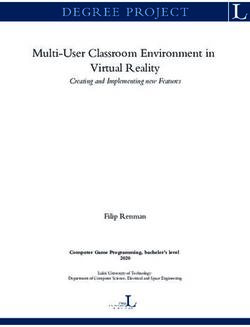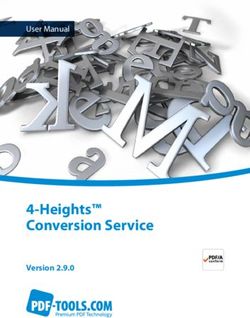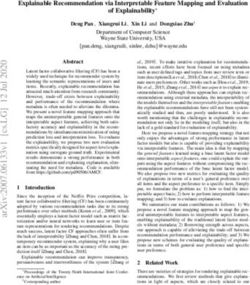2020 Fusion Version 4 - 2020 Spaces
←
→
Page content transcription
If your browser does not render page correctly, please read the page content below
2020 Fusion Version 4
New Features & Functions Pocket Guide
(Up to and including Version 4.5)
Introduction
Version 4 continues in the tradition of delivering 2020 Fusion customers a broad range of new features
and functional enhancements, combined with a strong focus on making the overall design process quicker
and more intuitive.
Particular emphasis has been placed on the areas of automatic dimensioning and annotation, in which
changes have been made to make these processes not only more effective than before, but also highly
flexible – allowing auto-dimensions and auto-annotations to operate without compromising any manual
changes made by the end user during the course of the design.
Additional attention has been applied to the numeric annotation system, now not only operating with an
improved logic, but also now capable of providing fully synchronised numeric annotation across the plan,
elevation, item list and report views.
Following on from Version 3, further enhancements have also been made in the areas of lighting,
rendering and printing both in terms of specific feature development, general optimisation and memory
management.
Version 4 also responds to customer requirements for additional export types, with it now being possible
to export a design to Trimble SketchUp, IFC (BIM) and other formats. Moreover, the export process itself
now offers an improved user interface, with the old ‘wizard’ being replaced by a dedicated ‘Export’
backstage view.
Customers will also be able to benefit from 2020 Fusion’s ‘360º Panorama’ feature, which allows them to
publish and share panoramic views of a design with their customers.
Many additional preferences have also been introduced across a range of areas including dimensioning,
annotation, printing, predefined views and autofeatures. This gives designers even greater flexibility in
configuring the application to operate in the best way possible for their working environment.
Designers will also benefit from several enhancements to the application’s user interface and user
experience, including real-time ‘status bar’ assistance for specific functions, a new notification method for
clashing and invalid style options, as well as a new splash screen and application icons.
Finally, effective from Version 4.4, 2020 Fusion includes ‘2020 Cloud’ - the industry’s first online solution
for accessing the latest manufacturers’ catalogues - available directly from 2020 Fusion.
This document is designed to represent only a basic guide to the new features which are present in 2020
Fusion Version 4. It is not intended to provide explicit details of each individual feature, but merely serves
to provide a clear summary of what each feature delivers to the product.
What’s New?
Nearly 80 new pieces of functionality have been added to the 2020 Fusion Version 4 suite during the latest
development cycle. The following summaries will provide a basic overview of each feature or functional
enhancement.
2020 Fusion v4: New Features & Functions (v4.5) 1 of 33 2020 Fusion Product Management (VAR)When Is It Available? 2020 Fusion Version 4 was made generally available from the summer of 2015. This has been followed by additional Service Packs released at quarterly intervals. Dimensioning 75455 (111080/122319) New Rules for Auto-Dimension Rails/Show-Hide Dimension Rails (v4.0/v4.1) 2020 Fusion now provides a new form of ‘auto-dimensioning’ functionality for both item and installation symbol dimensions. This powerful enhancement now gives the designer more control than ever in terms of the application and manipulation of auto-dimensions. When activated, auto-dimensions will not only operate in ‘real-time’ - i.e. they will automatically update as products are added, removed or modified – but 2020 Fusion will also retain any changes made by the designer in the meantime to individual auto-dimensions, such as deleting, repositioning or modifying. Only by clicking a new ‘Reset’ button (one for each of item and installation symbol dimensioning respectively), will the ‘default’ auto-dimensions be reapplied based upon the current design’s dimension rail settings. A preference has also been added, with user interface, allowing the end user to define whether dimensions are set to be displayed by default for new designs or not, thereby making it consistent with existing preference behaviour for installation symbols: 2020 Fusion v4: New Features & Functions (v4.5) 2 of 33 2020 Fusion Product Management (VAR)
120103 Ability to Reset Selected & Deleted Auto-Dimension Rails (v4.3)
2020 Fusion’s ‘reset’ functionality for auto-dimension rails is further enhanced in version 4.3, by allowing
the end user to be more selective with the modified auto-dimensions that they wish to reset. It will now
be possible to ‘Reset All’, ‘Reset Selected’, or ‘Reset Deleted’ as separate options.
74017 Enhancements to Island Unit Dimensioning (v4.0)
Two new preferences have been added to 2020 Fusion, allowing an end user to define:
- The minimum distance from a wall at which a unit will then be considered to be subject to island
dimensioning rules, as opposed to wall dimensioning rules.
- Whether dimension rails for an ‘island unit’ are displayed in front of the unit or behind it.
o Note: this functionality is subject to additional catalogue configuration.
75452 Predefined Settings For Print Views/Named View Enhancements (v4.0)
The following collection of changes has been implemented as part of this requirement:
- When viewing predefined views in the ‘Print’ backstage view, 2020 Fusion will no longer show
‘gaps’ where dimension rails not relevant to the predefined view would have been shown in the
standard view. Such gaps will now be ‘closed up’, giving a neater overall impression both in the
preview and on the printed page.
- A new ‘Predefined Views’ preference section has been added in respect of the worktop,
installation symbol and tiling predefined views - allowing an end user to define dimensioning,
annotation, standard unit visibility and render type settings for each of these views, as
appropriate.
2020 Fusion v4: New Features & Functions (v4.5) 3 of 33 2020 Fusion Product Management (VAR)- The creation of auto-generated named views for elevation views is no longer a manually initiated
process. Such views will now be automatically (re)created every time a wall is added or deleted.
New preferences have also been added in respect of this feature, allowing a user to determine:
o The default render for such views.
o Whether default item auto-dimensions, default installation auto-dimensions and default
auto-annotations settings for such views are inherited from the standard view settings or
not.
- New preferences have also been added in respect of this feature for virtual walls, allowing a user
to define:
o Whether default item auto-dimensions, default installation auto-dimensions and default
auto-annotations settings for such views are inherited from the standard view settings or
not.
2020 Fusion v4: New Features & Functions (v4.5) 4 of 33 2020 Fusion Product Management (VAR)This new functionality is complementary to the changes made as part of 75455 (111080/122319) New Rules for Auto-Dimension Rails/Show-Hide Dimension Rails, with any modifications made to automatic dimensions also being taken into account. 96762 Ability to Set Defaults for Item Settings Rail Options (v4.0) The default state for the rail options used for item dimensioning can now be defined by an end user in the ‘Auto Dimension’ preference section, thereby making the functionality for defining item dimensioning defaults consistent with that for installation symbol dimensioning. When changed, the defaults will be applied to all new designs upon creation. 2020 Fusion v4: New Features & Functions (v4.5) 5 of 33 2020 Fusion Product Management (VAR)
121515 Centre Point Dimensions to Show Order Code and Height from Floor (v4.3) 2020 Fusion currently provides a mechanism whereby it is possible to create a manual dimension from the centre point of an item in a plan or elevation view to a corner point of an item in the same view. It is also possible to define whether dimensions are to display order code and/or height from floor information as part of the same dimension rail. Previously order code and/or height from floor information could only be displayed on dimensions that connect the centre point of an item or installation symbol with the corner point of itself or with a fixture (e.g. with a wall, door, or window); this behaviour has now been extended so that order code and/or height from floor information can be displayed whenever a centre point dimension is created. 134831 Ability to Disable Order Codes/Height From Floor on Vertical Dimension Lines (Elevation View) (v4.4) A hidden preference has been added to 2020 Fusion which allows an item’s order code or height from floor to only be displayed on the horizontal dimension rail, as opposed to both the horizontal and the vertical dimension rail. The default behaviour remains to show the values on both rails: 2020 Fusion v4: New Features & Functions (v4.5) 6 of 33 2020 Fusion Product Management (VAR)
[fnRoom]
HideOrderCodeHeightFromFloorForVerticalDimsInElevationView = "0" or "1"
Preference Disabled Preference Enabled
Annotation
92294 (111081) New Rules For Auto-Annotations (v4.0)
Consistent with the parallel development undertaken for auto-dimensioning, 2020 Fusion now provides
a new form of ‘auto-annotations’ functionality.
When activated, auto-annotations will not only operate in ‘real-time’- i.e. they will automatically update
as products are added, removed or modified – but 2020 Fusion will also retain any changes made by the
designer to individual auto-annotations in the meantime - such as deleting, repositioning or modifying.
Only by clicking the new ‘Reset’ button, will the ‘default’ auto-annotations be reapplied based upon the
current design settings.
2020 Fusion v4: New Features & Functions (v4.5) 7 of 33 2020 Fusion Product Management (VAR)120103 Ability to Reset Selected Modified Auto-Annotations (v4.3) The ‘reset’ auto-annotations functionality is further enhanced in version 4.3, by allowing the end user to be more selective with the modified auto-annotations that they wish to reset. It will now also be possible to ‘Reset All’, ‘Reset Selected’, or ‘Reset Deleted’ as separate options. 92301 Automatic Annotation: User-Defined ‘Set Start’ Point Enhancements (v4.0) Setting the ‘Start Point’ for numeric annotation can now be achieved more quickly and easily, with the option now being relocated to the top-level of the ‘Annotate By’ drop down. In addition, the option is now also accessible via the context sensitive (‘right-click’) menu in the design view. Also, the actual method of calculation has been optimised, with the start point being calculated from either the ‘click point’ (if no unit is selected), or the selection’s origin (if a unit is selected). 92295 (121164) Automatic Annotation - Positional Rule Changes (v4.0/v4.2) 2020 Fusion’s mechanism for determining the order sequence of numeric auto-annotations has been redesigned in order to deliver a more logical result within a design. Specifically, the new mechanism now also takes into account the grouping of units within the design, with the priority given to units adjacent to a wall. New user accessible preferences have also been added, to allow the end user to control the respective tolerances relating to unit and wall proximity. 2020 Fusion v4: New Features & Functions (v4.5) 8 of 33 2020 Fusion Product Management (VAR)
The new mechanism was introduced in version 4.0, with further refinements to its logic being made in version 4.2. 92299 Annotation: New Annotation type "Item List Position" (v4.0) Designers require the ability to present plans to their customers using consistent points of reference across multiple views. In the case of auto-annotation, Fusion now offers the option for plan view annotation to automatically follow whichever annotation option has been defined in the ‘Item List’ view. In addition, the existing preferences have been extended to allow ‘Item List Position’ to be set as the default auto-annotation option to be used for plan views. 92297 Extend (Automatic) As Plan Annotation to Elevation Views (v4.0) Also in keeping with the requirement for consistency across multiple views, it is now possible align the automatic annotation method used in elevation with that of the plan view. As a result, elevation (wall) views can be set to use the same annotation option as has been already chosen for the plan view by choosing the ‘As Plan’ option. In addition, the existing preferences have been extended to allow ‘As Plan’ to be set as the default auto- annotation option to be used for elevation (wall) views. 2020 Fusion v4: New Features & Functions (v4.5) 9 of 33 2020 Fusion Product Management (VAR)
92300 Item List: Change to Item List Position Display for Blocks (v4.0)
Previously, all block items would have a position number in the Item List view (and will also show a sub-
position number if ‘group by links’ is enabled).
With this feature, it is now possible for position numbers for block items to not be shown, via an end-user
accessible preference. When the preference is checked, item list numbers will only be allocated to the
items actually present in the design.
Moreover, the effect of this preference setting will also be reflected in reports and integration solutions.
In addition, when combined with the functionality of 92299 Annotation: New Annotation type "Item List
Position", it will be possible for the desired result to be reflected in Plan and Elevation views as well.
Preference Disabled Preference Enabled
2020 Fusion v4: New Features & Functions (v4.5) 10 of 33 2020 Fusion Product Management (VAR)Printing & Export 75444 On Demand Batch Printing (v4.0) Previously, all Batch Print Sets had to be predefined by the designer within the corresponding area of Fusion’s ‘Options’ before they could be selected and printed in the ‘Print’ backstage view. Now, new functionality makes it possible to create a temporary batch print set ‘on demand’ at the point of printing within the Print backstage view. The on demand batch print set will remain available to the end user for the duration of the specific design being open and then will be discarded when the design is closed. This functionality is subject to the existing dongle flags controlling printing in general (flag #5, active for both 2020 Fusion and 2020 Fusion Foundation) and batch printing in particular (flag #21, available to 2020 Fusion users only). 118991 On Demand Batch Printing: Ability to Edit 'Predefined' Batch Sets ‘On Demand’ (v4.2) The on-demand batch printing functionality is further enhanced in version 4.2, by also providing the ability to create a temporarily modified variant of a predefined batch set via an ‘Edit’ option. As is the case for on demand batch printing, the edited print set will remain available to the designer for the duration of the specific plan being open and then will be discarded when the design is closed. 2020 Fusion v4: New Features & Functions (v4.5) 11 of 33 2020 Fusion Product Management (VAR)
NO REF* Print to PDF: Ability to Define DPI (v4.2)
When creating a PDF of a 2020 Fusion design, it is now possible to define the number of dots per inch
for the generated image (via ‘Printer Properties’), thereby making this method consistent with the ability
to define the DPI setting for a PDF when using 2020 Fusion’s Export backstage view.
101877 Export Backstage View (v4.1)
2020 Fusion’s ‘Export’ mechanism, previously operating as a wizard, is now presented in the form of a
backstage view. The new layout presents the various formats available under three distinct headings: 2D
Export Types, 3D Export Types and Text Export Types.
All of the existing export formats continue to be available (subject to their licensing dependencies),
along with those new formats referenced in the ‘Enhancements to Geometry Exports’ requirement. In
addition, the following export formats – previously accessible to designers via other means – can now
also be chosen from the Export backstage view:
- .XML
- .PDF
- .TXT (Item list export - now possible from any view)
Individual export formats, or whole sections, can be can hidden from view through the addition of entries
within the Fusion preference file (PPPrefs.ini); please refer to the feature specification or the ‘Prefs Spec’
for further details.
2020 Fusion v4: New Features & Functions (v4.5) 12 of 33 2020 Fusion Product Management (VAR)62755 (96604) Additional Geometry Export Formats (v4.0)
A number of new formats have been added to Fusion’s ‘Export’ backstage view. In some cases, these are
license flag dependent and therefore only accessible to customers using the ‘full edition’ of 2020 Fusion.
Details of the formats and dependencies are as follows:
Available Universally:
- Plan View DXF (.dxf)
Subject to license flag #22 (Advanced Export Formats):
- Collada (.dae)
- Wavefront (.obj)
- Stereolithography (.stl)
- SketchUp (.skp)
Note: license flag (#22) will only be enabled for customers using the ‘full’ 2020 Fusion edition; it will be
disabled for customers using the 2020 Fusion Foundation edition.
155506 Trimble SketchUp 2016 Support (v4.5)
In line with Trimble’s release of SketchUp 2016, 2020 Fusion now supports the import of models created
using this version of SketchUp. In addition, 2020 Fusion’s ‘Export to SketchUp’ has been upgraded to
export to this latest edition.
79631 (Functional) & 101877 (User Interface) IFC Export - Building Information
Modelling (v4.2)
It will now be possible for a designer to output a 2020 Fusion design in the format required to be compliant
with the Building Information Modelling (BIM) standard via the Export backstage view. Specifically, the
format being followed is the IFC2x3 (Feb2006) revision.
The resulting export file will contain both customer information and details of the 2020 Fusion design
items which, when opened in an IFC viewer, will provide both a graphical representation and details of
the individual items in list form.
2020 Fusion v4: New Features & Functions (v4.5) 13 of 33 2020 Fusion Product Management (VAR)Access to this export format is subject to flag #22 (Advanced Export Formats) and is available only to customers using the ‘2020 Fusion’ edition; it is not available to ‘2020 Fusion Foundation’ customers. 118989 Printing: Landscape orientation to be offered by default for relevant views (v4.2) A new preference, with user interface, has been added to 2020 Fusion which will apply a specific default page orientation, dependent upon the type of view being considered. If the preference is checked (in the ‘General’ section of Fusion’s ‘Options’), then landscape orientation will be offered by default for all graphical views and portrait orientation will be offered by default for all non- graphical views. This will take effect when printing, applying print areas, creating batch print sets, as well as when exporting a design to EMF or HP-GL/2 formats. Note: This preference will be enabled as standard upon the installation of 2020 Fusion v4. 61839 360° 'Panorama' Export (v4.4) The 360 Degree Panorama Export feature delivers not only new application functionality but also delivers an added service to all 2020 Fusion customers. The feature itself will allow a designer to publish a 360 degree panorama from a fixed perspective view point, using any ‘standard’ Fusion render. This can be achieved either from the View tab, or whilst in the 2020 Fusion v4: New Features & Functions (v4.5) 14 of 33 2020 Fusion Product Management (VAR)
Export backstage view: The panorama will then be sent to and stored at a dedicated Web Service location hosted by 2020 Technologies based upon settings defined in the preferences: Once published, the designer and customer will then receive an email containing a link to the 360 degree panorama, which can then be opened using their default web browser. Easy to use built in navigation and zooming tools allow the design to be viewed in all directions and to get up close to any areas of special interest. Panoramas can even be viewed on a tablet or smartphone, taking full advantage of the device’s gyroscopic functionality. The feature is dongle-controlled (license flag #41) and will be available to users of both the 2020 Fusion and 2020 Fusion Foundation editions. Note: this feature was to be previously licensed differently (via a concept called ‘live licensing’), but a decision has been made to make the feature available to all users of 2020 Fusion, regardless of edition and support status. 2020 Fusion v4: New Features & Functions (v4.5) 15 of 33 2020 Fusion Product Management (VAR)
155285 360° Panorama Export: Add a preference to turn off SSAO for Draft Render Exports (v4.5) A preference was added in v4.5 in order to give a user the ability to turn off the effect of screen space ambient occlusion (SSAO) when creating a 360° panorama using a draft render. This was done in order to provide a solution to the fact that unwanted lines were sometimes shown in the export when SSAO was turned on. The side effect of activating this preference is that there is a loss of general definition in the output. Unfortunately, there was no other possible resolution to this particular problem. The preference itself resides under the [Publish] heading and is as follows: DisableSSAOForRealTimeRenderedPanoramas = "1" or "0" It is recommended that this preference is not turned on by default and only used in the event of a customer identifying this specific issue and requiring a resolution. Lighting & Rendering 95413 Manage Additional Items Using 2020 Fusion's User-Added Lighting Interface (v4.0) 2020 Fusion introduced the ability to manage and manipulate user-added lights via the View (lighting areas) and the Items (lighting properties) tabs in Version 3. Version 4 now includes an extension to this functionality, whereby design items that have the potential to emit light (e.g. Smart Phones, Tablets, TV Screens, Monitors, LED displays, etc.) can also be managed via the same interface. Please note that this functionality requires catalogue configuration in order to function; a number of items in 2020 Fusion’s Advanced Graphics catalogue have already been updated to benefit from this new functionality. 2020 Fusion v4: New Features & Functions (v4.5) 16 of 33 2020 Fusion Product Management (VAR)
88018* Integration of LightWorks Author 9.1 SP2 (v4.2) 2020 Fusion has now integrated the latest available edition of LightWorks, which have allowed the product to benefit from a number of bug fixes implemented by LightWorks and also now provides a platform for being able to undertake new activities which were dependent upon this LightWorks version being in place. 95994 Suppress Rendering When Resizing a View (v4.0) In previous versions of 2020 Fusion, the act of resizing window by clicking onto (and dragging) one of its sides or corners was a troublesome process, as the application would continually attempt to re-render the design whilst doing so. Designers would generally have to switch to a wireframe view in order to resize quickly and accurately. Effective from version 4, rendering is temporarily suppressed whilst resizing a window - with the entire window turning blank (white) – until the mouse is actually released. Upon releasing the mouse, the resized window will re-render using the same render applied prior to resizing. 66463 Apply 'Instant' Render (v4.0) This preference dependent feature allows an ‘instant’ render (the same as that which is used in ‘Planning Mode’) to initially be applied to a view upon the selection of any of the ‘Preview’, ‘HQ Preview’, ‘HQ Present’ or ‘HQ Publish’ renders. The benefit is that can give the designer an immediate impression of the scene prior to the subsequent application of the higher quality render on top of the instant one. This feature can only be activated via a preference entered directly in PPPrefs.ini: [Customise] FastPreviewBeforeRenders = "1" The feature is deactivated by default, as it is generally felt that the renders to which this feature applies already have a satisfactory level of responsiveness, particularly with the ‘progressive’ nature of the ‘HQ Present’ and ‘HQ Publish’ renders. 2020 Fusion v4: New Features & Functions (v4.5) 17 of 33 2020 Fusion Product Management (VAR)
122340 Retain OpenGL Based Renders When Zooming or Scaling in Plan and Elevation Views (v4.2) In Version 3 of 2020 Fusion, hardware accelerated rendering of the OpenGL based renders (White Fill, Colour Fill and Draft) in Plan and Elevation views was introduced. A consequence of this speed improvement was the inability to retain such renders when zooming in whilst in Plan or Elevation. In such instances, Fusion would drop down to a wireframe view. In Version 4.2 of Fusion, a solution has been implemented to allow designers to benefit both from the speed improvement made in Version 3 and to, once again, be able to zoom in whilst retaining the hardware accelerated White Fill, Colour Fill and Draft renders. 100000 (131145) Named Views to Also Consider (Selected) Lighting Settings (v4.2) Following the implementation of ‘sunlight themes’, ‘background brightness’ and ‘scene lighting’ in Version 3 of Fusion, it was made much easier for a designer to create a visual effect reflecting a particular time of day. Following on from this, Version 4.2 introduces the ability for all of these settings to also be saved to a named view, thereby making it simple for a designer to recall these settings as a whole for existing and new designs. Specifically, the following lighting settings will now be saved as part of the named view: the external lighting theme, the scene light intensity, the sunlight intensity, the sunlight incline, the sunlight direction and the background brightness. Please note that the settings of ‘user-added’ lights will not be retained as part of the named view. Note: This functionality does not extend to auto-generated named elevation views. 2020 Fusion v4: New Features & Functions (v4.5) 18 of 33 2020 Fusion Product Management (VAR)
124941 Edge Removal Tolerance (v4.3)
A new preference has been added to 2020 Fusion which facilitates the simplification of drawings
containing complex triangle meshes when viewed in any of the Wireframe, White Fill and Colour Fill
renders. In the cases of White Fill and Colour Fill, enabling the ‘Support Non Drawn Lines In Scanline
Renders' preference (Render Settings) is a prerequisite for this to function
The effect will be a reduction in the number of (unnecessary) lines used to represent a complex drawing,
and will impact upon models from any source (2020 standard catalogues, 2020 Cloud catalogues, or
imported SketchUp models).
The default setting for this preference is "4" (degrees), but this can be modified via a preference entered
directly in PPPrefs.ini:
[Graphics]
EdgeRemovalTolerance = "n"
Similar functionality will be added to Catalogue Editor, allowing a data analyst to directly see the effect of
this preference upon drawings, without the need to review in 2020 Fusion.
124319 Hide Walls: Glass Elements Within Fixtures To Also Be Hidden (v4.2/v4.3)
2020 Fusion’s ‘Hide Walls’ functionality has been further improved in order to overcome a previous issue
whereby if a wall contains a fixture that includes a glass element, the glass was still shown when 'Hide
Walls' is used and the design is viewed from 'outside'.
The solution implemented now allows the effect of the glass in the window or door pane to still be shown,
but not show the glass within the window or door itself.
The solution applies to Colour Fill, Draft and Planning Mode in v4.2 and will apply to the higher quality
renders in v4.3.
Previous Behaviour New Behaviour
User Interface/User Experience
90169 2020 Corporate Rebranding (v4.0)
2020 Fusion now has a new icon which can be seen in many areas of the application, ranging from the
desktop icon, to its splash screen, the ‘about’ box and in various wizards and dialogs.
2020 Fusion v4: New Features & Functions (v4.5) 19 of 33 2020 Fusion Product Management (VAR)The application’s new default user interface colour has also been aligned with the 2020 corporate branding. Version 4’s default ‘colour scheme’ is set to ‘light grey’, the accent colour to ‘orange’, the ‘accent text colour’ to ‘white’ and uses its own ribbon ‘background image’. Users are still at liberty to change these user interface options via the ‘General’ section of 2020 Fusion’s ‘Options’ to their own preferred colour scheme. 72592 Status Bar Assistance (v4.0) 2020 Fusion has the concept of ‘trackable actions’ – i.e. ongoing actions being undertaken by a designer for which there may be a range of additional options made possible by the use of ‘accelerator keys’. For example, when navigating in 2020 Fusion, it may be possible change the navigation mode used by also pressing combinations of CTRL and SHIFT on the keyboard. Previously, designers would have to rely on their memory, referencing tooltips or help documents in order to recall which accelerator keys could be used in a given design situation. Now, when a trackable action is being undertaken, details of the relevant accelerator keys are displayed in the form of ‘status bar assistance’ in the area normally occupied by the progress bar at the bottom of the screen. Should a designer prefer not to see this information, it is possible to disable this functionality via a user accessible preference in the ‘General’ section of 2020 Fusion’s ‘Options’. 90161 New User Interface for Clashing/Item Availability Notifications (v4.0) The user interface of the clash and invalid style options notifications has changed in version 4 to a format that does not cause the view on screen to resize or to rerender. Now, such notifications are presented in the form of a pop-up dialog rather than a notification bar, similar to the email notification mechanism in Microsoft Outlook. 2020 Fusion v4: New Features & Functions (v4.5) 20 of 33 2020 Fusion Product Management (VAR)
A user accessible preference has also been added in respect of the new user interface, which allows the end user to determine whether the notification remains visible until addressed or dismissed, or whether it will ‘autohide’ after a period of time: Note: The underlying functionality of each of the clashing and invalid style options features in Fusion remains unchanged. 77590 Catalogue Items Palette: Increased Available Real Estate (v4.0) In order to maximise the ‘real estate’ of the Catalogue Items palette, the location of the two ‘Add Criteria’ buttons has been changed. Rather than always being displayed at the top level of the palette, this option has now been integrated into the area occupied by each of the existing criteria in use. As a result of this change, the Add Criteria button no longer occupies valuable space that could be used to display more products and it is now possible to ‘insert’ new criteria at any position in the list. 2020 Fusion v4: New Features & Functions (v4.5) 21 of 33 2020 Fusion Product Management (VAR)
Also, as part of this feature, a new preference has been added allowing the definition of the minimum permissible height of the section displaying the list of products themselves. This preference can only be defined directly within the PPPrefs.ini file and is as follows: [AddPalette] ItemListMinimumHeight = "Height in Pixels" If the preference is absent, the current default of 200 pixels will continue to apply. Note: the above changes apply to both the standard Catalogue Items palette and the Tiling palette. 91187 Item List View: Justify Price & VAT to the Right of their Columns (v4.0) 2020 Fusion’s Item List view now presents the values displayed in the ‘Price’ and ‘VAT Type’ columns as right justified by default. Should one wish to continue with these values being left-hand justified, then it will now be necessary to set the following hidden preference in the [Customise] section of the PPPrefs.ini file: LeftJustifyPriceAndVATColumns = "1" 108416 Item List View: Highlight Price Field When Item Has Price of 'N/A' (v4.2) This feature was implemented to allow designers to more clearly indicate the presence of items that are not available (‘N/A’) within the Item List view. A user-accessible preference has been added to the ‘Item List Defaults’ section of ‘View Settings’ in 2020 Fusion’s ‘Options’. 2020 Fusion v4: New Features & Functions (v4.5) 22 of 33 2020 Fusion Product Management (VAR)
Setting this preference will result in the following effect upon the ‘Price’ cell for any design item that is not available in the style to which it is assigned. The default for this preference in a new installation of 2020 Fusion will be for it to be turned off. 118819 Ability to (Easily) Define Defaults for Item List Settings (v4.2) Through the addition of new preferences in the ‘Item List Defaults’ section of ‘View Settings’ in 2020 Fusion’s ‘Options’, it is now possible to define the preferred means of presenting item information in the Item List view. As such, it is now possible to define whether fixtures, graphic items, alternative items and block items are shown in the item list by default. In addition, it is possible to define whether ‘Group By Links’ is activated by default and whether prices are displayed inclusive of VAT by default. Finally, the default ordering method for the Item List view (‘List Items By’) can be defined in this area. Once saved, the chosen default settings will be automatically applied to the Item List view upon the creation of any new design. 2020 Fusion v4: New Features & Functions (v4.5) 23 of 33 2020 Fusion Product Management (VAR)
Design Creation 139460 Ability to Define Default Graphics Catalogue (v4.4) In the event that two or more graphics catalogues are in use in a given 2020 Fusion solution, the following hidden preference will allow the default catalogue to be used for wall layouts and the addition of fixtures to be configured: [Customise] GraphicCatalogueOrder = "Unique ID", "Unique ID" 92298 Modify Object Attributes from Template (v4.0) Occasionally, designers will repurpose catalogue items for uses or scenarios for which they were not originally defined by default. In terms of 2020 Fusion, this is very simple to do in terms of moving the item within the design – for example, repositioning an item classified as a base unit within a wall unit configuration. However, it would then also be necessary to change many other attributes in order to ensure that the item behaves correctly in its new setting. Designers would not always remember to do this and errors may arise. 2020 Fusion now allows the designer to choose from a selection of templates and apply them to a given room object, allowing it to be regarded as a base unit, wall unit, or tall unit. This is similar to the corresponding behaviour when adding Non-Standard items to a design. When applying the template, the following attributes will be automatically modified in line with the selection: Layer, Report Category, Dimension Category, Primary Type, Secondary Type, Height from Floor (based on the Height Category), Can Ceiling Filler, Can Cornice, Can Pelmet, Can Worktop, Can Plinth, Can Side Panel, Can Side Plinth, Can Surface Cover, Can Cut Holes in Graphic Fixtures In Elevation, Can Cut Through Worktop, Cut Out Surface Cover, Tile Behind, Tile into Recess, Tile Niche Back. 2020 Fusion v4: New Features & Functions (v4.5) 24 of 33 2020 Fusion Product Management (VAR)
87241 Ability to Make Design Items 'Read Only' (v4.0) This feature introduces a new option to the ‘Settings’ section of the ‘Items’ tab which allows an end user to make a design item ‘read only’. By making an item read only, it would then become impossible to modify its attributes, to delete it, or to replace it. Items with a read only state will be indicated as such both in the ‘Alerts’ column in the Item List view and in the item information area of the Status Bar. This functionality’s value is in scenarios where parts of the design may already be ordered or delivered, but other items have not and may still require further modification. This is most common in integrated solutions. This functionality is disabled by default, but can be activated via a hidden preference: [Customise] DisplayReadOnlyUnitStatusMenuItem = "1" Additional hidden preferences are also available to determine the behaviour of read only items when changing catalogue, using ‘save as’, or when mirroring a design. Please refer to the specification or ‘Prefs Spec’ for further details. 87236 Change Catalogue: Override Automatic Replacements (v4.0) 2020 Fusion’s Change Catalogue mechanism contains built-in functionality to automate the overall process of creating a variant of an existing design using an alternative manufacturer. Where automatic matches cannot be achieved via this mechanism, the designer can still manually match products between two manufacturers which can, in turn, be stored in a ‘learning file’ for future use. 2020 Fusion v4: New Features & Functions (v4.5) 25 of 33 2020 Fusion Product Management (VAR)
Version 4 delivers a further enhancement to the Change Catalogue feature which satisfies a requirement expressed by some designers who wish to take greater control of the product matching process between catalogues and define all matches manually, thereby overriding the automated solution. This new functionality is facilitated via two hidden preferences; the first to expose the option to override automatic replacements, the second to make this the default state of the option: [ChangeCatalogue] ShowOverrideAutomaticReplacement = "1" OverrideAutomaticReplacement = "1" 97367 Replacement links to still be linked to the original parent unit (v4.0) 2020 Fusion already allows a designer to ‘replace’ a selected design item (or items) with any other which is highlighted in the Catalogue Items (Add) palette, using a button with the same name. However, in previous versions, if the item being replaced was one that was linked to another, then the link to its ‘parent’ would be lost upon replacement and the new item would be listed entirely independently. The loss of this connection to the parent item was liable to cause errors and inaccuracies when reporting and ordering. Now, in Version 4, if the item being replaced is a ‘sub-link’ of another item, then its replacement will adopt the same position and parental relationship as its predecessor. 106934 (131723) 'Extend to Back' Options for AutoWorktop, AutoMidiWorktop and Autoplinth (v4.2) It is already possible to specify whether (and how far) worktops, midi worktops and plinths should extend their back edges to walls, their side edges to walls and their side edges to each other during the auto- worktop, auto-midiworktop and auto-plinth processes. In Version 4, this functionality is now further enhanced by allowing the end user to define preferences for extending the back edges for these Autofeatures to each other. 2020 Fusion v4: New Features & Functions (v4.5) 26 of 33 2020 Fusion Product Management (VAR)
This functionality will be particularly useful in island unit configurations where, previously, even a small gap between ‘back to back units’ could generate undesirable results. Now, in such circumstances, a single piece of worktop will be applied and the plinth made to continue onto the opposing unit, subject to the effect of the default state and values set. As with the existing autofeatures options, it will of course be possible to alter the default values on a per design basis, via the ‘Options...’ buttons in the Autofeatures dialog itself. Furthermore, the feature has also introduced the ability to define default preferences for all of the options offered in the ‘Autofeatures’ dialog via additional user-accessible entries in the corresponding section of 2020 Fusion’s ‘Options’: 108068 Change Style Details for Additional Style Blocks (v4.2) 2020 Fusion’s (Change) Default Style functionality has been extended in order to allow the designer to more easily change the style settings for additional style blocks. Until, now the only way of achieving this was to first select all of the items within the style block (via ‘Select Items by Style’ on the ‘Home’ tab) and then select ‘Change Selected Style’ on the ‘Items’ tab. 2020 Fusion v4: New Features & Functions (v4.5) 27 of 33 2020 Fusion Product Management (VAR)
Now, with an additional option under ‘Default Style’ on the ‘Home’ tab, a designer can now change the style options for any of the additional style blocks present within the design without needing to select the items first, thereby saving a large number of clicks. Customer Management 119614 Customer Details Dialog: Email Addresses (v4.2) The ‘Customer Details’ dialog has been extended to display up to three separate email addresses for the customer. If running ‘Connect’, these will be inherited from the entries in the corresponding customer record; if running ‘Standalone’, these can be entered directly into the dialog itself. 112066 Ability to Merge Customer Databases (v4.3) Using the existing Database Utility Tool, it will now be possible for the contents of two ‘Connect’ databases to be merged into a single one. A log file will be created that will record the actions carried out during the merge process. The specification for this feature also contains an appendix with a step by step guide for those wishing to undertake this process. Note: for those wishing to merge two Access databases, please consider the fact that there is a 2GB maximum size limit. Please also ensure that both source databases have been backed prior to undertaking a merge. 2020 Fusion v4: New Features & Functions (v4.5) 28 of 33 2020 Fusion Product Management (VAR)
Pricing & Ordering
126475 EAN COM: Formatting Changes to Order.EDI file (v4.3)
The file name including file extension now allows up to 30 characters, with only the following characters
being permissible and any others being removed from the generated file name: a-z, A-Z, 0-9, -, _. In
addition, there was a change to the position of the Global Series ID in the Order.EDI file.
96608 No Trade Block (v4.4)
This feature reflects the introduction of a new concept within 2020 Fusion’s Block Evaluation silent trade
block functionality, namely that of a ‘No Trade Block’. A status of ‘no trade block’ will be applied to a
design in the event that no trade blocks offer a price advantage.
This development has led to an update of the existing ‘Silent Trade Blocks’ specification which details the
specific behaviour when a ‘no trade block’ is applied.
154109* Allow Duplication of Items within a Block (v4.5)
In older versions of 2020 Fusion it was possible to select an individual item within a block and duplicate
it; during the migration to the new user interface, this functionality was lost. The implementation of this
new requirement now reinstates this previous behaviour.
Content Production & Deployment
88007 (88008, 88010, 140408, 140409, 90161) 2020 Cloud (v4.4)
Effective from Version 4.4, 2020 Fusion customers in a selected number
of market regions now have the ability to access manufacturers’
catalogues from the 2020 Cloud.
2020 Fusion v4: New Features & Functions (v4.5) 29 of 33 2020 Fusion Product Management (VAR)83349 Cat Admin: Ability to Pass Updated Parent Information onto Child (Cloned) Units (v4.0) In Catalogue Admin, it is already possible to ‘clone’ a unit from a parent catalogue and create a ‘child unit’ in a corresponding ‘child catalogue’. The designer can then change prices, descriptions or any of the other child unit’s settings that are displayed within Catalogue Admin. These revised attributes would then be displayed in 2020 Fusion. However, until now, the effectiveness of this solution was completely dependent upon no changes being subsequently made to the original unit stored in the parent catalogue. In Version 4, as a result of this feature enhancement, only user-defined/overridden unit information will be stored in the cloned unit within the child catalogue; all other unit information will be passed to the cloned unit directly from the original unit in the parent catalogue at the point when the (cloned) unit is added to a design within 2020 Fusion. This change of behaviour now means that, if changes are subsequently made to a unit in the parent catalogue that have not been overridden themselves in the child catalogue, then those changes will be reflected within any child units that were cloned from that unit prior to the changes being made. In addition, it has now been made possible to modify any of the unit descriptions (short, recommended, long and planning text) via Cat Admin, as well as to be able to modify any of the dimensions (suggested, minimum and maximum for both graphic and order dimensions). Finally, a change to the user interface will warn the end user in the event of values being different to the parent item. 109758 New scripting functions for ExistingDrawing and GetDrawingEx (v4.1) Two new scripting functions (check/get variants) have been added to the ‘TCatalogue’ scripting object to make it possible to determine whether a particular drawing exists or not and, specifically, whether it resides in the base file. 103436 Data Import-Export Script to be updated for Series Catalogues (v4.1) The existing Data Import-Export script has been further enhanced in order to accommodate catalogues using ‘Series’. A new field has been added which will include the Series value. This has resulted in an update to the existing ‘Data Import-Export Script User Guide. 2020 Fusion v4: New Features & Functions (v4.5) 30 of 33 2020 Fusion Product Management (VAR)
86124 Catalogue Updates Enhancements (v4.0) and 107049 Add 'Search' Field to
'Choose Update Versions' Dialog (v4.1)
A number of enhancements have been made to the user interface of 2020 Fusion’s ‘Catalogue Updates’
dialog (aka ‘online transfer tool’); these comprise:
- The addition of a ‘Search’ field.
- The ability to hide unwanted updates (working in a consistent manner to ‘Windows Update’).
- The retention of displayed columns, as well as their sizes and order.
- Additional columns: ‘Local Version Date’, ‘Remote Version Date’ and ‘Catalogue Type’.
- Optimised layout, including more spaces for notes and messages.
129466 Item Types field contents to be added to UnitFromMMNum.rpt (v4.2)
The existing ‘UnitFromMMNum’ script has been updated in order to also take the data held in the ‘Item
Types’ field within the referenced master unit and added to the corresponding field in new unit.
Scripting & Integration
112672 2020 Fusion v4 to Support Insight Integration (v4.0)
The existing integration tools for the 2020 Insight-2020 Fusion ‘Advanced Order Entry’ (AOE) solution have
been updated to allow 2020 Fusion Version 4 to be used, including Service Packs.
125396 Scripting Function to Print a TBatchset to PDF (v4.2)
The existing ‘Export to PDF’ script function has been updated to also allow batch print sets to be exported
in the ‘Portable Document Format’ (PDF).
2020 Fusion v4: New Features & Functions (v4.5) 31 of 33 2020 Fusion Product Management (VAR)120993 Ability to Define Multiple QuitQuery Scripts (v4.3)
2020 Fusion’s QuitQuery scripting functionality has been further enhanced in order to allow the use of
more than one script.
Not only is it now possible to define the use of more than one script, but it is also possible to determine
the sequence of usage and conditional usage, based upon the outcome of using a script earlier in the
sequence.
120994 Scripting: Improved Error Messaging (Multiple/Dependent Script Usage) (v4.3)
2020 Fusion’s scripting system already allows a script to call other scripts programmatically. This
enhancement facilitates more accurate error reporting when running multiple scripts in this manner –
now it will be possible to identify and report against the specific script and line number when an error
occurs.
145009 Scripting: New Function – CountPredefinedViews() (v4.4)
New functionality has been added to allow a script to identify the exact number of views that will be saved
to files. This new functionality is described in an update to the ‘Predefined Settings for Print Views –
Named View Enhancements’ specification (75452).
142179 Scripting: Scripting Access for the Catalogue Sort Order (v4.4)
Scripting access has been implemented to provide. This new functionality is described in an update to the
‘RWZ – New Rules for Catalogue Sort Sequence’ specification (12785).
139462* 2020 Fusion XML Export Format to Include All Description Types (v4.4)
2020 Fusion’s XML export functionality has been further extended to allow all item descriptions to be
exported, where present. In addition to the ‘design description’, the export file will now also contain the
short, recommended and long descriptions held in the catalogue as well as indicating whether the design
description has been modified or not.
The ‘XML Export Format’ document that accompanies all releases has been updated to reflect these
changes; as such, there is no separate specification for this requirement.
148444 Ability to Add a Border to Script Exported PDF Files (v4.5)
A new, hidden, preference has been added to 2020 Fusion which allows a border and margin size
(specified either in millimetres or inches) to be applied to scripted PDF export files.
The preference itself resides under the [Customise] preference heading as is as follows:
ScriptExportPDFMargins = "Top Margin", "Left Margin", "Bottom Margin", "Right Margin"
This entry will, in turn, have an impact upon the following scripting functions:
ExportNthNamedViewAsPDFEx
AutoNamedElevationViewExportAs (if the export type is set to PDF only)
ExportPredefinedView (if the export type is set to PDF only)
2020 Fusion v4: New Features & Functions (v4.5) 32 of 33 2020 Fusion Product Management (VAR)Miscellaneous 124738* SysChecker Update (v4.2) The development of 2020 Cloud and 360 Degree Panorama have resulted in an additional system requirement: the installation of the .Net Framework 4.0. SysChecker now includes a check for this. Please note that .Net Framework 4.0 generally comes preinstalled on most machines using Windows 8 onwards; however, the 2020 Fusion standard installer has also been updated to incorporate a prompt to install .Net Framework 4.0, if it is not already present on the end user’s machine. In addition, an improvement has been made to ensure QuickTime is correctly checked following the identification of an issue when running on a 64bit machine. Finally, SysChecker has also been updated to recognise Windows 10 as a valid operating system. 2020 Fusion v4: New Features & Functions (v4.5) 33 of 33 2020 Fusion Product Management (VAR)
You can also read