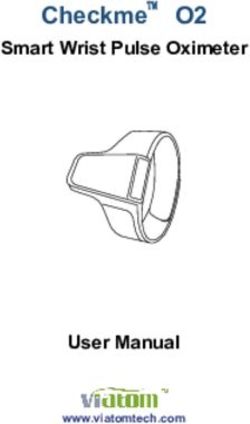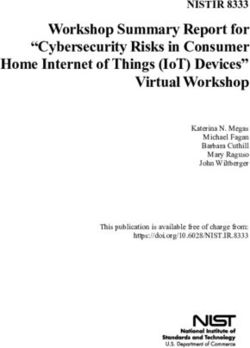Brocade Fabric OS Software Upgrade Guide, 9.0.x - User Guide 30 April 2021
←
→
Page content transcription
If your browser does not render page correctly, please read the page content below
Brocade® Fabric OS® Software Upgrade Guide, 9.0.x
User Guide
30 April 2021
Broadcom FOS-90x-UPG-UG101
30 April 2021FOS-90x-UPG-UG101 User Guide Brocade® Fabric OS® Software Upgrade Guide, 9.0.x
Table of Contents
Copyright Statement............................................................................................................................ 4
Introduction........................................................................................................................................... 5
About This Document......................................................................................................................................................5
Supported Hardware and Software................................................................................................................................ 5
®
Contacting Technical Support for Your Brocade Product......................................................................................... 6
Document Feedback........................................................................................................................................................ 6
Obtaining Firmware..............................................................................................................................7
Download Prerequisites...................................................................................................................................................7
Finding the Switch Firmware Version......................................................................................................................... 9
Downloading Firmware................................................................................................................................................9
Staging Firmware............................................................................................................................................... 10
Validating the Firmware Download.................................................................................................................... 11
Activating Firmware............................................................................................................................................11
Downloading Firmware from a USB Device................................................................................................................12
Enabling the USB Device......................................................................................................................................... 12
Viewing the USB File System...................................................................................................................................13
Downloading from the USB Device Using a Relative Path......................................................................................13
Upgrading and Downgrading Firmware.......................................................................................... 14
Supported Upgrade Paths............................................................................................................................................. 15
Supported Blades...........................................................................................................................................................16
Upgrade or Downgrade Prerequisites......................................................................................................................... 16
Connected Switches..................................................................................................................................................16
Blades Not Supported in Gen 7 Directors................................................................................................................16
General Upgrade Considerations................................................................................................................................. 17
General Downgrade Considerations............................................................................................................................ 17
Upgrading Firmware on Fixed-Port Switches............................................................................................................. 18
Firmware Download with Legacy Mode.......................................................................................................................19
FPGA Firmware Upgrade Utility................................................................................................................................... 19
Upgrading Firmware on Directors (Including Blades)............................................................................................... 21
Validating the Firmware Version and Firmware Signature........................................................................................ 23
Verifying the Device and Fabric Connections............................................................................................................ 23
Testing Firmware................................................................................................................................ 25
Testing and Restoring Firmware on Switches............................................................................................................25
Testing a Different Firmware Version on a Switch.....................................................................................................25
Committing Evaluation Firmware.............................................................................................................................. 25
Reverting Evaluation Firmware................................................................................................................................. 26
Broadcom FOS-90x-UPG-UG101
2FOS-90x-UPG-UG101 User Guide Brocade® Fabric OS® Software Upgrade Guide, 9.0.x
Testing and Restoring Firmware on Directors............................................................................................................26
Testing a Different Firmware Version on a Director...................................................................................................26
Test-Driving a New Firmware Version on a Director..................................................................................................28
Revision History................................................................................................................................. 30
Broadcom FOS-90x-UPG-UG101
3FOS-90x-UPG-UG101 User Guide Brocade® Fabric OS® Software Upgrade Guide, 9.0.x
Copyright Statement
Copyright © 2020–2021 Broadcom. All Rights Reserved. Broadcom, the pulse logo, Brocade, the stylized B logo, and
Fabric OS are among the trademarks of Broadcom in the United States, the EU, and/or other countries. The term
“Broadcom” refers to Broadcom Inc. and/or its subsidiaries.
Broadcom reserves the right to make changes without further notice to any products or data herein to improve reliability,
function, or design. Information furnished by Broadcom is believed to be accurate and reliable. However, Broadcom does
not assume any liability arising out of the application or use of this information, nor the application or use of any product or
circuit described herein, neither does it convey any license under its patent rights nor the rights of others.
The product described by this document may contain open source software covered by the GNU General Public License
or other open source license agreements. To find out which open source software is included in Brocade products, to view
the licensing terms applicable to the open source software, and to obtain a copy of the programming source code, please
download the open source disclosure documents in the Broadcom Customer Support Portal (CSP). If you do not have a
CSP account or are unable to log in, please contact your support provider for this information.
Broadcom FOS-90x-UPG-UG101
4FOS-90x-UPG-UG101 User Guide Brocade® Fabric OS® Software Upgrade Guide, 9.0.x
Introduction
About This Document
This document provides the step-by-step procedures to prepare, perform, and verify the upgrade or downgrade of the
Fabric OS® firmware. It is assumed that the reader of this document is familiar with establishing console access and
entering commands using the Fabric OS CLI. Although many different software and hardware configurations are tested
and supported by Broadcom for Fabric OS 9.0.x firmware, documenting all possible configurations and scenarios is
beyond the scope of this document.
Supported Hardware and Software
The following hardware platforms are supported by Brocade® Fabric OS 9.0.x.
Brocade Gen 7 (64G) Fixed-Port Switches
• Brocade G720 Switch
Brocade Gen 7 (64G) Directors
For ease of reference, Brocade chassis-based storage systems are standardizing on the term director. The legacy term
backbone can be used interchangeably with the term director.
• Brocade X7-4 Director
• Brocade X7-8 Director
Brocade Gen 6 (32G) Fixed-Port Switches
• Brocade G610 Switch
• Brocade G620 Switch
• Brocade G630 Switch
• Brocade 7810 Extension Switch
• Brocade G648 Blade Server SAN I/O Module
• Brocade MXG610 Blade Server SAN I/O Module
Brocade Gen 6 (32G) Directors
• Brocade X6-4 Director
• Brocade X6-8 Director
Broadcom FOS-90x-UPG-UG101
5FOS-90x-UPG-UG101 User Guide Brocade® Fabric OS® Software Upgrade Guide, 9.0.x
®
Contacting Technical Support for Your Brocade Product
For product support information and the latest information on contacting the Technical Assistance
®
Center, go to https://
www.broadcom.com/support/fibre-channel-networking/. If you have purchased Brocade product support directly from
Broadcom, use one of the following methods to contact the Technical Assistance Center 24x7.
Online Telephone
For nonurgent issues, the preferred method is to log in to Required for Severity 1 (critical) issues:
myBroadcom at https://www.broadcom.com/mybroadcom. (You Please call Fibre Channel Networking Global Support at one of
must initially register to gain access to the Customer Support the numbers listed at https://www.broadcom.com/support/fibre-
Portal.) Once there, select Customer Support Portal > Support channel-networking/.
Portal. You will now be able to navigate to the following sites:
• Knowledge Search: Clicking the top-right magnifying glass
brings up a search bar.
• Case Management: The legacy MyBrocade case
management tool (MyCases) has been replaced with the Fibre
Channel Networking case management tool.
• DocSafe: You can download software and documentation.
• Other Resources: Licensing Portal (top), SAN Health (top and
bottom), Communities (top), Education (top).
If you purchased Brocade product support from a Broadcom OEM/solution provider, contact your OEM/solution provider
for all your product support needs.
• OEM/solution providers are trained and certified by Broadcom to support Brocade products.
• Broadcom provides backline support for issues that cannot be resolved by the OEM/solution provider.
• Brocade Supplemental Support augments your existing OEM support contract, providing direct access to Brocade
expertise. For more information on this option, contact Broadcom or your OEM.
• For questions regarding service levels and response times, contact your OEM/solution provider.
Document Feedback
Quality is our first concern. We have made every effort to ensure the accuracy and completeness of this document.
However, if you find an error or an omission or if you think that a topic needs further development, we want to hear from
you. Send your feedback to documentation.pdl@broadcom.com. Provide the publication title, publication number, topic
heading, page number, and as much detail as possible.
Broadcom FOS-90x-UPG-UG101
6FOS-90x-UPG-UG101 User Guide Brocade® Fabric OS® Software Upgrade Guide, 9.0.x
Obtaining Firmware
The Fabric OS firmware upgrade process consists of the following major procedures:
1. Download the Fabric OS firmware files to a fixed-port switch or director. For more information, see the following
sections:
– Downloading Firmware for downloading the Fabric OS firmware files from the Broadcom® website.
– Downloading Firmware from a USB Device for downloading the firmware from a USB stick that is attached to the
switch.
2. Upgrade or downgrade to the newer version of Fabric OS firmware. For more information, see the following sections:
– Upgrading Firmware on Fixed-Port Switches to upgrade the firmware on a fixed-port switch.
– Upgrading Firmware on Directors (Including Blades) to upgrade the firmware on a director.
Fabric OS firmware is delivered in RPM Package Manager packages that contain tested and supported .rpm files, along
with other needed files. These packages are made available periodically to add features or to remedy defects. Contact
your switch support provider to obtain information about available firmware versions.
NOTE
Broadcom does not supply individual .rpm files, only packaged installation file sets (distributions).
NOTE
Starting simultaneous firmware downloads on adjacent fixed-port switches may result in traffic disruption.
Do not power-cycle the switch or chassis during the firmware download. For more information on troubleshooting a
firmware download, refer to the Brocade Fabric OS Troubleshooting and Diagnostics Reference Manual.
ATTENTION
Complete the firmware download process on the current switch before issuing the firmwaredownload
command on the next switch. This process ensures that traffic between switches in your fabric is not disrupted.
To verify that the firmware download process is complete, enter the firmwaredownloadstatus command on
the switch, verify that the process is complete, and then proceed to the next switch.
Download Prerequisites
This document discusses the following types of chassis with the Fabric OS 9.0.x release:
• Gen 6 (X6) Chassis – Fabric OS 8.x shipped from the factory that can be upgraded to Fabric OS 9.0.x. This chassis
contains the CPX6 CP blades and CR32 core blades.
• Gen 6 Chassis Upgraded to Gen 7 (X7) – Fabric OS upgraded to v9.0.x or later. This chassis contains the CPX6 CP
blades with new FPGA firmware and is not backward compatible with CR32 core blades and Fabric OS 8.x. The Gen 6
chassis upgraded to Gen 7 is compatible only with the CR64 core blades.
• Gen 7 (X7) Chassis – The chassis that is shipped from the factory with Fabric OS 9.0.x. This chassis contains new
model CP blades and is not backward compatible with Gen 6 chassis and Fabric OS 8.x. The Gen 7 chassis is
compatible only with CR64 core blades.
The following are the prerequisites if you are an existing customer with a Gen 6 chassis and want to upgrade to a Gen 7
chassis:
• Upgrading the Fabric OS version to 9.0.x.
• Replacing the Gen 6 core blades with Gen 7 core blades.
For more information on upgrading to Gen 7, refer to the Brocade X6 Field Migration Guide.
NOTE
Once upgraded to Gen 7, you cannot downgrade to any Fabric OS version lower than Fabric OS 9.0.x.
Broadcom FOS-90x-UPG-UG101
7FOS-90x-UPG-UG101 User Guide Brocade® Fabric OS® Software Upgrade Guide, 9.0.x
Before downloading the firmware, perform the following tasks. The following preparatory tasks allow you to provide your
switch support provider with the information required to troubleshoot the firmware download in case of a failure or timeout.
NOTE
Downloading firmware using Secure File Transfer Protocol (SFTP) is not supported on the multispeed
management port if it is set to 1000Mb/s.
1. Read the release notes for the new firmware to find out if there are any updates related to the firmware download
process.
NOTE
The Fabric OS software does not support nondisruptive upgrades from any release more than one major
release earlier than the one being installed. This means that nondisruptive upgrading to Fabric OS 9.0.x is
supported from Fabric OS 8.2.x only. If you try to upgrade from an earlier version of Fabric OS software (for
example, 8.1.x), perform a disruptive upgrade.
2. Log the telnet session to record the information shown during this process, because you can use this information to
validate the correctness of the installation. Connect to the switch and log in using an account with admin permissions.
For additional support:
a) Connect the switch directly to a computer using a serial console cable.
b) Ensure that all serial console sessions (for both CPs on directors) and any open network connection sessions such
as telnet sessions are being logged.
3. Enter firmwareshow to verify the current version of Fabric OS software.
4. Enter hashow to check the HA synchronization status if you are downloading the firmware on chassis. If HA is not
synchronized, the lack of HA synchronization can be related to any of the following:
– A firmware download is in progress.
– The device is recovering from a reboot or power-cycle.
If the local CP and remote CP have different firmware versions, retry the firmware download. See Downloading
Firmware for downloading Fabric OS software.
4. Enter firmwaredownloadstatus to confirm that there is no firmware download already in progress. If there is a
download in progress, wait until that download process is complete.
5. Ensure that all switches in the fabric are running a version of Fabric OS software that is compatible with the release of
Fabric OS software that you are planning to install.
a) Validate the existing fabric by running the commands nsshow , nsallshow , and fabricshow . These
commands provide a record of the existing fabric, which you can use to validate that the installation was correct
and complete.
NOTE
All connected servers, storage devices, and switches should be present in the output of the commands in
this step. If there is a discrepancy, it is possible that a device or a switch cannot connect to the fabric, and
further troubleshooting is required.
b) Enter switchshow to verify that no ports are running as G_Ports.
6. Back up the configuration file and retrieve all current core files before downloading the new firmware to the device.
a) Enter configupload to save the configuration file to your FTP or SSH server or to a USB memory device.
b) Enter supportsave to retrieve all current core files. This information is useful to troubleshoot the firmware
download process if a problem occurs.
7. Enter errclear to clear all existing messages, including internal messages.
8. Enter supportsave -R (uppercase R). This action clears all core and trace files.
9. Continue with the firmware download.
Broadcom FOS-90x-UPG-UG101
8FOS-90x-UPG-UG101 User Guide Brocade® Fabric OS® Software Upgrade Guide, 9.0.x
Finding the Switch Firmware Version
1. Connect to the switch and log on using an account with admin permissions.
2. Enter version .
The following information is displayed:
• Kernel – Displays the version of the switch kernel operating system.
• Fabric OS – Displays the Fabric OS software version of the switch.
• Made on – Displays the build date of the firmware running on the switch.
• Flash – Displays the install date of firmware stored in non-volatile memory.
• BootProm – Displays the version of the firmware stored in the boot PROM.
The following example shows the output of the version command.
switch:admin> version
Kernel: 4.1.35rt41
Fabric OS: v9.0.0
Made on: Thu Jan 16 19:48:47 2020
Flash: Mon Jan 20 05:06:28 2020
BootProm: sb-4.0.10
Downloading Firmware
Firmware upgrades are available for customers with support service contracts and partners on the website at https://
www.broadcom.com/mybroadcom.
Perform the following procedure to download the firmware and documentation files from the website and download the
firmware to a switch or a director.
1. From the website https://www.broadcom.com/mybroadcom, click LOGIN, and enter your username and password.
If you do not have an account, click REGISTER to set up your account.
2. Select Customer Support Portal > Documents and Software.
3. Do one of the following:
a) Enter the product name or the firmware version number in the Search box. For example, the following search is for
firmware and documentation files for firmware version 8.2.1.
b) Click the Product Search box, select FIBRE CHANNEL NETWORKING, and select a product from the product
lists.
The list of firmware and documents available for the product appears. Click the Download button to download the
required firmware.
4. Uncompress the firmware file using the UNIX tar command for .tar files, the gunzip command for .gz files, or a
Windows unzip program for .zip files.
NOTE
For each switch in your fabric, complete all firmware download changes on the current switch before issuing
the firmwaredownload command on the next switch. This process ensures that traffic between switches in
your fabric is not disrupted.
5. Use the firmwaredownload command to download the firmware to the switch by using FTP, SFTP, or SCP to
connect to an FTP or SSH server or use a Brocade-branded USB device to which the firmware is downloaded. If you
are using FTP, SFTP, or SCP, verify that the FTP or SSH server is running on the host server and you have a valid
Broadcom FOS-90x-UPG-UG101
9FOS-90x-UPG-UG101 User Guide Brocade® Fabric OS® Software Upgrade Guide, 9.0.x
user ID, password, and permissions for that server. If you are planning to use the Challenge Response Authentication
(CRA) protocol with either SFTP or SCP, you must first enable this protocol on the host server side.
6. If you are using a USB memory device, verify that it is connected and running.
a) Visually confirm that the device is connected.
b) Enter usbstorage -e to mount the USB device.
c) Enter usbstorage -l to verify that it is running.
7. The firmwaredownload command supports both non-interactive and interactive modes. If this command is issued
without any operands or if there is any syntax error in the parameters, the command enters an interactive mode to
prompt you for input.
8. Unpack the downloaded firmware, and it expands into a directory that is named according to the version of Fabric OS
software that it contains. For example, when you download and unzip the file named 8.2.1.zip , it expands into a
directory that is named 8.2.1.
9. Specify the complete path up to and including the 8.2.1 directory name using the interactive commands for the
firmwaredownload command to work properly. When you issue the firmwaredownload command, there is an
automatic search for the correct package file type associated with the switch.
, , ,
The following example displays the complete path for the firmwaredownload command:
switch:admin> firmwaredownload -s
Server Name or IP Address: 10.1.2.3
User Name: admin
File Name: /pub/sre/SQA/fos/v8.2.1/v8.2.1
NOTE
If DNS is enabled and a server name instead of a server IP address is specified in the command line,
firmwaredownload automatically determines whether IPv4 or IPv6 should be used. To mention an FTP
server by name, you must configure at least one DNS server using the dnsconfig command.
10. The following example illustrates the initial portion of an interactive firmware download. After this portion is complete, a
scrolling list of the firmware elements being installed is displayed.
switch:admin> firmwaredownload
Server Name or IP Address: 10.1.2.3
User Name: admin
File Name: /home/SAN/fos/8.2.1/8.2.1
Network Protocol(1-auto-select, 2-FTP, 3-SCP, 4-SFTP) [1]: 4
Verifying if the public key authentication is available.Please wait ... The public key authentication is
not available.
Password:
Server IP: 10.0.0.0, Protocol IPv4
Checking system settings for firmwaredownload...
NOTE
Do not use Linux utilities to expand files that are destined for a Windows server.
Staging Firmware
Firmware that is downloaded to the secondary partition using the firmwaredownload command with either the remote
(–r) or local (–lr) source option can be activated later using the firmwareactivate command. After the firmware is
downloaded, the update is incomplete until the new firmware is activated.
Broadcom FOS-90x-UPG-UG101
10FOS-90x-UPG-UG101 User Guide Brocade® Fabric OS® Software Upgrade Guide, 9.0.x
Perform any desired configuration changes before activating the new firmware. If the switch is rebooted or power-cycled,
the downloaded firmware is not affected because it is stored in the secondary partition. Any firmwarerestore or
firmwarecommit processes do not start until the firmware is activated. You can use the firmwareactivate command
in both single-CP and dual-CP environments.
To stage the firmware:
1. Download the firmware using one of the previously mentioned options.
2. Enter the firmwareshow command to find the status of the download.
switch:admin> firmwareshow
Appl Primary/Secondary Versions
----------------------------------
FOS v8.2.1
V8.2.1a
3. Enter the firmwareactivate command to activate the firmware.
switch:admin>firmwareactivate
This command will activate the firmware on the secondary partition but will require that existing telnet,
secure telnet or SSH sessions to be restarted.
Do you want to continue (Y/N) [Y]:
Validating the Firmware Download
No matter which download process you use, the firmware install process automatically validates that the downloaded file
sets are complete and correct. You can run firmwaredownloadstatus to monitor the status of the firmware download.
Downloading Firmware without a Password
To download the firmware without a password:
1. Enter the sshutil command for public key authentication when SSH is selected.
2. Configure the switch to install the private key and export the public key to the remote host.
3. Configure the SSH protocol to permit password-less logins for outgoing authentication before running the
firmwaredownload command. For more information, refer to the "Configuring Outgoing SSH Authentication" section
of the Brocade Fabric OS Administration Guide.
Activating Firmware
After downloading the firmware to a platform, the upgrade is incomplete until the firmware is activated.
Perform the following steps to activate the firmware:
1. Download the firmware to the secondary partition of the platform using firmwaredownload -r or
firmwaredownload -lr .
2. Enter firmwareshow to view the current firmware version on each partition.
switch:admin> firmwareshow
Appl Primary/Secondary Versions
-----------------------------------
Fabric OS v8.2.1
v8.2.1
3. Enter firmwareactivate to activate the firmware.
switch:admin> firmwareactivate
This command will activate the firmware on the secondary partition
Broadcom FOS-90x-UPG-UG101
11FOS-90x-UPG-UG101 User Guide Brocade® Fabric OS® Software Upgrade Guide, 9.0.x
but will require that existing telnet, secure telnet or SSH sessions be restarted.
Do you want to continue (Y/N) [Y]:
Downloading Firmware from a USB Device
You can download new versions of the Fabric OS firmware to a switch or chassis from a USB device. The following
Brocade devices support downloading the firmware from a USB stick that is attached to the chassis or active control
processor.
• Brocade G720
• Brocade X7-4
• Brocade X7-8
• Brocade G610
• Brocade G620
• Brocade G630
• Brocade 7810
• Brocade X6-4
• Brocade X6-8
Perform the following steps to download the firmware from a USB device depending on the operating system that you use:
1. Open a file browser and navigate to the directory on the USB device if you are using Windows. Drag the unzipped
firmware image files from where you downloaded them to this directory. You can store multiple images under this
directory.
2. Enable and mount the USB device as a file system if you are using Linux. After completing this, copy the unzipped
firmware images to be downloaded to the directory.
3. Enter the firmwaredownload command with the -U (uppercase U) option to download the specified firmware image
from the USB device. When specifying a path to a firmware image in the USB device, you can specify the relative
path.
NOTE
To ensure file integrity, use the usbstorage -d command to unmount the USB device before physically
unplugging it from the switch or director. If you are updating a USB device on an external server, ensure that
the device is properly ejected from the server before physically unplugging it.
All types of USB flash drives are supported in the Brocade Gen 6 and Gen 7 platforms. However, the following USB flash
drives are certified by Broadcom:
• SanDisk 32 CZ48 USB 3.0 Flash Drive (SDCZ48-032G-UAM46)
• SanDisk 16 CZ48 USB 3.0 Flash Drive (SDCZ48-016G-UAM46)
• Kingston 32GB DataTraveler 100 G3 USB 3.0 Flash Drive (DT100G3/32GB)
• Kingston 32GB DataTraveler G4 USB 3.0 Flash Drive (DTIG4/32GB)
• PNY Attache 3.0 4 USB 32GB Flash Drive
• PNY Attache 3.0 4 USB 16GB Flash Drive
Enabling the USB Device
1. Log in to the switch using an account with admin permissions.
2. Enter the usbstorage -e command.
This enables the USB device. You can now use it to install the firmware.
Broadcom FOS-90x-UPG-UG101
12FOS-90x-UPG-UG101 User Guide Brocade® Fabric OS® Software Upgrade Guide, 9.0.x
Viewing the USB File System
1. Connect to the device and log in using an account with admin permissions.
2. Enter the usbstorage -l command.
switch:admin> usbstorage -l
v8.2.1\ 1126MB 2020 January 30 15:33
Available space on USB storage 96%
Downloading from the USB Device Using a Relative Path
Downloading firmware from a USB device using a relative path is the preferred method. Use the following steps
to download firmware from the USB using a relative path.
1. Connect to the device and log in using an account with admin permissions.
2. Enter firmwaredownload -U (uppercase U), followed by the name of the firmware directory. In the following
example, the directory is 9.0.0.
switch:admin> firmwaredownload -U 9.0.0
Broadcom FOS-90x-UPG-UG101
13FOS-90x-UPG-UG101 User Guide Brocade® Fabric OS® Software Upgrade Guide, 9.0.x
Upgrading and Downgrading Firmware
In this document, upgrading means installing a newer version of firmware than the one that is running;
alternatively, downgrading means installing an older firmware version. The procedures in this document assume that you
are upgrading firmware, but they also work for downgrading if the old and new firmware versions are compatible.
Consider the following two methods before upgrading or downgrading a switch to the newer or older firmware version:
• Perform the upgrade or downgrade process directly to the desired firmware version. For more information, see
Upgrading Firmware on Fixed-Port Switches or Upgrading Firmware on Directors (Including Blades).
• Evaluate a newer or older version before actual deployment. This evaluation allows you to assess the features,
capabilities, and potential risks, and it helps to determine the upgrade or downgrade to a newer or older firmware
version. For more information, see Testing and Restoring Firmware on Switches.
All Brocade systems maintain two partitions (a primary and a secondary) of a nonvolatile storage to store firmware. The
firmware download process first copies the replacement files (which may contain an updated kernel) into the secondary
partition. Then, the process swaps the partitions so that the secondary partition becomes the primary. It then performs
a nondisruptive HA reboot of the system. For directors, the standby is rebooted; this does not affect the system traffic.
For fixed-port platforms, the system attempts to restore the previous machine state after the reboot is completed, also
called a warm reboot. When the system boots, it boots using the revised Fabric OS firmware in the primary partition. The
firmware download process then copies the updated files from the primary partition to the secondary partition.
NOTE
Most firmware upgrades and downgrades are not disruptive to device operations; however, always refer to the
latest Fabric OS release notes for updates on upgrading and downgrading.
The following table lists the currently supported Fabric OS downgrade versions and platforms.
Table 1: Gen 6 and Gen 7 Platforms and Supported Firmware Downgrade Versions from Fabric OS 9.0.x
Platforms Fabric OS 9.0.x Fabric OS 8.2.x Fabric OS 8.1.x
Brocade Gen 7 (64G) Fixed-Port Switches
Brocade G720 Supported Not Supported Not Supported
Brocade Gen 7 (64G) Directors
Brocade X7-4 Director Supported Not Supported Not Supported
Brocade X7-8 Director Supported Not Supported Not Supported
Brocade Gen 6 (32G) Fixed-Port Switches
Brocade G610 (Switch Type Supported Supported Supported
170.0 to 170.3)
Brocade G610 (Switch Type Supported (Fabric OS 9.0.1b Not Supported Not Supported
170.4 or higher) and later)
Brocade G620 (Switch Type Supported Supported Supported
162)
Brocade G620 (Switch Supported Not Supported Not Supported
Type 183)
Brocade G630 (Switch Supported Supported Not Supported
Type 173)
Brocade G630 (Switch Type Supported Not Supported Not Supported
184)
Broadcom FOS-90x-UPG-UG101
14FOS-90x-UPG-UG101 User Guide Brocade® Fabric OS® Software Upgrade Guide, 9.0.x
Platforms Fabric OS 9.0.x Fabric OS 8.2.x Fabric OS 8.1.x
Brocade 7810 Extension Switch Supported Supported (Fabric OS 8.2.1 and Not Supported
later)
Brocade G648 Blade Server Supported Supported Not Supported
SAN I/O Module
Brocade MXG610 Blade Server Supported Supported Not Supported
SAN I/O Module
Brocade Gen 6 (32G) Directors
Brocade X6-4 Supported Supported Supported
Brocade X6-8 Supported Supported Supported
The following table lists the upgrade and downgrade considerations for various features and the guides to refer to for
more information.
Table 2: Upgrade and Downgrade Considerations for Various Features
Feature Guides for Reference
Flow Vision The Brocade Flow Vision feature has specific firmware upgrade and downgrade considerations. For
the firmware upgrade and downgrade considerations that apply to Flow Vision and the 9.0.x version of
Fabric OS software, refer to the upgrade and downgrade sections of the Brocade Fabric OS Flow Vision
User Guide.
Monitoring and Alerting The MAPS feature has specific firmware upgrade and downgrade considerations. For the firmware
Policy Suite (MAPS) upgrade and downgrade considerations that apply to MAPS and the 9.0.x version of Fabric OS software,
refer to the Brocade Fabric OS MAPS User Guide.
IP Extension Brocade IP Extension configuration has specific firmware upgrade and downgrade considerations.
For the firmware upgrade and downgrade considerations that apply to IP Extension configuration and
the 9.0.x version of Fabric OS software, refer to the Brocade Fabric OS Extension User Guide.
FCoE The Brocade FCoE feature has specific firmware upgrade and downgrade considerations. For the
firmware upgrade and downgrade considerations that apply to FCoE and the 9.0.x version of Fabric OS
software, refer to the upgrade and downgrade sections of the Brocade Fabric OS FCoE User Guide.
Supported Upgrade Paths
The following table provides details on supported upgrade paths and steps for upgrading through multiple versions
of Fabric OS software. For the specific Fabric OS versions, refer to the Fabric OS release notes of the corresponding
version.
Table 3: Supported Upgrade Paths to Fabric OS 9.0.x
Current Fabric
Upgrade Procedure
OS Version
Fabric OS 8.2.x A nondisruptive direct upgrade is possible.
Fabric OS 8.1.x A disruptive direct upgrade is possible by using the firmwaredownload -s command.
Supported Link Modes
Fabric OS 9.0.x supports the following link modes:
Broadcom FOS-90x-UPG-UG101
15FOS-90x-UPG-UG101 User Guide Brocade® Fabric OS® Software Upgrade Guide, 9.0.x
• 10BASE-T/Full
• 100BASE-T/Full
• 1000BASE-T/Full
Supported Blades
The following table provides details on the blades supported in Gen 7 directors or in the existing Gen 6 directors upgraded
to Gen 7 directors that are running Fabric OS 9.0.x.
Table 4: Supported Blades in Fabric OS 9.0.x
Blade X7 Director X6 Director Upgraded to X7 X6 Director
FC64-48 Yes Yes No
FC32-X7-48 Yes Yes No
FC32-48 Yes Yes Yes
FC32-64 Yes Yes Yes
SX6 Yes Yes Yes
CR64-8/CR64-4 Yes Yes No
CR32-8/CR32-4 No No Yes
CP X6 No Yes Yes
CP X7 Yes No No
Upgrade or Downgrade Prerequisites
Before you upgrade the firmware on your switch or director, ensure that the following steps are verified to ensure
compatibility with the new Fabric OS version and any older Fabric OS version.
Connected Switches
Before you upgrade the firmware on your switch or director, review the connected switches in your fabric to ensure
compatibility with the new Fabric OS version and that any older Fabric OS versions are supported. Refer to the Fabric OS
release notes for the recommended firmware version.
NOTE
Starting simultaneous firmware downloads on adjacent fixed-port switches may result in traffic disruption.
To determine whether you need to upgrade other switches that are connected to your switch, use the version command
on each connected switch to view the firmware information and build dates.
Blades Not Supported in Gen 7 Directors
Gen 7 directors that run Fabric OS 9.0.x do not support the following blades:
• CR32-4
• CR32-8
Currently, if you are running any Brocade Gen 6 director with these blades, you must physically remove those
blades before upgrading it to Fabric OS 9.0.x. The firmware upgrade process will be blocked if any one of these blades is
present. If any of these blades is installed after upgrading to Fabric OS 9.0.x, the slot that the blade is in will fault, and the
blade will not be available; all other blades will function normally.
Broadcom FOS-90x-UPG-UG101
16FOS-90x-UPG-UG101 User Guide Brocade® Fabric OS® Software Upgrade Guide, 9.0.x
For more information on replacing Gen 6 core blades with Gen 7 core blades, refer to the Brocade X6 Field Migration
Guide.
General Upgrade Considerations
Consider the following information before upgrading a device to Fabric OS 9.0.x:
• If the chassis contains Gen 6 core blades during the firmware upgrade, any Gen 7 port blades present will be faulted.
• Changing the default passwords for admin and all user accounts before upgrading to Fabric OS 9.0.x is mandatory.
• If the active or defined IP Filter policies are configured with Packet Forwarding rules, the Fabric OS 9.0.x firmware
download will be blocked. IP Filter forwarding is not supported in Fabric OS 9.0.x.
• If both C4 (CR32-4 and CR32-8) and C5 core blades (CR64-4 and CR64-8) are present on the same chassis, the last
inserted (second) core will be faulted. A power off/on of the switch is required when the last enabled C4 core blades
are replaced with C5 core blades or in reverse.
• If you do not accept the end-user license agreement (EULA) terms and conditions, the Fabric OS 9.0.x upgrade will be
blocked.
• Disabling LDAP authentication (if enabled) on the switch before upgrading is mandatory. If Brocade VSAs are not
configured for users on the LDAP server, LDAP authentication mandates role mapping in the target Fabric OS
version. Ensure that the Brocade VSA configuration exists on the server or map the AD group to a switch role with the
ldapcfg --maprole command to avoid the probable login failure for LDAP users after the upgrade.
• Deleting the users and roles with the name "Maintenance" is mandatory before upgrading to Fabric OS 9.0.x.
• The SSH option to generate authorized keys with a passphrase is disabled. If authorized keys are already generated
with a passphrase, generate new keys without a passphrase.
• Setting the protocol to Any for HTTP in a template translates to the max protocol version of TLSv1.3. You can use
any TLS protocols from TLSv1 to TLSv1.3. In the case of a chassis, the configurations applied using a template need
to be supported on both active and standby CP versions. If the chassis is running different firmware versions on both
CPs and the configuration applied is not valid for the standby CP, then the seccryptocfg configuration will fail.
• Upgrading to Fabric OS 9.0.x allows you to extend the length of the chassis name up to 31 characters.
• Gen 5 platforms and packages, including the older versions of the OSS packages, are not supported in Fabric OS
9.0.x.
• FIPS mode is disabled and not supported when upgrading to Fabric OS 9.0.x. After completing a successful upgrade,
you can configure "FIPS-Inside" mode in Fabric OS 9.0.x.
• If the cryptographic ciphers that are not supported in the Fabric OS 9.0.x version are configured, a firmware upgrade is
not allowed. For more information on supported ciphers, refer to the Brocade Fabric OS Administration Guide.
• Disabling the Management IPsec before upgrading to Fabric OS 9.0.x is mandatory.
• If the root password on a device is set to the default value during an upgrade, the root account will retain its previous
status. That is, if the root account was disabled in the earlier Fabric OS version, it will remain disabled; but if it is
enabled in the earlier version, it will remain enabled after the upgrade. Be aware that the root account is disabled by
default on all devices shipped directly from the factory or if you use the firmwarecleaninstall command to update
the device, assuming that the earlier release is supported on the platform.
NOTE
Not all systems ship with a root account. If your device does not ship with a root account, this account cannot
be enabled.
• When you upgrade to a Fabric OS 9.0.x version, if the switch is already configured with an IP address, you must
change the IP address to permit registered organization name (RON) configuration.
General Downgrade Considerations
Consider the following information before attempting to downgrade a device from Fabric OS 9.0.x to an earlier version of
Fabric OS software:
Broadcom FOS-90x-UPG-UG101
17FOS-90x-UPG-UG101 User Guide Brocade® Fabric OS® Software Upgrade Guide, 9.0.x
• A Fabric OS firmware downgrade is not supported if the FPGA is already upgraded.
• A Fabric OS version downgrade will be blocked if the SSH identity keys are present with the openSSH key format.
• If new SSH identity keys are generated in the Fabric OS 9.0.x version, the downgrade will be blocked. You can delete
those private keys using sshutil delprivkey before downgrading.
• A Fabric OS downgrade will be blocked if Elliptic Curve Digital Signature Algorithm (ECDSA) certificates or Certificate-
Signing Requests (CSRs) were created.
• A Fabric OS downgrade will be blocked if the IPv6 RADIUS server is configured with PEAP-MSCHAPv2
authentication.
• A Fabric OS downgrade to earlier releases will be blocked if the Session-Timeout feature is enabled. You can disable
the Session-Timeout feature using the timeout --session 0 command.
• If ciphers or protocols that are applicable to only the Fabric OS 9.0.x version are configured, the Fabric OS downgrade
will be blocked. Ensure that the ciphers are updated based on the target firmware before downgrading.
• The root access level settings do not block a downgrade irrespective of the configuration that exists for the root access
(Console only, None, or All). Also, the root account setting (enabled or disabled) persists after a downgrade.
• A downgrade is not allowed if one or more ports are configured with encryption. You must disable the encryption
configuration before the downgrade.
• If you are downgrading to an earlier version of Fabric OS software, the collective zone configuration database size
across all logical partitions must not exceed the maximum supported limits of the target firmware version. If the zone
database size exceeds the limit, downgrading is blocked until the configured zone databases are reduced to meet the
zone size limits of the target firmware version.
• A Fabric OS downgrade will be blocked in the following cases:
– The maintenance role is mapped to an LDAP role.
– The access-time is configured for the Maintenance role.
– The password expiration policy is configured for the Maintenance role.
• Changing default passwords for admin and user accounts is mandatory before downgrading from Fabric OS 9.0.x.
Upgrading Firmware on Fixed-Port Switches
The firmware download is an incremental process in Fabric OS 9.0.x. During the firmware download process, the
checksum of a package to be downloaded is compared with the existing checksum files on the switch. The checksum files
already present are skipped if they are the same, and only the new and modified packages are downloaded on the switch.
Before you begin, see Connected Switches and confirm that all connected switches in the fabric are running a supported
Fabric OS version before starting any upgrade. If they are not, you should upgrade the deficient switches before
proceeding. You can use the firmwareshow command to determine the current firmware version on each switch.
1. Connect to the switch that you want to upgrade, and log in using an account with admin permissions.
2. Enter firmwaredownload . Enter y at the following EULA prompt and respond to the successive interactive prompts.
Please acknowledge that you have read and accept Broadcom's EULA stipulations.
Please respond (Y/y=accept, N/n=do not accept, or (S/s) to show the EULA) : Y
NOTE
If DNS is enabled and a server name instead of a server IP address is specified in the command line,
firmwaredownload automatically determines whether IPv4 or IPv6 should be used. To mention an FTP
server by name, you must configure at least one DNS server using the firmwaredownload command.
Broadcom FOS-90x-UPG-UG101
18FOS-90x-UPG-UG101 User Guide Brocade® Fabric OS® Software Upgrade Guide, 9.0.x
3. Enter y at the Do you want to continue [y/n] prompt.
4. After the high availability (HA) reboot, reconnect to the switch and log in again using an account with admin
permissions.
NOTE
During the brief period of (HA) reboot on fixed-port switches, exchanges involving Fibre Channel Generic
Services may experience a delay. Fixed-port switches may need to retry the operation(s) in this case.
5. Enter firmwaredownloadstatus to determine if the firmware download process has completed.
6. After the firmware commit is completed, which takes several minutes, enter the firmwareshow command to verify
that the firmware level of both partitions is the same.
switch:admin> firmwareshow
Appl Primary/Secondary Versions
------------------------------------------
FOS v9.0.0
v9.0.0
Firmware Download with Legacy Mode
The number of packages installed on a switch is reduced with the incremental firmware download based on the checksum
value of the packages. Gen 6 and Gen 7 platforms with checksum files can do an incremental firmware download to the
next supported build. You can preferably skip the incremental download and opt for the firmware download using the
legacy mode.
To enable the legacy firmware download and skip the incremental upgrade, enter the firmwaredownload –L
command. The following example shows the firmware download with legacy mode using interactive commands.
switch:admin> firmwaredownload -L
Server Name or IP Address: 10.01.02.03
User Name:admin
File Name: /pub/sre/SQA/fos/v9.0.0/v9.0.0_bld72
Network Protocol(1-auto-select, 2-FTP, 3-SCP, 4-SFTP, 5-HTTP) [1]: 1
Password:*********
Please acknowledge that you have read and accept Broadcom's EULA stipulations.
Please respond (Y/y=accept, N/n=do not accept, or (S/s) to show the EULA) : y
-------------------Output truncated------------------------------
FPGA Firmware Upgrade Utility
The FPGA firmware upgrade utility allows you to upgrade the field-programmable gate array (FPGA) firmware on Brocade
platforms, and it verifies that the updated image is correctly installed.
NOTE
FPGA images are specific to an individual platform and are packaged in the Fabric OS firmware download.
Appropriate FPGA firmware images are copied to the system when you run firmwaredownload .
The firmware download does not automatically update the FPGA firmware into the system’s FPGA flash memory. If
an updated FPGA version is included in a Fabric OS firmware update, after the firmware download is completed, you
must enter fpgaupgrade to update the FPGA firmware. Once the FPGA upgrade is successful, you must power-cycle
the entire device (not just an HA failover or a reboot) for the new FPGA firmware to be active. If the FPGA upgrade is
not successful, an error message will be displayed. In this case, you should not power-cycle the device until you have
resolved the error condition.
Broadcom FOS-90x-UPG-UG101
19FOS-90x-UPG-UG101 User Guide Brocade® Fabric OS® Software Upgrade Guide, 9.0.x
If your device is already running the latest FPGA image, entering fpgaupgrade displays a message that the image is up
to date, and the utility will not update the FPGA flash memory. The following example illustrates a switch that is running
the latest FPGA version:
switch:admin> fpgaupgrade
The switch is already running the latest FPGA version
If your device is not running the latest FPGA image, running fpgaupgrade updates the FPGA flash memory with the new
image and then verifies that the updated image is correctly installed. The following example illustrates a switch that needs
the latest FPGA version upgrade:
switch:admin> fpgaupgrade
This is a disruptive operation and will require a power-cycle after the completion of the operation.
Do you want to continue (y/n) ?
y
Programming new FPGA, this may take a few minutes ...
Device #1 IDCODE is 0310A0DD
full-chip erasing Max 10 FPGA device(s) ...
programming Max 10 FPGA CFM0 block at sector 5 ...
programming Max 10 FPGA CFM1 block at sector 3 ...
programming Max 10 FPGA CFM1 block at sector 4 ...
programming Max 10 FPGA UFM block at sector 2 ...
verifying Max 10 FPGA CFM0 block at sector 5 ...
verifying Max 10 FPGA CFM1 block at sector 3 ...
verifying Max 10 FPGA CFM1 block at sector 4 ...
verifying Max 10 FPGA UFM block at sector 2 ...
programming Max 10 FPGA DSM block ...
DONE
Test time elapsed = 162.764267 sec
Exit code = 0... Success
Programmed new FPGA successfully. Please power-cycle for it to take effect.
You can use fpgaupgrade --latest to verify if the running FPGA image is the latest or not. The following example
shows a down-level FPGA.
switch:admin> fpgaupgrade --latest
Current Latest
-------------------------
0x05.05 0x06.06
Depending on the error, you may be requested not to power-cycle the system until the corrective action is taken. The
following is an example of such an FPGA update failure:
switch:admin> fpgaupgrade
This is a disruptive operation and will require a power-cycle after the completion of the operation.
Do you want to continue (y/n) ?
y
Programming new FPGA, this may take a few minutes ...
Exit code = 6… Device verify failure
FPGA update failed. Avoid doing power cycle
Failed to program new FPGA (-1)
CAUTION
Do not power-cycle the affected blade or switch before contacting your switch supplier if there is an error.
A failed FPGA update can result in an outage for the affected blade or the entire switch (in the case of a
nonbladed chassis).
Broadcom FOS-90x-UPG-UG101
20FOS-90x-UPG-UG101 User Guide Brocade® Fabric OS® Software Upgrade Guide, 9.0.x
Upgrading Firmware on Directors (Including Blades)
You can obtain the firmware file for the version of Fabric OS software that you want to load onto the director from https://
www.broadcom.com/mybroadcom. See Downloading Firmware for details on the process of downloading the firmware
files from the website and downloading the firmware to a switch or a director.
NOTE
If the director being upgraded does not support HA (either due to a synchronization issue or because the
director has been disabled), you can still upgrade the CPs one at a time. However, this process may disrupt
traffic if the sync feature is not available. To upgrade the CPs, follow the directions for fixed-port switch
upgrades.
Before you begin, see Connected Switches and confirm that all connected switches in the fabric are running a supported
version of the Fabric OS firmware before starting any upgrades. If they are not, you should upgrade the deficient switches
before proceeding. Use the firmwareshow command to determine the current firmware version on each switch.
1. Verify that the Ethernet interfaces located on CP0 and CP1 are plugged into your network.
2. Verify that the FTP, SCP, SFTP, or HTTP server is running on the host server and that you have full access (a valid
user ID, a password, and permissions) on that server.
3. Unpack the compressed files, preserving the directory structures.
See Downloading Firmware for details on this process for your environment. If you plan to use a USB device for
firmwaredownload , you should copy the uncompressed release folder to the device at this time.
4. Connect to the chassis IP management interface or active control processor and log in using an account with admin
permissions.
NOTE
A Brocade director has only one chassis management IP address.
NOTE
Synchronization of the CPs is not the same as synchronization of the firmware. The CPs can differ in
firmware versions and still be in sync. See the firmwaresync command to trigger a sync of the actual
firmware from the active CP to the standby CP.
5. Enter the hashow command to confirm that the two CP blades are synchronized.
In the following example, the active CP blade is CP0, and the standby CP blade is CP1:
switch:admin> hashow
Local CP (Slot 1, CP0): Active, Cold Recovered
Remote CP (Slot 2, CP1): Standby, Healthy
HA enabled, Heartbeat Up, HA State synchronized
If the CP blades are not synchronized, enter the hasyncstart command to synchronize them. If the CPs remain
unsynchronized, contact your switch service provider.
For further troubleshooting, refer to the Brocade Fabric OS Troubleshooting and Diagnostics Reference Manual.
6. Enter the firmwaredownload command. Enter y at the following EULA prompt and respond to the successive
interactive prompts.
Please acknowledge that you have read and accept Broadcom's EULA stipulations. Please
respond (Y/y=accept, N/n=do not accept, or (S/s) to show the EULA) :
7. Enter y at the Do you want to continue [Y] prompt.
The firmware is downloaded to one CP blade at a time, beginning with the standby CP blade. During the process, the
active CP blade fails over. After the firmware is downloaded, a firmware commit starts on both CP blades. The entire
firmware download and commit process takes approximately 17 minutes.
Broadcom FOS-90x-UPG-UG101
21FOS-90x-UPG-UG101 User Guide Brocade® Fabric OS® Software Upgrade Guide, 9.0.x
On the Brocade X6-4/X6-8 Director, if an SX6 blade is present: Upon failover, an autoleveling process is activated.
Autoleveling is triggered when the active CP detects a blade that contains a different firmware version, regardless of
which version is older. Once the autoleveling is triggered, it performs the following:
1. Downloads the firmware to the internal BP processor of the blade.
2. Swaps partitions.
3. Reboots the blade.
4. Copies the new firmware from the primary partition to the secondary partition.
If you have multiple SX6 blades, they will be updated simultaneously; however, the downloads may occur at different
rates.
Autoleveling occurs in parallel with the firmware download being performed on the CPs, but it does not impact
performance. Fibre Channel traffic is not disrupted during autoleveling, but Gigabit Ethernet (GbE) traffic on application
processor (AP) blades may be affected. If there is an active FCIP tunnel on the SX6 blade, the FCIP tunnel traffic will
be impacted for at least 2 minutes.
switch:admin> firmwaredownload
Server Name or IP Address: 10.01.02.03
User Name: admin
File Name: /home/user/9.0.0
Network Protocol (1-auto-select, 2-FTP, 3-SCP, 4-SFTP, 5-HTTP) [1]: 1
Password:
Please acknowledge that you have read and accept Broadcom's EULA stipulations.Please respond (Y/y=accept,
N/n=do not accept, or (S/s) to show the EULA) : y
Checking system settings for firmwaredownload...
--------------------Output Truncated-----------------------------
8. After the failover, connect to the switch and log in again using an admin account.
9. Using a separate session to connect to the switch, enter firmwaredownloadstatus to monitor the firmware
download status.
switch:admin> firmwaredownloadstatus
[1]: Fri Jan 24 16:25:49 2020Slot 2 (CP1, active): Firmware is being downloaded to standby CP. This step
may take up to 30 minutes.
[2]: Fri Jan 24 16:31:49 2020Slot 2 (CP1, active): Firmware has been downloaded successfully to Standby
CP.
[3]: Fri Jan 24 16:31:51 2020Slot 2 (CP1, active): Standby CP is going to reboot with new firmware.
[4]: Fri Jan 24 16:35:41 2020Slot 1 (CP0, active): Forced failover succeeded. New Active CP is running new
firmware
[5]: Fri Jan 24 16:36:48 2020Slot 1 (CP0, active): Firmware is being downloaded to standby CP. This step
may take up to 30 minutes.
[6]: Fri Jan 24 16:39:27 2020Slot 1 (CP0, active): Firmware has been downloaded successfully on Standby
CP.
[7]: Fri Jan 24 16:39:27 2020Slot 1 (CP0, active): Standby CP reboots.
[8]: Fri Jan 24 16:41:59 2020Slot 1 (CP0, active): Firmware commit operation has started on both active
and standby CPs.
[9]: Fri Jan 24 16:42:00 2020Slot 1 (CP0, active): The firmware commit operation has started. This may
take up to 10 minutes.
[10]: Fri Jan 24 16:42:00 2020Slot 1 (CP0, active): Standby CP booted successfully with new firmware.
[11]: Fri Jan 24 16:46:08 2020Slot 1 (CP0, active): The commit operation has completed successfully.
[12]: Fri Jan 24 16:46:08 2020Slot 1 (CP0, active): Firmware commit operation has completed successfully
on active CP.
Broadcom FOS-90x-UPG-UG101
22You can also read