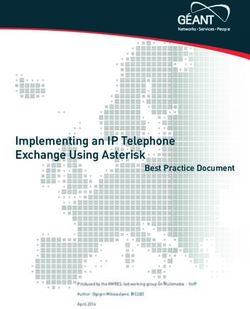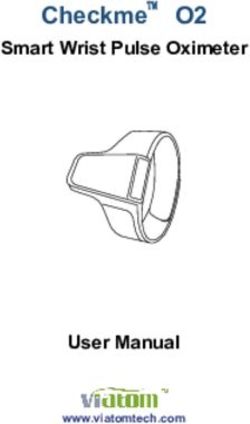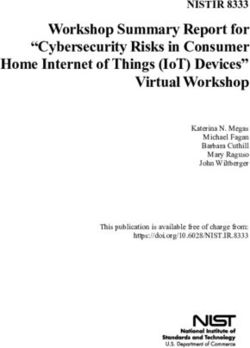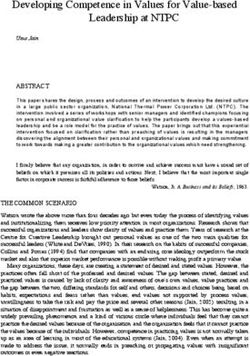NETBITER WEBSCADA USER MANUAL - GSM/GPRS REVISION 1.00 - INTELLICOM INNOVATION AB
←
→
Page content transcription
If your browser does not render page correctly, please read the page content below
NetBiter® WEBSCADA User Manual
GSM/GPRS
Revision 1.00
IntelliCom Innovation AB Phone +46 35 18 21 70
Linjegatan 3D Fax +46 35 17 29 09
SE-302 50 Halmstad email info@intellicom.se
SWEDEN www www.intellicom.seNetBiter® WEBSCADA
GSM/GPRS
Revision 1.00
Revision List
Revision Date Author Chapter Description
1.00 07-11-26 JOAK/CHDA All First released version
Preface
The data and illustrations found in this document are not binding. We reserve the right to modify our
products in line with our policy of continuous product development. The information in this document is
subject to change without notice and should not be considered a commitment by IntelliCom Innovation AB.
IntelliCom Innovation AB assumes no responsibility for any errors that may appear in this document.
Trademarks
®
NetBiter is a Trademark of IntelliCom Innovation AB. All other trademarks or registered marks in this
manual belong to their respective manufacturers.
IntelliCom Innovation AB Page 2 (53)NetBiter® WEBSCADA
GSM/GPRS
Revision 1.00
Table of contents
Revision List...................................................................................................................................................... 2
Preface ............................................................................................................................................................... 2
Warranty and support ..................................................................................................................................... 4
Product return ............................................................................................................................................. 4
Terminology ...................................................................................................................................................... 5
1 About the NetBiter WEBSCADA ........................................................................................................... 6
1.1 General ............................................................................................................................................... 6
1.2 Mounting ............................................................................................................................................ 7
1.3 Connectors .......................................................................................................................................... 8
1.3.1 ModbusRTU/ASCII interface, RS-232 ...................................................................................... 8
1.3.2 Ethernet interface ....................................................................................................................... 9
1.3.3 Power supply connection............................................................................................................ 9
1.3.4 Digital inputs .............................................................................................................................. 9
1.3.5 RS232/RS485/RS422 interface ................................................................................................ 10
1.4 LED Indicators ................................................................................................................................. 11
1.4.1 LED description ....................................................................................................................... 11
2 Getting started ........................................................................................................................................ 12
2.1 Configure the NetBiter IP-address ................................................................................................... 12
2.1.1 About the NetBiter Config utility ............................................................................................. 12
2.1.2 Installation ................................................................................................................................ 12
2.1.3 Scanning for connected devices ............................................................................................... 12
2.1.4 Changing IP settings ................................................................................................................. 14
2.2 Log in ............................................................................................................................................... 15
3 Web-page overview ................................................................................................................................ 16
3.1 Browser requirements....................................................................................................................... 16
3.2 Menu overview ................................................................................................................................. 16
3.2.1 Configuration menu .................................................................................................................. 17
3.2.2 Setup menu ............................................................................................................................... 17
3.3 Status ................................................................................................................................................ 18
3.3.1 Modem Status ........................................................................................................................... 19
3.4 Alarm ................................................................................................................................................ 20
3.4.1 Alarm history ............................................................................................................................ 20
3.5 Log ................................................................................................................................................... 21
4 Module Configuration............................................................................................................................ 22
4.1 Work-flow ........................................................................................................................................ 22
4.2 Create a template .............................................................................................................................. 22
4.3 Device configuration ........................................................................................................................ 26
4.4 Pages................................................................................................................................................. 27
4.4.1 Adding parameters to web-page ............................................................................................... 27
4.4.2 Picture....................................................................................................................................... 28
4.4.3 Page name................................................................................................................................. 28
4.5 Alarm configuration ......................................................................................................................... 29
4.5.1 Defining alarms ........................................................................................................................ 30
4.6 Log configuration ............................................................................................................................. 31
4.7 Bindings............................................................................................................................................ 32
5 Module Setup .......................................................................................................................................... 33
5.1 Users ................................................................................................................................................. 33
5.2 Modbus settings ................................................................................................................................ 35
IntelliCom Innovation AB Page 3 (53)NetBiter® WEBSCADA
GSM/GPRS
Revision 1.00
5.2.1 Internal Registers ...................................................................................................................... 36
5.3 Modem settings ................................................................................................................................ 37
5.3.1 Insert SIM card ......................................................................................................................... 37
5.3.2 Generic modem settings ........................................................................................................... 37
5.3.3 Dial-up/GPRS settings ............................................................................................................. 38
5.3.4 Dial-in settings ......................................................................................................................... 38
5.4 Regional............................................................................................................................................ 39
5.4.1 Time and date ........................................................................................................................... 39
5.4.2 Log file ..................................................................................................................................... 39
5.4.3 Module information .................................................................................................................. 40
5.5 Email Setup ...................................................................................................................................... 40
5.5.1 SMTP Authentication ............................................................................................................... 41
5.6 SNMP Setup ..................................................................................................................................... 42
5.7 Web-server Setup ............................................................................................................................. 43
Ethernet (TCP/IP) settings............................................................................................................................ 44
5.8 Backup .............................................................................................................................................. 45
5.9 Firmware .......................................................................................................................................... 46
5.10 FTP ................................................................................................................................................... 46
5.11 NetBiter.net ...................................................................................................................................... 47
APPENDIX A: Specifications........................................................................................................................ 48
APPENDIX B: Internal registers .................................................................................................................. 49
APPENDIX C: SNMP .................................................................................................................................... 51
APPENDIX D: NetBiter.net .......................................................................................................................... 52
Warranty and support
To obtain fast and simple support for your NetBiter products, please use our Internet support service at
http://www.intellicom.se/support. Here you will find the latest documentation, configuration utilities,
drivers etc. You can also contact our support at support@intellicom.se.
Product return
If you experience any problems with a NetBiter device and wish to have it repaired or exchanged, you’ll
need to follow these steps:
• Obtain a Product Return Number, PRN, from http://www.intellicom.se/support
To get this number you’ll need to provide some information about the problem you have,
contact information etc.
• Print the “PRN Acknowledge side” and send it to IntelliCom together with the product.
Make sure the PRN is visible on the outside of the package, and that the delivery is pre-paid,
otherwise the delivery won’t be accepted by IntelliCom. Also provide evidence of original purchase.
• If the faulty product is covered by the 12-month warranty, IntelliCom will repair or exchange the
unit and return it within three weeks. If the product is not covered by Warranty, IntelliCom will
respond with a cost-estimation for repairing the unit.
IntelliCom Innovation AB Page 4 (53)NetBiter® WEBSCADA
GSM/GPRS
Revision 1.00
Terminology
Term Extract Description
TCP/IP Transmission Control Protocol/ TCP (Transmission Control Protocol) is a set of rules used along with the
Internet Protocol Internet Protocol (IP) to send data in the form of message units between
computers over the Internet.
HTTP Hyper Text Transfer Protocol HTTP is a set of rules for exchanging files (text, graphic images, sound, video,
and other multimedia files) on the Web.
DHCP Dynamic Host Configuration DHCP is a standard protocol that automates the process of configuring network
Protocol hosts by allowing hosts to obtain IP addresses and configuration parameters
Gateway A device that makes it possible to transfer data between networks of different
kind, e.g. Modbus/RTU and Modbus/TCP.
Template Describes a Modbus slave device, as a collection of groups and parameters.
Device A Modbus slave unit that is connected to the webSCADA.
This symbol indicates useful instructions on how to use the product.
This symbol indicates important information about the product.
IntelliCom Innovation AB Page 5 (53)NetBiter® WEBSCADA
GSM/GPRS
Revision 1.00
1 About the NetBiter WEBSCADA
1.1 General
The NetBiter® WEBSCADA module acts as a bridge from Modbus TCP to Modbus RTU, making it
possible for a Modbus TCP based controller to connect with Modbus RTU based devices. The NetBiter®
WEBSCADA will also handle alarm management, data-logging as well as providing a web-based user
interface for accessing data. It also contains a GSM/GPRS modem to allow a wireless connection when a
wired interface is not available.
Some WEBSCADA features
• Graphical user interface that is easy to work with.
• Support for device templates to allow easy and
flexible management of configurations.
• Advanced modem handling, with integrated
GSM/GPRS modem.
• Improved alarm handling, now with alarm history
and SNMP support.
• Language support.
• Support for sending log-files with email or FTP.
• Support for the NetBiter.net portal.
NetBiter WEBSCADA supports an RS-232 connection through a 9-pole DSUB or RS-485/422 (screw
connection). It also supports 10/100Mbps Ethernet through a standard Ethernet connector (RJ-45). It can be
configured via a user-friendly web-interface or by using the NetBiter Config utility (available at
http://www.intellicom.se/support).
IntelliCom Innovation AB Page 6 (53)NetBiter® WEBSCADA
GSM/GPRS
Revision 1.00
1.2 Mounting
A – Snap on B – Snap off
1. Snap the NetBiter on to the DIN-rail (as described on picture A above).
2. Connect the Ethernet cable to the RJ45 connector.
3. Connect the ModbusRTU network to the DSUB connector (RS-232) or the screw connector (RS-
485/RS-422).
4. Insert SIM-card (if applicable).
5. Connect the Power Supply and apply power.
6. Now you can start using the Gateway. Use the “NetBiter Config Utility” to configure the IP address
and other network settings. See section 2.1 Configure the NetBiter IP-address on page 12 for further
information.
The default IP address of the NetBiter is 10.200.1.1
Please change this IP-address to a valid address in your network. Also, make sure not to
power up more than one network attached NetBiter before IP-address is changed or DHCP
enabled.
IntelliCom Innovation AB Page 7 (53)NetBiter® WEBSCADA
GSM/GPRS
Revision 1.00
1.3 Connectors
1.3.1 ModbusRTU/ASCII interface, RS-232
The 9-pole DSUB, male connector on the NetBiter module contains an RS-232 interface. This port can be
used to connect to any equipment with an RS-232 interface.
Pin number Function
1 CD (Carrier Detect)
2 Rx (Receive)
3 Tx (Transmit)
4 DTR (Data Terminal Ready)
5 GND
6 DSR (Data Set Ready)
7 RTS (Request To Send)
8 CTS (Clear To Send)
9 RI (Ring Indicator)
Serial interface Ethernet interface
(DSUB-9, RS-232) (RJ-45, 10/100Mbps)
IntelliCom Innovation AB Page 8 (53)NetBiter® WEBSCADA
GSM/GPRS
Revision 1.00
1.3.2 Ethernet interface
The Ethernet interface supports 10/100Mbps, using a standard RJ-45 connector.
Serial interface RS-232/ RS-485/RS-4222
PowerSupply
1.3.3 Power supply connection
The NetBiter can be powered by a 12-24VDC supply (Power requirement 3W).
1.3.4 Digital inputs
The digital inputs are opto-isolated, and can accept a 10-24VDC signal for logic HIGH input. For logic
LOW the voltage should be in the range 0-2VDC.
The status of the inputs can be read in the Gateway Internal Registers (if enabled). See section 5.2.1 Internal
Registers on page 36 for more information.
IntelliCom Innovation AB Page 9 (53)NetBiter® WEBSCADA
GSM/GPRS
Revision 1.00
1.3.5 RS232/RS485/RS422 interface
Pin number Function
24 Vin+
23 GND (Ground connection)
22 Digital input Common
21 Digital input 1+
20 Digital input 2+
19 RS-232 Receive (Input)
18 RS-232 Transmit (Output)
17 Common
16 RS-422 Receive A
15 RS-422 Receive B
14 RS-485 Line A, RS-422 Transmit A
13 RS-485 Line B, RS-422 Transmit B
IntelliCom Innovation AB Page 10 (53)NetBiter® WEBSCADA
GSM/GPRS
Revision 1.00
1.4 LED Indicators
1.4.1 LED description
Name Colour Function
Module Status OFF No power
Green Module is running in normal mode
Red During start-up
Serial Status Flashing Green Serial Packet receive
Flashing Red Serial Packet transmit
Red During start-up
Ethernet Activity Flashing Green Activity on Ethernet interface
Ethernet Link OFF No Ethernet Link detected
Green Ethernet network detected, 10Mbps
Orange Ethernet network detected, 100Mbps
IntelliCom Innovation AB Page 11 (53)NetBiter® WEBSCADA
GSM/GPRS
Revision 1.00
2 Getting started
2.1 Configure the NetBiter IP-address
2.1.1 About the NetBiter Config utility
The NetBiter Config utility is a PC-based configuration utility to set TCP/IP network settings in the NetBiter.
This utility has the ability to scan the Ethernet network for connected NetBiter devices and let the user set
IP-address, net mask, gateway, DNS and hostname for each unit.
2.1.2 Installation
System Requirements
• Pentium 133 MHz or higher
• 5 Mb of free space on the hard drive
• Win 98/ME/NT/2000/XP/Vista
• Network Interface Card (Ethernet)
Installation Procedure
Download the self-extracting installation package “NetBiter Config Utility” from
http://support.intellicom.se/ and run it.
2.1.3 Scanning for connected devices
First ensure that you have connected the NetBiter units you want to install on the same Ethernet network as
the PC is connected to. Use standard Ethernet cables, straight-through or crossover cable depending on how
you connect to the device. See pictures below for details.
Connecting the NetBiter to a hub or Switch
IntelliCom Innovation AB Page 12 (53)NetBiter® WEBSCADA
GSM/GPRS
Revision 1.00
Connecting the NetBiter directly to a PC
When the NetBiter Config utility is started, it will scan the Ethernet network for NetBiter devices. All
detected devices will be presented in a list in the main window. If you want to force a new scan for devices,
you can press the “Scan” button.
IP - The IP address of the NetBiter
SN - The subnet mask
GW - The default gateway
DHCP - Dynamically assigned IP address On/Off
Version - Firmware version
Type - Product type (webSCADA)
MAC - The Ethernet MAC address
Use the “Advanced Options” button to enable the NetBiter Config DHCP Server. This is useful
when you have set DHCP to “On” in the NetBiter, but don’t have a DHCP-server available on
the network.
IntelliCom Innovation AB Page 13 (53)NetBiter® WEBSCADA
GSM/GPRS
Revision 1.00
2.1.4 Changing IP settings
To change the IP settings on a detected device, double-click on the device you want to configure in the list of
devices. This will open up a dialog where you can enter the desired IP configuration.
To obtain the necessary information about IP address, subnet mask etc. please contact your network
administrator.
DO NOT SET DHCP TO “ON” IF YOU DON’T HAVE A DHCP-SERVER
AVAILABLE ON THE NETWORK.
Host Name - Here you can enter a hostname of your device (optional).
IP Address - The IP address of the NetBiter.
Netmask - The subnet mask
Gateway - The default gateway
Primary DNS - The primary Domain Name Server (optional)
Secondary DNS - The secondary Domain Name Server (optional)
The default password for authentication of the new settings is “admin”.
Pressing “Set” will cause the NetBiter device to reboot and after that the new settings will be enabled.
You can test the new settings by opening a web-browser and enter the IP you assigned to the device.
If you selected DHCP and want to know what IP your device have been assigned, you can do
a new scan with the NetBiter Config utility to view the new network configuration.
IntelliCom Innovation AB Page 14 (53)NetBiter® WEBSCADA
GSM/GPRS
Revision 1.00
2.2 Log in
Open a web browser (Internet Explorer for example) and enter the IP address you have set on the NetBiter
unit with the NetBiter Config utility. For example, if you entered the address 10.10.10.35 then you should
enter the text below in the address field of the browser and press enter.
http://10.10.10.35
Now you should see the login screen:
To be able to configure the Gateway you should enter “admin” in the user-name box. The default password
is “admin”.
You can later change the default password to something else (recommended).
This will be described in section “Users” on page 33.
If you have problems to log in and you are sure that your password is correct, make sure that
“Caps Lock” is not enabled on your keyboard.
IntelliCom Innovation AB Page 15 (53)NetBiter® WEBSCADA
GSM/GPRS
Revision 1.00
3 Web-page overview
3.1 Browser requirements
The web-pages are optimized for Internet Explorer and Mozilla Firefox. Other browsers can work as well,
but the web-pages might appear differently.
The browser must be JAVA enabled, to use pages with JAVA content (like the graph page). If it’s not,
please visit www.java.com to download a JAVA-plugin for your browser.
The picture below shows the welcome screen which is shown when you first log into the module.
3.2 Menu overview
To navigate on the web-pages, use the menu items available: Select Page(Go), Status, Alarm, Log,
Configuration and Setup.
Logout Button
IntelliCom Innovation AB Page 16 (53)NetBiter® WEBSCADA
GSM/GPRS
Revision 1.00
3.2.1 Configuration menu
When you choose the Configuration menu, a sub menu will appear:
• The “Templates” configuration sub-menu will be used to create, edit and backup templates for your
devices.
• On the “Devices” screen you define the devices which you connect to the NetBiter WEBSCADA.
• On the “Pages” screen you create and edit the structure of the presentation web-pages and also select
parameters to be presented.
• The “Alarm” screen can be used to enable/disable SMS/Email/SNMP alarms, and also to create and
modify alarm parameters.
• On the “Log” configuration screen it’s possible to configure the behaviour of the log-file, and also
create/modify log-parameters.
• The “Bindings” configuration screen makes it possible to enable automatic parameter “copying”
from one Modbus slave to another at a configurable interval.
3.2.2 Setup menu
When you choose the Setup menu, a sub menu will appear:
• The “Users” screen is where all things related to user management are handled.
• The “Modbus” screen handles all ModbusRTU/ASCII and ModbusTCP configuration.
• The “Modem” screen handles all modem configurations (GSM, GPRS, dial-up, dial-in).
• The “Regional” settings screen configures things like date/time and generic module information.
• The “E-mail” screen configures all that is needed to send emails from the module.
• The “SNMP” screen makes it possible to configure SNMP trap properties.
• The “Webserver” screen can be used to define which port web-server should use.
• The “Ethernet” screen handles all TCP/IP configurations, like IP-address, DHCP, DNS etc.
• On the “Backup” screen it’s possible to backup/restore all settings, and also do a factory reset of the
webSCADA module.
• The “Firmware” screen can be used to download new firmware to the module.
• The “NetBiter.net” screen is used to setup the device to use the NetBiter.net services, see
APPENDIX D: NetBiter.net at page 51 for more information.
IntelliCom Innovation AB Page 17 (53)NetBiter® WEBSCADA
GSM/GPRS
Revision 1.00
3.3 Status
This page shows some status information about the Modbus interface. The Status screen is split into two
columns, “Modbus/TCP messages” and “Other Modbus messages”. The Modbus/TCP messages field shows
information about requests that originate from a master attached to the gateway, and Other Modbus messages
field shows information about requests that originate from either internal applications (Log/Alarm) or
WebPages.
Number of connections - Indicates the number of open connections to a Modbus TCP master. Internal
queries indicate number of pending queries from WebPages + the internal connection from (Alarm/Log)
application.
Valid Responses - Counts valid responses from the Modbus/RTU slaves.
Serial Timeouts - The number of time-outs from attached slaves.
CRC Errors - The number of CRC errors on incoming Modbus/RTU responses.
Buffer Overruns - If an incoming Modbus/RTU response is larger than 300 bytes, this will cause the input
buffer to overflow.
Frame Errors - If an incoming Modbus/RTU response has incorrect length or some other fault in the frame,
this will cause a Frame Error.
Exception Responses - Counts all exception responses from the connected Modbus/RTU slaves.
IntelliCom Innovation AB Page 18 (53)NetBiter® WEBSCADA
GSM/GPRS
Revision 1.00
3.3.1 Modem Status
The modem status field gives information about what state an attached modem is in.
• Connecting to Internet:
Calling Internet Service Provider and negotiate for a connection.
• Waiting for incoming connection:
The unit is waiting for an incoming call.
• Waiting for Event/Alarm:
The unit is in standby mode, and when an alarm or event appear it will connect to Internet.
• Connection established:
A connection to Internet is established and data will be sent.
• Incoming connection is in progress:
There is an incoming call and correct baud rate, user name and password is being verified.
• Modem disabled:
Not possible to connect using the modem
IntelliCom Innovation AB Page 19 (53)NetBiter® WEBSCADA
GSM/GPRS
Revision 1.00
3.4 Alarm
The Alarm page shows all active and unacknowledged alarms. It is also possible to select to view the status
of all configured alarms. Use the button in the lower left area of the screen to toggle between the two modes.
3.4.1 Alarm history
The “Alarm History” screen shows all alarms that have occurred. To clear this list, click the “clear history”
button.
IntelliCom Innovation AB Page 20 (53)NetBiter® WEBSCADA
GSM/GPRS
Revision 1.00
3.5 Log
From this page it’s possible to download the log file from the NetBiter WEBSCADA (if logging has been
enabled). Simply click the “download” button to download/view the file, or click the “clear” button to
remove all data from the log-file. To view the log-file as a graph, make sure that JAVA is installed on your
computer.
The graph will show all parameters in the log-file, but in the graph it’s possible to select which parameters to
show (by clicking on the square next to the parameter name).The three first log points will be displayed in
the graph. To show a log-point just click the square in front of the parameter name. To make it disappear
from the view click the square again.
At the top right corner there navigation buttons:
Scroll graph up Back to starting view
Scroll graph left Zoom in
Scroll graph right Zoom out
Scroll graph down
By using a left click on the mouse, keep the button down and release it at the diagonal corner of a box the
graph will zoom to that size.
By right clicking and keeping the button down the graph can be scrolled by moving the mouse.
IntelliCom Innovation AB Page 21 (53)NetBiter® WEBSCADA
GSM/GPRS
Revision 1.00
4 Module Configuration
An important concept for the NetBiter WEBSCADA is the usage of templates. This allows the user to define
templates for different products and configurations, and then easily re-use and distribute them. A template
contains properties for available parameters in a device of a certain type. These properties includes:
Parameter Names, Modbus register types and addresses, data scaling and presentation.
See also Application Note AN-1003 for more details about how to create a configuration.
(Can be downloaded from www.intellicom.se/support).
4.1 Work-flow
Follow these steps to get your NetBiter WEBSCADA operational:
1 – Do all generic Setup, like assigning an IP-address (Setup/Ethernet), add/modify users (Setup/Users),
configure the Modbus interface (Setup/Modbus) and set date/time (Setup/Regional).
2 – Create a template (Configuration/Templates).
A Template consists of one or several groups, and each group is a collection of Modbus Parameters.
3 – Define your Devices (Configuration/Devices).
Device is simply a Modbus slave, with a unique Modbus address. For each Device,
you apply a Template.
4 – Create your Application! Now you can define your web-pages, alarms, log entries and bindings.
4.2 Create a template
Clicking on the “Configuration” and then “Templates” link will bring up the following screen:
To create a template, click the “new template” button. Enter the name of the template in the window that
pops up. Click “edit” to make it possible to add new groups (a collection of parameters) and new parameters,
or edit an existing template. From this page it is possible to backup, restore (update templates) and delete
templates.
To upload a template click the “upload template” button to upload a template. There will be a window
appearing waiting for the user to browse to the template file, and click “upload template” when the file is
found.
Also check out the IntelliCom Template page, where templates from different manufacturers will be
published.
You must always add a Group, before you can add a Parameter.
IntelliCom Innovation AB Page 22 (53)NetBiter® WEBSCADA
GSM/GPRS
Revision 1.00
When you have created a Group, and at least one parameter, it’s possible to edit the Parameter by clicking
the “edit” button. This will bring up the following screen (Edit Parameter):
Click on the “?” to view the online help at the upper right corner of
the Edit Parameter window
IntelliCom Innovation AB Page 23 (53)NetBiter® WEBSCADA
GSM/GPRS
Revision 1.00
The “Edit Parameter” screen contains the following fields:
Name – Description of the parameter.
Type – Modbus type (Holding, Input, Coil, Discrete)
Address – Modbus address
Datatype - Defines the datatype of the Modbus register. Can be one of the following:
Unsigned 16 – 16-bit positive value
Signed 16 – 16-bit value, with sign
Unsigned 32 - 32-bit positive value. Most significant word (register) on low address.
Signed 32 - 32-bit value, with sign. Most significant word (register) on low address.
Unsigned 32 (swapped) - 32-bit positive value. Most significant word (register) on high address.
Signed 32 (swapped) - 32-bit value, with sign. Most significant word (register) on high address.
Float – 32-bit floating point. (IEEE-754) Most significant word (register) on low address.
Float (swapped) - 32-bit floating point. (IEEE-754) Most significant word (register) on high address.
Double - 64-bit floating point. (IEEE-754) Most significant word (register) on low address.
Double (swapped) - 64-bit floating point. (IEEE-754) Most significant word (register) on high address.
Scaling - The Modbus register value will be divided by the scale value before presented on the web-page,
logged or compared with for alarm.
It will be multiplied with the scale value before value is written to a slave device.
Examples:
Modbus register value = 510, Scale value = 10 Æ 51,0 will be viewed on web-page.
Modbus register value = 5118, Scale value = 100 Æ 51,18 will be viewed on web-page.
Web-page input = 127,5 Scale value = 10 Æ 1275 will be written to Modbus register.
IntelliCom Innovation AB Page 24 (53)NetBiter® WEBSCADA
GSM/GPRS
Revision 1.00
Offset – The Modbus register value will be subtracted with the offset value before it is presented on the web-
page, logged or compared with for alarm. If scaling is also in use it is done before the offset is subtracted.
The Offset value will be added to the value before value is written to a slave device. If scaling is also in use
it is done after the offset is added.
Mask - Is used to mask out specific bits from the Modbus register, on the webpage the value is presented in
binary. The Modbus register will be masked (logic and) and shifted to the right before the value is presented
on the web-page, logged or compared with for alarm.
Examples:
Modbus register value = 214 (D6 hex), Mask = 240 (F0 hex) Æ 1101 (13) will be viewed on web-page.
Presentation - Defines how a value will be represented on a page. Available options are:
Show as value
This option will read from the address and present the result at the view-page.
Writeable value
This option reads the value from the address and presents it. There will be a set button next to the
value at the view-page which makes it possible to write to the address.
Show with enumeration
This option will read the value from the address and present it with the corresponding enum string
(See Enum below).
Writeable value with enumeration
This option will read the value from the address and present it with the corresponding enum
string. There will be a drop down next to the value at the view-page where available enum strings
will be selectable. A selected value will be written to the address.
Enum - here the enum variables is defined in following format [number]=[string].
Each enum is separated by a semi colon ‘;’ with no blank spaces.
Examples:
0=Off;1=On
0=Sunday;1=Monday;2=Tuesday;3=Wednesday;4=Thursday;5=Friday;6=Saturday
Number of decimals – Defines how many decimals to use for this point.
Valid range – defines min and max value for a write parameter. If a user tries to enter a value outside the
range, a warning message will appear.
When you are finished with the Template, continue to the Device Configuration.
IntelliCom Innovation AB Page 25 (53)NetBiter® WEBSCADA
GSM/GPRS
Revision 1.00
4.3 Device configuration
On the Device Configuration page, you define which Modbus slaves are attached to the webSCADA. To add
a device, click the “add device” button. This will bring up the following screen:
Name – A description of the device.
Template – Defines which template that should be associated with this device.
Modbus/TCP server IP address – If using Modbus/TCP the IP address should be entered here. When using
Modbus/RTU it should be left blank.
Modbus/TCP server port – The port that is used for the Modbus/TCP communication.
Modbus slave address – Defines the Modbus address for this device.
The next step is to create your NetBiter WEBSCADA application, by defining the look of the web-pages and
which alarms and log-parameters that should be available.
IntelliCom Innovation AB Page 26 (53)NetBiter® WEBSCADA
GSM/GPRS
Revision 1.00
4.4 Pages
To create a new page, click the “add page” button. This will bring up the General Page Configuration:
On this page all page properties can be configured. A maximum of 20 Modbus points can be on each page.
Next step is to define where to display the parameters. Simply click the “edit” button on the position you
want to work with.
4.4.1 Adding parameters to web-page
Now select the Device, Group and Parameter and enter a description for this parameter, and finish by
clicking the “save settings” button. To check that everything is OK, go to the “Select page” in the menu,
select the page you have been working with and hit the “Go” button. You can also define a “presentation
format” and “presentation scaling” on this page.
Presentation format – You can select a different presentation for a value on the presentation pages.
• Default Value is presented as it is configured in the Device template.
• Hexadecimal Value is presented in hexadecimal form.
• Binary Value is presented in binary form.
IntelliCom Innovation AB Page 27 (53)NetBiter® WEBSCADA
GSM/GPRS
Revision 1.00
Presentation scaling – You can add an additional scaling on the value before it is presented on the
web-page.
The value will be divided by the scale value before presented on the web-page. It will be multiplied with the
scale value before value is written to a slave device.
It is normally better to use the scaling in the Device template because that will also include
logging and alarm.
4.4.2 Picture
This option lets you choose a picture to be presented on the page. The picture must not be more than 870
pixels wide and must be in gif, jpg or png-format. The picture will be sent to the device when you press the
“Upload” button. To remove a picture from the device, press the “Clear” button.
There are maximum 800kB available for pictures. On the General Page configuration section
you can see how much space remains.
4.4.3 Page name
This field can be used to give the page a more descriptive name. Click the “set as start page”
button if this page should be the first page to be presented when logging into the module.
It’s also possible to change name on the Page menu (default “Overview” and
“Advanced Overview”).
IntelliCom Innovation AB Page 28 (53)NetBiter® WEBSCADA
GSM/GPRS
Revision 1.00
4.5 Alarm configuration
The NetBiter WEBSCADA can send alarm messages with email, SMS or SNMP (traps).
The alarm functionality can be enabled/disabled on the Alarm configuration page.
A maximum of 64 alarm parameters can be configured.
To upload alarm status to NetBiter.net it has to be enabled on this page. Make sure that the NetBiter.net
account is activated on the page Setup/NetBiter.net, see section 5.11 on page 47.
IntelliCom Innovation AB Page 29 (53)NetBiter® WEBSCADA
GSM/GPRS
Revision 1.00
4.5.1 Defining alarms
To add an alarm point, click on the “edit” button in the Alarm Configuration list. This will bring you to the
following screen. Here you need to select which parameter to use, and define the trigger operation that will
activate the alarm. You also need to define some properties like alarm class (1-10), and what strings should
be in the subject and message field of SMS/Email alarms.
• Trig On - this configures the trig condition for the alarm parameter. It’s possible to trigger on a
Value (‘Higher than’, ‘Lower than’, ‘Equal to’, ‘Not Equal to’, ‘Change of Value’) or on a bit-field
(‘Any bit’, ‘Neither bit’, ‘All bits’). The option ‘No response’ is used to send an alarm if there is no
response from the module.
• Alarm class - Can be used to set different priorities on the alarm (class 1-10). The Alarm Class has
to be set for each user that alarm message will be sent to. This is done at the configuration page for
the user.
• Severity – The severity of the alarm.
- Warning
- Minor
- Major
- Critical
- Indeterminate
The alarm could also have the severity Cleared, that cannot be set but will be sent via SNMP when
the alarm is in normal state.
Every alarm will be sent as a SNMP trap message.
• Description – The text that is displayed in the alarm views and sent via SNMP.
• Subject – Defines the text to be shown as Subject in the email/SMS
• Message – The body of the alarm message
IntelliCom Innovation AB Page 30 (53)NetBiter® WEBSCADA
GSM/GPRS
Revision 1.00
4.6 Log configuration
NetBiter WEBSCADA can be used to log Modbus registers. All data is stored in a CSV-file that can be
uploaded to a computer for further analysis in e.g. Excel. A maximum of 64 parameters can be configured.
To start logging, click the “start” button.
• Estimated Log Time – gives an estimate about how long it takes to fill the log-file.
• Log interval – defines the sample interval.
• Log type – choose whether to stop logging when the log has reached its maximum, or to overwrite
old values (circular log).
• Send log interval – enable this if you want to send the log-files periodically with e-mail or ftp. You
can choose to send the log every hour, every day (will be sent around midnight) or every week
(Sunday at midnight). You will also need to activate this function on each user that should receive
the log-files.
Send log files with E-mail – enable this if you want to send the log-files periodically with email
with the Send log interval set above. Make sure that each user that should get the logs by email has
this function activated for the user. This is configured at Setup/User and edit settings for that user,
see section 5.1 on page 33.
• Upload log files to ftp server – enable this to upload log-file to ftp server periodically with email
with the Send log interval set above. Make sure that the NetBiter.net account is activated, or that
there is a ftp-server stated at Setup/FTP, see section 5.11 on page 47.
When the log is stopped there will be no more log sent. When the logging is started again the log
will be cleared. To send the latest logged data there is a “send now” button before restarting the
logging.
The log-file that is stored in the NetBiter will contain historical data for a maximum of two
periods as defined in the “Send log files with E-mail” property. I.e. if you set this to every
day, the log-file in the NetBiter will keep a maximum of two days historical.
IntelliCom Innovation AB Page 31 (53)NetBiter® WEBSCADA
GSM/GPRS
Revision 1.00
See also Setup/Regional settings to make sure you have the correct settings for list separator and decimal
symbol, see section 5.4.2 on page 39.
To add a log-point, click the “add log parameter” button, and then the “edit” button. This will bring you to
the “Edit Log Entry” page.
Now you can select the Device/Group/Parameter you want to log, and also enter a description for this
Log Entry. To finish, click the “save settings” button.
4.7 Bindings
Bindings are a feature that allows you to “copy” parameters from one Modbus device to another. To add a
binding, click the “add binding” button.
On the “Add Data Binding” screen you choose the Source and Destination parameter, and the interval for the
copying of data.
IntelliCom Innovation AB Page 32 (53)NetBiter® WEBSCADA
GSM/GPRS
Revision 1.00
5 Module Setup
If you click on the Setup menu option, a sub menu will appear. Here you can do all necessary setup for
things like user administration, modem settings and TCP/IP settings.
5.1 Users
If you press the “Users” link you will be transferred to the Users administration page. Here you can add, edit
and remove users. To add a user, press the “add user” button, and to modify/remove a user click on the user
you want to modify/remove.
IntelliCom Innovation AB Page 33 (53)NetBiter® WEBSCADA
GSM/GPRS
Revision 1.00
Here you can enter the User ID (used on the login screen), name, contact info and a password.
If an e-mail address is entered, then alarms will be sent to this address (if user is configured as an alarm
recipient and e-mail alarm is enabled).
If a mobile number is entered, then SMS-alarms will be sent to this number (if user is configured as an alarm
recipient and SMS-alarm is enabled).
To configure a user as an alarm-recipient, enable one or more of “Alarm classes” (Class 1-10). It has to be
set to get alarm mail or SMS for an alarm point with the corresponding alarm class set. Make sure that the
alarm has the correct alarm class set when edit the alarm point, see 4.5.1 on page 30.
The user will only receive alarms that match this selection.
The “Receive log files via E-mail” option configures whether this user will receive logs via Email or not. See
Configuration/Log (section 4.6 on page 31) for more details about this function.
The language selection defines which language will be used for this user.
The user level defines what the user can do on the web-pages:
Read - View pages but can’t do any configuration or modify Modbus Registers
Write - Can view pages and modify Modbus registers, acknowledge alarms.
Admin - Read, Write and also configure the module (templates, devices, pages, alarms, log, and bindings)
Super Admin - Read, Write, Admin and setup module like users, modem and Modbus settings.
To add/edit users, you must be logged in as a user with Super admin access.
IntelliCom Innovation AB Page 34 (53)NetBiter® WEBSCADA
GSM/GPRS
Revision 1.00
5.2 Modbus settings
If you press the Configuration/Modbus menu you will be presented with the following view:
Serial Settings (Modbus RTU/ASCII)
Transmission mode - Selects Modbus RTU or Modbus ASCII
Slave Response Timeout - The time that the module will wait for a response from a slave, before a serial
timeout will occur. (Default 1000 ms)
Physical Interface - EIA-485 or EIA-232
Baudrate - 300, 600, 1200, 2400, 4800, 9600, 19200, 38400, 57600 or 115200 bps.
Character Format - Select number of stop bits and if parity should be enabled (Odd, Even).
Delay between polls - time to delay between Modbus messages.
Character delimiter - Number of milliseconds between characters in the Modbus frame. Set to zero to use
standard Modbus (3.5 characters)
Force function code 15 when writing single coil - If this option is Enabled, all writes to coils will be done
with function code 15. (Useful if slaves don’t support function code 05).
Force function code 16 when writing single register - If this option is Enabled, all writes to registers will
be done with function code 16. (Useful if slaves don’t support function code 06).
IntelliCom Innovation AB Page 35 (53)NetBiter® WEBSCADA
GSM/GPRS
Revision 1.00
Ethernet Settings (Modbus TCP)
Port number - Which port to use for Modbus TCP communication (502 default).
Gateway Registers - The address to the gateway internal registers (if enabled). See section 5.2.1 Internal
Registers on page 36 for more details.
Server Idle Timeout - This parameter gives the idle timeout in seconds for the Modbus/TCP connection.
If the Gateway doesn’t receive any Modbus/TCP query within this time the connection will be closed.
(Default value is 60 seconds).
IP Authentication - This can be used to configure the IP-number that is allowed to connect to the Gateway.
It is of great importance to ensure at the time of the procedure of assigning Modbus
device addresses, that there are not two devices with the same address. In such a case, an
abnormal behavior of the whole serial bus can occur, the Master being then in the
impossibility to communicate with all present slaves on the bus.
5.2.1 Internal Registers
If Gateway registers are enabled, queries sent to that address will not be forwarded to the Serial
Modbus/RTU network; the Gateway will respond to these queries by itself.
See Appendix B for a list of the internal registers.
Valid Modbus commands for internal registers:
Command Name
3 Read Holding Registers
6 Preset Single Register
16 Preset Multiple Registers
The internal registers are also available as an “internal template”, i.e. the registers can be
used on presentation pages and as alarms/log entries.
IntelliCom Innovation AB Page 36 (53)NetBiter® WEBSCADA
GSM/GPRS
Revision 1.00
5.3 Modem settings
5.3.1 Insert SIM card
Open the SIM card holder using a pen, or
something small, to push SIM card holder
release button.
Insert the SIM card in the SIM card holder and
the holder into the NetBiter as shown in picture.
On this page you can setup the internal GSM/GPRS modem.
5.3.2 Generic modem settings
In this section the PIN-code for the GSM-modem can be entered. Clicking on the “modem info” button will
bring up a screen with some details about the modem (Signal strength etc).
IntelliCom Innovation AB Page 37 (53)NetBiter® WEBSCADA
GSM/GPRS
Revision 1.00
5.3.3 Dial-up/GPRS settings
In this section you find configuration to allow the NetBiter WEBSCADA to connect to Internet using a
modem.
Dail-up – Select the type of service that will be used.
Connection trigger – Specifies whether the NetBiter WEBSCADA should always be connected to Internet
using the modem, or only connect when there is an alarm or event.
Host to ping – address to the Host that the NetBiter WEBSCADA will ping when sending keep-alive
messages for the GPRS connection.
Ping timer – Specifies the interval for the keep-alive messages. (Set value as high as possible to avoid
unnecessary GPRS traffic).
Access Point Name (APN) – This is the gateway for all GPRS traffic. Contact your GSM/GPRS operator
for information about this.
Phone number – Phone number to dial (e.g. to an Internet Service Provider, ISP).
User name – This is the user name your ISP has assigned to you.
Password – Password to log into the ISP network.
5.3.4 Dial-in settings
The dial-in functionality can be used when someone wants to view the web-pages in the NetBiter
WEBSCADA over a modem-link.
Dail-in – Select if this service should be enabled or disabled.
Local IP-number – This is the IP-number of the NetBiter WEBSCADA, which the remote client will see
when creating the PPP-connection.
Remote IP-number – This is the IP-number that will be assigned to the remote client, when creating the
PPP-connection.
User name – This is the login that the remote client will use when creating the PPP-connection.
Password - This is the password that the remote client will use when creating the PPP-connection.
IntelliCom Innovation AB Page 38 (53)NetBiter® WEBSCADA
GSM/GPRS
Revision 1.00
5.4 Regional
The Regional page contains configuration for time and date, generic module information and also
configuration for how the log file list separator and decimal symbol should be represented.
5.4.1 Time and date
This configures the real-time clock on the module. The clock will continue to work during power-loss
(max. 1 week). To use NTP (Network Time Protocol), enable it and enter an NTP-server (or use the default
configuration). Also set the update interval (how often NTP will synchronise the time).
5.4.2 Log file
List separator - Can be either colon (,) or semi-colon (;).
Decimal Symbol – Can be either dot (.) or colon (,).
The list separator and decimal symbol should be selected so it matches the configuration on the computer
where the file will be analysed.
IntelliCom Innovation AB Page 39 (53)NetBiter® WEBSCADA
GSM/GPRS
Revision 1.00
5.4.3 Module information
The “Location” string can be used to add information about where the module is located
(address, building id etc.) This information will be viewed on all page-
headers.
The “More information” field can be used to do notes about the installation.
5.5 Email Setup
The following configuration properties are available:
• SMTP server – IP-number or domain name to the SMTP server that the module should use when
sending E-mails. If domain name is used make sure that you have entered a DNS under the Network
configuration. You can choose to use the NetBiter.net server to forward emails. Simply click
“NetBiter.net” and activate your NetBiter.net account, see section 5.11 on page 47.
- Port number: The port that is used by the SMTP-server for incoming mail given by your Internet
service provider. For custom servers this is set to port 25 as default. When using the NetBiter.net
services it is set to port 2525.
• SMTP Authentication
- Authentication method: Auto, plain, login or cram-MD5
- User name
- Password
• Sender – From field in the alarm mail. Example “NetBiter”
• Reply path – The E-mail address to send a mail to when someone reply on an alarm mail.
IntelliCom Innovation AB Page 40 (53)NetBiter® WEBSCADA
GSM/GPRS
Revision 1.00
5.5.1 SMTP Authentication
If the SMTP server require authentication you should enable SMTP Authentication. There are several types
of authentication methods supported by the module:
• auto – The module automatically select the best method supported by the SMTP server.
• plain – a simple non-encrypted method supported by most SMTP servers.
• login – a simple non-encrypted method supported by most SMTP servers.
• cram-md5 – a more secure login method where the user name and password is encrypted.
(This method is not supported by all SMTP servers).
•
Note: auto will not work if only plain and login is supported by the SMTP server, because the
module find these methods too insecure, in that case “login” or “plain” must be must be set
explicit.
To verify the setup, use the Test E-mail functionality. Clicking on the “send” button will generate
a test e-mail.
IntelliCom Innovation AB Page 41 (53)NetBiter® WEBSCADA
GSM/GPRS
Revision 1.00
5.6 SNMP Setup
The SNMP Setup page contains configuration to be able to send SNMP traps.
• SNMP Manager – The SNMP manager to which SNMP traps should be sent
• Port – The port number on the SNMP manager to which traps should be sent
If SNMP is activated for alarms, see section 4.5 on page 29, all alarms will be sent by using SNMP.
There is a MIB-file for NetBiter WEBSCADA that can be downloaded from http://support.intellicom.se
IntelliCom Innovation AB Page 42 (53)You can also read