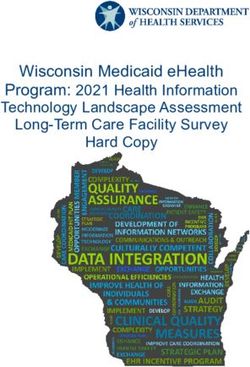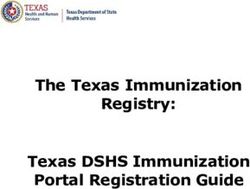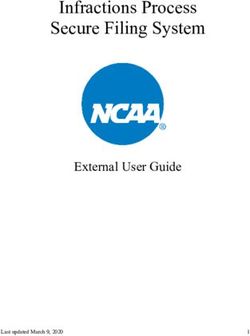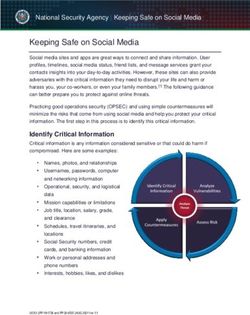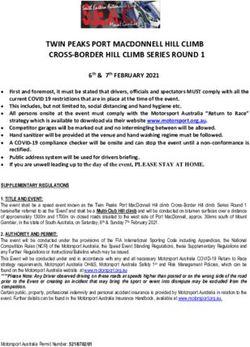Advanced People Sensor - APS Video Player Instructions for use Version 1.17.0 - People Sensing
←
→
Page content transcription
If your browser does not render page correctly, please read the page content below
Version 1.17.0 Advanced People Sensor APS Video Player Instructions for use Original instructions for use HAGL-120-00085 HELLA Aglaia People Sensing Technologies people-sensing.com
HELLA Aglaia Mobile Vision GmbH
Ullsteinstraße 140
12109 Berlin
Germany
phone: +49 30 2000429-0
fax: +49 30 2000429-109
mail: support@people-sensing.com
www.people-sensing.com
© 2021 HELLA Aglaia Mobile Vision GmbH, Berlin
Version 1.17.0 The reproduction, distribution and utilization of this document as well as the communication of its contents to others without
express authorization is prohibited. Offenders will be held liable for the payment of damages.
2 / 29
18.10.2021 All rights reserved in the event of the grant of patent, utility model or design.APS Video Player
Supplemental directives
Supplemental directives
Copyright information
© 2021 HELLA Aglaia Mobile Vision GmbH. All rights reserved. This manual is protected by copyright. It may not be
reproduced in whole or in part or transmitted in any form, electronic or mechanical, including photocopying and
recording, without the prior written permission of HELLA Aglaia Mobile Vision GmbH. Violations are subject to the crim-
inal provisions of copyright law.
HELLA Aglaia Mobile Vision GmbH reserves the right to revise or replace this manual at any time and without prior notice.
Make sure that you have the appropriate version of this manual for the installed firmware version of the device. If you
have any questions, please contact HELLA Aglaia Mobile Vision GmbH.
HELLA Aglaia Mobile Vision GmbH does not guarantee the completeness, accuracy, or timeliness of the laws, guidelines,
or regulations referred to or quoted, whether directly or indirectly, in this manual. It is the responsibility of the user to
become familiar with the current laws, guidelines, and regulations that apply to their work.
HELLA Aglaia Mobile Vision GmbH reserves the right to modify the described devices (including the respective software)
without prior notice, irrespective of the content of this manual. Unless expressly agreed upon in writing, HELLA Aglaia
Mobile Vision GmbH is not obligated to notify the owner or user of the devices described in this manual (including the
respective software) of any revisions, updates, or modifications without further request.
With regard to the APS Video Player, HELLA Aglaia Mobile Vision GmbH‘s liability is limited to the terms and conditions of
purchase. The information provided in this manual is not a warranty or guarantee of any kind. Stipulations concerning the
devices described in this manual are only deemed warranties if they are expressly referred to as such in writing and con-
tain a description of the warranty’s scope and the product covered by the warranty.
The product and company names mentioned in this manual may be protected trademarks of other manufacturers.
The information contained in this manual has been prepared by HELLA Aglaia Mobile Vision GmbH with great care using
sources available to HELLA Aglaia Mobile Vision GmbH. However, HELLA Aglaia Mobile Vision GmbH shall not be respon-
sible for any errors, incorrect or incorrectly compiled data, and any consequences resulting therefrom, irrespective of the
legal basis, provided that HELLA Aglaia Mobile Vision GmbH‘s conduct amounts to no more than ordinary negligence.
The aforementioned exclusion of liability does not apply to damages resulting from injury to life, body, or health or to
damages that are caused intentionally, by gross negligence on the part of HELLA Aglaia Mobile Vision GmbH, or by the
violation of due diligence requirements in connection with the development, manufacture, and distribution of the products
described in this manual.
This does not affect the liability regardless of negligence or fault pursuant to legal regulations such as the Product Lia-
bility Act.
Version 1.17.0 The reproduction, distribution and utilization of this document as well as the communication of its contents to others without
express authorization is prohibited. Offenders will be held liable for the payment of damages.
3 / 29
18.10.2021 All rights reserved in the event of the grant of patent, utility model or design.APS Video Player
Supplemental directives
Document history
Version Modification
1.17.0 Chapter 3.1
■ New button for Floor Map, GPIO and snapshot.
Chapter 3.3.1
■ New counting result for wheelchairs.
Chapter 3.3.3
■ New track color for wheelchairs.
Chapter 3.3.5
■ New chapter for displaying floor map.
Chapter 3.3.7
■ New chapter for displaying GPIO status and motion state.
Chapter 3.4
■ New: Making a snapshot.
1.13.0 Open videos from current versions.
Adaptation of the pictorial representations to the changed appearance.
Chapter 3.3
■ New structure for the chapter.
■ More detailed information.
1.12.0 No new manual , only firmware
Playing APS-RS videos
■ Displaying the new counting information for groups and carts.
■ Displaying tracks for carts.
1.11.0 Open videos from current versions.
The track info window now shows the dwell time of tracks as “dwell” in seconds instead of “age”
in frames.
Playing APS-RS videos
■ Possibility to play videos of multi sensor arrays. The player will show moving tracks on a
stiched image.
■ Adaption for new extended height range in APS-RS SW v1.16.
Playing APS-M videos
■ Visualization of new Stop/Motion Detector in APS-M SW v1.9.
Version 1.17.0 The reproduction, distribution and utilization of this document as well as the communication of its contents to others without
express authorization is prohibited. Offenders will be held liable for the payment of damages.
4 / 29
18.10.2021 All rights reserved in the event of the grant of patent, utility model or design.APS Video Player
Supplemental directives
Version Modification
1.10.0 Creation of document.
Version 1.17.0 The reproduction, distribution and utilization of this document as well as the communication of its contents to others without
express authorization is prohibited. Offenders will be held liable for the payment of damages.
5 / 29
18.10.2021 All rights reserved in the event of the grant of patent, utility model or design.APS Video Player
Table of contents
Table of contents
1 Introduction . . . . . . . . . . . . . . . . . . . . . . . . . . . . . . . . . . 7
2 Installation . . . . . . . . . . . . . . . . . . . . . . . . . . . . . . . . . . . 8
3 Working with the APS Video Player . . . . . . . . . . . . . . . . 9
3.1 Work screen . . . . . . . . . . . . . . . . . . . . . . . . . . . . . . . . . . . . . . . . . . . . . . . . . . . . 9
3.2 Playing a video . . . . . . . . . . . . . . . . . . . . . . . . . . . . . . . . . . . . . . . . . . . . . . . . . 12
3.3 Displaying additional information . . . . . . . . . . . . . . . . . . . . . . . . . . . . . . . . . . 13
3.3.1 Displaying counting lines and results . . . . . . . . . . . . . . . . . . . . . . . . . . . . . 13
3.3.2 Displaying zone monitoring areas and results . . . . . . . . . . . . . . . . . . . . . . 14
3.3.3 Displaying tracks and track information . . . . . . . . . . . . . . . . . . . . . . . . . . . 17
3.3.4 Displaying monitoring range and floor area . . . . . . . . . . . . . . . . . . . . . . . . 18
3.3.5 Displaying floor map . . . . . . . . . . . . . . . . . . . . . . . . . . . . . . . . . . . . . . . . . . . 19
3.3.6 Displaying obstructions . . . . . . . . . . . . . . . . . . . . . . . . . . . . . . . . . . . . . . . . . 20
3.3.7 Displaying GPIO and motion state . . . . . . . . . . . . . . . . . . . . . . . . . . . . . . . . 21
3.3.8 Multi Sensor Fusion . . . . . . . . . . . . . . . . . . . . . . . . . . . . . . . . . . . . . . . . . . . . 22
3.4 Making a snapshot . . . . . . . . . . . . . . . . . . . . . . . . . . . . . . . . . . . . . . . . . . . . . . 22
3.5 Converting videos . . . . . . . . . . . . . . . . . . . . . . . . . . . . . . . . . . . . . . . . . . . . . . . 23
3.5.1 Setting a video format . . . . . . . . . . . . . . . . . . . . . . . . . . . . . . . . . . . . . . . . . . 23
3.5.2 Convert single files . . . . . . . . . . . . . . . . . . . . . . . . . . . . . . . . . . . . . . . . . . . . . 23
3.5.3 Convert all files within a folder . . . . . . . . . . . . . . . . . . . . . . . . . . . . . . . . . . . 24
4 Appendix . . . . . . . . . . . . . . . . . . . . . . . . . . . . . . . . . . . 25
5 Glossary and abbreviations . . . . . . . . . . . . . . . . . . . . . 26
6 Index . . . . . . . . . . . . . . . . . . . . . . . . . . . . . . . . . . . . . . 27
Version 1.17.0 The reproduction, distribution and utilization of this document as well as the communication of its contents to others without
express authorization is prohibited. Offenders will be held liable for the payment of damages.
6 / 29
18.10.2021 All rights reserved in the event of the grant of patent, utility model or design.APS Video Player
Introduction
1 Introduction
The Advanced People Sensor (APS) can store videos internally. To keep the video data
manageable, APS-M videos have a maximum recording time of 60 minutes, and APS-RS
videos are split into intervals having a 30 minutes maximum length. These are stored on
the APS in an archive (tar-file +) format which contains standard video information and
configuration and sensing data.
With a standard video player, it is only possible to play back the video information.
The APS Video Player can also overlay specific configuration and sensing data over the
video information, such as:
■ Counting lines and results
■ Motion state information (only with APS-M videos)
■ Occupancy information (only with APS-M videos)
■ Zone monitoring info (only with APS-RS videos)
■ Object tracks
■ Track info
■ Range
■ Floor area
■ Floor map (only with APS-M videos)
■ Obstructions
■ Status of the digital inputs and outputs (only with APS-M videos)
This specific configuration and sensing data is available if the APS firmware version sup-
ports this information.
Having this configuration and sensing data available allows customer installations to be
evaluated and counting errors to be analyzed.
In addition, it is possible to combine these configuration and sensing data overlays with
the video information, and convert this into a standard video format (playable on a
standard video player).
The APS Video Player version 1.17.0 is needed to play videos from the following APS var-
iants:
■ APS retail variants (APS-RS +) with firmware 2.0
■ APS public transport variants (APS-M +) with firmware 2.0
The APS Video Player version 1.17.0 can also play videos from all lower firmware ver-
sions.
Version 1.17.0 The reproduction, distribution and utilization of this document as well as the communication of its contents to others without
express authorization is prohibited. Offenders will be held liable for the payment of damages.
7 / 29
18.10.2021 All rights reserved in the event of the grant of patent, utility model or design.APS Video Player
Installation
2 Installation
Requirements ■ Windows 7 SP1 / Windows 8 / Windows 10
(64 bit versions only)
■ At least 2 GB RAM
■ Graphic resolution 1024 x 768, 16 bit
■ At least 300 MB free disk space
To install the APS + Video Player proceed as follows:
1. Download the installation file from www.people-sensing.com/downloads/
2. Start the installation by double-clicking the downloaded executable file.
3. You'll be ask: This will install APS Video Player 1.17.0. Do you wish to continue?
Confirm with .
The Setup Wizard starts.
4. Click for the next step.
5. The APS Video Player is installed by default in the folder: C:\Program Files\APSVi-
deoPlayer1.17.0.
To change this folder click .
To go to the next step click .
6. The settings for the installation are shown. To start the installation click .
The installation starts.
7. The APS Video Player has been installed on your computer. To exit the Setup Wizard
click .
Version 1.17.0 The reproduction, distribution and utilization of this document as well as the communication of its contents to others without
express authorization is prohibited. Offenders will be held liable for the payment of damages.
8 / 29
18.10.2021 All rights reserved in the event of the grant of patent, utility model or design.APS Video Player
Working with the APS Video Player
3 Working with the APS Video Player
The easiest way to start the APS + Video Player is to double-click the APS Video Player
icon on the desktop which has been placed on the desktop during installation. Alterna-
tively, select “Start Menu All apps APS Video Player 1.17.0 Run APSVideoPlayer
1.17.0 ”.
3.1 Work screen
Fig. 1: Elements of the work screen
1 Video control toolbar 2 Count event toolbar
3 Visualization toolbar 4 Video export toolbar
5 Info toolbar 6 Snapshot toolbar
7 Time slider toolbar 8 Video file area
9 Status bar
Video control toolbar Use the elements of the video control toolbar to open and play APS + video files.
Open a video file
Open the previous video file in the directory
Go to the start of the video (or )
Version 1.17.0 The reproduction, distribution and utilization of this document as well as the communication of its contents to others without
express authorization is prohibited. Offenders will be held liable for the payment of damages.
9 / 29
18.10.2021 All rights reserved in the event of the grant of patent, utility model or design.APS Video Player
Working with the APS Video Player
Step backwards (or + )
Step forwards (or )
Play/Pause the video (or )
Open the next video file in the directory
Toggle player speed
Count event toolbar Use the count event toolbar to go directly to the next or previous count event.
Jump to previous count event
Jump to next count event
Visualization toolbar Use the visualization toolbar to show or hide counting lines, areas, tracking information
and so on. The available information is based on the firmware, configuration and licenses
of the APS +.
Show / hide counting lines and counting results
Show / hide zone monitoring areas and zone monitoring results
Show / hide tracks
Show / hide track information
Show / hide the monitoring range
Show / hide the configured floor area
Show / hide the floor map
Version 1.17.0 The reproduction, distribution and utilization of this document as well as the communication of its contents to others without
express authorization is prohibited. Offenders will be held liable for the payment of damages.
10 / 29
18.10.2021 All rights reserved in the event of the grant of patent, utility model or design.APS Video Player
Working with the APS Video Player
Show / hide marked obstructions
Show / hide status of digital inputs, digital outputs and start/stop detection
(only APS-M + variants)
Video export toolbar Use the video export toolbar to convert the APS + video file with all displayed information
into standard video formats like avi or mp4.
Start/stop single video conversion (e.g. avi + or mp4 +)
Convert all video files in a directory
Choose video file format for conversion
Info toolbar Use the info button to get information about the program, HELLA Aglaia and Open Source
Licenses.
Opens a window with information
Snapshot toolbar Use the snapshot button to store the actual video picture.
Store the picture as PNG, JPG or BMP file
Time slider toolbar Use the time slider toolbar to move to any point in time of a video by either entering the
specific frame, entering a specific time stamp, or using the slider.
Video file area See the video and counting information if selected.
Status bar Get information about the toolbars and the number of files in the current directory.
Version 1.17.0 The reproduction, distribution and utilization of this document as well as the communication of its contents to others without
express authorization is prohibited. Offenders will be held liable for the payment of damages.
11 / 29
18.10.2021 All rights reserved in the event of the grant of patent, utility model or design.APS Video Player
Working with the APS Video Player
3.2 Playing a video
1. To open an APS + video file, click the button.
The file-open dialog opens to select a tar-file + on the computer.
2. Select a tar-file and click open.
The video and counting information is displayed in the video file area (Fig. 1 /7).
Fig. 2: Displaying APS-RS video file
3. Click the button to start the play back.
The button changes to .
4. Click the button to jump to the next count event or the button to jump to the
previous count event. If the video is paused, use the and buttons to go step by
step through the video.
Keyboard commands
Some of the buttons can also be operated using keyboard commands
( List of keyboard commands on page 25).
Version 1.17.0 The reproduction, distribution and utilization of this document as well as the communication of its contents to others without
express authorization is prohibited. Offenders will be held liable for the payment of damages.
12 / 29
18.10.2021 All rights reserved in the event of the grant of patent, utility model or design.APS Video Player
Working with the APS Video Player
3.3 Displaying additional information
Use the visualization toolbar buttons (Fig. 1 /3) to switch the additional information on or
off.
When starting the video player and opening a video file counting lines, monitored zones
and tracks are displayed by default.
Licensed functions
Some of the information are licensed functions. They are only displayed
if the function is available on the APS +.
3.3.1 Displaying counting lines and results
Use to show / hide counting lines and counting results. Based on your firmware version
(APS-M or APS-RS) and installed licenses different counting information can be displayed.
APS-M firmware
Only APS-M variants
This functionality is only available with APS-M + variants.
Fig. 3: Displaying counting lines and counting information with APS-M firmware
■ The counting results are separated into Adult, Child, Bike and Wheelchairs (Fig. 3 /1) if
an Object Classification license is installed on the device. In the other case, all
counting of persons are grouped under Adult.
■ The direction of movement IN is indicated by the arrow on the counting line (Fig. 3 /2).
Version 1.17.0 The reproduction, distribution and utilization of this document as well as the communication of its contents to others without
express authorization is prohibited. Offenders will be held liable for the payment of damages.
13 / 29
18.10.2021 All rights reserved in the event of the grant of patent, utility model or design.APS Video Player
Working with the APS Video Player
APS-RS firmware
Only APS-RS variants
The described functionality is only available with APS-RS + variants.
Fig. 4: Displaying counting lines and counting information with APS-RS firmware
■ The counting results are separated into Adult, Child, Groups and Carts (Fig. 4 /2) if an
Object Classification license is installed on the device. In the other case, all counting of
persons are grouped under Adult. The counting of groups and carts can be individually
configured for each counting line (Fig. 4 /3).
■ The direction of movement IN is indicated by the arrow on the counting line (Fig. 4 /4).
■ It is possible to use a digital input e.g. with an infrared sensor for counting. In this
case, the APS reports the count of pulses at the digital input. The direction of move-
ment cannot be determined, and there is no counting line (Fig. 4 /1) in the image.
3.3.2 Displaying zone monitoring areas and results
Use to show / hide zone monitoring areas and zone monitoring results (APS-RS var-
iants) or occupancy zones with information (APS-M variants). Based on your firmware
version (APS-M or APS-RS) and installed licenses, different information can be displayed.
Version 1.17.0 The reproduction, distribution and utilization of this document as well as the communication of its contents to others without
express authorization is prohibited. Offenders will be held liable for the payment of damages.
14 / 29
18.10.2021 All rights reserved in the event of the grant of patent, utility model or design.APS Video Player
Working with the APS Video Player
APS-M firmware
Only APS-M variants
This functionality is only available with APS-M + variants.
Fig. 5: Displaying occupancy zones and covered space
■ Occupancy zones are displayed with their space (Fig. 5 /1), their name and occupancy
level (Fig. 5 /2) in the video.
Version 1.17.0 The reproduction, distribution and utilization of this document as well as the communication of its contents to others without
express authorization is prohibited. Offenders will be held liable for the payment of damages.
15 / 29
18.10.2021 All rights reserved in the event of the grant of patent, utility model or design.APS Video Player
Working with the APS Video Player
APS-RS firmware
Only APS-RS variants
The described functionality is only available with APS-RS + variants.
Fig. 6: Displaying zone monitoring areas and zone monitoring results
■ Information about the monitored zones is displayed with a blue background (Fig. 6 /1).
■ Iinformation about the monitored zones (Fig. 6 /3) is separated into Adult, Child and
Carts (Fig. 6 /2) if an Object Classification license is installed on the device. In the other
case, all information are grouped under Adult.
Version 1.17.0 The reproduction, distribution and utilization of this document as well as the communication of its contents to others without
express authorization is prohibited. Offenders will be held liable for the payment of damages.
16 / 29
18.10.2021 All rights reserved in the event of the grant of patent, utility model or design.APS Video Player
Working with the APS Video Player
3.3.3 Displaying tracks and track information
Use to show / hide tracks.
Use to show / hide track information.
Fig. 7: Displaying tracks and track info
■ The tracks (Fig. 7 /1) visualize moving objects. They mark the top and bottom of the
objects. The color of the tracks is based on the object classification.
The tracks are colored in:
● for adults.
● for children.
● for bicycles (only APS-M variants).
● for wheelchairs (only APS-M variants).
● for carts (only APS-RS variants).
● for other moving objects (only APS-RS variants).
■ The track info (Fig. 7 /2) shows some information about the object.
It shows:
● the unique ID of the object.
● the height of the object.
● the dwell time of the object.
Version 1.17.0 The reproduction, distribution and utilization of this document as well as the communication of its contents to others without
express authorization is prohibited. Offenders will be held liable for the payment of damages.
17 / 29
18.10.2021 All rights reserved in the event of the grant of patent, utility model or design.APS Video Player
Working with the APS Video Player
3.3.4 Displaying monitoring range and floor area
Use to show / hide the range.
Fig. 8: Displaying the range
The range shows where people can be tracked and counted. The red area is not usable for
counting.
Use to show / hide the configured floor area.
Fig. 9: Displaying the configured floor area
The floor area is the area where people are counted if they cross a counting line.
Version 1.17.0 The reproduction, distribution and utilization of this document as well as the communication of its contents to others without
express authorization is prohibited. Offenders will be held liable for the payment of damages.
18 / 29
18.10.2021 All rights reserved in the event of the grant of patent, utility model or design.APS Video Player
Working with the APS Video Player
3.3.5 Displaying floor map
Use to show / hide the floor map.
Fig. 10: Displaying floor map
The floor map shows the determined floor area with height information. The different
colors represent different detected heights. Large distances to the APS + are displayed in
yellow/green tones (Fig. 10 /1). The middle distance range is displayed in red tones
(Fig. 10 /2). The closer an object is to the APS, the darker (Fig. 10 /3) the area is displayed.
Version 1.17.0 The reproduction, distribution and utilization of this document as well as the communication of its contents to others without
express authorization is prohibited. Offenders will be held liable for the payment of damages.
19 / 29
18.10.2021 All rights reserved in the event of the grant of patent, utility model or design.APS Video Player
Working with the APS Video Player
3.3.6 Displaying obstructions
Use to show / hide marked obstructions.
Fig. 11: Displaying marked obstructions
Ceiling panels, door compartments, exit signs or hanging objects can intrude into the
monitored area of the device from the top. If people can stand below these objects, they
must be masked to disregard them in count calculations.
Version 1.17.0 The reproduction, distribution and utilization of this document as well as the communication of its contents to others without
express authorization is prohibited. Offenders will be held liable for the payment of damages.
20 / 29
18.10.2021 All rights reserved in the event of the grant of patent, utility model or design.APS Video Player
Working with the APS Video Player
3.3.7 Displaying GPIO and motion state
Only APS-M variants
This functionality is only available with APS-M + variants.
Use to show/hide the GPIO status and the motion state status.
Fig. 12: Displaying the status of GPIO and the motion state
■ The motion state (Fig. 12 /1) alternates between moving and standing.
■ The status of the Outputs and Inputs is colored in:
● for not existing (Fig. 12 /3).
● for Inactive (Fig. 12 /2).
● for active (Fig. 12 /4).
Version 1.17.0 The reproduction, distribution and utilization of this document as well as the communication of its contents to others without
express authorization is prohibited. Offenders will be held liable for the payment of damages.
21 / 29
18.10.2021 All rights reserved in the event of the grant of patent, utility model or design.APS Video Player
Working with the APS Video Player
3.3.8 Multi Sensor Fusion
Only APS-RS variants
The described functionality is only available with APS-RS + variants.
When a video is played from a Multi Sensor Fusion, the stitched image is displayed. This
image is larger than the standard videos. It shows the fusion and can also be in a T- or L-
shape, like the fusion is.
Fig. 13: Multi Sensor Fusion
The video doesn't show any people. Movements can only be recognized by the tracks.
Tracks should therefore be displayed.
Information about the floor area, range, or obstructions cannot be displayed. The corre-
sponding buttons cannot be selected.
3.4 Making a snapshot
A snapshot can be used by the service to analyze and simulate the installation. A snapshot
shows the camera view without any overlay information.
1. To make a snapshot, click
The Save Image dialog opens to name the snapshot.
2. Select a directory and set a file name and file format (png, bmp or jpg). If no file
format is given, the snapshot is stored as png-file.
3. To save the snapshot, click Save.
Version 1.17.0 The reproduction, distribution and utilization of this document as well as the communication of its contents to others without
express authorization is prohibited. Offenders will be held liable for the payment of damages.
22 / 29
18.10.2021 All rights reserved in the event of the grant of patent, utility model or design.APS Video Player
Working with the APS Video Player
3.5 Converting videos
Converting a video means to combine the video data and the selected counting informa-
tion as overlay into one video file, that can be played by a standard video player software.
There are 2 possibilities to convert:
■ Converting a single file.
■ Converting all video files in a folder.
For both possibilities, first open a file ( Further information on page 12).
3.5.1 Setting a video format
1. To set the video format of the exported video, click .
The Video Settings window opens.
2. Select a video format from the list (Fig. 14 /2).
3. To confirm the selection, click OK (Fig. 14 /1).
The Video Settings window closes.
Fig. 14: Video settings
Settings
The video export settings are not stored permanently.
3.5.2 Convert single files
1. To convert a single file, switch on .
2. Switch on all additional information you want to display in the converted video
( Chapter 3.3 Displaying additional information on page 13).
Speed up conversion
You can speed up the conversion by clicking the Toggle Player Speed
button before you start the conversion. This is useful when converting
very large files or batch converting many files!
3. To start the conversion, click .
4. To stop the conversion, click again.
The converted file is stored in a subfolder called “Converted”, which is created in
the same directory as your chosen video file.
The file is named: _..
Version 1.17.0 The reproduction, distribution and utilization of this document as well as the communication of its contents to others without
express authorization is prohibited. Offenders will be held liable for the payment of damages.
23 / 29
18.10.2021 All rights reserved in the event of the grant of patent, utility model or design.APS Video Player
Working with the APS Video Player
3.5.3 Convert all files within a folder
1. Switch on all additional information you want to display in the converted videos
( Chapter 3.3 Displaying additional information on page 13).
2. To convert all files in a folder, switch on .
The Batch Video Conversion window opens.
3. See the number of files to convert (Fig. 15 /1).
Fig. 15: Batch Video
Conversion
Speed up conversion
You can speed up the conversion by clicking the Toggle Player Speed
button before you start the conversion. This is useful when converting
very large files or batch converting many files!
4. To start the conversion, click Start (Fig. 15 /2).
Each file in the folder is converted.
5. The conversion stops when all files are converted. To close the window click Ok
(Fig. 16 /1).
The converted files are stored in a subfolder called “Converted”, which is created
in the same directory as your chosen batch folder.
Fig. 16: Batch Video
Conversion finished
The files are named: ..
Storing files
Files with the same name will be overwritten.
Version 1.17.0 The reproduction, distribution and utilization of this document as well as the communication of its contents to others without
express authorization is prohibited. Offenders will be held liable for the payment of damages.
24 / 29
18.10.2021 All rights reserved in the event of the grant of patent, utility model or design.APS Video Player
Appendix
4 Appendix
List of keyboard commands Key Button Description
Go to the start of the video.
+ Step backwards
Step forwards
Play/Pause the video
and
Version 1.17.0 The reproduction, distribution and utilization of this document as well as the communication of its contents to others without
express authorization is prohibited. Offenders will be held liable for the payment of damages.
25 / 29
18.10.2021 All rights reserved in the event of the grant of patent, utility model or design.APS Video Player
Glossary and abbreviations
5 Glossary and abbreviations
APC Automatic People Counter
First generation people counter.
APS Advanced People Sensor
Second generation people sensor, successor of the APC +.
APS-M APS for Mobile applications such as busses and trains.
APS-RS APS for Retail & Security and other stationary applications.
AVI Audio Video Interleave
Audio Video Interleave is a multimedia container format from Microsoft that allows syn-
chronous audio-with-video playback.
MP4 MotionPicture4 or MPEG-4 Part 14 is a digital multimedia container format most com-
monly used to store video and audio, but it can also be used to store other data such as
subtitles and still images
tar-file A tapearchive-file is an archive file to store many files into one single file.
Version 1.17.0 The reproduction, distribution and utilization of this document as well as the communication of its contents to others without
express authorization is prohibited. Offenders will be held liable for the payment of damages.
26 / 29
18.10.2021 All rights reserved in the event of the grant of patent, utility model or design.APS Video Player
Index
6 Index
B M
Bike counting . . . . . . . . . . . . . . . . . . . . . . . . . . . . . . . . . . . . . 13 Monitored zones . . . . . . . . . . . . . . . . . . . . . . . . . . . . . . . . . . . 16
BMP . . . . . . . . . . . . . . . . . . . . . . . . . . . . . . . . . . . . . . . . . . . . . 11 Motion state . . . . . . . . . . . . . . . . . . . . . . . . . . . . . . . . . . . . 7, 21
Multi Sensor Fusion . . . . . . . . . . . . . . . . . . . . . . . . . . . . . . . . 22
C
O
Carts counting . . . . . . . . . . . . . . . . . . . . . . . . . . . . . . . . . . . . 14
Converting . . . . . . . . . . . . . . . . . . . . . . . . . . . . . . . . . . . . . . . . 23 Occupancy . . . . . . . . . . . . . . . . . . . . . . . . . . . . . . . . . . . . . . . . . 7
Converting videos Occupancy zones . . . . . . . . . . . . . . . . . . . . . . . . . . . . . . . . . . 15
All files . . . . . . . . . . . . . . . . . . . . . . . . . . . . . . . . . . . . . . . . 24 Operating system . . . . . . . . . . . . . . . . . . . . . . . . . . . . . . . . . . . 8
Single files . . . . . . . . . . . . . . . . . . . . . . . . . . . . . . . . . . . . . 23
Copyright information . . . . . . . . . . . . . . . . . . . . . . . . . . . . . . . 3 P
Count event toolbar . . . . . . . . . . . . . . . . . . . . . . . . . . . . . . . . 10
PNG . . . . . . . . . . . . . . . . . . . . . . . . . . . . . . . . . . . . . . . . . . . . . 11
D
R
Displaying GPIO and motion state . . . . . . . . . . . . . . . . . . . . 21
Requirements . . . . . . . . . . . . . . . . . . . . . . . . . . . . . . . . . . . . . . 8
E
S
Export format . . . . . . . . . . . . . . . . . . . . . . . . . . . . . . . . . . . . . 23
Snapshot . . . . . . . . . . . . . . . . . . . . . . . . . . . . . . . . . . . . . . . . . 22
Export videos . . . . . . . . . . . . . . . . . . . . . . . . . . . . . . . . . . . . . 23
Snapshot toolbar . . . . . . . . . . . . . . . . . . . . . . . . . . . . . . . . . . 11
F Status bar . . . . . . . . . . . . . . . . . . . . . . . . . . . . . . . . . . . . . . . . 11
Stiched image . . . . . . . . . . . . . . . . . . . . . . . . . . . . . . . . . . . . . 22
Firmware . . . . . . . . . . . . . . . . . . . . . . . . . . . . . . . . . . . . . . . . . . 7
Floor area . . . . . . . . . . . . . . . . . . . . . . . . . . . . . . . . . . . . . . . . . 7 T
Floor map . . . . . . . . . . . . . . . . . . . . . . . . . . . . . . . . . . . . . . 7, 19
Time slider toolbar . . . . . . . . . . . . . . . . . . . . . . . . . . . . . . . . . 11
G Toolbar
Count Events . . . . . . . . . . . . . . . . . . . . . . . . . . . . . . . . . . . 10
GPIO . . . . . . . . . . . . . . . . . . . . . . . . . . . . . . . . . . . . . . . . . . . . . 21 Info . . . . . . . . . . . . . . . . . . . . . . . . . . . . . . . . . . . . . . . . . . . 11
GPIO state . . . . . . . . . . . . . . . . . . . . . . . . . . . . . . . . . . . . . . . . . 7 Snapshot . . . . . . . . . . . . . . . . . . . . . . . . . . . . . . . . . . . . . . 11
Group counting . . . . . . . . . . . . . . . . . . . . . . . . . . . . . . . . . . . . 14 Time slider . . . . . . . . . . . . . . . . . . . . . . . . . . . . . . . . . . . . 11
Video controls . . . . . . . . . . . . . . . . . . . . . . . . . . . . . . . . . . . 9
I Video export . . . . . . . . . . . . . . . . . . . . . . . . . . . . . . . . . . . 11
Visualizations . . . . . . . . . . . . . . . . . . . . . . . . . . . . . . . . . . 10
Info toolbar . . . . . . . . . . . . . . . . . . . . . . . . . . . . . . . . . . . . . . . 11
Installation . . . . . . . . . . . . . . . . . . . . . . . . . . . . . . . . . . . . . . . . 8 V
Procedure . . . . . . . . . . . . . . . . . . . . . . . . . . . . . . . . . . . . . . 8
Requirements . . . . . . . . . . . . . . . . . . . . . . . . . . . . . . . . . . . 8 Video control toolbar . . . . . . . . . . . . . . . . . . . . . . . . . . . . . . . . 9
Introduction . . . . . . . . . . . . . . . . . . . . . . . . . . . . . . . . . . . . . . . . 7 Video export toolbar . . . . . . . . . . . . . . . . . . . . . . . . . . . . . . . 11
Video file area . . . . . . . . . . . . . . . . . . . . . . . . . . . . . . . . . . . . . 11
J Video format . . . . . . . . . . . . . . . . . . . . . . . . . . . . . . . . . . . . . . 23
Video information . . . . . . . . . . . . . . . . . . . . . . . . . . . . . . . . . . . 7
JPG . . . . . . . . . . . . . . . . . . . . . . . . . . . . . . . . . . . . . . . . . . . . . . 11
Visualization toolbar . . . . . . . . . . . . . . . . . . . . . . . . . . . . . . . 10
K
W
Keyboard commands . . . . . . . . . . . . . . . . . . . . . . . . . . . . . 9, 25
Work screen . . . . . . . . . . . . . . . . . . . . . . . . . . . . . . . . . . . . . . . 9
Version 1.17.0 The reproduction, distribution and utilization of this document as well as the communication of its contents to others without
express authorization is prohibited. Offenders will be held liable for the payment of damages.
27 / 29
18.10.2021 All rights reserved in the event of the grant of patent, utility model or design.APS Video Player
Index
Z
Zone monitoring . . . . . . . . . . . . . . . . . . . . . . . . . . . . . . . . . . . . 7
Zone monitoring areas . . . . . . . . . . . . . . . . . . . . . . . . . . . . . 16
Zone monitoring results . . . . . . . . . . . . . . . . . . . . . . . . . . . . 16
Version 1.17.0 The reproduction, distribution and utilization of this document as well as the communication of its contents to others without
express authorization is prohibited. Offenders will be held liable for the payment of damages.
28 / 29
18.10.2021 All rights reserved in the event of the grant of patent, utility model or design.CONTAC T US
246 HELLA Aglaia Mobile Vision GmbH
247 A member of the HELLA group
248 Ullsteinstraße 140
249 12109 Berlin / Germany
250
251 phone +49 (0) 30 2000 429-625
252 fax +49 (0) 30 2000 429-149
253 mail info@people-sensing.com
254 www.people-sensing.comYou can also read