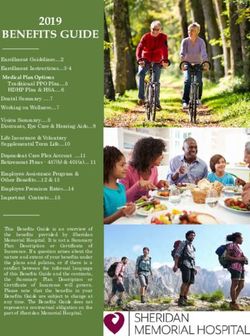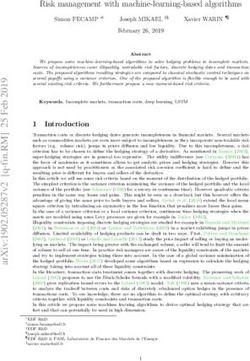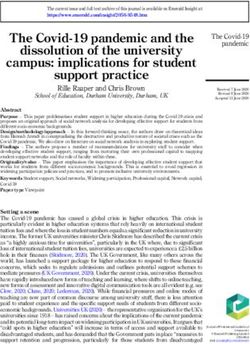Apple User Group May 31, 2018 - 82nd Presentation
←
→
Page content transcription
If your browser does not render page correctly, please read the page content below
Resizing Mac Windows
• Drag title bar - moves window around screen
• Drag edge or corner - moves that corner or edge
• Option drag edge or corner - moves all corners or opposite
edges simultaneously
• Double click edge or corner - takes that specific corner or
edge to side of screen
• Option double click edge or corner - takes all corners or
opposite edges to side of screen
7Apple News
• New versions of macOS, iOS, watchOS, and tvOS were released
March 29 - Keep your devices up to date
• Apple has announced that the new Mac Pro will not arrive until
2019 (not to be confused with the iMac Pro)
• If you’re running macOS 10.13.4 and launch 32-bit apps you may
see a warning telling you they need to be updated
• Apple has dropped the price of its USB-C to Lightning cable to $19
from $25
• In the last calendar quarter of 2017, Apple grabbed 86% of
smartphone profits globally, iPhone X alone seizes 35%
9Apple News
• Before Apple’s last quarterly earnings report, there were a series of
reports that Apple's iPhone X was a "disappointing," "overpriced"
product with "weak" sales. So what did Apple report?
• Best March quarter ever with $61.1B in revenue, 52.2M iPhone sales
• The iPhone X was Apple's most popular iPhone every week in the
quarter across a 14 percent growth in iPhone sales
•The iMac is now 20 years old (first introduced on May 6, 1998)
• I discovered that your Apple Watch will send you balloons on your
birthday!
10Apple News
• Apple launched iTunes for Windows via the Microsoft Store in
April
• Apple announced it will no longer produce the Airport line of
products (Express, Extreme, Time Capsule)
• Apple’s WWDC (World Wide Developers Conference) will be
held June 4-8
• I’ll go over all the news next month
• Probably a good idea to delay any Apple purchases until after
June 4th
11Alexa News!
1213
Alexa News
• In the last presentation, I reviewed how Google Assistant added
a cool broadcast feature so you could use the devices as an
intercom
• I’m very happy that Alexa has now added the same feature
• Initiate broadcasts by saying “Alexa, tell everyone…” or “Alexa,
broadcast…”, or “Alexa, Announce…”
• Alexa will ask for your message…
• Then, Alexa will play a bell, an appropriate sound effect,
followed by your message in your voice
14Alexa Broadcast Messages
Feature Say Sound Effect
Wake up "It's time to wake up", "Rise and shine" Rooster Crows
Quiet Time "Quiet Down", "Everyone be quiet" Shhhh
Late/Let's Go "We're late", "Let's go" Feet running
Bedtime "It's time for bed", "Time to sleep" Twinkle Twinkle
Goodnight "Goodnight everyone", "Sleep tight" Yawn
Meal "Breakfast/Lunch/Dinner's ready", "It's time to eat" Dinner bell
Congratulations "Congratulations," "Way to go" Cheers
Media time "Let's watch TV", "The movie is about to start" Show tune
Love you "Love you" Playful kiss
Custom Anything you want Bell
15Alexa News
• Alexa is surprisingly politically correct!!
• For example: I asked Alexa to play doo wop music!
• She responded by saying “Playing doo music…”
• Alexa has added two additional items you can add to routines
• You can now set the volume
• You can add music from all the normal sources and select which
device you want it to play from
1617
Alexa News
• You can create an “Alexa enabled” group for devices in a room
by adding an Echo device
• You can then enter the room and say to that Echo device “Turn
on the lights”, and it will turn on the lights in that room
• Go to another Alexa enabled room and it will turn on the lights
in that room
• When this was first introduced, it would only work with smart
bulbs
• What’s new is that you can now designate a smart plug as a light
1819
20
Alexa News
• Alexa now can remember things for you
• Alexa, remember that John’s birthday is May 1st
• Alexa, when is John’s birthday?
• Alexa can remember some context now:
• Alexa, What’s the weather?
• How about this weekend?
21Alexa News •Amazon introduced FreeTime on Alexa • The free version brings parental controls and family-focused features to Echo, Echo Dot, or Echo Plus. Simply add FreeTime to an Echo device in settings • “FreeTime Unlimited” adds content subscription service for kids, and brings a wide selection of kid-friendly programs, premium skills, Audible books, etc… for $2.99 per month for Prime members • “Echo Dot Kids Edition” ($79.99) combines an Echo Dot, 1 year of FreeTime Unlimited, a kid-friendly case, and a 2-year worry-free guarantee 22
Alexa News
• You can now create your own Alexa Skills using Amazon
Blueprints
• Go to blueprints.amazon.com to find over 20 different templates
that you can customize
• Select a template and then customize it as you wish
• There are templates for games, instructions for houseguests,
babysitters, Q&A, stories you can create, …
• All very easy to create and use
2324
25
26
27
iOS 11.3 28
iOS 11.3
• There is a new iPhone Battery Health feature available in
settings>battery>battery health
• Here you can see Maximum Capacity which is how your batter
compares to when it was new (Ex: 95%)
• This includes the ability to recommend if a battery needs to be
replaced.
• You also can see if your battery is at peak performance
capability and if not, you can choose enable the phone to slow
up to avoid crashes
2930
IOS 11.3
• Four new Animoji come with iOS 11.3 that you can use with an
iPhone X
• Dragon, Skull, Lion, Bear
• With iOS 11.3, Apple introduced ‘Health Records’
• With this feature, you can request medical records from
participating institutions, and view all of the information directly
from the Health app on your iPhone
• Information shared can include things such as allergies,
medication, conditions, lab results, and more
3132
iOS 11.3
•Business Chat was introduced in iOS 11.3
• You can send messages to your favorite
businesses from the Messages app, including
Apple, Home Depot, Lowe’s, Newegg, Wells
Fargo, and more…
• Only you can contact the company, so you
won’t have to worry about useless spam
33IOS 11.3
• Privacy: When an Apple feature asks to use your personal
information, an icon now appears along with a link to detailed
information explaining how your data will be used and protected
• The News app now includes a “Top Videos” section curated by
News editors
• App Store changes:
• Upgrade information now includes app version and file size
• Adds ability to sort customer reviews on product pages by
Most Helpful, Most Favorable, Most Critical, or Most Recent
3435
36
IOS 11.3 Safari
• Helps protect privacy by only AutoFilling usernames and
passwords after selecting them in a web form field
• Includes warnings in the Smart Search Field when interacting
with password or credit card forms on non-encrypted web
pages
• Articles shared to Mail from Safari are now formatted using
Reader mode by default when Reader is available
• Folders in Favorites now show icons for the bookmarks
contained within
3738
watchOS 4.3
• With watchOS 4.3, the Apple Watch can now access the music
library on their iPhone, as well as control music playback on a
HomePod
• watchOS 4.3 now supports Nightstand mode when the Apple
Watch is charging in portrait orientation in addition to
landscape mode
• It also has a new charging animation when the device is first
placed on a charger
3940
Nightstand Mode
Normal: Landscape New: Portrait
41IOS 11.4
•iOS 11.4 was just released this Tuesday:
• Support for AirPlay 2
• Multi-room audio
• Ability to run two HomePods in Stereo
• Calendar support on the HomePod
• Messages in iCloud
• New tvOS, HomePod, and watchOS software
42iWorks Image Gallery
• With the latest release, all the iWorks programs gained the ability
to add an image gallery
• Go to media and select “image Gallery”
• Then you use the “+” to add photos, or just drag photos to the
left hand side bar
• Caption Options: No captions, a caption for all photos, or a
caption for each photo
• When you display the image gallery, you can go thru multiple
images on the same slide or page
43Example Showing New 44Mac Background Images
Quick Tips
46Sharing Screen Shots
• I often want to share a screen shot from an iOS device
• However, I only want to save part of the screenshot and…
• I don’t want to save the screenshot to Photos when I’m done
• Here’s how to do this:
• Take a screenshot by simultaneously depressing the home
button and the sleep/wake (or on/off) button
• Tap on the small version of the screen that appears on the
bottom left hand corner
47Sharing Screen Shots
• Drag on the borders to select only the parts of the shot that you
want to share
• Hit the share button and select how you want to share it (mail,
message, print, …
• When you finish sharing, tap “done” at the top right hand corner of
the screen
• Then you get the option to:
• Save to Photos or…
• Delete Screenshot
4849
50
51
Informed Delivery
52Informed Delivery
• The Post Office has a free service called Informed Delivery which
allows you to digitally preview your snail mail in email
• You can view greyscale images of the exterior, address side of
incoming letter-sized mail (not the inside contents) via email or
an online dashboard
• It also supposedly allows you to track and manage package
deliveries
• There is also an “Informed Delivery” app
• Sign up at informeddelivery.usps.com
53Mac
54iPhone
55Eero Mesh Network
56Why Upgrade?
• I had been using two Airport Extremes
• One (basement) connected to my Comcast Modem
• One (entertainment center) connected via ethernet cable in
bridge mode
• This worked very good in most rooms in my house, except my
Florida room and my deck where I got spotty coverage
• To fix the spotty coverage, I have been looking at the new
consumer mesh networks
57Why Upgrade?
• Virtually all the networking companies are producing mesh
products for the consumer (Luma, Google WiFi, Linksys Velop,
Eero, Netgear Orbi, xFinity xFi Pods, etc…)
• I feel that the mesh products are now mature enough that there
was little risk in converting
• Since Apple announced they will not be producing any more
Airport Devices, I decide to upgrade now vs. waiting until I had
an issue with one of my Airports and had to switch over
58What is a Mesh Network
• Most home networks historically were built using a single router
• Your signal is strongest when you’re near your router and gets
weaker with distance
• A mesh network consists of multiple routers communicating with
each other, working as a team, to extend your coverage
• A mesh network has a greater range and is much faster and
stronger than a normal WiFi network
• If needed, the range of your mesh network can be easily
extended simply by adding additional nodes
59What is a Mesh Network
• Each node in a mesh network is a device that not only sends and
receives data but determines the best path by which to send it
• The nodes can then automatically reconfigure themselves to find
the most optimal path to the Internet
• This technology has been used in enterprise networks for years,
it has required complicated setups, extensive hardwiring, and the
help of professional installers
• The new consumer devices eliminates these problems completely
60Eero Installation
•Installation was very easy
• You download the Eero app from the app store
• You need either an iOS or Android device - You can’t set up
Eeros with a web browser
• When you open the Eero app for the first time, you are asked
about your home, so the app can make suggestions on where to
place your Eeros
• You then create an Eero account with just a phone number and
email address
61Eero Installation
• Unplug your modem, remove your old router(s)
• Connect your Eero to your modem using the included Ethernet
cable and plug in the power cord
• The Eero app will immediately begin to look for your Eero
• The gateway Eero's LED will begin to flash blue and then turn
solid once found
• Once your eero has been detected, you will select a name for
your eero, usually it’s location
62Eero Installation
• You then choose your network name (SSID) and network password
• Tip: If you’re replacing an existing router simply reuse your current
SSID and password. This way, you won’t have to reconnect all
devices that were previously on the network
• Once this is done you’ll get a message that your network has been
created
• Once you’ve set up your gateway Eero, the Eero app will walk you
through steps to set up additional Eeros
• Overall, it was very easy and fast to switch out
63Eero vs. Beacons
• Eero sells two devices that work with their system: Eeros and
Beacons
• Eeros are more powerful, lie flat on a surface, have a power cable,
and two ethernet ports
• Beacons plug into a wall socket and have a built in nightlight
(which can be turned off if desired)
• You do need at least one Eero to hook into your modem
64Eero vs. Beacons
• Other than that you can combine Eeros and Beacons as you wish
• I decided to get all Eeros since I wanted to use a hardwired port
upstairs and I wanted the flexibility to hook up a network switch
to the devices
• For example, everything in my entertainment system is hardwired
• I could have used a Beacon for my third device, but I went with
the Eero instead for future flexibility
65Eero App
• You use the Eero app (via iPhone or iPad) to monitor or control
your network and devices
• You can monitor the status of your Eero’s and devices
• It will automatically speed test your network once/day or you
can manually check it
• You can create a guest network for visitors
• You can create IP reservations if needed
• You can add another Eero in the
66
future if the need arisesEero App
• You can create user profiles and associate devices to the profile
• This allows you to control access to the network manually or by
creating a schedule.
• For example, you can shut off access to the internet for kids after
bedtime
• The app is very user friendly and in general then entire system is
very Apple like (good looking, and easy to use)
6768
69
Eero Specs
•For geeks only:
• 700 MHz quad-core processor, 512MB RAM, 4GB flash storage
• IEEE 802.11a/b/g/n/ac
• Tri-band WiFi radios, broadcasting on 2.4GHz, 5.2GHz, and
5.8GHz wireless radios (Beacons are dual band)
• 2x2 MU-MIMO, beamforming
• Dual auto-sensing Gigabit ports for WAN and/or LAN
connectivity
70Eero Prices
• Home WiFi:
• 1 Eero and 1 Beacon: $299
• 1 Eero and 2 Beacons: $399
• Pro WiFi:
• 3 Eeros: $499
• Individually: (if you need to expand your system)
• Eero: $199
• Beacon: $149 71iTunes Tips
72iTunes Artwork
• Since I got my HomePod, I’ve been spending a significant amount
of time getting my iTunes library up to speed
• While ripping CD’s, I found many albums with artwork on the
Mac, were not showing the artwork on my iOS devices
• After fiddling around (thrashing) for a while, I found a way to fix
this
• I’ll also show you how to get artwork for Albums where iTunes
couldn’t find the artwork
73iTunes Artwork
• Here’s how to correct artwork visible on the Mac, but missing on
your iOS devices
• Select the Album on the Mac
• Hold down the command key and press “I”
• Go to the “Artwork” tab and select the artwork
• Then do a Command X which cuts the picture
• Immediately do a Command V and paste the picture back in
• In every case, shortly after, the artwork was then visible on iOS
74Command I
75Command X
Command V
76iTunes
• When you are ripping a CD that doesn’t exist in the iTunes library, it
will not be able to find the appropriate artwork
• I found going to Google and doing a search (images) for the artist and
album name found the album art about 95% of the time
• Then in iTunes, select the album, do command I, go to artwork tab and
just drag the album art to the blank space where the artwork should
go
• This works and the artwork shows up on the Mac and iOS
• For the remaining 5%, I just scanned the CD and dragged the image
with the same process
7778
79
80
Question
• Could you talk a bit about HEIF and HEVC?
81HEIF/HEVC
• iOS 11 and macOS High Sierra included support for a new industry
standard graphic and video media formats (in lieu of JPEG and H.264)
• HEIF (High Efficiency Image File Format) for photos (Apple uses
HEIC as the file extension for this format)
• HEVC (High Efficiency Video Coding), also known as H.265, for
videos
• Devices that can capture these formats are: iPhone 7s or later, iPad
Pro models and the iPad 6
• Other devices running iOS 11 or macOS High Sierra can view, edit, or
duplicate HEIF and HEVC media
82HEIF
• Here’s the advantage of HEIF files:
• Around half the size of JPEG for the same quality
• Can store multiple photos in one file (ideal for Live Photos and
bursts)
• Supports transparency like PNG files
• Can store image edits, such as cropping and rotating so you can
undo them
• Support 16-bit color vs JPEG’s 8-bit
83HEIF
• These formats have been adapted by Apple. Google had announced
they will adapt them. Microsoft does not currently support them.
• Since this format is not currently universally supported, Apple will
automatically convert it to JPG at times
• When you share HEIF or HEVC media using AirDrop, Messages,
Photo Stream, or email, it's converted automatically to the
compatible formats: JPEG or H.264
• If you drag a photo/video from the Photos window to the desktop
it’s also converted
84HEIF/HEVC
• However, if you import HEIF or HEVC media from an iOS device
via USB (to Photos, or Image Capture), the media will not be
converted
• You can change this import behavior in iOS 11
• Go to Settings > Photos
• In the "Transfer to Mac or PC" section
• “Keep Originals” prevent the media from being converted
• “Automatic” will convert the formats
8586
HEIF/HEVC
•You can also not use these formats at all, if you wish
• In iOS 11, go to Settings > Camera
• Tap Formats (only available on devices that can capture HEIF or
HEVC)
• Tap “Most Compatible” to use JPEG/H.264 formats
• Tap “High Efficiency” to use HEIF and HEVC formats
8788
Next Month
89Questions
90Thank You!
*Presentation produced on an iMAC using Apple’s
Keynote software and presented on an iPad
91You can also read