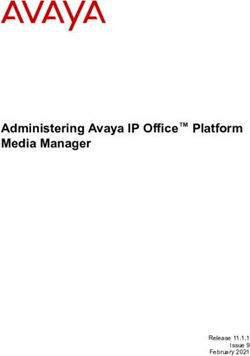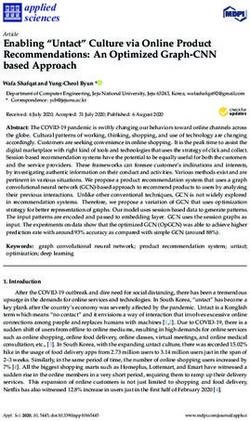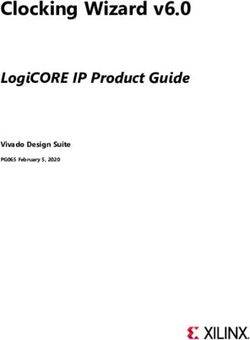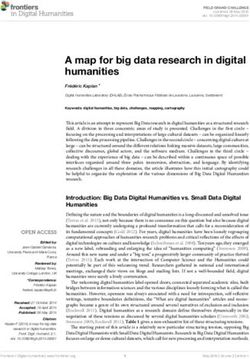Application development for the Apple Watch - Oskar Gusgård - Theseus
←
→
Page content transcription
If your browser does not render page correctly, please read the page content below
Oskar Gusgård Application development for the Apple Watch Metropolia University of Applied Sciences Bachelor of Engineering Information and Communications Technology Thesis 14 May 2018
Abstract
Author Oskar Gusgård
Title Application development for the Apple Watch
Number of Pages 36 pages + 2 appendices
Date 14 May 2018
Degree Bachelor of Engineering
Degree Programme Information and Communications Technology
Professional Major Software Engineering
Instructors
Peter Hjort, Senior Lecturer
The thesis was conducted as a project for a Finnish startup company, with the goal of
creating a supporting Apple Watch application for an iOS map and voice guidance-based
route application. The Apple Watch application’s goal was to make the Route Pepper
application more user-friendly during exercise.
For the project to succeed, the most important features of the iOS application had to be
created for the Apple Watch application, utilizing the watchOS’s WatchKit framework, the
Core Location framework and the Watch Connectivity framework for establishing the
connection between the applications; all while avoiding the limitation of the watchOS.
The start of the project focused on studying the Apple Watch technology, architecture and
its features. Studying the communication establishment between the iOS and the watchOS
application was one of the key subjects for creating a Watch application. After the study,
the connection was established for sharing data between the applications and to send Pep
Point coordinates for the iOS application to be processed. A notification system was
created for sending map images generated by the iOS application to be shown to the user
upon entering a Pep Point location. The images contain the route line and a marker for the
Pep Point coordinate.
During the project, several restrictions were encountered with the watchOS operating
system, which hindered the creation of some of the planned features. Problems were
faced with the WatchKit framework’s WKInterfaceMap class’ limitations, which meant that
a map interface could not be created. A compromise was made by generating map images
on the iOS application which were sent to the Watch application. WatchKit did not provide
support for the Firebase API, which meant that all Firebase functionality had to be
executed on the iOS application.
Project results were found satisfying and the created Watch application was published in
the Apple App Store to support the iOS application. The project was a great learning
experience for all parties involved.
Keywords wearable technology, location-based applications, iOS,
watchOSTekijä Oskar Gusgård
Otsikko Sovelluskehitys Apple Watchille
Sivumäärä 36 sivua + 2 liitettä
Aika 14.6.2018
Tutkinto Insinööri (AMK)
Tutkinto-ohjelma Tieto- ja viestintätekniikka
Ammatillinen pääaine Software Engineering
Ohjaaja
Lehtori Peter Hjort
Insinöörityö toteutettiin projektina suomalaiselle start-up-yritykselle, ja tavoitteena oli luoda
kehityksen alla olleelle kartta- ja ääniohjeistuspohjaiselle reittiopastus-iOS-sovellukselle
sitä tukeva Apple Watch -sovellus. Toteutettavan sovelluksen tavoitteena oli tehdä
sovelluksesta käyttäjäystävällisempi liikunnan yhteydessä.
Projektin onnistumiseksi sovellukseen tuli luoda tärkeimmät iOS-sovelluksen
toiminnollisuuksista käyttäen watchOS:n WatchKit-kehystä, Core Location -kehystä ja
Watch Connectivity -kehystä sovellusten keskinäisen viestinnän toteuttamiseksi. Apple
Watchin rajoitteita tuli kiertää toiminnollisuuksien toteuttamiseksi.
Projektin alussa perehdyttiin Apple Watchin teknologiaan, arkkitehtuuriin ja tärkeimpiin
ominaisuuksiin. iOS- ja watchOS-sovellusten yhteiseen kommunikaatioon tutustuminen oli
yksi tärkeimmistä osa-alueista Watch-sovelluksen luonnissa. Tutustumisen jälkeen
sovellusten välille luotiin kommunikaatioyhteys sovellusten yhteisen datan jakamiselle ja
Pep Point -koordinaattipisteiden lähettämiselle iOS-sovelluksen käsiteltäväksi. Sovellusten
välille luotiin ilmoitusjärjestelmä, jonka avulla iOS-sovellukselta lähetettiin reittiviivan ja Pep
Point -koordinaatinpisteen sisältämiä karttakuvia Watch-sovellukselle käyttäjälle
näytettäväksi.
Projektin aikana watchOS-käyttöjärjestelmässä havaittiin useita rajoituksia, jotka
vaikeuttivat toivottujen ominaisuuksien luontia. Ongelmia aiheutti WatchKit-kehyksen
WKInterfaceMap-luokan rajallisuus, jonka takia toivottua karttanäkymää ei voitu luoda.
Tämä kierrettiin luomalla karttakuvia iOS-sovelluksella ja lähettämällä ne Watch-
sovellukselle. WatchKit ei myöskään tarjonnut tukea Firebase-ohjelmointirajapinnalle,
minkä seurauksena kaikki Firebase-toiminnallisuus suoritettiin iOS-sovelluksessa.
Projektin tuloksiin oltiin tyytyväisiä, ja toteutettu Watch-sovellus julkaistiin Apple-kauppaan
iOS-sovelluksen tueksi. Projekti oli erittäin opettavainen niin tilaajalle kuin työn
toteuttajalle.
ko
Avainsanat puettava teknologia, paikkatietosovellukset, iOS, watchOS
TuloksetContents
List of Abbreviations
1 Introduction 1
2 Route Pepper 1
3 Apple Watch and watchOS 4
3.1 Apple Watch interaction 4
3.2 Notifications 5
3.2.1 Notification appearance rules 6
3.2.2 Apple Watch notifications 6
3.3 Complications 8
4 Watch application architecture 9
4.1 iOS application 10
4.2 Watch App 11
4.3 WatchKit Extension 11
4.4 WatchKit 11
4.4.1 Application states 11
4.4.2 Background tasks 13
4.4.3 Snapshots 14
4.5 Watch Connectivity 14
4.5.1 WCSession 14
4.5.2 Sending data 15
4.5.3 Receiving data 16
5 The project 17
5.1 Development tools 18
5.1.1 Swift 18
5.1.2 Xcode 18
5.1.3 Google Firebase 20
5.2 Communication model 22
5.3 The application 23
5.3.1 Pep Point notifications 25
5.3.2 Adding a Pep Point 28
5.4 Sharing data between the applications 315.5 Testing 31
5.6 The encountered problems 32
5.7 Further development 35
6 Conclusion 35
References 37
Appendices
Appendix 1. MapSnapshotManager class
Appendix 2. Add Pep Point method on Watch ApplicationList of Abbreviations
iOS Apple iPhone’s operating system.
watchOS Apple Watch’s operating system.
macOS Apple Mac’s operating system.
tvOS Apple Tv’s operating system.
LTE Long-Term Evolution. Telecommunications standard for high-speed
wireless communication for mobile devices.
APN Apple Push Notification service.
WCSession Watch Connectivity session for establishing two-way communication
between the devices.
WKExtension Apple Watch extension for performing app-level tasks.
IDE Integrated development environment.
UIKit Framework for constructing user interfaces for the iOS and tvOS.
GPS Global positioning system.
GPX GPS exchange format. XML format for exchanging GPS data.
HTTP Hypertext transfer protocol.
MVP Minimum viable product.1 1 Introduction As technology becomes smaller and smarter, it has become possible to actually wear it. One of today’s biggest tech trends is wearable technology and its market is predicted to double by the end of 2021, the most popular categories being smart watches and wristbands [1]. This Bachelor’s Thesis explores wearable technology through the study of Apple Watch and watchOS development. The thesis project was conducted for a Finnish start-up company Appsipaja Oy, with the goal of developing an Apple Watch application for Route Pepper, which is a map and voice guidance application for iOS. The requirements for the project was to create an Apple Watch application to serve as an extension to the iOS application, with the convenience of using the Route Pepper application directly from the watch while exercising. From the Watch application, the user had to be able to change the application settings, add Pep Point coordinates to the current location, see the trail on a map and to be able to start routes directly from the watch. Some of the goals could not be reached during the project timespan, but compromises where made to reach a satisfying product. The thesis covers basics of Apple Watch technology, Watch application architecture and hierarchy, communication between the iOS and Watch applications, the development tools and the project itself. 2 Route Pepper Route Pepper is a map and guidance application designed for outdoor activities, mainly running, walking and cycling, but can be used for other activities that could require location guidance. Route Pepper tackles a problem that many have when designing new routes and try them for their first time: the worry of going off route and the constant glances on the phone’s map application. Route Pepper offers a solution: an application which will guide the user on their route by providing notification and audio guidance. The routes are created online via Route
2 Pepper Planner -tool (see Figure 1). The tool allows the creation of routes with a trail path and Pep Point markers. Pep Points are markers that contain a user provided message, which will be read to the user upon reaching the coordinate location. Figure 1 displays the information a Pep Point contains. Figure 1. Route Pepper Planner web tool for creating routes. The newly created route can be seen on the Route Pepper iOS application’s route list. After the user has selected a route, the route can be started, and the user can care freely test out the route, while keeping their phone in the pocket. Figure 2 displays the route screen after the it has been selected from a list of all the available routes.
3 Figure 2. iOS application’s route screen. Route Pepper can be used for much more than to discover new routes. The application could be used for marathon training or similar sports events. Remembering long routes can be quite tough, and the user could also place Pep Points along the route to remind about hydration and supplements. Route Pepper could also be used for hikers or sightseeing to notify of points of interest. The application also features a tool for route sharing. User can import shared routes to get instant access to a new route. The user can export routes to make the routes public for the rest of the community. Due to the rising popularity of wearable technology, Route Pepper has also been developed for the Apple Watch. Creating a Watch application makes the application more convenient for the user. The routes can be launched directly from the watch without the need of interacting with the phone, and the Pep Point notification will be displayed on the watch, containing a map image of the Pep Point location. New points can conveniently be created with the Watch application while exercising.
4 3 Apple Watch and watchOS The original Apple Watch was released April 24th of 2015, becoming the best-selling wearable of the year with 4,2 million devices sold during the 2nd quarter of 2015; beating its Android competitors such as Fitbit and Xiaomi [2]. Since the original release of the Apple Watch, the device has rapidly been improved with updated versions. Apple Watch Series 1 and Series 2 were both released during 2016 and Series 3 in 2017. Each one of the Series featured updates to the previous model, such as upgraded processing power, improved memory and storage and Bluetooth connectivity. The Series 3 also featured a model with its own LTE cellular network, which gives the opportunity to use the watch applications without using the phone’s network. [3.] The watchOS was released along with the original Apple Watch in 2015 and it is based on the iOS operating system; having many similar features [4]. As new versions of the watchOS were released, more access for the developers was granted; watchOS 2 featured support for native third-party apps [5]. The newest version of the operating system, watchOS 4, was released along with the Series 3 in September 19th of 2017 [6]. 3.1 Apple Watch interaction Due to the small size of the device, the interaction is much more limited compared to the iOS. The gestures are very limited, only supporting vertical and horizontal swipes and taps. The Apple Watch does not support multi-touch gestures. [7, p. 62.] To make up for the limited on-screen interaction, the watch introduces the force touch and the digital crown. The watch has tiny electrodes on the display to determine if a tap is light or if it has more pressure applied to it. A force touch is triggered by forcefully pressing the screen which will open a context menu (see Figure 3). Context menus are not mandatory, but they are featured in most applications.
5 Figure 3. Force touch menu on the watch [8]. The digital crown lets the user scroll the screen or its elements without obstructing the screen. The watch screen can also be scrolled with a finger gesture, just as on the iOS, but most of the time the user’s finger would hide the element being scrolled and the user would lose track of how far to scroll. The digital crown allows the user to scroll elements without any obstruction. The digital crown can be pressed down to exit the application and access the application menu. 3.2 Notifications Notifications are mainly used to communicate with the user while the application is not in the foreground. Scheduled notifications are provided with a specific set of content and are triggered by a time or location value. Notifications can contain text, images, video or audio. Notifications mostly function the same way on watchOS, as they do on the iOS but comes with a set of new scheduling and display rules. Notifications can either be scheduled remotely from a server or locally on the device. Local notifications are scheduled and handled using the User Notifications framework. [9.] Remote notifications can be scheduled using the Apple Push Notification service (APN). The remote notifications can be established by setting up an automatic IP connection between the application and the APN, and between a server and the APN [10]. Remote notifications are supported by iOS, tvOS, watchOS and macOS [9]. Local notifications are commonly used for alerting the user of new data the application has downloaded in the background from a server. The local notifications are also useful for calendar, to-do list and map applications that trigger when the user reaches a certain
6 location. Local notifications can be scheduled from either the iPhone or the Apple Watch [9]. 3.2.1 Notification appearance rules Pairing an Apple Watch with an iPhone significantly changes the way notifications are displayed for the user (see Figure 4). Remote and local (scheduled from the iOS application) notification will be displayed either on the iOS or the watchOS device depending on which one is being actively used. If the iPhone is in an unlocked state when the scheduled notification would appear, it will be displayed on the iPhone. If the iPhone is in a locked state, the notification will automatically be displayed on the Apple Watch. The notification will be displayed on the locked iPhone if the Apple Watch is not in a reachable mode, meaning that it cannot be reached via Bluetooth or Wi-Fi. Local notifications scheduled on the Apple Watch will only be displayed on the watch. Figure 4. Notification rules when an iPhone is paired with an Apple Watch [11]. 3.2.2 Apple Watch notifications The Apple Watch has a unique way of displaying notifications. When a notification first arrives to the watch, the device will slightly vibrate and emit an alert sound. When the user raises their wrist to look at the notification, the watch displays a short-look view of the notification. [11.] The short-look is a view that only displays a very bare version of the notification (see Figure 5). The short-look is designed to give the user a quick glimpse of the notification’s contents. The look displays the application icon along with the title and the application name. Short-looks are automatically generated by the system and the elements cannot
7 be customized by the developer. The notification title string can be customized when the notification is being created. Figure 5. Short-look view of a watch notification [11]. If the user continues to look at the notification after the short-look interface has been displayed, the interface will quickly transition into a long-look view (see Figure 6). Long- look views are scrollable interfaces that display the notification content and any action buttons configured for it. Long-looks are divided into three different parts: the sash, the content area and the bottom area. Figure 6. Long-look view of a Watch application’s notification [11].
8 The sash is an overlay that contains the application’s name and logo. The content area displays the information attached to the notification, such as images and text. The bottom area contains any action buttons that have been configured for the notification type. [11.] Pressing one of the action buttons will deliver the action either to the iOS application or the Watch application. Foreground actions will always be delivered to the Watch application. Background actions for local notifications will be delivered to the Watch application, whereas background actions for remote notifications will be delivered to the iOS application. The dismiss button is provided by the system and cannot be customized; it will always be included in every notification. [11.] Custom long-look interfaces consist of two interfaces: static and dynamic. Dynamic interfaces are highly customizable while the static is not. A long-look view will fall back into the static interface if the customization takes too long to process or when there has been an error. Static interfaces are predefined during design and will only display the sash, an alert message (containing the notification message string) and the dismiss button. [11.] 3.3 Complications Compilations are small elements on the watch face (the main screen of the Apple Watch) that provide quick access to information provided by the corresponding application. Complications are created with the ClockKit framework. Complications can be designed for an application and they can be attached to the watch face by the user. At minimum, complications show the application icon, but they can also display data generated by the application. A calendar application could show the current date, and an activity tracker the status of the day’s goal. Tapping the complication launches the application. Complications feature a variety of different templates called the complication family (see Figure 7). There are six different types of complications: circular, modular small/large, utility small/large and extra-large. The complication templates can display either text, an image or both. [12.]
9 Figure 7. Watch complications and different complication families [7, p. 300]. Applications are not required to provide complications, but Apple highly recommends having at least one to act as a launcher for the application. There are several benefits for having the application’s complication on the user’s watch face: the application can conveniently show useful data to the user without starting the application, the application will be kept suspended in memory which lets the system rapidly wake it up when the complication is tapped, and it also gives the application a bigger budget for background tasks. [12.] Because the user’s interaction with the watch face occurs quick and does not last for long, the ClockKit framework must process the complications in advance so that they can always display the newest information to the user. When complication data is needed by the ClockKit, it runs the application’s WatchKit extension and calls the methods for the complication data source object. The object conforms to the CLKComplicationDataSource protocol, which provides the background task methods for updating the complications. [12.] Due to power usage restrictions, the Apple Watch only allows 50 complication data pushed per day [7, p. 297]. 4 Watch application architecture A Watch application cannot be installed on the Apple Watch on its own; it always has to have a paired iPhone with the application installed on it. For the Watch application to function, the watch has to be connected to the paired iPhone via Bluetooth or Wi-Fi. The communication and the connection session are established with the Watch Connectivity
10 framework. The watch architecture consists of three main elements: iOS application, Watch application and the WatchKit Extension (see Figure 8) [13]. Figure 8. The Watch application architecture [13]. 4.1 iOS application The application installed on the user’s iPhone is called the parent application. iOS application installed on the iPhone that has a Watch application, will automatically be installed on the Apple Watch as well. The Watch application installed on the Apple Watch is completely dependent on the iOS application. Some processes of the Watch application are often delegated over to the parent application, and sometimes the application only acts as a display for the data that has been generated over at the parent application. Some processes have to be delegated over to the parent applications since the watchOS does not have all of the same frameworks as iOS. During the project, one of the frameworks that was lacking from the watchOS was Firebase support, which meant that Firebase related work had to be conducted on the iOS application instead. The parent application shares data with the Watch application through the WatchKit Extension. By creating a WCSession utilizing the Watch Connectivity framework, the applications can create a connection for transferring data such as user settings and application states.
11 4.2 Watch App The Watch App is a bundle of resources that resides on the parent application and are installed on the Apple Watch. These resources include the application storyboard, image and audio files and any localization files used for the Watch application. Within the Watch App bundle resides the WatchKit Extension. [7, p.65.] 4.3 WatchKit Extension The WatchKit Extension is the area of the application hierarchy that connects the Watch and the parent applications together. The extension contains the code written for the Watch application. The extension uses the WatchKit framework to manipulate the interface of a Watch application: it uses the classes of the framework to configure the Watch App’s elements and create responses to the user interactions. 4.4 WatchKit WatchKit is the framework for third-party developers for creating applications for the watchOS. WatchKit is watchOS’s equivalent to the iOS’s UIKit framework, as they both are used to create interfaces and interaction for the application [14]. A Watch application includes one or more interfaces which contain buttons, sliders, tables and many other visual elements. WatchKit uses the classes of the framework to configure these elements and to establish connection to the user interactions. The WatchKit framework provides a WKExtensionDelegate protocol which is a collection of methods that can be implemented to manage app-level behavior of the WatchKit Extension. The protocol mainly handles application states, snapshots and background tasks. [15.] 4.4.1 Application states WatchKit notifies changes in the application’s execution state to the extension delegate object. The state changes are triggered by major events in the lifetime of the application. Table 1 describes the different application states.
12
State Description
Not running The application has not been launched or has been terminated
Inactive The application is running in the foreground but will not receive
events. This state will occur before the application enters background
or the device receives an interruption such as a phone call or a
message
Active The application is in the foreground and will receive events
Background The application has been given background execution time to fetch
updates
Suspended The application is in memory but is not executing any code. The
system suspends applications that are in the background which do
not have any pending background processes
Table 1. Watch application states [16].
The WKExtensionDelegate can respond to state transition events by implementing the
delegate’s application lifecycle methods. These methods can, for example, be used to
preload resources, configure initial user interfaces and save application states and user
data. [16.] Figure 9 displays the flow between the application states and the lifecycle
methods.13 Figure 9. Interaction between different states of a Watch application [16]. The WatchKit calls the applicationDidFinishLaunching(_:) method after finishing to launch the application, but before the application’s interface is visible (See A of Figure 9). The method can be used to setup configurations and to initialize which view controller will be shown to the user at launch. [17.] The applicationDidBecomeActive() method tells the delegate that the Watch application is now visible and the processes can be continued, whereas the applicationWillResignActive() will signal the opposite (See B of Figure 9) [18]. These methods are for pausing and resuming tasks. The applicationWillEnterBackground() method will tell the delegate that the application is about to enter the background. The method can be used to store the application state and information to ensure that the right state is loaded after the application re-enters the foreground (see C of Figure 9). [19.] The applicationWillEnterForeground() method is called when the application is re-entering foreground after being backgrounded (see C of Figure 9). The method is used to reload the state which the applicationWillEnterBackgroud() has stored. [20.] 4.4.2 Background tasks Background tasks give the application a small amount of time to run in the background. Several different handler types are provided for the background tasks, each for a specific type of activity. Some of these tasks can be manually scheduled by the application, while some are automatically scheduled by the system. [21.] Each background task is processed by the delegate’s handle(_:) method, which determines the type of the task. The user interface can be updated to a snapshot which has been received by the WKSnapshotRefreshBackgroundTask. When the application receives data from the iOS application via the Watch Connectivity framework, it is handled by the WKWatchConnectivityRefreshBackgroundTask. Background NSURLSession transfers are handled by the WKUrlSessionRefreshBackgroundTask. The task is triggered when a background transfer requires authorization or after a background transfer is completed. [21.]
14
4.4.3 Snapshots
Snapshots are glimpses of the application state that are displayed in the dock when the
watch’s side button is pressed. The system keeps the most recently used apps in the
dock so that they can be resumed quickly. These apps receive priority for background
tasks. The dock can hold up to 10 applications at the same time. [21.] Pressing the
watch’s side button behaves similarly as double-pressing the home button on an iPhone.
Using the methods of the WKSnapshotRefreshBackgroundTask class, the snapshot can
be updated, and updates can be manually scheduled. Snapshots will also be scheduled
by the watchOS automatically in certain application states such as when the app enters
foreground or background. [21.]
4.5 Watch Connectivity
Watch Connectivity is a framework for establishing a two-way communication between
the applications. The communication is used for data sharing. [22.] The shared data can
be just small pieces of data, such as dictionaries, or entire files. The framework is an
essential part for making a Watch application. The framework can also be used to update
the watch’s complications. The data can be sent instantly or as background transfers.
4.5.1 WCSession
To initiate communication between the applications, both the Watch and the iOS
applications have to establish communication using the WCSession class. Both
applications have to setup their own sessions at some point of their execution. Listing 1
displays the methods required to establish the connection. To configure the session, a
delegate has to be assigned to the default WCSession object, after which the session’s
activate() method has to be called to make the connection. [23].
if WCSession.isSupported(){
let session = WCSession.default
session.delegate = self
session.activate()
}
Listing 1. Establishing a two-way connection with the counterpart application.15
The isSupported() method can be used to determine whether the paired iOS device
supports the Watch Connectivity framework; only devices with iOS version 9.0+ are
supported [23]. Default session object is used for the activation. After the device has
established its part of the connection, the device can use data transfer methods. Only
background transfer methods can be used if the other device cannot be reached at the
time.
Before transferring data, it is recommended to check whether the data can reach its
destination. Session’s isPaired() method is used to check whether the Apple Watch is
paired to an iPhone and vice versa. On the iPhone, the isWatchAppInstalled() method
can be called to check whether the Watch App has been installed on the paired device.
For instant messaging, the session’s isReachable() method must return true, or else the
messages cannot reach the counterpart device.
4.5.2 Sending data
Most of the time, data is sent to the counterpart device as a dictionary, most commonly
in the form of [String:Any]; an exception to this being the transfer of files which include a
URL path to the file. Many of the data transfer methods send the data in the background,
but the data can also be sent instantly if necessary.
To send regular dictionaries in the background, transferUserInfo(_:) and
updateApplicationContext(_:) are used. Each dictionary sent by the former one is queued
in the sending order to ensure that all of them are handled by the counterpart application
[24]. The dictionaries sent by the latter, however, will replace themselves if a new one is
sent [25]. Listing 2 displays the use of updateApplicationContext(_:); transferUserInfo(_:)
is used in the same manner.
if WCSession.isSupported(){
let session = WCSession.default
if session.isWatchAppInstalled {
let dictionary : [String : Any] = [“key”:value]
do {
try session.updateApplicationContext(dictionary)
} catch {
print(“Error: \(error)”)
}
}
}
Listing 2. Sending a dictionary as a background transfer using updateApplicationContext(_:).16
TransferUserInfo(_:) method is useful when sending data that has to be received
regardless of any new data that will come afterwards. The method would be useful for a
chat application whereas updateApplicationContext(_:) would be more suitable for
sending application settings, since only the latest ones are needed. Complication data
can be updated with transferCurrentComplicationUserInfo(_:).
Background file transfer can be done with the transferFile(_:metadata:) method. The
method requires a reference to the file URL to identify the file. The file has to be local to
the sending device to be reachable. The meta data can hold a dictionary for additional
information on the file. [26.]
Instant data transfers can only be created using the
sendMessage(_:replyHandler:errorHandler:) method. Listing 3 displays the use of the
method. The sent dictionary will reach the counterpart application as soon as possible
and return a dictionary as a reply. Calling this method from the Watch application will
wake up the iOS device and make it reachable. Calling the method from the iOS
application will not have the same effect. If the counterpart application is unreachable,
the errorHandler will be executed. [27.]
let session = WCSession.default
session.sendMessage(["key" : value], replyHandler:
{ (dictionary : [String : Any]) in
//The reply was received, handle the received dictionary of data
}, errorHandler: { error in
//Handle the error
})
Listing 3. Sending an instant message from the watch to the iOS application.
4.5.3 Receiving data
When the Watch application receives background data from the parent application, it is
not guaranteed that it will wake up and handle the incoming data right away. Most of the
time, the application will postpone the data handling to preserve battery usage. On
watchOS 4 the application will immediately handle the data if it is the frontmost
application and within 10 minutes for all other applications. For older watchOS’s, there
is no guarantee to when the data will be processed; sometimes it will not be processed
till the application is launched. [28.]17
To receive data from the counterpart application, the application has to have a class that
conforms to the WCSessionDelegate protocol. The delegate object has to be configured
for the WCSession object at the time of making the connection. To handle incoming data,
the class has to implement a ‘didReceive’ function for each method of sending data.
Each of the data transferring methods have their own receiver method. Listing 4 displays
the ‘didReceive’ function of the updateApplicationContext(_:) background transfer
method. Only the sendMessage(_:replyHandler:errorHandler:) can send a reply to the
sender application.
If an application uses the same method of sending data in different use cases, the sent
data has to be made identifiable by the receiving application, since each of them will be
received by the same method. As Listing 4 illustrates, a good way of identification is to
place a descriptive string as the first key of the dictionary, and have it refer to the actual
dictionary of data [“descriptiveTag” : [ “key” : value, “key” : value ]].
func session(_ session: WCSession, didReceiveApplicationContext
applicationContext : [String:Any]) {
//A good way of distinguishing different data is to have a descriptive
key for identification
if(applicationContext.keys.first == “description”){
//Handle received data
} else if … {
//Handle received data
}
…
}
Listing 4. Receiving a dictionary sent by updateApplicationContext(_:) method.
5 The project
The scope of the project was to create a Watch application for the Route Pepper
application. The application serves as an extension to the iOS application which offers
the user a more convenient way of using the application; the user can easily interact
with the application while exercising. The project details will focus on the Watch
application but will mention the iOS application when appropriate. Some of the feature
goals could not be reached during the time allocated for the project; those features are
discussed in this chapter’s Future Development section.18 5.1 Development tools Several development tools were utilized to accomplish the project goals. The project was developed using Apple’s Xcode IDE, which is designed for application development for Apple’s devices. Swift was used as the project’s programming language, since it was used for the iOS application. Route Pepper is a serverless application built using the Google Firebase service. The Watch application indirectly connects itself to Firebase via the parent application. 5.1.1 Swift Since the early days of Apple Development, Objective-C programming language has been used as the main language for most of Apple’s products. The language was based on the C-programming language and was first used for the NeXTSTEP operating system released in 1988. [29]. June of 2014, at Apple’s WWDC (Worldwide Developers Conference), Apple announced a new modernized programming language for their products: The Swift programming language [30]. Swift is an opensource programming language that was created to replace Objective-C for Apple’s products. Both of the languages can still be coded side-by-side, which helps the transition to the new language [31]. Swift was designed to be faster, safer, easier to read and maintain [32]. Objective-C can still be used to code Apple products and is supported by the Xcode IDE. 5.1.2 Xcode Xcode is an Apple developed IDE for macOS released in 2003. Xcode is designed for application development for Apple’s operating systems but includes a wide support for multiple different programming languages. Application scenes are designed in Xcode’s storyboard window. The storyboards were first introduced with the iOS 5 [33]. Each application has their own storyboard file which describes the layout of the application. When creating a Watch application, both of the applications have their own storyboard files. The storyboard is a visual representation of
19 the application’s scenes where new scenes and connections can be easily made without writing any code. Figure 10 displays an example of an application’s storyboard. Figure 10. Storyboard window of the Route Pepper iOS application. Simulators are a good way to test code without real devices. Xcode provides a wide variety of devices that can be simulated. Provided simulators are for iOS, watchOS and tvOS. Notifications can be simulated by providing a PushNotificationPayload.apns file, which includes the notification message, title and the notification category [7, p. 282- 283]. Simulating locations and a walking courses is also possible, but is quite cumbersome to setup; a GPX file has to be created on a third-party website and given to Xcode to simulate [34]. Testing the application with real devices is always recommended, since it guarantees that the application actually works. When testing with real devices, permission has to be granted from the connected device. During the project, Xcode quite often had trouble recognizing the paired Apple Watch. Unplugging the iPhone and reattaching the cable usually solved the problem, but occasionally the devices or Xcode had to be booted. Xcode offers a playground environment for the Swift programming language. The Swift playground is a way to experiment with code without creating an actual application. With just a few clicks, code can be tested without creating a project for it. Lines of code can
20 be written with the result immediately given without running any code. The result of each line is shown in the sidebar. Swift playground is useful for new developers learning the Swift language and for developers quickly want to experiment a piece of code or an algorithm outside of their application. [35.] Xcode provides a built-in tool for GitHub integration via the Source Control tab. GitHub account can be linked to the project to give access to the remote repository. I personally liked to use git from the Mac console, but occasionally had difficulties with merging the Xcode project and its storyboard files. Some files got corrupted by missing lines. Using the Xcode’s own source control might be a better option. 5.1.3 Google Firebase Route Pepper runs as a serverless application utilizing Google Firebase. Google Firebase is a cloud service that offers real-time database, authentication, cloud functions and many other features [36]. The goal of Google Firebase is to allow the developers to focus on their products instead of worrying about deploying and managing servers. Google Firebase has a wide range of support, including web applications, iOS and Android [36]. For the Firebase to be used on an iOS application, the iOS project has to be added to the Firebase project through the Firebase Console, the necessary pod-files installed and the GoogleService-Info.plist file downloaded and added to the project. [37.] The Firebase documentation provides a good tutorial for doing so. Real-time database The Firebase Realtime Database is a cloud-hosted NoSQL JSON-document database used for storing and synchronization of data between the users in real-time [38.] The database is designed to synchronize data instantly between devices in real-time. The data is transferred via a WebSocket instead of traditional HTTP requests, allowing fast data synchronization. The synchronized data is also available offline via an on-device database. [39.] This means that the data is always available to the user even when the user loses connectivity. The offline mode is currently only available for Web, iOS and Android applications [38].
21
Authentication
Firebase Authentication provides secure user registration and authentication services.
The service supports email and password accounts, Google, Twitter, Facebook and
GitHub login with many more. [40.] Creating authentication services from scratch can be
quite tedious. Using services like Firebase Authentication is a good way to provide
secure authentication and lessen the project workload. Route Pepper uses email and
password accounts on the web and the iOS application. Listing 5 displays how the
Firebase Authentication service is used for Route Pepper. Authentication is not
necessary for the Watch application since the user will be authenticated on the Route
Pepper iOS application.
//User sign-in on iOS application
Auth.auth().signIn(with: credential) {(user,error) in
if let error = error {
//Handle error
}
//The user has signed in
// ...
}
//User sign-out on iOS application
let firebaseAuth = Auth.auth()
do {
try firebaseAuth.signOut()
} catch let sigOutError as NSError {
//Handle error
}
//User registration on iOS application
Alamofire.request(http, method: .post, parameters: parametersFromUserInput,
encoding: JSONEncoding.default). response { response in
if (response.response?.statusCode == 200 {
//Successfully created the user
} else {
//Handle error
}
}
//JavaScript code written for the Firebase Cloud Functions -service
admin.auth().createUser({
email : emailFromJSON,
password : passwordFromJSON
})
. then(function (userRecord) {
//Successfully created the user
//Handle the new user record by, for example, sending email or adding new
data rows for the user
}
Listing 5. Using the Firebase Authentication on the iOS application.22 Google Firebase has made authentication and user registration fairly simple after the necessary procedures have been made. The registration will be remembered even if the application is being used in offline-mode. For the user creation, the iOS application sends the user input to the Firebase Cloud Functions service where the data is handled, and the user record added to the user database. The request is made with Alamofire, which is a Swift-based HTTP-library. Cloud Functions Google Cloud Functions is a service that can host single-purpose JavaScript functions that are executed in a Node.js environment. The scripts written for the Cloud Functions will automatically run in response to Firebase features or HTTPS requests sent to the server. Automatic triggers will be emitted by Firebase features such as by the Realtime database, Firebase Authentication and Crashlytics. [41.] An application backend can simply be created using the Cloud Functions. The benefits of using the Cloud Functions is that there is no need to setup and run servers. The Google application server automatically be scaled to fit the need and only the executed code will be billed [42]. The Cloud Functions are designed to be used alongside Firebase’s other services. To use the Cloud Functions, Node.js has to be installed. After the installation, the Firebase Client has to be installed using npm and a sign-in with the Google account is required. After the installation and login, a local Firebase project has to be initialized. The code written for the Cloud Functions can be easily be deployed by running the ‘firebase deploy --only hosting’ command. [43.] 5.2 Communication model The most important part of the project was the establishment of the connection between the Watch and iOS applications. The same data transfer and receive logic was used for each of the main features, excluding the Pep Point notifications. The data was received and sent by the AppDelegate on the iOS application and by the ExtensionDelegate on the Watch application.
23 The received data is first stored in public variables, after which the to-be-affected class was informed about the received data via the NotificationCenter class’ observer structure created earlier in the application’s lifecycle. The same logic was used for sending data to the other application but in reverse. When data was changed, the AppDelegate/ExtensionDelegate was informed by the change via an observer created during the launch of the application. The logic pattern is shown in Figure 11. The figure uses pseudocode to remain simple and generic. Figure 11. Communication logic for receiving and sending data between the applications. 5.3 The application The application was made fairly simple both in its features and visual style. The application was meant to be more complex with a feature to start a route directly from the watch. This feature would have meant that the routes would have needed to be sent from the iOS application over to the Watch application, the routes displayed for the user and that the location services could have been started from the iOS application when a route was started. Starting the routes from the watch turned out to be too complex for our iOS application to handle. The feature was tested but the solution could not be implemented during the time allocated for the project, which lead us to postpone this
24 feature for later development. The feature is discussed more in the Future Development section of this chapter. The first published version of the Watch application includes most of the main features of the iOS application: the changing of user settings, Pep Point creation and a unique way of displaying Pep Point notifications. The storyboard layout of the application is shown in the Figure 12. Figure 12. Storyboard of the finished Route Pepper Watch application. The main screen of the application is divided into two groups, nonRunningGroup and runningGroup (see Figure 12). The nonRunningGroup is shown when the Watch application has not received information of a started route from the iOS application. When a dictionary containing the route name and a Boolean value of true is received by the ExtensionDelegate, the nonRunningGroup will be hidden, whereas the runningGroup is made visible. The runningGroup displays the name of the started route, a label instructing the user to wait for Pep notifications and two action buttons: ‘Add Pep Point’ and ‘Settings’.
25 5.3.1 Pep Point notifications The purpose of the Route Pepper application is to display the messages written for the Pep Point markers that the user has added to a route created with the Route Planner - tool. The Pep Point messages are voice dictated to the user upon entering a Pep Point location and a notification is also displayed. If the user has an Apple Watch paired with the iPhone, all local iOS notifications will be displayed on the watch by default. When a notification scheduled by an iOS application is being displayed, it will automatically be forwarded to the Watch and processed by a class inheriting the WKUserNotificationInterfaceController class. The class can be used to customize the notification that will be shown to the user. The notifications shown on the iOS application only show the Pep Point message, whereas the notifications displayed on the watch additionally contain a map image, along with the Pep Point marker and the route line. Figure 13 displays the Pep Point notification received by the Watch application. Figure 13. Pep Point notification on the Watch application. Map Image The image is generated by the iOS application when the user reaches the Pep Point location; just before scheduling the notification. The image creation is called using the createSnapshot(pepCoordinate:course:) method of MapSnapshotManager helper class (see Appendix 1). The method utilizes the MKMapSnapshotter class to take a snapshot of the area surrounding the Pep Point. The angle of the taken snapshot is determined by the user’s current location’s course. The course is the direction in which the device is traveling measured in degrees [44]. Options such as image size, span, scale and region
26 are also provided for the MKMapSnapshotter object. After the options are set, the snapshot is taken and forwarded to drawMarkers(snapshot:color:linewidth:pepCoordinate:) method for drawing the Pep Point marker and the route line on the taken snapshot image. Drawing the marker and polyline The drawing process on the snapshot image is declared by calling UIGraphicsBeginImageContent() method of the UIKit framework, which initiates the creation of graphical content. To draw on the image, the canvas area for the drawing has to be defined and the drawing started on the snapshot. UIGraphicsBeginImageContext(snapshot.image.size) //start creation of graphics let rectForImage = CGRect(x : 0, y : 0, width: snapshot.image.size.width, height: snapshot.image.size.height) //canvas area snapshot.image.draw(in :rectForImage) //start drawing on the image The polyline is drawn based on the MKPolyline object received from the RouteViewController, the polyline-object is created from the trail’s location. The trail- coordinates are iterated to align the coordinates with points on the snapshot image coordinates (see Appendix 1). After the exact points are determined, the route line width is set, and the determined points connected with a red line. The Pep Point marker is drawn with the drawAnnotation(snapshot:coordinates:context:) method (see Appendix 1). The reference to the context started earlier has to be provided so that the same graphics content will be drawn on. The method draws a blue ellipse on the location of the Pep Point. After both the Pep Point marker and the polyline has been drawn on the snapshot image, the new image will be fetched from the graphics content, the drawing process ended and the image returned back to the createSnapshot(pepCoordinate:course:) method for further processing. let image = UIGraphicsGetImageFromCurrentImageContext()//the image is fetched from the graphics context UIGraphicsEndImageContext() //drawing process is ended return image //the completed image is returned The returned UIImage-object is turned into a JPEG Data-object with the UIImageJPEGRepresentation(_:_:) method. The result is returned back to the RouteViewController to be attached to the notification that will be scheduled.
27
Scheduling the notification
After the JPEG image has been created and returned by the MapSnapshotManager
class, the returned image is attached to a local notification scheduled by the
sendNotification(message:zone:imageData:) method. Listing 6 displays how the created
image is attached to the notification payload. The created image Data object is put into
the userInfo dictionary.
func sendNotification(message: String, zone: Int, imageData : Data? = nil) {
...
let content = UNMutableNotificationContent() //Class for modifying the
local notification content
... //Add content such as title, message, sound, category
if imageData != nil {
content.userInfo = [“image” : imageData!]
}
... //Schedule notification
}
Listing 6. Attaching the image to the notification payload.
The imageData variable is specified as optional since the same method is used for
regular notifications (when the Watch application is not installed). Local notifications can
be modified with the UNMutableNotificationContent class. The modified properties for
the notification are the notification message, title, sound, notification category and the
user info.
Displaying the notification on the Watch application
When the scheduled notification triggers while the user has a paired Apple Watch, the
notification will automatically be displayed by the Watch. The notification will be received
by the NotificationController, which will process the data in the notification payload (see
Listing 7).
override func didReceive(notification: UNNotification, withCompletion
completionHandler : @escaping (WKUserNotificationInterfaceType) -> Void){28
let notificationBody = notification.request.content.body //message
let dictionary = notification.request.content.userInfo
if let imageData = dictionary[“image”] as? Data {
let imageUIImage : UIImage = UIImage(data : imageData)! //turn
received image into an UIImage that can be displayed in the UI
image.setImage(imageUIImage)//display Pep Point -image
}
messageLabel.setText(notificationBody)//Display Pep Point -message
completion(.custom)
}
Listing 7. Handling the received notification to display the content to the user.
The received notification is stripped of off its contents, the Pep Point message set to the
message label and the Data object is turned back into a UIImage that can be included in
the long-look view of the notification. Finally, the notification is set to be shown as a
custom notification. If the handling of the received notification takes too long to process,
the notification will fall back to the static notification and the image will not be displayed
in the notification.
5.3.2 Adding a Pep Point
Pep points are the main aspect of the Route Pepper application. Pep points are map
coordinates that are created either on the Route Pepper Planner – web tool, on the iOS
application or now on the Watch application. During application use, the points are added
from the iOS application’s map screen but doing so while exercising was found to be too
inconvenient, which is why the feature was added to the Watch application.
Location services
Adding Pep Points on the applications require location services to be available. The Pep
Point coordinate is based on the user’s current location. Core Location is a framework
used to obtain information on geographical location. To start the location services, the
Watch application has to declare a CLLocationManager object and start the location
services (see Listing 8). The interface controller has to conform to the
CLLocationManagerDelegate. Classes conforming to the delegate have to implement
the delegate methods.29
class StartMenuInterfaceController: WKInterfaceController,
CLLocationManagerDelegate {
...
let locationManager = CLLocationManager()
override func awake(withContext context: Any?) {
super.awake(withContext: context)
locationManager.delegate = self //assigning the delegate
locationManager.requestWhenInUseAuthorization() //request
permission to use location services
locationManager.desiredAccuracy = kCLLocationAccuracyBest //The
highest level of accuracy will be assigned
...
}
//Delegate methods that have to be implemented
func locationManager(_ manager: CLLocationManager, didUpdateLocations
locations: [CLLocation]) {
//Handle updates
}
func locationManager(_ manager: CLLocationManager, didFailWithError
error: Error) {
//Handle errors
}
Listing 8. Creation and activation of the CLLocationManager object.
The location manager object is created when the application is launched. When defining
the location manager object, the authorization level and accuracy have to be provided.
The user’s location is only needed when the Pep Point is about to be created, which
means that the requestWhenInUseAuthorization() is enough for the purpose.
requestAlwaysAuthorization() can be used to regularly update the location while the
application is running, but this would be unnecessary. Location accuracy is set to
kCLLocationAccuracyBest which is the highest level of GPS accuracy.
Creating and sending the Pep Point
When the user presses the interface controller’s ‘Add Pep Point’-button, the method asks
the initiated location manager for the user’s current location. After the location has been
determined, the method proceeds to a dialogue for adding the text for the Pep Point
message using the
pushTextInputController(withSuggestions:allowedInputMode:completion:) method (see
Appendix 2).30
The method presents a modal dialogue which allows the user to create the text input via
voice dictation. The text could also be input via scribble (‘drawing’ the characters) or
chosen from a set of suggested strings, but these are not used for the application. After
the user is satisfied with the text, the text and the location data are stored inside a
dictionary and sent to the iOS application via transferUserInfo(pepPoint:) for further
processing (see Appendix 2). When the modal closes, an alert will be presented with
presentAlert(withTitle:message:preferredStyle:actions:) method (see Appendix 2). The
alert will notify the user whether the Pep Point creation succeeded or failed.
Receiving and pushing the Pep Point to Firebase
The Pep Point is received by the iOS application’s AppDelegate’s
session(_:didReceiveUserInfo:) method. The Pep Point is stored in a public variable and
the RouteViewController is notified of the received data. When the view controller’s
observer receives the post, the controller’s createPepPoint(_message:_location:)
method will be called, including the received Pep Point’s message and location data.
Listing 9 displays how the Pep Point is pushed to Firebase and the annotation added to
the iOS application’s map view.
func createPepPoint(_ message : String, _ location : CLLocationCoordinate2D){
var pepfirref : DatabaseReference! //database reference
pepfirref = self.ref.child(pepref).childByAutoId()//reference path to
a new child (id is auto generated)
pepfirref.setValue(["message" : message, "language" : "fi_fi",
"speakOnEnter" : -2]) //set values for the new pep point
pepfirref.child("location").setValue(["latitude": location.latitude,
"longitude" : location.longitude]) //set values for the new pep point
let point = PepPointAnnotation(coordinate: location, name: message,
triggerradius: 50) //create annotation object
self.mapView.addAnnotation(point)//add annotation to the mapView
}
Listing 9. Pushing the Pep Point into Firebase and adding the annotation to the map view.
Calling self.ref.child(pepref).childByAutoId() creates the database reference to the new
Pep Point and returns the reference (see Listing 9). After the creation, the message,
coordinates and additional data is provided for the database reference. Finally, the Pep
Point is added to the mapView object to be displayed on the user’s route map.You can also read