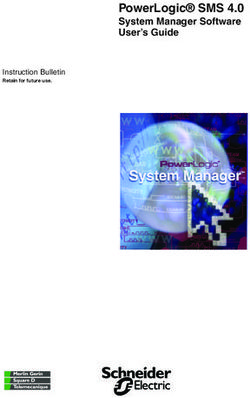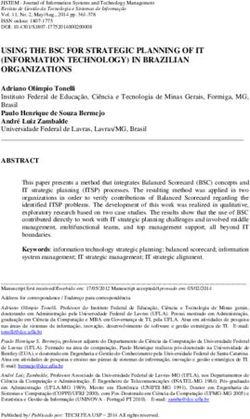AQUACROSS Information Platform Manual - This project has received funding from the European Union's Horizon 2020 research and innovation programme ...
←
→
Page content transcription
If your browser does not render page correctly, please read the page content below
AQUACROSS Information Platform Manual This project has received funding from the European Union’s Horizon 2020 research and innovation programme under grant agreement No 642317.
Authors
Astrid Schmidt-Kloiber, Aaike De Wever, Juan Arevalo, Declan Dunne
This document is available on the project’s intranet as well as on the Information Platform.
Document title AQUACROSS Information Platform Manual
Work Package WP6
Document Type Internal Document
Date May 2018
Document Status Version 2
Acknowledgments & Disclaimer
This project has received funding from the European Union’s Horizon 2020 research and
innovation programme under grant agreement No 642317.
Neither the European Commission nor any person acting on behalf of the Commission is
responsible for the use which might be made of the following information. The views
expressed in this publication are the sole responsibility of the author and do not necessarily
reflect the views of the European Commission.
Reproduction and translation for non-commercial purposes are authorised, provided the
source is acknowledged and the publisher is given prior notice and sent a copy.
i AQUACROSS Information Platform ManualTable of Contents 1 Introduction 5 1.1 Terminology 5 2 Short Guides 7 3 Registration and user management 10 3.1 Registering to the AQUACROSS IP and login 10 3.2 Managing the user profile 11 3.2.1 Settings 11 3.2.2 Dashboard 11 3.3 Managing an organization, its members and datasets – organization administrator 13 3.3.1 Adding users to an organization and assigning rights 15 3.4 Managing a group – group administrator 16 3.4.1 Adding users to a group and assigning rights 16 4 Features for publishers 17 4.1 Adding a new dataset 17 4.2 Metadata editor 17 4.3 Upload of data 21 4.3.1 Specific requirements for uploading data 23 4.4 Managing a dataset 23 4.4.1 Assigning a dataset to an AQUACROSS case study 23 4.4.2 Editing metadata 24 4.4.3 Adding, deleting and editing resources 24 5 Finding and exploring datasets 27 5.1 Searching for datasets 27 5.1.1 Searching the site 27 5.1.2 Search and filter by location 28 5.1.3 Searching within an organization 29 5.2 Exploring datasets 29 5.3 Information on organizations 32 5.4 Information on groups 33 6 Additional useful information 34 6.1 Quality control and quality assurance 34 6.2 AQUACROSS IP architecture 34 6.3 Interoperability 35 7 Annex 36 ii AQUACROSS Information Platform Manual
List of Figures
Figure 1. Short guide “Registration roles and rights”. 7
Figure 2. Short guide “Adding datasets”. 8
Figure 3. Short guide “Finding datasets”. 9
Figure 4. Registration page. 10
Figure 5. User’s details page. 11
Figure 6. Dashboard page, tab “News feed”. 12
Figure 7. Organization’s page in the editing mode, tab “Edit”. 14
Figure 8. Organization’s page in the editing mode, tab “Datasets”. 14
Figure 9. Organization’s page in the editing mode, tab “Members”. 15
Figure 10. Organization’s page in the editing mode, tab “Members – Add member”.
16
Figure 11. Create dataset page, metadata fields, part 1. 18
Figure 12. Create dataset page, metadata fields, part 2. 20
Figure 13. Create dataset page, metadata fields, part 3. 20
Figure 14. Create dataset page, metadata fields, part 3. 21
Figure 15. Create dataset page, upload of resources section. 22
Figure 16. Overview page of a dataset with entered metadata. 22
Figure 17. Dataset page, tab “Groups”. 23
Figure 17. Edit dataset page, tab “Edit metadata”. 24
Figure 19. Edit dataset page, tab “Resources”. 25
Figure 20. Edit dataset page, tab “Resources – reorder resources”. 25
Figure 21. Opening screen of the AQUACROSS IP with the “Search data” field. 27
Figure 22. Datasets page with the search field. 28
Figure 23. Filter by location option. 28
Figure 24. Search results on the organization’s page, also showing the “Follow” button
to follow an organization. 29
Figure 25. Dataset overview page, also showing the “Follow” button and the different
options to explore a dataset. 30
Figure 26. Dataset explore page, preview of Excel data. 31
Figure 27. Dataset explore page, preview of occurrence data in a map. 31
Figure 28. Dataset explore page, preview of a photo file. 32
Figure 29. Organization’s page, tab “About”. 32
Figure 29. Groups page showing the case study groups. 33
Figure 30. AQUACROSS information technology architecture. The diagram shows the
different libraries and plugins used by the project for the back-end and front-end
levels. 34
iii AQUACROSS Information Platform ManualAbout AQUACROSS
Knowledge, Assessment, and Management for AQUAtic Biodiversity and Ecosystem
Services aCROSS EU policies (AQUACROSS) aims to support EU efforts to protect
aquatic biodiversity and ensure the provision of aquatic ecosystem services. Funded
by Europe's Horizon 2020 research programme, AQUACROSS seeks to advance
knowledge and application of ecosystem-based management (EBM) for aquatic
ecosystems to support the timely achievement of the EU 2020 Biodiversity Strategy
targets.
Aquatic ecosystems are rich in biodiversity and home to a diverse array of species and
habitats, providing numerous economic and societal benefits to Europe. Many of these
valuable ecosystems are at risk of being irreversibly damaged by human activities and
pressures, including pollution, contamination, invasive species, overfishing and
climate change. These pressures threaten the sustainability of these ecosystems, their
provision of ecosystem services and ultimately human well-being.
AQUACROSS responds to pressing societal and economic needs, tackling policy
challenges from an integrated perspective and adding value to the use of available
knowledge. Through advancing science and knowledge; connecting science, policy
and business; and supporting the achievement of EU and international biodiversity
targets, AQUACROSS aims to improve ecosystem-based management of aquatic
ecosystems across Europe.
The project consortium is made up of sixteen partners from across Europe and led by
Ecologic Institute in Berlin, Germany.
Contact aquacross@ecologic.eu
Coordinator Dr. Manuel Lago, Ecologic Institute
Duration 1 June 2015 to 30 November 2018
Website http://aquacross.eu/
Twitter @AquaBiodiv
LinkedIn www.linkedin.com/groups/AQUACROSS-8355424/about
ResearchGate www.researchgate.net/profile/Aquacross_Project2
iv AQUACROSS Information Platform Manual1 Introduction This document provides a basic manual on how to use the AQUACROSS Information Platform (IP), available at http://dataportal.aquacross.eu The platform is developed using CKAN software (http://ckan.org/), a powerful data management system, providing a reliable entry point for all data and metadata collected and generated by the AQUACROSS project. This manual is based on the existing user documentation from CKAN at: http://docs.ckan.org/en/latest/user-guide.html This is version 2 of the manual, released in May 2018. 1.1 Terminology DATASET The data publishing unit in the AQUACROSS IP is called “dataset”. A dataset is a parcel of data - for example, it could be a description of the biodiversity of a specific river catchment. A datasets consists of “metadata” (see below) and a number of “resources”, which hold the data itself. Data formats can include CSV or Excel spreadsheets, XML file, PDF documents, image files, linked data in RDF format etc. A dataset can contain any number of resources. Regarding the example mentioned above, it could be an Excel table with species and their occurrence coordinates, or maps illustrating the distribution of the species and pictures showing the species. METADATA “Metadata” are loosely defined as “data about data”. Metadata document and describe all aspects of a specific dataset (i.e. the who, why, what, when and where) that allow understanding of the physical format, content and context of the data, as well as how to acquire, use and cite the data. Within the AQUACROSS IP the metadata describe the dataset, including the title and publisher, publishing date, data format, license of availability etc. (for details see AQUACROSS GIS guidelines). 5 AQUACROSS Information Platform Manual
ORGANIZATION The owner of a dataset is called “organization”. For the AQUACROSS IP the organizations are defined as data publishing institutions. Each organization can have its own workflow and authorisations, allowing it to manage its own publishing process. All AQUACROSS partners are seen as organizations. GROUPS Within the AQUACROSS IP “groups” can be used to create and manage collections of datasets. Currently eight groups are available corresponding to the project’s case studies. They represent a simple way to help people search and find published datasets for case study related research. For each case study a “group admin” exists, who is responsible to assign registered users to the respective case study. Users then can assign datasets to the group they are member of (see chapter 4.4.1). ADMINISTRATOR Each organization has an administrator who is responsible for adding individual users within this organization and for allocating different authorisation rights depending on the roles of the users. USER A user (as part of an organization) can create a dataset owned by that organization. In the default setup, this dataset is initially private, and visible only to other users of the same organization. When the dataset is ready for publication, it can be published by pressing a button. 6 AQUACROSS Information Platform Manual
2 Short Guides Figure 1. Short guide “Registration roles and rights”. 7 AQUACROSS Information Platform Manual
3 Registration and user
management
3.1 Registering to the AQUACROSS IP and login
Users of the AQUACROSS IP can search for and find datasets without any restrictions.
For all publishing functions (e.g. create a dataset, edit a dataset etc.) a login with
appropriate permissions is needed. Every institution – not only AQUACROSS project
partners – can apply for registration.
To create a user, use the “Register” link at the top right of any page and enter the
following information: username (only letters, numbers, - and _ allowed), full name,
e-mail address (will not be visible to other users) and password.
After registration you will be logged in automatically, but you might need specific
authorisation rights set by the administrator of your organization.
Figure 4. Registration page.
For a new session you can login by clicking on “Log in” at the top right of the
AQUACROSS IP page.
10 AQUACROSS Information Platform Manual3.2 Managing the user profile 3.2.1 Settings The AQUACROSS IP provides features to personalise and manage the user profile. At the top of any page, select the “settings” symbol (gearwheel) and the AQUACROSS IP will display your personal settings. You can change the information that the IP holds about you, including what content other users are allowed to see about you. You can change: your username, full name, e-mail address, your profile text (an optional short paragraph about yourself) and your password. To save the changes you require press the “Update Profile” button. Figure 5. User’s details page. 3.2.2 Dashboard At the top of any page, select the dashboard symbol (next to your name) and the AQUACROSS IP will display your dashboard, which includes the tabs “News feed”, “My Datasets”, “My Organizations” and “My Groups”. 11 AQUACROSS Information Platform Manual
• The tab “News feed” shows changes to datasets that you follow, and any
changed or new datasets of organizations/users you follow. The number right
of the dashboard symbol shows the number of new notifications in your news
feed since you last looked at it.
• The tab “My datasets” allows to directly access and edit your datasets.
• The tab “My Organizations” allows to see the information about the organization
you belong to.
• The tab “My Groups” allows to see the information about the groups (i.e. case
studies) you belong to.
Figure 6. Dashboard page, tab “News feed”.
FOLLOWING AN ORGANIZATION
If an organization is of special interest for you, you can choose to be notified, if the
organization adds new or modifies existing datasets by using the “Follow” button on
the organization’s page. You must have a user account and be logged in to use this
feature.
FOLLOWING A DATASET
If a dataset is of special interest for you, you can choose to be notified, if gets modified
by using the “Follow” button on the dataset page. You must have a user account and
be logged in to use this feature.
FOLLOWING A GROUP
If a group (case study) is of special interest for you, you can choose to be notified, if
some of its datasets get modified by using the “Follow” button on the dataset page.
You must have a user account and be logged in to use this feature.
12 AQUACROSS Information Platform Manual3.3 Managing an organization, its members and
datasets – organization administrator
In general, each dataset is owned by one organization. Each organization includes
users, who can modify their datasets and create new ones. Each organization in the
AQUACROSS IP will receive specific authorisation and rights through the AQUACROSS
IP administrator. The person registering the organization will get the permission to be
the organization’s administrator who is responsible for managing the users within an
organization. This “organization administrator” can assign different levels of access to
members (users).
Each organization has a dedicated page, where users can find information about the
organization (tab “About”), search within its datasets (tab “Datasets”) and look at the
latest activities of that organization (tab “Activity Stream”).
As an organization administrator you can edit this the organization’s page. Click on
the “Manage” button on the top right and the AQUACROSS IP displays the
organization’s administration page. This page has three tabs:
• Edit: Here you can edit the information about the organization (title, description
and image). After editing the organization’s details click on the “Update
Organization” button to save the changes.
• Datasets: Here you can manage the datasets of the organization. You can add
new datasets or click on existing ones to edit them. Additionally, you can
change the publication status of your datasets: mark the datasets you want to
change and then click on the “Make public” button to make them visible to the
public or the “Make private” button to make them visible to users of the same
organization only. You can also delete datasets by clicking the “Delete” button.
• Members: Here you can add, remove and change access roles for different users
within the organization (see below).
To leave the editing mode click on the “View” button (eye).
13 AQUACROSS Information Platform ManualFigure 7. Organization’s page in the editing mode, tab “Edit”. Figure 8. Organization’s page in the editing mode, tab “Datasets”. 14 AQUACROSS Information Platform Manual
Figure 9. Organization’s page in the editing mode, tab “Members”. 3.3.1 Adding users to an organization and assigning rights To add a new user to an organization you have to be the administrator of that organization. On the organization’s page choose the tab “Members” and press the “Add Member” button. Now you can either choose an existing user from the selection list or add a new one. Members of an organization can be assigned one of the following three roles: • Member: can see the organization’s private datasets. • Editor: can edit and publish datasets. • Admin: can add, remove and change roles for organization members. To change the role of a member at a later stage, go to the organization’s page choose the tab “Members”, press the “edit” symbol (open-end spanner) and change the user’s permissions. To remove a user from an organization, click on the “delete” symbol (white x on red ground). 15 AQUACROSS Information Platform Manual
Figure 10. Organization’s page in the editing mode, tab “Members – Add member”. 3.4 Managing a group – group administrator For each case study in AQUACROSS a group admin was assigned. This group admin can manage members, datasets and edit the “About-section” or modify the image of the case study if necessary. Please contact the case study leader in case you do not know the case study admin. 3.4.1 Adding users to a group and assigning rights To add a new user to an group you have to be the administrator of that group. On the group’s page choose the tab “Members” and press the “Add Member” button. Now you can either choose an existing user from the selection list or add a new one. Members of an group can be assigned the same roles as defined above. 16 AQUACROSS Information Platform Manual
4 Features for publishers
You need to be a registered member of an organization of the AQUACROSS IP in order
to add and/or edit datasets.
4.1 Adding a new dataset
You can access the screen “Create dataset” of the AQUACROSS IP in two ways:
• Select “Datasets” at the top of any page. From this, above the search box, select
the “Add Dataset” button.
• Select “Organizations” at the top of any page. Then select the page for the
organization you and the dataset belong to. Finally select the “Add Dataset”
button above the search box.
For each new dataset you need to enter specific information. During the metadata
entry the user can select if a dataset should be private or public (see below).
4.2 Metadata editor
Before you can actually upload any resources, you need to provide “metadata” to your
dataset.
NOTE: Metadata are loosely defined as “data about data”. More specifically,
metadata should document and describe all aspects of a specific dataset (i.e. the
who, why, what, when and where) that would allow understanding of the physical
format, content and context of the data, as well as how to acquire, use and cite
the data.
This can be done in two ways:
• Enter information into the fields of the “Create Dataset” page.
• Upload your metadata from an external resource. This is only possible for an
administrator of an organization.
The fields you are asked to fill correspond to the AQUACROSS GIS Guidelines and can
be seen in the Annex to this document.
17 AQUACROSS Information Platform ManualFigure 11. Create dataset page, metadata fields, part 1.
NOTE: The field “Visibility” will be set to “Private” and the field “Organisation” to
“QC” by default. This is part of the quality control and quality assurance procedure
of the IP. All datasets will be checked by the AQUACROSS QC team before they will
be visible online (see chapter 6.1).
In the section “AQUACROSS contact point” email and organisation of the person
responsible for uploading the dataset within the AQUACROSS project have to be
entered.
In the section “Responsible organizations for this dataset” you have to name the
organization responsible for the dataset including an email-address and then define
its role.
Roles are defined according to ISO 19115 and INSPIRE:
• author: party who authored the resource
18 AQUACROSS Information Platform Manual• custodian: party that accepts accountability and responsibility for the data and
ensures appropriate care and maintenance of the resource
• distributor: party who distributes the resource
• originator: party who created the resource
• owner: party that owns the resource
• point of contact: party who can be contacted for acquiring knowledge about or
acquisition of the resource
• principal investigator: key party responsible for gathering information and
conducting research
• processor: party who has processed the data in a manner such that the resource
has been modified
• publisher: party who published the resource
• resource provider: party that supplies the resource
• user: party who uses the resource (note, if you choose this role, please also
select a second (non-user) role for this dataset; see below).
NOTE: Note that there is potentially considerable overlap between the roles
defined above. For the organization responsible for the dataset, please try to
choose the role that seems most specific and appropriate, e.g. the “author” of a
dataset is likely to also be “originator” and “owner”, but we recommend entering
“author” which is more specific.
By default the role is set to “point of contact”. Please enter at least the name and
email of the person who could be addressed in case of questions regarding the
dataset. If possible please also define other roles for this dataset by using the
“+” button on the right. If there are more than one organizations responsible for
the dataset also use the “+” button.
In the section “Title” you can also add the title of your dataset in its original language.
The section “Identification” includes a short abstract, the creation and publication
dates as well as a lineage statement (i.e. a statement on process history and/or overall
NOTE: All the information produced within AQUACROSS is released under the open
data licenses “Creative Commons Zero License (CC0)” or “Creative Commons
Attribution License (CC BY)” v. 4.0.
Details can be found here: http://dataportal.aquacross.eu/license
19 AQUACROSS Information Platform Manualquality of the data). Additionally, related publications can be entered. The last fields deal with possible limitations on public use and the Creative Commons license. If you are not sure about the licence of the dataset you are uploading, please check the original licence assigned at the source. If a license has not been specified for the external data you are uploading or the option does not appear in the list, please choose the “empty” option. Note that a CC license should be assigned to any original data as mentioned in the box above. Figure 12. Create dataset page, metadata fields, part 2. Figure 13. Create dataset page, metadata fields, part 3. 20 AQUACROSS Information Platform Manual
In the section “Keywords” you can define free keywords and enter a vocabulary title if used. In the section “Classification” you have to choose a topic category and theme from INSPIRE. In the section “Spatial information” spatial datasets should be characterised. If the dataset is not a spatial one the “Resource type” should remain empty. Figure 14. Create dataset page, metadata fields, part 3. In the section “Spatial extents” your dataset can easily be allocated to one of the AQUACROSS case studies. For the case studies the bounding coordinates will be filled automatically. If your dataset does not relate to a case study, just select “Custom” to define a bounding box on your own. Please use a “.” as decimal delimiter. Once you have filled all the metadata fields select the “Next: Add Data” button. This will bring you to the actual upload page (see below). 4.3 Upload of data On the “Add data” page you now can add one or more “resources” which contain the data for this dataset. The following steps are necessary: 21 AQUACROSS Information Platform Manual
• Choose a file from your local directory by pressing the “Upload” button or link
to your data resource by clicking the “Link” button.
• Add a name for this resource; different resources in the dataset should have
different names.
• Define the format of the resource, e.g. CSV, XLS, JSON, PDF, etc.; this field can
also be left blank as it will be guessed automatically.
If you wish to add more resources (files or links) to this dataset, select the “Save & add
another” button. Otherwise choose the “Finish” button to complete the upload process.
Figure 15. Create dataset page, upload of resources section.
Figure 16. Overview page of a dataset with entered metadata.
22 AQUACROSS Information Platform Manual4.3.1 Specific requirements for uploading data
This section contains a few specific recommendations and requirements for uploading
data on the AQUACROSS IP:
• CSV files are preferred to Excel.
• If you want to upload an Excel file, make sure that the data are in the first tab
(so that they can correctly be previewed). Be aware that there seems to be a line
limitation.
• Shapefiles might only be uploaded if packed into a zip-file.
If you encounter other problems, please send your experiences via the IP contact page
at http://dataportal.aquacross.eu/contact.
4.4 Managing a dataset
4.4.1 Assigning a dataset to an AQUACROSS case study
In order to easily find datasets related to the AQUACROSS case studies, they need to
be assigned to a case study “group”. This needs to be done by the person providing
the dataset or by a person connected to the case study (who has registered on the
Information Platform).
To do so, click on the dataset that you want to assign to a group. Then choose the tab
“Groups”, select the case study from the dropdown list and click “Add to group”.
If you cannot choose anything from the groups tab, it is possible that you are not
assigned to a case study. In this case, contact the case study admin.
Figure 17. Dataset page, tab “Groups”.
23 AQUACROSS Information Platform Manual4.4.2 Editing metadata After quality control is performed by the AQUACROSS QC team, you can edit datasets you have created, or any dataset owned by any organization that you are a member of. If the dataset is public, you should be able to find it by typing the title, or some relevant words from the description, into the search box on any page. Alternatively, go to the “Datasets” page in the menu if the dataset was made public or go to the organization you belong to, if the dataset was marked private. Click on the dataset you want to edit and then on the “Manage” button (open-end spanner). The AQUACROSS IP displays the “Edit metadata” screen on the first tab. You can edit any of the metadata fields and also change the visibility (Private/Public). When you have finished, select the “Update dataset” button to save your changes. Figure 18. Edit dataset page, tab “Edit metadata”. 4.4.3 Adding, deleting and editing resources Go to the “Datasets” page, select a dataset and click the “Manage” button (see above). Select the second tab “Resources”. 24 AQUACROSS Information Platform Manual
Figure 19. Edit dataset page, tab “Resources”. You can now choose “Add new resource” to add new resources to your dataset. Once you have filled the information on the “New resource” tab, press the “Add” button to add the resource to the dataset. To reorder your resources within as dataset, choose the “Reorder resources” button and change the order of the resources according to your needs. Figure 20. Edit dataset page, tab “Resources – reorder resources”. 25 AQUACROSS Information Platform Manual
If you want to edit or delete an existing resource click on the resource. In the tab “Edit
resource” you can edit the information about the resource or change the linked or
uploaded file (see above). When you have finished editing, select the “Update Resource”
button to save your changes. Alternatively, to delete the resource, select the “Delete”
button. The AQUACROSS IP then displays a confirmation dialog box. To complete
deletion of the dataset, select “Confirm”.
NOTE: The “Deleted” dataset is not completely deleted. It is hidden, so it does not
show up in any searches, etc. However, by visiting the URL for the dataset’s page,
it can still be seen (by users with appropriate authorization), and “undeleted” if
necessary. If it is important to completely delete the dataset, contact the
AQUACROSS IP administrator via the provided contact form.
When you have finished all your editing, click on the “View dataset” button to return
to the dataset’s overview page.
26 AQUACROSS Information Platform Manual5 Finding and exploring datasets
5.1 Searching for datasets
5.1.1 Searching the site
To find datasets in the AQUACROSS IP, type any combination of search words (e.g.
“water”, “assessment”, etc.) in the search box on any page. The AQUACROSS IP will
then return all corresponding search results as a list.
Figure 21. Opening screen of the AQUACROSS IP with the “Search data” field.
On the result page of your search you can do the following things:
• Change the order of the found datasets according to relevance, name or
modification date by selecting “Order by”.
• Restrict the search to datasets with particular tags, data formats, etc. using the
filters in the left-hand column. You can combine filters, selectively adding and
removing them, and modify and repeat the search with existing filters still in
place.
• Repeat the search, altering some terms.
27 AQUACROSS Information Platform ManualFigure 22. Datasets page with the search field. 5.1.2 Search and filter by location Additionally, if datasets are tagged by geographical area, it is also possible to search and filter for datasets by selecting an area on a map. On the “Datasets” page click on the edit button (pencil) on the map in the top left corner. You can zoom in and zoom out using the “+/-“ buttons and move the map with the little hand symbol. Then draw a square over the area you are interested in and press the “Apply” button. You will get a list of fitting results. Figure 23. Filter by location option. 28 AQUACROSS Information Platform Manual
5.1.3 Searching within an organization
If you want to look for data owned by a particular organization, you can search within
that organization’s site in the AQUACROSS IP.
Select the “Organizations” link at the top of any page, then select the organization you
are interested in and you will be directed to the organization’s site. Type your search
query in the main search box on the page. The AQUACROSS IP will return search results
as described above but restricted to datasets from the specific organization.
If you want to get notified about the organization’s activities (adding new or modifying
existing datasets) click on the “Follow” button on the left side of the organization’s
page. Note that you need to be a registered user to follow an organization.
Figure 24. Search results on the organization’s page, also showing the “Follow” button
to follow an organization.
5.2 Exploring datasets
Once you have found a dataset you are interested in and selected it, the AQUACROSS
IP will display the dataset page. On the overview page of a dataset you will find three
tabs:
• “Dataset”: Shows the data and resources belonging to this dataset as well as
additional info (metadata).
• “Groups”: Shows the groups this dataset belongs to.
29 AQUACROSS Information Platform Manual• “Activity stream”: Shows the history of recent changes to the dataset.
Figure 25. Dataset overview page, also showing the “Follow” button and the different
options to explore a dataset.
On the “Dataset” tab you will find all data and resources. The “Explore” button right of
the resource offers the following options:
• Preview: Shows a preview of the resource including additional information (like
e.g. the licence). CSV and XLS spreadsheets are previewed in a grid view, with
map (after definition of the coordinate data fields in the file) and graph views
also available if the data is suitable. The resource page will also preview
resources if they are common image types, PDF, or HTML.
• Download: Downloads the file.
• Edit: Allows editing or deleting of the resource, if you are the owner of it.
If you want to get notified about activities regarding a specific dataset (e.g. adding or
editing of resources) click on the “Follow” button on the left side of the dataset’s page.
Note that you need to be a registered user to follow a dataset.
30 AQUACROSS Information Platform ManualFigure 26. Dataset explore page, preview of Excel data. Figure 27. Dataset explore page, preview of occurrence data in a map. 31 AQUACROSS Information Platform Manual
Figure 28. Dataset explore page, preview of a photo file. 5.3 Information on organizations Each organization has a dedicated page, where users can find information about the organization (tab “About”), search within its datasets (tab “Datasets”) and look at the latest activities of the organization (tab “Activity Stream”). You can follow this organization by clicking the “Follow” button. Note that you need to be a registered user to follow an organization. Figure 29. Organization’s page, tab “About”. 32 AQUACROSS Information Platform Manual
5.4 Information on groups In the AQUACROSS IP you will find different groups related to the case studies. Each group has a dedicated page, where users can find information about the group (tab “About”), search within its datasets (tab “Datasets”) and look at the latest activities of the group (tab “Activity Stream”). You can follow this group by clicking the “Follow” button. Note that you need to be a registered user to follow a group. To assign a dataset to a group see chapter 4.4.1. Figure 30. Groups page showing the case study groups. 33 AQUACROSS Information Platform Manual
6 Additional useful information 6.1 Quality control and quality assurance All datasets that are uploaded on the AQUACROSS IP will undergo quality control and quality assurance through the AQUACROSS QC team before they will be visible online. The process is started as soon as a dataset is uploaded. The AQUACROSS QC team will quality control the dataset in terms of completeness of metadata. If there are issues to solve, the data provider will be contacted per email. Otherwise the dataset will be made available publicly. The QC process is organised per case study and in case of external datasets per thematic areas (i.e. freshwater, coastal, marine). Operational support can be obtained through the IP contact page at http://dataportal.aquacross.eu/contact. 6.2 AQUACROSS IP architecture As illustrated below, AQUACROSS deploys the CKAN architecture taking the INSPIRE recommendations and standards into account. AQUACROSS currently deploys CKAN version 2.5.7. The architecture provides a framework to extend and add plugins which add or extend specific functionalities. Figure 31. AQUACROSS information technology architecture. The diagram shows the different libraries and plugins used by the project for the back-end and front-end levels. 34 AQUACROSS Information Platform Manual
Further information and support can be obtained through the IP contact page at http://dataportal.aquacross.eu/contact. 6.3 Interoperability The AQUACROSS IP offers interoperability with several other open source tools, e.g. R or QGIS. In terms of R the CKAN API is necessary to interact with the AQUACROSS IP via ckanr. Each user needs her/his own API private key, which can be found in the user profile. Via R it is currently possible to upload data, download data, create groups or survey the users’ activity. For QGIS a CKAN plugin is required. Further support on this can be obtained through the IP contact page at http://dataportal.aquacross.eu/contact. 35 AQUACROSS Information Platform Manual
7 Annex
Metadata fields and explanations according to the AQUACROSS GIS guidelines
“AQUACROSS Geographic Information Systems (GIS) Guidelines, Version 1.0”.
Table 1. Discovery Metadata template.
IDENTIFICATION INFO Instructions Example
Metadata on metadata
Add the description of the IOC/UNESCO
Metadata point of contact: organisation responsible for the
Organisation creation and maintenance of the
metadata.
Metadata point of contact: E- a.barbosa@unesco.org
mail Add the e-mail of the contact point
Add date which specifies when the 05/12/2015
Metadata date metadata record was created or
updated.
This is the language in which the
metadata elements are expressed.
Metadata language The value domain of this metadata
element is limited to the official
languages of the Community expressed in
conformity with ISO 639-2. ENG
Identification
Add the name of the data/indicator Large_Marine_Ecosyste
and the time coverage (e.g.: ms_2010.shp
Resource title
INDICATOR_2010 and INDICATOR
2010-2015 for time series)
Please add the link to the link(s) to the http://aquacross.eu/ca
Resource locator data and/or the link to additional se-studies
information about the resource.
Add a brief narrative summary of the Large Marine
content of the data. Ecosystems (LMEs) are
Free text, concise, pertinent. regions of ocean
encompassing coastal
areas from river basins
and estuaries to the
Resource abstract
seaward boundaries of
continental shelves and
NB you can add here the measurement the outer margins of the
units (e.g. km, tons, US$.). For raster major current systems.
datasets, add cell size in geographic These areas of the
units ocean are characterized
36 AQUACROSS Information Platform ManualIDENTIFICATION INFO Instructions Example
Metadata on metadata
by distinct bathymetry,
hydrography,
productivity and trophic
interaction.
Select the following options:
- dataset for spatial datasets;
Resource type
- series for spatial dataset series;
- service for spatial data services dataset
A value uniquely identifying the
resource.
The value domain of this metadata
element is a mandatory character
Resource unique identifier
string code, generally assigned by the e24425e1
data owner, and a character string -b073-
namespace uniquely identifying the 11e1-
context of the identifier code (for 9105-
example, the data owner). 0017085a97ab
Classification of data and services
Please check here the topic categories Oceans/ Boundaries
available for spatial data resources.
Biota, Boundaries, Climatology,
Meteorology, Atmosphere, Economy,
Elevation, Environment, Farming,
Topic category Geoscientific information, Health,
Imagery base maps earth cover, Inland
waters, Intelligence military, Oceans,
Planning cadastre, Society, Structure,
Transportation, Utilities
communication
Keyword
Keyword from INSPIRE Data themes. Administrative units;
See INSPIRE themes at: Bio-geographical
Keyword value:
http://inspire.ec.europa.eu/index.cfm regions; Habitats and
/pageid/2/list/7 biotopes;
WP 4, Boundaries,
marine, fish, fishery,
Free Keywords:
Free text (use a comma to separate ocean, seas, coastal,
keywords) water systems
37 AQUACROSS Information Platform ManualIDENTIFICATION INFO Instructions Example
Metadata on metadata
If the keyword value originates from a
controlled vocabulary (thesaurus,
ontology), for example GEMET, the
citation of the originating controlled GEMET
Originating controlled vocabulary shall be provided. - INSPIRE themes,
vocabulary: Title
version 1.0
This citation shall include at least the title
and a reference date (date of publication,
date of last revision or of creation) of the
originating controlled vocabulary.
Add the a reference date (date of
Originating controlled publication, date of last revision or of
01/06/2008
vocabulary: Reference date creation) of the originating controlled
vocabulary
Select one of the three options:
Originating controlled - Date of creation; Publication
vocabulary: Date type - Date of revision;
- Date of publication;
Geographic extent
Please add the extent of
your case
study in decimal
Add the extent of the resource in the degrees:
Geographic Bounding Box
geographic space, given as a North Bound Latitude
(ETRS89)
bounding box.
East Bound Longitude
South Bound Latitude
West Bound Longitude
Temporal Extent (Add option A or B)
Add the individual date of the 01/01/2002
A) Individual date:
temporal extent of the data
B) Interval of dates expressed Add the begin date: 01/01/2002
through the starting date and 01/01/2010
end date of the interval. Add the end date:
Quality and validity
This is a statement on process history
and/or overall quality of the spatial
data set. Where appropriate it may
include a statement whether the data
set has been validated or quality
Lineage (optional) assured, whether it is the official
version (if multiple versions exist), and
whether it has legal validity.
38 AQUACROSS Information Platform ManualIDENTIFICATION INFO Instructions Example
Metadata on metadata
Distribution
Choose an item: Tabular data, Spatial Shapefile
Data format Layer (shapefile, raster), OGC WMS,
WCS or WFS, GEOTIFF
Charts, table, map,
Spatial representation type document, etc.
Choose an item
Conditions applying to access Add a predefined license from Creative CC0 1.0 Universal
and use Commons.
Provide information on the limitations No limitations
on public use and the reasons for
Limitations on public use: them. If there are no limitations on
public access, this metadata element
shall indicate that fact.
Responsible party (add more entries if necessary)
This is the description of the National Oceanic and
organisation responsible for the Atmospheric
establishment, management, Administration (NOAA)
Responsible Party
maintenance and distribution of the and National Marine
resource. Add the name of your Fisheries Service
institution.
Kenneth.Sherman@NOA
Email
Add a contact e-mail address. A.gov
Add the role of the party: Resource, Owner (owner)
Provider, Custodian, Owner, User,
Responsible role party Distributor , Originator , Point of
Contact , Principal Investigator,
Processor, Publisher, Author
Alcamo, Joseph,
Jacqueline Alder, Elena
Bennett, Edward R. Carr,
Danielle Deane, Gerald
C. Nelson, and Teresa
Ribeiro. 2005. “Four
Scenarios.” In
Related Publications
Ecosystems and Human
Well-Being: Scenarios,
Chapter 8, by
Millennium Ecosystem
Assessment, 223–294.
Add reference to publication in Washington D.C.: Island
Chicago Manual Style Press.
39 AQUACROSS Information Platform ManualAQUACROSS PARTNERS
Ecologic Institute (ECOLOGIC) | Germany University of Liverpool (ULIV) | United Kingdom
Leibniz Institute of Freshwater Ecology and Inland Royal Belgian Institute of Natural Sciences (RBINS) |
Fisheries (FVB-IGB) | Germany Belgium
Intergovernmental Oceanographic Commission University College Cork, National University
of the United Nations Educational, Scientific of Ireland (UCC) | Ireland
and Cultural Organization (IOC-UNESCO) | France Stockholm University, Stockholm Resilience Centre
Stichting Dienst Landbouwkundig Onderzoek (SU-SRC) | Sweden
(IMARES) | Netherlands Danube Delta National Institute for Research
Fundación IMDEA Agua (IMDEA) | Spain & Development (INCDDD) | Romania
University of Natural Resources & Life Sciences, Eawag – Swiss Federal Institute of Aquatic Science
Institute of Hydrobiology and Aquatic Ecosystem and Technology (EAWAG) | Switzerland
Management (BOKU) | Austria International Union for Conservation of Nature
Universidade de Aveiro (UAVR) | Portugal (IUCN) | Belgium
ACTeon – Innovation, Policy, Environment (ACTeon) |
BC3 Basque Centre for Climate Change (BC3) | Spain
France
Contact aquacross@ecologic.eu
Coordinator Dr. Manuel Lago, Ecologic Institute
Duration 1 June 2015 to 30 November 2018
Website http://aquacross.eu/
Twitter @AquaBiodiv
LinkedIn www.linkedin.com/groups/AQUACROSS-8355424/about
ResearchGate www.researchgate.net/profile/Aquacross_Project2
40 AQUACROSS Information Platform ManualYou can also read