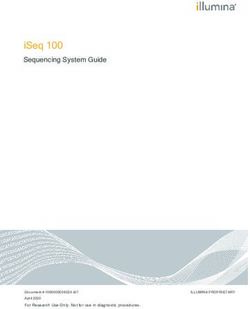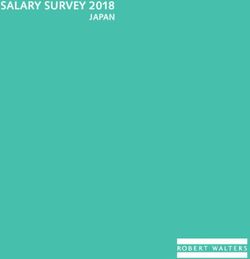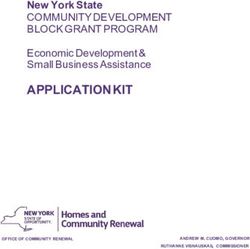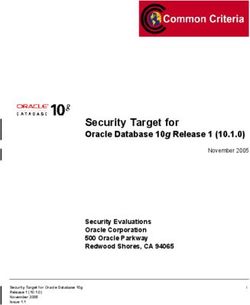Avaya Contact Center Select Release 7.1.1.0 - Release Notes
←
→
Page content transcription
If your browser does not render page correctly, please read the page content below
Avaya Contact Center Select
Release 7.1.1.0
Release Notes
This document contains information on software lineup, known issues and workarounds specific to this
release of Avaya Contact Center Select.Avaya Contact Center Select 7.1.1.0
Release Notes
TABLE OF CONTENTS
Purpose ................................................................................................................................................................ 3
Publication History .............................................................................................................................................. 3
Software Information .......................................................................................................................................... 4
Hardware Appliance ........................................................................................................................................ 4
Software Appliance .......................................................................................................................................... 4
DVD Product Installation.................................................................................................................................. 5
Release Pack Bundle ........................................................................................................................................ 5
Additional Required Updates........................................................................................................................... 6
Additional Optional Updates ........................................................................................................................... 7
Switch Software Support ..................................................................................................................................... 9
Avaya IP Office Software.................................................................................................................................. 9
Platform Vendor Independence (PVI) ............................................................................................................... 10
Hardware Requirements................................................................................................................................ 10
Recommended Network Adapter .................................................................................................................. 10
Operating System & Virtualization .................................................................................................................... 11
Operating System Information ...................................................................................................................... 11
Microsoft Operating System Updates ........................................................................................................... 13
Internet Explorer Support .............................................................................................................................. 15
Microsoft .NET Framework Support .............................................................................................................. 15
VMware Support ............................................................................................................................................ 15
Deployment & Configuration Information ........................................................................................................ 16
Pre-Installation Considerations...................................................................................................................... 16
Installation ..................................................................................................................................................... 19
Post-Installation Configuration ...................................................................................................................... 24
Workspaces on Avaya Contact Center Select .................................................................................................... 26
Deployment ................................................................................................................................................... 26
Post-Deployment Configuration .................................................................................................................... 32
Workspaces with ACCS Business Continuity .................................................................................................. 33
Workspaces Troubleshooting ........................................................................................................................ 33
Security Information .......................................................................................................................................... 35
Localization ........................................................................................................................................................ 40
Overview of I18N and L10N Products & Components ................................................................................... 40
Language specific support and configuration ................................................................................................ 41
Start Localized AAD Client.............................................................................................................................. 44
Troubleshooting ............................................................................................................................................. 45
Known Issues ..................................................................................................................................................... 46
Page 1Avaya Contact Center Select 7.1.1.0
Release Notes
Hardware Appliance ...................................................................................................................................... 46
Software Appliance ........................................................................................................................................ 46
Installation ..................................................................................................................................................... 46
Workspaces on ACCS ..................................................................................................................................... 47
Application\Features ..................................................................................................................................... 53
Localization issues.......................................................................................................................................... 66
Appendix ............................................................................................................................................................ 67
Appendix A – Issues Addressed in this release .............................................................................................. 67
Appendix B – Additional Security Information .............................................................................................. 73
Page 2Avaya Contact Center Select 7.1.1.0
Release Notes
PURPOSE
This document contains known issues, patches and workarounds specific to this build and does not
constitute a quick install guide for Contact Centre components. Please refer to the information below to
identify any issues relevant to the component(s) you are installing and then refer to the Avaya Contact
Center Select Installation and Commissioning guides for full installation instructions
PUBLICATION HISTORY
Issue Change Summary Author(s) Date
1.0 ACCS 7.1.1.0 GA Release ACC Team 21-Oct-2020
1.1 ACCS 7.1.1.0 Post GA patch bundle ACC Team 23-Nov-2020
1.2 ACCS 7.1.1.0 Workspaces patch ACC Team 11-Dec-2020
1.3 ACCS 7.1.1.0 Post GA patch bundle 2 ACC Team 08-Feb-2021
1.4 ACCS 7.1.1.0 Post GA patch bundle 3 ACC Team 13-Aug-2021
Page 3Avaya Contact Center Select 7.1.1.0
Release Notes
SOFTWARE INFORMATION
Hardware Appliance
There are no software downloads associated with the Hardware Appliance deployment
Software Appliance
The following are the files required to deploy Avaya Contact Center Select, Release 7.x into a virtualization
environment. Please ensure you are using this version for all new software installation.
Avaya Aura Media Server OVA
File Name MD5 Checksum
MediaServer_8.0.0.169_A6_2018.10.24_OVF10.ova eda4b84b51ab9447d78755a3e2d31af8
Avaya WebLM OVA
The Avaya WebLM 8 OVA is the required software when deploying the OVA in a virtualisation environment.
This software is used for product licensing. Please download this software from http://support.avaya.com
File Name
WebLM-8.1.0.0.7-32857-e65-9.ova 434706602537e1d57a1e270f4a8cdb2c
Workspaces Cluster
The Avaya Contact Center Select Workspaces OVA is required when deploying the workspaces cluster in a
virtualization environment. The software provides the base image and software for the deployment of the
Avaya Contact Center Select Workspaces Cluster.
Filename MD5 Checksum
WSOVAGOLDEN_RB210_71100218.ova 97cdc5cfb03a7ad5d396843794a44d58
Page 4Avaya Contact Center Select 7.1.1.0
Release Notes
DVD Product Installation
The following are the files required when deploying Avaya Contact Center Select using the Avaya Contact
Center Select DVD. Please note, as part of the deployment of the product you are required to install the
latest available service pack bundle when installing the product.
The supported Avaya Contact Center Select DVD version is outlined below. Please ensure you are using this
version for all new software installation.
Filename MD5 Checksum
ACCS_7.1.1.0-25.iso 0349c7cb0acb118c5cbaa91691bd2e0e
Important Note:
Information on the latest updates available with this release are documented in the Release Pack Bundle
section below.
Release Pack Bundle
The Avaya Contact Center Select software is delivered to customers as a Release pack bundle. The Release
Pack is installed on your base software and contains the latest software updates for the release.
Filename MD5 Checksum
ACC_7.1.1.0-210.zip 12f676d586ea23d4739436ff035ac189
Page 5Avaya Contact Center Select 7.1.1.0
Release Notes
Additional Required Updates
Avaya Contact Center Select Server
The following are additional Avaya Contact Center Select updates containing critical fixes that must be
applied to your system.
File Name MD5 Checksum
ACC_7.1.1.0_FeaturePack01ServicePack00_GA_Patches-6.zip 88ef5248f9261d993a665e6454316ab1
ACC_7.1.1.0_FeaturePack01ServicePack00_PostGA_Patches-7.zip b592dddf67303dc77054726206b74df0
ACC_7.1.1.0_FeaturePack01ServicePack00_PostGA_Patches- 60a9ba2d6f489a28698cee40e6b76908
12.zip
AvayaCC_CCCC_7.1.1.0.9.2_Patch.zip 13a4efb1af485f37f0fe431888acf04f
ACC_7.1.1.0_FeaturePack01ServicePack00_PostGA_Patches- 63d71de63bfdaaea7285ac6bab23d9d0
15.zip
Important: AvayaCC_CCCC_7.1.1.0.9.2_Patch.zip have to be installed prior to
ACC_7.1.1.0_FeaturePack01ServicePack00_PostGA_Patches-15.zip (Post GA patch
bundle 3). Reboot system after successful install.
You must download all files listed. Please verify the MD5 checksums after download to ensure all files have
been downloaded successfully.
Avaya Contact Center Select Workspaces Cluster
The following updates contain critical fixes that must be applied to your Workspaces Cluster
File Name MD5 Checksum
AvayaCC_WS_7.1.1.0.22.118_Patch.zip d22540e35d839a34d4d2a878c082cd49
Avaya Aura Media Server OVA and Hyper-V Upgrade
The AAMS OVA version is: 8.0.0.169. Both need to be upgraded to the latest version. The Media Server
needs to be updated to 8.0.0.205 and the System layer needs to be updated to 16. This is accomplished by
downloading the two ISO files in the table below.
This procedure is detailed in document: “Upgrading and patching Avaya Aura® Contact Center”
File Name MD5 Checksum
MediaServer_Update_8.0.0.205_2019.04.29.iso 32ff99844e1d40d3c9f0d9341307f829
MediaServer_System_Update_8.0.0.16_2019.04.05.iso 5bd8c1d0ada215088b03571350185924
NOTE: Customers can install AMS version Media Server 8.0.2 and System Update 23 as minumum
supported versions but can take later versions available from the support site.
Page 6Avaya Contact Center Select 7.1.1.0
Release Notes
Additional Optional Updates
ASG Plugin
The ASG Plugin is a serviceability application which enables secure access to the server when installed using
a challenge-response mechanism. This update removes the presence of unnecessary accounts which are
given permission to access the files in the applications directory. This effectively restricts access to the
applications files to administrator users only.
The ASG Plugin currently placed on the server, not installed, does not have this patch and if required this
version can be downloaded and placed on the server instead of the incumbent version.
This is optional in that only if you wish to install and use this plugin should it be installed; otherwise it is not
required for normal Contact Center operations
File Name MD5 Checksum
ASGPlugin4WindowsX64.zip 76aaa6844a4863a86884d19a0b409558
SNMP Trap Configuration File
An SNMP Trap Configuration File (.cnf) is delivered containing the Avaya recommended events for SNMP
capture. The configuration file can be imported into the SNMP Event Translator that is available after
installing SNMP on the Windows Server. SNMP traps will be automatically generated and forwarded to the
configured NMS system for all Event Viewer events that have a match in the configuration file.
The SNMP Trap Configuration File can be imported into the SNMP Event Translator using evntcmd.exe from
the command prompt. A restart of the SNMP service is required after which the file content can be viewed
using the SNMP Event Translator GUI (evntwin.exe). Exact details for the procedure are available in Windows
Server 2012 R2 and Windows Server 2016 documentation.
The SNMP Trap Configuration File is available for download from the support site.
This is optional in that it should only be imported if you wish to forward SNMP traps to an NMS system for
treatment or monitoring. Otherwise it is not required for normal Contact Center operations.
Note: As detailed in the ACCS deployment guide, SNMP should be installed on the Windows Server prior to
deployment of the ACCS application.
File Name MD5 Checksum
ACC_7_1_SNMP_Trap_File_ver1_0.cnf 08a97caf629637aa7f9b4d9cd31beb8e
Page 7Avaya Contact Center Select 7.1.1.0
Release Notes
Patch Scanner
This Patch Scanner utility is released with every Release Pack and Patch bundle from ACCS 6.4 SP13 onwards.
If you are moving from an Avaya Contact Center Select 6.4 lineup to Avaya Contact Center Select 7.x you
must use the version of the Patch Scanner published in the 7.x Release Notes document.
This version of the tool can be used prior to moving to Avaya Contact Center Select 7.x. See readme with the
application zip file for further information.
File Name MD5 Checksum
N/A N/A
Migration Tool for RCW Generated Reports
This application is required when exporting Historical Reporting templates on an NES6/NES7/ACC 6.x server
as part of a server migration. The most up to date version of the application is available with the Service
Pack from the ACCS lineup above.
The utility is available in: Install Software\CCMA\RCW_Migration_Utility
Page 8Avaya Contact Center Select 7.1.1.0
Release Notes
SWITCH SOFTWARE SUPPORT
Avaya IP Office Software
This section outlines the software requirements for the Avaya IP Office communications infrastructure
Avaya Contact Center Select 7.1 supports integration with the following:
- Avaya IP Office 10.1.7
- Avaya IP Office 11.0 Feature Pack 4
- Avaya IP Office 11.1
Phone Compatibility updates with Avaya IP Office 10.0
Phone Compatibility
Digital 5400 series are not supported with IPO 10.0 or later
Digital 4610/4620x series and 5600 series is not supported with IPO 10.0 or later
IP Phones 1120e and 1220 are supported when running IP Office Release 10.0 or later SIP firmware.
Page 9Avaya Contact Center Select 7.1.1.0
Release Notes
PLATFORM VENDOR INDEPENDENCE (PVI)
Hardware Requirements
For Single Server deployments of, Voice and Multimedia with Avaya Media Server with/without Workspaces
on a physical platform, a Gigabit Network Adapter is required that supports Receive Side Scaling (RSS) with 4
RSS queues.
Single Server deployments of, Voice and Multimedia with Avaya Media Server with/without Workspaces, are
supported on physical mid-range to high-end servers only, as defined in Avaya Aura Contact Center
Overview and Specification document. Lab and customer deployments must adhere to the minimum RAM
requirements. Failure to do so can result in Avaya Aura Media Server being unable to launch.
Single Server deployments of, Voice and Multimedia with Avaya Aura Media Server, now deploy AAMS as a
Hyper-V Linux virtual machine. Workspaces is also deployed as a Hyper-V Linux solution.
A hardware requirement is that CPU Virtualization / Virtualization Technology is enabled in the host
Windows Server BIOS. The available virtualization settings vary by hardware provider and BIOS version. Read
your hardware provider's documents covering virtualization support to determine which settings to
configure. This is commonly found in BIOS System Settings -> Processor settings.
Refer to document AACC Overview and Specification for additional information on Hardware requirements.
Recommended Network Adapter
The following RSS capable Gigabit Network adapter has been tested successfully with Single Server
deployments – Intel(R) Gigabit 4P I350-t Adapter
Page 10Avaya Contact Center Select 7.1.1.0
Release Notes
OPERATING SYSTEM & VIRTUALIZATION
Operating System Information
All Avaya Contact Center Select server applications are supported on the following operating systems:
Windows Server 2012 R2 Standard ( 64-bit Edition )
Windows Server 2012 R2 Data Center ( 64-bit Edition )
Windows Server 2016 Standard with Desktop Experience
Windows Server 2016 Standard Datacenter ( 64-bit Edition )
This release no longer supports the Avaya Aura Media Server (AAMS) installed co-resident with ACCS on a
Windows Server platform. A single box solution where ACCS and AAMS are running on the same physical
server is achieved by deploying the AAMS OVA as a virtual server on the Windows Server with Hyper-V
manager. This is applied in both fresh installations and upgrades.
AAMS is supported on Red Hat Enterprise Linux (RHEL) 7.x 64-bit OS. It is not supported 32-bit RHEL. It is not
supported on any other version of Linux.
Microsoft Windows Server Updates
Before deploying any new Windows Security Patches and Hotfixes – you must confirm that any Windows
patches are listed as supported in the Avaya Contact Center Select Security Hotfixes and Compatibility listing
– published every month on support.avaya.com.
Ensure that you do not enable Automatic Updates on your Avaya Contact Center Select Server or Client PCs.
All Windows Security patches and hotfixes must be manually deployed after consulting the supported Avaya
Contact Center Select Security Hotfixes and Compatibility listing.
Windows Server 2012 R2
Currently, please do not install KB4340558 (specifically sub component KB4338419) or KB4340006
(specifically sub component KB4338605) on your Avaya Contact Center Select Server. Refer to Avaya Aura®
Contact Center Security Hotfixes and Compatibility listing for updates relating to KB4340558 or KB4340006.
Additionally, install all required Microsoft Operating System update listed in the
section of this document.
Windows Server 2016 with Desktop Experience
Please apply all available Microsoft hotfixes as per the Avaya Contact Center Select Security Hotfixes and
Compatibility listing
Page 11Avaya Contact Center Select 7.1.1.0
Release Notes
Red Hat Enterprise Linux Updates
AAMS is only supported on Red Hat Enterprise Linux (RHEL) 7.x 64-bit servers.
For an AAMS installed on a customer installed RHEL 7.x 64-bit server, it is mandatory to register the RHEL OS
with Red Hat Networks (RHN) and to apply all the latest updates. AAMS is tested regularly against all the
latest RHEL updates.
The AAMS VMWare OVA Hyper-V installation ships with the most recent RHEL security updates as of GA.
Avaya supplied RHEL updates as an AAMS System Update ISO file that is uploaded and applied using AAMS
Element Manager. AAMS System updates are released as part of a Service Pack release. The OVA or Hyper-V
AAMS do not need to register with Red Hat Networks.
CentOS Linux Updates
The Workspaces VMWare OVA and Hyper-V installations ship with the all the most recent CentOS security
updates as of GA.
Before conducting a yum update of any new CentOS packages you must confirm whether any CentOS
package updates are excluded, and not to be installed, by checking the Avaya Aura® Contact Center Security
Hotfixes and Compatibility listing – published every month on support.avaya.com.
Page 12Avaya Contact Center Select 7.1.1.0
Release Notes
Microsoft Operating System Updates
The section outlines additional Microsoft Updates that must be applied to your system. Click on the link
below to bring you directly to the KB article on the update.
Windows Server 2012 R2
Update ID Summary
KB3100956 You may experience slow logon when services are in start-pending state
in Windows Server 2012 R2
Important Notes:
1. Important If you install a language pack after you install this update, you must reinstall this update.
Therefore, we recommend that you install any language packs that you need before you install this
update. For more information, see Add language packs to Windows.
Update ID Summary
KB2973337 SHA512 is disabled in Windows when you use TLS 1.2
Important Notes:
1. Important Do not install a language pack after you install this update. If you do, the language-
specific changes in the update will not be applied, and you will have to reinstall the update. For more
information, see Add language packs to Windows.
2. This KB is contained in KB2975719 (see below)
Update ID Summary
KB2975719 August 2014 update rollup for Windows RT 8.1, Windows 8.1, and
Windows Server 2012 R2
Important Notes:
1. Important When you install this update (2975719) from Windows Update, updates 2990532,
2979582, 2993100, 2993651, and 2995004 are included in the installation.
Update ID Summary
KB3101694 "0x000000D1" Stop error in Pacer.sys when there's heavy QoS traffic in
Windows Server 2012 R2
Important Notes:
1. Important If you install a language pack after you install this hotfix, you must reinstall this hotfix.
Therefore, we recommend that you install any language packs that you need before you install this
hotfix. For more information, see Add language packs to Windows.
2. Important This KB should only be applied to servers which include Avaya Aura Media Server on
Windows Server 2012 R2, i.e. where ACCS and AAMS have been installed co-resident on a single
physical server. It is not required on any deployment which does not include Avaya Aura Media
Server on Windows Server 2012 R2.
Page 13Avaya Contact Center Select 7.1.1.0
Release Notes
Update ID Summary
KB3140245 Update to enable TLS 1.1 and TLS 1.2 as a default secure protocols in
WinHTTP in Windows
Important Notes:
1. Important This hotfix is required for windows 7 SP1 clients. Do not apply to ACCS server.
2. Important Please read the Microsoft update at the link provided, as there are manual steps required
with this hotfix.
3. Important This update is NOT required if Security Manager on ACCS server has Current TLS Protocol
Level for CCMA-MM set to TLSv1.0.
Update ID Summary
KB4517298 Addresses an issue in which the following may stop responding and you
may receive the error, "Invalid procedure call”:
- Applications that were made using Visual Basic 6 (VB6).
- Macros that use Visual Basic for Applications (VBA).
- Scripts or apps that use Visual Basic Scripting Edition (VBScript).
Update Summary
Windows Management - Windows Management Framework 5.1 includes updates to
Framework 5.1 Windows PowerShell, Windows PowerShell Desired State
Configuration (DSC), Windows Remote Management (WinRM),
Windows Management Instrumentation (WMI). Release notes:
https://go.microsoft.com/fwlink/?linkid=839460
- Download URL: https://www.microsoft.com/en-
us/download/details.aspx?id=54616
Windows Server 2016 with Desktop Experience
Install the latest updates available as per the recommendations in the Avaya Contact Center Select Security
Hotfixes and Compatibility listing.
Update ID Summary
KB4512495 Updates an issue with downloading copyrighted digital media (music, TV
shows, movies, and so on) from certain websites using Microsoft Edge
and Internet Explorer.
Updates an issue that causes File Explorer to intermittently stop
working.
Page 14Avaya Contact Center Select 7.1.1.0
Release Notes
Internet Explorer Support
Element Manager and CCMA require that Internet Explorer 10.0 and Internet Explorer 11.0 be configured to
run the web sites in “Compatibility Mode”.
Microsoft support indicates that some websites might not display correctly in Windows Internet Explorer 10
or Internet Explorer 11. For example, portions of a webpage might be missing, information in a table might
be in the wrong locations, or colors and text might be incorrect. Some webpages might not display at all.
If a portion of the webpage doesn't display correctly, try one or more of the following procedures:
Note: IE Compatibility Mode must be enabled on IE 10.0 and IE 11.0.
To turn on Compatibility View
1. Open Internet Explorer by clicking the Start button
2. In the search box, type Internet Explorer, and then, in the list of results, click Internet Explorer
3. From the Tools menu select the Compatibility View settings option and add the relevant website
address to the list of websites
The supported browser is Microsoft Internet Explorer 10.0 or later (32 Bit only – 64 Bit not supported).
NOTE: If Avaya Agent Desktop (AAD) is used on a client desktop then individual websites for CCMA
and Element Manager should be added to compatibility view. The “Display all websites in
Compatibility View” setting in IE should not be used on these client.
The Avaya Agent Desktop (AAD) embedded browser defaults to IE 10 on clients with IE 10.0 or later.
Microsoft .NET Framework Support
Avaya Contact Center Select 7.1.1.0 is not dependent on a specific version of Microsoft .NET Framework.
This release supports Microsoft .NET Framework 4.6.2 through 4.7.x
VMware Support
Avaya Contact Center Select 7.1.1.0 supports VMware vSphere 6.5 and 6.7
ESXi/vCenter 6.5 Limitations
Deploying OVA’s to an ESXi 6.5 host using the desktop vSphere Client is not supported by VMware and the
vSphere Web Client or Host Client must be used instead. It is recommended that you use vSphere Web
Client (https://FQDN-or-IP-Address-of-VC/vsphere–client) when deploying new OVA’s since there are known
issues with the Host Client (https://FQDN-or-IP-Address-of-ESXi-host/UI).
The following issues exist when using the Host Client to deploy OVA:
During deployment you are not prompted to select a profile. To work around this, you will need to
manually edit the VM Virtual Hardware settings before powering the VM on.
Properties specified when deploying OVA are ignored and they must be re-entered during the first
boot process. Drop-down lists are not provided, and property defaults are not populated.
Page 15Avaya Contact Center Select 7.1.1.0
Release Notes
DEPLOYMENT & CONFIGURATION INFORMATION
Pre-Installation Considerations
Windows Firewall Service
Windows Firewall service have to be started and enabled on automatic startup before installation or
upgrade of 7.1.1.0 release started. You can turn off and disable Windows Firewall Service after successful
installation. In case of using own firewall software please configure with Port Matrix accordingly.
Tools for extracting software
It is advised that you utilize the latest versions of your preferred tools for unpacking the Avaya Contact
Center Select software.
Important - Default Out-of-Box Certificate Removal
Removal of Default Out-of-box Certificates
Default out-of-box certificates will be removed during the installation of the Contact Center 7.1.x.x Release.
Custom certificates must be applied to your system before upgrade begins, or after upgrade completion,
using the Security Manager application.
Failure to create custom security certificates prior to or after the upgrade to 7.1.x.x will result in the loss of
functionality, specifically the TAPID link to IPO on Avaya Contact Center Select (if IPO has not been
configured to accept TCP connections).
As well as the loss of functionality any previously secure connections will now not be secure until custom
security certificates are put in place.
Removal of default certificates from the Contact Center server will result in additional configuration on other
services that make up the solution, such as IPO, as they will have to be setup to accept the new custom
certificates.
Disable Windows Automatic Maintenance
Windows Server 2012 R2
Windows Server 2012 R2and 2016 provides a centralized mechanism for maintaining the operating system.
This feature is called Automatic Maintenance and is used to carry out tasks such as hard disk
defragmentation and application of Microsoft Windows updates among others.
This mechanism can sometimes interfere with the deployment of Contact Center software, resulting in failed
installations. It is recommended that this feature be disabled for the duration of Contact Center software
installs.
To disable Automatic Maintenance:
1. Start – Run ‘Taskschd.msc’
2. In the Task Scheduler Library browse to Microsoft – Windows – TaskScheduler
3. Select the Idle Maintenance task, right-click and choose ‘Disable’
4. Select the Regular Maintenance task, right-click and choose ‘Disable’
Page 16Avaya Contact Center Select 7.1.1.0
Release Notes
5. Alternatively, modify the properties of the Regular Maintenance task and ensure it is not set to run
during your installation maintenance window.
After installation is complete you may re-enable Automatic Maintenance
To enable Automatic Maintenance:
1. Start – Run ‘Taskschd.msc’
2. In the Task Scheduler Library browse to Microsoft – Windows – TaskScheduler
3. Select the Idle Maintenance task, right-click and choose ‘Enable’
4. Select the Regular Maintenance task, right-click and choose ‘Enable’
Disable Windows Updates
Windows Server 2012
The download and installation of Windows Updates, during the installation and configuration of Contact
Center software, can severely impact the fresh install and upgrade processes.
Microsoft Updates must be disabled before the Contact Center installation and configuration phase,
however only after all applicable windows updates have been applied.
To disable Microsoft Updates:
1. Launch the Windows Control Panel
2. Click System and Security
3. Click Windows Update
4. Click Change settings
5. In the available drop down, choose the option to Never check for updates (not recommended)
Windows Server 2016 with Desktop Experience
The download and installation of Windows Updates, during the installation and configuration of Contact
Center software, can severely impact the fresh install and upgrade processes.
Microsoft Updates must be disabled during the Contact Center installation and configuration phase.
To disable Microsoft Updates:
1. Start – Run gpedit.msc
2. Browse to Computer Configuration \ Administrative Updates \ Windows Components \ Windows
Update
3. Locate the Configure Automatic Updates setting
4. Note the current setting so that it can be reverted to later
5. Double-click on Configure Automatic Updates and select the Disabled radio button option
6. Click Apply
7. Click OK
8. Exit gpedit.msc
After installation and configuration of Contact Center software is complete, you may revert this setting to its
original value.
Page 17Avaya Contact Center Select 7.1.1.0
Release Notes
Voice & Multimedia Contact Server with Avaya Aura Media Server
Avaya Contact Center Select no longer supports the Avaya Aura Media Server (AAMS) installed co-resident
with ACCS on a Windows Server platform. This release achieves a single box solution where ACCS and AMS
are running on the same physical server by deploying the AAMS OVA as a virtual server on the Windows
Server 2012 or 2016 Hyper-V Manager. This is applied in both fresh installations and upgrades scenarios.
Hardware considerations:
CPU Virtualization / Virtualization Technology must be enabled in the host Windows Server BIOS.
The available virtualization settings vary by hardware provider and BIOS version. Read your
hardware provider's documents covering virtualization support to determine which settings to
configure. This is commonly found in BIOS System Settings -> Processor settings
The Hyper-V deployment of Linux AAMS 8.0 is only supported on physical mid-range to high-end
servers as defined in Avaya Aura Contact Select Solution Description document. Lab & site
deployments must adhere to the minimum RAM requirements
Software considerations:
As in previous releases, you cannot deploy a Voice and Multimedia Contact Server with AAMS in a
virtual environment. This will be blocked by the Universal Installer and Avaya Release Pack Installer
applications
The AAMS should be upgraded or patched following the AAMS procedures for virtual deployments
as outlined in product documentation. For ACCS 7.0.3 and later releases, the co-resident Linux based
AAMS Hyper-V image will not be upgraded or downgraded using the Avaya Release Pack Installer.
If upgrading from ACCS 7.0.2 or earlier, it is necessary to manually backup the AAMS database
BEFORE upgrading the ACCS and restore the AAMS database post upgrade to ensure that all media
files are preserved. Detailed steps are documented in the Backing up the Avaya Aura® Media Server
database and Restoring the Avaya Aura® Media Server database sections of the Upgrading and
patching Avaya Contact Center Select user guide.
Orchestration Designer Scripts
Before upgrading you must ensure that all scripts are validated and compile successfully in Orchestration
Designer.
Page 18Avaya Contact Center Select 7.1.1.0
Release Notes
Installation
New Installations
Install-time Patching
Install-time patching is mandatory for Avaya Contact Center Select software deployments using the provided
DVD media.
Reboot required before Ignition Wizard
After the Universal installer has completed, a reboot is required before launching the Ignition Wizard. If a
reboot prompt is not displayed, please reboot the system anyway before launching the Ignition Wizard.
Failure to do so may result in an Ignition Wizard failure.
Mandatory Execution of Ignition Wizard – Patch Deployments
After deployment of the ACCS software using the DVD installer, if the Ignition Wizard process is deferred, it
will not be possible to install Patches (DPs) either via Update Manager or manually (double-clicking on the
installer file). Successful execution of the Ignition Wizard prior to applying Patches to the system is
mandatory.
This does not affect the removal or reinstallation of ACCS Release Packs, only ACCS Patches (DPs).
System Backup after Ignition (IMPORTANT)
A full ACCS backup must be taken after the ignition process has completed and before the system is
commissioned or used.
This is important for systems that will be used as migration targets. The CCMA data can only be migrated to
a system that does not contain any customer data. The CCMA migration will fail if the system is found to
contain data other than what was injected by the Ignition Wizard.
If the CCMA migration fails in this way, the solution is to go back to the post-ignition backup or re-install the
system.
Security configuration during Ignition Wizard (IMPORTANT)
During the import of P7 chained certificate, Ignition Wizard may display the message "Import of the security
certificate has failed". In this case, skip the security configuration step and after Ignition Wizard finishes and
the server restarts, use Security Manager.
Please also see Known Issues (Installation) section for more details.
Page 19Avaya Contact Center Select 7.1.1.0
Release Notes
Upgrades
Direct upgrades from 7.0.0.0 and 7.0.0.1 to 7.1.x.x are not supported. You must first
upgrade to 7.0.1.x before upgrading to 7.1.x.x
Encrypted databases must be un-encrypted before performing the upgrade. Encrypted
databases are unencrypted using Security Manager.
Avaya Release Pack Installer
A new application is provided within the Avaya Contact Center Select Release Pack bundle called the Avaya
Release Pack Installer (RPI). This application provides an automated method of updating existing Avaya
Contact Center Select 7.x software and must be used when upgrading to this software release.
The application will perform the following actions
1. remove all installed ACCS 7.x.x.x Product Updates (Feature Pack/Service Packs and Patches)
2. remove all unwanted ACCS Third Party software
3. install required Third Party Software for the release
4. install the latest ACCS software from within the release pack bundle
5. install GA Patches from any available GA Patch bundle
Application Location:
The Avaya Release Pack Installer is contained within the Release Pack bundle in folder
‘AvayaReleasePackInstaller’. The application supports the installation of Generally Available Patch bundle
content. Please note, the Avaya Release Pack Installer is run via the setup.exe and NOT the
AvayaReleasePackInstaller.exe.
Reboot Prompts
Before running the Avaya Release Pack Installer application, if the operating system or other installed
software display prompts for a reboot, please reboot your system.
If additional reboots are required during execution of the Avaya Release Pack Installer application, a prompt
will be displayed to the user.
All reboot prompts should be actioned – failure to reboot when requested will adversely affect the
installation of software.
Limited Patch Installation
The Avaya Release Pack Installer application does not support the installation of limited patches. To deploy
limited patches the Update Manager application must be used.
Note: If upgrading, the Avaya Contact Center Select Update Manager application resident on the system will
fail to install the ACCS 7.1.x.x Release Pack software. This is due to third party software changes between
ACCS 7.0.x.x and ACCS 7.1.x.x
Note: It is not possible to install Generally Available patch (DP) content until the Ignition Wizard has been
run successfully.
Page 20Avaya Contact Center Select 7.1.1.0
Release Notes
Update Configurator
A new application is provided within the Avaya Contact Center Select Release Pack bundle called the Update
Configurator. This application provides an automated mechanism to deploy and configure the Linux Hyper-V
AAMS upgrade and the Avaya Contact Center Select Workspaces Cluster. This application will launch
automatically after the Avaya Release Pack Installer reboot has completed.
Page 21Avaya Contact Center Select 7.1.1.0
Release Notes
Downgrades
Important: Direct downgrades from 7.1.x.x to 7.0.0.0 or 7.0.0.1 are not supported.
You must downgrade from 7.1.x.x to 7.0.1.x first, before downgrading to 7.0.0.x
If local WebLM is used then turn off security using Security Manager before
downgrade to 7.0.x. Security can be re-enabled after downgrade is finished.
Avaya Release Pack Installer
To downgrade to an earlier 7.0.3.x, 7.0.2.x, 7.0.1.x, or 7.1.0.x release, you must use the Avaya Release Pack
Installer which accompanies that target release.
E.g. if the downgrade target is release 7.0.1.1, you must download the complete 7.0.1.1 release bundle from
the support site.
Instructions:
Refer to the Release Notes for the target Release for downgrade instructions.
High Availability Maintenance Utility
After a downgrade, certain High Availability and Configuration information is lost. It is therefore necessary to
run the High Availability Maintenance Utility to restore this information.
This utility should be run after ARPI has been run and completed the downgrade, but before the Server has
been rebooted.
Application Location:
The High Availability Maintenance Utility is installed with this release of the software and can be found in the
following location:
D:\Avaya\Contact Center\Common Components\HighAvailabilityMaintenance\HAMaintenance.exe
Instructions:
1. Launch the HAMaintenance.exe from the above location.
2. Use the Browse button to select the correct file to import.
a. The correct file will be in the .:\Avaya\Cache\Cachesys folder and will be named
SYSDataExport-YYYY-MM-DD-ttttt.xml where “YYYY-MM-DD-ttttt” are a date/time stamp of
when the file was created.
b. If there are multiple files with this naming format then the newest one should be selected.
3. Once a file has been selected, click the Import button.
4. Progress will be indicated on the screen and a MsgBox will be presented to the user when the import
has completed. The Import should take no longer than 5 minutes.
Page 22Avaya Contact Center Select 7.1.1.0
Release Notes
Avaya Aura Media Server
For co-resident Voice and Multimedia Contact Center with AAMS it is not possible to downgrade the Linux
Hyper-V AAMS once it has been deployed and configured. The newly upgraded Hyper-V AAMS 8.0 can be
maintained and is supported with ACCS 7.0.2 onwards.
Support for 1500 applications (scripts) in ACCS/AACC
The downgrade will not support systems having greater than 1000 active scripts. After the downgrade, TFE
will be explicitly limited 1000 active scripts, and the database will contain more than 1000 active scripts. The
customers who downgrade will need to reduce their active scripts back to 1000 before downgrade to 7.1.0.x
or earlier releases.
Page 23Avaya Contact Center Select 7.1.1.0
Release Notes
Post-Installation Configuration
Agent Controls Browser Application – Mandatory certificate with IOS 9
From IOS9 any IOS device running the Agent Controls Browser Application to connect to ACCS will be
required to provide a certificate.
Multimedia Prerequisites for server migration
This is only applicable to users migrating to new servers and keeping the same server names:
In this scenario users must select the same Multimedia Database Drive during the ACCS 7.0 install as
contained in Backup. If post install, users migrate a database backup from a previous version of AACS and
the Multimedia Database drive defined in the backup does not match the Multimedia Database drive
selected during the 7.0 install users will be unable to open attachments that were restored from the backup.
Server Utility - Users.
All customer created desktop users in Contact Center Server Utility have their passwords reset during the
upgrade. To update the passwords to the correct values, use Contact Center Server Utility to delete and
recreate all of the customer created users.
Avaya Aura Media Server
Avaya Aura Media Server Configuration
The following configuration must be carried out on all AAMS servers (VMWare OVA and Hyper-V).
1. Launch AAMS Element Manager and browse to System Configuration >> Network Settings >> General
Settings >> Connection Security
2. Un-tick “Verify Host Name” setting and hit the “Save” button followed by “Confirm”.
3. If using TLS SRTP media security then skip to step 6.
4. Browse to System Configuration >> Network Settings >> General Settings >> SOAP
5. Add ACCS IP Address into SOAP Trusted Nodes.
6. Hit the “Save” button followed by “Confirm”
7. Browse to System Configuration >> Signalling Protocols >> SIP >> Nodes and Routes
8. Add ACCs IP Address into SIP Trusted Nodes.
9. Ensure that AAMS can resolve both the hostname and Fully Qualified Domain Name (FQDN) of the CCMA
server by pinging the CCMA hostname and FQDN from the AAMS.
Name resolution can be achieved either by using a DNS server or editing the hosts file on
the AAMS.
The AAMS OVA and Hyper-V deployments do not allow root ssh access, so the ability to
edit the hosts file is provided in Element Manager:
On EM navigate to System Configuration > Network Settings > Name Resolution
and enter the hostname and FQDN name resolution of the CCMA server.
On PVI AAMS running on customer supplied Red Hat servers, EM does not provide Name
Resolution functionality. Host and FQDN resolution need to be added to /etc/hosts file on
Red Hat server.
Avaya Aura Media Server - Upgrade - License
If the AAMS Element Manager -> Element Status is displaying "Media Server instance is not licensed" then
the following configuration steps must be carried out to update the AAMS license:
1. On ACCS launch SCMU and navigate to LM tab
Page 24Avaya Contact Center Select 7.1.1.0
Release Notes
2. Shut down License Manager
3. Start License Manager
Avaya Aura Media Server - Upgrade - Service Status
If the AAMS Element Manager -> Element Status -> Service Status is displaying Stopped state, and it is not
possible to Start AAMS via Element Manager then the following configuration steps must be carried out to
update the Service Status:
1. Open an SSH session to the AAMS e.g. using putty
2. Login with cust and entered during configuration.
3. At the prompt enter 'reboot' and 'y' to confirm
4. Allow time for the AAMS to restart and verify the state is Started in Element Manager -> Element Status -
> Service Status
Supporting Powered by Avaya Deployment
A new licensing capability is introduced in ACCS 7.0.3.0 to support ACCS deployment in a Powered by Avaya
cloud environment. Powered by Avaya licenses are temporary and expire after 14 days. The licenses are
automatically renewed 3 days before the licenses expire. The new licensing capability provides the
mechanism to force ACCS License Manager to load the renewed licenses.
A new configuration field is introduced to the configuration tab of License Manager Configuration Tool. The
Reload Before Expiry (Hours) field defines when the license reload will occur. The new configuration field is
present for all deployments. The default value in the field is zero. The zero value indicates that the reload is
not enabled. To enable the capability, the value in the field must be greater than zero. As licenses are
renewed 72 hours before expiry, an appropriate value will be less than 72 hours.
WebLM
WebLM provides Contact Center licensing in an ACCS deployment. A WebLM instance is available as part of
ACCS. This instance is called Local WebLM. Alternatively, an independent WebLM can be deployed using
the WebLM OVA. The independent WebLM is called Remote WebLM. Local WebLM and Remote WebLM
are supported on all ACCS deployment platforms and all ACCS deployment configurations.
WebLM generate a unique ID to identify the WebLM instance. The ID is called Host ID. The Host ID is used
to lock a license file to the customer deployment. The Host ID is generated by WebLM and is published as a
server property in the Web License Manager web application. For Local WebLM, the web application can be
accessed from https://localhost:8444/WebLM. For Remote WebLM, the web application can be accessed
from https://[HOST]:52233/WebLM.
The Host ID generated by WebLM for a virtualized deployment is a function of the IP address and the
VMware UUID. To guarantee a constant Host ID is generated by WebLM in Business Continuity
deployments, configure the managed IP address lower than both the active and standby IP addresses.
Managed IP address configuration is effected using the Business Continuity configuration utility.
EWC – Server name change procedure: Steps when removing CCMM patches
This section is only applicable to systems running Enterprise Web Chat (EWC). EWC is a licensed feature
introduced in ACCS 7.1.0.0 offering an alternative to the traditionally available Web Communications. EWC
uses a new chat engine and because of this additional steps are required when performing a server name
change on the CCMM server with EWC installed. These steps are fully documented in the Administering
ACCS document. In the event that CCMM patches are removed from the CCMM server after a server name
change operation has occurred, it will be necessary to reapply the EWC specific name change steps again.
These steps are outlined below and should be run after CCMM patches have been removed/re-applied.
Before you begin
Page 25Avaya Contact Center Select 7.1.1.0
Release Notes
Shut down the CCMM services using SCMU.
Procedure
1. Log on to the Multimedia Contact Server
2. Right-click Start.
3. Select Run.
4. Type cmd.
5. Click OK.
6. In the command line window, enter
CD D:\Avaya\Contact Center\EnterpriseWebChat\eJabberd
7. Enter update_hostname.bat where is
the new Multimedia Contact Server name.
8. Restart the CCMM server to apply changes
9. Ensure CCMM services have started OR use SCMU to start CCMM services.
Disable IIS Rapid-Fail Protection for CCMA_DefaultAppPool to avoid intermittent
w3wp.exe crashes
When IIS Rapid-Fail Protection is enabled for CCMA_DefaultAppPool it may lead to intermittent w3wp.exe
crashes. To protect against this issue perform the following steps
1. On AACC server, please open Internet Information Server (IIS) Manager application
2. Click Application Pools then right click on CCMA_DefaultAppPool then select Advanced Settings…
3. Go to Rapid-Fail Protection then select False for Enabled then click OK button.
4. Perform iisreset command from a Windows cmd
WORKSPACES ON AVAYA CONTACT CENTER SELECT
Deployment
This release makes the Workspaces feature available on Avaya Contact Center Select. Workspaces on ACCS is
deployed as a Kubernetes single node cluster in virtual deployments, and as a multi node cluster in physical
deployments.
Important: At least 1 NTP server is required (maximum 3) starts from 7.1.1.0 release for
time and date synchronization at Workspaces Nodes.
Workspaces can be deployed in the following environments:
1. Physical machine; Hyper-V Workspaces cluster co-resident with Contact Center software
2. Virtual deployment; VMWare hosted Workspaces cluster
Physical Machine Deployments
Physical Pre-Install Checks
Microsoft Updates
o All applicable MS Updates must be applied to the Contact Center system before installation
of Contact Center software.
Both the download and install of MS Updates must be turned off for the duration of the
Page 26Avaya Contact Center Select 7.1.1.0
Release Notes
Contact Center installation and configuration phases
Additional Hard Drive/Partition
o For Workspaces deployments, additional disk space is required as defined in AACC Overview
and Specification document available on support.avaya.com
o The additional disk space must be accessible via a single drive letter e.g. W:
o During deployment, users will be prompted to choose a drive which will be used for the
storage of cluster data
o This drive will be used to store cluster data in Network File System (NFS) shared folders
Workspaces Cluster Provisioning
o For physical deployments, all required Workspaces machines will be created automatically
during the configuration phase
IP Addressing
o IP addresses must be supplied during Workspaces configuration
o IP addresses provided must not already be allocated to existing systems on the network
o All cluster IP addresses must reside within the same subnet as the Contact Center server
o It is expected that the Subnet Mask IP is 255.255.255.0 and Gateway IP Subnet matches the
user entered IPs e.g. GW 192.168.10.xxx and user entered IPs 192.168.10.xxx
o Workspaces Cluster IP is the same as Master IP address for Single-Node deployment type
Fresh Install
1. Review section Physical Pre-Install Checks above
2. Review the additional disk space requirement as defined in AACC Overview and Specification
3. Download the AACC 7.1.1.0 DVD and verify checksum
4. Download the AACC 7.1.1.0 Release Bundle and verify checksum
5. Extract all downloaded content locally
6. Launch the Universal Installer application from the DVD
7. To deploy Workspaces, choose the option to configure Workspaces
8. Progress through the Universal Installer application providing required input (Release Bundle
location, drive selections etc.)
9. Reboot system if/when prompted
10. After reboot, configure the system using the Ignition Wizard application
11. Complete required Ignition Wizard fields providing appropriate input on the Workspaces tab
12. Reboot system after Ignition Wizard completion
Upgrades
1. Download the ACCS 7.1.1.0 Release Bundle and verify checksum
2. Extract all downloaded content locally
3. From the extracted Release Bundle content, launch the Avaya Release Pack Installer application to
upgrade Contact Center and Third Party software
4. Also, while running the Avaya Release Pack Installer, if not selected by default choose the option to
install Workspaces, providing the required input (if not already selected)
5. Also, while running the Avaya Release Pack Installer, install all 7.1.1.0 GA patch bundles available
6. Reboot system when prompted
7. Perform post deployment configuration as detailed in section ‘Post-Deployment’ and ‘Post-
Installation Configuration’ sections below.
Page 27Avaya Contact Center Select 7.1.1.0
Release Notes
Maintenance – Fresh install
If it is necessary to repair a Workspaces fresh install the Ignition Wizard application can be re-run. For
physical deployments the Ignition Wizard will remove and re-deploy the required Hyper-V virtual switch and
virtual machines:
1. Launch the Ignition Wizard by double clicking the desktop shortcut
2. Enter the required data and follow the onscreen instructions
Maintenance - Upgrades
If it is necessary to repair a Workspaces upgrade following script failure the Update Configurator application
can be re-run. For physical deployments the Update Configurator will remove and re-deploy the required
Hyper-V virtual switch and virtual machines:
1. Launch the Update Configurator by double clicking D:\Avaya\Contact Center\Update
Configurator\Update Configurator.exe
2. Enter the required data and follow the onscreen instructions
Uninstall
Important: To uninstall 7.1.1.0, do not remove the CCCC 7.1.1.0.1 patch
Follow these steps to uninstall the product:
1. Remove all installed patches via Update Manager (except CCCC_7.1.1.0.1 patch)
2. Go to C:\Program Files (x86)\Avaya\UniversalInstaller
3. Run UniversalInstaller.exe
Page 28Avaya Contact Center Select 7.1.1.0
Release Notes
Virtual Environment Deployments
Virtual Pre-Install Checks
Microsoft Updates
o All applicable MS Updates must be applied to the Contact Center system before installation
of Contact Center software.
Both the download and install of MS Updates must be turned off for the duration of the
Contact Center installation and configuration phases
Workspaces Cluster Provisioning
o For virtual deployments, users must manually deploy a single system using the provided
OVA, prior to installation or upgrade of Contact Center
o Important: if performing an upgrade from a previously configured Workspaces installation,
you must deploy a new cluster machine using the OVA which is shipped with this release.
The machine created from the OVA of the previous release cannot be re-used and should be
removed.
IP Addressing
o IP addresses must be supplied during Workspaces configuration
o During creation of the VMWare cluster machine via the provided OVA, the Workspaces
node/machine must be allocated an IP address and readily accessible on the network
o All Workspaces cluster IP addresses must reside within the same subnet as the Contact
Center server
o It is expected that the Subnet Mask IP is 255.255.255.0 and Gateway IP Subnet matches the
user entered IPs e.g. GW 192.168.10.xxx and user entered IPs 192.168.10.xxx
Pre-Installation Steps
1. Review section Virtual Pre-Install Checks above
2. Manually Deploy Cluster Machine using provided Workspaces OVA
Using you preferred VMWare client (vCenter/ESXi Web Client) deploy the Workspaces OVA
As a suggestion (you may choose whatever name you prefer) name the created virtual machine
as wsk8master
During deployment of the OVA, ensure the 1TB disk of each virtual machine is configured as thin
DISABLE guest time synchronization for virtual machine in "VM Options/VMware tools" settings
Turn on CPU and Memory reservation for Workspaces VMs according to specification:
3. Manually Configure the OVA onto the Network
Log into the deployed virtual machine with username root and password root01
Using the following command, open the CentOS network config script:
vi /etc/sysconfig/network-scripts/ifcfg-ens192
Select the key on the keyboard to enter edit mode
Page 29You can also read