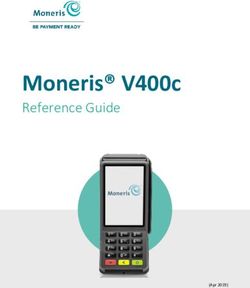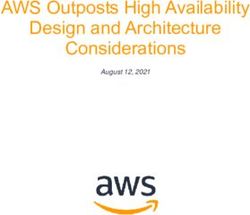CATIA Teamcenter Interface CMI Release 10.14 Installation & Administration Guide
←
→
Page content transcription
If your browser does not render page correctly, please read the page content below
CATIA
Teamcenter
Interface
CMI Release 10.14
CMI Release 8.9
Installation &
CMI Release 8.9
Administration Guide
CMI Release 8.9
CMI Release 8.9
CMI Release 8.9
CMI Release 8.9
CMI Release 8.9Copyright
© 2000, 2019, 2021 T-Systems International GmbH.
All rights reserved. Printed in Germany.
Contact
T-Systems International GmbH
Fasanenweg 5
70771 Leinfelden-Echterdingen
Germany
http://www.cmi-support.com
+49 (0)40 5395 – 2020
+49 (0)391 5801 – 25688
mail : cmi_support@t-systems.com
Manual History
Version Date Version Date
1.0 November 1996 9.2 October 2007
2.0 February 1997 9.3 March 2008
3.0 July 1997 9.4 October 2008
4.1 March 1998 9.5 March 2009
4.2 December 1998 9.6 October 2009
4.3 May 1999 9.7 April 2010
7.0 September 1999 9.8 October 2010
7.1 April 2000 9.9 April 2011
7.2 July 2000 10.0 October 2011
7.3 September 2000 10.1 April 2012
7.4 December 2000 10.2 October 2012
8.0 August 2001 10.3 April 2013
8.1 December 2001 10.4 October 2013
8.2 July 2002 10.5 April 2014
8.3 January 2003 10.6 October 2014
8.4 July 2003 10.7 April 2015
8.5 March 2004 10.8 October 2015
8.6 October 2004 10.9 April 2016
8.7 April 2005 10.10 April 2017
8.8 September 2005 10.11 April 2018
8.9 March 2006 10.12 May 2019
9.0 October 2006 10.13 April 2020
9.1 March 2007 10.14 April 2021
This edition obsoletes all previous editions.
Trademarks
CATIA is a registered trademark of Dassault Systèmes.
Teamcenter Enterprise is a registered trademark of Siemens PLM Corporation.
Names of other products mentioned in this manual are used only for identification
purpose and may be trademarks of their companies.
ii CMI Installation & Administration GuidePreface
About this Guide
This guide provides installation and configuration information for the CATIA
Teamcenter Interface (CMI). Before using this guide, be sure you understand:
the UNIX-based operating system
the administration of the CATIA system
the administration of Teamcenter Enterprise system
The advanced topics such as customizing tasks have been described in the CATIA
Teamcenter Interface Customizing Guide.
Related Documents
The following manuals contain information about installation, usage and customizing of
the CATIA Teamcenter Interface:
Manual Title Version
CATIA Teamcenter Interface Installation & Administration Guide 10.14
CATIA Teamcenter Interface User Manual 10.14
CATIA Teamcenter Interface Customizing Guide 10.14
Your Comments are Welcome
Please feel free to tell us your opinion; we are always interested in improving our
publications. Mail your comments to:
T-Systems International GmbH
Fasanenweg 5
70771 Leinfelden-Echterdingen
Germany
mail: cmi_support@t-systems.com
CMI Installation & Administration Guide iiiTable of Contents
CHAPTER 1 ................................................................................................................... 1
OVERVIEW .................................................................................................................... 1
SYSTEM AND SOFTWARE REQUIREMENTS ...................................................................... 1
Required Catia Modules ......................................................................................... 4
SHIPMENT .................................................................................................................... 4
3RD PARTY SOFTWARE .................................................................................................. 5
LOADING THE SOFTWARE FROM CD-ROM ..................................................................... 5
CHAPTER 2 ................................................................................................................... 7
ADAPTING TEAMCENTER ENTERPRISE .................................................................. 7
SERVER INSTALLATION.................................................................................................. 7
CMI INSTALLATION ....................................................................................................... 7
MODIFICATIONS IN CONFIGURATION FILE ...................................................................... 10
IMPLEMENTING OF CATIA LAUNCHING ......................................................................... 17
INSTALLATION OF RULES ............................................................................................. 18
CMI SETTINGS WITHIN PDM CONFIGURATION FILE ....................................................... 18
UPGRADE OF CMI...................................................................................................... 19
Upgrade of CMI-Rules ......................................................................................... 21
CHAPTER 3 ................................................................................................................. 23
INSTALL LISTENER ................................................................................................... 23
CHAPTER 4 ................................................................................................................. 25
ADAPTING CATIA V4 ................................................................................................. 25
LOADING CATEDM SOFTWARE FROM CD-ROM ......................................................... 25
CATEDM INSTALLATION............................................................................................. 25
Configuring the installation ................................................................................... 25
Installation ............................................................................................................. 27
DIRECTORIES ............................................................................................................. 29
FILES ......................................................................................................................... 30
doc/README_FIRST.txt: ................................................................................. 30
doc/WHATSNEW.txt: .......................................................................................... 30
doc/README.environment: ............................................................................. 30
data/xt0request.sh: ...................................................................................... 30
data/ini.env: ................................................................................................... 30
data/METAPHSE.include: ............................................................................... 30
data/appdefault.obj :................................................................................... 30
data/ERREDB : .................................................................................................... 30
data/dshdrawingframe.sh : .......................................................................... 30
data/cleanbox : ................................................................................................ 30
data/plotconf: ................................................................................................. 30
data/catiaedb.msg : ....................................................................................... 31
data/catiaedb.menu : ..................................................................................... 31
data/edmhelp.conf : ....................................................................................... 31
$HOME/exchangemap : ....................................................................................... 31
$HOME/.dshcatiarc.obj : .............................................................................. 31
MODIFY CATIA V4 ENVIRONMENT .............................................................................. 31
USER DEPENDENT CONFIGURATIONS ........................................................................... 32
CHAPTER 5 ................................................................................................................. 37
ADAPTING CATIA V5 ................................................................................................. 37
LOADING CMICATV5 SOFTWARE FROM CD-ROM ...................................................... 37
CMI Installation & Administration Guide vCMICATV5 INSTALLATION.......................................................................................... 37
Configuring the installation ................................................................................... 38
RECOMMENDED CATIAV5 ENVIRONMENT SETTINGS ................................................... 42
USER DEPENDENT CONFIGURATIONS ........................................................................... 42
TESTING THE INSTALLATION......................................................................................... 42
CHAPTER 6 ................................................................................................................. 45
OPTIMIZATION OF TEAMCENTER PERFORMANCE .............................................. 45
DISABLE UNUSED FUNCTIONALITY ................................................................................ 45
Cfg-Variable CMI_DESIGN_TABLES .................................................................. 45
Cfg-Variable CMI_USE_BLACKBOX ................................................................... 45
Cfg-Variable CMI_VIEW_NETWORK_EXPAND ................................................. 45
CLASS CLUSTERING .................................................................................................... 45
CONSIDERATIONS FOR A DISTRIBUTED TEAMCENTER ENVIRONMENT .............................. 45
Use of CCS-Server ............................................................................................... 46
Installation of CCS-Server .................................................................................... 47
CHAPTER 7 ................................................................................................................. 49
CMI LICENSE MANAGER INSTALLATION............................................................... 49
REMARKS ................................................................................................................... 49
WINDOWS 7 ............................................................................................................... 49
RUNNING LICMAN AS A REGULAR EXECUTABLE ON WINDOWS ........................................ 49
vi CMI Installation & Administration GuideTable of Figures
FIGURE 1: CATEDM INSTALLATION PATH STRUCTURE ..................................................... 29
FIGURE 2: INITIALIZATION FILES WITH THEIR ORDER. ......................................................... 32
FIGURE 3: DIRECTORY STRUCTURE OF THE CMICATV5 INSTALLATION FILES .................... 38
FIGURE 4: CATIA V5 GENERAL->GENERAL SETTINGS .................................................... 43
FIGURE 5: CATIA V5 GENERAL->DOCUMENT SETTINGS.................................................. 43
FIGURE 6: CENTRALLY MANAGED FILE TRANSFER ............................................................. 46
FIGURE 7: CENTRALLY MANAGED FILE ACCESS ................................................................ 46
FIGURE 8: FILE TRANSFER MANAGED BY CCS.................................................................. 47
CMI Installation & Administration Guide viiCHAPTER 1
Overview
The installation of the CATIA Teamcenter Interface (CMI) consists of three parts. The
first step is to modify and extend your Teamcenter Enterprise installation. The second
step is to install the CMI listener, a program responsible for the communication
between CATIA and Teamcenter Enterprise. Finally, during the third step the CMI
Catia modules have to be installed for completing the Teamcenter Enterprise CATIA
integration.
System and Software Requirements
Server / OMF client1 Installation of Teamcenter Enterprise 20072, 8.13 or 9.0 on the
following operation systems:
Supported platforms for Teamcenter AIX 5.3 TL5
Enterprise 20072 Server:
SUN Solaris 10
Windows 7
LINUX SuSE Enterprise 9.0
Supported platforms for Teamcenter AIX 6.1
Enterprise 8.13
SUN Solaris 10
Windows 7 (32/64 Bit)
LINUX SuSE Enterprise 10/11
Supported platforms for Teamcenter AIX 7.1
Enterprise 9.0
SUN Solaris 10
Windows 7 (32/64 Bit)
LINUX SuSE Enterprise 10/11
RHEL 5.4 / 6.0
(LSB 4.0 compatible)
1
There are no OMF clients available for LINUX (any TC Release). For Teamcenter 9.0 an
OMF client for Unix plattforms (AIX, SOLARIS) is part of MP01.
2
TC 2007 requires patch set MP07 or higher
3
TC 8.1 requires patch set MP01 or higher
CMI Installation & Administration Guide 1CATIA V4 version 4.2.0 - 4.2.4 on the following operation systems4:
CATIA V4 client: AIX 5.3 TL5
SUN Solaris 8
CATIA V4 version 4.2.5 on the following operation systems4:
CATIA V4 client: AIX 5.3 TL5
SUN Solaris 10
CATIA V5 version R19 on the following operation systems:
CATIA V5 client: Windows 7 (64 Bit)
CATIA V5 version R20 on the following operation systems:
CATIA V5 client: Windows 7 (64 Bit)
CATIA V5 version R21 on the following operation systems:
CATIA V5 client: Windows 7 (64 Bit)
CATIA V5 version R22 (V5-6R2012) on the following operation systems:
CATIA V5 client: Windows 7 (64 Bit)
CATIA V5 version R23 (V5-6R2013) on the following operation systems:
CATIA V5 client: Windows 7 (64 Bit)
CATIA V5 version R24 (V5-6R2014) on the following operation systems:
CATIA V5 client: Windows 7 (64 Bit)
CATIA V5-6R2014 SP2 has been retracted by Dassault Systèmes and is not
supported. Please use SP3 instead.
CATIA V5 version V5-6R2015 (R25) on the following operation systems:
CATIA V5 client: Windows 7 (64 Bit)
Windows 10 (64 Bit)
CATIA V5 version V5-6R2016 (R26) on the following operation systems:
CATIA V5 client: Windows 7 (64 Bit)
Windows 10 (64 Bit)
4
CATIA V4 requires an OMF client, which is not delivered for UNIX with TC 9.0. An OMF
client is part of MP01 though.
2 CMI Installation & Administration GuideCATIA V5 version V5-6R2017 (R27) on the following operation systems:
CATIA V5 client: Windows 7 (64 Bit)
Windows 10 (64 Bit)
CATIA V5 version V5-6R2018 (R28) on the following operation systems:
CATIA V5 client: Windows 7 (64 Bit)
Windows 10 (64 Bit)
CATIA V5 version V5-6R2019 (R29) on the following operation systems:
CATIA V5 client: Windows 10 (64 Bit)
CATIA V5 version V5-6R2020 (R30) on the following operation systems:
CATIA V5 client: Windows 10 (64 Bit)
CATIA V5 version V5-6R2021 (R31) on the following operation systems:
CATIA V5 client: Windows 10 (64 Bit)
CMI Installation & Administration Guide 3Required Catia Modules
CATIA V4
Each CATIA client needs to have the following modules in order to use CMI :
DRP CATIA.Mech.Drawing Production Configuration
COM CATIA.Object Manager Product
WF3 CATIA.3D Wireframe Product
DRA CATIA.Drafting Product
or
DR2 CATIA.2D Wireframe and
DRO CATIA.TEXT and DIMENS Product
Please check your CATIA license configuration to find out if these products are already
part of your CATIA installation. All products you need belong to the CATIA V4
Mechanical Design Solutions.
CATIA V5
Each CATIA client needs to have one of the following license configurations in order to
use CMI :
Mechanical Design 2
HD2
or All in one marketing license (AL2)
A DMN license is needed for the optional Released Cache support, to set the path to
the Released Cache.
Please check your CATIA license configuration to find out if these products are already
part of your CATIA installation.
You should perform a full installation of Catia V5, regardless of the licensed modules.
Shipment
The software will be delivered on a CD-ROM in ISO-9660 format containing the
following parts (depending on desired operating system architecture):
CATIA V4 extension
CATIA V5 extension
Team Center servers and
CATIA Team Center
connection
Customizing examples
Documents
4 CMI Installation & Administration Guide3rd Party Software
The following is a list of 3rd Party and Open Source Software that is used by the CMI
software. This is purely for your information.
Software License
Unzip 5.5 ftp://ftp.info-zip.org/pub/infozip/license.html
Zip 2.3 ftp://ftp.info-zip.org/pub/infozip/license.html
NSIS http://nsis.sourceforge.net/License
Xpdf (CATIA V4 only) GPL v2
Libtiff (CATIA V4 only) http://fedoraproject.org/wiki/Licensing:Libtiff
Loading the Software from CD-ROM
The CMI product family software is distributed on a ISO-9660 formatted CD-ROM
(“High Sierra”, hsfs, cdfs). Magnetic tape distribution is optionally available. The
following steps describe how to mount the software CD-ROM.
Log in as root user to a host with a CD-ROM drive. If your host does not have a CD-
ROM drive, log into another host that is NFS-accessible to the installation host.
(If necessary) Create a mount-point directory for the CD-ROM:
# mkdir /cdrom
Place the CMI CD-ROM in the drive. On Solaris and SGI hosts, the volume manager
mounts the CD-ROM automatically, so you can skip the next step.
Mount the CD-ROM:
Note: CD-ROM device names vary from host to host. Thus, you may need to adjust the
mount command listed below.
CMI Installation & Administration Guide 5Architecture Mnemonic Mount Command
Solaris solaris2 not necessary
HP-UX hpux mount –F cdfs –r/dev/dsk/c3d0s2 /cdrom
IRIX 6 mips not necessary
AIX 4 aix mount –o ro –v cdrfs /dev/cd0 /cdrom
If the CD-ROM drive is not on the installation host, use NFS facilities to export the CD-
ROM drive’s mount point from its host, and mount it on the installation host. For
example:
On the host with the CD-ROM drive:
# exportfs –i –o ro /cdrom
On the installation host:
# mount drive-host:/cdrom /cdrom
Windows: WinZip™ version 8.0 or above or a similar tool to extract compressed and
tared files is required. Older WinZip™ versions do not extract tar files correctly.
Solaris/AIX: GNU tar is recommended. The tar contained in Solaris and AIX may
truncate filenames.
6 CMI Installation & Administration GuideCHAPTER 2
Adapting Teamcenter Enterprise
Your existing Teamcenter Enterprise environment should be extended to install the
CATIA Teamcenter Interface. The new server should be integrated into the existing
environment (default $MTI_ROOT). Any existing CMI installation should have been
adapted.
Server Installation
The CATIA Teamcenter Interface contains two Teamcenter Enterprise custom
services, GMI (Generic Teamcenter Interface) and CMI (CATIA Teamcenter Interface).
The third service CCS is not needed for a standard installation.
The CMI service bases on GMI service methods to perform some general tasks, such
as creating own windows, launch CATIA etc. Therefore the GMI service should be
installed first. The installation is processed in the same way as with other Teamcenter
Enterprise services (by help of the cfgedit2 utility). For more information please refer to
the „Installation Guide for UNIX and Windows NT“ of Teamcenter Enterprise. Following
the installation of this two services will be described.
CMI Installation
The following steps describe how to install the CMI servers.
Mount CD-ROM. See chapter “Loading the Software from CD-ROM” on page 1.
Log in as the Teamcenter administrator (i.e. pdmadmin ):
# su – pdmadmin
Change to your installation directory:
# cd $MTI_ROOT/install
Choose your desired operating system mnemonic (Please refer to the mnemonics in
chapter “Loading the Software from CD-ROM” on page 1).
The mnemonic “nt_os” will be chosen as an example for the following steps.
Copy the server information files from the CD-ROM GMI and CMI directories to your
installation location:
“tocgmi.dat”
“toccmi.dat”
“cfggmi.dat”
“cfgcmi.dat”
CMI Installation & Administration Guide 7First of all the Teamcenter Enterprise License Manager has to run. Then source
pdmsetup in $MTI_ROOT\config and start cfgedit or cfgedit2 in $MTI_ROOT\install
Click Modify Disk Location
Click Add....
8 CMI Installation & Administration GuideClick Add Module….
Select GMI
Select CMI
Confirm with OK
CMI Installation & Administration Guide 9Modifications in configuration file
The following steps will be done by the installation script. The parameters of the GMI
and CMI servers should be modified manually.
The CMI and GMI servers are registered in the file $PDM_CONFIG (config.cfg) ,
which indicates the computer where they have been installed.
Please select the “Modify Service Settings” on the dialog window.
Select Modify Service Setting..
10 CMI Installation & Administration GuideSelect Work_Group
Click Class Service Settings...
Click Add Row...
CMI Installation & Administration Guide 11Confirm with “APPLY” and set the same options for gmisvr.
The following configuration will be added automatically by the installation script:
insert service.cfg host = {hosts_gmi}
gmisvr "0 1 1 10 10 5 $(@FILEPATH:q $(PDM_BIN:q) gmiserv) -C 250"
;
insert service.cfg host = {hosts_cmi}
cmisvr "0 1 1 10 10 5 $(@FILEPATH:q $(PDM_BIN:q) cmiserv) -C 250”
;
Confirm with OK.
12 CMI Installation & Administration GuideClick Modify Configuration Variables
Select Work_Group
Click Modify Class Configuration Variables
CMI Installation & Administration Guide 13Click Add Row...
To enable symbolic links within GMI/CMI, set the flag GCVMI_ENABLE_LINK to
"YES". This will improve the system performance, because Catia-model-files are no
longer copied into the exchange-map, but referenced by links.
Confirm with “APPLY” and set the following options.
To enable the evaluation of neighbour-models, bounding boxes must be generated
(Catia Installation) and you have to set the following config-variables:
14 CMI Installation & Administration GuideIf you want, that the DMU_Exp-Utility runs with the Startup-Preferences of the super
user, you have to set the Config-variable CMI_DMU_STARTUP_PREF to “ON”.
In cases of trouble during the work with CMI you can get a trace from the GMI-/CMI-
Servers. Just change the flag GCVMI_SERVER_DEBUG to “ON” to show information
in the standard-output from each function/method called.
Setting “GCVMI_SERVER_DEBUG” to “ON” reduces the overall system
performance. Therefore it should only be set for test/ debugging purposes. Set
“GCVMI_SERVER_DEBUG” to “OFF” for productive usage of CMI.
To be able to view all available information in CMI Workbench items:
#set displayed lines in icon/ tree view to four
set ICONVW_ID_LINES “4”;
set TREEVW_ID_LINES “4”;
#Maximum Quantity for CMI-Assembly
set GCVMI_MAX_QUANTITY “10”;
Vault location for Template CATParts/CATDrawings
For the functionality Create->CATPart (CATDrawing) in Teamcenter, you need to
define a vault location where CMI will look for template (empty) geometry files.
set CMI_TEMPLATE_VAULTLOCS “{myTemplateVaultlocation}”;
You need to also place an empty CATPart and CATDrawing file in this directory.
Multiple vault locations can be defined, eg for different CATIA Releases:
set CMI_TEMPLATE_VAULTLOCS “{myTemplVaultloc1}{myTemplVaultloc2}”;
If you want to use the 4D-Navigator Integration you have to insert and set another
variable:
set CMI_CATN4D_STARTUP "";
CMI Installation & Administration Guide 15CMI_CATN4D_STARTUP is the path to the 4D-Navigator startup command.
You can set the request time to CATIA with :
set XT0_NET_TIME “30”;
In Teamcenter 2007 and 2005SR1 MP3 there is a change in the scope of the
configuration context and various other preferences, which are now applied
locally to the browser by default. In order to ensure correct operation of CMI
and similar solutions, please apply the following setting:
set APPLY_SES_PREF_TO_WINDOW “1”;
This will revert the behavior to that of previous Teamenter versions
(preferences are applied globally)
For more information about CMI configuration variable settings please refer to the
customization manual.
Click Generate Files
....
16 CMI Installation & Administration GuideConfirm with OK.
Implementing of CATIA launching
It is possible to start CATIA just by double clicking on an appropriate icon within
Teamcenter Enterprise :
Therefore you have to create a file (e.g. Tool.dat) and load it into your database.
// Sample Tool.dat
delete from x0CTTool;
class x0CTTool
{
Application = 'CATIA V4';
Class = 'x0CTTool';
Command = 'catstart.sh';
ToolName = 'CATIA V4';
}
objload –f Tool.dat –k ToolKeys.dat
If there are keys to generate:
objload –f ToolKeys.dat
The attribute Command refers to your CATIA start script.
CMI Installation & Administration Guide 17Installation of Rules
The CMI software will be delivered with some rules. After successful installation you
should update your database. The file dbinit/cmiadmdb.dat contains a basic set of
rules that can be used as templates for customer specific adaptions.
CMI Settings within PDM configuration file
For an an overview of all possible configuration variable settings for CMI within the
PDM_CONFIG file config.cfg, see the CMI Customization Manual.
18 CMI Installation & Administration GuideUpgrade of CMI
Download new CMI from http://www.cmi-support.com/.
Extract eg. cmi950tc51ntos.tar.Z (CMI 9.5.0 for Windows) to C:\tmp
Start cfgedit2 in $MTI_ROOT\install
Click Modify Disk Location
CMI Installation & Administration Guide 19Click Reinstall Server Solution 20 CMI Installation & Administration Guide
Select CATIA Teamcenter Integration
Click No
Finish Upgrade with OK
Upgrade of CMI-Rules
After Upgrade of CMI, CMI-rules should be upgraded too.
Start a Command-shell:
cd %MTI_ROOT%\config
pdmsetup.bat
muxstart
dspstart
cd ..\dbinit
objload -f cmiupdateadmdb.dat -k cmiupdateadmdb.key
objload -f cmiupdateadmdb.key
dspstop
muxstop
All rules of “CATIA User/Specialist Grp” are removed and the new CMI-rules are
inserted from dbinit\cmiupdateadmdb.dat
CMI Installation & Administration Guide 21CHAPTER 3
Install Listener
The listener is a program which helps to connect any application to Teamcenter
Enterprise. In this special case we connect the application CATIA to Teamcenter
Enterprise.
The listener is a Teamcenter Enterprise client and uses Teamcenter Enterprise API
functions to call Teamcenter Enterprise methods. On the other hand the program is
listening on an IPC port if a certain application has requests which should be sent to
Teamcenter Enterprise.
After the starting the listener program reserves a free port and calls a Teamcenter
Enterprise message to store connection information in Teamcenter Enterprise. At this
moment the listener starts listening for a request via IPC. If a request from outside is
received, the request is analyzed and the listener passes the information to
Teamcenter Enterprise.
The CMI module looks for the executable file cmilis (cmilis.exe) in the operating
system search $PATH. You may copy the file cmilis to your /usr/bin directory or to
the installation directory of the omf.
The CMI listener cmilis must be installed in the $PATH on each CATIA client
workstation.
CMI Installation & Administration Guide 23CHAPTER 4
Adapting CATIA V4
The T-Systems International CATEDM (CATIA Engineering Data Management system
Integration) module extends the CATIA V4 functionality to handle assemblies and to
communicate with PDM systems. The module is also used to integrate other PDM
systems like Sherpa from Sherpa Inc. and CADIM from Eigner & Partner.
You should perform the following steps with your CATIA system administrator. The
CATEDM module includes all of the supported platform data in a compressed file.
Thus, you should choose an installation location for all CATIA V4 clients.
In the following example sections it is supposed that the software will be installed in
directory /catia/gii and the name of the module will be METAPHSE. You can
choose another destination and name for the module if you want (respective the
restriction of 8 capitals).
Loading CATEDM Software from CD-ROM
Mount CD-ROM. See chapter “Loading the Software from CD-ROM” on page 1.
Log in as the CATIA administrator (i.e. catadm ):
# su – catadm
Change to any temporary installation directory:
# cd /tmp
Unpack the compressed file:
# cat /cdrom/catedm/METAPHASE_4.6.2.tar.Z| uncompress -c|tar xvf -
This compressed file creates a new directory METAPHSE_4.6.2 at the current
temporary installation location.
CATEDM Installation
After you have successfully transferred the installation files to your installation host; the
following steps configure your installation and install the software within your
destination directory.
Configuring the installation
The configure file asks you for some installation paths and stores the information in a
configuration file. This file will be used to install the software. To configure the
installation:
CMI Installation & Administration Guide 25Change to the installation directory:
# cd METAPHSE_4.6.2/install
Start configure
# ./configure
The configure command generates the file config.env. All the paths and installation
flags should be stored there (you can check or modify the file).
Here you can decide about:
• the installation destination,
• the name of the module that appears in the CATIA V4 menu bar,
• the exchange map name for each user in his/her home location.
Sample configure output:
# ./configure
loading cache ./config.cache
The configuration procedure will try to find out installation pathes and
flags. This will not modify anything within your system.
In general we propose to install the complete software in a separate
directory. The directory should be readable by each user. You do not
need to have root privilidges.
What is your main installation path ? [/catia/metaphse_4.6.2] :
Which license manager have you currently installed?
0) none
1) licman20
Choose your licman installation [1]
Please enter the full path of the start script licman20
[/opt/Licman20/bin/licman20]:
Please enter the license information for licman20
(LICMAN_LICENSE_PATH_LLD).
If you use nodelocked licenses please enter the full path of
the license file.
If you use floating licenses please enter
@
For more information about LICMAN_LICENSE_PATH_LLD please refer to
the licman20 manual.
[@]:
52818@MyLicenseServer
Which kind of help visualisation do you prefer? [XPDF | ACROBAT |
NETSCAPE] :
Pay attention: CMI context help is only available with XPDF!
XPDF
Where should binaries go ? [/catia/metaphse_4.6.2/bin] :
Where should the catia load modul go ? [/catia/metaphse_4.6.2/etc] :
Where should program data files go ? [/catia/metaphse_4.6.2/data] :
Where should doc files go ? [/catia/metaphse_4.6.2/doc] :
Where should example files go ? [/catia/metaphse_4.6.2/examples] :
Where should html- files go ? [/catia/metaphse_4.6.2/htdocs] :
26 CMI Installation & Administration GuideWhere should pdf- files go ? [/catia/metaphse_4.6.2/pdfdoc] :
The CATIA EDM Integration includes a CATIA Load Modul (CATIA EXTENSION).
Its name must be unique within your CATIA installation an can only use
8 characters. You may call it e.g. EDM, CATEDM, ...
What should be the name of the load modul ? [METAPHSE] :
CATIA and the EDM system have to exchange CATIA models. Therfore a user
specific directory is needed. You can specify the name of the subdir.
The HOME-Path of the user is always set as a prefix (e.g. if you specify
"maps/catiaexmap" the path "$HOME/maps/catiaexmap" is used ).
What should be the name of the subdir ? [catiaexmap] :
What is the path and name of your CATIA environment file?
[/catia422/v4r1/prod/START.env] :
It is recommended to use a CATIA swap model
Use a CATIA swap model Y|N ? [Y] :
It is recommended to use an empty startmodel
containing the standards of the actual project.
If there is no template defined, CMI CATIA generates an
empty model using ISO standards.
What template model for TMPAXIS.model should be used? :
/CATIA/TEMPLATE.model
Symbolic name of CATIA map of /CATIA/TEMPLATE.model :
TEMPL
Summary of configuration results
CATEDM_ROOT: /catia/metaphse_4.6.2
CATEDM_ROOT_BIN: /catia/metaphse_4.6.2/bin
CATEDM_ROOT_ETC: /catia/metaphse_4.6.2/etc
CATEDM_ROOT_DAT: /catia/metaphse_4.6.2/data
CATEDM_ROOT_DOC: /catia/metaphse_4.6.2/doc
CATEDM_ROOT_EXAM: /catia/metaphse_4.6.2/examples
CATEDM_ROOT_PDFDOC: /catia/metaphse_4.6.2/pdfdoc
CATEDM_ROOT_HDOC: /catia/metaphse_4.6.2/htdocs
prefered helper: XPDF
CATEDM_LOADM: METAPHSE
CATEDM_EXMAP: $HOME/catiaexmap
CATEDM_CATIA_ENV: /catia422/v4r1/prod/START.env
creating ./config.status
creating ./config.env
Configuration is finished, you may now check pathes in ./config.env
This pathes are used by the installation procedure.
You may run installation now by typing
> ./install_catedm
Installation
The script install will copy data to the places which you have defined before:
CMI Installation & Administration Guide 27Start install:
# ./install_catedm
Here you can decide which architectures you want to install. The supported platforms
are listed in chapter “System and Software Requirements” on page 1.
After confirming the list of installation decisions, the installation process will be started.
# install_catedm
for which architecture do you wish to make this installation?
type one of the following or enter for all:
AIX HP-UX IRIX SunOS :
dat-dir : /catia/metaphse_4.6.2/data
doc-dir : /catia/metaphse_4.6.2/doc
html-dir : /catia/metaphse_4.6.2/htdocs
pdf-dir : /catia/metaphse_4.6.2/pdfdoc
helper-app : XPDF
examples-dir : /catia/metaphse_4.6.2/examples
CATIA load module : METAPHSE
CATIA exchange map : $HOME/catiaexmap
CATIA environment : /catia422/v4r1/prod/START.env
You can interrupt with cntr-C or continue with Return
creating directories ...
make dir /catia/metaphse_4.6.2
make dir /catia/metaphse_4.6.2/bin
make dir /catia/metaphse_4.6.2/etc
make dir /catia/metaphse_4.6.2/htdocs
.....
copying METAPHSE to /catia/metaphse_4.6.2/etc/AIX
copying XT0SHMOD to /catia/metaphse_4.6.2/etc/AIX
copying EDBPACK to /catia/metaphse_4.6.2/etc/AIX
copying OWNEDMOD module to /catia/metaphse_4.6.2/etc/AIX
copying EDMHELP module to /catia/metaphse_4.6.2/etc/AIX
copying binaries to /catia/metaphse_4.6.2/bin/AIX ...
appconnectx
netscape_request
xpdf
xt0request
copying examples to /catia/metaphse_4.6.2/examples ...
../examples/brake.model
../examples/brakedisc.model
../examples/caliper.model
....
copying html-files ...
....
Press Return to continue:
-----------------------------------------------------------------
FOR FURTHER INSTALLATION STEPS PLEASE READ THE
README_FIRST.txt and catstart.sh in
/catia/metaphse_4.6.2/doc
See also the WHATSNEW.txt file for new features and bugfixes.
-----------------------------------------------------------------
-----------------------------------------------------------------
Before starting CATIA you have to include the following
line into a global declartion File of your CATIA installation
or into your USRENV.dcls file:
INCLUDE ('/catia/metaphse_4.6.2/data/METAPHSE.include');
-----------------------------------------------------------------
If the installation is finished successfully, you may remove the temporary
METAPHSE_4.6.2 directory.
28 CMI Installation & Administration GuidePlease read the file metaphse_4.6.2/doc/README_FIRST.txt for detailed instructions
how to adapt your CATIA V4 environment.
Modify and copy the file metaphse_4.6.2/data/xt0request.sh to any directory on
the client workstation, which is in the operating system search path (i.e. /usr/local/bin).
The file xt0request.sh must be installed on each CATIA V4 client workstation.
After a successful installation, the CATIA V4 environment must be modified.
A simple CATIA V4 start script and some modification tips are located in directory:
metaphse_4.6.2/doc
Directories
Following figure shows the standard directory tree of the CATEDM installation.
Figure 1: CATEDM installation path structure
Data/ : Declaration include files, initialization scripts, error definition file,
menu definition file, message definition file.
etc/ : CMI CATIA V4 GII module in binary format (METAPHSE). All
CATIA V4 user should have access privilege to this directory.
bin/ : Some executables of the integration. All CATIA V4 user should
have access privilege to this directory.
doc/ : The latest information about the product, script file "xt0request.sh"
and a simple CATIA V4 start script “catstart.sh”.
examples/ : Some example CATIA V4 models
CMI Installation & Administration Guide 29htdocs/ : Help files in HTML-Format (start page is index.htm).
pdfdoc/ : Help file in the PDF-Format (XPDF uses this file to get the context
sensitive help)
Files
The Following section describes some important files and their meaning.
doc/README_FIRST.txt:
This file contains some necessary tips for the CATIA V4 integration. You should read
this file.
doc/WHATSNEW.txt:
This file contains the changes of the CATIA V4 module. There are new features,
changes and bugfixes.
doc/README.environment:
This file contains the possible environment settings of the CATIA V4 module. The File
README.env.xls is the same in the Microsoft Excel format.
data/xt0request.sh:
This file is needed for the communication between CATIA V4 client and Teamcenter
server. You should modify this file and copy it into any directory in search path of
CATIA V4 clients.
data/ini.env:
This initialization script contains some necessary environment settings for the
integration. The meaning of the certain environment variables is described in the
ini.env file. This file should be adjusted and each user must run this script before
starting CATIA V4. Please refer the README.environment file for more information.
data/METAPHSE.include:
CATIA V4 declaration file for the integration. This file should be included to the users
USRENV.dcls or to any other local or global CATIA V4 declaration file.
data/appdefault.obj :
This file contains some environment settings of the CATIA V4 module. Please refer
the README.environment file for more information.
data/ERREDB :
This file contains the error messages in CATIA V4.
data/dshdrawingframe.sh :
This file contains some information how to fill a drawing title block. The customizing of
title block filling is described in the CATIA Teamcenter Integration Customizing Manual.
data/cleanbox :
All text inside the boxes described in this file will be deleted during filling the drawing
frame.
data/plotconf:
This file contains the options of the CATIA V4 PLOT UTILITY.
30 CMI Installation & Administration Guidedata/catiaedb.msg :
This file contains a list of all used messages appearing in CATIA V4 when you are
using the CMI Module. You can customize this message file to your own needs.
data/catiaedb.menu :
This file contains a list of all menu points of the CMI Module. You can change each
menu point to your own needs. A menu name consists of 8 characters at maximum.
An empty entry means that the menu point is disabled. It is not possible to disable the
first entry of a sub menu.
data/edmhelp.conf :
If xpdf is used as help tool, this file contains the bindings between the menu and the
pages of the help file. If you write an own help file you must edit this file.
$HOME/exchangemap :
This directory is a local UNIX directory in user’s home directory. On each CATIA V4
client workstation an exchange map must exist. The task of this UNIX directory is to
exchange data between CATIA V4 and Teamcenter. Each user should have an own
exchange map. For more information about customizing tasks please refer to CATIA
Teamcenter Integration Customizing Manual.
$HOME/.dshcatiarc.obj :
This optional script file overwrites the default settings for the user. Please refer the
README.environment file for more information.
Modify CATIA V4 Environment
extend STEPLIB and CATDEC environment settings as following (example):
STEPLIB= ..... :/usr/lpp/catia/v4r1_code/gii/steplib
STEPLIB=$STEPLIB:/catia/gii/metaphse_4.6.2/etc/
export STEPLIB
CATDEC=$CATDEC: /catia/gii/metaphse_4.6.2/data
export CATDEC
Include the file data/METAPHSE.include to each user’s USRENV.dcls file as following
(example):
/*-------------------------------------------------*/
/* USRENV.dcls DECLARATION FILE */
/*-------------------------------------------------*/
INCLUDE ('/catia/v4r1/prod/USRENV.include');
/*-------------------------------------------------*/
/* INCLUDE all other Configuration – files */
/*-------------------------------------------------*/
INCLUDE ('/catia/gii/metaphse_4.6.2/data/METAPHSE.include’);
/*-------------------------------------------------*/
CMI Installation & Administration Guide 31User dependent configurations
Normally you don’t need any modifications for a certain user (except user’s personal
USRENV.dcls file). Therefore, each user can overwrite the default settings. You may
copy the file data/appdefault.obj to the user’s home directory and rename it to
.dshcatiarc.obj. Now you can edit this file and overwrite the existing settings.
Following the order of running the setting files:
optional $HOME/.samcatiarc.obj
data/samdefault.obj
mandatory
data/ini.env
Figure 2: Initialization files with their order.
The following Environment settings are possible:
Name of
Name of
Configuration Flag Possible
Environment Variable Short Description
(appdefault.obj Values
(ini.env)
.dshcatiarc.obj)
0 - no
debug
CATEDM_DEBUG Debug set a debug level
66 - full
debug
path to the executables of CATEDM
CATEDM_BINDIR -
installation
path to the scripts and configuration
CATEDM_SCRIPTDIR -
files of CATEDM installation
method to connect with CMI
CATEDM_CONN Connectmethod
workbench
CATEDM_EXCHANGEM directory were CMI and CATIA V4
Exchangemap
AP exchange model files
CATEDM_EXMAPDLNA logical map name which is realated to
exchange_dlname
ME the exchange map
create a symbolic link (description) to
CATEDM_MLINKS Modellinks
each model in exchange map
0 - no start
model
CATEDM_TMPAXIS Tmpaxis use a start model
1 - use a
start model
CATEDM_TMPAXISDLN logical CATIA V4 map for the If there I no
tmpaxis-dlname
AME TEMPAXIS model TMPAXIS
CATEDM_TMPAXISDSN CATIA V4 map for the TEMPAXIS MODEL
tmpaxis-dsname
AME model (MAP)
defined the
template for the TMPAXIS model: INITIAL_M
CATEDM_TMPAXISNAM
tmpaxis-name the CATIA V4 model without ".model" ODEL of
E
extension CATIA V4
is used
position from which a CATIA V4
CATEDM_NAMETYP modelnametype model name is displayed in CATIA V4
status
field. usefull for names longer than 32
32 CMI Installation & Administration Guidetypes.
name of the file were the log should
CATEDM_LOGF Logfile
go.
name of the installed helper
CATEDM_HELPERTOOL Helper
application (xpdf, netscape, acroread)
CATEDM_HELPFILE Alias name of the online help file
CATEDM_CATIAVER Catiaversion to set the current CATIA V4 version
defines the name of the current
CATEDM_PROJECT Project
CATIA V4 project
0-
assembly
1 - default
workplane
CATEDM_WPMODUS wpmodus default workplane modus 2-
geometry
3-
multiselecti
on
0 - off
CATEDM_GEOPOS geoposallowed geometry position support
1 – on
name of the CATEDM configuration
CATEDM_APPDEF -
file (default is appdefault.obj)
path and name of the user specific
CATEDM_RCFILE -
configuration file
(default is $HOME/.dshcatiarc.obj)
CATEDM_CONNECTXFI alternative way to connect to the
connectx-script
LE workbench – not used yet
0 - off
CATEDM_NORMPART normpart-support support for norm part integration NIS
1 – on
refresh the current CATIA V4 session 0 - off
CATEDM_REFRESH autorefresh
after a CATEDM READ action 1 – on
remove models from exchange map 0 - off
CATEDM_RM_MODELS remove-models
at first CATEDM startup time 1 – on
CATEDM_ASSEMBLY_ allow MOD POS->MOVE- 0 - off
assembly-symmetry
SYMMETRY >SYMMETRY for assembly positions 1 – on
0 - no
warning
1 - at READ
CATEDM_LOADWARNIN show a warning panel when a read 2 - at
load-warning
G action is started from workbench REREAD
3 - at READ
and
REREAD
0 - off
CATEDM_MERGE merge-support CATEDM supports CATIA V4 MERGE
1 – on
debisLICDIR - location of debis licman license file
debisLICBIN - location of debis licman executables
CATEDM_LICMAN_STA license manager start script - default
license-startscript Licman12
RT is licman12
CATEDM_LLD_AUTOST start local license daemon at first
lld-autostart
ART CATEDM startup time
reads configuration flags from
0 – off
CATEDM_SETUPSTAT setupstatus appdefault.obj at any module entry
1 – on
only used for debug
CMI Installation & Administration Guide 33CATEDM_DMPF stdumpfile information file - only needed for VMI
CATEDM_EDBHOST edbapphost CATIA V4 client host name
CATEDM supports to read the weight
0 – off
CATEDM_SMD_WEIGHT smd-weight-support and the position
1 – on
of SMARAGD models
CATEDM_DESCINFOAP read the user defined blocks and write application
desc-info-applications
P the data to the info object. To list
CATEDM_DESCINFOEL accsess to the blocks you need three
desc-info-elements pt, ln, ...
E things:
CATEDM_DESCINFODE 1. The application string: before any types of the
desc-info-descriptions description, modification or read rotine
SC descriptions
is used, the user must declare the
application string
2. Element type
3. Types of the description: (1-16000)
This routine restricts the size of the
data block to 32 elements of each
type.
CATEDM_DESCINFOAPP EDBCATIA
CATIAEDB
CATEDM_DESCINFOELE PT LN TXTN
example: CATEDM_DESCINFODESC {12345 2456} 3457
{1111}
"==> PT: search for application string EDBCATIA
and CATIAEDB and types 12345 and 2456
read the comment lines of a model file
and write them into a file into 0 – off
CATEDM_COMMENT comment-support
the exchangemap directory. The full 1 – on
filename stands into the info obj
1 - in
CATIA V4
(default)
Selection of the models to save in 0 -no
CATEDM_NEWUPD Newupd
CATIA V4 selection of
the models
in CATIA
V4
Save As / Create can replace the
original CATIA V4 model in the
current SESSION by the new
registered Teamcenter CATIA V4 1 - replace
CATEDM_REPLACEMO model. (This is only possible if the (default)
replace-model
DEL model was loaded by CATIA FILE- 0 - do not
>open) If the replace functionality is replace
turened off:
The new model is loaded additional
into the CATIA SESSION
calls the shared lib 1 - use the
libcmi_custom_update. shared lib
CATEDM_CUSUPD cmi-custom-update The customer can use its own libs to 0 - do not
perform some CATIA action at update use the
/ create shared lib
34 CMI Installation & Administration Guide0 - no bbox
support at
all
1 - standard
bbox
support
(without
checkbox at
bounding box generation for CATIA update and
models (2 points for each model: muticreate)
D3D_{X,Y,Z}{1,2}) bounding box 2 - bbox
CATEDM_BBOX bbox-support
points will be sent for each model at support
UPDATE ALL/MODELS, with
CREATE/SAVE AS and MULT CRE. checkbox
(default
support off)
3 - bbox
support
with
checkbox
(default
support on)
0 1 2 ... 254
- creates a
bounding
box using
these
Only the elements of these layers are
layers
used to generate the bounding box.
CATEDM_BBOXLAYER bbox-layer-list -1 - uses
If no layer is set the current layer is
the actual
used.
layer filter
-2 - creates
the box
using all
layers
This is a short documentation of the configuration
environment of CUSTOM ATTRIBUTES
ATTRIBUTE VALUE DESCRIPTION
1. Sets the model standards
2. Calculates the weight and the Center of
Gravity (COG) of the Volume (VOL) and the
Type: REAL
Polyhedral and exact solid (SOL)
VolumeMass The results are written into the info object:
CATIA V4 uses the units
{SOLWEIGHT} value
of the specific model
{SOLCOG} {x-value} {y-value} {z-value}
{VOLWEIGHT} value
{VOLCOG} {x-value} {y-value} {z-value}
CMI Installation & Administration Guide 351. Sets the model standards
2. Calculates the weight and the Center of
Gravity (COG) of the Surface (SUR), the
Face
(FAC), the Skin (SKI) and the SPACE
polyhedral surface (POL)
Type: REAL
The results are written into the info object:
SurfaceMass {SURWEIGHT} value
CATIA V4 uses the units
{SURCOG} {x-value} {y-value} {z-value}
of the specific model
{FACWEIGHT} value
{FACCOG} {x-value} {y-value} {z-value}
{SKIWEIGHT} value
{SKICOG} {x-value} {y-value} {z-value}
{POLWEIGHT} value
{POLCOG} {x-value} {y-value} {z-value}
36 CMI Installation & Administration GuideCHAPTER 5
Adapting CATIA V5
The CMICATV5 (CMI-CATIA V5 Integration) module provided by T-Systems
International GmbH extends the CATIA V5 functionality to communicate with the
Teamcenter Enterprise PDM system.
OMF and CATIA V5 have to be started in the same environment.
You should perform the following steps with your CATIA system administrator. The
CMICATV5 module includes all of the supported platform data in a compressed file.
Thus, you should choose an installation location for all CATIA V5 clients.
In the following example sections it is supposed that the software will be installed in
directory /catia/cmicatv5 on UNIX and c:\catia\cmicatv5 on Windows 2000. You
can choose another destination for the module if you want.
Loading CMICATV5 Software from CD-ROM
Mount CD-ROM. See chapter “Loading the Software from CD-ROM” on page 1.
UNIX
Change to any temporary installation directory:
catusr~> cd /home/catusr
Unpack the compressed file:
catusr~> cat /cdrom/CMICATV5_[Rxx]_V[xxx].tar.Z|uncompress –c | tar xvf
-
Caution: the tar utility included with Solaris/AIX may truncate filenames. We
recommend to use GNU tar.
Windows
Use the Windows Explorer to locate the d:\cmicatv5\CMICATV5_[Rxx]_V[xxx].tar.Z
file on the CD. Extract the content of the archive file to a temporary
installation location.
Caution: WinZip™ versions before 8.0 do not support the tar file correctly.
We recommend to use WinZip™ 8.1 or above.
CMICATV5 Installation
After you have successfully transferred the installation files to your installation host; the
following steps will install the files and configure your installation.
CMI Installation & Administration Guide 37Configuring the installation
The CMICATV5_[Rxx]_V[xxx] Installation Directory has the following structure:
CMICATV5_Rx_Vy config unix
nt_os
data aix_a
hpux_a
irix_a
solaris_a
intel_a
install unix
licman windows
Figure 3: Directory structure of the CMICATV5 installation files
The config directory contains the file cmiEnv.txt. During the installation (UNIX) the file
is merged with the actual CATIA V5 environment.
The config directory also contains sample CATIA V5 Configuration files for UNIX and
Windows. The unix configuration contains two sample environment settings for the
shells sh and csh. The nt_os configuration contains a sample CATIA V5 Environment
file for the CATIA V5 Environment editor.
The data directory contains the binary distributions for the CMICATV5 module for the
supported operating system mnemonics.
The supported operation systems and their mnemonics are:
AIX5.3/6.1 aix_a (32bit CATIA)
AIX5.3/6.1 aix_a64 (64bit CATIA)
HPUX 11 hpux_a
IRIX 6.5 irix_a
Solaris 2.7/8 solaris_a
Windows Intel_a
Windows 64 Bit Win_b64
UNIX
You do not need root access to install the CMI CATIA V5 module.
The licman license manager must be installed on the CATIA V5 client host.
Start the installation script install.sh and follow the instructions. Your installation
setting will be stored in the file config.env. This file will be located in the same
directory as the install.sh script.
38 CMI Installation & Administration Guidecatusr~> CMICATV5_[Rxx]_V[xxx]/install/unix/install.sh
*********************************************************
* *
* CMI CATIA V5 INSTALLATION *
* *
* *
* The installation performs two steps *
* *
* 1. Step: Configuration *
* *
* 2. Step: Installation *
* *
*********************************************************
You can interrupt with cntr-C or continue with Return
*********************************************************
* *
* Installing CMI CATIA V5
* *
* 1. Step: Configuration *
* *
*********************************************************
To continue the installation of CMI CATIA V5 an
installation of the T-Systems license manager
licman20 is required.
Note: It is not possible to use multiple licman
installations on a single machine at the same time.
Which license manager have you currently installed?
0) none
1) licman20
Choose your licman installation [1]
Please enter the full path of the start script licman20
[/opt/Licman20/bin/licman20]:
Please enter the license information for licman20
(LICMAN_LICENSE_PATH_LLD).
If you use nodelocked licenses please enter the full path of
the license file.
If you use floating licenses please enter
@
For more information about LICMAN_LICENSE_PATH_LLD please refer to
the licman20 manual.
[@]:
52818@MyLicenseServer
In which directory would you like to install
the CMI CATIA V5 package?
Type the full path or hit return to accept the default.
[/home/catusr/cmicatv5_r[xx]_v[xxx]]
Installation directory of standard CATIA.
Type the full path or hit return to accept the default.
[/usr/DassaultSystemes/B[xx]]
Environment file of standard CATIA
CMI Installation & Administration Guide 39Type the full path or hit return to accept the default.
[/CATEnv/CATIA.V5R[xx].B[xx].txt]
Get the Metaphase / Teamcenter Environment ($MTI_ROOT/pdmsetup)
[/pdmsetup]
/opt/TeamCenter/config/pdmsetup
The CMI CATIA V5 package
needs a local directory to perform the file exchange
between Metaphase / Teamcenter and CATIA. This directory is
located in the $HOME directory of each user, e.g. if you
want to use $HOME/xmap then type xmap. Make sure this
directory exists for every user.
[xmap]
*********************************************************
* CMI CATIA V5 package Installation
* *
* 2. Step: Installation *
* *
*********************************************************
* *
* If you are not sure if all settings are correct *
* (see below) this is your last chance to interrupt *
* the installation and make corrections in config.env: *
* *
*********************************************************
*
* Installation dir : /home/catusr/cmicatv5_r[xx]_v[xxx]
* CMI exchange map : $HOME/xmap
* CATIA V5 environment : /CATEnv/CATIA.V5R[xx].B[xx].txt
* Metaphase environment : /opt/TeamCenter/config/pdmsetup
*
*********************************************************
You can interrupt with cntr-C or continue with Return
For which architecture do you wish to make this installation?
type one of the following or enter for all:
aix_a hpux_b irix_a solaris_a :
install for all architectures!
/home/catusr/cmicatv5_r[xx]_v[xxx] created
/home/catusr/cmicatv5_r[xx]_v[xxx]/config created
installing aix_a
aix_a/
aix_a/code/
aix_a/code/productIC/
aix_a/code/productIC/CMIFrameworkIC.script
aix_a/code/lib/
aix_a/code/lib/CMIAddin.exp
aix_a/code/lib/CMIBackbone.exp
< installing many files >
Generating new environment files
. . . . . . . . . . . . . . . . . . . . . . . . . . . . . . . . . . .
. . . . . . . . . . . . . . . . . . . . . . . . . . . . . . . . . . .
. . . . . . . . . . . . . . . . . . . . . . . . . . . . . . . . . . .
. . . . . . . . . . . .
*********************************************************
* *
* CMI CATIA V5 Installation finished *
* *
40 CMI Installation & Administration GuideYou can also read