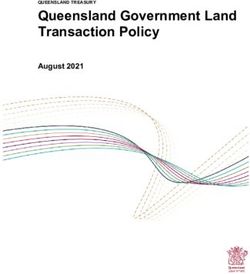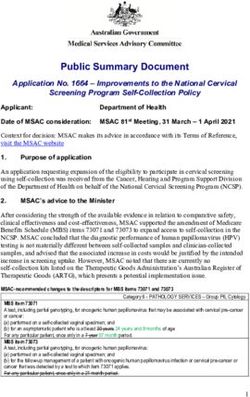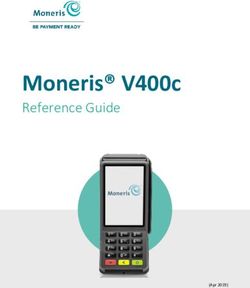Queensland Perinatal Data Collection Perinatal Online User Guide - 2020-2021 Version 1.0
←
→
Page content transcription
If your browser does not render page correctly, please read the page content below
Queensland Perinatal Data Collection Perinatal Online User Guide 2020-2021 Published by the State of Queensland (Queensland Health), 2020 This document is licensed under a Creative Commons Attribution 3.0 Australia licence. To view a copy of this licence, visit creativecommons.org/licenses/by/3.0/au © State of Queensland (Queensland Health) 2020 You are free to copy, communicate and adapt the work, as long as you attribute the State of Queensland (Queensland Health). For more information contact: Statistical Collections and Integration Unit, Statistical Services Branch, Department of Health, GPO Box 48, Brisbane QLD 4001, email PERIMAIL@health.qld.gov.au or phone 07 3708 5658. An electronic version of this document is available at https://www.health.qld.gov.au/hsu/collections/dchome Disclaimer: The content presented in this publication is distributed by the Queensland Government as an information source only. The State of Queensland makes no statements, representations or warranties about the accuracy, completeness or reliability of any information contained in this publication. The State of Queensland disclaims all responsibility and all liability (including without limitation for liability in negligence) for all expenses, losses, damages and costs you might incur as a result of the information being inaccurate or incomplete in any way, and for any reason reliance was placed on such information. Queensland Perinatal Data Collection Perinatal Online User Guide 2020-2021 -1-
Contents
1. Introduction .......................................................................................................................... 5
1.1 Requirements..................................................................................................................... 5
1.2 Scope of the QPDC ........................................................................................................... 5
1.3 Confidentiality.................................................................................................................... 6
1.4 Security............................................................................................................................... 6
1.5 The Queensland Perinatal Data Collection online form ............................................... 6
1.6 Access/Registration to PNO system............................................................................... 7
1.7 PNO system and QPDC online form support................................................................. 8
1.8 QPDC changes for 2020-2021 .......................................................................................... 8
1.9 Data definitions.................................................................................................................. 9
2. Accessing the PNO system .............................................................................................. 10
2.1 Initial Log on .................................................................................................................... 10
2.1.1 Saving PNO as a Bookmark or ‘Favorites’ ..................................................................... 11
2.1.2 Logging on.......................................................................................................................... 12
2.1.3 Changing your password.................................................................................................. 13
2.1.4 Lost password question ................................................................................................... 14
2.1.5 Forgotten passwords ........................................................................................................ 14
2.1.6 Logging out of the PNO system....................................................................................... 15
3. User Management.............................................................................................................. 17
3.1 User access levels .......................................................................................................... 17
3.1.1 Read only user ................................................................................................................... 17
3.1.2 User 17
3.1.3 Deputy user ........................................................................................................................ 17
3.1.4 Primary user ....................................................................................................................... 17
3.1.5 QPDC user .......................................................................................................................... 18
3.2 Your user details ............................................................................................................. 18
4. User Administration (Primary/Deputy Users)................................................................. 19
4.1 Create a new user/update existing user ....................................................................... 19
4.1.1 Create a new user .............................................................................................................. 19
4.1.2 Update existing user.......................................................................................................... 20
4.1.3 Search/manage existing user ........................................................................................... 20
5. Search/view/edit record .................................................................................................... 22
5.1 Search record .................................................................................................................. 22
5.1.1 Select Mother drop down box .......................................................................................... 22
5.1.2 Search using Mother’s Family Name............................................................................... 22
5.1.3 Search using wildcard (%) with the first letter of the Mother’s Family Name ............ 22
5.1.4 Search using the Mother’s UR Number........................................................................... 22
5.1.5 Search using wildcard (%) in conjunction with the first digit of UR Number............. 22
5.2 View/edit record............................................................................................................... 22
5.3 Record field types ........................................................................................................... 22
5.3.1 Text fields ........................................................................................................................... 23
5.3.2 Single drop-down fields .................................................................................................... 23
5.3.3 Multiple selection fields .................................................................................................... 23
Queensland Perinatal Data Collection Perinatal Online User Guide 2020-2021 -2-5.3.4 Multiple selection morbidity trees ................................................................................... 23
5.3.5 Single selection morbidity trees ...................................................................................... 23
5.3.6 Date fields ........................................................................................................................... 24
6. Mother record..................................................................................................................... 25
6.1 Search/Create Mother ..................................................................................................... 25
6.2 Mother record functions................................................................................................. 25
6.3 Enter new mother using HBCIS ePADT (Public Hospitals using HBCIS only) ........ 26
6.4 Enter new mother manually ........................................................................................... 27
7. Mother’s details ................................................................................................................. 28
7.1.1 Postcode look up ............................................................................................................... 28
7.1.2 Antenatal transfer .............................................................................................................. 28
7.2 Previous pregnancies ..................................................................................................... 28
7.3 Present pregnancy .......................................................................................................... 28
7.3.1 Height and weight .............................................................................................................. 28
7.3.2 Medical conditions............................................................................................................. 28
7.3.3 Primary maternity model of care...................................................................................... 29
7.3.4 Maternity model of care at the onset of labour or non-labour caesarean section .... 29
7.4 Mother discharge............................................................................................................. 29
8. Baby record ........................................................................................................................ 30
8.1 Search/Create new baby................................................................................................. 30
8.2 Baby record functions .................................................................................................... 30
8.3 Labour and delivery ........................................................................................................ 32
8.3.1 Reasons for induction ....................................................................................................... 32
8.3.2 Placental abnormalities..................................................................................................... 32
8.3.3 Labour and delivery complications ................................................................................. 32
8.4 Baby birth details ............................................................................................................ 33
8.4.1 Hepatitis B vaccination ..................................................................................................... 33
8.5 Postnatal and discharge................................................................................................. 33
8.5.1 Neonatal morbidities ......................................................................................................... 33
8.5.2 Neonatal treatment ............................................................................................................ 34
8.5.3 ICN/SCN............................................................................................................................... 34
8.5.4 Congenital Anomaly .......................................................................................................... 34
8.6 Mother discharge report................................................................................................. 35
8.6.1 Puerperium Complications ............................................................................................... 35
8.6.2 Puerperium Procedures .................................................................................................... 35
8.7 Baby discharge ................................................................................................................ 36
9. Saving and validating........................................................................................................ 37
9.1 Saving mother/baby records.......................................................................................... 37
9.2 Validating mother/baby records .................................................................................... 37
10. Print preview ...................................................................................................................... 38
11. Validate data....................................................................................................................... 40
11.1 Running validations ........................................................................................................ 40
11.2 Printing the Validation Log ............................................................................................ 41
12. Extract data ........................................................................................................................ 43
Queensland Perinatal Data Collection Perinatal Online User Guide 2020-2021 -3-13. Archived mothers .............................................................................................................. 44 14. Reports................................................................................................................................ 45 14.1 Monthly Births Report..................................................................................................... 45 14.2 Birth Report...................................................................................................................... 45 14.3 Mother and Baby Details Report ................................................................................... 45 15. Important points to remember ......................................................................................... 48 15.1 Screens ............................................................................................................................. 48 15.2 Save................................................................................................................................... 48 15.3 Date fields......................................................................................................................... 48 15.4 Save and validate ............................................................................................................ 48 16. Abbreviations ..................................................................................................................... 49 Queensland Perinatal Data Collection Perinatal Online User Guide 2020-2021 -4-
1. Introduction This user guide is specifically for users of Perinatal Online (PNO) which supports the collection of perinatal statistics via a Queensland Perinatal Data Collection (QPDC) Online form. This user guide has been designed as a user-friendly document. It is structured to lead you through some of the frequently used processes of the QPDC online form step by step, providing you with the ability to successfully operate the application and reference its functions. Screen shots are from the pre-production environment so may differ slightly from production. For a full description and definition of all the data items collected as part of the Queensland Perinatal Data Collection (QPDC), users should refer to the Queensland Perinatal Data Collection (QPDC) Manual at https://www.health.qld.gov.au/hsu/collections/QPDC.asp for the completion and notification of perinatal data. The QPDC online form will undergo re-design and maintenance to existing functions from time to time. The user guide will be reviewed annually therefore information in this user guide may change to describe new functionality and new pages may be included. Please contact the Perinatal Data Collection if you have any issues or queries regarding the content within this user guide via PERIMAIL@health.qld.gov.au 1.1 Requirements The provision of perinatal data for all births at health facilities is a requirement of the Public Health Act 2005 and Hospital and Health Service, service agreements. Chapter 6, Part 1 - Perinatal Statistics includes a requirement that perinatal data be provided to the Chief Executive of Department of Health for every baby born in Queensland. The Queensland Perinatal Data Collection commenced in November 1986. 1.2 Scope of the QPDC The Queensland Perinatal Data Collection Perinatal Online form (PNO) is required to be completed by all registered users in public hospitals and private hospitals who deliver babies, for all births occurring in Queensland. The scope of the Collection includes all live births, and stillbirths of at least 20 weeks gestation and/or at least 400 grams in weight. Information relating to neonatal morbidity is collected up until the baby is discharged from the birth admission or up until the baby reaches 28 days of age. These online forms should be extracted to the Statistical Collections and Integration Unit within 35 days of the birth of a baby. The quality of information produced from PNO depends on the accurate, consistent and timely completion of the QPDC online form. Completed QPDC online forms and subsequent extracts are validated and queries relating to missing, contradictory or ambiguous data are directed back to the hospital. Queensland Perinatal Data Collection Perinatal Online User Guide 2020-2021 -5-
1.3 Confidentiality
Information collected using the QPDC online form relates to the pregnancy of mothers
and birth of their babies. All data collected using the QPDC online form is strictly
confidential and is only to be used for statistical purposes. All persons involved in the
collection, processing, management and use of this information must ensure that patient
confidentiality is maintained at all times.
1.4 Security
The QPDC online form contains highly sensitive and confidential information. Access to
the PNO system is strictly controlled through the use of usernames and passwords.
Users are issued with a Log on username that is unique and identifiable to the individual
and a system generated unique password for their first Log on.
To ensure that PNO system conforms to the Queensland Department of Health security
guidelines, user passwords require a combination of upper case and lower-case letters,
numbers and symbols and must be at least 8 characters in length. For example,
‘Pa$$word15’.
Users will be locked out after three unsuccessful attempts at logging on. Contact your
local Primary User or Deputy User at your facility to unlock your account. Once unlocked,
the user will then receive a new system generated email containing a new system
generated password. If your password becomes compromised, you must immediately
change your password. The QPDC online form has an 8 minute lock out. If the system is
left unattended for 8 minutes, you will automatically be locked out. Any unsaved data will
be lost when you log back in.
1.5 The Queensland Perinatal Data Collection online form
The QPDC online form is an electronic version of the current MR63D PDF form. A mother
can be entered, and details updated at any stage throughout the pregnancy and birth.
There are currently four main screens to the form
1. MOTHER details which contains demographic information, previous pregnancy
history, her current pregnancy information and discharge details
2. LABOUR AND DELIVERY details relating to both mother and baby
3. BABY BIRTH DETAILS relating to baby, and
4. POSTNATAL AND DISCHARGE DETAILS relating to postnatal information for
baby and mother and discharge details.
The record can be updated, saved and validated at any time throughout the pregnancy
and birth. To reduce the number of validations prior to each extract, it is advisable to
validate the record once information has been entered in each screen e.g. validate the
labour and delivery section of the form after the birth and prior to transfer to postnatal
ward. Records are unable to be submitted with any blank fields. If information is unknown
e.g. Apgar’s with a BBA, please use the override functionality and put in a reason for
unknown values.
Queensland Perinatal Data Collection Perinatal Online User Guide 2020-2021 -6-1.6 Access/Registration to PNO system
All users must be registered and granted access to the PNO system to access the QPDC
online form. For registration/access to the PNO system contact the Primary User or
Deputy Users of your hospital, or QPDC contact via PERIMAIL@health.qld.gov.au
After system registration you will receive two notification emails (see below). If you do not
receive these emails within 1 hour, please notify the person who has registered your
account or the QPDC.
• The notification email contains (screen shot one) your username (email address)
and the link to the PNO system site (not shown) to be opened using Internet
Explorer version 8 or above. Note: other browsers may work however Internet
Explorer is the preferred browser.
• The password email contains (screen shot two) your initial password (this
password must be changed on your first logon) and link to the PNO system site
(not shown) to be opened using your internet browser.
Queensland Perinatal Data Collection Perinatal Online User Guide 2020-2021 -7-1.7 PNO system and QPDC online form support
Users of the PNO system should contact their Primary User or Deputy Users for any
system issues in the first instance. Should the Primary User or Deputy User not be
available, or not able to assist, then users should contact the QPDC, Statistical
Collections and Integration Unit (SCIU), Statistical Services Branch.
Office hours for the QPDC are 8:15 am to 5:00 pm Monday to Friday.
Phone: (07) 3708 5666 or (07) 3708 5668
Email: PERIMAIL@health.qld.gov.au
1.8 QPDC changes for 2020-2021
For additional information on the QPDC File Format refer to:
https://www.health.qld.gov.au/hsu
Change Description Reference
Page/s
1. Addition of new Maternity Model of Care items below: 45
• Female-primary maternity model of care, identifier
• Female-maternity model of care at the onset of labour or non-labour
caesarean section, identifier
The Maternity Care Classification System (MaCCS) was developed as
part of the National Maternity Data Development Project (NMDDP) to
enable service-level reporting of maternity models of care (MoC) in
each jurisdiction and nationally. The collection of the MoC data at the
service level allows for inclusion of two agreed data items into the
Perinatal National Minimum Data Set (NMDS). These data items will
record the MoC that a woman experienced throughout her pregnancy
using data from the MoC National Best Practice Data Set (NBPDS).
The scope of the data set is all models of maternity care available to
pregnant and birthing women. The MaCCS, utilising the NBPDS
provides a standardised nomenclature and descriptive data for
maternity models of care. State and national collation of these data
enables meaningful analysis and comparisons of maternal and
perinatal outcomes between differing models of care. The data
elements in the NBPDS describe the different characteristics of models
of maternity care based on three domains:
• The women a model is designed for;
• The carers working in the model; and
• Aspects of how care is provided.
The AIHW will contact maternity services and ask them to update MoC
using the MaCCS DCT so data is updated for 1 January 2020 to allow
Queensland Perinatal Data Collection Perinatal Online User Guide 2020-2021 -8-Change Description Reference
Page/s
for six months evaluation prior to reporting commencement from 1 July
2020.
The new Models of Care items are to be used for births occurring from
1 July 2020.
2. Terminology updates to conform to METeOR and QHDD Throughout
document
Wording in the 2020-2021 QPDC File Format document has been
updated to align with the Australian Institute of Health and Welfare’s
repository for national metadata standards (METeOR) and
Queensland Health Data Dictionary (QHDD) terminology.
1.9 Data definitions
The Queensland Health Data Dictionary (QHDD) is available on the Queensland Health
web page. The dictionary contains data definitions from a number of sources e.g., Qld
Health, the National Health Data Dictionary, and some from the HL7 standard. It
catalogues many definitions in current use as well as listing those endorsed as standards
by Qld Health. For more detail on any of the following data items please click on the link
to the QHDD and follow the prompts.
http://oascrasprod.co.health.qld.gov.au:7900/pls/crd_prd/crdapp
If you would like to obtain more information about the inventory of data elements please
contact the Statistical Services Branch on email DQSTD@health.qld.gov.au.
Queensland Perinatal Data Collection Perinatal Online User Guide 2020-2021 -9-2. Accessing the PNO system The PNO system has been enhanced to meet National and State reporting requirements. The PNO system should only be accessed by using Internet Explorer 8 or above. Instructions for using Internet Explorer are shown below, however the same process can be followed using other browsers. 2.1 Initial Log on The PNO system should only be accessed by using or Internet Explorer 8 or above. Instructions for using Internet Explorer are as follows. Locating Internet Explorer on your computer. Click the Windows button. Click Internet Explorer icon. Copy and paste the link within the email into the URL section at the top of the Internet Explorer screen. On the Log on screen. Click into the Email address field and enter your registered email address. Click into Password and type your initial password. Passwords are case sensitive and must be entered exactly the same as in the e-mail you receive, ensuring there are no spaces before or after. Click Log on. Queensland Perinatal Data Collection Perinatal Online User Guide 2020-2021 - 10 -
2.1.1 Saving PNO as a Bookmark or ‘Favorites’ To save a webpage in Internet Explorer the term ‘favorites’ is used. Other browsers may refer to it as a ‘bookmark’. The following instructions describe how to create a ‘favorites’ in Internet Explorer. Click on ‘Favorites’ in the menu/tool bar at the top of the screen. Click on Add to ‘favorites’. A pop up box labelled Add a ‘Favorite’ will then appear. In the Add a ‘Favorite’ pop up box, type in the name for the bookmark (e.g.: PNO system) in the Name field and in the Create in field select ‘Favorites’. Then click the Add button. This will save PNO system as a ‘favorite’ whenever you start Internet Explorer. To access PNO simply select it from the ‘Favorites’ dropdown menu in future sessions. Queensland Perinatal Data Collection Perinatal Online User Guide 2020-2021 - 11 -
2.1.2 Logging on Open the PNO system using a ‘favourite’ (Internet Explorer), or the link included in email sent to you when you are first given access (section 1.6 above). On the Log on screen, click into the Email address field and enter your Queensland Health email address, or if an external user, enter your hospital based email address. Click into Password and type your password. Click on the Log on button. Read the security agreement and click on OK if you agree to use the system for its intended purpose. Queensland Perinatal Data Collection Perinatal Online User Guide 2020-2021 - 12 -
2.1.3 Changing your password
For security purposes, system users are required to change the temporary (system
generated) password issued to their own password on their initial log on. After your initial
password change, users are able to update their password at any time. To meet
Departmental security requirements, every 3 months users must update their password.
As such the PNO system will prompt users to change their password.
Passwords are case sensitive (i.e. upper case or lower case) so take notice of whether
you have the Caps Lock key activated. Passwords must be at least 8 characters long
and must be a combination of upper case and lower-case letters, numbers and symbols.
eg Pa$$word14.
Your password must not be entered as part of the response in either the Lost
Password Question or Answer field.
To change your password at any other time, click on Change Password.
• In the Current Password field, type your current password.
• In the New Password field, type your new password.
• In the Confirm Password field, type your new password.
• In the Lost Password Question field, type your lost password question.
• In the Answer field, type your answer.
• Click Save.
You will get an error message if
Queensland Perinatal Data Collection Perinatal Online User Guide 2020-2021 - 13 -• Your password has less than 8 characters/numbers.
• Your password is not a combination of characters, numbers and symbols.
• You do not confirm your new password.
• Your New Password and your Confirm Password are different.
• Your New Password has been used in the last 6 password changes.
If an error message occurs re-enter the passwords again and click Save.
The main menu screen will now be open.
2.1.4 Lost password question
A lost password question and answer needs to be set up in case you have forgotten your
password. It is important that this be something that you will remember as your personal
question and answer.
From the Main Menu screen, click Change Password.
In the Lost Password Question enter your Lost Password Question and Answer.
The question should be as specific as possible, e.g. What town was I was born in? or
My mums maiden name?
Please be aware that the lost password answer is case sensitive – if you need to
answer this question in future you will need to type it exactly the same as how you set it,
including using the same upper case and lower case.
Once you Save, you will be returned to the Main Menu screen.
2.1.5 Forgotten passwords
If you have forgotten your password, from the log on screen click on the Forgot
password? Type in your email address then click Reset Password.
Note: This functionality should be used if you have had two unsuccessful
attempts at logging in to prevent your account being locked.
Queensland Perinatal Data Collection Perinatal Online User Guide 2020-2021 - 14 -A pop-up box will appear. To reset your password, Click OK. An email will be sent to you advising you of your new password. Check your incoming emails for your new password. To verify your identity, you will need to type in your lost password security question answer and click on the Submit Answer. Contact your Primary User or Deputy User in your facility firstly, or the QPDC, if you have forgotten your Lost Password answer or the Forgot Password process is not working as expected, such as the lost password question is not retrieved or you don’t receive the email. 2.1.6 Logging out of the PNO system You can log out of the PNO system from any screen within the QPDC Online Form. PLEASE NOTE: any changes made that have not been saved (by clicking Save) will not be saved on exit. Click Logout (top right-hand side of the screen). Queensland Perinatal Data Collection Perinatal Online User Guide 2020-2021 - 15 -
You will be returned to the main log on screen. Queensland Perinatal Data Collection Perinatal Online User Guide 2020-2021 - 16 -
3. User Management
3.1 User access levels
The PNO system allows 5 levels of access for various actions involving the QPDC Online
Form, User Management, Data Validations etc. They are (from lowest to highest access
level) as follows:
USER LEVELS LOCATION/TYPEOF USER
Read Only User Hospital Staff
User Hospital Staff
Deputy User Hospital Staff
Primary User Hospital Staff
QPDC User Perinatal Data Collection Staff
3.1.1 Read only user
There can be any number of Read Only Users for each hospital. Read Only Users
• Are responsible for maintaining their own user access (i.e. changing passwords
etc.)
• Have Read Only User access to all records for the hospital/s they are registered
for.
• Can be registered for Read Only User access for more than one hospital.
3.1.2 User
There can be any number of Users for each hospital. Users
• Are responsible for maintaining their own user access (i.e. changing passwords
etc.)
• Have access to all records for the hospital/s they are registered for.
• Can validate individual record data.
• Can be registered for more than one hospital.
3.1.3 Deputy user
There can be any number of Deputy Users for each hospital. Deputy Users
• Are responsible for maintaining access for the staff in their area.
• Are responsible for maintaining their own user access (i.e. changing passwords
etc.)
• Have access to all records for the hospital/s they are registered for.
• Override confirmed validations errors (e.g. unknown Apgar’s with a BBA).
• Can validate all record data (and extract data if the Primary User is unavailable).
• Can be registered for more than one hospital.
3.1.4 Primary user
There can only be one Primary User for each hospital. Primary Users
Queensland Perinatal Data Collection Perinatal Online User Guide 2020-2021 - 17 -• Are the highest level Hospital User.
• Are responsible for maintaining access for the staff in their area.
• Are responsible for maintaining their own user access (i.e. changing passwords
etc.)
• Can register and maintain the Facility Level user accounts.
• Have access to all records for the hospital/s they are registered for.
• Override confirmed validations errors (e.g. unknown Apgar’s with a BBA).
• Can validate all record data.
• Are responsible for extracting data to SCIU each month.
• Can be registered for more than one hospital.
3.1.5 QPDC user
QPDC Users: Management and staff within Perinatal Data Collection in Statistical
Services Branch (SSB). QPDC users will have access to
• All records and associated functionality (i.e. validations and extracts).
• Override confirmed validations errors (e.g. unknown Apgar’s with a BBA).
• Can register and maintain the Primary User accounts.
3.2 Your user details
Every user is responsible for maintaining their own user details such as passwords & lost
password questions. To update your password or lost password question, follow Section
2.1.5 Forgotten Passwords
You can view (but not change) your
• Username
• Client Type
• Active Flag
• The facilities that you have access to
• The security level for those facilities
• Valid From and Valid To dates
If you require any change to the above items please contact your Primary User or Deputy
User (at your hospital) or a QPDC contact.
Queensland Perinatal Data Collection Perinatal Online User Guide 2020-2021 - 18 -4. User Administration (Primary/Deputy Users)
The following functions of the Perinatal Online form are only available to hospital users
who have been allocated Primary User or Deputy User access.
4.1 Create a new user/update existing user
The Primary User or Deputy User can create and manage the Users at their facility i.e. all
staff that will be entering details at your facility. Initially, check the User’s email address in
the Outlook Address book to ensure access is granted to the correct person.
From the Main Menu screen
• Click User Accounts and the Hospital User Management Options screen will
appear.
• To create a new user who has never had access to the PNO system before,
select Create a New User Account.
• If a user has been granted access before but requires updating, select Update
Existing Users and/or their Access to Facilities under your Jurisdiction.
4.1.1 Create a new user
The Primary User or Deputy User can create a new User account then grant the User
access to a facility.
Note: Non-compliant, generic or non-standard user names e.g.
Maternity_user@health.qld.gov.au or Maternity_user@hospital.com.au used to log in to
the application will be removed as they are in breach of the Department of Health
Standard. An individual user’s Queensland Health or Private Facility email address must
be used with password security maintained.
• Click Create a New User Account.
• Enter details in the Create User fields, check the username details (this is the
user’s unique Outlook email address), then click Create.
• Automatically generated emails containing the link and username will be sent in
one email and the system generated password in a separate email.
• If the emails do not arrive, check the username that has been entered as this
must be the user’s unique Outlook email address.
The Grant User Access to Facilities within your Jurisdiction box will now be
available.
• Select the Facility from the Facility drop down field.
• Select the security level from the Security Level drop down field.
• Select the valid from (or start date) from the Valid From drop down field.
Date will default to current date but may be back dated or may be in the
future.
• Select the valid to (or end date) from the Valid To drop down field (if required).
Queensland Perinatal Data Collection Perinatal Online User Guide 2020-2021 - 19 -Date will default to current date but may be back dated, future dated or left
blank.
• Click on Add Access
• Click on Save Access
The User will now have access to the PNO system.
4.1.2 Update existing user
The Primary User or Deputy User can manage the User accounts of all staff using the
Perinatal Online system at their facility.
Management of existing Users includes unlocking user accounts, adding user access to
your facility and amending user accounts (active status, user levels and account valid
dates).
To update an existing user
• From the Main Menu screen, click the User Account label.
• Select Update Existing User and/or their Access to facilities under your
Jurisdiction.
This will display the User Accounts screen. The User Accounts screen allows the Primary
User and Deputy User to search for a specific User and display User accounts with a
specific status (e.g. inactive and locked).
The screen also contains Select Output buttons that allow the Primary User or Deputy
User to select the types of user accounts they would like listed on the screen. Selection
of one of these buttons will retrieve a list of selected users to appear. The buttons
available to a Primary User or Deputy User include
• Users at Facilities Under Your Jurisdiction – lists users at facilities that the
Primary User or Deputy User has administration responsibility for.
• Users With No Access To Any Facilities – lists users that have User accounts
but do not have access to any facilities.
• Users Assigned To Facilities Outside Your Jurisdiction – lists users that
have access to facilities that a Primary User or Deputy User has not
administration responsibility for.
• Inactive User Account – lists users that have an inactive user account.
• Locked User Accounts – lists users that have a locked user account.
• All – displays all five lists of user.
The account of each listed User can be accessed by clicking on the edit button to the left
of the Users family name. The update screen also has a link to allow a Primary User or
Deputy User to edit their user account details. The edit button is located in the Update
Personal Account box.
4.1.3 Search/manage existing user
The Primary User or Deputy User can search the User accounts of all staff that will be
using the Perinatal Online system at your facility.
Queensland Perinatal Data Collection Perinatal Online User Guide 2020-2021 - 20 -To search for an existing user
• From the Main Menu screen, click the User Account label.
• Select Update Existing User and/or their Access to facilities under your
Jurisdiction.
• In the User Accounts screen, enter the username (email address) or First Name
or Family name and click Go.
Any users matching the criteria will be displayed. The user’s account can be accessed by
clicking on an Edit button beside the user’s name. Clicking the Edit button will allow the
Primary User or Deputy User to manage the user account by
• Adding/modifying the users contact telephone number.
• Checking/changing the Active or Inactive field – a user can be made inactive if
they are on a short period of leave but intend to return to their previous role.
• Add facility access.
• Amend the security level.
• Enter a Valid To date.
Queensland Perinatal Data Collection Perinatal Online User Guide 2020-2021 - 21 -5. Search/view/edit record
5.1 Search record
From the main screen, click on either the Go button against your facility or click on the
Search/Create Mother button.
From the Search/Create Mother screen, there are five methods to search for a
mother’s record.
5.1.1 Select Mother drop down box
Records are sorted and listed in alphabetical order by mother’s family name and
contains all current mothers (not yet extracted) for the facility you have selected.
Locate the mother’s record you require by using the up and down arrow keys,
scrolling up and down using the scroll bar or scrolling up and down with the
mouse.
5.1.2 Search using Mother’s Family Name
Type the mother’s full family name in the Family Name field and click Find. The results
of your search will be listed.
5.1.3 Search using wildcard (%) with the first letter of the Mother’s
Family Name
Type the first letter/s of the family name followed by % (e.g. P%) and Click Find. This
will list all records commencing with the 1st letter/s of the family name within the facility
you are accessing. The results of your search will be listed.
5.1.4 Search using the Mother’s UR Number
Type the mother’s UR number in the UR number field and Click Find. The results of
your search will be listed.
5.1.5 Search using wildcard (%) in conjunction with the first digit of
UR Number
Type the first digit/s of the UR number followed by % (e.g. 5%) and Click Find. This will
list all records commencing with the 1st digit/s of the UR number within the facility you
are accessing. The results of your search will be listed.
5.2 View/edit record
When you have selected the mother record you want to view or edit, click Edit next to
the mother’s record. You will now be in the mother’s record.
5.3 Record field types
The Perinatal Online form guides the user through completion of entry of pregnancy and
birth information. Generally, if a field is visible it should have the relevant information
entered. Accordingly, throughout the online form, there are specific selections that
prompt a hidden field to appear. When this occurs, the online form will be expanded to
display the additional field(s). These fields are mandatory fields and must be
Queensland Perinatal Data Collection Perinatal Online User Guide 2020-2021 - 22 -completed. There are five different ways to enter data when completing the QPDC
Online form.
5.3.1 Text fields
Click in the fields and enter the responses/text.
5.3.2 Single drop-down fields
Click the drop-down box then click on the correct response from the drop-down list.
5.3.3 Multiple selection fields
Throughout the online form, there are certain fields where more than one selection may
be made e.g. antenatal care, assisted conception, non-pharmacological analgesia. To
select more than one field, hold the control key while clicking on the appropriate fields.
If free text needs to be added, click Other and the curser will appear in the free text box.
5.3.4 Multiple selection morbidity trees
When Yes is selected in certain fields, a tab appears with a counter beside it. The
counter will show how many items were selected from the pop-up morbidity tree.
Upon entering this tab, a pop-up morbidity tree appears listing the most commonly
reported conditions in this field. Click on the blue text of the morbidity/procedure on the
left-hand side and the selection/s will appear on the right hand side of the form. All
relevant morbidities/procedures should be selected. If a morbidity/procedure is selected
in error, click on the cross to delete the selection.
If the specific condition is not listed but can be included with a condition already
identified, select Other (specify) from that specific field. Enter the condition in the free
text field and Save before clicking Back to Mother/Baby.
If the specific condition cannot be included in any of the conditions already identified,
select Other (specify) from the very bottom of the pop-up morbidity tree and enter the
condition in the free text field. If there is more than one condition that needs to be
entered here, separate them with a comma. Ensure you Save the entry before clicking
Back to Mother/Baby. If you wish to delete the Other (specify) entry, Click the X next to
the Delete label.
5.3.5 Single selection morbidity trees
The following fields will only allow one selection to be made.
• Reason for Forceps/Vacuum Extraction.
• Reason for Admission to ICN/SCN.
If there is more than one reason for forceps/vacuum extraction, select the most severe
and record the remaining conditions in Pregnancy Complications, Medical Conditions or
Labour and Delivery Complications.
If there is more than one reason for admission to ICN/SCN, select the most severe and
record the remaining conditions in Neonatal Morbidities or Congenital Anomalies.
Queensland Perinatal Data Collection Perinatal Online User Guide 2020-2021 - 23 -5.3.6 Date fields
The same process is followed when completing all date fields throughout the
form.
• The calendar will default to the current date.
• The Estimated Date of Confinement is the only date that can be a future date.
• Dates are entered by clicking on the calendar button beside the date field.
• The keyboard cannot be used to enter a date directly into the field.
• In the calendar box that appears, select the year by clicking on the drop-down
arrow in the year field then click on the year.
• Select the month by either clicking on the drop-down arrow OR clicking on the
arrows either side.
• Point the cursor over the required day until a hand (pointer) icon appears. Click
on the required day.
The selected date will then appear in the field in which you are working.
Queensland Perinatal Data Collection Perinatal Online User Guide 2020-2021 - 24 -6. Mother record
6.1 Search/Create Mother
If your facility is not visible in the Select Facility box, click on the drop-down box and
select the required facility. There are multiple sections displayed to the user such as
Mother, Mother’s Details, Previous Pregnancy, Present Pregnancy and Mother
Discharge.
6.2 Mother record functions
The following table outlines functionality available on the Mothers Details main
screen.
BUTTONS ACTIONS BY CLICKING BUTTONS
Takes you back to Search/Create Mother Screen. All
information not saved prior to clicking this button will be
lost.
To create a new mother record or to search for a mother
whose details have already been entered.
Deletes all information from screen and database for
this record.
Preview Report prior to printing.
Print Report.
Saves data in current screen.
Saves baby UR Number and/or date of birth and opens
the Edit Labour screen (note: this button is only
available when creating a new baby record).
Validates record at any stage throughout pregnancy and
birth.
To add a baby or view / amend the Labour, Birth or
Postnatal details (see below for more detailed
information regarding specific buttons).
The Baby Details section on the Mother Details
screen allows birth details to be accessed after the baby
UR and/or date of birth has been entered and saved (ie.
there is a record available for the baby).
Queensland Perinatal Data Collection Perinatal Online User Guide 2020-2021 - 25 -Adds a new baby record. This field appears once
Mother’s demographic details have been entered and
saved.
To view or amend the mother’s labour details (opens
the Labour and Delivery Screen).
To view or amend the baby’s details (opens the Baby
Birth Details Screen).
To view or amend Postnatal and Discharge Details
(opens the Postnatal and Discharge Details screen).
Identifies whether validation has been completed.
Identifies whether extraction has occurred.
Takes you to the top of the screen.
6.3 Enter new mother using HBCIS ePADT (Public
Hospitals using HBCIS only)
From 1 July 2015 (restricted to Public Hospitals using HBCIS) a new function will allow
a web service call from PNO to ePADT (to access HBCIS data), to search for a UR No.,
and if found, retrieve basic mother demographic details into the PNO form. If UR No. is
not found in ePADT then no data will be returned and will need to be entered manually.
• Enter the Mother UR No. to be queried.
• Click the Retrieve HBCIS Details button next to the UR No.
• If the UR No. exists in ePADT, the fields in grey below will be returned (if any
grey items are not in ePADT the field will be blank and will need to be manually
entered).
• If any data needs to be modified, click into the field and overtype the data. This
will not alter any data in ePADT as it is a one-way link.
• When retrieved, click Save
User must initially save the Mother’s Record before continuing on to successfully
complete the remaining sections of the QPDC Online form.
Queensland Perinatal Data Collection Perinatal Online User Guide 2020-2021 - 26 -6.4 Enter new mother manually
If this is the first time a mother has been at the hospital and does not have a record in
HBCIS already, or this is a Private Hospital, then the mother’s demographic details will
need to be entered in manually.
In the Mother section, enter the following details in the appropriate boxes
• UR Number.
• Family name.
• First Given Name.
• Second Given Name.
• Date of Admission (may be left blank if mother is to be admitted at a later date).
• Mother’s Date of Birth.
• Estimated – Is the mother’s date of birth estimated? - select either Yes or No.
• Click Save.
User must initially save the Mother’s Record before continuing on to successfully
complete the remaining sections of the QPDC Online form.
Queensland Perinatal Data Collection Perinatal Online User Guide 2020-2021 - 27 -7. Mother’s details
7.1.1 Postcode look up
If mother was born overseas click on the word Postcode to see a list overseas
locations and codes. If postcode is unknown, click the AUST POST SITE and follow the
prompts.
7.1.2 Antenatal transfer
If the mother has been transferred antenatally, the following fields will appear and
require responses:
• Reasons Transferred - The Reason for Transfer pop-up morbidity tree will
appear.
• Time of Transfer.
• Transferred From - If the place of transfer is a planned home birth, this can be
found under Planned Home Birth.
7.2 Previous pregnancies
Complete the Previous Pregnancies section using the drop-down boxes.
If you select Yes in Any Previous Pregnancies, further fields will appear.
If the last birth was a multiple birth and more than one method was used e.g. twins -
vaginal non-instrumental and forceps, click on the first method used, hold down the
Control key and select the other method used. Both methods will then be highlighted.
Note: Click on the help button for additional information and hints.
7.3 Present pregnancy
Complete the Present Pregnancy section using the calendar, the drop-down boxes
and free text when applicable.
7.3.1 Height and weight
The mother’s height and weight are to be reported in whole numbers i.e. 95kg instead of
95.3kg. As these fields are self-reported, they may be collected at any stage throughout
the pregnancy, birth and postnatal period.
7.3.2 Medical conditions
If the mother had any medical conditions that affected the management of the
pregnancy, click Yes and enter the details in the Medical Conditions pop-up morbidity
tree. Click on the blue text condition for the appropriate medical conditions relevant to
Queensland Perinatal Data Collection Perinatal Online User Guide 2020-2021 - 28 -this pregnancy. These conditions will appear on the right-hand side of the pop-up
screen.
If the specific condition is not listed but can be included with a condition already
identified, select Other (specify) from that specific field. Enter the condition in free text.
If there is more than one condition that needs to be entered here, separate them with a
comma. Save before clicking Back to Mother.
If the specific condition cannot be included in any of the conditions already identified,
select Other from the bottom of the pop-up morbidity tree. Enter the condition in the free
text field.
Ensure you Save the entry before clicking Back to Mother.
If a user changes a selection from Yes to No, for any Medical Conditions in the Present
Pregnancy section, a check message will pop-up. Click OK to continue or Cancel to
keep the preselected conditions. Save any changes made. This check functionality is
standard across the PNO system for sections of the QPDC Online form.
7.3.3 Primary maternity model of care
The primary maternity model of care a female received for the majority of pregnancy
care. For more detailed information refer to section 5.18.3 in the QPDC Instruction
Manual which is found at https://www.health.qld.gov.au/hsu.
7.3.4 Maternity model of care at the onset of labour or non-labour
caesarean section
For maternity model of care a female received at the onset of labour or non-labour
caesarean section. For more detailed information refer to section 5.18.4 in the QPDC
Instruction Manual which is found at https://www.health.qld.gov.au/hsu.
7.4 Mother discharge
Complete the Mother Discharge section using the calendar, the drop-down boxes and
free text where applicable.
This section appears at the bottom of the Mother’s screen below the Present
Pregnancy section details. The Mother Discharge section can also be
accessed from the Postnatal and Discharge Details screen by clicking on
Mother Specific Discharge Details button.
Queensland Perinatal Data Collection Perinatal Online User Guide 2020-2021 - 29 -8. Baby record
8.1 Search/Create new baby
To create a new baby record click, Add New Baby according to the number of babies
born e.g. singleton – click once; twins – click twice to create two baby records, etc.
For all babies, enter the baby’s UR No (may be blank if baby is stillborn), baby’s date of
birth (if known at time of entry) and time of birth (if known at time of entry). Click
Proceed.
The labour, delivery and baby details screen will now open.
To enter/amend the baby birth details, click on the Edit Labour button on the
Mother’s Details screen. If an extra baby is added by mistake, click on the Edit
Labour tab of this baby to enter the Labour and Delivery screen details. Click
Delete.
8.2 Baby record functions
The following table outlines functionality available on the Labour and Delivery
main screen.
BUTTONS ACTIONS BY CLICKING BUTTONS
Takes you to Search/Create Mother screen.
Information not saved prior to clicking this button will
be lost.
Deletes all information from screen regardless
whether already saved for this record.
Preview Report prior to printing.
Takes you back to the Mother Details screen.
Validates record at any stage during pregnancy and
birth.
Print Report (report should be printed in landscape).
Saves data in current screen.
Saves baby UR Number and/or date of birth and
opens the Edit Labour screen (note: this button is
only available when entering a new baby).
Validates record at any stage during pregnancy and
birth.
Queensland Perinatal Data Collection Perinatal Online User Guide 2020-2021 - 30 -To add a baby or view / amend the Labour, Birth or
Postnatal details (see below for more detailed
information regarding specific buttons).
The Baby Details section on the Mother Details
screen allows birth details to be accessed after the
baby UR and/or date of birth has been entered and
saved (i.e.. there is a record available for the baby).
Adds a new baby record. This field appears once
Mother’s demographic details have been entered
and saved.
To view or amend the mother’s labour details (opens
the Labour and Delivery Screen).
To view or amend the baby’s details (opens the Baby
Birth Details Screen).
To view or amend Postnatal and Discharge Details
(opens the Postnatal and Discharge Details screen).
Takes you directly to Postnatal and Discharge
Details screen for baby details and maternal
puerperium complications and procedures.
Multiple Births: Use drop down box in Change Baby
field to switch between babies.
Indicates entry of the Labour and Delivery screen.
You can also click on the 2. Baby Birth Details or 3.
Postnatal and Discharge Details links to open the
relevant screen.
Indicates entry of the Baby Birth Details screen.
You can also click on the 1. Labour and Delivery or
3. Postnatal and Discharge Details links to open the
relevant screen.
Indicates entry of the Postnatal and Discharge
Details screen. You can also click on the 1. Labour
and Delivery or 2. Baby Birth Details links to open the
relevant screen.
Takes you to the top of the screen.
Queensland Perinatal Data Collection Perinatal Online User Guide 2020-2021 - 31 -You can also read