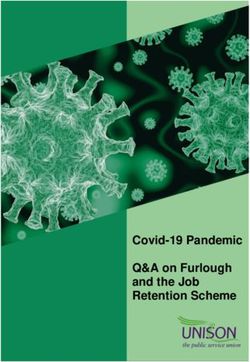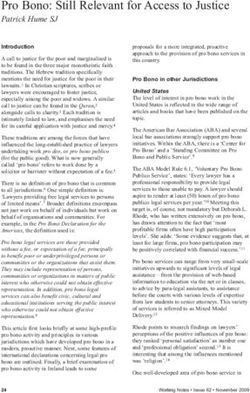How to prepare an inquiry dossier - europa.eu
←
→
Page content transcription
If your browser does not render page correctly, please read the page content below
2 How to prepare an inquiry dossier Version 5.0
Changes to this document
Version Changes
5.0 April 2020: Update to reflect the new functionalities of IUCLID 6.4 web
user interface.
4.0 October 2019: Update to reflect transition from IUCLID 6.3 to IUCLID
6.4, and from the classic user interface to the web user interface.
3.0 October 2018:
Removed the mention about the option of late pre-registration.
2.0 January 2017:
Links added to translated versions of this document.
First version
P.O. Box 400, FI-00121 Helsinki, Finland | Tel. +358 9 686180 | echa.europa.euHow to prepare an inquiry dossier Release date April 2020 3 Legal notice This document aims to assist users in complying with their obligations under the REACH Regulation. However, users are reminded that the text of the REACH Regulation is the only authentic legal reference and that the information in this document does not constitute legal advice. Usage of the information remains under the sole responsibility of the user. The European Chemicals Agency does not accept any liability with regard to the use that may be made of the information contained in this document. Reproduction is authorised provided the source is acknowledged. Title: How to prepare an inquiry dossier Reference: ECHA-16-B-14-EN Catalogue number: ED-04-16-345-EN-N ISBN: 978-92-9247-891-9 DOI: 10.2823/327956 Issue date: April 2020 Language: en © European Chemicals Agency, 2020 Cover page © European Chemicals Agency Reproduction is authorised provided the source is fully acknowledged in the form “Source: European Chemicals Agency, http://echa.europa.eu/”, and provided written notification is given to the ECHA Communication Unit (publications@echa.europa.eu). Translations of this document will be available in the following 22 languages: Bulgarian, Croatian, Czech, Danish, Dutch, Estonian, Finnish, French, German, Greek, Hungarian, Italian, Latvian, Lithuanian, Maltese, Polish, Portuguese, Romanian, Slovak, Slovenian, Spanish and Swedish. If you have questions or comments in relation to this document, please send them to ECHA via the information request form at the address below, quoting the reference and issue date given above: http://echa.europa.eu/about/contact_en.asp European Chemicals Agency Mailing address: P.O. Box 400, FI-00121 Helsinki, Finland P.O. Box 400, FI-00121 Helsinki, Finland | Tel. +358 9 686180 | echa.europa.eu
4 How to prepare an inquiry dossier Version 5.0
Table of Contents
Changes to this document .......................................................................................................... 2
Table of Contents ....................................................................................................................... 4
Table of Figures ......................................................................................................................... 5
1. Introduction ...................................................................................................................... 7
1.1. Objective ............................................................................................................................ 7
1.2. Overview of the preparation and the submission of a dossier ..................................................... 7
1.3. Information requested for inquiry ........................................................................................... 8
1.4. Checks performed by ECHA on the submitted dossiers .............................................................. 8
1.4.1. The Validation assistant .................................................................................................... 8
1.5. The main features of the IUCLID web user interface ............................................................... 14
1.5.1. The Dashboard .............................................................................................................. 14
1.5.2. The Substances list page ................................................................................................ 14
1.5.3. The Dataset page .......................................................................................................... 14
1.5.4. The Dossier header ........................................................................................................ 14
1.5.5. Confidentiality flags ....................................................................................................... 14
1.6. The functionalities of IUCLID ............................................................................................... 14
2. Legal entity ..................................................................................................................... 16
2.1. How to update and synchronise the LEO information .............................................................. 17
3. Legal entity sites (Sites) ................................................................................................. 17
3.1. Creating a Legal entity site .................................................................................................. 18
4. Contact............................................................................................................................ 19
4.1. Creating a contact .............................................................................................................. 20
5. Chemical inventories ....................................................................................................... 21
6. Reference substance ....................................................................................................... 22
6.1. Creating a reference substance ............................................................................................ 22
7. How to create a substance dataset ................................................................................. 25
7.1. Section 1 General information.............................................................................................. 29
7.1.1. Section 1.1 Identification ................................................................................................ 29
7.1.2. Section 1.2 Compositions................................................................................................ 31
7.1.3. Section 1.3 Identifiers .................................................................................................... 36
7.1.4. Section 1.4 Analytical information .................................................................................... 37
7.2. Section 3 Manufacture use and exposure .............................................................................. 38
7.2.1. Section 3.3 Sites ........................................................................................................... 38
7.3. Section 14 Information requirements .................................................................................... 39
8. How to create a Dossier .................................................................................................. 40
8.1. Administrative information .................................................................................................. 42
9. How to export a Dossier .................................................................................................. 42
10. Submit Dossier ................................................................................................................ 42
11. Update Dossier ................................................................................................................ 43
P.O. Box 400, FI-00121 Helsinki, Finland | Tel. +358 9 686180 | echa.europa.euHow to prepare an inquiry dossier Release date April 2020 5
Annex 1. Overview of the business rules checks performed by ECHA on the submitted
dossiers .......................................................................................................................... 44
Table of Figures
Figure 1: The Dashboard and its icons ............................................................................ 14
Figure 2: View of the main menu ................................................................................... 14
Figure 3: The Substances list page ................................................................................ 14
Figure 4: The Dataset page of a Substance dataset with the submission type “REACH
Registration 100-1000 tonnes" ....................................................................... 14
Figure 5: How to add a remark to a Justification for deviation field ..................................... 14
Figure 6: Field specific help ........................................................................................... 14
Figure 7: Launch an interface for IUCLID ......................................................................... 15
Figure 8: Grayed out functionalities in the main menu ...................................................... 16
Figure 9: Link to Sites inventory from within the dataset ................................................... 18
Figure 10: Create a new Legal entity site......................................................................... 19
Figure 11: Link to Contact inventory from within the dataset ............................................ 20
Figure 12: Create a new Contact .................................................................................... 20
Figure 13: Open the list page for Reference substances .................................................... 23
Figure 14: The list page for Reference substances ............................................................ 23
Figure 15: How to get further support on the use of fields ................................................. 25
Figure 16: Substances page - list of substances ............................................................... 26
Figure 17: View of substance dataset with complete table of content (TOC) ......................... 27
Figure 18: An example of selecting the template from the picklist ...................................... 28
Figure 19: Degree of purity ........................................................................................... 32
Figure 20: Constituent .................................................................................................. 33
Figure 21: Unknown impurities ...................................................................................... 34
Figure 22: Additive ....................................................................................................... 34
Figure 23: Analytical determination ............................................................................... 38
Figure 24: Rename the Inquiry record ............................................................................. 39
Figure 25: Dossier header page with 'Create dossier' and 'Advanced settings' buttons........... 41
P.O. Box 400, FI-00121 Helsinki, Finland | Tel. +358 9 686180 | echa.europa.eu6 How to prepare an inquiry dossier Version 5.0
P.O. Box 400, FI-00121 Helsinki, Finland | Tel. +358 9 686180 | echa.europa.euHow to prepare an inquiry dossier Release date April 2020 7
1. Introduction
1.1. Objective
The purpose of this manual is to assist in the preparation of an inquiry dossier using IUCLID.
The manual provides you with detailed and practical instructions on how to generate a substance
dataset and outlines the IUCLID sections to be filled in, in order to prepare a valid dossier that
can be submitted to ECHA through REACH-IT.
This manual assumes that IUCLID has been installed, that you are using the web user interface
and that you have a valid ECHA account.
More information about the different functionalities in IUCLID and how to use those
functionalities can be found in the help system of IUCLID (see chapter 1.6 Functionalities of
IUCLID).
Before registering, you have a duty to inquire to ECHA whether a registration has already been
submitted for that substance.
Before preparing an inquiry dossier and submitting it to ECHA, please check whether an inquiry
is necessary:
Are you a potential registrant?
You are a potential registrant if you:
manufacture or import a substance in quantities of 1 tonne or more per year,
use a substance in the context of production of articles or
import an article containing a substance that would require a registration.
As potential registrant, you should inquire about your substance prior to registration provided
by Article 26 of Regulation (EC) No 1907/2006 (the REACH Regulation).
As of 1 January 2020, the duty to inquire also applies to substances that you have pre-
registered before, but not yet registered. If you are planning to register any substance, you
must inquire to ECHA if a registration has already been submitted for that substance.
Are you already a registrant?
According to Article 12(2) of the REACH Regulation a registrant of a substance reaching the next
tonnage threshold shall inform ECHA of the additional information required for updating the
registration. If additional information is not required, it is not necessary to inform ECHA of your
intention to update your registration for the next tonnage band and therefore to submit an
inquiry. In such case the inquiry dossier will not be accepted for processing.
1.2. Overview of the preparation and the submission of a dossier
A IUCLID dossier is non-editable snapshot file of a substance dataset, containing the information
to be submitted to ECHA. To generate a dossier and submit it you have to proceed through the
following steps:
P.O. Box 400, FI-00121 Helsinki, Finland | Tel. +358 9 686180 | echa.europa.eu8 How to prepare an inquiry dossier Version 5.0
Step 1. Sign-up in REACH-IT and create the Legal entity (https://reach-it.echa.europa.eu/).
Step 2. Create the reference substances in IUCLID related to your substance (see chapter 6
Reference substance).
Step 3. Create the substance dataset in IUCLID (see chapter 7 How to create a substance
dataset).
Step 4. Enter information in a substance dataset in IUCLID (see the relevant sections in
chapter 7 How to create a substance dataset).
Step 5. Create a dossier in IUCLID (see chapter 8 How to create a Dossier).
Step 6. Export a dossier from IUCLID (see chapter 9 How to export a Dossier).
Step 7. Submit the dossier to ECHA via REACH-IT (see chapter 10 Submit Dossier).
Upon receipt of your dossier, ECHA will undertake a set of administrative and technical checks
of your submission (see chapter 1.4 Checks performed by ECHA on the submitted dossiers).
1.3. Information requested for inquiry
For inquiry dossier you must provide the following information:
identity of the requested submitter (REACH-IT account),
identity and composition of substance (IUCLID section 1.1 Identification, 1.2 Composition),
analytical data (IUCLID section 1.4 Analytical Information),
information requirements (IUCLID section 14 Information requirements).
1.4. Checks performed by ECHA on the submitted dossiers
All dossiers submitted to ECHA undergo initial technical and administrative checks in order to
ensure that they can be handled properly and that the subsequent required regulatory processes
can be successfully carried out. Such checks are called business rules (BR).
A dossier can be accepted for processing only if all of the relevant business rules, such as format
verification and availability of administrative information are satisfied.
For more information on the business rules check refer to the Annex: Overview of the business
rules checks performed by ECHA on the submitted dossiers.
1.4.1. The Validation assistant
The Validation assistant (VA) has been developed to enable you to perform some checks on the
dossier before you submit it to ECHA via REACH-IT.
Therefore, before the submission, we strongly advise you to use the Validation assistant in two
steps:
i. To check your substance dataset (before the IUCLID dossier is created) to be able
to correct any failures reported at this level.
ii. To check the final IUCLID dossier and address any issues identified in this step.
Using the Validation assistant in both steps is vital for you to minimise any unnecessary failures
and potential rejection of your submission.
For instructions on how to run the Validation assistant, refer to the help system of IUCLID.
P.O. Box 400, FI-00121 Helsinki, Finland | Tel. +358 9 686180 | echa.europa.euHow to prepare an inquiry dossier Release date April 2020 9
1.5. The main features of the IUCLID web user interface
In this chapter an overview of the IUCLID web user interface’s main new features is presented.
The overview is intended both for new IUCLID users and for users who are already familiar with
the classic version.
Please note that the features introduced here below are not an exhaustive representation of the
IUCLID web user interface. Only the most used features of the web interface for preparing
dossiers for submissions to ECHA are covered. For an overview of all the features included in the
IUCLID web user interface please refer to the help system of IUCLID that can be accessed from
anywhere in the application by clicking the round question mark icon displayed in the top-
left corner of the screen (see chapter 1.8 The functionalities of IUCLID).
1.5.1. The Dashboard
The Dashboard is the page shown upon starting IUCLID with the web interface.
Figure 1: The Dashboard and its icons
The squared question mark icon allows you to easily access to a list of supporting material
for IUCLID such as manuals, Q&As and video tutorials.
P.O. Box 400, FI-00121 Helsinki, Finland | Tel. +358 9 686180 | echa.europa.eu10 How to prepare an inquiry dossier Version 5.0
The round question mark icon opens the help system of IUCLID, a user manual presenting
in details the functionalities of IUCLID in the web interface.
The three dashes icon is the link to the Main menu, which contains direct links to list of
entities and to functionalities that do not necessarily need the context provided by the data
window.
Figure 2: View of the main menu
This widget leads to the Guided dossier preparation. The Guided dossier
preparation is a functionality that helps users to create a Dossier for submission under a
particular regulatory programme. Currently, the Guided dossier preparation functionality is
aimed for creating CLP Poison centres notification dossiers. It can also be used in the creation
of REACH Registration dossiers of a limited scope; however the new web user interface offers a
similar user experience with a broader set of functionalities.
P.O. Box 400, FI-00121 Helsinki, Finland | Tel. +358 9 686180 | echa.europa.euHow to prepare an inquiry dossier Release date April 2020 11
The widgets for Substance,
Mixtures and Articles lead to lists of existing substances, mixtures and articles and the option to
create new ones. The windows for Substances, Mixture and Articles that open by clicking on the
widgets can each display either datasets or dossiers based on these entities.
1.5.2. The Substances list page
Figure 3: The Substances list page
This button displayed in the Substances, Mixtures and Articles list pages allows
switching between the display of datasets and dossiers.
In the Substances and Mixtures and Articles list pages, the orange icon with a bottle
indicates datasets. The datasets represent the editable data related to a particular substance,
mixture or article from which a dossier can be created.
The purple icon with a lock instead indicates dossiers. Dossiers represent the data related
to a particular substance, mixture or article at a snapshot in time. Dossiers cannot be edited and
are the format in which the data is submitted to ECHA.
P.O. Box 400, FI-00121 Helsinki, Finland | Tel. +358 9 686180 | echa.europa.eu12 How to prepare an inquiry dossier Version 5.0
The button labelled with three dots allows deleting or cloning an entity (substance, mixture
or article) from the list. Please note that another button labelled with three dots is also displayed
in the top of each Dataset page. For the functionalities included in the three dotted button of the
Dataset page please see the following subchapter.
From the Substances, Mixtures and Articles list you can access both datasets and dossiers. To
open a dataset click on the selected substance among those displayed in the list. The page that
opens up is the Substance dataset page (see Figure below).
1.5.3. The Dataset page
Figure 4: The Dataset page of a Substance dataset with the submission type “REACH
Registration 100-1000 tonnes
Depending on the submission type selected, IUCLID automatically displays the table of contents
containing all sections that are relevant. The table of content is displayed on the left hand side
of the screen (1).
The content of the dataset can be modified by filling the data of the fields of the various sections
(2).
The fields to be filled in are either free-text fields or picklist fields.
P.O. Box 400, FI-00121 Helsinki, Finland | Tel. +358 9 686180 | echa.europa.euHow to prepare an inquiry dossier Release date April 2020 13
Some picklist fields - when the option ‘other’ is selected - has the possibility to add a remark by
clicking on this icon that appears above the selected field as shown in the figure below.
Figure 5: How to add a remark to a Justification for deviation field
In certain free-text fields it is possible to insert a template containing suggestions on the
information required for the field. To open the free-text template, click on the icon that shows
the letter A with an arrow at the bottom right, displayed above the selected field
.
The Validation assistant on a dataset is run by clicking on the button labelled Validate
(3), which is shown at the upper right of the substance dataset page. The validation assistant
can be run also on a dossier by clicking the Validate button on the dossier page.
Dossier creation is started by clicking on the button Create dossier (4).
With the button labelled with three dots (5) at the right top of the Dataset page the
following functions can be accessed: Export to i6z, Create PDF, Generate report and Clone.
1.5.4. The Dossier header
The page opening up when clicking the Create dossier button is the Dossier header.
From the Dossier header page you can either use default settings and create your dossier by
clicking on Create dossier at the foot of the page, or access the Advanced settings for dossier
creation by clicking on the purple three dotted button displayed next to Create dossier. The
P.O. Box 400, FI-00121 Helsinki, Finland | Tel. +358 9 686180 | echa.europa.eu14 How to prepare an inquiry dossier Version 5.0
Advanced settings allow for example to include or exclude the Legal entity that is attached to
the Substance, Mixture or Articles, or to select the documents to be included in the dossier
outside of the default based on the submission type.
1.5.5. Confidentiality flags
A flag icon to the left of the name of a field or section indicates whether a flag can be set,
whether it has been set, and whether it involves confidentiality or is a regulatory programme
flag for filtering information. The icons are described here below.
No flag is set;
A regulatory programme flag is set which does not involve confidentiality;
A flag is set that involves confidentiality.
1.6. The functionalities of IUCLID
The functionalities of IUCLID are described in detail in the help document Functionalities of
IUCLID in the web interface. To access the Functionalities of IUCLID document, click the icon
displayed on the top right corner of any page inside the interface and you will be able to
open the IUCLID user manual. From there it is possible to navigate to the specific help required.
For specific support on how fields should be filled in within IUCLID, click on the question mark
icons next to the field headers. Please note that the question mark icon will appear only after
you have clicked on the selected field, as shown here below.
Figure 6: Field specific help
P.O. Box 400, FI-00121 Helsinki, Finland | Tel. +358 9 686180 | echa.europa.euHow to prepare an inquiry dossier Release date April 2020 15 Please note that the web interface of IUCLID 6.4 does not have exactly the same functionalities as the classic interface. In some cases this is because the functionality has not yet been added to the web interface, but it will be in a later release. If you need to do something that you know is possible using the classic interface, but is not available in the web interface, please use the classic interface. The classic and the web interfaces can both be launched from the window that is shown on starting IUCLID, as shown below. Figure 7: Launch an interface for IUCLID It is possible to use both the classic and/or the web interface with a single instance of the IUCLID application. In that case, both interfaces point to the same database. For example, if a particular field is viewable in both interfaces, data saved in the classic interface becomes visible in the web interface as soon as the web page is refreshed. The functionalities in the main Dashboard menu that have not yet been added to the web interface will be shown grayed out. P.O. Box 400, FI-00121 Helsinki, Finland | Tel. +358 9 686180 | echa.europa.eu
16 How to prepare an inquiry dossier Version 5.0
Figure 8: Grayed out functionalities in the main menu
In the following chapters a note is added whenever the functionality presented is still
not available in the web interface.
2. Legal entity
Submissions to ECHA are done by Legal entities which have to be defined including contact
details prior to submission. The contact details of the company are stored as a Legal Entity
Object (LEO). You can create a LEO both in IUCLID and in the ECHA accounts available at
http://echa.europa.eu/support/helpdesks/echa-helpdesk/echa-accounts.
Note that ECHA will use only the contact details of the legal entity that you have registered in
the ECHA accounts or in REACH-IT.
You have already created one legal entity when you installed IUCLID. You can add more legal
entities either:
1. By clicking on Legal entities from the main Dashboard Menu.
2. From the point where the Legal entity is referred to in a dataset.
P.O. Box 400, FI-00121 Helsinki, Finland | Tel. +358 9 686180 | echa.europa.euHow to prepare an inquiry dossier Release date April 2020 17
However, ECHA will not enforce the consistency between the IUCLID legal entity and the ECHA
accounts legal entity.
Please note that by the default settings the legal entity is not included in the dossier. If you wish
to include the legal entity in your dossier, you can change the default settings during the dossier
creation (see chapter How to create a Dossier).
If you include a legal entity in the dossier which will be submitted to ECHA it may be beneficial
to check if the legal entities in IUCLID and REACH-IT are the same. For further information
on how to create a Legal Entity Object (LEO) and how to synchronise it between IUCLID and
REACH-IT, refer to the next chapter.
2.1. How to update and synchronise the LEO information
To register your legal entity you should sign-up into the ECHA accounts where you can enter
and administer your legal entity information.
When you create a LEO a numeric identifier called Universal Unique Identifier (UUID) is
generated. Example of a legal entity UUID: IUC5-a620a92d-32c6-426a-b6ee-fc338cde0932.
The UUID is different for each LEO, even within the same company in case the company has
several LEOs.
You can synchronise the legal entity between IUCLID and REACH-IT by exporting your LEO from
ECHA accounts or REACH-IT. Then you can import the file in IUCLID. It may be beneficial that
the UUID is identical between all the applications where the company identity appears (IUCLID,
REACH-IT, any web forms submitted to ECHA). Alternatively, if you have not yet created your
ECHA account, you may export the LEO from IUCLID and import the file to ECHA accounts when
you create an account. Note that a LEO can be imported to ECHA accounts only while you create
an account, and not to an existing ECHA account.
To compare the UUIDs between the applications, you can find them inside each application by
following the below paths:
IUCLID: Main Dashboard menu > Legal entity > find your legal entity.
ECHA Accounts: Legal Entity tab > General details > Legal Entity UUID
REACH-IT: Menu > Company information > General information > UUID
For more information on the ECHA account management refer to the ECHA accounts manual
available at https://echa.europa.eu/manuals.
3. Legal entity sites (Sites)
A Legal entity site (Site) is an an entity where you can indicate the site where manufacture or
own use of your substance takes place. This information includes the name of the site, the
address and other contact details of the site, and the possibility to include the identifiers of the
site under Other IT system identifiers. The Legal entity site belongs to only one Legal entity
owner.
Note that it is not possible to create a Legal entity site without linking it to a legal entity, but it
is possible to modify the link between a Site and its legal entity owner by selecting another legal
entity from your inventory. More than one Site can be associated with the same legal entity.
The creation and editing of a site is done either:
1. from the list page of Sites which can be accessed from the main menu;
P.O. Box 400, FI-00121 Helsinki, Finland | Tel. +358 9 686180 | echa.europa.eu18 How to prepare an inquiry dossier Version 5.0
2. from the point where the Site is referred to in a dataset. To create a new site from the
point where the Site is referred to in a dataset click on Select in the Site field as shown
below. The link will take you to the Site inventory.
Figure 9: Link to Sites inventory from within the dataset
3.1. Creating a Legal entity site
To create a new site:
Step 1. In the pop-up window click on Create new site / Create.
Step 2. Complete as many fields as possible under the General information and Contact
address. The minimum data required is the Country where the site is located.
Step 3. click Save.
P.O. Box 400, FI-00121 Helsinki, Finland | Tel. +358 9 686180 | echa.europa.euHow to prepare an inquiry dossier Release date April 2020 19 Figure 10: Create a new Legal entity site 4. Contact In the Contact inventory you can insert the contact details of the relevant competent persons, such as person responsible for the safety data sheet (SDS), toxicologist, etc, which can be attached to the IUCLID dossier. This person may be contacted to provide assistance or ask about the information submitted. Information on the contact person responsible for your submission must be specified and managed in REACH-IT. A Contact can be either edited or created either from: 1. from the list page of Contacts which can be accessed from the main Dashboard Menu; 2. from the place where the Contact is referred to in a dataset. Typically, a link can be made to more than one Contact from the same place. To create a new contact from the place where the Contact is referred to in a dataset, click on Select within the link as shown below. The link will take you to the Contacts inventory. P.O. Box 400, FI-00121 Helsinki, Finland | Tel. +358 9 686180 | echa.europa.eu
20 How to prepare an inquiry dossier Version 5.0
Figure 11: Link to Contact inventory from within the dataset
4.1. Creating a contact
To create a new contact:
Step 1. Click on Create new contact / Create.
Step 2. Complete as many fields as possible under General Information. Fields marked with
the red asterisk are mandatory.
Step 3. Click Save.
Figure 12: Create a new Contact
P.O. Box 400, FI-00121 Helsinki, Finland | Tel. +358 9 686180 | echa.europa.euHow to prepare an inquiry dossier Release date April 2020 21
5. Chemical inventories
Please note that this functionality has not yet been added to the web interface, but it will be
in a later release. For this functionality please use the classic IUCLID interface.
The Chemical inventories contains chemical identifiers, which serve as the basis for defining the
reference substances. The term inventory is used to compile all the different chemical inventories
that can be available in IUCLID. Currently, the EC Inventory is the only inventory used in
IUCLID.
The EC Inventory is a combination of three individual inventories:
EINECS (European Inventory of Existing Commercial Chemical Substances) includes
substances that were deemed to be on the European Community market between 1st January
1971 and 18th September 1981.
ELINCS (European List of Notified Chemical Substances) includes substances notified under
Directive 67/548/EEC, the Dangerous Substances Directive Notification of New Substances
(NONS) and placed on the market after 18th September 1981.
NLP-list (No-Longer Polymers list) includes substances that have been on the European
Community market between 18th September 1981 and 31st October 1993, and were
considered to be polymers under the reporting rules for EINECS but were no longer
considered to be polymers according to the 7th amendment of Dir 67/548/EEC.
The entries in the EC Inventory consist of a chemical name and a number (EC name and EC
number), a CAS number2 (if available), molecular formula (if available) and description (for
certain types of substances).
2
In the case of substances listed in the EC inventory with an EC number starting with 4, there may be no CAS number published even though a
CAS number may exist for that substance. This is because under the notification scheme for new substances which existed under the previous
legislation the CAS number could be claimed confidential and therefore was not published.
P.O. Box 400, FI-00121 Helsinki, Finland | Tel. +358 9 686180 | echa.europa.eu22 How to prepare an inquiry dossier Version 5.0
6. Reference substance
A Reference substance enables you to store identification information on a given substance or a
given constituent of a substance, such as chemical names (EC name, CAS name, IUPAC name,
synonyms, etc.), identity codes (EC number, CAS number), molecular and structural
information.
The Reference substance inventory gives the possibility to use the same information for the
same chemical identity avoiding to re-type it and to ensure that the data is centrally managed
and updated. The Reference substance inventory is directly maintained by you, in your IUCLID
web user interface. Each reference substance can be linked to an unlimited number of substance
or mixture datasets. For updating the information in a reference substance, you can open the
Reference substance inventory, search for the relevant reference substance and update it. The
modifications will impact every single dataset linked to that reference substance.
To extend the number of entries in your inventory, you can search, download and import
available reference substances from the IUCLID website under the section Support / Get
Reference Substances to your IUCLID web user interface. These pre-defined reference
substances have been prepared to improve data quality and minimise data entry.
6.1. Creating a reference substance
If you do not find a reference substance in the Reference substance inventory, you can create a
new reference substance.
There are two types of information that can be reported in a reference substance:
1. Information specific to the reference substance: such information exactly corresponds
to the substance/constituent(s) covered by that reference substance;
2. Information related to the reference substance: this information does not accurately
correspond to the substance/constituent(s) covered by that reference substance for any
of the following reasons:
The information is generic as it also covers other substances/constituents;
The information only covers some of the constituents of a reference substance for a
substance or a group of constituents;
The information refers to a similar constituent/substance;
The information is not the latest available information to identify the
substance/constituent(s).
Related information should be reported under the Identifiers of related substances as it may
create an ambiguity on the identity of substance or constituent(s) which a reference substance
corresponds to.
The creation and editing of a Reference substance can be done from the point where the
Reference substance is referred to in a dataset, or from the list page of Reference substances.
Here below you find instructions on how to create a Reference substance from the inventory list
page.
To open the list page for Reference susbstances click on the menu button in the top left corner
of the Dashboard, and then click on Reference substance in the main menu as shown below.
P.O. Box 400, FI-00121 Helsinki, Finland | Tel. +358 9 686180 | echa.europa.euHow to prepare an inquiry dossier Release date April 2020 23 Figure 13: Open the list page for Reference substances To create a new Reference substance: Step 1. Click on New reference substance. Figure 14: The list page for Reference substances P.O. Box 400, FI-00121 Helsinki, Finland | Tel. +358 9 686180 | echa.europa.eu
24 How to prepare an inquiry dossier Version 5.0
Step 2. Enter a name for your new Reference substance and click Create. Once you receive
the message that your Reference substance has been created click Open.
Step 3. If the reference substance is listed in the EC inventory you can assign that entry
by filling the Inventory number field.
Step 4. If your reference substance is not listed in the EC inventory, select a justification
from the picklist proposed under the No inventory information available.
Step 5. Complete as far as possible the remaining fields of the reference substance.
The following information, if available and/or applicable, should be submitted for the substance
and any of the constituents, impurities and additives required to be reported:
EC Inventory information,
CAS number and CAS name,
IUPAC name (Note that, if a name following the IUPAC nomenclature cannot be derived, you
should still provide a name defining the chemical nature of the substance or the
constituents/impurities /additive which the reference substance describes),
Description (Specify any additional information relevant for the description of the reference
substance in this field. This is important especially when the reference substance does not
correspond to a well-defined chemical substance. Attached files can be added if necessary.),
Synonyms,
Identifiers of related substances,
Molecular formula (if a molecular formula cannot be derived from the reference substance, a
justification should be indicated in the Remarks field at the bottom of the section);
Molecular weight range,
SMILES notation,
InChI,
Upload an image file with the Structural formula.
Step 6. To save the Reference substance click on Save.
P.O. Box 400, FI-00121 Helsinki, Finland | Tel. +358 9 686180 | echa.europa.euHow to prepare an inquiry dossier Release date April 2020 25
7. How to create a substance dataset
This chapter outlines which information you have to provide through different sections of IUCLID,
which depends on the type of submission that you wish to do via a IUCLID dossier.
When entering your data you can use the help system of IUCLID that can be opened by clicking
on the question mark icon on the top-right corner of the screen.
For further support and to read specific help text that explains how each field should be used,
click on a question mark icon displayed next to the field heading. Please note that the question
mark icon will appear only after clicking on the selected field.
Figure 15: How to get further support on the use of fields
To create a IUCLID dossier, you first need to create a substance dataset. A substance dataset
is a repository of administrative and scientific data for a substance. The information in the
dataset can be modified: you can add, remove or change information in the dataset. The
dataset is used as basis for the dossier. The dossier is a snapshot of the dataset at a certain
moment; the information in the dossier cannot be modified.
To create a dataset:
Step 1. Click on the button entitled Substances in the IUCLID Dashboard and then click New
substance in the top right-hand corner of the screen.
Step 2. Fill in the field Name for your new substance. Especially if your IUCLID contains several
datasets, ensure to enter a name that you can easily use to distinguish the substance.
Then click Create.
Step 3. Once you receive the message that the substance has been successfully created, click
Open.
To complete a dataset:
Once your substance dataset is created it is displayed in the Substances page.
P.O. Box 400, FI-00121 Helsinki, Finland | Tel. +358 9 686180 | echa.europa.eu26 How to prepare an inquiry dossier Version 5.0
Figure 16: Substances page - list of substances
Step 4. To open your substance dataset click on the selected substance among those displayed
in the list. In case you have several dataset, you can search the substance you wish
to view by typing into the query box either the substance name, the CAS or EC number
of the substance, or its IUPAC name. Alternatively, the Advanced search can be used.
For more info on how to use the Advance Search, please consult the help system of IUCLID.
Step 5. You are now presented with a view of your substance dataset with the Complete table
of contents displayed on the left-hand side of the screen.
P.O. Box 400, FI-00121 Helsinki, Finland | Tel. +358 9 686180 | echa.europa.euHow to prepare an inquiry dossier Release date April 2020 27
Figure 17: View of substance dataset with complete table of content (TOC)
Step 6. To view the table of contents that is relevant for the type of dossier that you are
preparing, click on the Sumbission Type query box and then click on New submission
type.
Step 7. A picklist of different submission types appears. Select the specific type of submission
from the list and click Apply.
P.O. Box 400, FI-00121 Helsinki, Finland | Tel. +358 9 686180 | echa.europa.eu28 How to prepare an inquiry dossier Version 5.0
Figure 18: An example of selecting the template from the picklist
Step 8. The sections relevant for the submission type are now displayed. Sections including
mandatory information to complete are marked with the asterisk. Note that if you are
creating a dataset but do not yet know the exact REACH dossier type that will be
prepared, you can select the option REACH Complete. This will display the table of
contents containing all sections that are relevant under the REACH Regulation.
For information on how to fill the data in the Dossier header, please see the dedicated section
under the chapter ‘How to create a Dossier’.
Once you have created a dataset for your substance, you can enter data on the substance in
this dataset. The following chapters describe what data should be entered into each section of
IUCLID for the specific type of submission that this manual refers to. The sections are shown
with their name and the numbering used with the relevant IUCLID table of contents view.
When filling in the different parts of a dataset it is important, that:
when you create many rows in a table, you must fill in the relevant information in each
row,
when other is selected in a picklist the text field below marked with 'Other' must be
completed,
when a field is associated with a unit, this must be filled in.
P.O. Box 400, FI-00121 Helsinki, Finland | Tel. +358 9 686180 | echa.europa.euHow to prepare an inquiry dossier Release date April 2020 29
7.1. Section 1 General information
In section 1, General information, enter information on the substance identity.
7.1.1. Section 1.1 Identification
Section 1.1 contains the identification of the substance, role in the supply chain and the type of
(reference) substance.
To complete this section, follow the steps:
Step 1. In the Substance name field type a name for the substance which you are preparing
the dossier for.
For more information on how to derive a public name for a substance for use under the REACH
Regulation, refer to the manual Dissimination and confidentiality under the REACH Regulation
available at http://echa.europa.eu/manuals.
Step 2. Assign a Legal entity to your substance dataset.
Step 3. The legal entity that has subscribed to the web interface has automatically been
attached in the IUCLID web interface.
For REACH registration, Inquiry and PPORD dossiers you can indicate a Third party
representative (TPR).
Information on the Third party representative for your submission must be specified and
managed in REACH-IT prior to the submission. For more information on Third party
representatives, please refer to the Guidance on data sharing available at:
http://echa.europa.eu/guidance-documents/guidance-on-reach
Other substance identifiers and Contact persons:
Step 4. If relevant, you can include additional identifiers for your substance under Other
substance identifiers. Such identifiers may include Trade names of the substance,
identifiers by which the substance was previously known but have later been
replaced/refined, or identifiers which are used to identify the substance under other
regulatory schemes. Chemical (scientific) synonyms should not be listed here, but
should be indicated in the reference substance information.
Step 5. You can specify other identifiers by clicking New item, then on the generated row and
filling out the Other substance identifier fields that are shown in the window.
Step 6. You can add information of the contact person(s) for this substance from the previously
defined. A new contact can also be created by clicking on New Item (See chapter
Contacts).
Identification of substance:
The information to be reported in your reference substance depends on the substance type:
Mono-constituent substances:
P.O. Box 400, FI-00121 Helsinki, Finland | Tel. +358 9 686180 | echa.europa.eu30 How to prepare an inquiry dossier Version 5.0
A mono-constituent substance is a well-defined substance for which one constituent is
present at a concentration of at least 80 % (w/w). This constituent is the main constituent of
the substance. The substance is named according to the chemical name of that main
constituent.
If your substance is a mono-constituent substance, assign the reference substance4
corresponding to the main constituent in section 1.1.
Multi-constituent substances:
A multi-constituent substance is a well-defined substance for which more than one
constituent is present at a concentration between 10 % and 80 % (w/w). These constituents
are the main constituents of the substance. A multi-constituent substance is normally named
as a reaction mass of the main constituents.5
If your substance is a multi-constituent substance, assign the reference substance6
corresponding to the reaction mass of the main constituents of your substance in section 1.1.
UVCB substances:
UVCB substances (i.e. substances of Unknown or Variable composition, Complex reaction
products or Biological materials) are substances that cannot be sufficiently identified by their
chemical composition.
If your substance is a UVCB substance, assign a reference substance7 corresponding to the
UVCB substance in section 1.1.
Step 7. By clicking Select in the Identification of substance section you can identify your
Reference substance.
Step 8. If you have many Reference substances in your system we recommend you to start
by searching the Reference substance inventory. If you already have the correct
Reference substance created and found it, click on it from the list to select it.
Step 9. If you do not find a reference substance in the Reference substance inventory, you can
create a New reference substance by clicking on Create in the right top corner of the
screen. (See chapter Reference substance).
Type of substance:
Step 10. Under the section Type of Substance select the appropriate Type of substance from
the picklist. For submissions of registrations under REACH, you can only select between
4
Note that for the reference substance: Molecular formula, Molecular weight range and Structural formula must be provided. In addition, the
SMILES notation should also be provided if available.
5
Certain multi-constituent substances corresponding to reaction masses of isomers may sometimes be more conveniently named using a
chemical name where the isomeric form is not specified rather than as a "reaction mass".
6
Note that the Molecular formula, Molecular weight range and Structural formula of the reference substance must be provided or a justification for
not providing this information must be given in the Remarks field. In addition, the SMILES notation should also be provided if available.
7
Note that the Molecular formula, Molecular weight range and Structural formula of the reference substance must be provided or a justification for
not providing this information must be given in the Remarks field. In addition, the SMILES notation should also be provided if available.
P.O. Box 400, FI-00121 Helsinki, Finland | Tel. +358 9 686180 | echa.europa.euHow to prepare an inquiry dossier Release date April 2020 31
mono-constituent substance, multi-constituent substance and UVCB (the options
polymer, microorganism and other: are not relevant).
We also recommend you to read the Guidance for identification and naming of substances
under REACH and CLP available at https://echa.europa.eu/guidance-documents/guidance-on-
reach.
Step 11. Select the Origin, e.g. organic or inorganic, from the picklist.
Role in the supply chain:
Step 12. Select at least one checkbox in this section according to your role in the supply chain
with regards to this substance and this submission context.
Step 13. To save the information click on Save.
7.1.2. Section 1.2 Compositions
Section 1.2 is used for describing the identity of your substance at a compositional level. In this
section, you will report the identity and concentration of the constituents of the composition,
including any impurities and additives. The state and form of your composition(s) is reported in
this section.
You are advised to ensure that the information included in IUCLID section 1.1 and section 1.2 is
sufficient to clearly report your substance identity and is consistent between both sections. In
particular, this information reported may not be so generic that it would describe more than one
substance.
Each substance dataset must contain at least one composition record which refers to the
composition manufactured, imported or used by the registrant/notifier/applicant. Depending on
the type of substance and dossier to be prepared, it may be necessary to report more than one
composition. This is in particular the case where compositional differences affect the hazard
profile and classification of the substance.
Each composition is reported as a record in IUCLID. To create a new record:
Step 1. Click on the New button displayed on the right-hand side of the screen, in the row
corresponding to 1.2 Composition.
Step 2. Click on New document.
Step 3. Fill in the composition as described below:
General Information:
Step 1. Provide a descriptive Name for the composition. This is especially relevant if you report
multiple compositions.
Step 2. The default selection in the Type of composition field is legal entity composition of the
substance. This refers to a composition manufactured, imported or used by the
registrant/notifier/applicant. Each dataset should contain at least one composition of
this type. Only modify this value where you intend to report a composition with a
different purpose. For more information on what composition types that can be
P.O. Box 400, FI-00121 Helsinki, Finland | Tel. +358 9 686180 | echa.europa.eu32 How to prepare an inquiry dossier Version 5.0
reported for that submission please refer to the specific instructions for the submission
type that you are preparing.
Step 3. Indicate the physical State/form of the composition by selecting the appropriate value
in the picklist. Where the substance covers different physical states or forms, a
separate composition should be created for each of them.
Step 4. You can give more detailed information on the composition under the Description. This
is particularly important when several compositions are reported in order to clarify the
differences between them. Providing further considerations on how the composition
has been defined is also advisable when the composition covers wide concentration
ranges or polymorphs or isomers. For substances that cannot be described with well-
defined and quantified constituents (e.g. UVCB substances), further information to
identify the composition is provided in this field, including the identity of the starting
materials and a description of the production process used to manufacture the
substance.
Step 5. You can provide supporting attachments under Attached description / justification.
Step 6. In the Justification for deviations field provide, where relevant, the justification for
deviating from the rules for reporting the composition of substances as specified in the
legal text and indicated in the Guidance for identification and naming of substances
under REACH and CLP available at https://www.echa.europa.eu/web/guest/guidance-
documents/guidance-on-reach.
Degree of purity:
Step 7. Provide the degree of purity of the composition, together with the unit of
measurement. For instance, a substance with a purity of between 95-98% (w/w) will
be given as shown below.
Note: The degree of purity should correspond to the overall concentration of the (main)
constituents in the composition.
Figure 19: Degree of purity
Constituents:
Step 8. Include the constituents for the composition. Each composition must have, as a
minimum, one constituent. The number of constituents to be reported will depend on
the type of substance. Add a Constituent by clicking on New item and providing the
requested information.
Step 9. Assign a reference substance to the newly created constituent. Search for the
appropriate reference substance by clicking Select. Once you have found the
appropriate reference substance click on it to select it; alternatively, create a new
P.O. Box 400, FI-00121 Helsinki, Finland | Tel. +358 9 686180 | echa.europa.euHow to prepare an inquiry dossier Release date April 2020 33
reference substance to specify the constituent (see Reference substance). Ensure that
the reference substance contains a chemical name in the IUPAC name field, and the
appropriate EC and CAS identifiers, as available. To create a new reference substance
click Create.
Step 10. Indicate the Typical concentration and the Concentration range (minimum and
maximum values, and unit of measurement) for every constituent.
Figure 20: Constituent
Impurities and additives:
Step 11. To complete the information regarding Impurities and Additives follow the same
procedure.
Step 12. Where the impurity or additive is considered relevant for classification and labelling of
the substance, the relevant checkbox must be selected.
Step 13. The function of each additive has to be provided by making a selection in the picklist
Function. Only selections beginning with the word stabiliser are applicable under
REACH and CLP.
To report unknown impurities, create a generic reference substance (see Reference
substance) and insert in the IUPAC name field the phrase unknown impurities. In the Remarks
field of the impurity block, specify the nature, number and relative amounts of the impurities as
far as possible. Also provide the Typical concentration (with unit of measurement) and
Concentration range (with unit of measurement) for the unknown impurities.
P.O. Box 400, FI-00121 Helsinki, Finland | Tel. +358 9 686180 | echa.europa.eu34 How to prepare an inquiry dossier Version 5.0
Figure 21: Unknown impurities
Figure 22: Additive
When reporting information on the composition, where there is any deviation from the rules
for identifying a mono-constituent, multi-constituent or UVCB substance, you will need to
provide explanations for the deviations in the field Justification for deviations. Such deviations
P.O. Box 400, FI-00121 Helsinki, Finland | Tel. +358 9 686180 | echa.europa.euHow to prepare an inquiry dossier Release date April 2020 35
include, for example, reporting a mono-constituent composition that includes a main
constituent with a concentration of less than 80 %.
The composition to be reported depends on the substance type:
Mono-constituent substances:
For mono-constituent substances, you have to complete the following information:
Report only the main constituent under the Constituents in section 1.2. Assign the same
reference substance for this constituent as in section 1.1;
Report individually any impurities under the Impurities in section 1.2;
Report any additive necessary to stabilise your composition under the Additives in section
1.2. Specify the stabilising function of the additive from the picklist Function;
Report the concentration range (both minimum and maximum values) and the typical
concentration for the main constituent, any impurity and any additive;
Note: The typical concentration and concentration range values reported for the main
constituent of a mono-constituent substance should normally not be less than 80% (w/w) 20;
Report a degree of purity for your composition corresponding to the concentration range of
the main constituent.
Multi-constituent substances:
For multi-constituent substances, you have to complete the following information:
Report the main constituents under the Constituents in section 1.2.
Note: The main constituents should be the same for all compositions reported;
Report any other constituent below 10% under Impurities in section 1.2;
Report any additive necessary to stabilise your composition under Additives in section 1.2.
Specify the stabilising function of the additive from the picklist Function;
Report the concentration range (both minimum and maximum values) and the typical
concentration for the main constituents, any impurity and any additive.
Note: The typical concentration and concentration range values of each main constituent
should normally be ≥ 10 and < 80%21;
20
Any deviation from the "80% rule" should not be applied, unless a valid justification is provided. This justification should be provided in the
Justification for deviations field for each composition where such a deviation is applied.
21
Any deviation from the "80% rule" should not be applied, unless a valid justification is provided. This justification should be provided in the
Justification for deviations field for each composition where such a deviation is applied.
P.O. Box 400, FI-00121 Helsinki, Finland | Tel. +358 9 686180 | echa.europa.euYou can also read