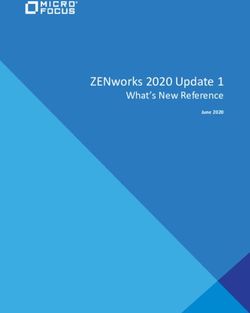Courtroom Technology Attorney Reference Guide - Montgomery County Common Pleas Court General Division
←
→
Page content transcription
If your browser does not render page correctly, please read the page content below
Montgomery County Common Pleas Court
General Division
Courtroom Technology
Attorney Reference Guide
Courtroom Technology – Attorney Reference Guide Rev. 1/18/2018A Message from the I.T. Department
The Montgomery County Common Pleas Court is comprised of fourteen courtrooms
within the court. Three of the courtrooms are magistrate.
The goal of the Information Technology Staff of the Montgomery County Common Pleas
Court is to provide the state-of-the art technology for evidence presentation in the
courtroom. As technology changes, challenges to our existing setup arise, our ambition
is to continually improve technology until conversion between attorney evidence,
courtroom equipment and jury presentation is seamless.
This guide is a general overview of the courtroom equipment available for usage in the
Montgomery County Common Pleas Court. Some basic orientation and instructions are
also provided. This guide is not a substitute for receiving formal training on the usage of
the courtroom equipment. Unfortunately, instruction cannot be provided on the day of
the proceedings by either the Judicial Technician or the I.T. staff. If is recommended
that you schedule hands-on training well in advance of your proceeding. You can register
on-line at http://www.montcourt.oh.gov/reference.php?subpage=equipment.
For additional questions, please contact the Court Administrator Office at
(937) 225-6299.
We look forward to you practicing in our court.
IT. Department Staff
Courtroom Technology – Attorney Reference Guide Rev. 1/18/2018TABLE OF CONTENTS Overview ..........................................................................................................................................1 Evidence Presentation Cart .............................................................................................................2 AMX CONTROL...............................................................................................................................3 AMX CONTROL PANEL - CONTINUED .........................................................................................4 Document Camera ...........................................................................................................................5 Document Camera - Manual Control ..............................................................................................6 ON/OFF ......................................................................................................................................6 FREEZE ......................................................................................................................................6 ZOOM .........................................................................................................................................7 APERTURE.................................................................................................................................7 ROTATE .....................................................................................................................................7 IRIS .............................................................................................................................................7 LAMP ..........................................................................................................................................8 INT/EXT ......................................................................................................................................8 MODE .........................................................................................................................................8 SIMPLE STEPS FOR VIEWING A 3-D OBJECT OR PAPER DOCUMENT ...............................9 SIMPLE STEPS FOR VIEWING TRANSPARENCIES OR X-RAYS ...........................................9 DVD ...............................................................................................................................................10 DVD CONTROLS – AMX CONTROL ............................................................................................10 DVD CONTROLS – MANUALLY ...................................................................................................11 VCR ...............................................................................................................................................12 VCR CONTROLS – AMX CONTROL ............................................................................................12 VCR CONTROLS – MANUALLY ...................................................................................................13 DOCUMENT CAMERA – AMX CONTROL ....................................................................................14 DOCUMENT CAMERA – AMX ADVANCED CONTROLS ............................................................15 POINTMAKER (ANNOTATION) ....................................................................................................16 POINT MAKER (ANNOTATION) – CONTINUED ..........................................................................17 INFRARED HEADPHONES ..........................................................................................................17 VIDEO CONFERENCING CAPABILITIES .....................................................................................18 TROUBLESHOOTING ...................................................................................................................19 Courtroom Technology – Attorney Reference Guide Rev. 1/18/2018
Courtrooms Document Annotation Microphones DVD Touch Video Infrared
Camera Monitor Player Display Conferencing Hearing
Equip
1 X X X X X
2 X X X X X X
3 X X X X X
4
5 X X X X
6 X X X X X
7
8 X X X X
9 X X X X
10 X X X X X
11 X X X X X X
12 X X X X
Mag 3 X X X X X X
Overview
The Evidence Presentation System is comprised of the following equipment:
Document Camera
DVD/VCR Player
Audio Cassette Deck
Annotation Monitor
This guide describes how to operate the components of this system, plus the
“Infrared Headphones.”
Courtroom Technology – Attorney Reference Guide Revised 1/18/2018
1Evidence Presentation Cart
The amx control which is shown below controls the evidence presentation cart. This
will be used when the attorney is managing evidence presentation functions (as
authorized by the court), as well as when evidence is being prepared/tested for
presentation.
ANNOTATION
SCREEN
DOCUMENT CAMERA
DVD/VCR
Courtroom Technology – Attorney Reference Guide Rev. 1/18/2018
2AMX CONTROL
The AMX control panel controls the functions of the presentation system for use by
the attorney and Judicial Assistant.
Courtroom Technology – Attorney Reference Guide Rev. 1/18/2018
3AMX CONTROL PANEL - CONTINUED
The functions of the amx controller are:
VCR
Laptop
Document Camera
DVD
Courtroom Technology – Attorney Reference Guide Rev. 1/18/2018
4Document Camera
The document camera is an easy-to-operate, portable evidence presentation system.
The document camera can present evidence, e.g., 3-D objects, paper documents,
transparencies, X-rays, etc., for display on the monitors and projection screen in the
courtroom.
FOCUS
It is difficult to focus on objects under the following conditions:
Objects with little contrast
Objects with a fine repeated pattern such as lateral strips or a checkered
pattern
Objects that are bright or reflecting strong light
The background of the objects is bright
The picture being displayed is dark
Objects with movement.
Courtroom Technology – Attorney Reference Guide Rev. 1/18/2018
5Document Camera - Manual Control
ON/OFF
If the document camera is not already powered ON, simply press the
ON/OFF button to turn it on
FREEZE
This feature is used to FREEZE the current image displayed on the monitors and
projection screen, allows for a smooth transition while getting the next piece of
evidence ready. In other words, the spectator sees the current frozen image rather
than the shuffling of paper being seen on the monitors and projections screen while
presentation changes evidence on the document camera.
AWC (Auto White Color)
The AWC function controls the color automatically.
Courtroom Technology – Attorney Reference Guide Rev. 1/18/2018
6ZOOM
The ZOOM function adjusts the image size. When “out” is pressed, the image gets
smaller. When the “in” is pressed, the image gets larger.
APERTURE
The APERTURE function controls the sharpness of the image. Choose either Image
mode or Text mode, depending on the type of evidence placed on the document
camera.
ROTATE
The ROTATE function rotates the image on the Document Camera by 90°, 180°,
270°, or 0°. Each time this button is pressed, the image will rotate to the next
rotational setting.
IRIS
The IRIS function adjusts the brightness of a document; for example, when using an
X-ray, or when a document is extremely dark or bright. Adjusting the IRIS will
help bring this document into focus.
Courtroom Technology – Attorney Reference Guide Rev. 1/18/2018
7LAMP
The lamp button is used to turn control the lighting units. There are two lighting
units.
Upper: The upper lighting unit is used for viewing materials such as printed
matter and 3-D objects.
Base: The base light box is used for viewing slide, transparencies, X-Rays,
etc.
INT/EXT
The INT/EXT button controls the device to be shown on the monitors and projection
screen. There are two input selector options as follows:
INT: Displays what is in the view of the document camera (default)
EXT: To display the VGA output from another device such as a PC or a
projector by connecting it to the document camera, e.g. portable presentation
station.
MODE
(Please note that these are preset and should not need adjusting.)
Be sure that the MODE selected is XGA’ otherwise, evidence may not appear on the
monitors. Just press the button until the correct setting is illuminated. This can also
be used to select the desired resolution of the video output device (PC monitor,
projector) connected to the document camera.
Courtroom Technology – Attorney Reference Guide Rev. 1/18/2018
8SIMPLE STEPS FOR VIEWING A 3-D OBJECT OR PAPER DOCUMENT
1. Place the object on the white stage. If necessary, press the LAMP button until
the desired lamp is on.
2. While the image is being viewed, please allow time for the AUTO FOCUS to
adjust the zoom to obtain the optimum size.
3. If the document stills needs adjustment, adjust the ZOOM manually to obtain
the optimum size.
SIMPLE STEPS FOR VIEWING TRANSPARENCIES OR X-RAYS
1. Place the transparency or X-Ray on the white stage
2. If necessary, press the LAMP button until the built-in base-light box
illuminates.
3. Allow the AUTO FOCUS to adjust the zoom to obtain the optimum size for the
monitors and projection screen.
4. For transparencies, either the upper or lower lamps may be used.
Courtroom Technology – Attorney Reference Guide Rev. 1/18/2018
9DVD
The DVD player can be controlled either through the AMX control (which is the
preferred option.) or manually at the Evidence Presentation Cart by using the DVD
buttons. Make sure that the desired disk is inserted and verify that the power button
of the DVD player is in the ON position.
DVD CONTROLS – AMX CONTROL
Use the standard controls from the AMX controller to operate the DVD Player.
Courtroom Technology – Attorney Reference Guide Rev. 1/18/2018
10DVD CONTROLS – MANUALLY
Use the standard controls to operate the DVD Player from the Evidence Presentation
Cart.
Push Function
Play – Press when ready to play the DVD.
►
Stop – Press this button to stop the DVD.
▄
Pause – Press this button to pause the DVD.
║
Rewind – Press this button to rewind the
DVD.
◄◄
Fast Forward – Press this button to fast
forward the DVD.
►►
Courtroom Technology – Attorney Reference Guide Rev. 1/18/2018
11VCR
The playback VCR can be controlled from the AMX control (which is the preferred
option) or manually at the Evidence Presentation Cart by using the VCR buttons.
Make sure that the desire tape is loaded and verify that the power button is in the
ON position.
VCR CONTROLS – AMX CONTROL
Use the standard controls from the AMX controller to operate the VCR Player.
Courtroom Technology – Attorney Reference Guide Rev. 1/18/2018
12VCR CONTROLS – MANUALLY
Use the standard controls to operate the VCR player from the Evidence Presentation
Cart.
Push Function
► Play – press when ready to play the tape.
▄ Stop – Press this button to stop the tape.
Pause – Press this button to pause the tape.
To resume playback, touch the Play button.
║ Touch this button to advance or reverse the
tape one frame at a time. Using the dial will
allow the frames to advance slowly or quickly
Rewind – While in PLAY mode, spin the dial
counter clockwise. The tape will begin to
◄◄ rewind.
Fast Forward – While in PLAY mode, spin
the dial clockwise. The tape will begin to fast
►► forward.
Courtroom Technology – Attorney Reference Guide Rev. 1/18/2018
13DOCUMENT CAMERA – AMX CONTROL
The Document Camera may be controlled from the AMX Controller or from the
document camera itself.
This screen appears when selecting DOC Camera from the AMX control.
Use the following controls to operate the DOCUMENT CAMERA from the AMX
controller screen:
Focus In +: Adjusts to focus better on objects closer to the camera lens.
Focus Out -: Adjusts to focus better on objects farther away from the
camera lens.
Zoom In +: Enlarges the subject size within the image.
Zoom Out -: Reduces the subject size within the image.
Iris Open +: Increases the brightness of the image.
Iris Closed -: Decreases the brightness of the image.
Upper Light: Turns the upper lamps on or off.
Lower Light: Turns the light box on and off.
Lights Off: Turns the light off to the document camera.
Courtroom Technology – Attorney Reference Guide Rev. 1/18/2018
14DOCUMENT CAMERA – AMX ADVANCED CONTROLS
Using the following advanced controls from the AMX panel, the user can store up-to
eight images to be viewed at a later time.
Storage of these images are accomplished by placing the document on white stage
and selecting ADVANCED CONTROLS from the AMX panel and pressing the
appropriate number for its storage.
The AWC button automatically adjusts the color.
Courtroom Technology – Attorney Reference Guide Rev. 1/18/2018
15POINTMAKER (ANNOTATION)
Create freehand drawings by touching the screen with a finger or stylus, and place
annotation marks on the current image.
Change Color Undo
○ ○
○
Clear All
The monitor‘s corners activate special functions as described below.
UNDO: Tapping the top right corner of the screen will delete the annotations one
at a time beginning with the most recent.
CLEAR SCREEN: Tapping the lower left corner of the screen will remove all
annotations. Please be sure to clear the monitor when annotation is finished.
CHANGE COLOR: Tapping the upper left corner of the screen will cycle through the
available colors (Black, White, Red, Blue, Green, Yellow, and Pink) that can be
used for annotations. The colored swatch that appears on the screen will be the
active color, and will change as the corner is tapped. This can be beneficial when
there are multiple annotation users or there is a need to use multiple colors to bring
out different points of the evidence. For example, you may use one color and ask
your witness to use a different color. You may ask the witness to circle one part of
the evidence in one color, and another part in a different color.
Courtroom Technology – Attorney Reference Guide Rev. 1/18/2018
16POINT MAKER (ANNOTATION) – CONTINUED
The same features on the annotation screen on Evidence Presentation Cart are also
available on the annotation screen at the witness stand
INFRARED HEADPHONES
The Infrared Headphones are used as an assisted listening device for the hearing
impaired. It can be use in conjunction with an interpreter for language
interpretations. When wearing the headphones, the label should be facing away
from the body and the individual should be facing the bench for the best reception.
Courtroom Technology – Attorney Reference Guide Rev. 1/18/2018
17VIDEO CONFERENCING CAPABILITIES
IP from any network connection on the internet using H323 compatible video
conferencing unit.
Remote witness testimony available via commercial vendors.
The video conferencing unit needs to be used with the assistance of the Court’s
Judicial Assistant.
(Polycom video conferencing system)
Projector and screen can be used for jury or bench trials for large audiences.
Courtroom Technology – Attorney Reference Guide Rev. 1/18/2018
18TROUBLESHOOTING LIST
Evidence is not displayed on monitors:
Is the proper selection made on the Evidence Presentation Cart (won’t allow the
image to be sent to the monitors)?
Is the mode selection on the correct setting (XGA)
If using a laptop, be certain that all cords and cable are properly connected:
Power cord plugged in
Audio cable (pc input) from the computer connected to the proper jack on the
Evidence Presentation Cart.
Control Alt or FN Toggle Button on the laptop has been activated to switch laptop
screen to presentation cart.
Courtroom Technology – Attorney Reference Guide Rev. 1/18/2018
19You can also read